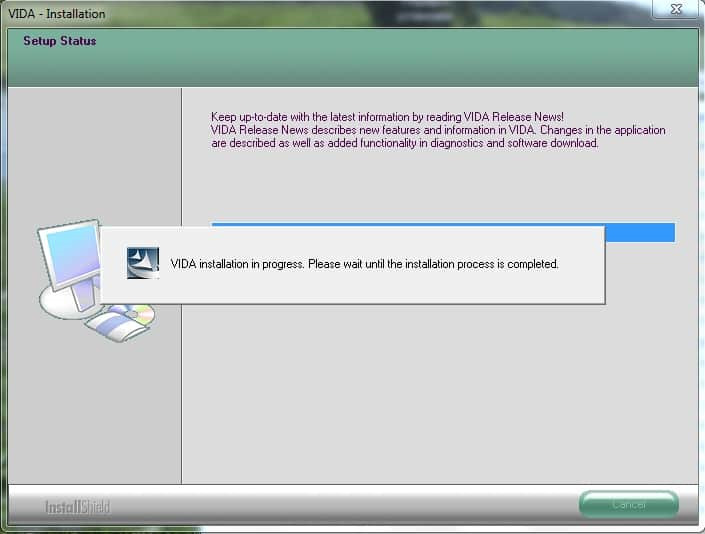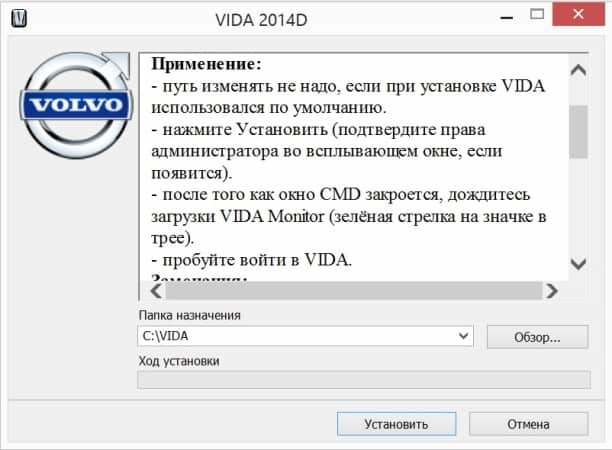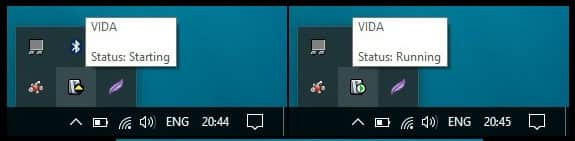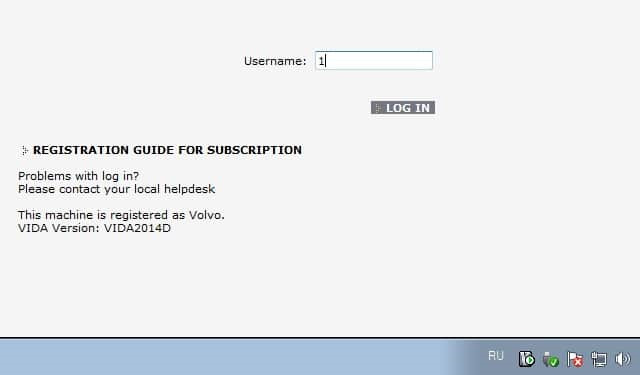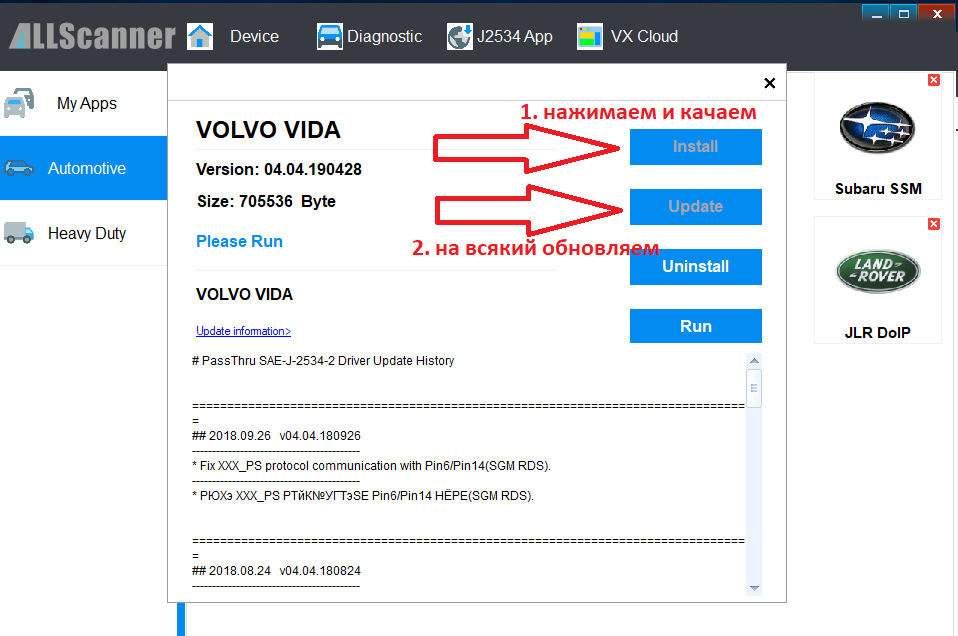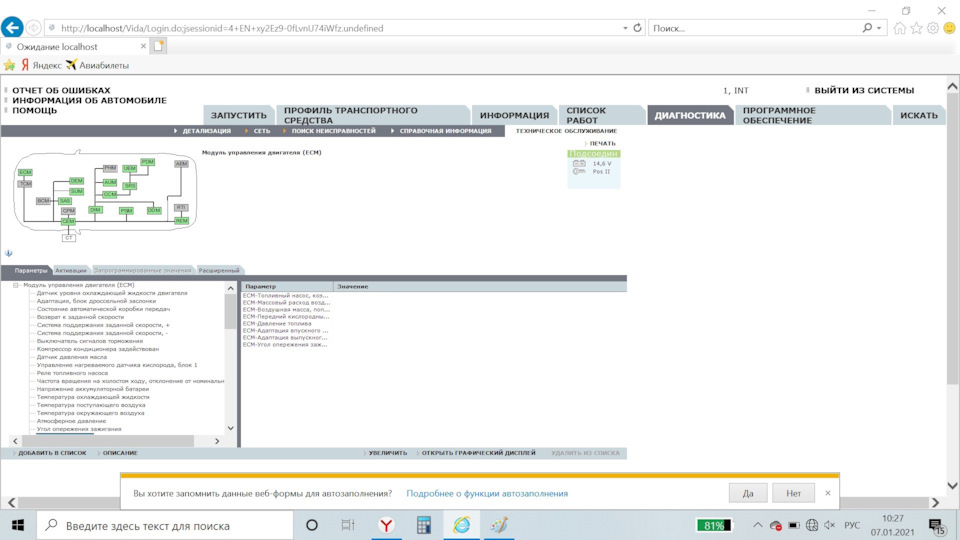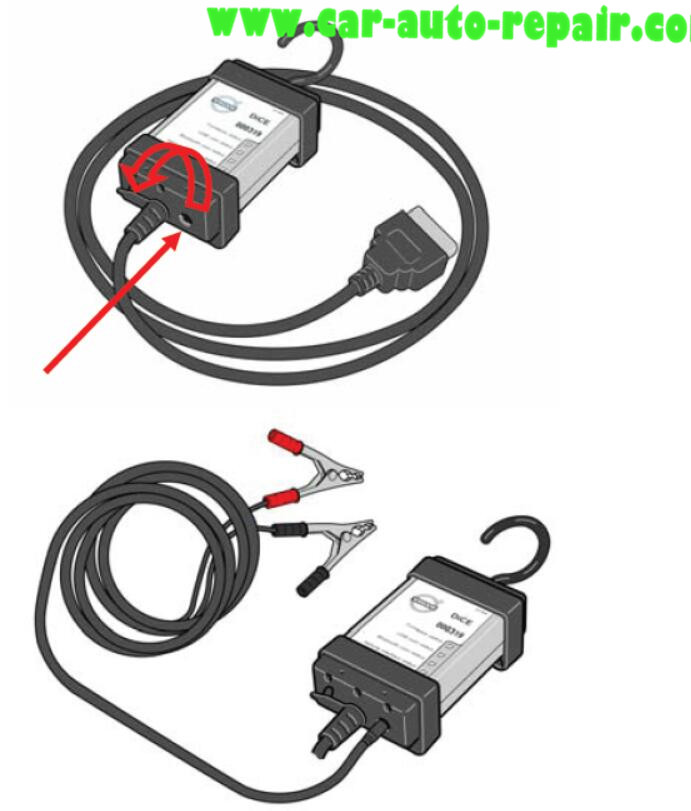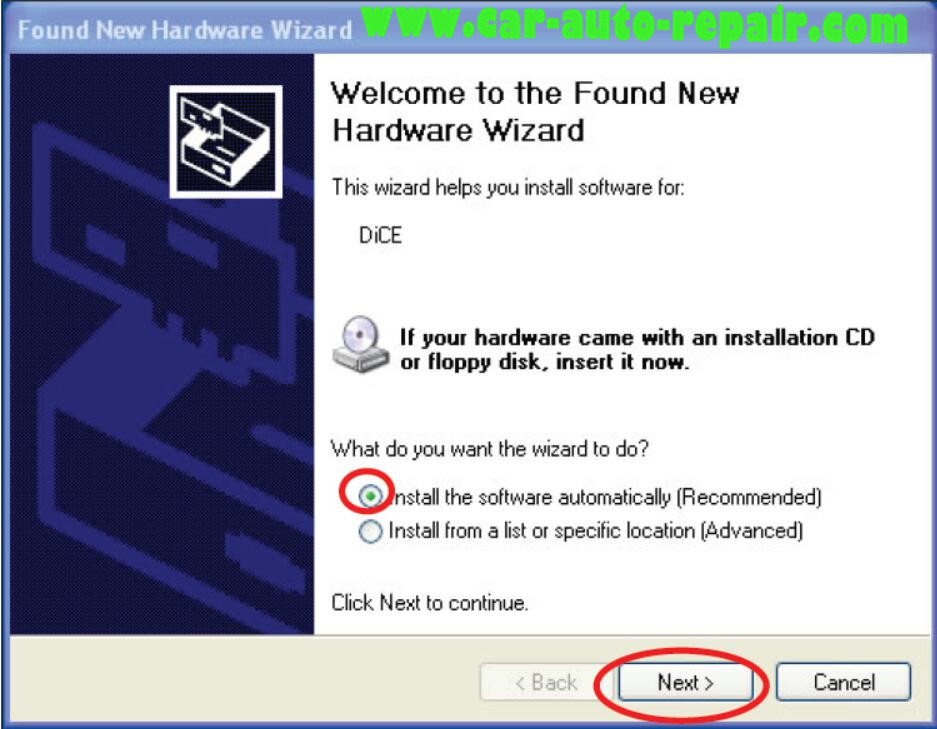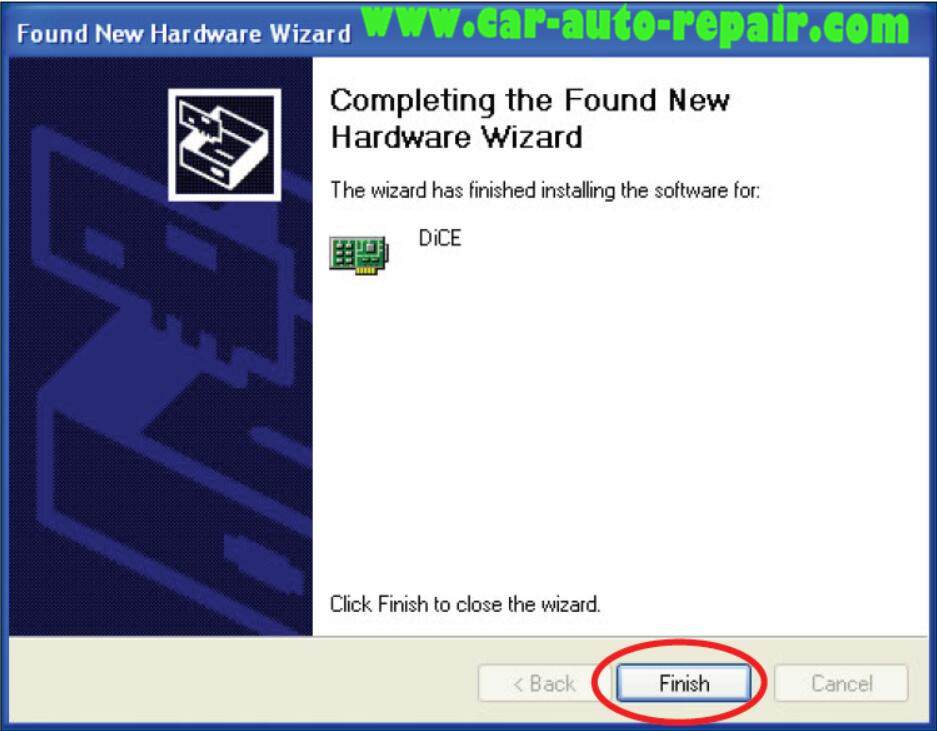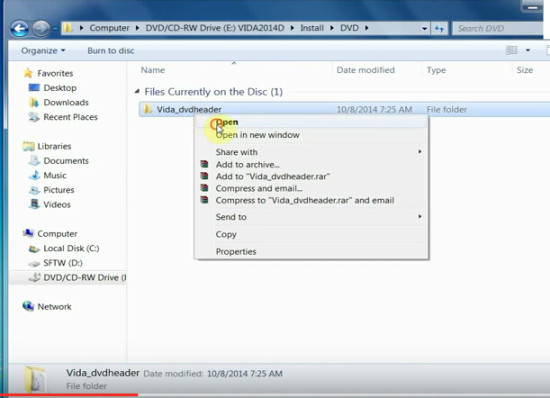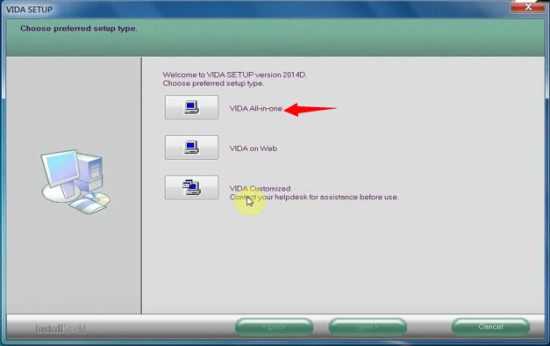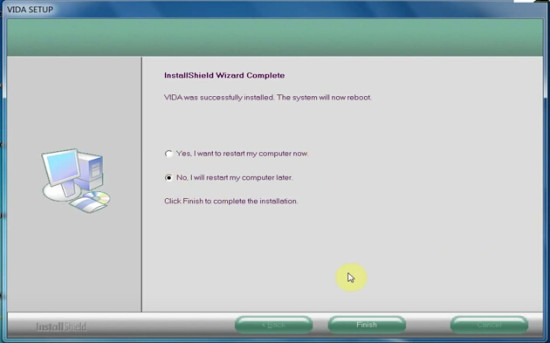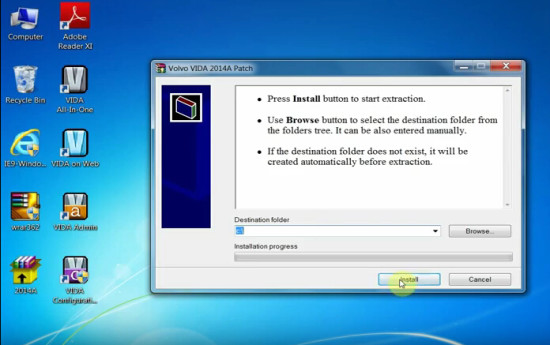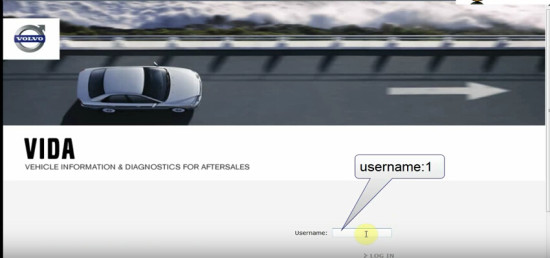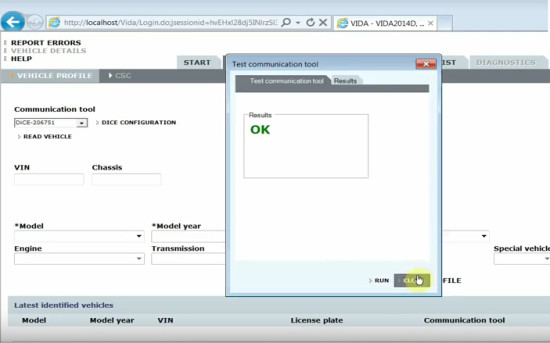Доброго времени суток!
Хочу выразить благодарность *** за терпение и подсказки!
Приобрел для себя и Вас диагностические сканеры VXDIAG VCX NANO и DICE для чтения параметров Volvo.
Для использования сканера необходимо установить программное обеспечение VIDA 2014D.
Данная инструкция для установки VIDA2014D с образа .iso на ПК с Windows 10 x86-x64 всех вариантов и версий (на 07.10.2016). Подходит для Windows 8 всех вариантов и версий. В Windows 7 установка ОБЫЧНЫМ способом — запуском «\Install\DVD\Vida_dvdheader\Main\setup.exe» или файлом 05_WIN7.cmd с данного образа.
Ничего дополнительно устанавливать НЕ нужно, кроме указанного в данной инструкции. Также, НЕТ необходимости отключать/останавливать что-либо из компонентов по умолчанию в Windows 10 (защитник, файрвол и т.д.).
FAQ **1. Подготовка.
————————————-
а) Установите .NET Framework 3.5 из:
— Панель управления — Программы и компоненты — Включение или отключение компонентов Windows.
В окне Компоненты Windows отметить .NET Framework 3.5 (должно быть черный квадратик), далее OK, загрузится и установиться .NET Framework 3.5, возможно потребуется перезагрузка. Если уже установлен ранее — переходите к следующему пункту.
б) Вставьте образ в виртуальный привод (в Windows 10 он присутствует по умолчанию) двойным кликом по VIDA2014D_RePack.iso
Откройте в проводнике папку с образом. Установка представляет собой последовательность запуска cmd-файлов. При запуске cmd-файлов запрашиваются права Администратора — разрешите.
в) Отключение сервисов IIS
**1.1. Для инсталляции Vida на Windows 10 необходимо скачать следующие системные программы:
————————————-
ССЫЛКА ДЛЯ СКАЧИВАНИЯ
Распакуйте VIDA 2014D (C:\InastallVIDA) и далее следуйте инструкции
**2. Установка и конфигурация Microsoft SQL Server 2008 R2.
————————————-
Запустите файл 01_SQL.cmd
Дождитесь окончания установки — окно cmd закроется. Проверьте корректность прошедшей установки в «Пуск-Все приложения-Microsoft SQL Server 2008 R2-SQL Server Installation Center-Tools-Installed SQL Server features discovery report». Откроется Браузер по умолчанию с отчётом. Смотрим — в таблице ДВЕ строки (в конце No так и должно быть), закройте браузер и SQL Server Installation Center.
**3. Установка VIDA2014D.
————————————-
Запустите файл 02_VIDA.cmd
Выберете VIDA All-in-one.
Выберете только ОДИН язык *или ОБА языка*.
Примите лицензионное соглашение.
Выберете путь установки. Рекомендуется оставить по умолчанию C:\VIDA.
Установка идёт продолжительное время. Контролировать можно в Диспетчере задач по активности процесса alba. В конце установки на рабочем столе появятся значки. *Если выбрали ДВА языка — после появления значков продолжится установка русского*.
Выберете во всплывшем окне «Internet», затем «Save», затем «Close», и ещё раз «Close». *Если выбрали ДВА языка — после продолжится установка русского. Установка будёт продолжительное время*.
Откажитесь от перезагрузки в появившимся окне.
**3.1. Установка патча.
————————————-
Запускаем VIDA2014D_patch_2050 и указываем путь C:\VIDA
После установки запускаем vida monitor во всплывшем окне штатного файрвола выберете «Разрешить доступ» для Java.
Запустите VIDA значком VIDA All-in-One на рабочем столе (или в меню Пуск, или через меню по правому клику мыши на значке VIDA Monitor в трее).
Если Internet Explorer предложит выбрать и включить надстройки — включите.
Введите в поле Username: 4 для региона Европа и радуемся.
**3.2. Установка обновления Microsoft SQL Server 2008 R2 SP3. Рекомендуется установить.
————————————-
Запустите файл 04_SQL_SP3.cmd
Дождитесь окончания установки — окно cmd закроется.
Перезагрузите компьютер.
Готово, можно пользоваться.
4. Лечение
————————————-
Запустите файл 03_patch.cmd
ЕСЛИ запущен VIDA Monitor — выгрузите!
ЕСЛИ меняли путь установки VIDA по умолчанию — смените в открывшемся окне только БУКВУ диска (если установили в корень другого диска/раздела). Выберете Install, после должен запустится VIDA Monitor, через какое-то время на его значке в трее должна появится зелёная стрелка вместо жёлтой.
Во всплывшем окне штатного файрвола выберете «Разрешить доступ» для Java.
Запустите VIDA значком VIDA All-in-One на рабочем столе (или в меню Пуск, или через меню по правому клику мыши на значке VIDA Monitor в трее).
Если Internet Explorer предложит выбрать и включить надстройки — включите.
Введите в поле Username: 4 для региона Европа (другие — 1, 2, 3). Если поле ввода НЕ активно — примените 03_patch.cmd ещё раз и перезагрузите компьютер, затем продолжайте.
Дождитесь загрузки IsoView *Если выбрали ДВА языка — по умолчанию загрузится в английский, далее написано как переключать*.
Перейдите на вкладку «Профиль транспортного средства», введите VIN-код. Должен открыться автомобиль. Если пишет «Отказано в доступе» — проверьте и введите VIN-код ВРУЧНУЮ (НЕ через копировать/вставить).
*Если выбрали ДВА языка — скопируйте с образа из папки 3PP, в папку с установленной VIDA (C:\VIDA) папку set_fkLanguage. Из папки set_fkLanguage скопируйте на Рабочий стол два ярлыка VIDA en-US и VIDA ru-RU. Закройте IE, запустите ярлык с нужным языком. Запустите VIDA All-in-One — язык интерфейса должен соответствовать выбранному ярлыку*.
Отключите автозапуск VIDA eUpdate в Диспетчере задач на вкладке Автозагрузка, строка Java™ Platform SE binary.
Также можно отключить VIDA Monitor из автозагрузки и запускать его по надобности с ярлыка в Пуск — VIDA.
Adobe Reader XI, который установился с VIDA, можно удалить (если пользуетесь другим приложением для pdf или не нужен).
Готово, можно пользоваться.
————————————-
Для тех у кого VXDIAG необходимо отключить полностью антивирусы и установить VX Manager. В разделе Diagnostic выбрать Volvo vida и загрузить там обновление чтобы Vida определила устройство.
Так-же для будущих и действующих владельцев Volvo в том числе S60R хотелось бы поделиться информацией какие узлы необходимо диагностировать во избежании трещин в гильзах и тд.
Вам необходимо зайти в раздел Диагностика, Техническое обслуживание и открыть блок ECM.
Там выбрать параметры:
Топливный насос, коэффициент заполнения в допусках 35%(+-5%)
Массовый расход воздуха в режиме Advanced ~ 14кг.
Воздушная масса, поправочный коэффициент в идеале 1.
Передний кислородный датчик на холостов 1, при полной нагрузке 0,75-0,85
Давление топлива при полной нагрузке 550-510кПа.
Адаптация впускного и выпускного распредвала не более 1.
Угол опережения зажигания и много разных параметров которые вы хотите.
Всё самое свежее тут:
Наш Instagram : #nikolya_morozov
Наш YouTube : #Morozov-Life
DICE WINDOWS FIREWIRE DRIVER RELEASE NOTES
Requirements:
Operating System:
Windows 7 with Service Pack 1 (32 and 64-bit) (see Note 1)
Windows 8.1 (32 and 64-bit)
Windows 10 (32 and 64-bit)
Note 1:
Before installing on Windows 7 SP1, the latest Microsoft Security Updates
must be installed by Windows Update for SHA-2 code signature compatibility.
Hardware:
Minimum:
Intel or AMD 1.6GHz processor
2GB RAM
Recommended:
Intel Core i3, i5, Core i7, or Xeon processor
AMD Athlon II or better
4GB or more RAM
Please also consult your audio applications’ requirements.
Version 4.3.1
Issues resolved:
|
CASE |
DESCRIPTION |
OS |
|
2053 |
Pro Tools would display the incorrect ASIO driver name. |
Win7/Win8/Win10 |
|
2128 |
The Control Panel could crash or hang after detaching a device. |
Win7/Win8/Win10 |
|
2477 |
The Control Panels’s file browser did not show files with the .bin extension in the Firmware Loader tab. |
Win7/Win8/Win10 |
|
2479 |
A BSOD could occur when using stacked devices which have particular serial numbers. |
Win7/Win8/Win10 |
|
2485 |
The installer now displays the release notes after reboot. It provides an option to the user to disable this. |
Win7/Win8/Win10 |
|
2505 |
The Control Panel would crash when entering non-ASCII characters in the device nickname editor. |
Win7/Win8/Win10 |
|
2509 |
The driver could send a spurious kAsioResetRequest message to an ASIO host applicaton when the application was creating its buffers. |
Win7/Win8/Win10 |
|
2514 |
In certain situations the uninstaller would fail to correctly uninstall the driver. |
Win7/Win8/Win10 |
Version 4.3.0
Issues resolved:
|
CASE |
DESCRIPTION |
OS |
|
1761, 1776, 1820 |
A rare BSOD could occur after detaching a device. |
Win7/Win8/Win10 |
|
1797 |
The parameter locking logic has been updated. ASIO:
|
Win7/Win8/Win10 |
|
1834 |
When running the uninstaller a warning dialog stating that it was «from an unknown publisher» would appear. |
Win7/Win8/Win10 |
|
1835 |
A BSOD could occur after detaching a device. |
Win7/Win8/Win10 |
|
1889 |
The sample rate could be reported incorrectly when using WDM KS mode. |
Win7/Win8/Win10 |
|
2003, 2024 |
Windows 10 is now supported. |
Win10 |
|
2049 |
Fixed a minor memory leak in the WDM audio driver. |
Win7/Win8/Win10 |
|
2050 |
A BSOD could occur when changing the sample rate in some WDM audio applications on Windows 10. |
Win10 |
|
2062 |
The Control Panel now reports the correct Windows OS version when running on Windows 8.1 or later. |
Win8/Win10 |
|
2068 |
The uninstaller would not correctly remove all components for certain devices. |
Win7/Win8/Win10 |
|
2096 |
Windows Vista is no longer supported. |
Vista |
|
2108 |
A rare BSOD could occur when in low memory conditions. |
Win7/Win8/Win10 |
|
2133, 2135 |
A BSOD could occur when attaching a device on some system configurations. |
Win7/Win8/Win10 |
Version 4.2.0
Issues resolved:
|
CASE |
DESCRIPTION |
OS |
|
492, 834 |
The driver’s streaming engine could become unresponsive if an error occurred during reconfiguration. |
Vista/Win7/Win8 |
|
554 |
The driver could incorrectly report a low resources error if a device returned invalid configuration information. |
Vista/Win7/Win8 |
|
958 |
If the driver had entered an error state it could refuse connections from the Control Panel. |
Vista/Win7/Win8 |
|
1203, 1208 |
A BSOD could occur after detaching and reattaching a device while an audio application was using it. |
Vista/Win7/Win8 |
|
1224 |
The Control Panel could crash when changing a parameter if the driver returned an error. |
Vista/Win7/Win8 |
|
1251 |
A BSOD could occur when uninstalling the driver. |
Vista/Win7/Win8 |
|
1254, 1299 |
A BSOD could occur when installing the driver. |
Vista/Win7/Win8 |
|
1308 |
A device’s input streams are now stopped correctly when streaming is stopped. |
Vista/Win7/Win8 |
|
1440 |
The uninstall application could fail to remove all components. |
Vista/Win7/Win8 |
|
1472 |
Windows XP is no longer supported. |
XP |
Version 4.1.4
Issues resolved:
|
CASE |
DESCRIPTION |
OS |
|
1248 |
Refactored the driver’s issuing of kASIOResetRequest notifications to improve how ASIO audio applications handle sample rate changes. |
XP/Vista/Win7/Win8 |
|
1346 |
The clock source could get stuck on «Internal» after switching to a different device. |
XP/Vista/Win7/Win8 |
Version 4.1.3
Issues resolved:
|
CASE |
DESCRIPTION |
OS |
|
1109 |
The driver could become unresponsive after reattaching or power-cycling a device multiple times. |
XP/Vista |
|
1131 |
When using stacked devices, a device’s input channels could be incorrectly sample-aligned. |
XP/Vista/Win7/Win8 |
|
1139, 1172, 1173, 1239 |
An intermittent BSOD could occur on some system configurations. |
XP/Vista/Win7/Win8 |
|
1205 |
The Control Panel’s System tab was failing to report OHCI chipsets on Windows XP SP3. |
XP |
|
1207 |
On a system with high DPC latency, WDM audio could become distorted when the driver experienced successive DPC delays. |
XP/Vista/Win7/Win8 |
|
1220 |
A rare BSOD could occur when more than one application was playing or recording WDM audio. |
XP/Vista/Win7/Win8 |
|
1221 |
A rare BSOD could occur when opening a WDM audio application on a Windows 32-bit OS. |
XP/Vista/Win7/Win8 |
|
1228 |
A BSOD could occur after detaching a device while an audio application was using it. |
XP/Vista/Win7/Win8 |
|
1232 |
Improved the driver’s allocation of FireWire isochronous bandwidth. |
XP/Vista/Win7/Win8 |
|
1233 |
Audio streaming could become distorted when using a FireWire hard drive. |
XP/Vista/Win7/Win8 |
Version 4.1.2
Issues resolved:
|
CASE |
DESCRIPTION |
OS |
|
1193 |
The checkbox added to the Control Panel in Version 4.1.0 which allows user control over whether WDM applications are allowed to change the sample rate on Windows Vista and later has been removed. This is now automatically controlled by the driver. WDM audio applications may change the sample rate by default, and are only restricted when an ASIO audio application is active. |
Vista/Win7 |
|
1194 |
A BSOD could occur after changing the sample rate when playing or recording WDM audio. |
XP/Vista/Win7/Win8 |
|
1196 |
With a device that only publishes a single sample rate, after a sample rate change occurred WDM audio could still attempt to use and display the old rate. |
Vista/Win7 |
|
1199 |
The first part of playback could be skipped when a WDM audio application used the WASPI event-driven (pull) mode. |
Vista/Win7/Win8 |
|
1200 |
The Control Panel could become unresponsive after a device was removed. |
XP/Vista/Win7/Win8 |
|
1206 |
A BSOD could occur after a device was removed when playing or recording WDM audio. |
XP/Vista/Win7/Win8 |
Version 4.1.1
Issues resolved:
|
CASE |
DESCRIPTION |
OS |
|
1146 |
A BSOD could occur when playing WDM 24-bit audio with some audio applications. |
XP/Vista/Win7 |
|
1150 |
The AC3 encoded audio driver could show incorrect channel capabilities. |
XP/Vista/Win7 |
|
1152 |
WDM audio playback could become distorted when using WDM WASAPI mode in Sonar. |
Vista/Win7 |
|
1159 |
The WDM bit rate (16 or 24-bit) is now maintained when the sample rate is changed. |
XP/Vista/Win7 |
|
1163 |
WDM audio playback could become distorted when using WDM KS mode in Reaper. |
XP/Vista/Win7 |
|
1168 |
A drawing glitch could occur in the WDM Channel Mapping window. |
XP/Vista/Win7 |
|
1169 |
A WDM channel could be accidentally unmapped without dragging it into a channel assignment slot. |
XP/Vista/Win7 |
Version 4.1.0
Issues resolved:
|
CASE |
DESCRIPTION |
OS |
|
889 |
Audio streaming could become distorted when using a FireWire hard drive on a computer using an LSI FW643 OHCI with revision 0x06. Higher revisions were not affected. |
XP/Vista/Win7 |
|
1027 |
A workaround has been added to avoid an intermittent BSOD that could occur in Microsoft’s new 1394 OHCI bus driver on Windows 7 when freeing isochronous resources. |
Win7 |
|
1051, 1091 |
The driver could leak resources when an unexpected error condition occurred. |
XP/Vista/Win7 |
|
1070, 1102 |
A device could become unresponsive after sleeping and waking the computer. |
XP/Vista/Win7 |
|
1071 |
When configured to use WDM/KS, Sonar X1 would report that the audio engine had stopped when recording. |
XP/Vista/Win7 |
|
1087 |
A WDM input or output audio channel could become distorted after a change to the channel’s mapping. |
XP/Vista/Win7 |
|
1092 |
A rare BSOD could occur when playing WDM 24-bit audio. |
XP/Vista/Win7 |
|
1093 |
WDM audio playback could become distorted after leaving the system inactive for awhile. |
XP/Vista/Win7 |
|
1094 |
A WDM audio application was able to change the sample rate even though the sample rate was locked. |
XP/Vista/Win7 |
|
1097 |
WDM audio could become distorted when a 24-bit format was used. |
XP/Vista/Win7 |
|
1100, 1113 |
A new checkbox has been added to the Control Panel which allows user control over whether WDM applications are allowed to change the sample rate on Windows Vista and later. This is for users who primarily use WDM audio applications. Users who use ASIO audio applications should leave this unchecked to prevent an issue where WDM audio could fail to play when an ASIO application is active. |
Vista/Win7/Win8 |
|
1103 |
A rare BSOD could occur when waking the computer from sleep. |
Win7 |
|
1107 |
When attaching a device for the first time after installing the driver, a delay could occur before the WDM audio and MIDI ports were published. |
XP/Vista/Win7 |
|
1116 |
A rare BSOD could occur after connecting a device. |
XP/Vista/Win7 |
|
1120, 1132 |
A BSOD could occur if an application was accessing a device while it was being removed. |
XP/Vista/Win7 |
|
1121 |
When using stacked devices, after changing the sample rate a slave device’s input channels could be incorrectly sample-aligned. |
XP/Vista/Win7 |
|
1129 |
A BSOD could occur if a device was already attached to another computer on the FireWire bus. |
XP/Vista/Win7 |
|
1134 |
Improved performance when using more than two stacked devices on Windows 7 and later. |
Win7/Win8 |
Version 4.0.0
Issues resolved:
|
CASE |
DESCRIPTION |
OS |
||||||||||
|
22 |
MIDI latency has been improved. |
XP/Vista/Win7 |
||||||||||
|
277, 1009 |
MIDI data throughput has been improved. |
XP/Vista/Win7 |
||||||||||
|
368, 827, 962, 1000 |
The driver’s streaming engine has been rewritten to improve performance, stability, and reduce latency. It is optimized to work on both Microsoft’s new and legacy 1394 OHCI bus drivers. ASIO performance when using small buffer sizes is vastly improved. |
XP/Vista/Win7 |
||||||||||
|
412 |
The driver’s ASIO interface has been refactored to improve performance and compatibility with ASIO host applications. |
XP/Vista/Win7 |
||||||||||
|
455 |
The driver’s handling of DPC delays has been greatly improved. The driver will also no longer send a kASIOResetRequest event to ASIO host applications when a streaming discontinuity occurs due to a DPC delay. |
XP/Vista/Win7 |
||||||||||
|
705, 739, 806 |
Added support for Dynamic Format Change on Windows 7. The sample rate used by WDM audio will now follow the sample rate set in the Control Panel. |
XP/Vista/Win7 |
||||||||||
|
714 |
MIDI output is now more accurately aligned with the audio. |
XP/Vista/Win7 |
||||||||||
|
744 |
The driver’s ASIO interface now supports buffer sizes starting at 32, 64, or 128 (depending on the current sample rate) and increasing by a power-of-two. |
XP/Vista/Win7 |
||||||||||
|
777 |
On Windows 7, the WDM audio input’s gain was too sensitive and could cause clipping. |
Win7 |
||||||||||
|
794 |
The driver’s new streaming engine avoids almost all of the performance issues that are present in Microsoft’s new 1394 OHCI bus driver in Windows 7. |
Win7 |
||||||||||
|
805 |
A rare BSOD could occur when a system would wake from sleep. |
XP/Vista/Win7 |
||||||||||
|
815 |
The driver could stop responding after switching to 176.2kHz or 192kHz. |
XP |
||||||||||
|
833 |
The driver would incorrectly take a second longer to initially start streaming when a device was first connected. |
XP/Vista/Win7 |
||||||||||
|
838, 867, 910, 919, 921, 935 |
The WDM audio driver has been rewritten to use a new Windows streaming model in order to improve performance and to take advantage of newer features. |
XP/Vista/Win7 |
||||||||||
|
857 |
A rare BSOD could occur when a device was attached. |
XP/Vista/Win7 |
||||||||||
|
920 |
A WDM output’s audio could become silent when the Front L or Front R channel was remapped to another channel. |
XP/Vista/Win7 |
||||||||||
|
931, 938 |
A WDM input or output audio channel could become distorted after a change to the channel’s mapping. |
XP/Vista/Win7 |
||||||||||
|
934 |
Fixed a minor memory leak in the MIDI driver. |
XP/Vista/Win7 |
||||||||||
|
940 |
The WDM audio input can now be configured as either a mono or stereo source. |
XP/Vista/Win7 |
||||||||||
|
990 |
The performance of the WDM audio driver has been optimized. |
XP/Vista/Win7 |
||||||||||
|
999 |
The ASIO driver could be delayed up to 8 seconds in starting up. |
XP/Vista/Win7 |
||||||||||
|
1007 |
Support for AC3 audio was not fully implemented. |
XP/Vista/Win7 |
||||||||||
|
1008 |
The Operation Mode settings have been renamed. On both platforms there are four modes available: Low Latency, Normal, and Safe Mode Levels 1 to 2.
On Windows, the Operation Mode setting no longer affects the minimum ASIO buffer size. |
XP/Vista/Win7 |
||||||||||
|
1013 |
The Control Panel could crash if an exception occurred during the initial connection to the driver. |
XP/Vista/Win7 |
||||||||||
|
1017 |
The Control Panel could take up to 50 seconds to launch if an exception occurred during the initial connection to the driver. |
XP/Vista/Win7 |
||||||||||
|
1019 |
The driver’s streaming engine would not recover correctly after a large DPC delay (>24ms) resulting in distorted audio. |
XP/Vista/Win7 |
||||||||||
|
1020 |
A BSOD could occur when playing or recording WDM audio. |
XP/Vista/Win7 |
||||||||||
|
1025 |
The driver was not correctly enabling a workaround that decreases CPU usage on Windows 7. |
Win7 |
||||||||||
|
1029 |
The Control Panel’s Event Log window is now wider by default, and is now resizable. |
XP/Vista/Win7 |
||||||||||
|
1033 |
The ASIO driver now reports the correct ratio of input latency and output latency. |
XP/Vista/Win7 |
||||||||||
|
1034 |
When using stacked devices, the driver could send invalid packets for a short duration that would cause the slave devices to take longer to lock. |
XP/Vista/Win7 |
||||||||||
|
1035 |
Fixed a minor memory leak in the AC3 encoded audio driver. |
XP/Vista/Win7 |
||||||||||
|
1038 |
The Control Panel’s DPC graph could be only partially drawn. |
XP/Vista/Win7 |
||||||||||
|
1039 |
The Control Panel’s DPC tab now indicates that it is not available when there is no device attached. |
XP/Vista/Win7 |
||||||||||
|
1041 |
AC3 encoded audio was not being streamed correctly. |
XP/Vista/Win7 |
||||||||||
|
1042 |
The Control Panel’s DPC tab was not using the correct DPC delay thresholds when recommending an Operation Mode. |
XP/Vista/Win7 |
||||||||||
|
1043 |
Improved performance when using stacked devices on Windows 7. |
Win7 |
||||||||||
|
1049 |
The Control Panel could crash when moving the mouse wheel over another application’s window. |
XP/Vista/Win7 |
||||||||||
|
1050 |
The performance of the driver when using stacked devices has been improved. |
XP/Vista/Win7 |
||||||||||
|
1053, 1059 |
AC3 parameters are now locked when an ASIO or WDM application is using the driver. |
XP/Vista/Win7 |
||||||||||
|
1054 |
A BSOD could occur when detaching a device while an ASIO host application was using it. |
XP |
||||||||||
|
1060, 1062 |
An ASIO host application’s audio could become distorted if it was using a large percentage of CPU time to process its audio. |
XP/Vista/Win7 |
||||||||||
|
1066 |
WDM audio could stutter when paused in some WDM audio applications. |
XP/Vista/Win7 |
||||||||||
|
1072 |
An ASIO host application’s audio could become silent after changing the sample rate. |
XP/Vista/Win7 |
Version 3.5.6
Issues resolved:
|
CASE |
DESCRIPTION |
OS |
|
914 |
To work around issues in Pro Tools 9’s ASIO host implementation, the driver no longer allows Pro Tools to change the ASIO buffer size; instead the Control Panel must be used. Other ASIO host applications are not restricted. |
XP/Vista/Win7 |
Version 3.5.5
Issues resolved:
|
CASE |
DESCRIPTION |
OS |
|
885 |
A BSOD could occur when the driver unloaded in low memory conditions. |
XP/Vista/Win7 |
Version 3.5.4
Issues resolved:
|
CASE |
DESCRIPTION |
OS |
|
799 |
Optimized the driver’s processing of MIDI data. |
XP/Vista/Win7 |
|
840 |
Added a partial workaround to minimize the performance issues that are present in Microsoft’s new 1394 OHCI bus driver in Windows 7. |
Win7 |
|
845 |
Improved how the driver starts isochronous streaming. |
XP/Vista/Win7 |
|
855 |
Improved how the driver allocates isochronous bandwidth. |
XP/Vista/Win7 |
Version 3.5.3
Issues resolved:
|
CASE |
DESCRIPTION |
OS |
|
512 |
A rare BSOD could occur when receiving MIDI input data. |
XP/Vista/Win7 |
|
703 |
The driver could exhibit audio dropouts and large spikes of CPU usage on some Windows 7 systems. |
Win7 |
|
726 |
On Windows 7, the «Safe Mode Level 1 — 3» Operation Modes are now better at allowing the driver to operate on a system with a high DPC latency (at the expense of additional audio latency). The minimum ASIO buffer size has increased when using one of the Safe Modes on Windows 7. |
Win7 |
|
734 |
The Control Panel’s System tab now reports more details about the system configuration and an OHCI chipset’s capabilities. |
XP/Vista/Win7 |
|
736 |
A BSOD could occur when changing WDM settings with certain WDM channel mapping configurations. |
XP/Vista/Win7 |
|
748 |
A workaround has been added to avoid an intermittent BSOD that could occur in Microsoft’s new 1394 OHCI bus driver on Windows 7 64-bit systems with a quad-core processor. |
Win7 |
|
767 |
A BSOD could occur because of an error in the driver’s WDM channel mapping logic. |
XP/Vista/Win7 |
|
769 |
The Control Panel application could sometimes crash when quit. |
XP/Vista/Win7 |
|
776 |
A BSOD could occur when attempting to view the WDM Microphone’s properties. |
XP/Vista/Win7 |
|
786 |
The driver’s clock synchronization logic has been improved. |
XP/Vista/Win7 |
|
791 |
A rare BSOD could occur when an ASIO host application was opening its connection to the driver. |
XP/Vista/Win7 |
Version 3.5.2
Issues resolved:
|
CASE |
DESCRIPTION |
OS |
|
723 |
WDM audio streaming was non-operational in the 3.5.1.7616 release. |
XP/Vista/Win7 |
|
724 |
A rare BSOD could occur when receiving MIDI input data. |
XP/Vista/Win7 |
Version 3.5.1
Issues resolved:
|
CASE |
DESCRIPTION |
OS |
|
663 |
The ASIO driver now reports the correct digital latency on Windows 7. |
Win7 |
|
716 |
Improved streaming performance on systems with 4GB or more of RAM installed. |
XP/Vista/Win7 |
|
717 |
Improved ASIO performance when using small buffer sizes on Windows XP or Vista. |
XP/Vista |
Version 3.5.0
Issues resolved:
|
CASE |
DESCRIPTION |
OS |
|
565 |
The driver has been updated to include support for Windows 7. |
Win7 |
|
618 |
The driver’s performance on a system with high DPC latencies has been improved. |
XP/Vista/Win7 |
|
636 |
On Windows 7 64-bit, Microsoft’s new 1394 stack would sometimes fail to deallocate the isochronous bandwidth, requiring a system restart to restore the driver’s functionality. |
Win7 |
|
647, 664 |
A BSOD could occur on multi-processor/core systems when the audio streaming configuration was changed or when it recovered from a dropout. |
XP/Vista/Win7 |
|
661 |
In the Control Panel application’s Event Log window, the device lock changed bits were displayed in reverse order. |
XP/Vista/Win7 |
|
662 |
On Windows 7, the driver’s minimum buffer size was not reported correctly. |
Win7 |
|
668 |
An ASIO host application’s audio could become distorted after a large DPC latency spike occurred on the system. |
XP/Vista/Win7 |
|
674 |
After putting a Windows 7 system to sleep, Microsoft’s new 1394 stack was causing the driver to hang when the system was resumed. |
Win7 |
|
685 |
When using stacked devices, the order of the ASIO input channels could be flipped depending on the order that the devices were attached. |
XP/Vista/Win7 |
|
689 |
ASIO streaming performance on Windows 7 has been improved. |
Win7 |
Version 3.4.2
Issues resolved:
|
CASE |
DESCRIPTION |
OS |
|
316, 543 |
A BSOD could occur on multi-processor/core systems when the audio streaming configuration was changed or when it recovered from a dropout. |
XP/Vista |
|
577 |
A WDM application’s audio could glitch or stop after remapping WDM output channels. |
Vista |
|
590 |
The Control Panel’s WDM Channel Mapper window’s scroll position would reset after each channel assignment. |
XP/Vista |
|
598 |
A rare BSOD could occur during installation during the New Found Hardware Wizard. |
XP |
|
608 |
Changes to the WDM channel mapping would fail on some devices. |
XP/Vista |
|
627 |
Installation would fail on some Vista 64-bit systems, with Windows reporting that the driver was not digitally signed. |
Vista |
Version 3.4.1
Issues resolved:
|
CASE |
DESCRIPTION |
OS |
|
523 |
If a device was removed while being used by an ASIO host application and then reattached, the device would not become available until the ASIO host application was quit. |
XP/Vista |
|
551 |
After launching the Control Panel, the Speaker Setup field on the WDM tab would sometimes be blank. |
XP/Vista |
|
557 |
WDM audio could glitch or become distorted after a large DPC latency spike occurred on the system. |
Vista |
|
558 |
With a device that only publishes a single sample rate, the Control Panel’s sample rate field would not refresh when the sample rate was changed on the device. |
XP/Vista |
|
559 |
With a device that only publishes a single sample rate, the buffer size would not get set to the minimum when the sample rate was changed on the device. |
XP/Vista |
|
560 |
If there was not enough FireWire bandwidth available to allocate the channels required for two stacked devices at a particular sample rate the driver would disable the second device, but it would not attempt to re-enable the second device if the sample rate was changed. |
XP/Vista |
|
562 |
A rare BSOD could occur when changing the sample rate with two stacked devices. |
XP/Vista |
|
567 |
When using stacked devices, the driver could incorrectly report the lock status of a device after it was re-enabled by the driver. |
XP/Vista |
|
569 |
A BSOD could occur after changing WDM channel mapping during playback. |
XP/Vista |
|
570 |
Changing the WDM channel mapping could result in WDM playback stopping and requiring a reboot to restore WDM audio. |
XP/Vista |
|
574 |
WDM audio could glitch or become distorted when using two stacked devices. |
XP/Vista |
|
575 |
Attaching a second device could result in WDM audio stopping and requiring a reboot to restore WDM audio. |
XP/Vista |
|
576 |
WDM audio would not stream when using two stacked devices if the WDM channels were only mapped to the second device. |
XP/Vista |
|
578 |
The driver’s Buffer Size and Operation Mode could not be changed when an ASIO host application was using the driver. It is now possible to change the Buffer Size and Operation Mode when there is only one ASIO host application active and no WDM applications active. |
XP/Vista |
|
581 |
It was not possible to map a WDM channel if the device’s channel name was longer than 16 characters. |
XP/Vista |
|
587 |
WDM audio would not stream if only one WDM channel was mapped to an output on Vista. |
Vista |
|
588 |
If two stacked devices both had the same nickname, it was not possible to change which device was the Master. |
XP/Vista |
|
594 |
The ASIO driver now returns the correct minimum allowed buffer size to ASIO host applications based on the current Operation Mode. |
XP/Vista |
Version 3.4.0
Issues resolved:
|
CASE |
DESCRIPTION |
OS |
|
170, 225, 275, 301, 376, 377, 429, 434, 452, 453, 493 |
The driver’s WDM audio interface is now always presented as 8 in/out channels, regardless of the number of total audio channels available on a device or on a number of stacked devices. An 8 channel interface provides support for Mono to 7.1 Surround configurations for WDM audio applications. This resolves many issues since the WDM Audio model does not handle dynamic configuration changes very well. |
XP/Vista |
|
316, 485 |
When using a Mac with Boot Camp, users should try disabling the KbdMgr.exe process if their computer is experiencing high DPC system latency. The KbdMgr.exe process is known to cause high DPC system latency, leading to audio dropouts and in some cases BSOD’s. |
XP/Vista |
|
322 |
The DPC latency checker did not work on Vista 64-bit. |
Vista |
|
325 |
On a 64-bit version of Windows with 4GB or more of RAM installed, the driver’s audio streaming would constantly lock and unlock. |
XP/Vista |
|
328 |
A 64-bit ASIO host application, running on Vista 64-bit, that provided a user interface to open the driver’s Control Panel would fail to open the driver’s Control Panel. |
Vista |
|
329 |
A 32-bit ASIO host application, running on a 64-bit version of Windows, that provided a user interface to open the driver’s Control Panel would fail to open the driver’s Control Panel. |
XP/Vista |
|
357 |
In the Control Panel’s WDM tab, the WDM enable/disable checkbox has been removed. |
XP/Vista |
|
369 |
In the Control Panel’s WDM tab, the Speaker Configuration has been removed. The speaker setup should now be configured using Window’s Sound Control Panel. |
XP/Vista |
|
375 |
In the Windows Vista Sound Control Panel, some of the speaker configurations weren’t available in the device’s Speaker Setup window. |
Vista |
|
430 |
A reset button has been added to the WDM Channel Mapper window. This maps the WDM channels to the first device channels. |
XP/Vista |
|
438, 448, 462 |
WDM applications are now limited in their ability to change the sample rate. |
XP/Vista |
|
441 |
If the Control Panel’s error log window was open, it would always become the front-most window whenever a new log message was received. |
XP/Vista |
|
443 |
The Control Panel application could crash if the Event Logger window was open while exiting the application. |
XP/Vista |
|
461, 479, 480, 481 |
WDM applications, like Skype, now work correctly at all sample rates when the device is the default audio device for recording and playback. |
XP/Vista |
|
468 |
The default height of the Control Panel window is slightly smaller, and still allows up to 5 devices in the device list before scrolling. |
XP/Vista |
|
476 |
In the Windows Vista Sound Control Panel, the Advanced tab would sometimes not be shown in the device’s Properties window. |
Vista |
|
483 |
A BSOD could occur on Vista 64-bit when the system was shutting down. |
Vista |
|
488 |
On rare occasions, an ASIO host could sometimes fail when initializing or resetting its ASIO connection to the driver. |
XP/Vista |
|
504 |
A WDM application’s audio would glitch or stop after remapping WDM output channels during playback on Vista. |
Vista |
|
515 |
During device installation, a BSOD could occur if the driver’s MIDI interface was accessed before the device installation was completed. |
Vista |
|
516, 547 |
On Vista 64-bit, a rare BSOD could occur when booting the computer with a device attached. |
XP/Vista |
|
525 |
The driver was not recovering from a large spike in the computer’s DPC system latency, resulting in no audio. |
XP/Vista |
|
538 |
A BSOD could occur when opening a project in Cubase SX4 with two stacked devices. |
XP |
|
544 |
The driver could hang when a device was removed in a stacked configuration, requiring the PC to be restarted. |
XP/Vista |
|
546 |
A WDM application’s audio would play at 2x speed on a device that only supports a 96kHz sample rate. |
XP/Vista |
|
550 |
On Vista 64-bit, installing over an existing driver was not properly uninstalling the old driver. |
Vista |
Version 3.3.4
Issues resolved:
|
CASE |
DESCRIPTION |
OS |
|
449 |
The ASIO driver no longer returns an error code when an ASIO host application requests to set the sample rate to the same value as the current sample rate. |
XP/Vista |
|
467 |
When the operation mode is set to Normal, the driver now returns the correct minimum buffer size for the Control Panel’s combo box display. |
XP/Vista |
Version 3.3.3
Issues resolved:
|
CASE |
DESCRIPTION |
OS |
|
48, 283, 361 |
Each device supported by the driver may now have unique MIDI port names. |
XP/Vista |
|
220, 315, 406 |
The Control Panel’s buffer combo box now only shows the buffer sizes that are currently available. The minimum buffer size is dependent on the current sample rate and operation mode. |
XP/Vista |
|
309 |
SONAR 8 would hang for 20 to 30 seconds at the start of recording when configured to use its new WASAPI driver mode. |
XP/Vista |
|
341 |
The Control Panel’s WDM channel mapper window would truncate channel names to 32 characters. |
XP/Vista |
|
352 |
The Control Panel would crash if the speaker setup was set to «7.1 home theater speakers» in the Sound and Audio Control Panel. |
XP/Vista |
|
366 |
In a rare case, the Control Panel firmware update could fail and would update the device with an incomplete firmware image. |
XP/Vista |
|
374 |
When a test tone was being played in the Sound and Audio Control Panel, the speaker configuration dialog could not be accessed. |
XP/Vista |
|
380 |
A WDM audio application could force the sample rate to change even though an ASIO application was already active. The driver’s parameter locking logic was not correctly preventing this. |
XP/Vista |
|
401 |
The Control Panel would induce high CPU usage when the Bus tab was visible. |
XP/Vista |
|
444 |
After closing a WDM audio application, the driver’s parameter locking logic could incorrectly leave the parameters in a locked state. |
XP/Vista |
Version 3.3.2
Issues resolved:
|
CASE |
DESCRIPTION |
OS |
|
71 |
Control Panel Look and Feel overhaul, including layout, icons and color schemes. Improved visibility of various items and events for the user. Look and Feel
Layout
Events
WDM
Other
|
XP/Vista |
Version 3.3.1
Issues resolved:
|
CASE |
DESCRIPTION |
OS |
|
289 |
The second MIDI port on an isochronous stream was not working at 176kHz and 192kHz. |
XP/Vista |
|
292 |
The Control Panel DPC latency checker will now continue to run when switching to another page in the UI. |
XP/Vista |
|
298 |
A BSOD could occur when removing a device. |
XP/Vista |
|
302 |
When the sample rate parameter is locked (more than one ASIO or WDM client is active) the ASIO driver now correctly reports that the only supported sample rate is the current sample rate. |
XP/Vista |
|
311 |
Added support to the ASIO driver’s API so that an ASIO host can indicate that it will not attempt to change any parameters and therefore should not affect parameter locking. |
XP/Vista |
Version 3.3.0
Issues resolved:
|
CASE |
DESCRIPTION |
OS |
|
7, 250, 252, 258, 264 |
The control panel and driver now disable parameter changes when a parameter change request cannot be honored without disturbing ASIO or WDM applications. The control panel will dynamically grey-out parameters that cannot currently be changed. This has superseded the sample rate change permission feature which has been removed from the control panel and driver. |
XP/Vista |
|
238 |
The original XP SP2 problem with 1394b devices (KB885222) still persists with SP3. Microsoft has recognized this and they are working on an SP3 compatible hotfix for the problem. |
XP SP3 |
|
244 |
The installer now also copies the control panel customization file if there is an .defs file provided for this customization. |
XP/Vista |
|
253 |
A Windows catalog file has been added to the distribution and to the installer. |
XP/Vista |
|
254, 255 |
The control panel is now able to show a better fatal device or driver error description. |
XP/Vista |
|
268 |
Improved support for the WASAPI driver mode in Vista. |
Vista |
|
282 |
A rare BSOD could occur when the device’s MIDI port configuration changed. |
XP/Vista |
|
290 |
Testing for XP32 SP3 is now part of the standard regression test. This release is also tested with SP2 but future releases will not be fully tested under SP2. |
XP SP3 |
Version 3.2.1
Issues resolved
|
CASE |
DESCRIPTION |
OS |
|
23, 217 |
MIDI dropouts could occur when large amounts of MIDI data was output. |
XP/Vista |
|
171 |
ASIO clients are now allowed to change the buffer size using the ASIO API, but only if there are no other ASIO clients open. |
XP/Vista |
|
267 |
For devices that have multiple MIDI ports, some applications would show duplicate listings of the first MIDI port. |
XP |
Version 3.2.0
Issues resolved
|
CASE |
DESCRIPTION |
OS |
|
10, 195 |
A BSOD could occur when using the WDM/KS audio interface. |
XP/Vista |
|
107 |
Test scripts have been added to the dice command line binary folder to run automated streaming tests on Windows. |
XP/Vista |
|
109 |
The new JUCE and PAL based Control Panel is now installed by default. |
XP/Vista |
|
113 |
A Control Panel hang was fixed. A deadlock could occur when handling the device lock state callback. |
XP/Vista |
|
122 |
If the buffer size is below the minimum value required for the selected operation mode, the buffer size will now be set to the minimum value required for the selected operation mode. |
XP/Vista |
|
123 |
Preliminary and local builds are now marked to avoid their distribution. |
XP/Vista |
|
141 |
There was a small, constant discrepancy to the latency reported by the ASIO driver. |
XP/Vista |
|
147 |
When using Sony Vegas with ASIO the WDM driver gets in the way when trying to change sample rates. Previously this could result in a BSOD but that has been fixed. The workaround is to either disable WDM in the Device control panel or use Vegas with WDM instead of ASIO. |
XP/Vista |
|
153 |
When the previous master device is removed, the new master device’s sync source is now set to Internal. |
XP/Vista |
|
154 |
An attempt to install on Vista 64-bit would fail because of a missing installation helper application — that is now included. |
Vista |
|
156 |
The 64-bit DICE driver is now compatible with 32-bit applications running under Wow64 on a Windows 64-bit OS. |
XP/Vista |
|
163 |
The Windows installer now displays the release notes. |
XP/Vista |
|
169 |
ASIO streaming performance on Vista has been improved. |
Vista |
|
173 |
The new Control Panel checks for atomic delete+program capability of downloaded image data. If the firmware is capable, the explicit delete step is skipped. |
XP/Vista |
|
185 |
The display name of the ASIO driver now starts with «ASIO» to better distinguish between WDM and ASIO drivers in applications showing both in one setup dialog element. |
XP/Vista |
|
191 |
A 32-bit ASIO host was unable to connect to the ASIO driver on a Windows 64-bit OS. |
XP/Vista |
|
192 |
The new JUCE and PAL based Control Panel is registered by the installer as the default ASIO control panel for the DICE ASIO driver. |
XP/Vista |
|
200 |
The ASIO driver could cause problems with multi-processing in host applications. |
XP/Vista |
|
209 |
The installer no longer copies its Uninstall.dll into the system folder. A previous installation will still be removed completely. |
XP/Vista |
|
210 |
A Control Panel application crash was fixed. This was due to an unhandled divide by zero in meter region size calculations. |
XP/Vista |
Version 3.1.2
Issues resolved
|
CASE |
DESCRIPTION |
OS |
|
3, 6, 9, 36 |
A BSOD could occur when changing the driver configuration: sample rate, channel configuration, WDM speaker configuration, enabling/disabling WDM. |
XP/Vista |
|
4 |
Improved ASIO performance, particularly on multi-core systems. |
XP/Vista |
|
5 |
On rare occasions, ASIO streaming would not start. |
XP/Vista |
|
8 |
On Vista, a BSOD could occur when removing multiple stacked devices at the same time. |
Vista |
|
43 |
A BSOD could occur when assigning WDM channels with a stacked devices configuration. |
XP/Vista |
|
49 |
ASIO/WDM channel ordering could be presented incorrectly in a stacked devices configuration. |
XP/Vista |
|
72, 44, 108 |
A BSOD would occur while changing sample rates from the device using the development CLI (Command Line Interface). The BSOD could also occur during device removal. |
XP/Vista |
|
93 |
A BSOD could occur when changing channel configuration while iTunes was playing. |
XP/Vista |
|
101 |
A bug was introduced in the version 3.1.1 Windows driver installer such that the installer did not correctly remove the previous driver. The result was that after install and reboot the «Found New Hardware» dialog would not appear automatically and the previous driver version would remain installed. |
XP/Vista |
|
116 |
On Vista, the audio input streams could remain unlocked after connecting a device. |
Vista |
|
117 |
Using multiple devices on Vista, the «Found New Hardware» dialog could incorrectly appear indicating a new WDM device when changing the master device. |
Vista |
|
118 |
The driver could hang when a device was removed in a stacked devices configuration. |
XP/Vista |
|
120 |
A BSOD could occur when disconnecting a device. |
XP/Vista |
Version 3.1.1
Issues resolved
|
DESCRIPTION |
OS |
|
The driver now defaults to using Safe Mode 1 and a buffer size of 512 if no driver settings are found in the registry (fresh installation). |
XP/Vista |
|
Selecting a small ASIO buffer size in Cubase may result in a BSOD. |
XP/Vista |
|
Fixed a problem with ASIO reset being sent in case of user mode CPU overload. Now the BufferSwitch call is skipped and SamplePosition incremented. |
XP/Vista |
|
The driver now reports consistent latencies for a given buffer setting and sample rate. There is still a small discrepancy to the reported latency but it is constant. |
XP/Vista |
|
Problem with WDM channel mapping with stacked devices fixed. In some cases the control panel would not allow changes. |
XP/Vista |
|
Phase alignment when locking to external clocks has been further improved. |
XP/Vista |
Version 3.1.0
Issues resolved
|
DESCRIPTION |
OS |
|
Rare micro alignment errors where multiple isoc streams exhibit different latency. Multiple streams will now be sample accurately aligned. This will also fix issues reported earlier when having multiple ASIO clients open in high channel count configurations (VST plugins). |
XP/Vista |
|
Improved phase alignment of output streams in relation to master stream. This will fix problems with locking to external sync where audio might become garbled. |
XP/Vista |
Version 3.0.1
Issues resolved
|
DESCRIPTION |
OS |
|
Speaker Mapping changes cause system hang if performed in stacked configuration while iTunes is open. |
XP/Vista |
|
DTM tests related BSODs. |
XP/Vista |
When attempting to download HP Smart, the first step is to ensure that your device meets the operating system requirements for the application. After confirming that you meet these requirements, then you should access the official download webpage on either your mobile device or computer. There, you will be able to download and install HP Smart. Once installed, open up the application and follow any further instructions.
If you are experiencing problems with your Pantum M6550NW printer, be sure to check the manufacturer’s website for troubleshooting and support options. Additionally, you should make sure that the printer is up-to-date with the latest firmware version. Troubleshooting steps such as restarting both devices (printer & PC/Laptop) or checking cables can help in many scenarios too.
If you are having issues with the Pantum M6550nw driver, please go to https://www.pantum.com/download and select your printer model from the drop-down menu to download and install the correct driver for your system.
Troubleshooting Microsoft Issues can be a time-consuming and complicated process. The goal of this guide is to provide a step-by-step approach to troubleshoot any issues with Microsoft products. We’ll start by providing general advice for diagnosing the problem and then review troubleshooting techniques specific to different types of Microsoft services, such as Windows, Office, or Azure services. With this comprehensive roadmap in hand, you should find yourself better equipped to identify and resolve even complex issues quickly.
Realtek can cause a range of issues that can be difficult to troubleshoot without the right expertise. This comprehensive guide covers everything you need to know for troubleshooting Realtek problems so that you can get back on track quickly and easily.
software that may be blocking TeamViewer. Many firewalls and antivirus programs will block the connection unless you explicitly allow it.
Driver packs are collections of drivers that can be used to update outdated or missing device drivers. If you are having trouble with driver pack, the best thing you can do is use a trusted and reliable driver updater tool to automatically download and install the correct version of the required drivers for your PC. This will ensure all your devices are running on their latest available software.
If you are looking to download the driver for your Canon Pixma MG2500 printer, you can do so from the official Canon website. Simply go to their online support page and search for the model number of your printer. Once selected, click on ‘Drivers & Downloads’ tab and choose your operating system to get access to a list of all available downloads related to that particular model.
If you’re having issues with your Epson L4150 Printer software, try updating the software by downloading and installing the latest version from Epson’s website. You can also refer to their troubleshooting guide for more help on resolving any issues.
KMS Pico is a powerful tool that can be used to activate Windows 10. It works by emulating the Microsoft KMS server on your computer, allowing you to bypass activation processes and activate your copy of Windows for free. To fix this user query, simply download the latest version of KMS Pico from a trusted source and follow the installation instructions when prompted.
For each new or additional DiCE unit that is going to be used in VIDA, the USB driver must be installed separately. This is done automatically in Windows when the DiCE unit is inserted into an USB port. This illustration show you guide on how to install USB driver for Volvo VIDA DiCE interface
Preparations:
Volvo VIDA DICE 2014D Software Free Download
How to Install Volvo VIDA 2014D Software on Win 7
Procedures:
Power up the DiCE unit by connecting 12 V DC to the AD input on the DiCE unit, se picture to the right. Use a cable with part number 9513004 connected to the vehicle battery.
Remove the cover of the DiCE unit by turning the screw on the cover.
Connect the short USB cable to the DiCE unit. This cable is included in the DiCE Pilot Kit.
Connect the USB cable to a free USB port in the computer.
Note:Pull out the bluetooth adapter cable temporarily if there is only one USB port in the computer
The window shown in the picture opens automatically in Windows.
NOTE! This might take several minutes.
Choose “Install the software automatically”.
Click on NEXT.
Finish the DiCE installation of USB driver.
Click on FINISH. The installation of the USB driver for this DiCE unit is completed.
Done!
(Visited 968 times, 5 visits today)
- Volvo VIDA 2014D Projects
Software
Version: VIDA 2014D
Multi-Language: Italian, English, French, Portuguese, Swedish, Japanese,
Korean, Dutch, Russian, Turkish, Thai, Chinese Computer Requirement:
Operating
system: Win 7 Pro
Browser: IE9
CPU: 2.0 above
Memory: 4GB
C: // must have a space of 120 GB
Software must install on C: //
It must be in NTFS format
(Vida
works with w7_64 and IE11!) You can also install all Windows updates
BUT: DotNET 4.51 causes communication problems between VIDA and DICE Uninstall dotNET and everything works fine.
How
to install Volvo VIDA DICE 2014D on Win 7?
Key Steps:
Step 1: Install Wrar362
Step 2: Install IE9
Step 3: Install VIDA 2014D Configuration
Step 4: Install VIDA 2014 Patch
Step 5: Install Volvo Dice Driver
Step 6: Run VIDA Self Test & Diagnose Cars
Step
1: Install wrar362
Open
Setup and install wrar362 Click «Select All» and
«OK» Press «Done»
Step
2: Install IE9 browser
Install
IE9 browser
Select «Ignore all programs» and press
«Continue» Internet Explorer 9 is now installed, restart the
computer
Step
3: Install Volvo VIDA 2014 configuration
Open
VIDA 2014D CD or software folder
Open VIDA 2014-ABCD patch Copy 2014A.exe from desktop Open the
«Install» folder Open the «DVD» folder Open
«Vida_dvdheader» Open the «Main» folder Open and
install «Setup» Select » VIDA All-in-one » Choose
the language of the software Press» Next » Press» Next
» Accept license agreement Install VIDA InstallShield
Wizard Choose Vida Configurator Situation at» Internet «,
press» Save » Close the contextual configuration
result Close Vida Configurator
VIDA Setup Wizard is complete. Select
«No, I will restart my computer later» and press
«Finish» Step 2: Install VIDA 2014 Patch
Open 2014A.exe on the desktop
Click «Install» to install Volvo VIDA 2014A Patch Allow Windows
Security Alert Restart the computer !!!
Open
«VIDA All-In-One» software on the desktop
Enter Username «1», click «Log in» Select
«Vehicle Profile» tab Connect Vida interface dice with computer
via USB port System will automatically install the driver DiCE-206751
@ 000000000000 device driver successfully installed
Step
6: Run VIDA Self Test & Diagnose Cars
Select
the «dice 206751» communication tool
Check «DICE CONFIGURATION»
Select «COMMUNICATION test tool» Press «Run» to run
the test Test results OK, close- Click «READ VEHICLE» in
the tool VIDA communication detect vehicle
information Manually enter transmission, direction, Corpulence etc.
information «DIAGNOSIS» tab Select VIDA will check VIN and
communicate with EMC
Start diagnosing your vehicles, clear fault
code etc.