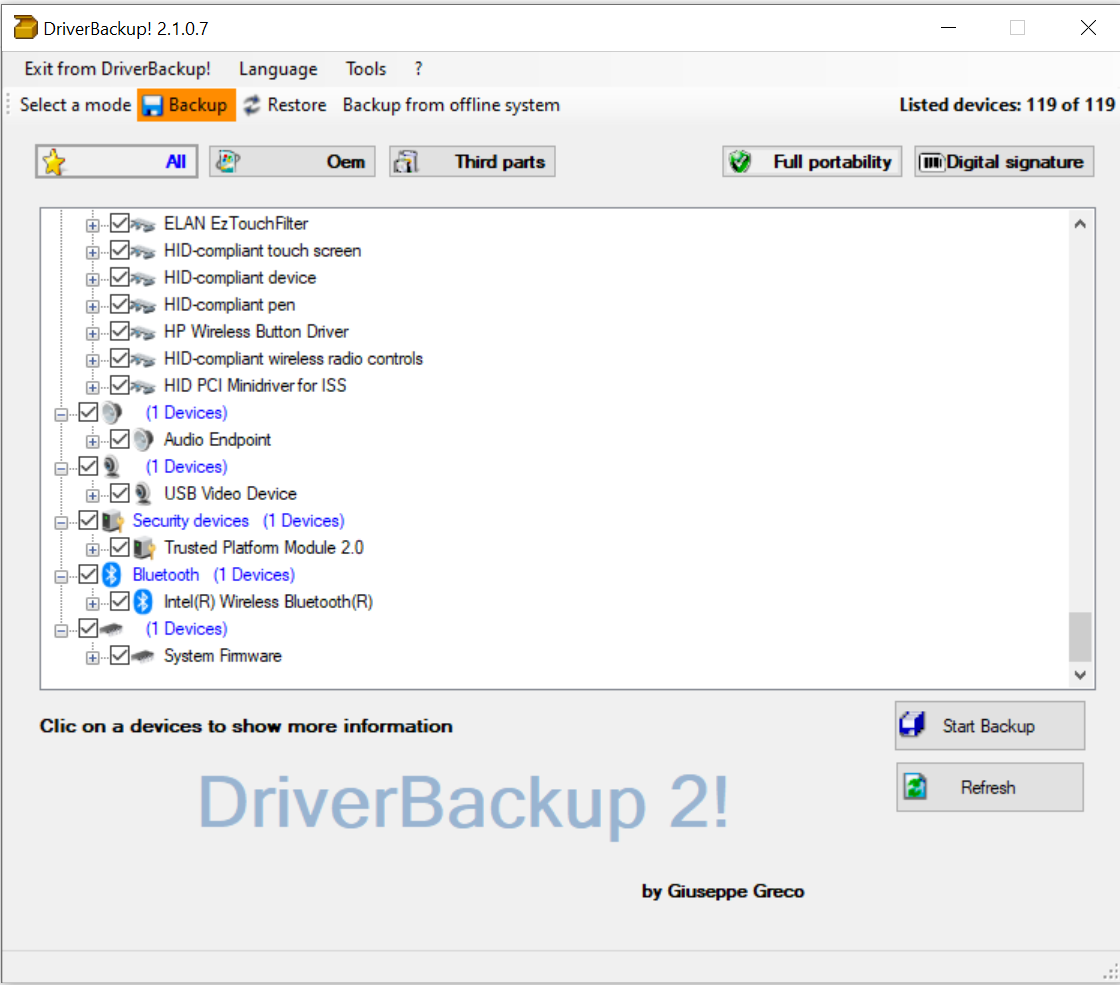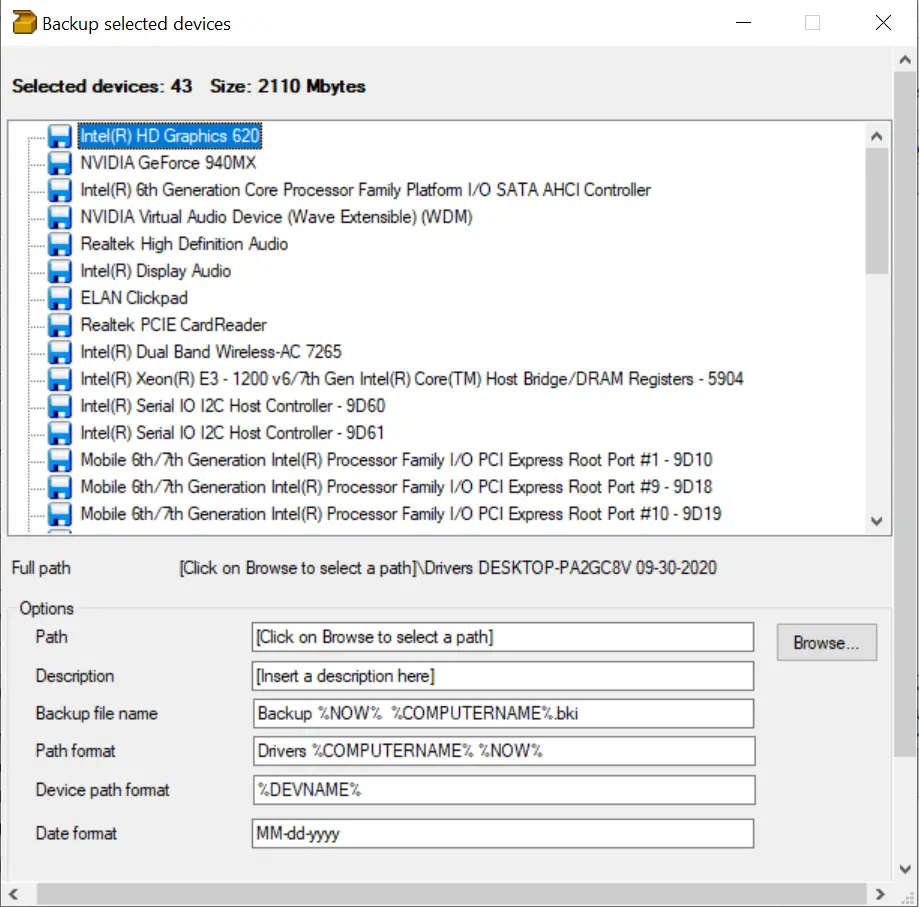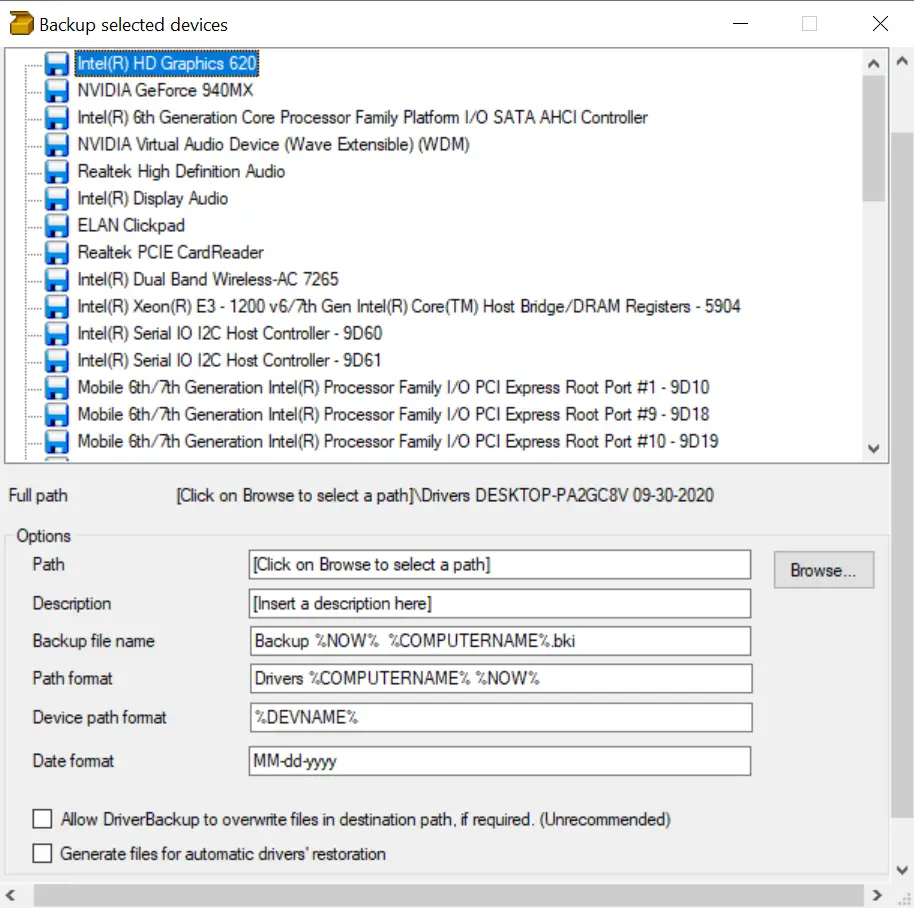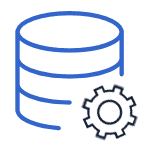
Примечание: существует множество бесплатных программ для создания резервных копий драйверов, таких как DriverMax, SlimDrivers, Double Driver и прочих Driver Backup. Но в этой статье будет описан способ, позволяющий обойтись без сторонних программ, только лишь встроенными средствами Windows 10.
Сохранение установленных драйверов с помощью DISM.exe
Инструмент командной строки DISM.exe (Deployment Image Servicing and Management) предоставляет пользователю самые обширные возможности — от проверки и восстановления системных файлов Windows 10 (и не только) до установки системы на компьютер.
В этом руководстве будем использовать DISM.exe для того, чтобы сохранить все установленные драйверы.
Шаги для сохранения установленных драйверов будут выглядеть следующим образом
- Запустите командную строку от имени Администратора (сделать это можно через меню правого клика по кнопке «Пуск», если у вас не отображается такой пункт, то введите «командная строка» в поиске на панели задач, после чего нажмите правой кнопкой по найденному пункту и выберите «Запустить от имени администратора»)
- Введите команду dism /online /export-driver /destination:C:\MyDrivers (где C:\MyDrivers папка для сохранения резервной копии драйверов, папка должна быть создана заранее вручную, например, командой md C:\MyDrivers) и нажмите Enter. Примечание: вы можете использовать любой другой диск или даже флешку для сохранения, не обязательно диск C.
- Дождитесь завершения процесса сохранения (примечание: не придавайте значения тому, что у меня на скриншоте сохранилось всего два драйвера — на реальном компьютере, а не в виртуальной машине, их будет больше). Драйверы сохраняются в отдельные папки с именами oem.inf под разными номерами и сопутствующими файлами.
Теперь все установленные сторонние драйверы, а также те, что были загружены из Центра обновлений Windows 10, сохранены в указанную папку и могут быть использованы для ручной установки через диспетчер устройств или, например, для интеграции в образ Windows 10 с помощью того же DISM.exe
Создание резервной копии драйверов с помощью pnputil
Еще один способ создания резервной копии драйверов — использования утилиты PnP, встроенной в Windows 7, 8 и Windows 10.
Для сохранения копии всех используемых драйверов выполните следующие шаги:
- Запустите командную строку от имени администратора и используйте команду
- pnputil.exe /export-driver * c:\driversbackup (в данном примере все драйверы сохраняются в папку driversbackup на диске C. Указанная папка должна быть создана заранее.)
После выполнения команды в заданной папке будет создана резервная копия драйверов, точно такая же, как и при использовании первого описанного способа.
Использование PowerShell для сохранения копии драйверов
И еще один способ выполнить то же самое — Windows PowerShell.
- Запустите PowerShell от имени администратора (например, используя поиск в панели задач, затем — правый клик по PowerShell и пункт контекстного меню «Запустить от имени администратора»).
- Введите команду Export-WindowsDriver —Online —Destination C:\DriversBackup (где C:\DriversBackup — папка для сохранения резервной копии, её следует создать еще до использования команды).
При использовании всех трех способов резервная копия будет одинаковой, тем не менее, знание о том, что таких способов более чем один может пригодиться в случае неработоспособности используемого по умолчанию.
Восстановление драйверов Windows 10 из резервной копии
Для того, чтобы заново установить все сохраненные таким образом драйверы, например, после чистой установки Windows 10 или ее переустановки, зайдите в диспетчер устройств (также можно сделать через правый клик по кнопке «Пуск»), выберите устройство, для которого нужно установить драйвер, кликните по нему правой кнопкой мыши и нажмите «Обновить драйвер».
После этого выберите «Выполнить поиск драйверов на этом компьютере» и укажите папку, где была сделана резервная копия драйверов, после чего нажмите «Далее» и установите нужный драйвер из списка.
Также вы можете интегрировать сохраненные драйверы в образ Windows 10 с помощью DISM.exe. Подробно описывать процесс в рамках данной статьи не стану, но вся информация доступна на официальном сайте Microsoft, правда, на английском: https://technet.microsoft.com/en-us/library/hh825070.aspx
Возможно, также будет полезным материал: Как отключить автоматическое обновление драйверов Windows 10.
Fast and user-friendly free tool for drivers’s backup, restoration and removal with command line options, automatic restoration from CD\DVD and path formatting. DriverBackup! includes also an interactive command line builder.
Features
- Backup & restore of windows drivers
- Drivers’ backup from offline or non-booting system
- Unknown device recognition
- Command line switches with integrated command line builder
- Compatible with 64 bit systems
- Automatic generation of autorun files for drivers’ restoration
- No installation required
Project Samples
License
Other License
We created ARMATURE Fabric™ to make it easier for organizations to manage and monitor the impact of their governance, risk, and compliance programs. For some customers this means streamlining their data collection methods and processes. For others, it means moving them from paper, email, and spreadsheets, to an automated system. In some cases, it helps customers reduce the number of software applications they are using to conduct their risk and compliance activities.
User Ratings
4.3
out of 5 stars
★★★★★
★★★★
★★★
★★
★
ease
1 of 5
2 of 5
3 of 5
4 of 5
5 of 5
4 / 5
features
1 of 5
2 of 5
3 of 5
4 of 5
5 of 5
4 / 5
design
1 of 5
2 of 5
3 of 5
4 of 5
5 of 5
3 / 5
support
1 of 5
2 of 5
3 of 5
4 of 5
5 of 5
4 / 5
User Reviews
- All
- ★★★★★
- ★★★★
- ★★★
- ★★
- ★
-
This tool is distributed under a shareware license, that is, it can only be used at home. It cannot be used in an organization; it cannot be used for commercial profit.
-
Close code!!! License Freeware!!!
-
If it restored anything, I can’t tell.
I needed to recover all my drivers from an old backup and port them to my current setup (same system/OS).
Everything backed up okay (creating a 440MB file), but when I attempt a restore, there is no message afterwards tell you if the restore completed. About 1 second of disk activity (too quick to read/restore 440MB worth of files) and no message telling me what was done… if anything.
If the restoration was a success or failed, it would be nice if the program told me so. -
The program works perfect and I was thinking of donate, but…in Windows 7 Home Premium 64bit I can´t maximize the program. It shows a little window that can´t be modified. Sorry but when it gets fixed I´ll donate.
Read more reviews >
Additional Project Details
Operating Systems
Windows
Languages
Italian, English, Turkish, Brazilian Portuguese, German, Spanish, Russian
Intended Audience
Advanced End Users
User Interface
Win32 (MS Windows)
Programming Language
Visual Basic, Visual Basic .NET
Related Categories
Visual Basic Backup Software,
Visual Basic Installers ,
Visual Basic Hardware Drivers ,
Visual Basic .NET Backup Software,
Visual Basic .NET Installers ,
Visual Basic .NET Hardware Drivers
Driver Backup для Windows 10 — утилита, применяющаяся для записи бэкапа драйверов при нормальной работе компьютера. Становится полезным инструментом при установке новых драйверов со спорных источников. Даже в случае критических ошибок, программа позволит вернуть ПК в нормальное состояние. Особенностью приложение является возможность хранения и установки бэкапа с флешки или другого съемного хранилища данных. Весь процесс полностью автоматизирован и не требует от пользователя особых навыков. Интерфейс софта локализирован. Рекомендуем скачать Driver Backup для Windows 10 на русском языке без регистрации и смс с официального сайта.
Информация о программеСКАЧАТЬ БЕСПЛАТНО
- Лицензия: Бесплатная
- Разработчик: sourceforge
- Языки: русский, украинский, английский
- Устройства: пк, нетбук, ноутбук (Acer, ASUS, DELL, Lenovo, Samsung, Toshiba, HP, MSI)
- ОС: Windows 10 Домашняя, Профессиональная, Корпоративная, PRO, Enterprise, Education, Home Edition (обновления 1507, 1511, 1607, 1703, 1709, 1803, 1809)
- Разрядность: 32 bit, 64 bit, x86
- Версия: последняя 2023, без вирусов
Аналоги Driver Backup
Unlock Root
Firebird
CrystalDiskMark
WinHex
Windows 7 Manager
Windows Live Photo Gallery
Отзывы пользователей
Категории программ
- Программы для Windows 10
- Плееры
- Ускорение компьютера
- Создание коллажей
- Редактирование фото
- Архиваторы
- Создание видео
- Восстановление жесткого диска
- Создание слайд шоу
- Просмотр видео
- Разгон видеокарты
by Dave Hope
A perfect solution for device drivers’ backup and restoration in Windows
Operating system: Windows
Publisher: Dave Hope
Antivirus check: passed
Last revision: Last week
Report a Problem
Driver Backup is an application designed to back up drivers. The program is especially useful if you need to reinstall Windows.
The main benefit of using Driver Backup is it saves time and effort by automatically preserving driver files for easy reinstallation after system resets.
— Windows 7 or higher operating system
— 250 MB free hard disk space
— 1 GB RAM memory
Safeguards critical driver data against system crashes or hardware failure.
Simplifies migration to new system or hardware setup.
Supports seamless system recovery and troubleshooting.
May not be compatible with all operating systems or devices.
Occasional failure to correctly identify or save all necessary drivers.
Requires significant disc space for storing driver backup files.
USER REVIEWS AND COMMENTS
image/svg+xmlBotttsPablo Stanleyhttps://bottts.com/Florian Körner
Finlay
Driver Backup backs up the drivers installed on your computer. It is helpful when re-installing the Windows operating system. This software was created by Dave Hope. It has a 4.5/5 star review. It is only intended for Windows operating systems.
image/svg+xmlBotttsPablo Stanleyhttps://bottts.com/Florian Körner
Leon H.
Backup software is a program that helps users create and store backups of important data such as documents, pictures, music, and videos. It can help protect against data loss due to hardware failure, accidental deletion, malicious attack, or other events. It can also be used to transfer data between computers.
image/svg+xmlBotttsPablo Stanleyhttps://bottts.com/Florian Körner
Alexander V********h
I have been using Driver Backup software for a while and it has been a great help. It makes it very easy to back up all my drivers in one go and save them in a secure location. The software is very intuitive to use and the instructions are clear. I like that I can select which drivers I want to back up and the software will take care of the rest. The process is very fast, which is great for when I’m in a hurry. I also like that I can easily restore the drivers from previous backups. Overall, I’m very satisfied with this software.
image/svg+xmlBotttsPablo Stanleyhttps://bottts.com/Florian Körner
Noah R******a
Driver Backup software is an easy to use software that allows me to quickly and easily back up my system drivers. The navigation of the program is straightforward and the interface is visually appealing. The process of backing up and restoring my drivers is relatively quick. However, I found some of the features a bit confusing and the lack of customer support didn’t help.
image/svg+xmlBotttsPablo Stanleyhttps://bottts.com/Florian Körner
Owen G*******p
«I found Drvier Backup software to be surprisingly straight-forward and effective in backing up my drivers, though I did encounter a few issues with the instalation procees.»
image/svg+xmlBotttsPablo Stanleyhttps://bottts.com/Florian Körner
Alfie F******v
Driver Backup software is a program that allows users to create backup copies of their computer drivers. It can identify and back up all drivers on a computer, including those for peripherals like printers and scanners. The software also allows users to restore drivers from the backup in case of device failure or system crashes. Some programs may also offer automatic backup options, scheduled backups, and cloud storage for easy access to the driver backups.
image/svg+xmlBotttsPablo Stanleyhttps://bottts.com/Florian Körner
Isaac D*********e
Driver Backup software helps you to save and restore all device drivers on your computer.
image/svg+xmlBotttsPablo Stanleyhttps://bottts.com/Florian Körner
Michael
This software effortlessly creates a backup of all installed drivers, significantly simplifying the process of system reinstall.
image/svg+xmlBotttsPablo Stanleyhttps://bottts.com/Florian Körner
Kai
Efficient, reliable, saves time on system restoration.
image/svg+xmlBotttsPablo Stanleyhttps://bottts.com/Florian Körner
Max
Efficient, user-friendly, reliable restoration.
Efficient, user-friendly, and reliable backup tool.
A tool to help repair your flash drive when it is no longer recognized by PCs or is not working properly
Shareable data soft wear for Windows PC
Recovers multiple data loss events
Simple solution for backing up windows providers
Allows for Data recovery on Windows
Are you in need of a reliable software to backup and restore drivers on your Windows PC? Look no further than DriverBackup! This user-friendly utility is not only portable but also offers a range of features such as restoration, backup, removal, command-line options, automatic restoration from CD/DVD, and path formatting. It even includes an interactive command-line builder, making it easier to use. Don’t leave your PC’s drivers to chance – download DriverBackup today!
DriverBackup for Windows 11/10
DriverBackup is a portable and free utility compatible with Windows 11/10. It is a convenient tool to retrieve the OS drivers if you have lost your driver’s CD. To start using DriverBackup software, simply download and unzip it in a folder and double-click on the “DrvBK” file to launch the DriverBackup app.
Once launched, you will be able to see all the drivers, including third-party drivers, in a discreet view. This allows you to choose which drivers to back up and which to skip. You can even filter and perform a selective backup of only third-party or only OEM drivers. During backup, DriverBackup allows you to choose Full Portability, offering devices that are entirely compatible with backup and restore, or the Digital Signature option if you want to backup drivers with a digital signature.
Once you have decided which drivers to back up, simply click the “Start Backup” button.
This will allow you to choose the backup path, add a description, name the backup file, and select the date format. You will also have two backup options: the ability to allow DriverBackup to overwrite files in the destination path if required and the option to generate a file for automatic drivers’ restoration.
DriverBackup is compatible with 64-bit systems and even provides backup and restoration of third-party devices. It also allows for drivers’ backup from offline or non-booting systems, making it convenient if you lose the driver’s disk and have no idea about the hardware. Additionally, DriverBackup generates executable files for automatic drivers’ restoration, which include a batch file “Restore.bat” and “Autorun.inf” that enable autorun in removable devices. This is an advantageous option for creating a DVD or Autorun USB drive to install the software on the PC.
Download DriverBackup
You can download the DriverBackup software from sourceforge.net. Ensure the safety of your PC’s drivers, and download DriverBackup today.
Conclusion
In conclusion, DriverBackup is an excellent utility tool for anyone in need of a reliable software to backup and restore drivers on their Windows PC. With its user-friendly interface, portability, and range of features, such as restoration, backup, removal, command-line options, automatic restoration from CD/DVD, and path formatting, it is the go-to tool for safeguarding your drivers. It even includes an interactive command-line builder, making it easier to use. Additionally, DriverBackup provides backup and restoration of third-party devices, backup from offline or non-booting systems, and generates executable files for automatic drivers’ restoration. So, don’t leave your PC’s drivers to chance, download DriverBackup from sourceforge.net today and ensure their safety.




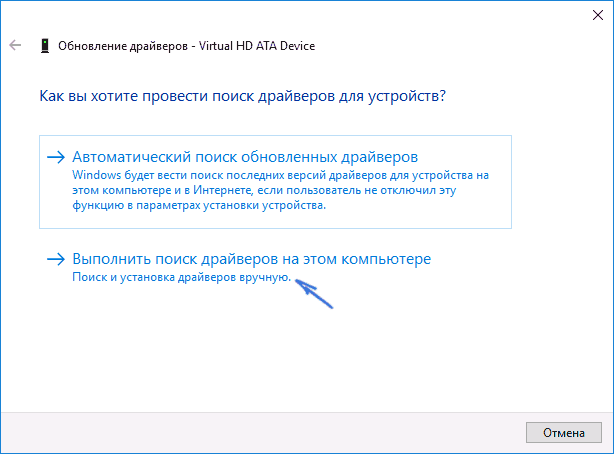
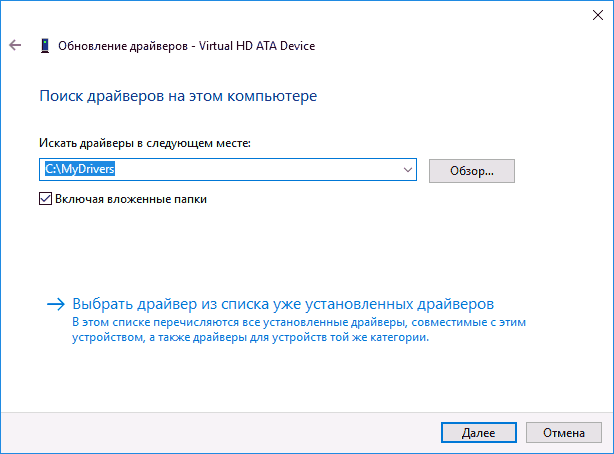
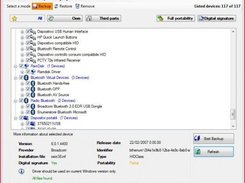


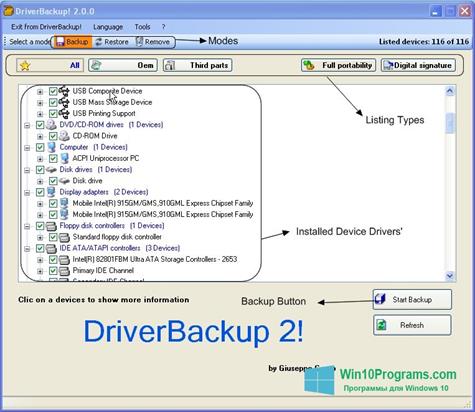
 Unlock Root
Unlock Root Firebird
Firebird CrystalDiskMark
CrystalDiskMark WinHex
WinHex Windows 7 Manager
Windows 7 Manager Windows Live Photo Gallery
Windows Live Photo Gallery