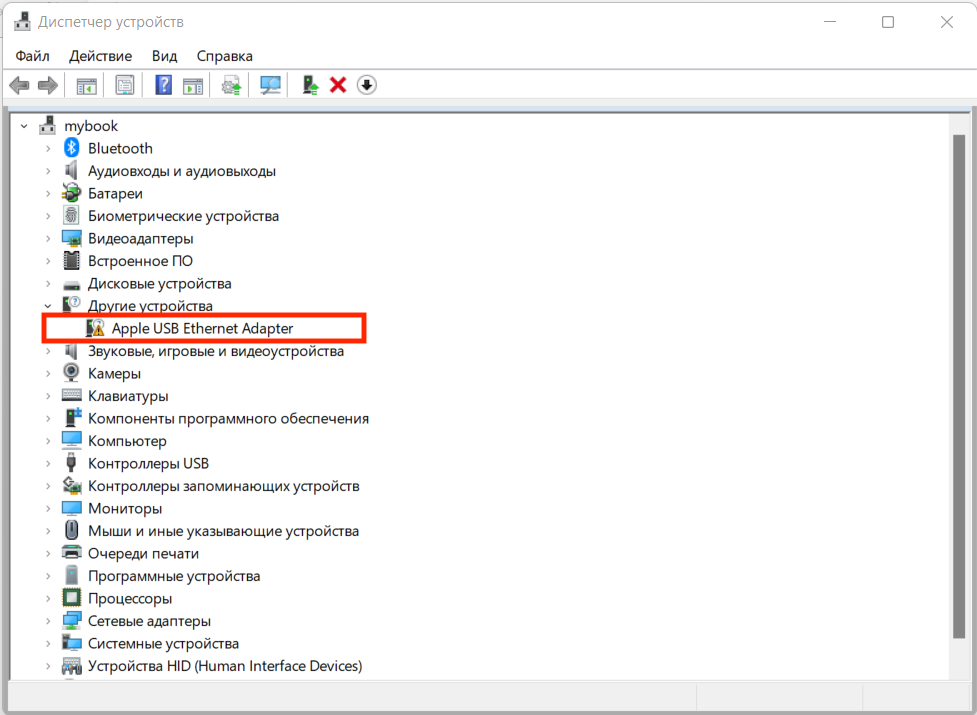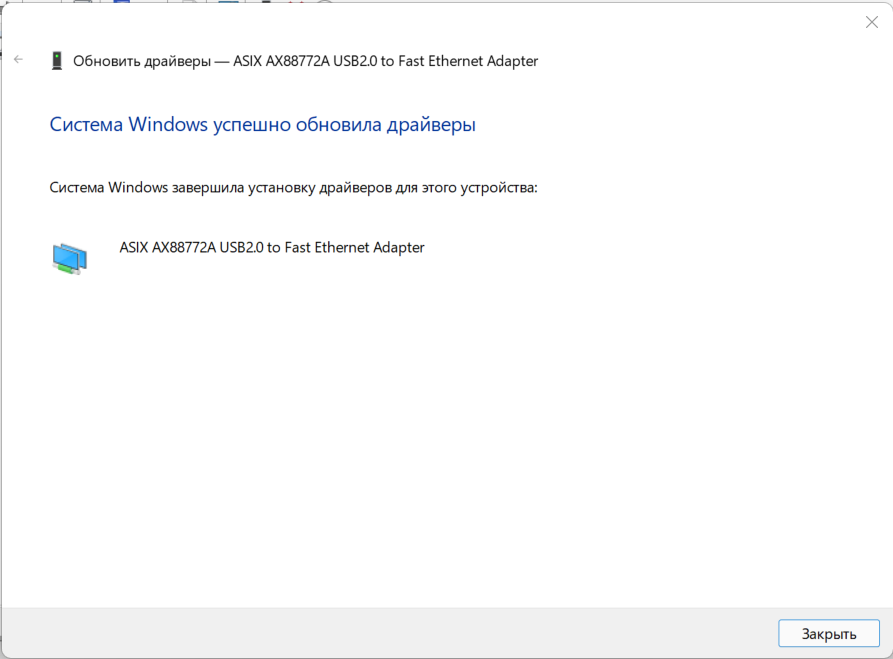Понадобилось мне подключить Apple USB Ethernet адаптер к своему новому ультрабуку HUAWEI, который уже давно использовался с макбуком (бывает нужно подключаться к проводной сети). Никакого подвоха от Windows не ожидал, полагая что драйвер к сетевому адаптеру подхватится автоматически, но увы. Понимаю, что тема весьма специфичная и далеко не у всех есть «яблочный» USB Ethernet адаптер, но кому-то может пригодиться.
Windows 11 действительно смогла без проблем распознать оборудование, но драйвер под него самостоятельно найти не смогла. Так что адаптер мой не заработал.
На самом деле всё решаемо и драйвер под него есть, надо только знать где искать. Называться правда будет несколько иначе ASIX AX88772A USB 2.0 to Fast Ethernet Adapter. Скажу честно, решение нашёл в сети, правда ссылки для скачивания уже не работали, да и я предпочитаю брать драйвера с официальных ресурсов, а не левых сайтов.
Ссылка на страничку загрузки файлов https://www.asix.com.tw/en/support/download.
Тут нужно будет выбрать Software & Tools –> Drivers –> USB Ethernet ICs –> AX88772A Single chip Low-pin-count USB 2.0 to 10/100M Fast Ethernet controller. Есть драйвера для разных версий Windows 32 и 64-bit и под Linux.
Кому лень самостоятельно искать, приведу прямую ссылку для загрузки драйвера Apple USB Ethernet Adapter для Windows 10 64-bit (именно его я ставил для своей Windows 11):
ASIX AX88772A USB 2.0 to Fast Ethernet Adapter (Apple USB Ethernet Adapter) https://www.asix.com.tw/en/support/download/file/1069
Подписывайтесь на канал
Яндекс.Дзен
и узнавайте первыми о новых материалах, опубликованных на сайте.
Apple USB Ethernet Adapter — Windows Driver
Apple USB Ethernet Adapter Tech Specs
Easily connect your computer to an Ethernet network with the Apple USB Ethernet Adapter. Small and light, it connects to the USB 2.0 port of your Computer and provides an RJ45 connector that supports 10/100BASE-T performance.
- USB 2.0, USB 1.0 and USB 1.1 compliant
- Bus Powered
- Support both Full-duplex and half-duplex IEEE 802.3 10Base-T and 100BASE-Tx Ethernet
- Supports Suspend mode and Remote Wakeup via Link-up, Magic packet
- External PHY loop-back diagnostic capability
- Based on ASIX AX88772A USB to 10/100 Fast Ethernet/HomePNA controller
- Embedded 20KB SRAM for Rx packet buffering and 8KB SRAM for Tx packet buffering
- Operating temperature range: 0°C to 70°C
- Built-in 4.6-inch USB cable
Usage
- Download AX88772A driver corresponding to your Windows version from ASIX official website.
- Extract driver files from downloaded package.
- Place patch.bat in the same folder as AX88772.inf or NETAX88772.inf and run it.
- Install patched driver.
- (Note: You may need to enable 3rd-party driver on Windows
- (Note: You may need to enable 3rd-party driver on Windows
For your convenience, a patched version for Windows is included.
Acknowledgments
This Repo is forked from snullp/AppleEthernet.
Table of Contents
How to Install Apple USB Ethernet Adapter Driver Windows 10?
If the Apple USB Ethernet Adapter Driver is not automatically installed by Windows 10, you can manually install it. To install the driver, go to Start > Control Panel > System and security > Hardware and device management. Then select the device that you wish to update. Ensure that the driver is up-to-date. If you find that it is outdated, you can uninstall it.
Installing the Apple USB Ethernet Adapter Driver Windows 10:
If you are looking for the driver for an Apple USB Ethernet adapter for Windows 10, you’ve come to the right place. You can download it from this page. Just make sure to choose the right version for your operating system. The driver is available in different versions, and you need to install the correct one for your computer.
To install the driver, first open Device Manager, by right-clicking the Start button. Then, click on “Computer Hardware.” If you see a yellow exclamation mark, it means that Windows is unable to load the driver. In this case, download the driver from the website listed in this article. You can download the driver for either the 32-bit or 64-bit version of Windows. Before downloading the driver, make sure that you unblock the “mark of the web” web browser.
If your Mac laptop has a USB 2.0 port, you can also use this adapter with Windows. Just make sure that you use the 64-bit version of Windows. After you install the driver, restart your computer. This will allow your Apple USB to Ethernet adapter to work on Windows.
Reinstalling the driver:
In the Device Manager, locate your Apple adapter. If it is not listed, right-click on Start, then click Device Manager. If there is a yellow exclamation mark, this means that Windows is unable to load the adapter driver. To download the driver, visit the website linked below, and make sure to download the correct driver for your version of Windows. If you use a “mark of the web” browser, you may need to disable “mark of the web” protection before downloading the ZIP file.
First, check which version of the Apple USB Ethernet Adapter driver you’re installing. If it is 3.10.3.10 or 3.4.3.18, you’re using an older version of the hardware and may not have any drivers for it. Alternatively, you can manually install the driver for your device by selecting its ‘component name’.
After you have installed the driver, restart your PC and check if your Apple USB Ethernet Adapter is listed in the Device Manager. If not, you can uninstall it by clicking on the “Uninstall device” button next to the driver. If you’re unable to locate it, go to the Device Manager and run a scan for outdated or missing drivers. After completing the scan, click OK and restart your PC. Your computer should now detect and install the latest driver.
Downloading the Apple USB Ethernet Adapter Driver Windows 10:
To download the driver, open the Device Manager on your computer. This will show you all the devices on your system and the drivers that are associated with them. Click the device that needs the driver and choose the properties tab. Next, click the Update Driver button. Once done, restart your computer. You should see a new version of the driver. Your computer should now be compatible with the device.
So, if your adapter is not listed, you should go to Device Manager and look for the driver. If it’s an older model, you may not need to download a new driver. The older models use the ASIX chipset and may not have drivers installed.
To download the driver for your Apple USB Ethernet adapter for Windows 10, you need to make sure that your computer has a USB 2.0 port and a 64-bit version of Windows. Once you have done that, you can proceed to install the driver.
Disabling digital signature verification:
If you’ve noticed that your USB Ethernet adapter driver isn’t working as expected, you may want to disable digital signature verification on the Apple USB Ethernet Adapter driver for Windows 10. Disabling this feature allows you to download and install unsigned programs without the need for a signed driver. This feature is enabled by default, but you can turn it off permanently by following the steps below.
So, to disable driver signature verification, go to the Advanced Startup Options menu and choose the “disable driver signature enforcement” option. You can also go to CMD and use the “Disable Driver Signature Enforcement” option to disable driver signing. So, this will allow you to install any unsigned driver. Digital signatures are associated with driver packages to ensure integrity and authenticity. This feature is required for Windows devices, but you can still disable it if you’re using an older version of the device.
So, once you’ve disabled driver signature enforcement, restart the computer. The newly installed drivers will not be affected. This option is safe, but it will require you to upgrade to the Pro version of the app. You should also remember that you can disable driver signature enforcement by turning on Secure Boot in your computer’s UEFI firmware.
How to Install Apple USB Ethernet Adapter Driver on Windows 10?
If your USB Apple Ethernet adapter is older than a few years, you may not be able to find drivers for it. You can look for the device in the Device Manager and click on the Properties tab. Under Device ID, you should see a string that matches one of the examples below. So, you can download the latest version of Apple USB Ethernet Adapter Driver Windows 10.
Download Apple USB Ethernet Adapter Driver Windows 10 (Here)
Installation of driver:
Installation of the Apple USB Ethernet Adapter driver on Windows 10 requires that you install the driver for your adapter. This can be downloaded from the Apple website. Once downloaded, you will need to reboot your computer to activate the driver. After installation, you should see the Apple adapter in the Device Manager.
The driver version you need to install for your adapter depends on your computer model. Some models of USB adapters are not supported by the Windows 10 operating system, while others can be found on older versions of Windows. Before you install the driver, make sure that you have the latest driver version.
If your Apple USB to Ethernet adapter is compatible with Windows laptops, you may install the driver. Make sure that you have 64-bit Windows installed on your computer. Additionally, you must have an Internet connection and a way to transfer the drivers.
Prerequisites:
There are two prerequisites for installing the Apple USB Ethernet Adapter driver on Windows 10. First, the Apple adapter must be recognized by Windows. The adapter should appear in Device Manager, which is accessible by right-clicking on the Start button and choosing “Manage hardware.” If you don’t see the device listed, Windows is not able to load it.
Second, the computer needs to be running a 64-bit Windows operating system. You should also have an Internet connection. And last, you must have a way to transfer the driver to the computer. After installing the driver, reboot your computer. This should finish the installation process.
Drivers:
If you need to install drivers for an Apple USB Ethernet adapter on your PC, the first thing that you need to do is to open the Device Manager. This will show you all of the devices that your computer recognizes, along with the drivers that go with them. Select the model of the device to find the drivers for it. Then, click the Properties button to open a dialog box. Finally, click the Update Driver button to update the driver. After the update is complete, reboot your computer.
Next, find the Apple USB Ethernet Adapter driver. If the driver is not available, download the latest version from the manufacturers’ websites. Some of the older models don’t have drivers available for them. If you don’t find the appropriate driver from the manufacturer’s website, you can manually install it.
Depending on your model and operating system, you can use your Apple USB to Ethernet adapter with Windows laptops that don’t have USB 2.0 ports. You should also be running Windows 64-bit. If you’re using a Mac, be sure to use a boot camp-compatible version of the operating system. To install drivers on your Windows laptop, visit Asix’s website.
Automatic Driver Update Utility:
If you want to update your Apple USB Ethernet Adapter driver, you need to install the latest driver for your device from the official Apple website. After downloading the new driver, you need to reboot your computer and wait for it to install. The update process can be done manually, but if you prefer an automatic driver update, you can download the Driver Easy utility.
To use this utility, go to the Apple Mobile Device category and open the Device Manager. Click the Apple Mobile USB Device and you’ll see a new option called Device Manager. Click this option and choose your Apple USB device. The software will scan for hardware changes and update the driver.
Automatic Driver Update Utility for Apple USB Ethernet adapter Windows 10 provides the most up-to-date drivers for your device, from official manufacturer websites and trusted third-party sources. Downloading these drivers is quick and easy and is a convenient alternative to manual installation. The driver updates are completely free and have been tested to ensure their security and safety.
From Microsoft
search the windows update catalog
Windows update catalog for ax88772
and get the driver from them.
Download the cab, extract it and install it using the device manager.
It doesn’t matter which «name» you select — you get an warning that the driver will not fit — but they all work.
From Apple
Download the update catalog file using the official links:
eg.
https://swscan.apple.com/content/catalogs/others/index-10.13seed-10.13-10.12-10.11-10.10-10.9-mountainlion-lion-snowleopard-leopard.merged-1.sucatalog.gz
Extract the xml file and open it in notepad++
Search for «BootCampESD.pkg» (CTRL+F) and you will find many of them.
In the search result window double click the latest one and download the full url to the BootCampESD.pkg
As of writing the newest one was:
http://swcdn.apple.com/content/downloads/41/17/091-14331/br9prfd71k86fkwgx421ept2s931s0bv2p/BootCampESD.pkg
Extract the *.pkg using 7-Zip:
BootCampESD.pkg\Payload~.\Library\Application Support\BootCamp\WindowsSupport.dmg
Extract the *.dmg also with 7-zip: WindowsSupport.dmg\BootCamp\Drivers\Asix\AsixSetup64.exe
Extract the *.exe (rarsfx) again with 7-zip and you get the plain driver:
;****************************************************************
; Apple USB Ethernet Adapter
;
; Copyright 2007-2010, Apple Inc.
;
; Version: 3.10.3.10 for Windows Vista 64-bit
;****************************************************************
[Version]
Signature = "$Windows NT$"
CatalogFile = AppleUSBEthernetex.cat
Class = Net
ClassGUID = {4d36e972-e325-11ce-bfc1-08002be10318}
Provider = %APPLE%
DriverVer = 02/01/2008, 3.10.3.10
[Manufacturer]
%APPLE% = USB, NTamd64
[ControlFlags]
ExcludeFromSelect = USB\VID_05AC&PID_1402
[USB.NTamd64]
%AppleUSBEthernet.DeviceDesc% = AppleUSBEthernet.Ndi,USB\VID_05AC&PID_1402
And yes, it still works also on Windows 10 x64