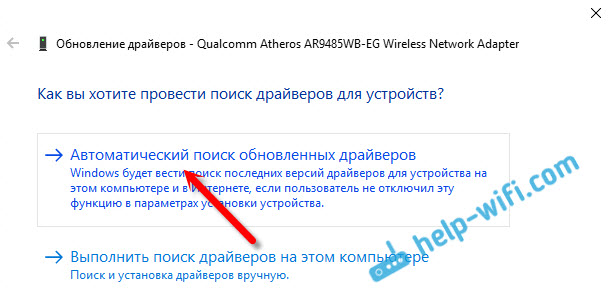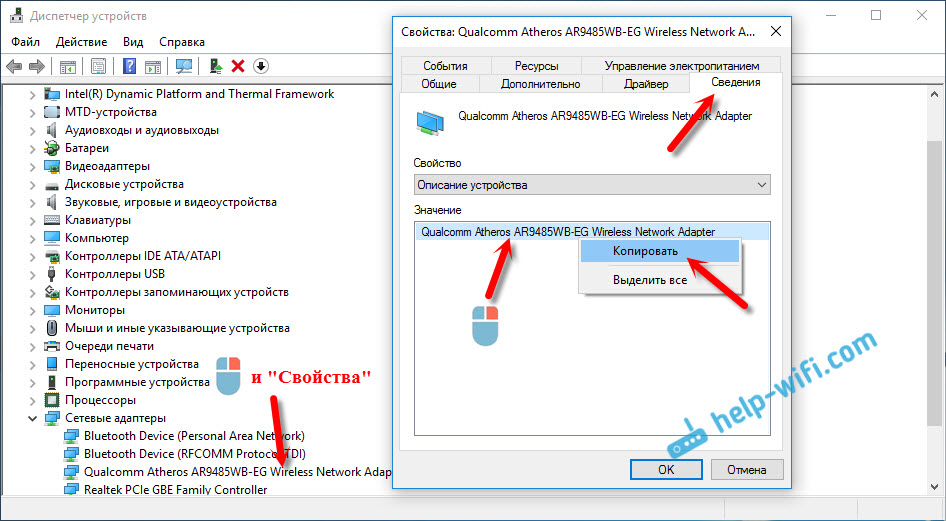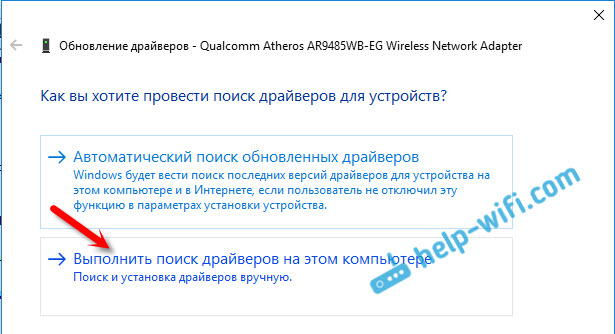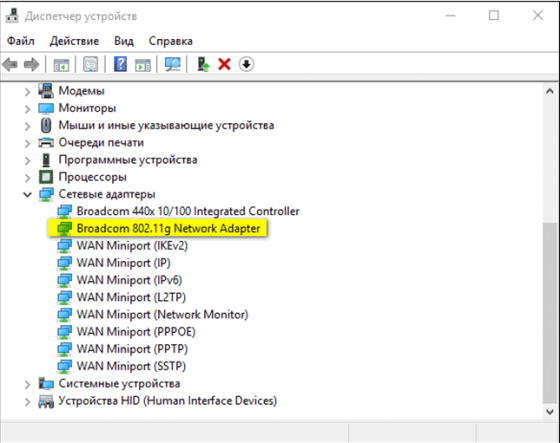Список драйверов для беспроводных WiFi (Wireless) устройств от компании Realtek.
Выберите драйвер для своей операционной системы и ее разрядности. Рекомендуется устанавливать более позднюю версию драйвера (смотрите на дату выхода).
Для перехода к скачиванию файла нажмите на ссылку.
| Драйвер / Устройство | Операционная система |
Дата выхода Версия |
Ссылка на скачивание |
|
|---|---|---|---|---|
 |
Realtek PCI-E Wireless LAN WiFi 6 Driver |
Windows 10, Windows 11 64-bit (x64) |
2022-11-25 6001.10.352.0 1.9.1051.3004 |
 |
 |
Realtek Wireless LAN Driver |
Windows 10, Windows 11 32-bit (x86), 64-bit (x64) |
2022-11-01 6001.15.133.0 2024.10.227.2 |
 |
 |
Realtek Wireless LAN Driver |
Windows 10, Windows 11 64-bit (x64) |
2022-06-02 6001.16.112.0 |
 |
 |
Realtek WiFi USB Adapter Drivers |
Windows 10 32-bit (x86), 64-bit (x64) |
2022-05-06 1030.45.0422.2022 |
 |
 |
Realtek Wireless 802.11b/g/n USB 2.0 Network Adapter Driver |
Windows XP, Windows Vista, Windows 7, Windows 8, Windows 8.1, Windows 10, Windows 11 32-bit (x86), 64-bit (x64) |
2022-03-18 5001.0.15.110 |
 |
 |
Realtek RTL8852 Wireless LAN Drivers |
Windows 10, Windows 11 64-bit (x64) |
2021-12-24 6001.0.15.111 2024.0.10.225 |
 |
 |
Realtek RTL8852BE Wireless LAN Drivers |
Windows 10 32-bit (x86), 64-bit (x64) |
2021-04-27 6001.0.10.323 2024.0.4.208 2024.0.10.222 |
 |
 |
Realtek WiFi USB Drivers |
Windows XP, Windows Vista, Windows 7, Windows 8, Windows 8.1, Windows 10 32-bit (x86), 64-bit (x64) |
2021-03-07 1030.40.0128.2019 1030.31.0102.2018 |
 |
 |
Realtek RTL8852 WiFi PCI-E Device Driver |
Windows 10 32-bit (x86), 64-bit (x64) |
2021-01-05 6001.0.10.309 2024.0.10.221 2024.0.4.208 |
 |
 |
Realtek USB Wireless Lan Driver |
Windows XP, Windows Vista, Windows 7, Windows 8, Windows 8.1, Windows 10 32-bit (x86), 64-bit (x64) |
2020-04-30 1030.40.0128.2019 1030.38.0304.2019 1030.21.0302.2017 |
 |
 |
Realtek WiFi PCI-E Device Driver |
Windows 10 32-bit (x86), 64-bit (x64) |
2020-02-14 2024.0.10.114 |
 |
 |
Realtek Wireless USB Network Adapter Driver |
Windows 7, Windows 8, Windows 8.1, Windows 10 32-bit (x86), 64-bit (x64) |
2019-07-30 1030.36.0604.2018 |
 |
 |
Realtek WiFi PCI-E Device Driver |
Windows 10 32-bit (x86), 64-bit (x64) |
2018-12-18 2024.0.5.102 2024.0.1.102 2023.66.0330.2018 |
 |
 |
Realtek Wireless USB Network Adapter Driver |
Windows XP, Windows Vista, Windows 7, Windows 8, Windows 8.1, Windows 10 32-bit (x86), 64-bit (x64) |
2018-11-06 1030.31.0102.2018 |
 |
 |
Realtek Wireless SDIO Network Adapter Driver |
Windows 8.1, Windows 10 32-bit (x86), 64-bit (x64) |
2018-11-01 3009.0.4.101 |
 |
 |
Realtek WiFi PCI-E Device Driver |
Windows 7, Windows 8.1, Windows 10 32-bit (x86), 64-bit (x64) |
2017-11-21 2023.67.0925.2017 |
 |
 |
Realtek Wireless SDIO Network Adapter Driver |
Windows 8.1, Windows 10 32-bit (x86), 64-bit (x64) |
2017-11-15 3008.66.1013.2017 |
 |
 |
Realtek RTL USB Wireless LAN 802.11n Adapter Driver |
Windows 7, Windows 8, Windows 8.1, Windows 10 32-bit (x86), 64-bit (x64) |
2016-09-29 1027.4.0912.2016 |
 |
 |
Realtek RTL USB Wireless LAN 802.11n Adapter Driver |
Windows XP, Windows Vista, Windows 7, Windows 8, Windows 8.1 32-bit (x86), 64-bit (x64) |
2015-02-16 1027.4.1120.2014 |
 |
 |
Realtek Wireless LAN 802.11n |
Windows XP, Windows Vista, Windows 7, Windows 8, Windows 8.1, Windows 10 32-bit (x86), 64-bit (x64) |
2015-01-24 2023.4.0115.2015 |
 |
 |
USB WiFi 802.11n Realtek Drivers |
Windows XP, Windows Vista, Windows 7, Windows 8, Windows 8.1 32-bit (x86), 64-bit (x64) |
2014-07-30 1026.13.0625.2014 |
 |
 |
Realtek RTL8723BE Wireless LAN 802.11n |
Windows XP, Windows Vista, Windows 7, Windows 8, Windows 8.1, Windows 10 32-bit (x86), 64-bit (x64) |
2014-04-01 2012.12.0325.2014 |
 |
 |
Realtek RTL8188CE Wireless LAN 802.11b/g |
Windows XP, Windows Vista, Windows 7, Windows 8 32-bit (x86), 64-bit (x64) |
2013-04-19 2007.12.0419.2013 |
 |
 |
Realtek RTL8187B Wireless Network Adapter Drivers |
Windows XP, Windows Vista, Windows 7 32-bit (x86), 64-bit (x64) |
2012-05-31 62.1185.0531.2012 62.1181.1105.2009 |
 |
 |
Realtek RTL8185 Wireless Driver |
Windows XP, Windows Vista, Windows 7 32-bit (x86), 64-bit (x64) |
2010-02-26 6.1123.0226.2010 |
 |
Сайт не содержит материалов, защищенных авторскими правами. Все файлы взяты из открытых источников.
© 2012-2023 DriversLab | Каталог драйверов, новые драйвера для ПК, скачать бесплатно для Windows
kamtizis@mail.ru
Страница сгенерирована за 0.038079 секунд
Download the latest Intel Wi-Fi driver version 22.230.0 released for Intel’s wireless hardware. This release includes functional updates, but more importantly, it addresses a few operation issues which have been discussed in detail below.
If you have the supported hardware, download and install the latest Intel Wi-Fi driver using the direct download link provided below.
Note: The 32-bit Windows is still on Wi-Fi driver version 22.160.0.
On this page
Download Intel Wi-Fi driver v22.230.0
For Windows 11, 10 (x64)
Download Intel Wi-Fi Driver v22.230.0 for Windows 11, 10 (x64) [40.2 MB]
For Windows 10 (x86)
Download Intel Wi-Fi Driver v22.160.0 for Windows 10 (x86) [8.5 MB]
What’s new in Intel wireless driver 22.230.0
The following fixes and improvements have been made in the Intel Wi-Fi driver version 22.230.0:
-
Channel allocation alignment is done to IEEE 6E standard. Japan 6E TX power alignment.
-
Rarely, after connecting to a wireless network, turning off the Wi-Fi switch, putting the computer into sleep mode, then waking it up again, the wireless 6E-capable adapter might show a yellow bang in the Device Manager. This issue is now resolved.
-
The issue of some computers failing to connect to certain Access Points (APs) is fixed.
-
The issue of Wi-Fi not being able to search 5 GHz AP Service Set Identifier (SSID) when using 2.4 GHz frequency during Wireless Display (WiDi) screen casting is fixed.
-
This release includes functional updates.
Intel Wi-Fi driver 22.230.0 supported hardware
Here is a list of the supported Wi-Fi hardware compatible with this driver:
- Intel Wi-Fi 6E AX411 (Gig+)
- Intel Wi-Fi 6E AX211 (Gig+)
- Intel Wi-Fi 6E AX210 (Gig+)
- Intel Wi-Fi 6 AX203
- Intel Wi-Fi 6 AX201
- Intel Wi-Fi 6 AX200
- Intel Wi-Fi 6 AX101
- Intel Wireless-AC 9560
- Intel Wireless-AC 9461/ 9462
- Intel Wireless-AC 9260
To learn more about the Wi-Fi driver version 22.230.0, read the Release Notes.
How to install Intel Wi-Fi drivers
Once you have downloaded the respective driver(s), the process to install it is simple. Here are the steps to install an Intel wireless driver:
-
Run the downloaded setup file by double-clicking it.
The installation wizard will launch.
-
Click Next.
Begin Intel wireless driver update installation -
Agree to the End User License Agreement by checking the box below and then click Install.
Agree to the End User License Agreement The driver will then begin installation and the process should not take more than more than a minute.
-
When done, click Finish.
Close the Intel Wi-Fi driver installation wizard
The driver will now be successfully installed, automatically replacing the older version.
Roll Back Driver
If a driver has been updated, Windows still keeps the previous version of the driver just in case. This will be made available in case you decide to roll back to it at a later time.
You may need to go back to the previous version of the driver if you find that the newer one is having issues, or is just not compatible with your setup.
That said, Windows only keeps the last installed version of the driver and discards the rest. You can roll back to the latest version using these steps:
-
Press Windows Key + R keys simultaneously to open the Run Command box.
-
Type in “devmgmt.msc” and press Enter to open the Device Management console.
Open the Device Manager -
Expand the branch of the hardware whose driver you want to roll back.
Click to expand the hardware branch -
Right-click on the device and then click Properties from the context menu.
Open device properties -
Switch to the Driver tab and click Roll Back Driver.
Roll back the driver version -
From the pop-up window, select the reason for rolling back and then click Yes.
Justify the rollback
The window will now close. Give your system a few seconds for the driver to successfully rollback.
Note that you will not be prompted whether the driver has rolled back or not. You can confirm this by checking that the “Roll Back Driver” button has been greyed out in the device’s Properties window. If it has, it means that the rollback was successful.
Proceed to close the Properties window and the Device Management console.
Conclusion
The purpose of the driver is to make the communication between the hardware and software seamless. Therefore, it is always recommended that you install the latest driver available, which includes security patches, bug fixes, and other improvements.
Download the latest Intel wireless Wi-Fi driver today using the direct download link from Intel.
From the Wi-Fi release 22.170.X package onwards, the Windows 10 32-bit driver for products 7265(Rev. D),3165 and 3168 will only receive updates to address potential security vulnerabilities.
From the Wi-Fi release 22.100.X package onwards, there will be one INF file as part of the installation package that will support all Intel Wi-Fi 6E adapters. The INF file (Netwtw06e.INF) will provide installation support for current and newer Wi-Fi 6E adapters. Additional Information available here.
Purpose
The 22.200.0 package installs the Windows 10 and Windows 11* Wi-Fi drivers for the following Intel Wireless Adapters:
- Windows 10 64-bit and Windows 11*
- 22.200.0.6 for AX411, AX211, AX210, AX203, AX201, AX200, AX101, 9560, 9462, 9461, 9260
- 20.70.32.1 for 8265, 8260
- 19.51.42.2 for 7265(Rev. D), 3168, 3165
- Windows 10 32-bit
- 19.51.40.1 for 7265(Rev. D), 3168, 3165
Notes
Drivers for certain Intel Wireless Adapters may not have been updated and are the same as the previous package. You do not need to install this package if the version of the driver is the same.
- WiFi-22.200.0-Driver64-Win10-Win11.exe for 64-bit of Windows 10 and Windows 11*
- WiFi-22.160.0-Driver32-Win10.exe for 32-bit of Windows 10
Note: Windows* 11 is only supported in 64-bit.
Note: This software release version does not include new drivers for the Intel Wireless 7265 Family (Rev.C), Intel Dual Band Wireless-AC 3160 and Intel Wireless 7260 Family adapters. Please refer to the following link for latest available drivers here.
What’s New:
- Regulatory adjustments for: Chile, China
- In Advanced settings, adding option 5&6GHz in preferred band.
- Bluetooth/Wi-Fi coexistence improvements for 11n on some systems.
- Some 5GHz channels in China may not be available in P2P GO or SoftAP scenario.
- This software release version 22.200.0 has been updated to include functional and security updates.
- There may be other minor issues addressed which will impact performance, stability, or vendor specific functionality not listed above. Users should update to the latest version.
Supported Products:
- Intel Wi-Fi 6 (Gig+) Desktop Kit AX210, AX201, AX200
- Intel Dual Band Wireless-AC 9260 Embedded IoT Kit
- Intel Tri-Band Wireless-AC 18260
- Intel Wireless-AC 9260
- Intel Wireless-N 7265
- Intel Dual Band Wireless-N 7265
- Intel Dual Band Wireless-AC 3165
- Intel Dual Band Wireless-AC 3168
- Intel Dual Band Wireless-AC 7265
- Intel Dual Band Wireless-AC 8260
- Intel Dual Band Wireless-AC 8265
- Intel Dual Band Wireless-AC 8265 Desktop Kit
- Intel Dual Band Wireless-N 7265
- Intel Wi-Fi 6 (Gig+) Desktop Kit
- Intel Wi-Fi 6 AX200 (Gig+)
- Intel Wi-Fi 6 AX201 (Gig+)
- Intel Wireless-AC 9260
- Intel Wireless-AC 9461
- Intel Wireless-AC 9462
- Intel Wireless-AC 9560
- Intel Wireless-N 7265
Сегодня мне в комментариях подсказали один интересный способ, которым можно решить некоторые проблемы с работой Wi-Fi в Windows 10. А проблем там достаточно. На странице с инструкциями по Windows 10, можно найти уже более 10 статей с разными советами и решениями. Так вот, сегодня я покажу как обновить драйвер Wi-Fi адаптера в Windows 10 через диспетчер устройств. Мы рассмотрим именно обновление драйвера, когда система ищет драйвер на компьютере, или в интернете (если он подключен).
Этот способ должен помочь решить проблему с ошибкой «Не удается подключиться к этой сети», когда не получается включить Wi-Fi на ноутбуке (не активный переключатель), когда подключение «Ограничено» и т. д.
В любом случае, если у вас не работает Wi-Fi в Windows 10, то советы из этой статьи нужно обязательно попробовать. Эта запись, дополнение к статье Решение проблем с драйвером беспроводного Wi-Fi адаптера в Windows 10, в которой я писал о замене драйвера из списка уставленных, и о том, как его удалить и откатить.
Как обновить драйвер беспроводного адаптера в Windows 10?
Самый лучший способ, это конечно же скачать драйвер с официального сайта, для нашей модели и для Windows 10, и установить его заново. Но, как правило, такой драйвер есть не для всех ноутбуков (адаптеров). Поэтому, попробуем другой способ.
Желательно, что бы ноутбук был подключен к интернету. Да, я знаю что Wi-Fi не работает. Поэтому, если есть возможность, подключите интернет по сетевому кабелю. На время.
Дальше нужно открыть диспетчер устройств. Для этого, нажмите правой кнопкой мыши на меню пуск, и выберите «Диспетчер устройств». Или, найдите его через поиск и откройте.
Открываем вкладку «Сетевые адаптеры», находим адаптер в названии которого есть «Wi-Fi», или «Wireless», нажимаем на него правой кнопкой мыши, и выбираем «Обновить драйверы». Кстати, возле самого адаптера может быть желтый восклицательный знак. Это говорит о том, что он работает неправильно.
Если у вас вообще нет такого адаптера, то скорее всего, система не смогла подобрать драйвер. Нужно искать и устанавливать его вручную (смотрите в конце этой статьи).
Выбираем пункт «Автоматический поиск обновленных драйверов».
Пойдет поиск, и если драйвер будет найден, то вы увидите процесс его установки.
И сообщение об успешной установке.
Поиск драйвера Wi-Fi адаптера по названию
Если на сайте производителя вашего ноутбука, или адаптера вы не можете найти драйвера для вашей модели и десятой версии Windows, но адаптер есть в диспетчере устройств, то можно попробовать найти его по названию самого адаптера.
У меня получилось. На сайте ASUS, для моего ноутбука ASUS K56CM нет драйверов для Windows 10. Но, я нашел их по названию адаптера. Что бы не переписывать название в поиск вручную, его можно скопировать.
Нажимаем на адаптер правой кнопкой мыши и выбираем «Свойства». Затем, переходим на вкладку «Сведения». Нажимаем правой кнопкой мыши на название, и выбираем «Скопировать».
Ищем по названию в Яндексе, или Google.
Установка драйвера через диспетчер устройств (если нет .exe файла)
Возможно, вы скачаете драйвер в архиве (rar, или zip), где не будет установщика (файла с расширением .exe, после запуска которого пойдет установка). Что бы его установить, нужно извлечь содержимое архива, снова открыть диспетчер устройств, на вкладке «Сетевые адаптеры» нажать правой кнопкой на наш адаптер и выбрать «Обновить драйверы» (писал об этом выше).
Если адаптера у вас нет (драйвер еще не установлен), то он будет как «Неизвестное устройство» с желтым значком. Нажимаем на него. Если их несколько, то используем «метод тыка» (проверяем каждый).
Выбираем пункт «Выполнить поиск драйверов на этом компьютере».
Нажав на кнопку «Обзор», выбираем папку, в которую мы извлекли скачанные драйвера. Нажимаем на кнопку «Далее».
Если повезет, то система установит драйвер, и Wi-Fi у вас будет работать.
Драйвер Wi-Fi — это очень нужное ПО, благодаря которому возможно установить подключение к беспроводной сети. Другими словами, если на вашем ПК или ноутбуке отсутствуют драйвера, то скорее всего, у вас не будет ни единой возможности выйти в Интернет.
Проблема решается очень легко — пользователь может посетить официальный сайт производителя своего компьютера, чтобы попытаться отыскать наиболее актуальную утилиту. Альтернативный вариант — скачать драйвер на Вай Фай с нашего веб-ресурса абсолютно бесплатно.
Инструкция по поиску Драйвера
Вариант №1
- Нажмите на клавиатуре следующие клавиши Win+X, чтобы перейти в Диспетчер устройств.
- Если видите перед глазами длинный перечень имеющихся устройств, то найдите строку с надписью «Сетевые адаптеры». Нажмите на стрелочку, чтобы появился список дополнительного ПО.
Вариант №2
Если в силу каких-то причин не удалось найти нужное ПО, то предлагаем воспользоваться специальной программой Драйвер Пак Солюшен. Утилита сделает всю рутинную работу за вас. Это приложение находится на нашем сайте и доступно для бесплатного скачивания.
Если нужен другой проверенный способ активации драйвера wifi, то обязательно посмотрите 6-минутное видео. Автор специально снял ролик для тех, кто не разбирается в том, что именно нужно сделать, чтобы появилось доступное подключение к сети Интернет.
![Download Intel Wireless Wi-Fi Driver 22.230.0 For Windows 11, 10 [June 2023] 1 Begin Intel wireless driver update installation](https://www.itechtics.com/wp-content/uploads/2023/06/Begin-Intel-wireless-driver-update-installation.jpg)
![Download Intel Wireless Wi-Fi Driver 22.230.0 For Windows 11, 10 [June 2023] 2 Agree to the End User License Agreement](https://www.itechtics.com/wp-content/uploads/2023/06/Agree-to-the-End-User-License-Agreement.jpg)
![Download Intel Wireless Wi-Fi Driver 22.230.0 For Windows 11, 10 [June 2023] 3 Close the Intel Wi Fi driver installation wizard](https://www.itechtics.com/wp-content/uploads/2023/06/Close-the-Intel-Wi-Fi-driver-installation-wizard.jpg)
![Download Intel Wireless Wi-Fi Driver 22.230.0 For Windows 11, 10 [June 2023] 4 Open the Device Manager](https://www.itechtics.com/wp-content/uploads/2022/02/devmgmt.jpg)
![Download Intel Wireless Wi-Fi Driver 22.230.0 For Windows 11, 10 [June 2023] 5 Click to expand hardware branch](https://www.itechtics.com/wp-content/uploads/2022/11/Click-to-expand-hardware-branch-700x569.jpg)
![Download Intel Wireless Wi-Fi Driver 22.230.0 For Windows 11, 10 [June 2023] 6 properties 4](https://www.itechtics.com/wp-content/uploads/2021/11/properties-4-700x513.jpg)
![Download Intel Wireless Wi-Fi Driver 22.230.0 For Windows 11, 10 [June 2023] 7 roll back driver](https://www.itechtics.com/wp-content/uploads/2021/11/roll-back-driver-700x513.jpg)
![Download Intel Wireless Wi-Fi Driver 22.230.0 For Windows 11, 10 [June 2023] 8 why roll back](https://www.itechtics.com/wp-content/uploads/2021/11/why-roll-back-700x513.jpg)
![Download Intel Wireless Wi-Fi Driver 22.230.0 For Windows 11, 10 [June 2023] 9 Option to roll back driver grayed out](https://www.itechtics.com/wp-content/uploads/2021/11/greyed-out-700x513.jpg)