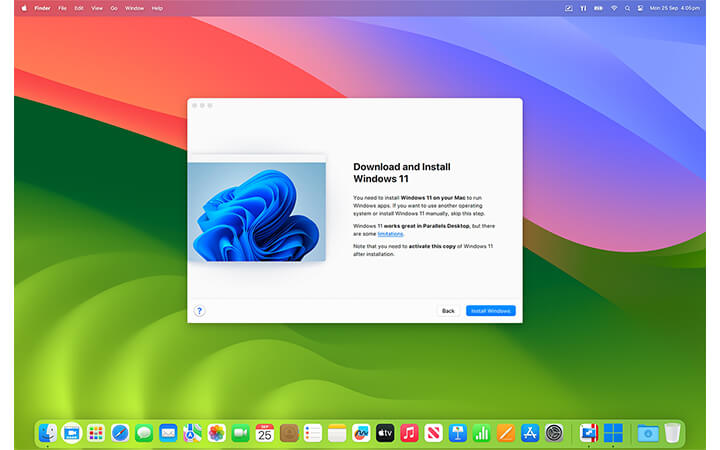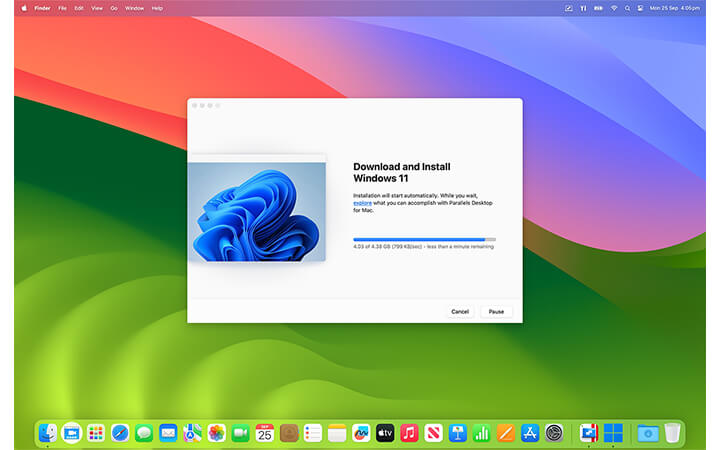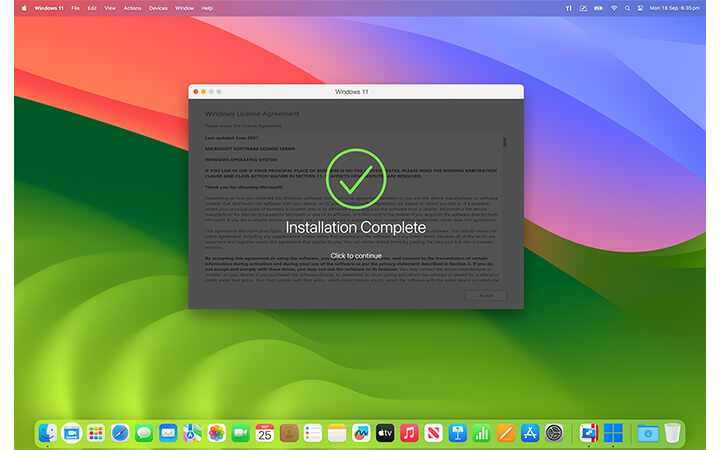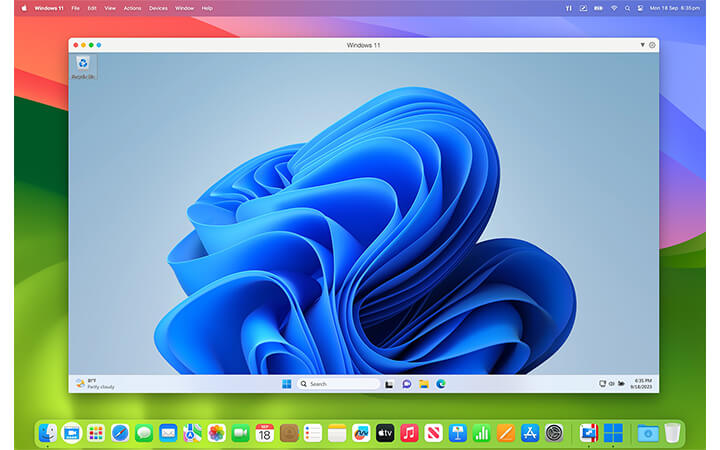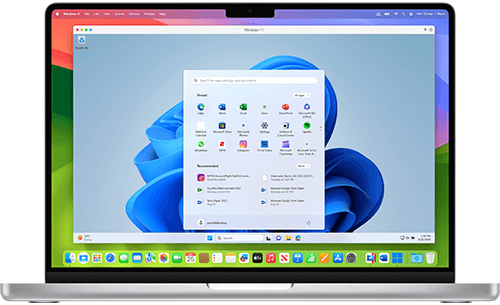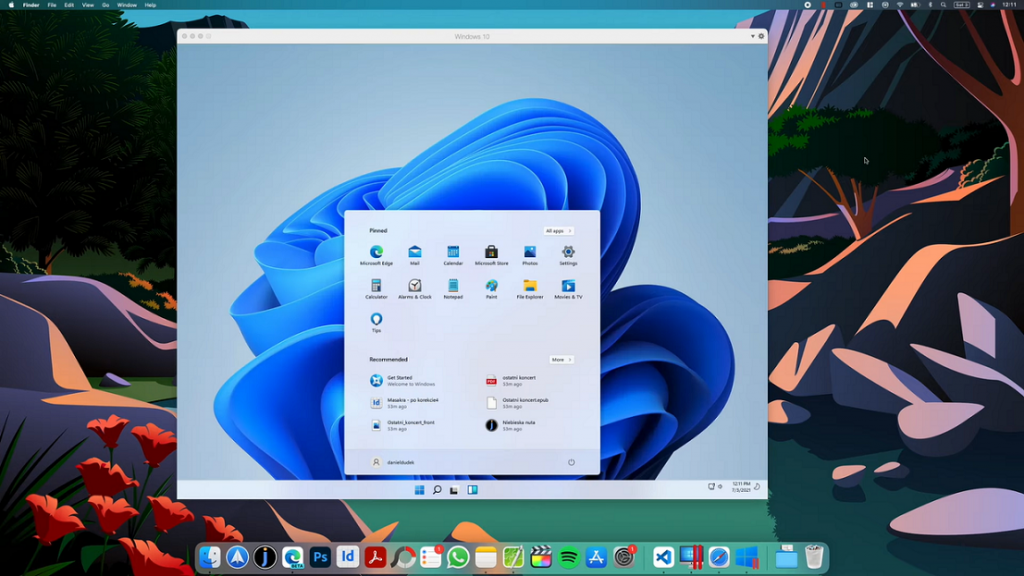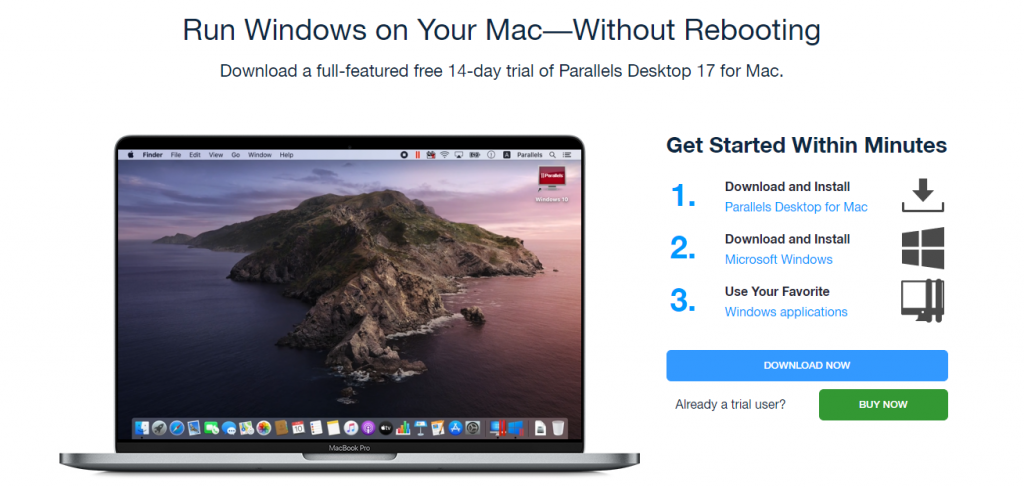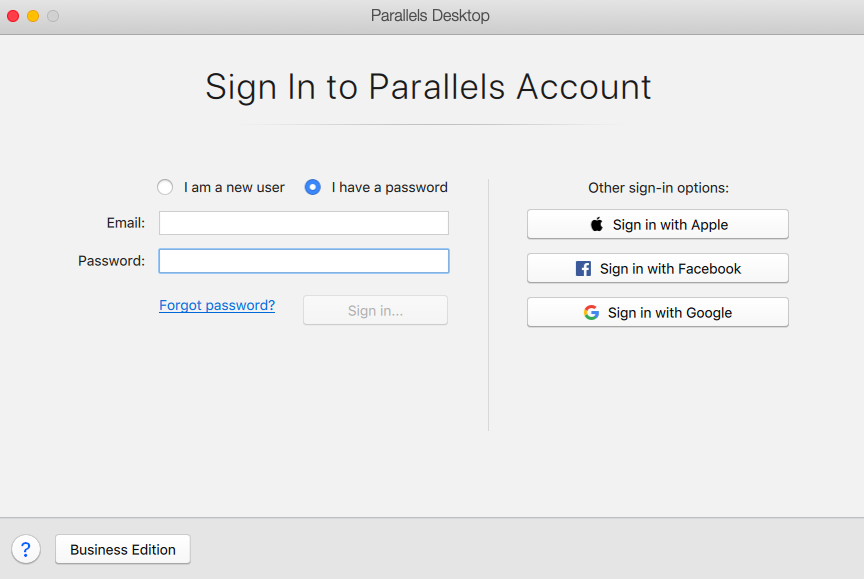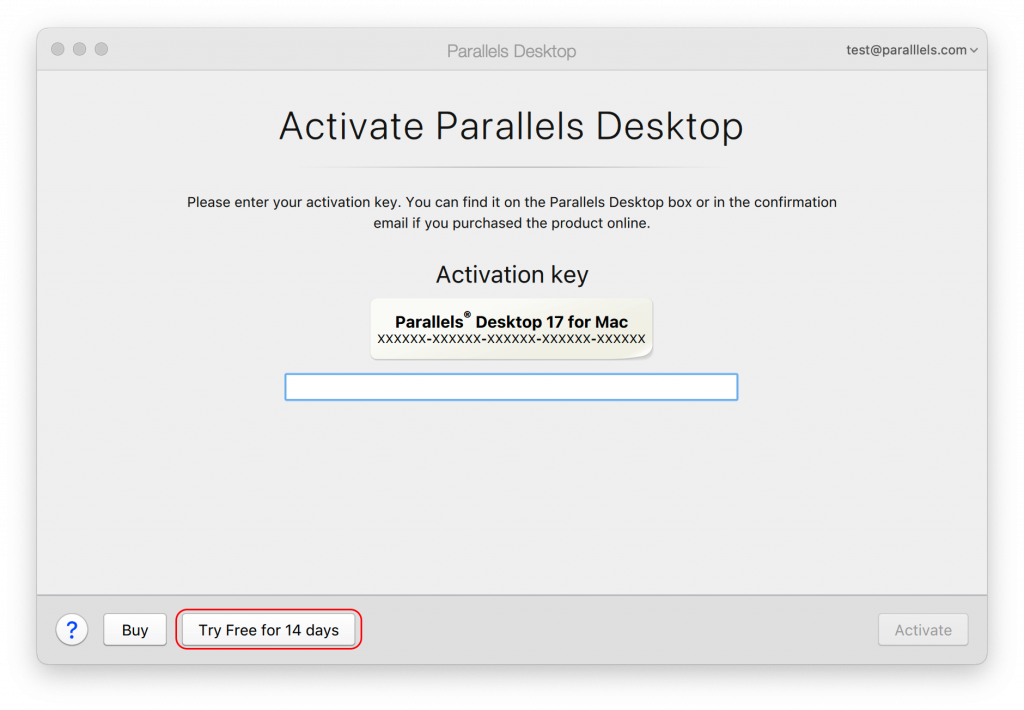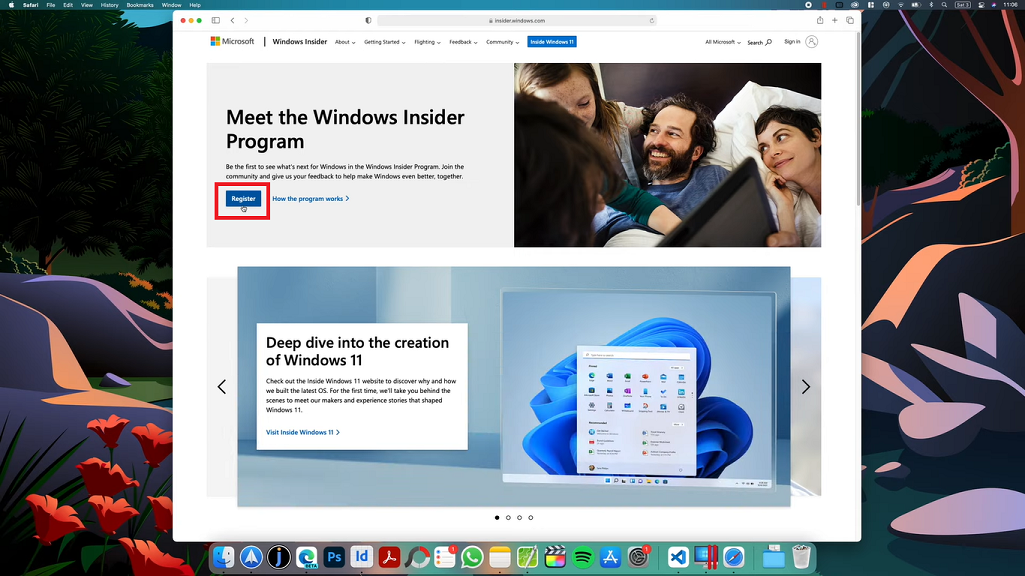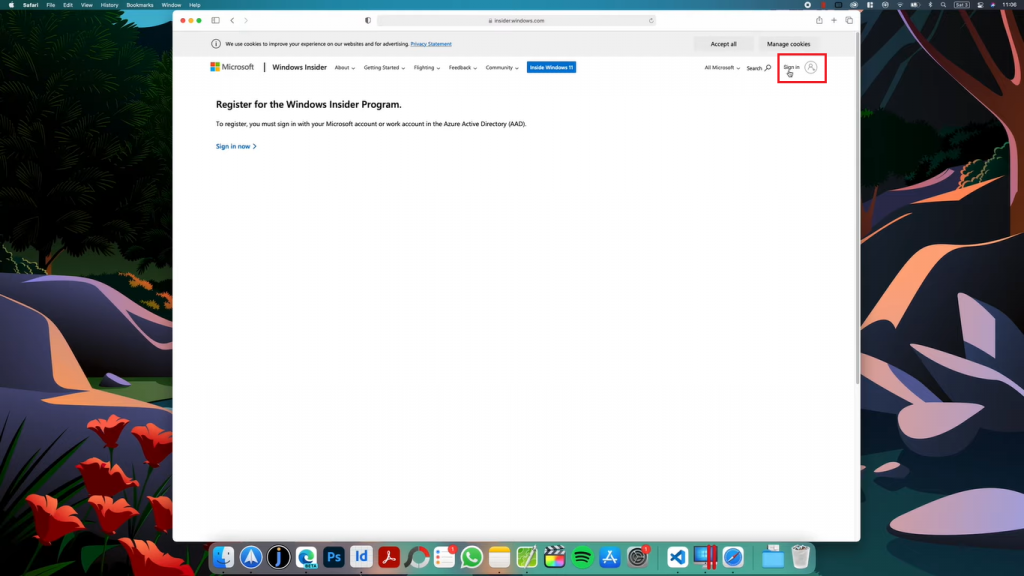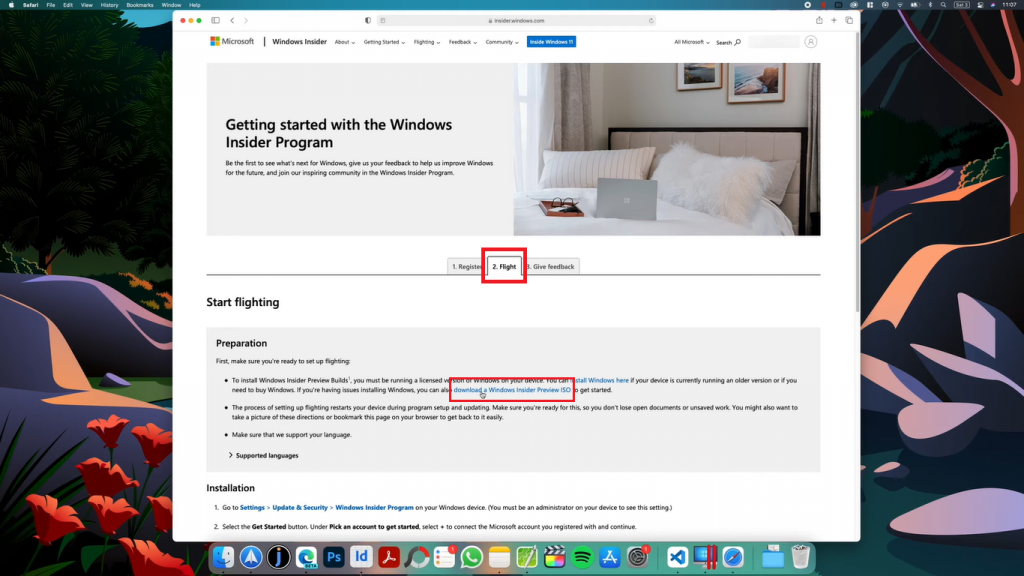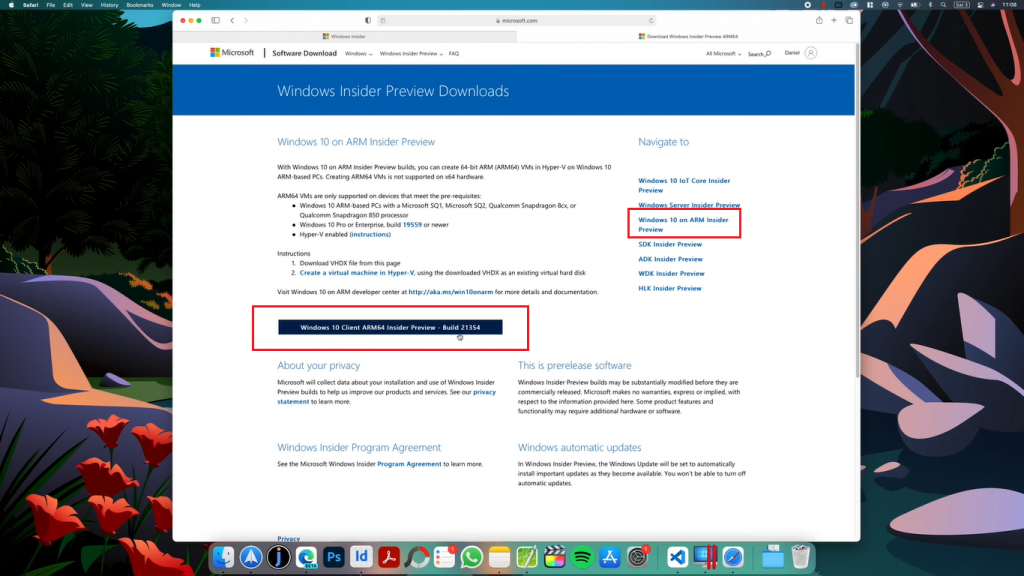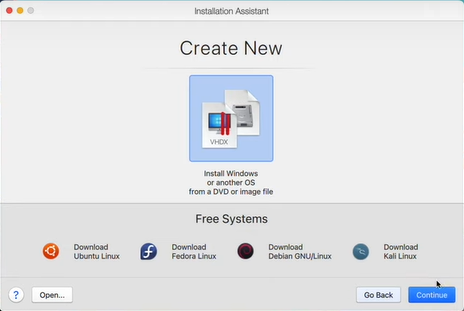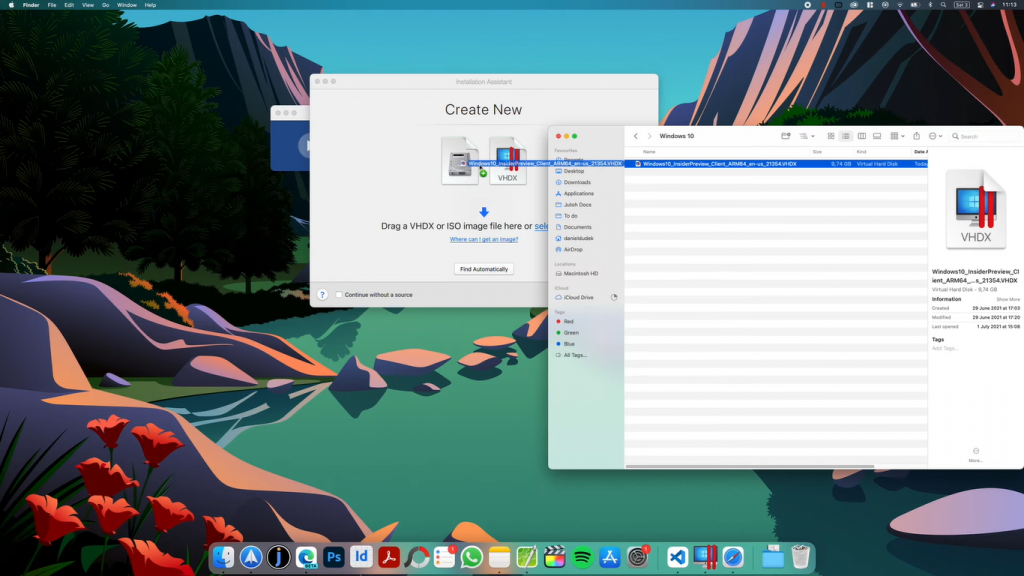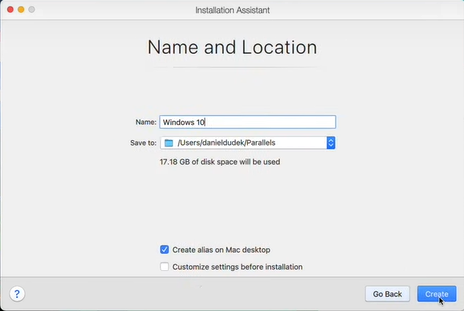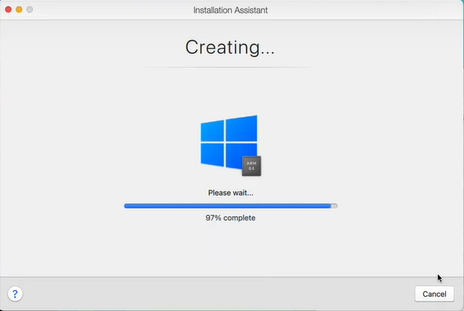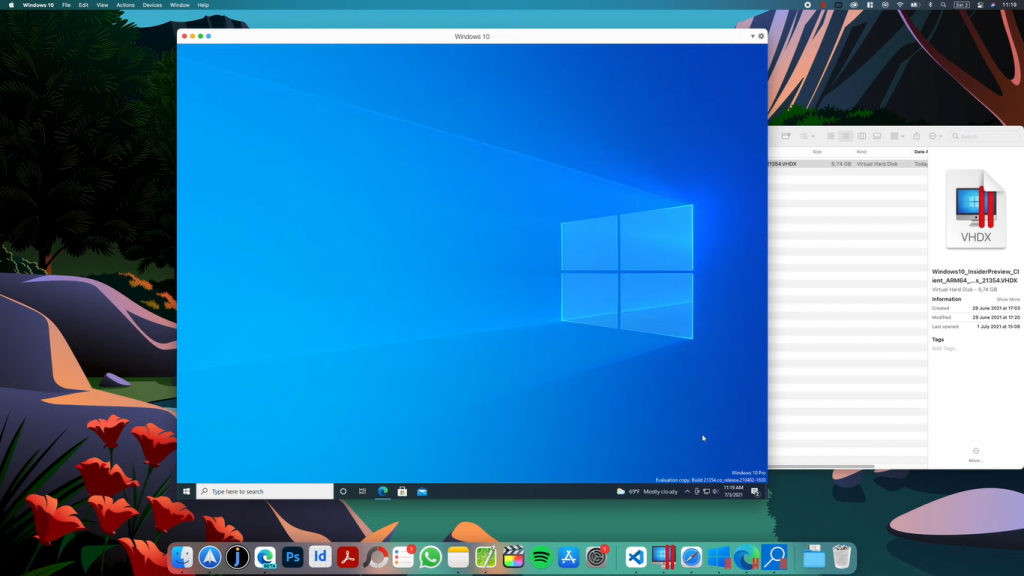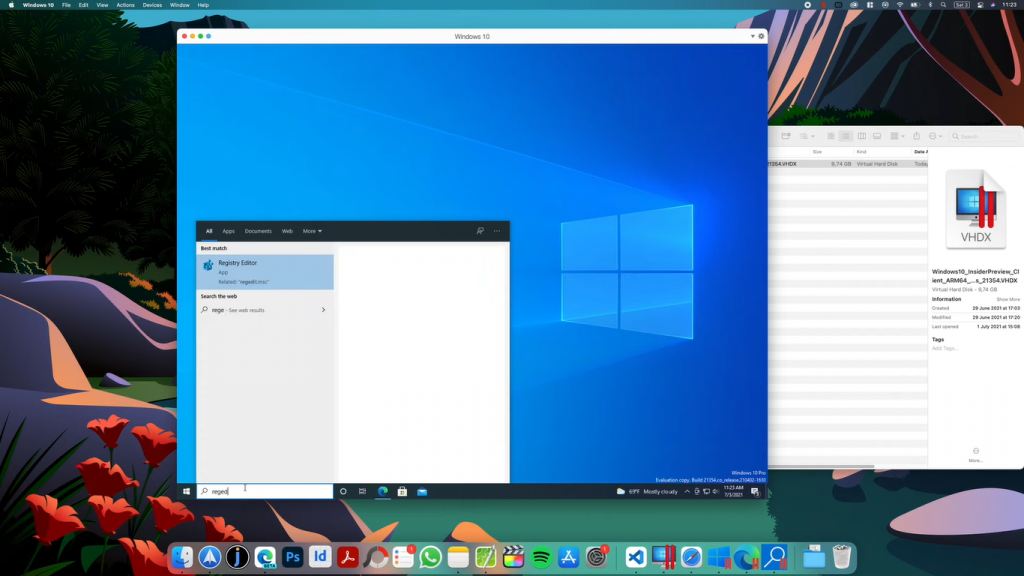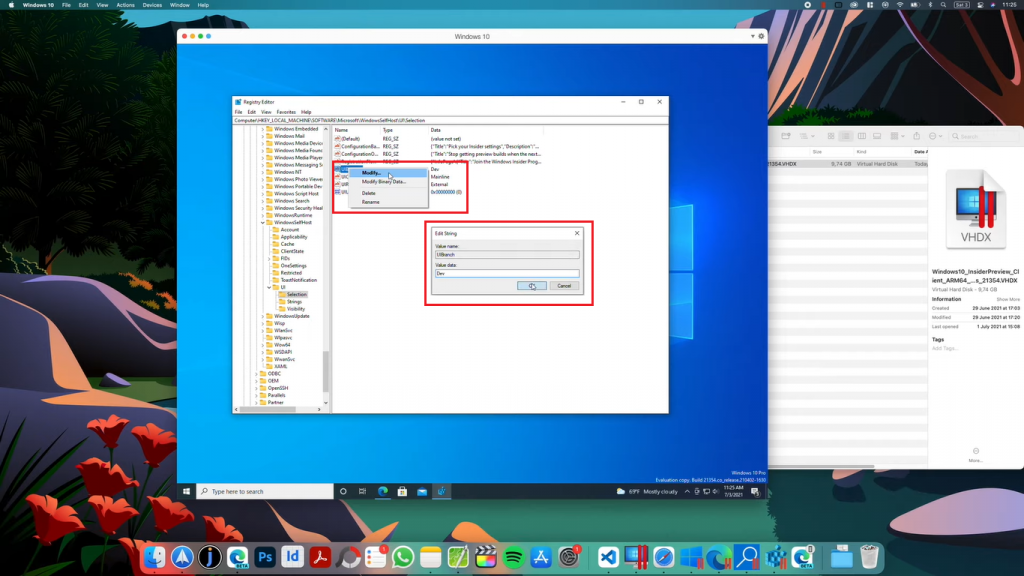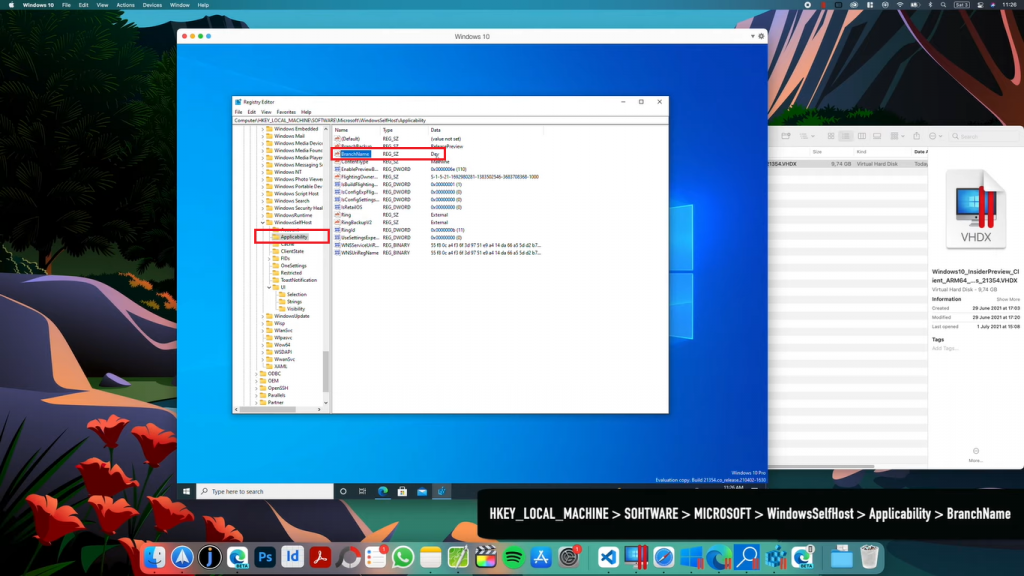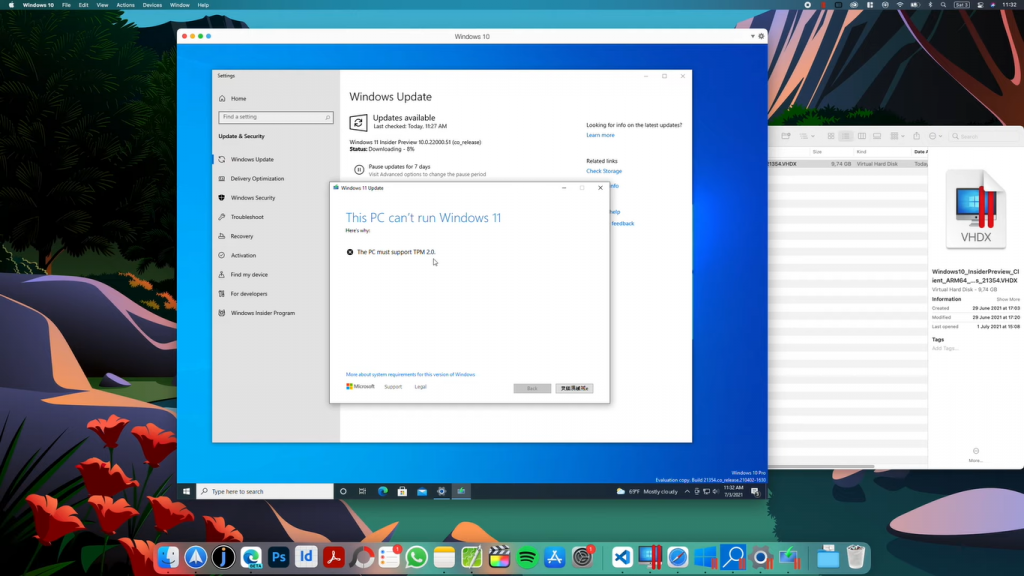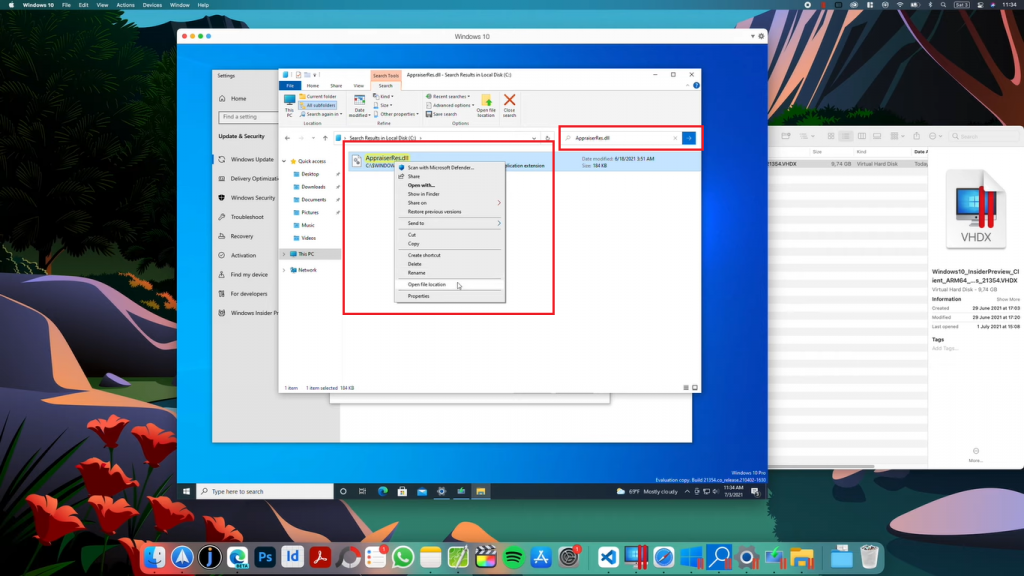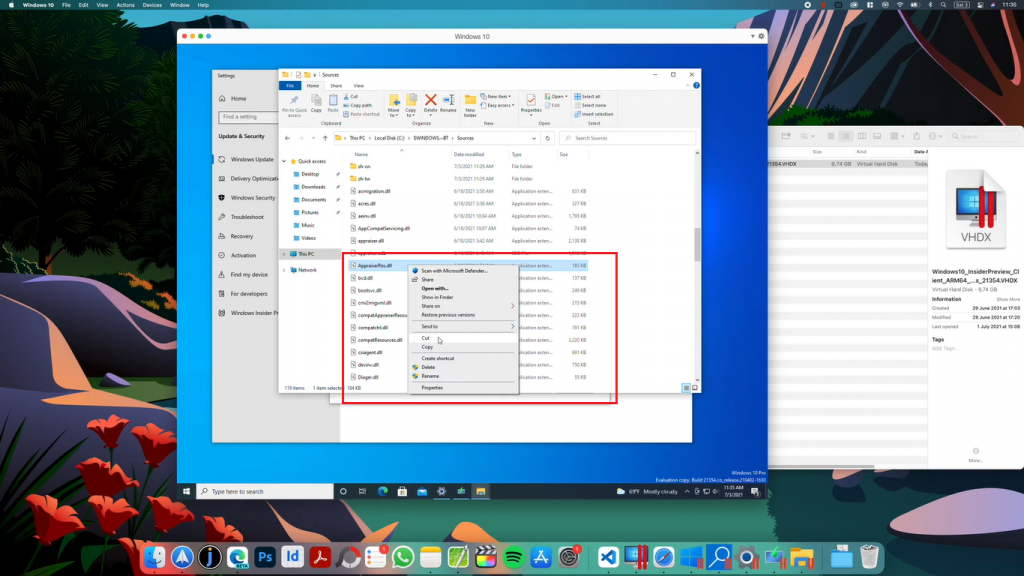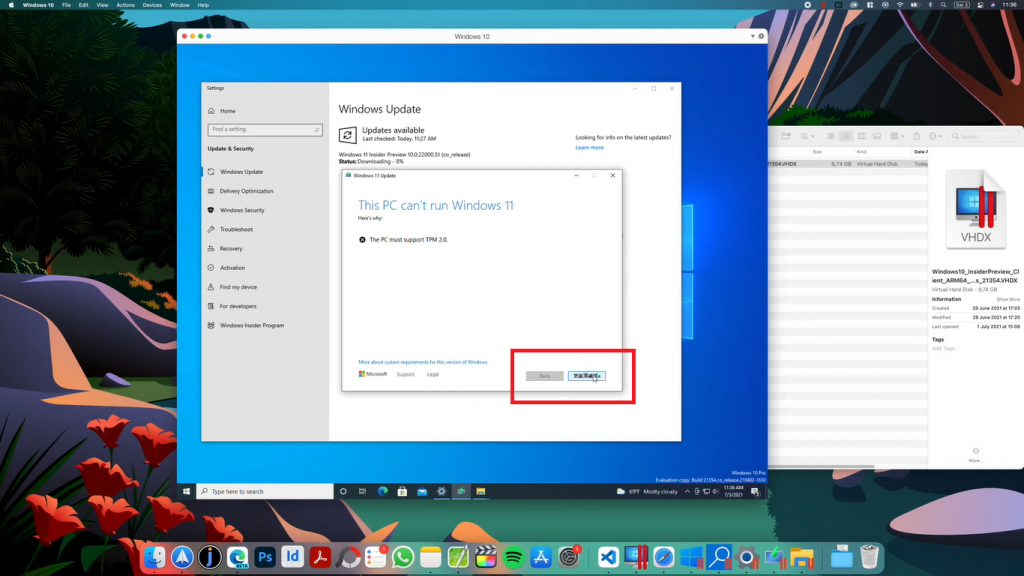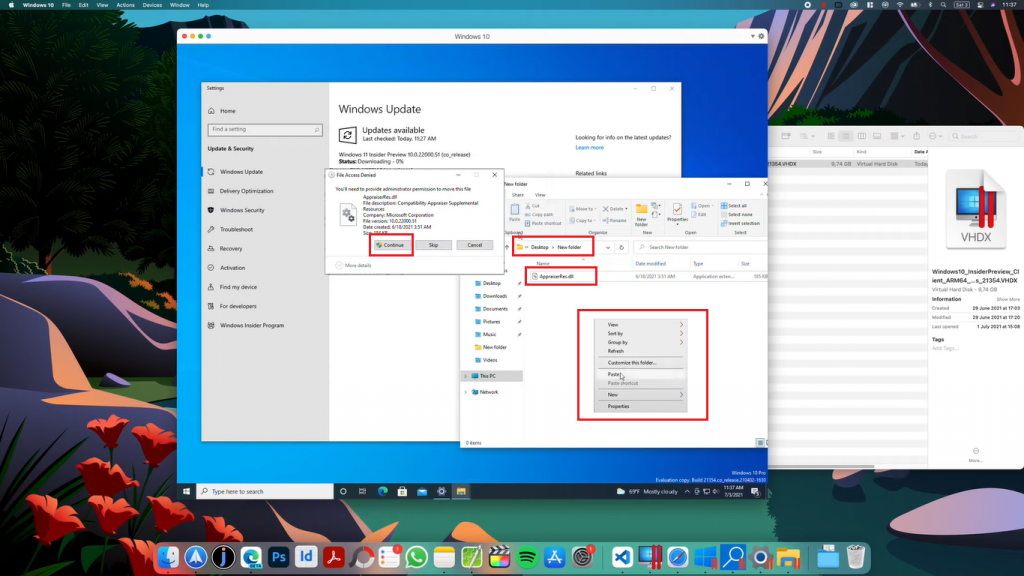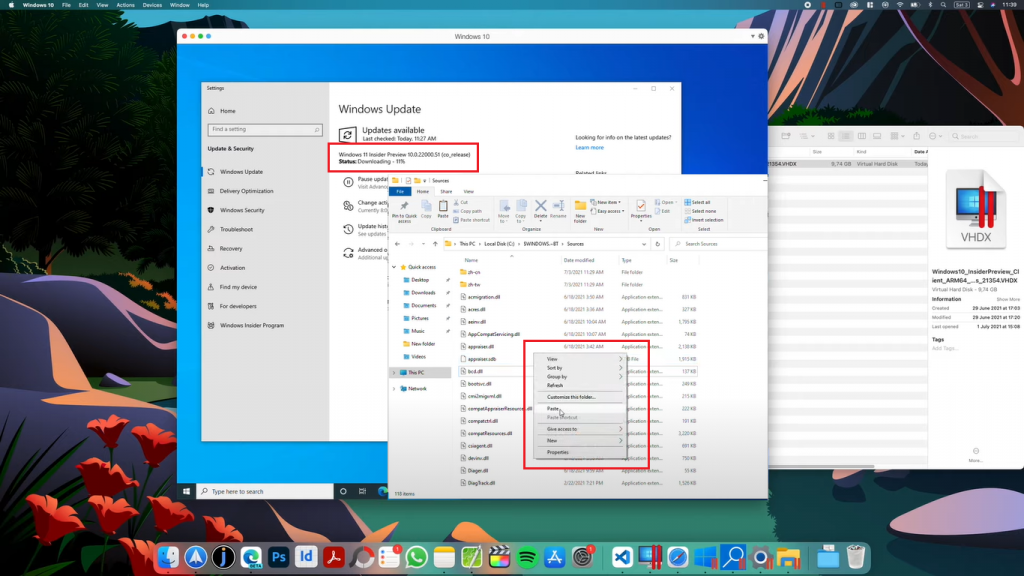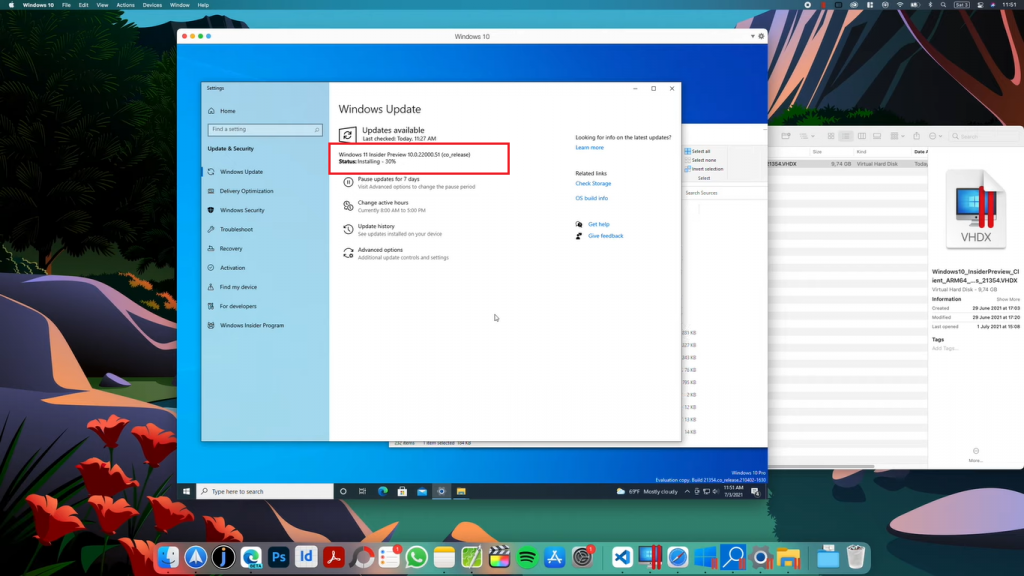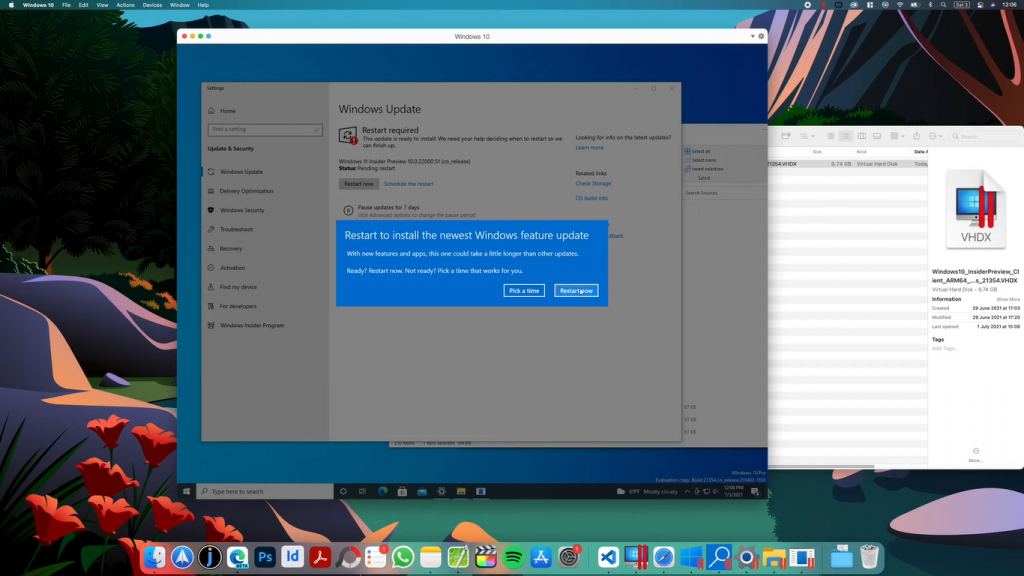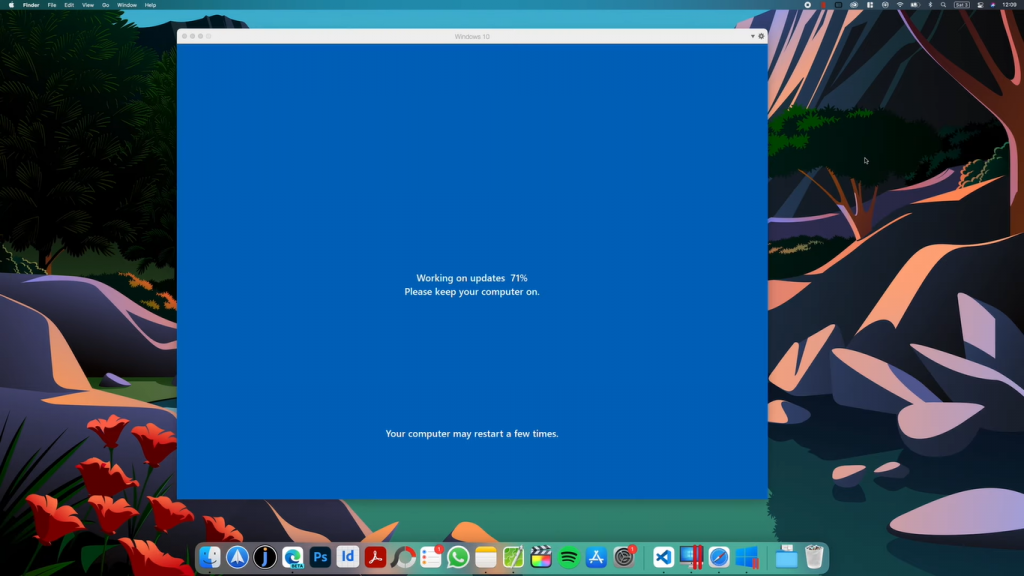Instructions below are for the Intel-powered Mac,
if you have an Apple M-series chip-powered Mac, then visit this article.
System requirements
- Minimum
- Best performance
Run most applications such as Microsoft Office, accounting software, trading software, SAP, Matlab, and more.
Processor
Any Apple silicon chip
Intel Core i5, Core i7, Core i9, Intel Core M or Xeon processor
Storage
600 MB for Parallels Desktop application installation
Additional disk space for the guest operating system (at least 16 GB is required for Windows OS)
Graphics
Apple M2, M2 Pro, M2 Max, M2 Ultra, M1, M1 Pro, M1 Max and M1 Ultra chips
Intel, AMD Radeon, or NVIDIA graphics cards
Operating system
macOS Sonoma 14.0 or newer
macOS Ventura 13.2 or newer
macOS Monterey 12.6 or newer
macOS Big Sur 11.7 or newer[1]
macOS Catalina 10.15.7 or newer[1]
macOS Mojave 10.14.6 or newer[1]
[1] — the marked OS version is not supported by Parallels Desktop 19, and the product installer will set up an earlier product version; support of guest operating systems can be limited. It is recommended to update macOS if possible.
For graphics-intensive applications, high loads, and running multiple virtual machines.
Processor
Apple M2, M2 Pro, M2 Max, M2 Ultra, M1 Pro, M1 Max and M1 Ultra chips
Intel Core i5, Core i7, Core i9 or Xeon processor
Memory
16 GB of RAM or more
Storage
600 MB for Parallels Desktop application installation
Additional disk space for the guest operating system (at least 16 GB is required for Windows OS)
Graphics
Apple M2, M2 Pro, M2 Max, M2 Ultra, M1, M1 Pro, M1 Max and M1 Ultra chips
AMD Radeon Pro graphics card
Operating system
macOS Sonoma 14.0 or newer
macOS Ventura 13.2 or newer
macOS Monterey 12.6 or newer
macOS Big Sur 11.7 or newer[1]
macOS Catalina 10.15.7 or newer[1]
macOS Mojave 10.14.6 or newer[1]
[1] — Product installer will setup an earlier product version; support of guest operating systems can be limited. It is recommended to update macOS if possible.
Supported guest operating systems
Supported guest operating systems (Mac with Apple silicon):
Only ARM versions of operating systems are supported.
- Windows 11 Pro and Enterprise editions (recommended)
- Ubuntu Linux 23.04, 22.04, 21.10, 21.04, 20.10, 20.04
- Fedora Workstation 38 and 37
- Red Hat Enterprise Linux 9
- Debian GNU/Linux 11 and 10
- Kali Linux 2023.1, 2022.2, 2022.1, 2021.3
- macOS Monterey 12 (in-app download)
- macOS Ventura 13 (in-app download)
- macOS Sonoma 14 (in-app download)
Supported guest operating systems (Mac with Intel processors):
Only x86 versions of operating systems are supported.
- Windows 11 (recommended)
- Windows 10[1]
- Windows Server 2022
- Windows Server 2019
- Windows Server 2016
See all supported guest operating systems
Note: To run legacy Windows OS versions (2000, XP, Vista, 7, 8/8.1), download and use Parallels Tools version 18.3.0. Learn more at https://kb.parallels.com/en/129252.
Parallels Desktop for Mac emulates PC hardware, so operating systems that are not present in this list can work as well. You can download the Parallels Desktop trial and install an operating system of your choice. If it doesn’t work and you believe it should be supported, let us know at Parallels Forum.
To learn more about limitations of running Windows 11 in Parallels Desktop, please visit KB 129497.
Parallels Tools for Linux require X Window System version 1.15-1.20 and Linux Kernel version 3.1-6.4-rc2.
Get started within minutes.
Download a full-featured, free 14-day trial of Parallels Desktop 18 for Mac.
Download Now
Being a MAC user you must be attracted to the latest Windows 11 and its features. Microsoft announced Windows 11 with so many changes from Windows 10. Windows 11 has got an amazing UI, with the centered taskbar, new start menu, rounded corners, widgets, multiple virtual desktops, and many new features. Windows 11 Insider Preview is already out to try out the same features on your MAC.
Along with Windows 11, Microsoft changed modern PCs specifications. Newer PCs must be equipped with TMP 2.0 chips, UEFI with Secure Boot, and newer processors. Your Mac might lack the TMP 2.0 chip support and hence might be not eligible for Windows 11.
Other internet guides to install Windows 11 on MAC suggest downloading the iso files for both Windows 11 and Windows 10 and then generate separate Windows 11 ISO without TMP 2.0 requirements. Well, we have covered a much simpler method to install Windows 11 on MAC using Parallels Desktop.
Parallels Desktop is Virtual Machine to run other operating systems on MAC. Its best for installing Windows 10, Linux, and Ubuntu on MAC. First, we will download and install from the Windows 10 ARM ISO file then bypass the TPM 2.0 chip through the registry editor. Then finally upgrade to Windows 11 on MAC.
Read Also: Upgrade from Windows 11 Home to PRO
Contents
- 1 Install Parallels Desktop on MAC
- 2 Download Windows on ARM Insider Preview ISO
- 3 Install Windows on ARM on Parallels Desktop
- 4 Windows Registry Settings for MAC
- 5 Download Windows 11 on MAC using Parallels Desktop
Install Parallels Desktop on MAC
Parallels Desktop creates virtual environments to run Windows 11 on MAC. It creates a direct link between all the MAC hardware resources to the Windows 11 thus will allow to operate it on a separate computer.
Parallels Desktop will automatically configure all the required device drivers for Windows 11. It’s now also supported on the MAC M1 chip devices. Parallels Desktop 17 is the latest version as of now, follow this guide to update to the new version.
Visit parallels.com to download and install the latest Parallels Desktop on your MAC. Parallels Desktop offers 14 days free trial with all the features.
Launch Parallels on MAC once the installation is complete and sign in or create a new account.
Then tap on Try Free for 14 days button at the bottom of its Window.
Now it’s time to show some action to install Windows on ARM on MAC.
Read Also: Windows 11 Vs Linux
Download Windows on ARM Insider Preview ISO
Mac’s Parallels Desktop will need Windows on ARM ISO Insider Preview file. Windows ARM versions are especially build to run on ARM64 processors. MAC is powered with ARM CPU architecture and thus has got many advantages over a normal Windows Laptop.
Windows on ARM will have extended battery life for a day and also support an integrated mobile network through the chip. Windows on ARM on MAC will support both 64 bit and 32-bit applications without their code modifications.
You have to register for the Windows Insider Program from the web to download Windows on ARM Insider Preview ISO for your MAC. Visit the Windows Insider Program page from your browser and Register for the program.
Sign in with your Microsoft Account and Accept its terms.
Now tap on the download a Windows Insider Preview ISO link under the Flight tab on their site.
Again login to your account and visit Windows 10 on ARM Insider Preview from the navigation menu. Download Windows 10 Client ARM64 Insider Preview.
How Android Apps will run on Windows 11? – Amazon Appstore
Install Windows on ARM on Parallels Desktop
Launch Parallels Desktop once you have downloaded the required ARM64 ISO file to install Windows 11 on MAC. It might display About Macs with M1 Chip information, Continue to go to the next screen to install Windows from an image file.
Choose manually to locate the downloaded ISO file. Open the downloaded folder to drag and drop the ISO file to Parallels Desktop.
Click on the Continue button to start the installation, choose your primary objective from Productivity or Gaming. Give it an appropriate name and choose a location to install Windows and create its directory on MAC.
Wait until Windows 10 on ARM is installed on your system.
Then it will launch Windows Setup on Parallels and take half an hour more to finish and launch the desktop.
That’s it for the installation part, now we will edit Windows 10 registry settings to download Windows 11 on MAC using Parallels Desktop.
Windows Registry Settings for MAC
You will be on the Windows 10 desktop screen on your MAC. Make the following changes to its registry editor to receive Windows 11 update.
Launch the Start Menu and search for Registry Editor and allow to run this application.
Now follow the path as HKEY_LOCAL_MACHINE > SOFTWARE > Microsoft > WindowsSelfHost > UI > Selection.
Right-click on the UIBranch to Modify its value to Dev.
UIContentType value must be set to Mainline and UIRing value to External.
Now go to the Applicability folder under WindowsSelfHost and set its BranchName file value to Dev.
Restart Windows to apply registry changes to the system.
Download Windows 11 on MAC using Parallels Desktop
After making registry changes, its time to upgrade Parallels to Windows 11 on MAC. Launch the Windows Start Menu and search to Check for updates.
Tap on the Check for updates button to resume the paused updates.
Parallels Desktop will start downloading Windows 11 Insider Preview update but it won’t be completed in the one go.
This PC can’t run Windows 11 prompt will pop up somewhere between 8-10 percent. You have to apply the tweak to bypass this TPM 2.0 requirement.
Leave the prompt as it is without closing settings and launch the file explorer by searching from the start menu.
Tap on This PC in the right menu and go to the Local Disk (C:) Drive. Search for AppraiserRes.dll file.
Right-click on the searched AppraiserRes.dll file to Open file location.
Again right-click on the AppraisedRes.dll file to Cut it from its actual location.
Tap on the Continue or Next button on the error prompt after waiting for 3-5 minutes.
Setup will clean up before closing.
Windows update download will be paused in the settings. Just Fix issues to resume the paused update to restart the download.
Paste the AppraisedRes.dll file to the new folder on the desktop, continue with admin permissions if access is denied.
Windows 11 update will prompt with the Almost ready message, close the prompt to keep eye on the update.
Wait until Windows 11 update passes 9% then cut AppresedRes.dll file from the New Folder on Desktop and paste to its original location. Tap on Continue to allow for administrator permissions.
Windows 11 Update will take some time based on your internet speed to download and get install in the background.
Restart Now to begin Windows 11 installation on MAC.
Fortunately, it will take 15 minutes more to update to 100%, do not turn off your MAC until Windows 11 get things ready.
Congrats, once you see the Windows 11 Desktop with the new start menu on your MAC screen.
That’s just time-consuming but an easy method to download and install Windows 11 using Parallels on MAC.
Иногда пользователям Mac может понадобиться запустить программы для Windows. Возможно, какая-то программа просто не поддерживает Mac, а может вам нужно протестировать сайт в Internet Explorer. В любом случае, лучше всего с этим справится программа Parallels.
Чем Parallels лучше Boot Camp или VirtualBox?
Конечно, вы можете использовать Boot Camp, но для этого вам понадобиться каждый раз перезагружать свой компьютер, чтобы воспользоваться Windows. Parallels запускает Windows прямо в macOS, используя Виртуальную Машину. Она позволяет быстро переключаться между Mac и Windows. Вы даже сможете использовать две системы сразу и запускать Windows из дока Mac.
Виртуальные машины сложны, но с помощью Parallels вы сможете легко всё настроить. Есть и другие варианты, однако программа Parallels разработана специально для пользователей Mac. Да, она дороже, но вместе с этим и намного удобнее.
На сайте Parallels не очень просто найти расценки, поэтому мы их для вас расписали.
- Последняя версия Parallels Desktop стоит от 3990 руб. Она позволяет использовать Parallels на одном компьютере
- Апгрейд стоит ещё 2490 руб., и его нужно будет совершать каждые пару лет с выходом новых версий macOS.
Также есть бесплатная пробная версия программы на 14 дней, которую можно скачать без номера своей денежной карты. Кроме того, есть вариант Parallels Desktop Lite, который можно бесплатно скачать в Mac App Store. Он позволяет создавать виртуальные машины Linux и macOS. Однако создать виртуальную машину Windows получится, оплатив подписку.
Покупка Parallels не предоставляет лицензию или ключ Windows. Если у вас есть официальный диск с Windows или действующий ключ, можете воспользоваться им. В ином случае, придётся покупать Windows 10.
Стоит отметить, что скачать Windows 10 с сайта Microsoft можно бесплатно, но вам всё равно понадобится ключ Parallels, чтобы создать виртуальную машину.
Как установить Windows в Parallels
Когда вы запустите Parallels, начнётся создание новой виртуальной машины.
Если у вас уже готов диск или образ диска с Windows, нажмите «Установить Windows или другую ОС с DVD или из образа».
Диск или образ должны обнаружиться автоматически. Если нет – нажмите «Выбрать вручную», а затем «Продолжить».
Вам будет предложена установка «Express», которая автоматизирует процесс.
Выберите её или настраивайте каждый шаг вручную.
Затем вам нужно выбрать план: офисные программы, разработка ПО, тестирование ПО, дизайн или для игр.
Если вы выберите «Только игры», виртуальная машина будет использовать больше ресурсов. Выбирайте этот вариант только в том случае, если планируете играть в мощные игры (что не самое лучшее решение). Кроме того, если на вашем компьютере мало свободной памяти, программа будет работать медленно. Данную настройку можно поменять позже, но мы рекомендуем выбирать вариант «Офисные программы» сразу.
После этого вам нужно будет указать немного деталей: название виртуальной машины, её расположение, и хотите ли вы добавить иконку на рабочий стол.
Вы можете изменить другие настройки во время установки, но мы рекомендуем заняться этим потом. Пока просто нажимайте «Создать».
Начнётся установка Windows. Если вы выбрали «Express installation», то ничего делать не нужно. Если нет – несколько раз нажмите кнопку «Далее» и введите ключ как при обычной установке Windows.
Процесс установки может занять много времени, если вы используете жёсткие диски или DVD. Если установка происходит с SSD, то он займёт не больше нескольких минут.
В конце вы увидите интерфейс Windows. Мы почти закончили.
Как интегрировать виртуальную машину в macOS
Вы можете начинать пользоваться Windows уже сейчас, но, если вы хотите использовать Parallels по полной, предстоит выполнить ещё несколько шагов.
В правом верхнем углу окна вы увидите восклицательный знак. Это значит, что нужно установить Parallels Tools. Так вы сможете перемещать курсор мыши между macOS и Windows одним движением, а также получать доступ к файлам Mac прямо из Windows. Чтобы начать, нажмите на восклицательный знак и выберите «Установить Parallels Tools».
Это смонтирует виртуальный CD-диск в виртуальной машине Windows. На всплывшем окне выберите «Install Parallels Tools».
Установка займёт несколько минут, а затем Windows нужно будет перезагрузить. После всё будет готово – виртуальная машина будет интегрирована с macOS.
Вы сможете делать следующее:
- Перемещать курсор мыши в Windows быстро и просто.
- Скопированное в Windows можно вставить в Mac и наоборот.
- Документы, Загрузки и Рабочий стол Windows связаны с соответствующими папками macOS. Измените файл в одной системе, и он изменится и во второй.
- Если вы пользуетесь Dropbox или iCloud в macOS, эти папки будут доступны в Windows Explorer.
- Если вы пользуетесь OneDrive в Windows, он будет доступен в macOS.
- Некоторые программы Windows отображаются в доке Mac.
Это даже не все возможности, и каждую из них можно изменить или отключить в настройках.
Отключить общие папки можно на вкладке «Общий доступ».
На вкладке «Applications» можно убрать программы Windows из дока Mac.
Можно настроить ещё много всего, но экспериментировать вы будете сами.
Больше чем просто Windows
С помощью Parallels можно использовать не только виртуальную машину Windows, но и Linux, ChromeOS и даже macOS.
Mac macOS Windows
Microsoft разрешила использование операционной системы Windows 11 for ARM для компьютеров Apple на базе процессоров M1 и M2.
Windows 11 теперь можно официально запускать через виртуальную машину Parallels Desktop 18. Поддержка этой ОС на чипах от Apple была добавлена ещё с выходом Parallels Desktop 16.5. Технически и ранее была возможность активации ОС на Mac с процессорами Apple, но неофициально.
Из-за этого возникала проблема у корпоративных пользователей Windows, которые используют сочетание ноутбуков на базе Windows и macOS. Лицензии на Windows for ARM от Microsoft ранее выдавались напрямую производителям устройств, поэтому и возникали проблемы для свободного использования Windows 11 на Mac с M1 и M2.
Однако новая версия Parallels Desktop 18 отныне позволяет официально загрузить и установить Windows 11 на компьютер Apple в один клик.
Вот как это сделать:
- Заходим на сайт Parallels и нажимаем кнопку Download the free upgrade now, если уже есть подписка
- Если подписки нет и отсутствует желание покупать лицензию сейчас — нажимаем кнопку Try now, а затем Download free trial для загрузки пробной версии
- Если есть желание купить лицензию сразу, то нажимаем кнопку Buy now
- Загрузите образ, откройте его из папки загрузок и дважды кликните по окну установки
- Установите Windows 11 в несколько кликов
Пробная версия действует 14 дней — она предлагает полнофункциональную версию Parallels Desktop Pro Edition. Платная версия включает в себя стандартную лицензию за 99,99 долларов, лицензию Pro Edition за 119,99 долларов в год и лицензию Business Edition за 149,99 долларов в год.
В Сети есть активаторы Parallels Desktop, позволяющие не оплачивать лицензию (например, вот этот). «Код Дурова» напоминает, что использование пиратских сборок возможно лишь на ваш страх и риск, а также может быть незаконным в юрисдикции вашего государства.
Windows 11 после установки может быть запущена в виртуализированной среде на выделенном ресурсе. Файлы и системные ресурсы при этом останутся общими для macOS и Windows. Parallels при установке справляется с требованиями Windows 11 к TPM и Secure Boot при помощи виртуального TPM.
Однако при этом остаются актуальными ограничения в работе Windows 11 на Mac с M1 и M2. Например, не будут работать приложения с DirectX 12 или OpenGL3.3. Также невозможен запуск программ с глубокой интеграцией в Windows, в том числе некоторых антивирусов. Кроме того, есть проблемы и с запуском Android-приложений из Amazon Appstore или среды GNU/Linux.
Table of Contents
1
Windows and Mac have been long-time rivals in the world of personal computing. While Macs have always been popular among creative professionals and those in the design field, Windows has always been the choice for those who want a more affordable and customizable option.
In recent years, however, Apple has made great strides in making the Mac more attractive to a wider range of users, and with the release of the new M2 chip, they may finally have a real contender for the best overall platform. In this article, we’ll show you how to install Windows 11 on Apple M2 Mac with Parallels Desktop software so you can experience the best of both worlds.
What is the Parallels Desktop Software?
Parallels Desktop is a virtual machine software that allows users to run different operating systems on their Macs. This can be useful for people who need to use different types of software for work or play. For example, someone who uses a Mac can use Parallels Desktop to run Windows so they can use PC-only software. Parallels Desktop also allows users to run multiple operating systems at the same time, which can be useful for people who need to use both Mac and PC software.
There are a few things to keep in mind when using Parallels Desktop. First, it is important to make sure that your computer can handle running multiple operating systems. Second, you will need to have a copy of the operating system you want to run on your computer. Finally, Parallels Desktop is not free, so you will need to purchase a license.
Overall, Parallels Desktop can be a useful tool for people who need to use different types of software. It is important to make sure that your computer can handle running multiple operating systems, and you will need to purchase a license.
Why Choosing Parallels Desktop Software?
There are many reasons to choose Parallels Desktop to run Windows on your Mac. Here are just a few:
1. Parallels Desktop is extremely easy to set up and use. You can be up and running in just a few minutes, and it’s very straightforward to use.
2. Parallels Desktop is very stable and reliable. It’s been around for many years and has a proven track record.
3. Parallels Desktop provides great performance. It’s designed to take full advantage of your Mac’s hardware, so you’ll get the best possible performance.
4. Parallels Desktop comes with a number of handy features and tools, such as the ability to run Windows and Mac applications side-by-side, and to easily transfer files between your Mac and Windows.
5. Parallels Desktop is very affordable. It’s a fraction of the cost of buying a separate Windows machine, and you can use your existing Mac hardware.
Yes, you can install Windows 10 on an M2 Mac without Bootcamp. However, there are a few things to keep in mind. First, you will need to create a Windows 10 installation media. This can be done on another PC or via the Microsoft website. Once you have the installation media, you will need to format your M2 Mac’s drive to NTFS. This can be done in the Disk Utility application. Finally, you will need to change the Startup Disk preference in System Preferences to the Windows 10 installation media. Once these steps are completed, you can install Windows 10 on your M2 Mac.
As you can see, this process is very complicated and we don’t suggest people to do that. Instead, installing Windows 11 in a virtual machine is more safe and easy to get started.
Can I Run Windows 11 on a Mac with Parallels?
Parallels Desktop for Mac is one of the most popular virtualization solutions available, and it recently added support for Apple’s new M2-powered Macs. This means that you can now run Windows 11 and other operating systems on your M2 Mac, giving you even more flexibility and compatibility.
There are a few things to keep in mind if you’re planning on using Parallels on an M2 Mac, though. First, you’ll need to be running the latest version of Parallels Desktop 17 or higher. Second, you’ll need to download and install the latest version of Windows 11 ISO from Microsoft’s website.
Once you’ve got all of that sorted out, you should be good to go. Parallels Desktop for Mac is a great way to get even more use out of your M2Mac, and it’s definitely worth checking out if you haven’t already.
Is Parallels Safe for Mac M2?
There is no definitive answer to this question as it depends on a number of factors, including how you use Parallels and what security measures you have in place. However, in general, Parallels is safe to use on a Mac M2.
One of the benefits of using Parallels is that it allows you to run Windows and macOS side-by-side, which can be useful for a number of reasons. For example, if you need to use specific Windows-only software for work or school, Parallels makes it possible to do so without having to give up the stability and security of macOS.
Of course, as with any software, there are always potential security risks to consider. However, if you take the necessary precautions, such as keeping your software up to date and using a reliable antivirus program, you can help reduce the risk of being infected by malware.
Is Parallels Free for Mac?
No. Parallels Desktop is a premium app on Mac. The basic edition of Parallels Desktop for Mac can be purchased for around $80, while the more comprehensive Pro edition retails for $100. Although Parallels Desktop for Mac is not free, it is certainly very affordable when compared to other similar software products on the market.
In fact, there are a few ways to use Parallels for free. One way is to use the trial version, which allows you to use Parallels for 14 days. Another way is to find a free trial version online. Finally, you can use a virtual machine program like VMware Fusion or VirtualBox, which are both free.
How to Install Windows 11 on Mac M2 with Parallels Desktop
If you’re a Mac user, you can use Parallels Desktop to run Windows 11 on your Mac. Parallels Desktop is a virtualization software that allows you to run Windows on your Mac. With Parallels Desktop, you can use Windows 11 and all of its features on your Mac.
Here’s how to install Windows 11 on Mac M2 with Parallels Desktop:
1. Download Parallels Desktop from the Parallels website.
2. Double-click the downloaded file to launch the installer.
3. Follow the prompts to install Parallels Desktop.
4. Once Parallels Desktop is installed, launch it.
5. Click the «Add New Virtual Machine» button.
6. Select «Install Windows from DVD or image file.«
7. Click the «Continue» button.
8. Select the Windows 11 ISO file and click the «Open» button.
9. Click the «Continue» button.
10. Enter your product key and click the «Continue» button.
11. Follow the prompts to complete the Windows 11 installation.
Once Windows 11 is installed, you can use it on your Mac just like you would use any other Windows application. Parallels Desktop makes it easy to run Windows on your Mac, and it’s a great way to use Windows 11 on your Mac.
Questions about Parallels Desktop App on Mac
Is parallel desktop good for Mac?
Parallel Desktop is generally considered to be a good option for Mac users who want to run Windows or other operating systems on their computer. The software is easy to use and provides a high level of performance, making it a good choice for those who want to run multiple operating systems on their Mac.
Do you have to pay for Parallels Desktop?
Parallels Desktop is a virtual machine program that allows users to run multiple operating systems on their computer. It is available for both Mac and PC. There is a free trial available, but users must purchase a subscription in order to continue using the program.
Is Windows 11 free with Parallels?
No, Windows 11 is not free with parallels. You must purchase a Windows 11 license in order to use it with parallels.
How long is Parallels free trial?
The Parallels free trial lasts for 14 days. This allows users to test out the software to see if it meets their needs before making a purchase.
How much space does Parallels take up on Mac?
Parallels Desktop for Mac requires a minimum of 4 GB of RAM and 30 GB of free hard drive space.
Can M2 chip run Windows11?
The M2 chip is designed to work with macOS, iOS, and iPadOS, and cannot run Windows 11 directly. You need a virtual machine software like Parallels Desktop to run Windows 11 on M2 Mac.
Conclusion
Windows 11 can be installed on Mac M2 with Parallels Desktop. The process is simple and straightforward, and it offers a number of benefits, including the ability to run Windows and Mac applications side-by-side, increased performance, and more. There are a few things to keep in mind, however, such as the need to purchase a copy of Windows 11 and the fact that Parallels Desktop is a paid application. Overall, installing Windows 11 on Mac M2 with Parallels Desktop is a great way to get the best of both worlds.