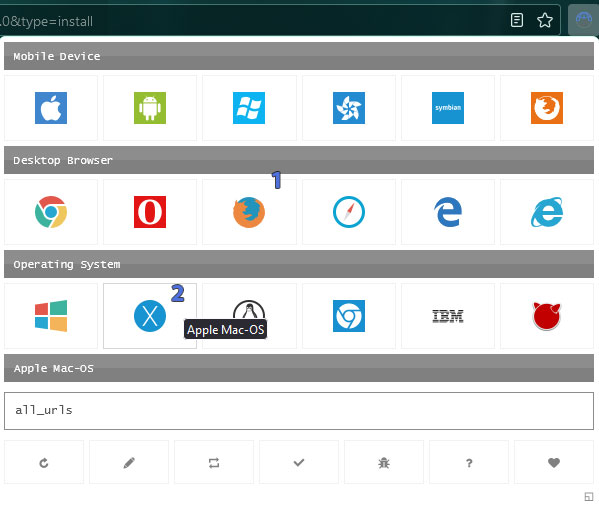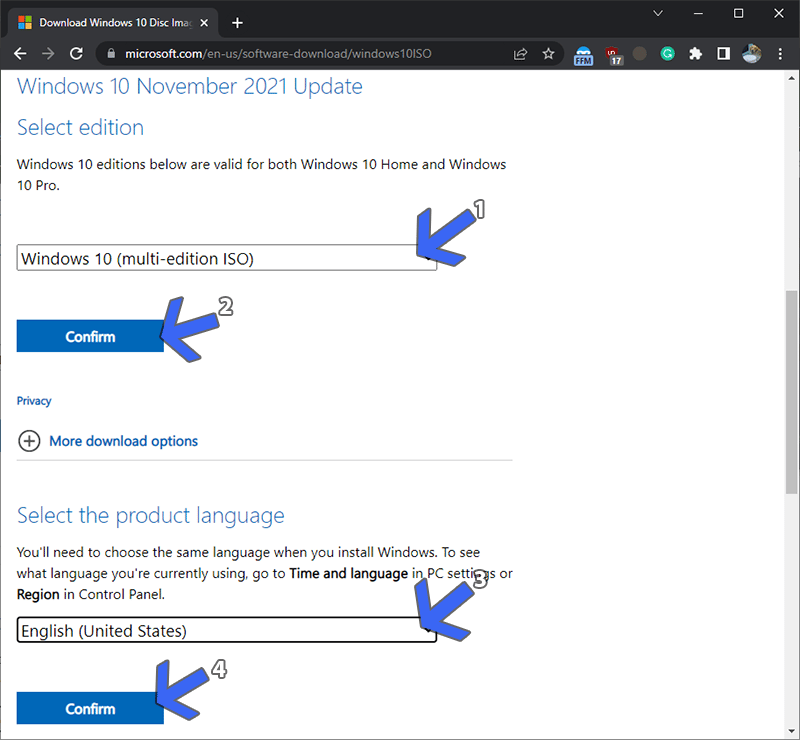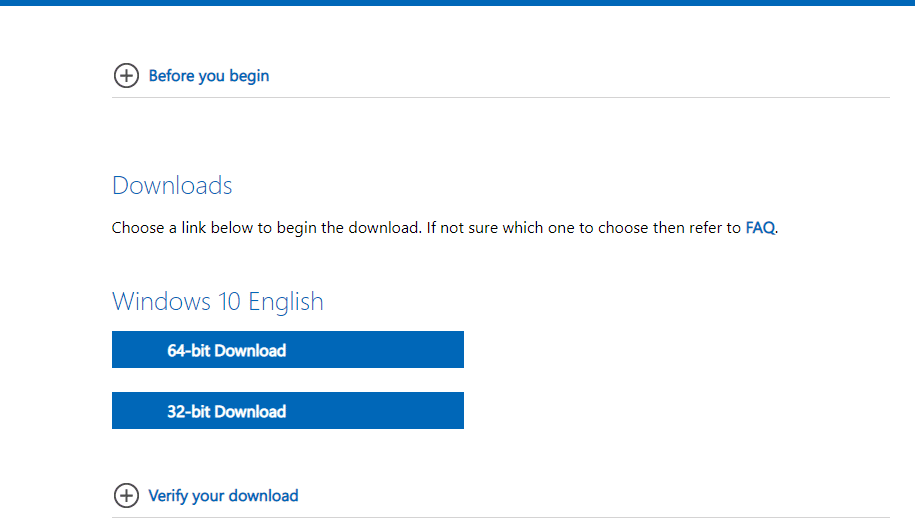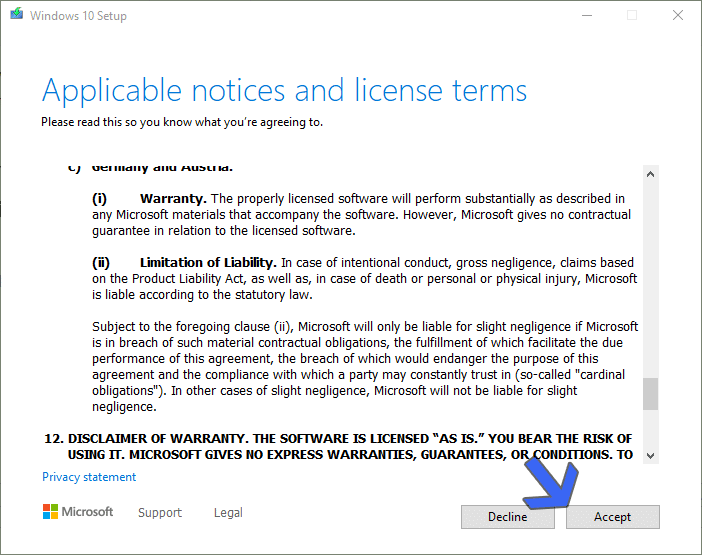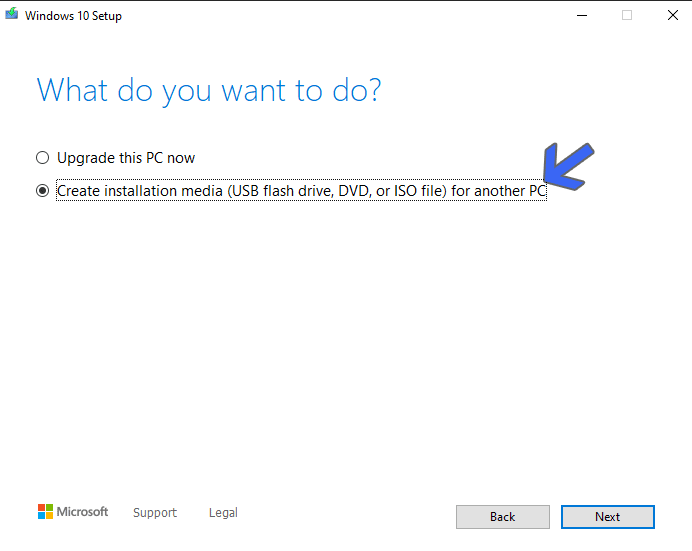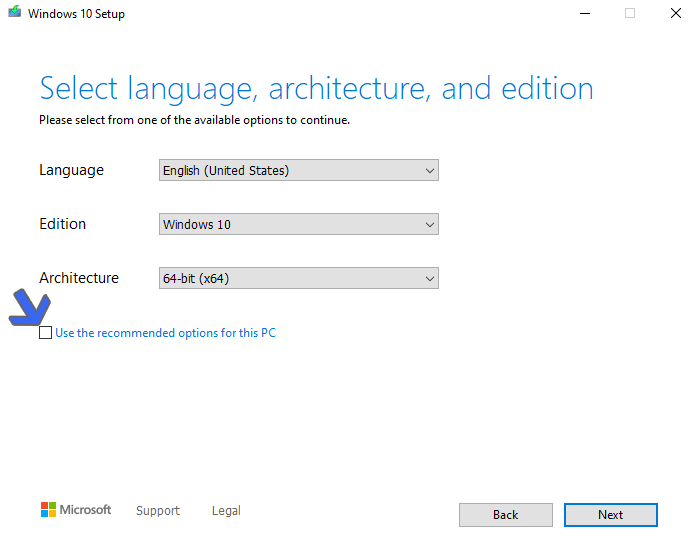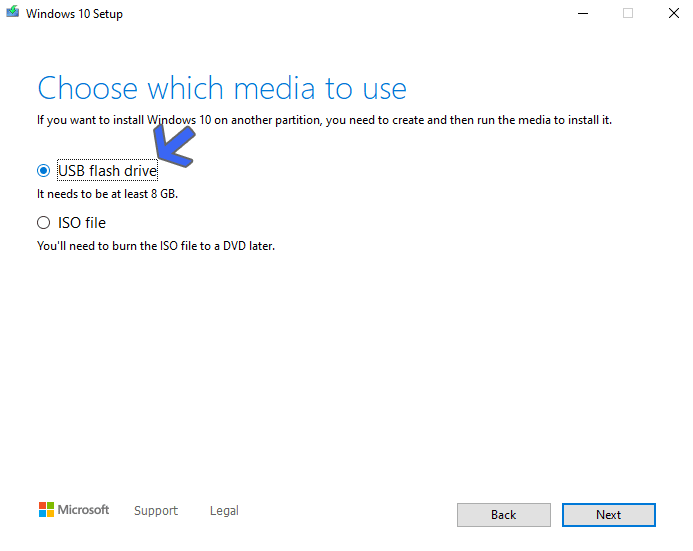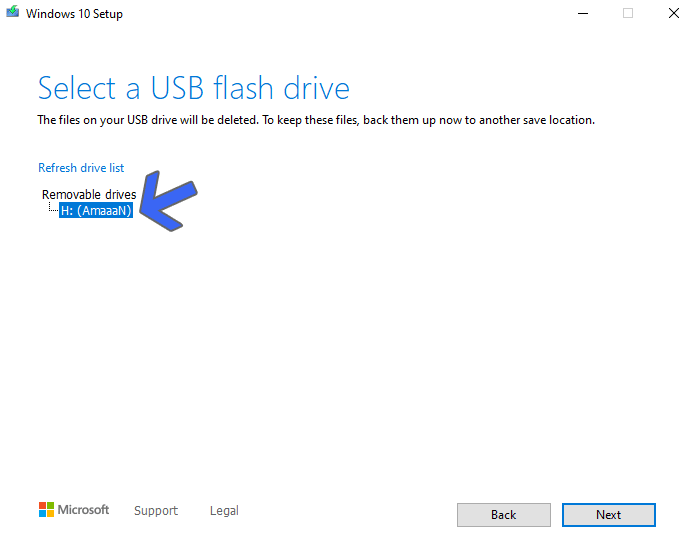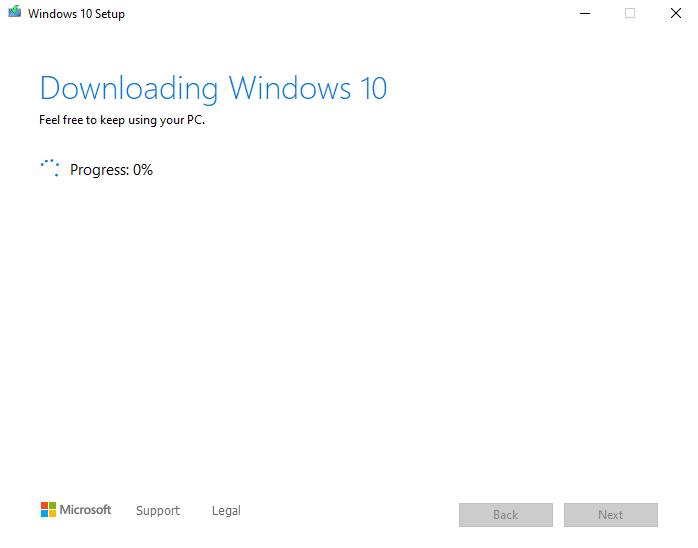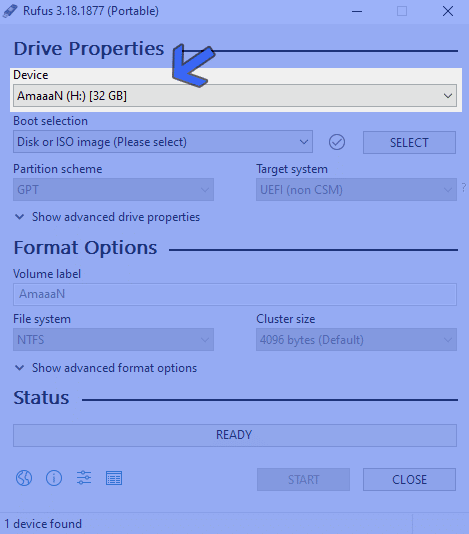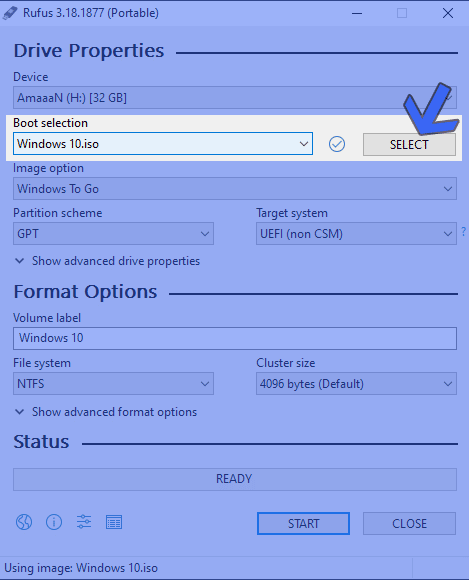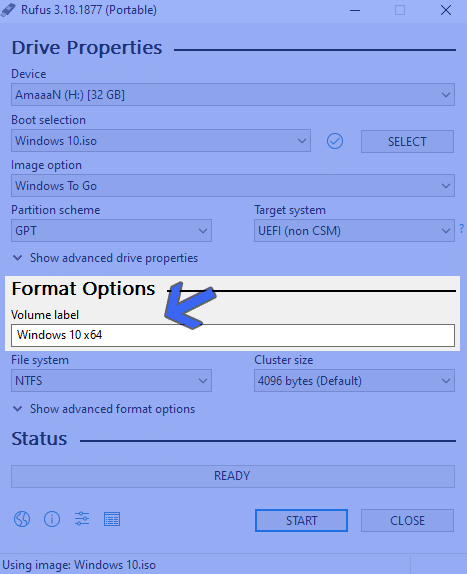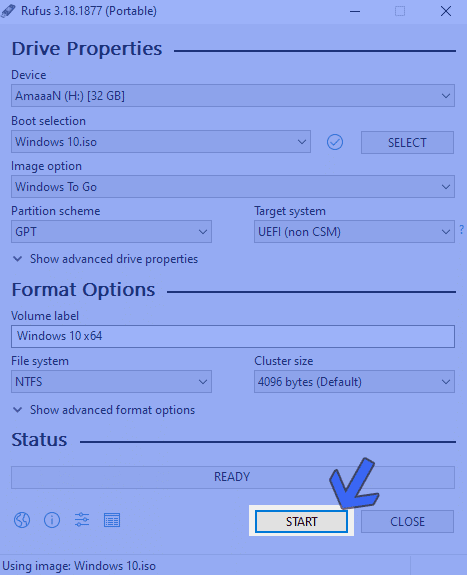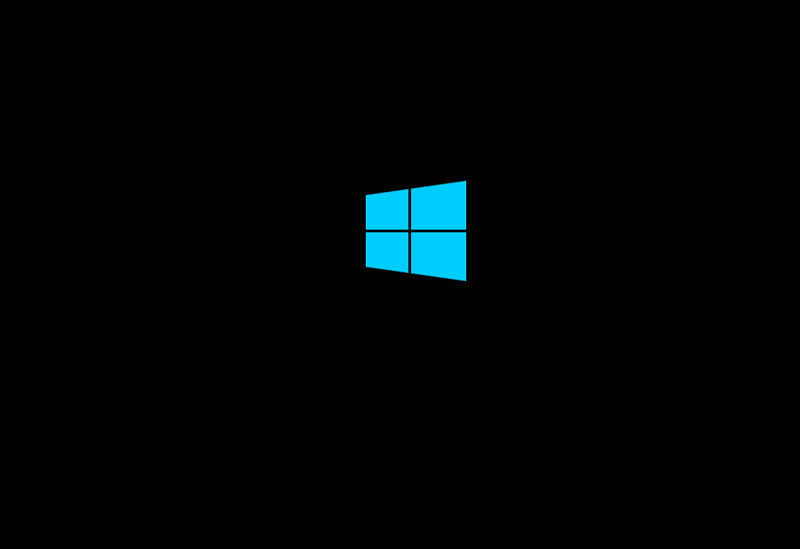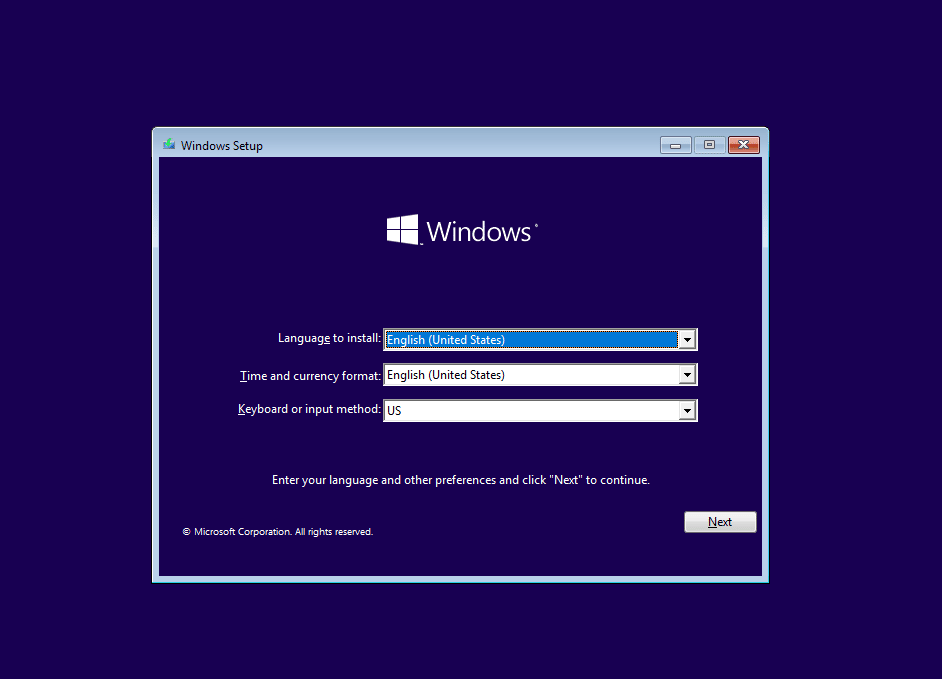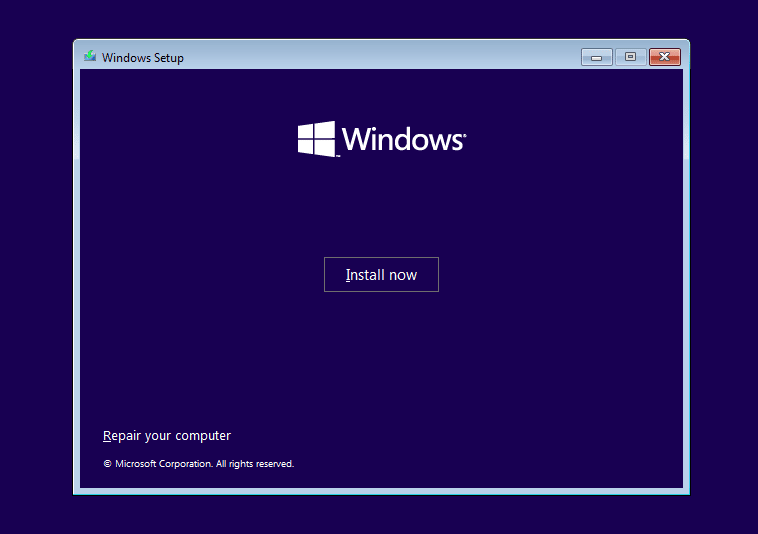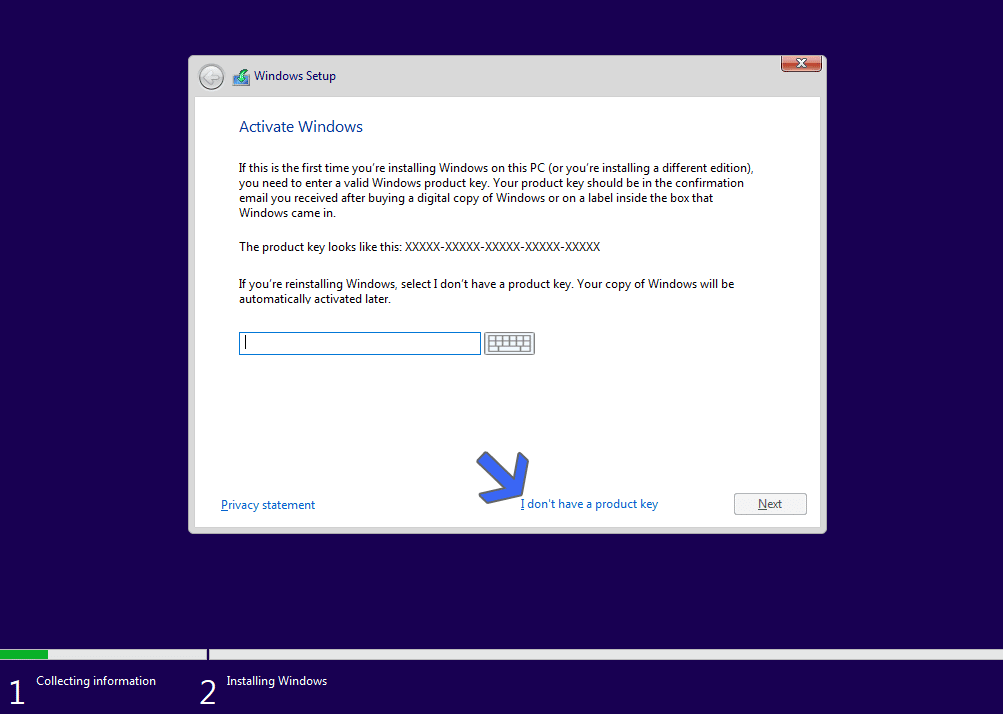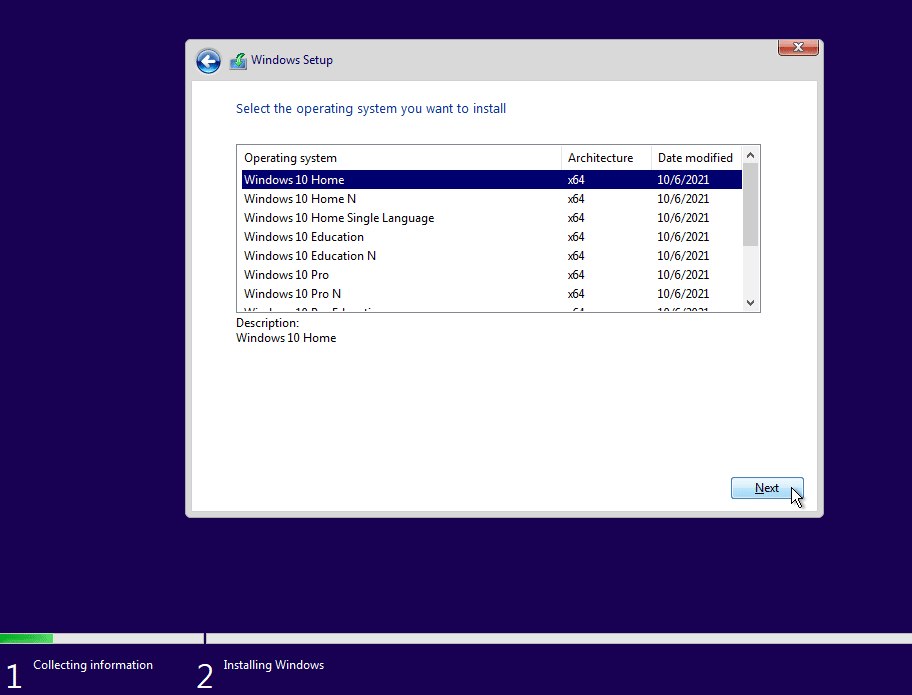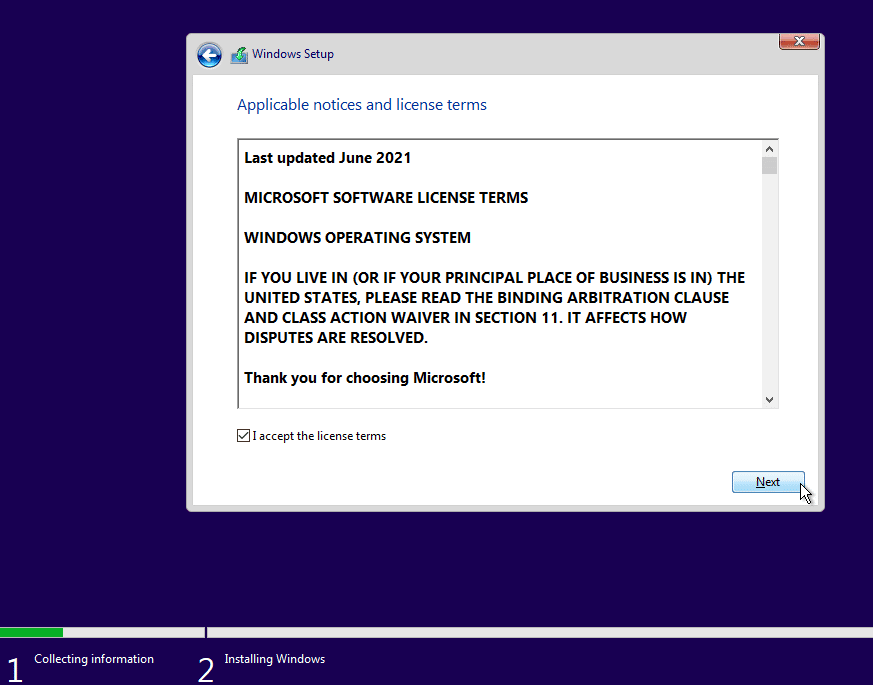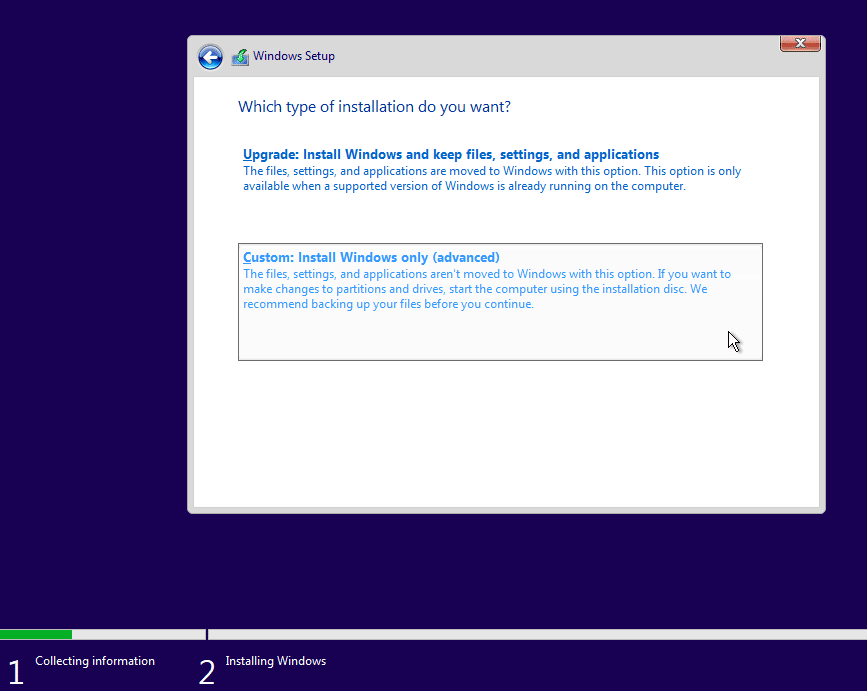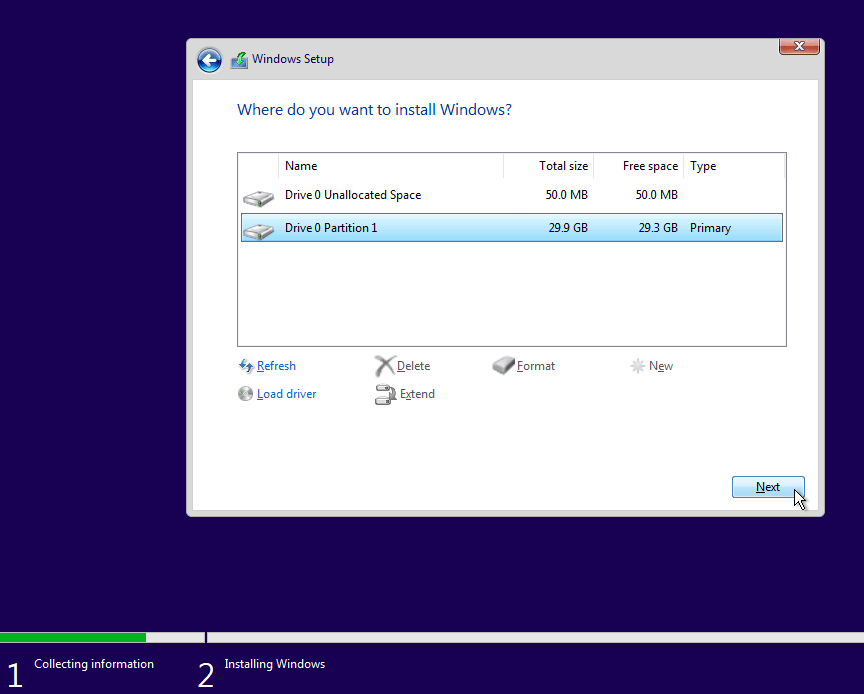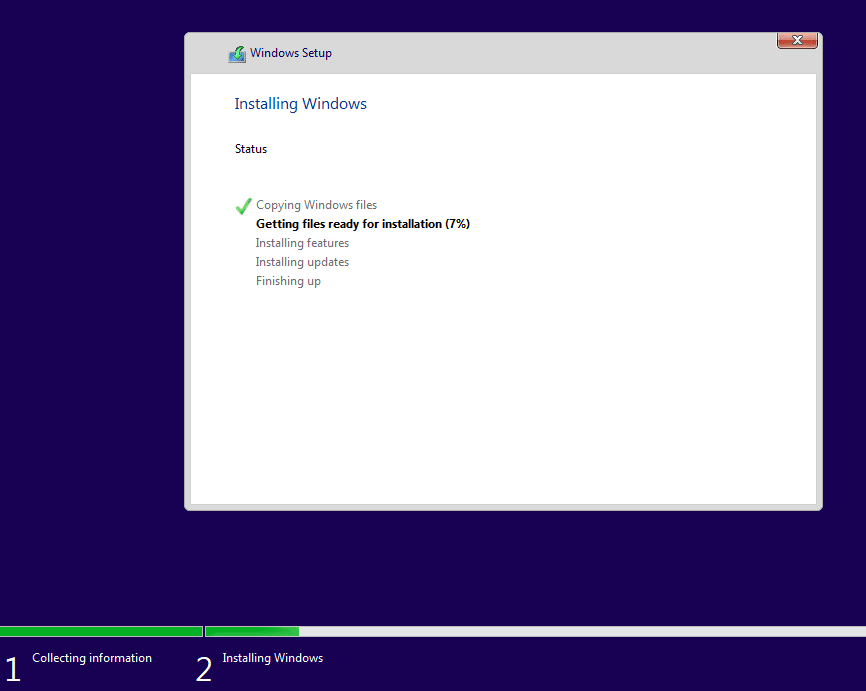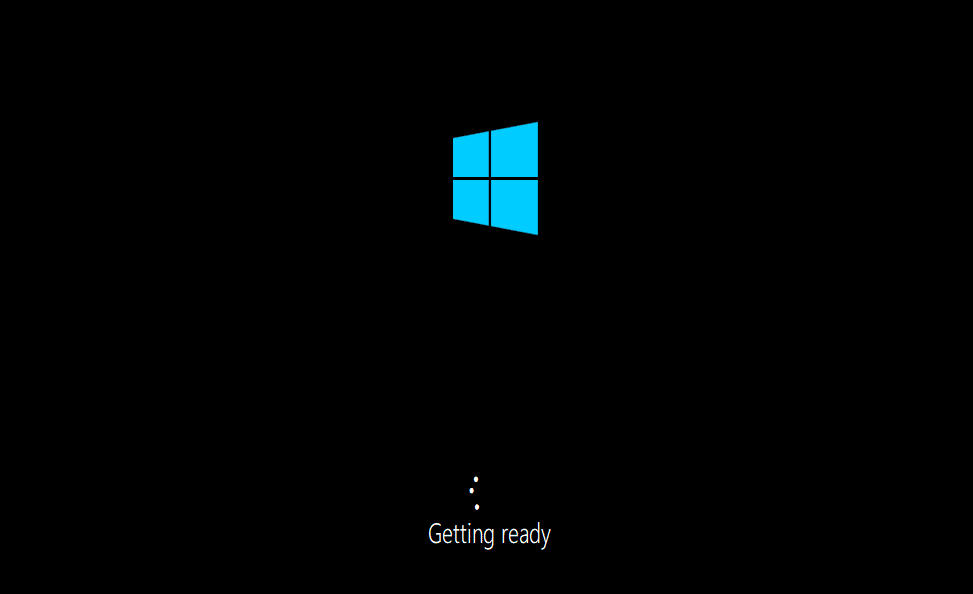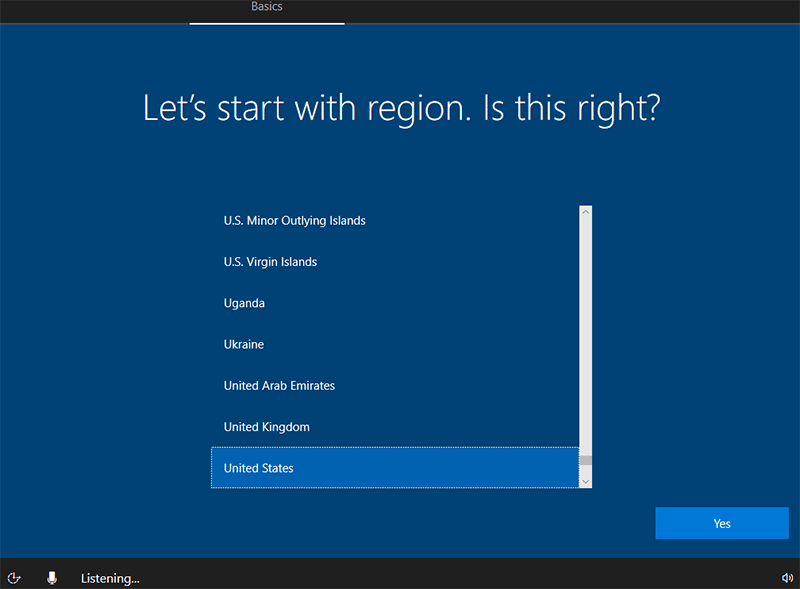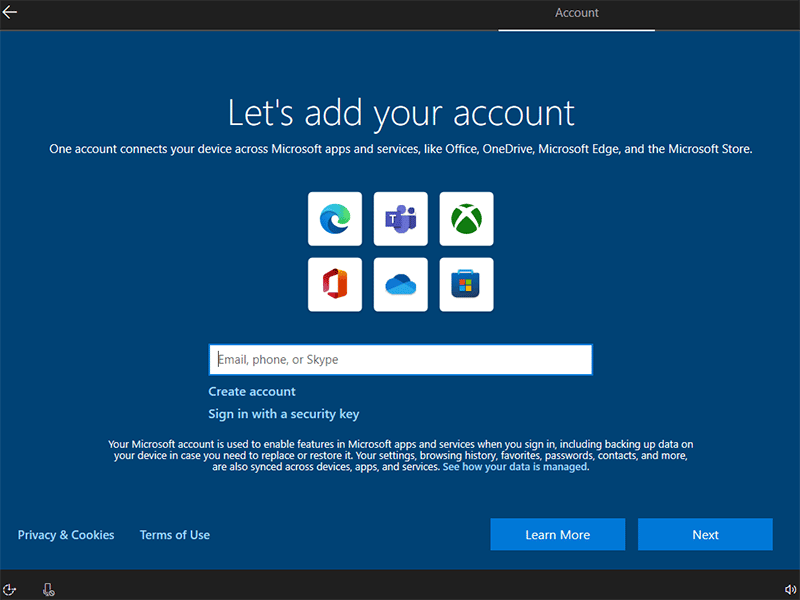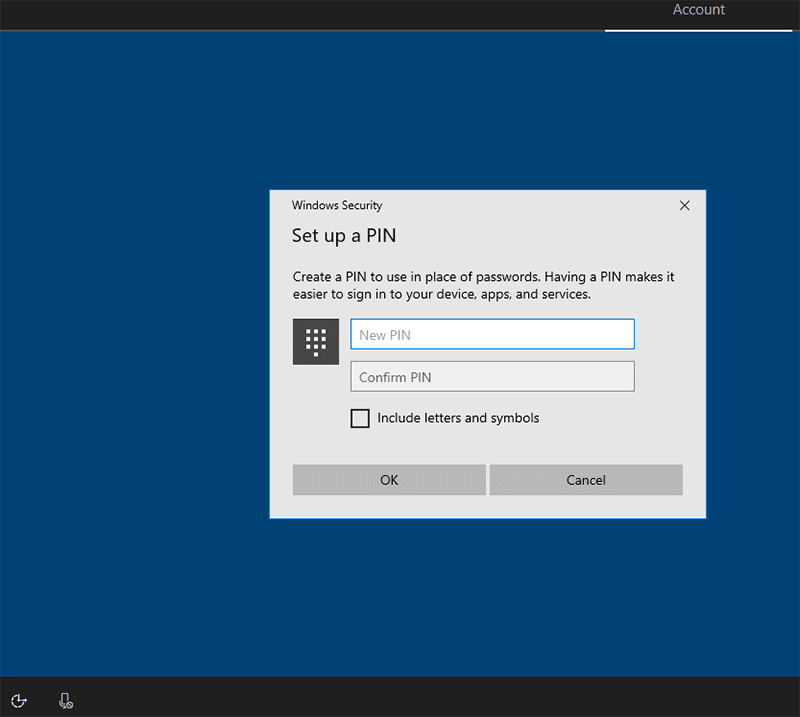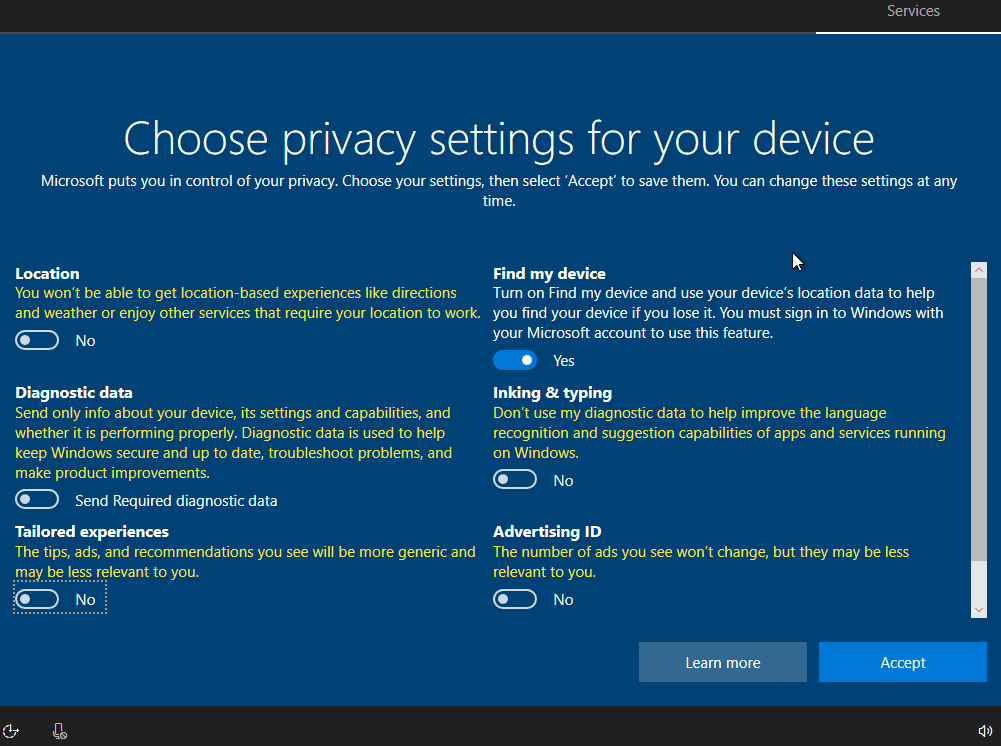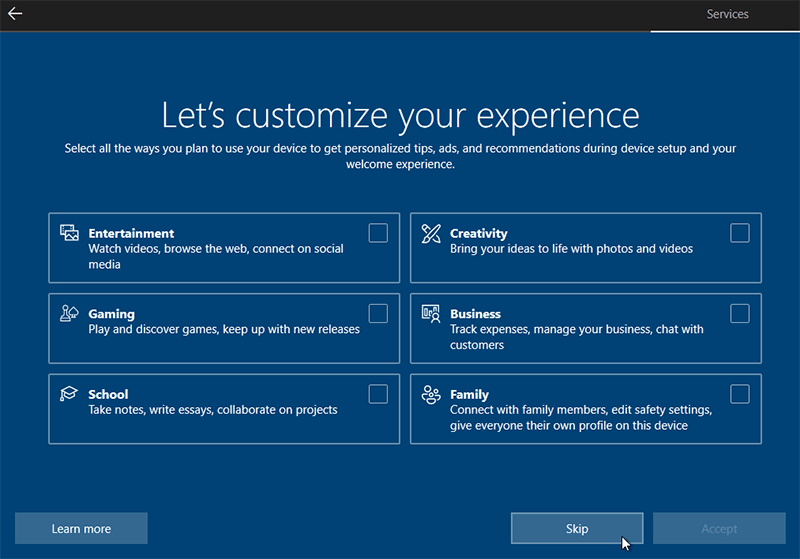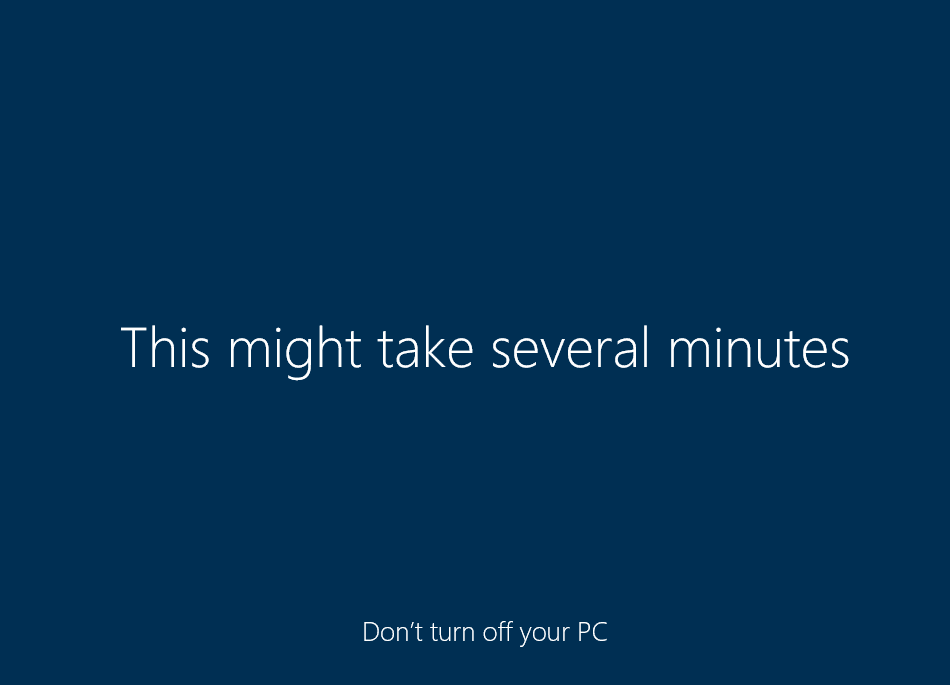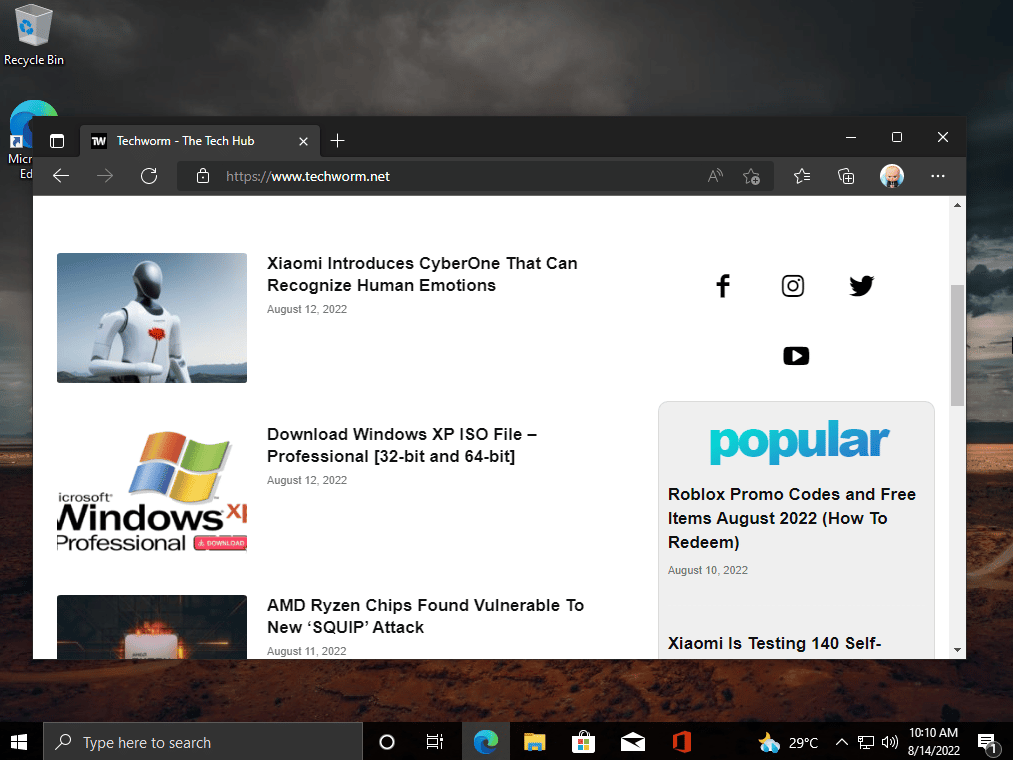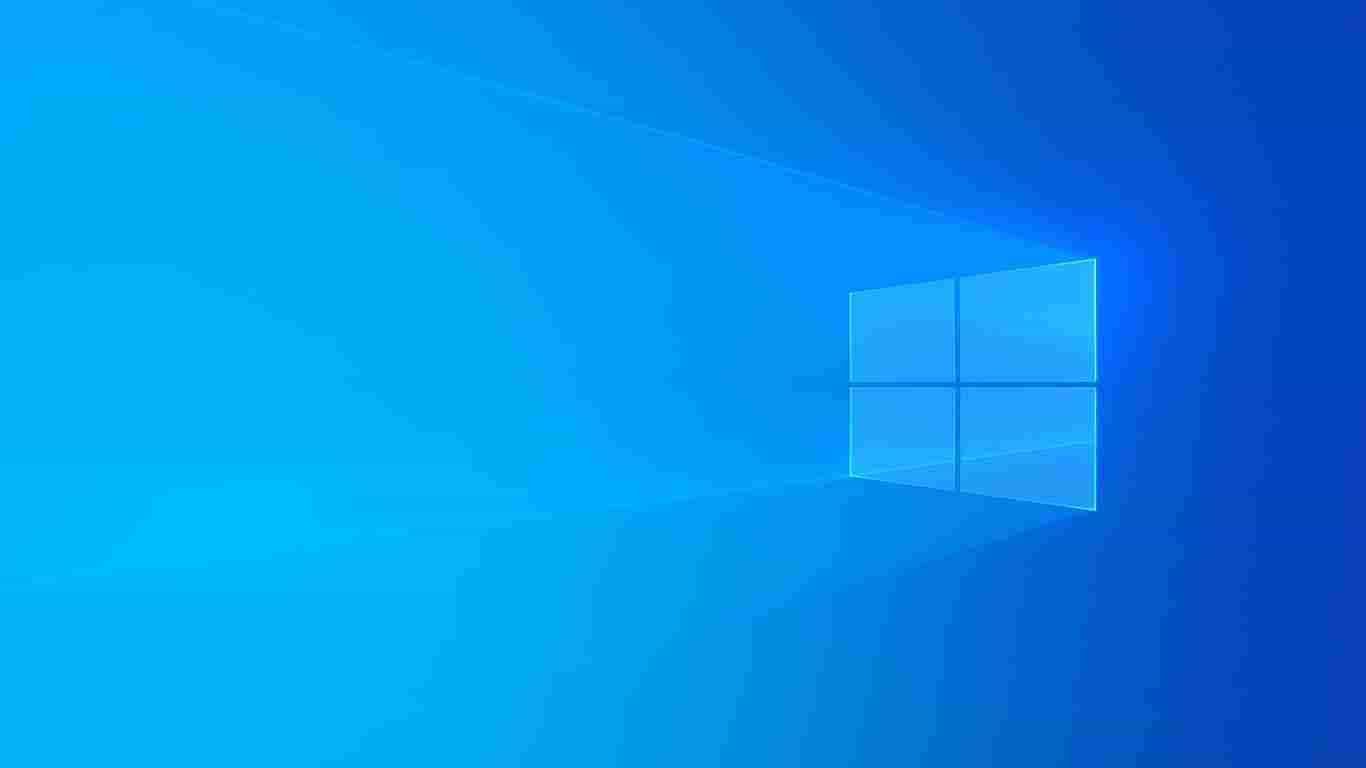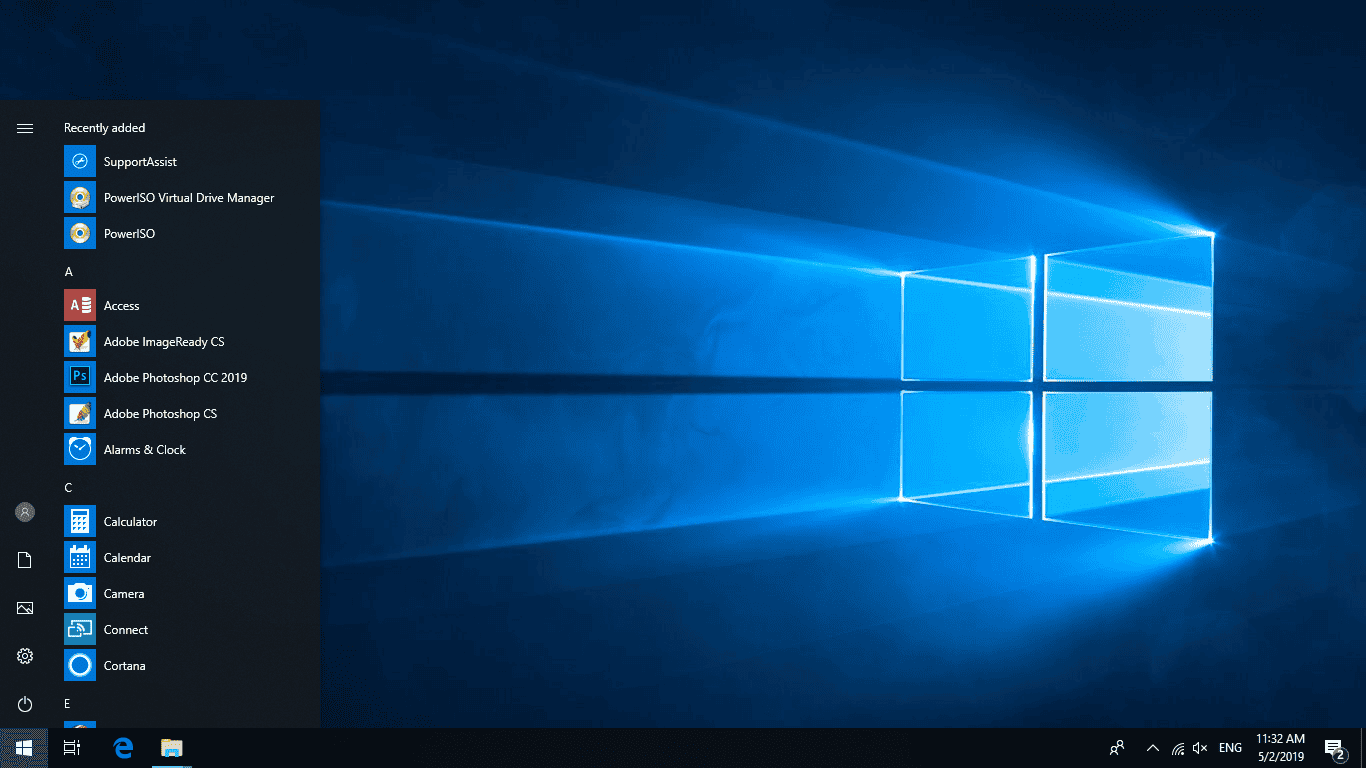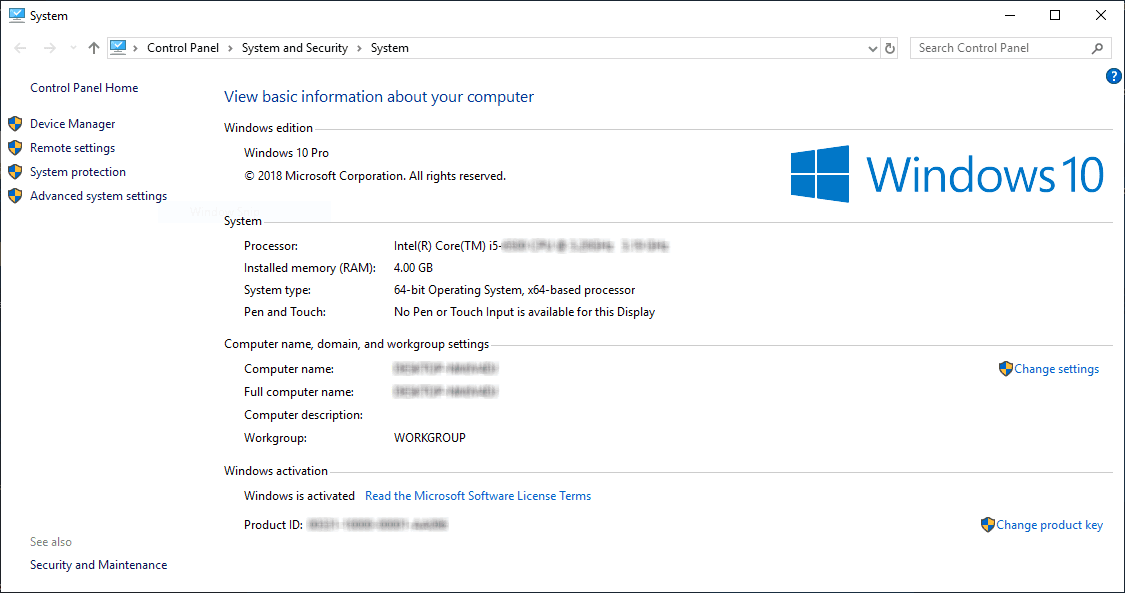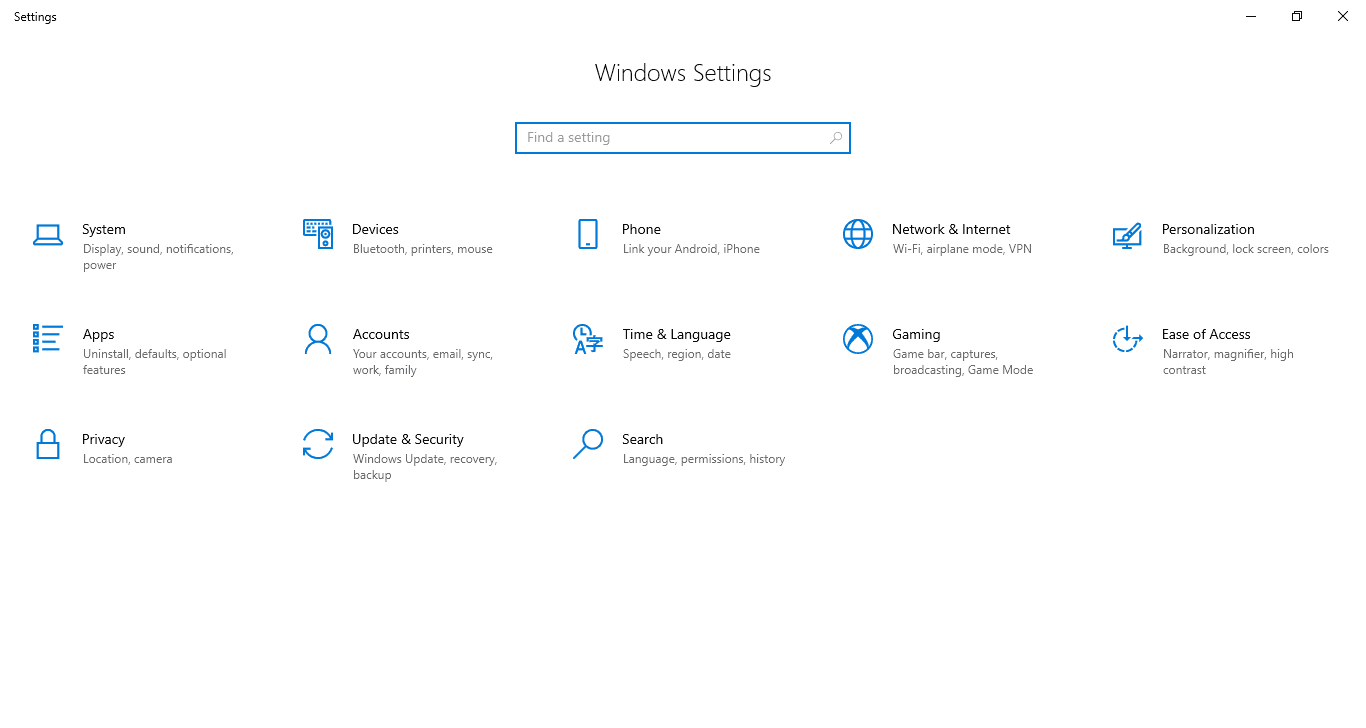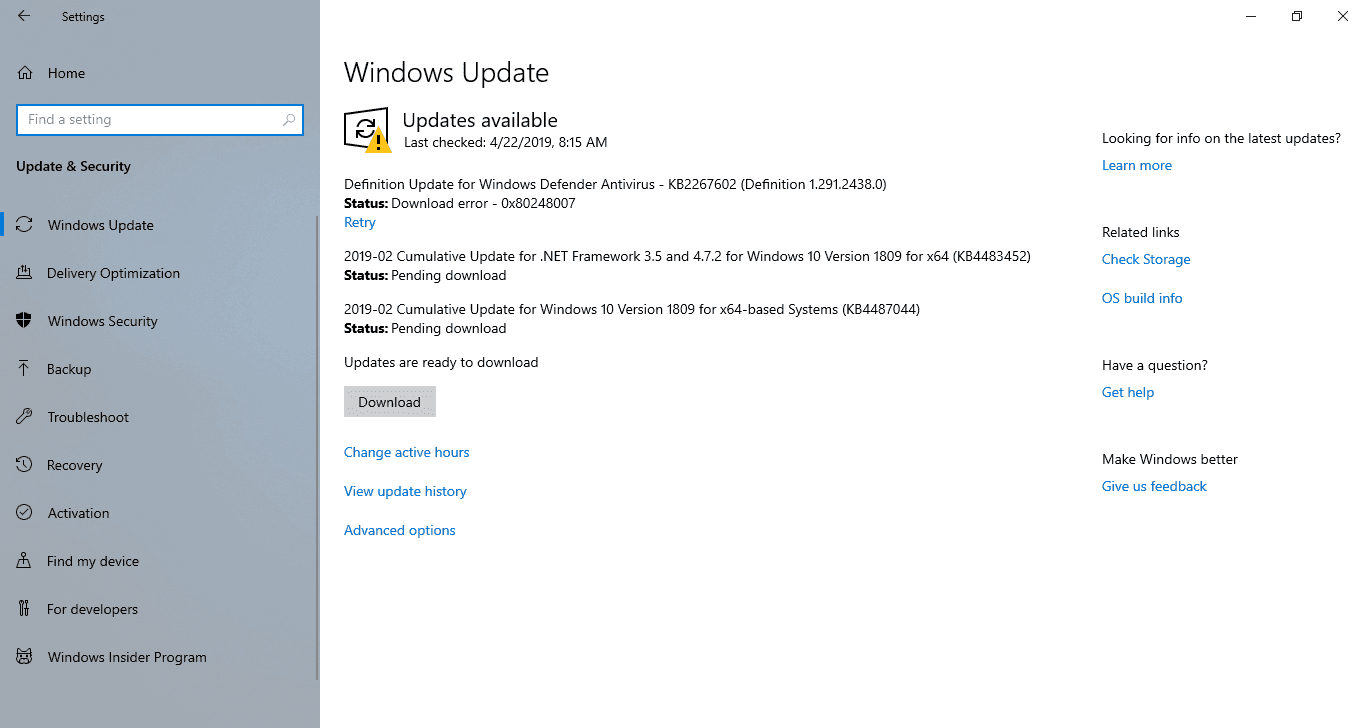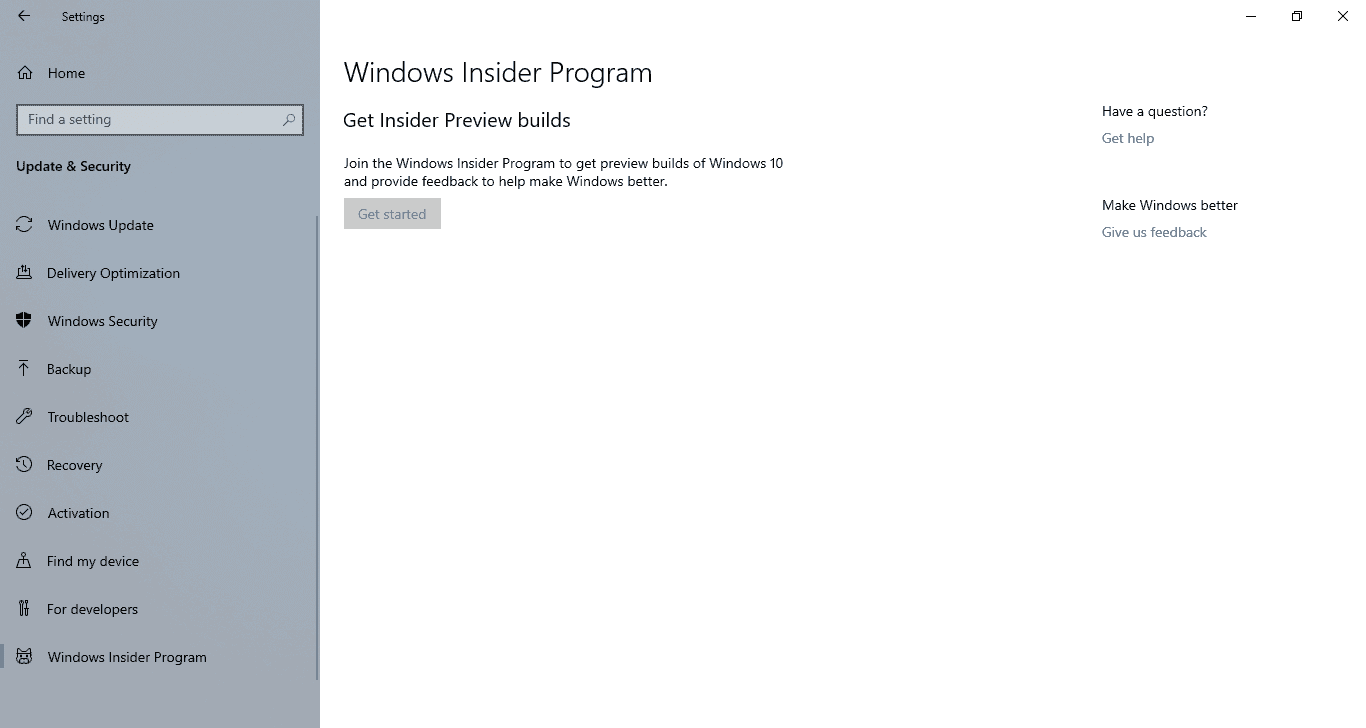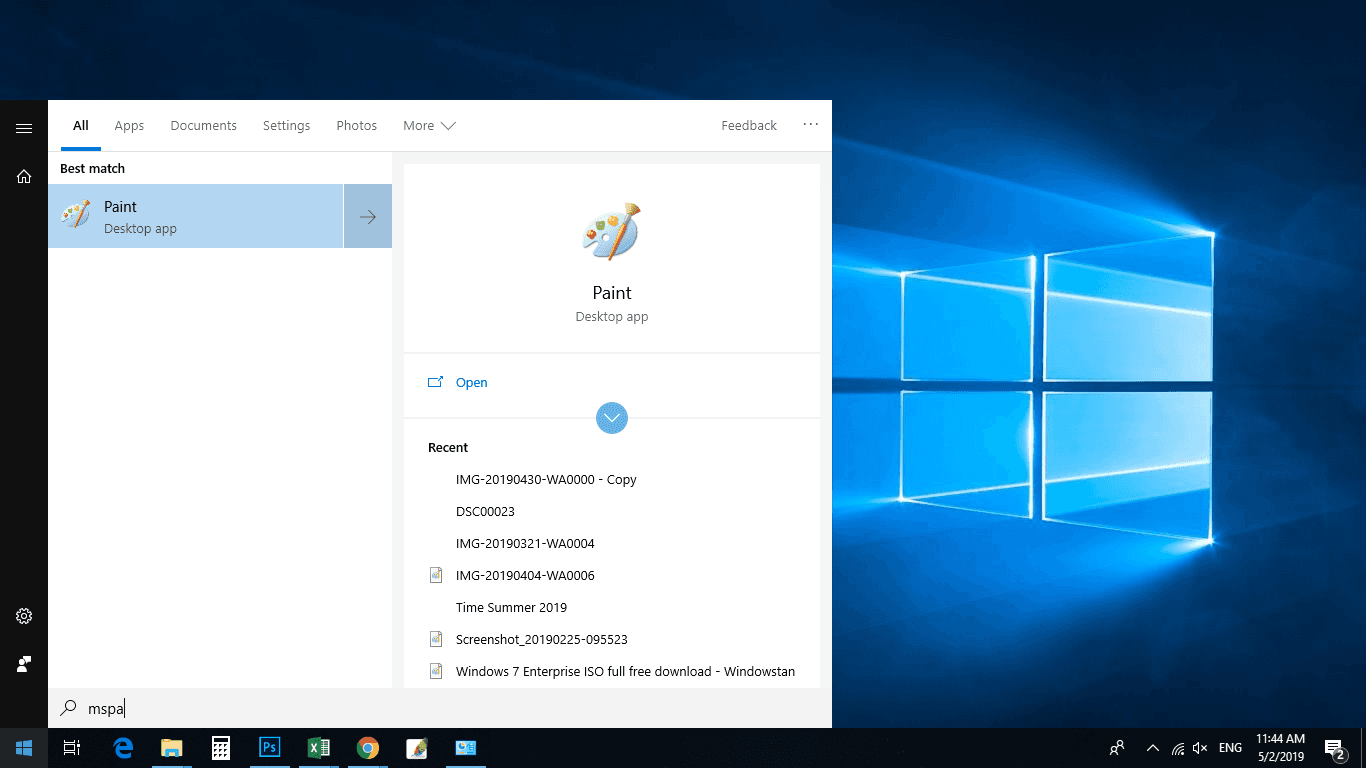✎ Случайные комментарии:
admin:
Именно так выглядят естественные(без фильтрации) комментарии. Когда сайту нечего скрывать и продвигать. На сайт заходят разные люди и каждый имеет возможность оставить своё мнение, а также изучать мнения других.
Вот три основные категории людей оставляющие комментарии про мaйнeр.
1) Человек установил эту сборку, но использовал активатор скаченный с другого сайта или ещё как то сами подхватили вредоносное ПО. И так как возможность жаловаться в комментариях есть только на нашем сайте, весь негатив сюда.
2) Очень часто, если отсутствуют или не подходят драйвера, процессор может нагружаться больше чем обычно. И у не опытного пользователя создался стереотип про мaйнeр.
3) Есть те, кто выполняют задание, за идею или деньги(хейтеры и тролли). Это обычно однотипные комментарии вбрасывающийся периодично. Такого рода конкуренция есть между сборками и сайтами. Один человек при желании может наштамповать все эти ложные комментарии.
Реагируйте на это так, как реагируется. Если есть способность анализировать информацию, то делайте выводы. Если Вам комфортней скачивать сборку только с рекламными комментариями, найдите свой сайт. Таких полно.
Дыма без огня не бывает, но только подгорает у врагов и дураков. 80% комментариев положительные и хвалят сборку.
➥ Windows 11 IoT Enterprise 22H2 без Защитника
iruko-chan:
Давно ждал обновление, даже «неофициальное» от флибустьера …. — но вы сделали мой день … А циферки радуют глаз 😍🥹 Замечание к людям , которые пишут по поводу сборки , что она плохая и т.д. и т.п. — вы криворукие . Ещё раз спасибо команде виндовс64 и команде ревизион !
Platinum , не много не туда пишу) , НО — твоя сборка windows 8 и 7 perfect или -о не (помню) — хорошо себя показывает 🫦
➥ Windows 10 x64 22H2 FULL 2023 by Flibustier 19045.2673
MaxOsa:
Сборка ТОП.Всем рекомендую.Перешё на эту сбору после 10-ки. Прирост огромный. На 10-ке игра устанавливалась 3 часа (сам афигел) а 7-ке таже игра 15-20 мин. максимум.Проверял на старом ПК с 2ГБ оперативки ( после 3-х минут после запуска потребляет 600-650мб оперативки). Была проблема только с блютузом никак не мог найти дайвер.Решилось установкой программы Toshiba Bluetooth Take.
➥ Windows 7 x64 Максимальная с USB3.0 и активатором
vit:
Отличная сборка , устанавливаю 2-ой раз и все работает на ура . Если кто-то пишет про какие то вирусы или черви то это полная хрень . Обновления устанавливаются без проблем (почти) .Примерно раз пять я обновления устанавливал с успехом ,правда иногда приходилось скачивать msu с сайта моикросовт ведь для Россиян обновления не всегда винда находит
➥ Windows 11 IoT Enterprise 22H2 без Защитника
Рекомендованные параметры компьютера Система на кристалле – это оптимальный вариант для тех, кто планирует использовать ОС для работы или решения простых задач. Графический адаптер встраивается в чип, но для геймеров понадобится дискретный графический адаптер, способный поддерживать установку DirectX 9 и драйвера WDDM 1.0. Также подойдет стандартный процессор с 64-хбитной разрядностью и частотой не ниже 1 ГГц. Для нормальной работы с компьютером будет достаточно 2 Гб оперативной памяти. При создании системного тома рекомендуется выделять на него не менее 50 Гб. Сама операционная система занимает гораздо меньше места, но учтите, что оно потребуется ещё для простановки драйверов и программ. Помимо этого, вам потребуется монитор с минимальным разрешением от 800×600.
Скриншоты
Процесс создания загрузочной флешки
С нашего сайта вы сможете скачать простую и удобную утилиту Rufus, с которой справится любой новичок. Для переноса дистрибутива Windows 10 Pro x64 RUS ISO-образа вам необходимо сделать всего несколько простых шагов:
• Загружаем образ Винды по представленной выше ссылке и располагаем его в любой директории локального накопителя.
• Подключаем USB-устройство, которое планируется использовать в качестве загрузочного носителя к порту компьютера.
• Запускаем Rufus от имени администратора.
• После того, как флешка определится, вы увидите её название в верхней строке окна программы.
• Указываем полный путь к файлу Windows 10 Pro ISO на русском, нажав предварительно кнопку обзора.
• Далее определяем и указываем формат таблиц системного тома GPT или MBR – это самый важный этап, так как при неправильном выборе успешной установки ожидать не стоит. Все остальное выставлено по умолчанию и подходит в большинстве случаев.
• Жмем кнопку Старт и видим предупреждение о том, что все данные на флешке будут уничтожены в результате форматирования. Подтверждаем действие и ждем окончания процесса.
После того, как все будет закончено, достаточно просто выполнить перезагрузку компьютера и выбрать в качестве основного устройства для запуска USB-HDD. После установки Windows 10 Pro x64 RUS вам потребуется только проставить драйверы. Если вы получили диск со всем необходимым при покупке компьютера – никаких проблем не возникнет. Но если такого сборника у вас нет, нужно будет скачать все необходимое с официальных сайтов производителей установленного на компьютер оборудования. Есть и ещё один вариант – это библиотека Driver Pack Solutions, которая содержит драйверы практически под любое оборудование. В случае их отсутствия все можно подтянуть из облачного хранилища DPS.
Do you need need to download Windows 10 ISO, you are at the right place. The direct successor to Windows 8.1, Windows 10, repaired a lot of damage done by the 8 series. It was initially available as a free upgrade from the debacle Windows 8.
In less than three years of its release, Windows 10 managed to surpass records of all other Windows operating systems with over a billion installs.
It became Microsoft’s most successful operating system. You can download Windows 10 files for free through their official servers.
There are three legal ways to download Windows 10 ISO files from the official servers, which have been discussed in this article. You can start with the direct links for the operating system and then proceed to the Microsoft website if the latest version is required.
Their primary method through media creation tool for existing Windows users comes in handy for creating bootable USB/DVD for installation.
Table Of Contents
- Download Windows 10 ISO (Home and Pro Edition)
- Windows 10 ISO Download Direct link
- Download Tiny10 ISO
- Download Windows 10 ISO (62 or 32-bit) through the Official Microsoft site
- Download Windows 10 using the Windows Media Creation Tool
- Create Windows 10 Bootable USB/DVD
- Clean Install Windows 10 ISO
- FAQ – Frequently Asked Questions
- Will Windows 10 run on 4 GB of RAM?
- Is it legal to download Windows 10 ISOs?
- Is it a genuine Windows 10 ISO File?
- Will I receive updates on Windows 10?
- Can I upgrade from 32-bit Windows 10 to 64-bit Windows 10?
- Should I download Windows 10 Torrent?
- How long will it take to install Windows 10?
- How much space is required on a USB/DVD drive to make a bootable image?
- Which one is the best app to create Windows 10 bootable?
- How Many GB Is Windows 10 ISO?
- Can You Download Windows 10 ISO For free?
Download Windows 10 ISO (Home and Pro Edition)
Below we have provided different ways to download Windows 10 ISO files, select the version you are looking for and direct download them.
Windows 10 ISO Download Direct link
The ISO file contains the following Windows 10 versions:
- Windows 10 Home
- Windows 10 Home N
- Windows 10 Home Single Language
- Windows 10 Pro
- Windows 10 Pro N
- Windows 10 Pro for Workstations
- Windows 10 Pro for Workstations N
- Windows 10 Pro Education
- Windows 10 Pro Education N
- Windows 10 Education
- Windows 10 Education N
Here are the direct links to download Windows 10 ISO for free without filling out a form or signing up for an account. All Windows 10 files have been sourced directly from Microsoft servers.
Update – The links to download Windows 10 have been updated.
Update 2 – The links have been updated again.
Update 3 – We have updated the links again for Windows 10 ISO.
| Windows Version | [Windows 10 21H2 64-bit – English] Win10_21H2_English_x64.iso |
| Size | 5.5 GB |
| SHA256 | 7F6538F0EB33C30F0A5CBBF2F39973D 4C8DEA0D64F69BD18E406012F17A8234F |
| Version | 64-Bit |
| Windows Version | [Windows 10 21H2 32-bit – English] Win10_21H2_English_x32.iso |
| Size | 3.9 GB |
| SHA256 | 31C0CE969DEEF08E0031A95EB5C0D 639B9649ADB67842FEA373308D0F86C5131 |
| Version | 32-Bit |
| Windows Version | [Windows 10 21H1 64-bit – English] Win10_21H1_English_x64.iso |
| Size | 5.4 GB |
| SHA256 | Not Available |
| Version | 64-Bit |
| Windows Version | [Windows 10 21H1 32-bit – English]
Win10_21H1_English_x32.iso |
| Size | 3.9 GB |
| SHA256 | Not Available |
| Version | 32-Bit |
| Windows Version | [Windows 10 20H2 64-bit – English]
Win10_20H2_English_x64.iso |
| Size | 5.7 GB |
| SHA256 | 6C6856405DBC7674EDA21BC5F70
94F5A18AF 5C9BACC67ED111E8F53F02E7D13D |
| Version | 64-Bit |
| Windows Version | [Windows 10 20H2 32-bit – English]
Win10_20H2_English_x32.iso |
| Size | 4.19 GB |
| SHA256 | 414E227D8A51EAF65
7B494778838A76B1DC0674EBF94 6B1827DDF93C225F4E70 |
| Version | 32-Bit |
Download Tiny10 ISO
Windows 10 is great but it takes a lot of RAM and other resources. Don’t even get me started on the updates, which can be a disaster for a few.
So if you want experience of Windows 10 minus the problems then Tiny10 by NTDEV can help you. It is a stripped-down version of Win10, after removing the excessive apps and processes.
You just need 1 GB RAM(32-bit version) and a dual-core processor to use it on your PC. You can use it as your daily driver for all sorts of work.
Download Tiny10
Download Windows 10 ISO (62 or 32-bit) through the Official Microsoft site
The website does not directly offer ISO to existing Windows users. They offer a media creation tool that downloads the files and creates bootable media. We will use a method to appear from a Non-Microsoft device and then download Windows 10 ISO from the official site.
1. Head to Mozilla Firefox and add this extension to the browser. It will spoof your browser and operating system.
2. Pin the extension and then click on it to see options. Click on Firefox in the browser and Apple Mac OS in the operating system section.
3. Afterward, head to the Windows 10 ISO download portal, select the multi-edition Windows 10 which was released in November 2021 from the menu, and then press CONFIRM.
4. A new option will appear below, asking to select the language of the OS and then click on CONFIRM.
5. Select the Windows 10 version you want to download. It will start downloading the ISO file in your browser or download manager, catching the incoming links.
Note – The available links will work for 24 hours before getting expired. Repeat the process for getting new Windows 10 download links.
Download Windows 10 using the Windows Media Creation Tool
As discussed in the last section, Windows offers a media creation tool for downloading the Windows 10 ISO while also creating bootable media. Here is how it is done on a Windows PC.
1. Download and launch the media creation tool. It will take a couple of seconds to get things ready.
2. Read the terms of the agreement(if you want) and then click on Accept to proceed to the next step.
3. Select the second option, create installation media, and click the NEXT button.
4. On this screen, select the language, architecture, and edition of Windows 10. If unsure of what to choose, select the use recommended options for this PC. Click on NEXT to proceed after selection.
5. On this page, select whether you want to use a USB for creating a Windows 10 bootable or an ISO for DVDs.
Plug in an 8 GB or higher capacity flash drive and proceed with the USB flash drive option, followed by clicking on NEXT.
9. Select the USB flash drive on this page and then click on NEXT.
This section comes in handy if you have multiple flash drives connected or recently plugged in for creating bootable media.
Good to know – External hard drives can also be used to create bootable media if a flash drive or DVD is unavailable.
10. Sit back and relax as the tool downloads Windows 10 ISO and creates a bootable. The entire process will primarily depend upon your internet speed.
Create Windows 10 Bootable USB/DVD
We have downloaded Windows 10 ISO. Now it’s time to install it on the computer[s] using bootable media.
Create a Windows 10 bootable USB through Rufus, a free tool for the job. Here is how it is done.
1. Download and launch Rufus from their official website.
2. Choose your plugged-in flash drive in the device section. We selected the 32 GB USB drive for this tutorial.
3. Next, browser the downloaded Windows 10 ISO by clicking on the SELECT button.
4. Afterward, move down to the Formatting Options section and give a name to your flash drive. A generic name like Windows 10 x64, mentioning the OS and the architecture, keeps things simple.
5. After everything is set, click OK to proceed. If you have multiple versions in a single ISO, it will ask which one to install on the USB drive.
The bootable creation process will take a couple of minutes, depending upon the writing speed of the flash drive, and partially on the hard disk.
Clean Install Windows 10 ISO
After downloading and creating a Windows 10 bootable, it’s time to install it on the computer or a server stack through a network.
Before moving forward, we need to load the Windows 10 installation files when the computer boots up or restarts. You can boot through the BIOS settings or the shortcut boot menu, as both vary according to the manufacturer.
Laptops
| Brand | Boot Menu Key |
| ASUS | F8 |
| Acer | F12 |
| Dell | F12 |
| HP | F9 |
| Lenovo | F8, F10, F12 |
Desktops
| Motherboard Brand |
Boot Menu Key |
| ASUS | F8 |
| Gigabyte | F12 |
| MSI | F11 |
| Intel | F10 |
| ASRock | F8, F11 |
| Biostar | F9 |
Let us plug in the bootable USB or DVD and then boot it on the computer to proceed with the installation.
1. The Windows 10 logo will appear as files are read and loaded from the bootable media.
2. Select the language, time and currency formats, and keyboard input method on this screen. Click on Next to move forward.
3. Click the Install Now button on the next screen to begin the Windows 10 installation process.
4. In this section, enter your Windows 10 product key. If you don’t have one, click on the I don’t have a product key to proceed.
5. Select the Windows 10 version you want to install and click Next. Some ISOs will have a single version, so choose accordingly.
6. Accept the license terms on this page by ticking the box I accept the license terms and click on Next to proceed.
7. On this screen of installations, select the second option Custom: Install Windows only(advanced).
The first option can also work if you currently have a recent Windows version such as 8, 8.1, or even 7.
8. Here, we will select the partition for installing Windows 10. You can select an existing drive or choose an unallocated space as we did. Click on Next after selection to start the installation process.
The installation will take a couple of minutes, depending on your hard drive’s space. SSDs(Solid State Drives) are the fastest, followed by single platter hard drives.
9. After a couple of restarts, the Windows loading screen will appear.
10. Select your region and click YES to proceed forward.
11. Select the keyboard language layout on this page and click YES to move forward. Skip the option for a secondary keyboard if you don’t have a second one connected.
12. Sign in to your existing outlook, live, or any account registered with the mentioned Microsoft product. Else, create a new account using a phone number or an email.
13. Windows will ask you to create a PIN. It will be used to log in on every start instead of the account’s password.
14. Choose your privacy options according to the data you want to share. Click Accept to proceed.
15. If you don’t want recommendations, ads, and tips, then ignore this section through the Skip button.
In the next three screens, you will be asked to opt for the trials of Microsoft 365, Xbox, and enable Cortana. Proceed according to your preferences, and then Windows 10 will start setting up for the final time before bringing you to the desktop.
You will land on the desktop after the settings are done. Certain Windows updates will be downloaded and installed if you are connected to the internet.
[
FAQ – Frequently Asked Questions
Will Windows 10 run on 4 GB of RAM?
The minimum RAM requirements for Windows 10 are 1 GB on 32-bit and 2 GB on 64-bit so it should work without a problem. Having more memory will provide applications and tools to function with its potential without bottlenecking.
Is it legal to download Windows 10 ISOs?
All the Windows 10 ISO download links we have mentioned are from the official Microsoft servers. Find them on the official website, available to download through the media tool and as 24-hour expiry links. We recommend downloading Windows 10 from official sources to avoid viruses and other threats.
Is it a genuine Windows 10 ISO File?
Absolutely YES. These Windows 10 ISO files are directly from the Microsoft server without any change or modification. You can verify the SHA256 code to confirm the authenticity.
Will I receive updates on Windows 10?
You will receive updates on Windows 10 like a regular user, as per the standard schedule. Make sure to enter the product key before the trial period to continue receiving the updates.
Can I upgrade from 32-bit Windows 10 to 64-bit Windows 10?
You can upgrade from 32-bit to 64-bit on Windows 10. New installation with the 64-bit ISO will be required for upgrading to the newer architecture.
Check if your processor supports 64-bit before upgrading through the GRC, a freeware tool for the purpose. There is an official guide from Microsoft for the check.
Should I download Windows 10 Torrent?
Windows 10 torrents are uploaded by unknown users, who may make changes to the ISO files. There is an added risk of viruses, malware, and other nefarious activities.
Besides, only Microsoft is authorized to publish and distribute the original Windows 10 ISOs. We recommend sticking with the official sources to download the operating system.
How long will it take to install Windows 10?
The time will depend upon the speed of the computer’s storage and bootable media. It will range from 10 to 25 minutes for the entire process to complete.
How much space is required on a USB/DVD drive to make a bootable image?
The recommended space is 8 GB or more to accommodate a single version or multi-editions consisting of 32-bit and 64-bit, along with multiple language options.
Which one is the best app to create Windows 10 bootable?
Microsoft’s media creation tool does a decent job but comes with many restrictions. You can use Rufus, a freeware bootable tool, to create Windows 10 bootable. It works on flash drives alone.
How Many GB Is Windows 10 ISO?
Most of the Windows 10 ISO releases are around 5.21 to 5.80GB in size.
Can You Download Windows 10 ISO For free?
You can download windows 10 ISO for free as provided by Microsoft. But you will need to purchase a windows 10 license file or key to activate the Windows 10.
Over to You
I hope you learned to download Windows 10 ISO files for free using the above-mentioned links. You can also use Rufus to create a bootable Windows USB drive.
Follow the above-mentioned installation process to easily install Windows 10 without calling experts.
Last Updated on October 6, 2023 by Rizwan
Windows 10 Pro Download ISO 64-bit / 32-bit Free is perfect for professionals and small businesses. Get the latest Windows 10 Home 64-bit & 32-bit bootable ISO (x86 & x64) disk image. Download ISOs to burn DVD or Win10 bootable USB disks.
Windows 10 Pro ISO Review
Windows 10 Pro is ideally the best edition of Windows 10. Pro is a short form of Professional. Just like Windows 7 Professional and Windows XP Professional, Win10 Professional is perfect for professionals and small businesses.
If you are not sure what edition of Win10 is best for you, we suggest Windows 10 Pro.
The Pro version of Windows 10, in addition to all of the Home release’s highlights, offers modern network and protection devices, for example, Domain Join, Group Policy Management, Bit locker, Enterprise Mode Internet Explorer (EMIE), Assigned Access 8.1, Remote Desktop, Client Hyper-V, and Direct Access.
Best Features of Windows 10 pro
Remote desktop
Remote control of your home PC is a case of an element that practically any client couldn’t imagine anything better than to have. In any case, the implicit Windows Remote Desktop usefulness is only available for Windows Pro clients.
Client Hyper-V
Clients must have Windows Pro to utilize Microsoft’s virtual machine arrangement, Hyper-V. While this is a work in work, you can reproduce it with different projects. For instance, using Oracle’s VirtualBox to run Ubuntu on Windows.
Enterprise Mode Internet Explorer (EMIE)
Many online business applications initially worked against more established variants of Internet Explorer. As opposed to refreshing to more up-to-date program forms and breaking their applications, numerous organizations instead keep their workers on these more seasoned adaptations. They may not profit from the best-in-class web innovation. However, the projects they have to carry out their responsibilities will work. This component permits clients with a more up-to-date form of Internet Explorer to stack sites and site pages utilizing the motors from these past cycles. Clients would then be able to take focal points of better security, and still appreciate similarity with more established organization applications.
Domain Join
The Windows Domain is one of the essential structure squares of business systems, and controls access to arrange assets, for example, document drives or printers.
Group Policy
Gathering Policy enables directors to restrain what clients can do utilizing a brought-together arrangement of jobs. This policy incorporates security components like secret key intricacy, regardless of whether they can get to organize assets, or introduce applications.
Windows Store for Business
The Windows Store resembles the shopper confronting Windows Store, except this one enables business clients to make an acquisition of applications at volume. They can likewise deal with those buys or memberships for all clients in the association.
Assigned Access
Allocated Access enables directors to make a “booth” out of a PC, which means clients might have the option to get to a separate application, regularly an internet browser.
Windows Update for Business
This update is likewise a venture-centered partner to the standard Windows Update. It permits administrators to control the updates, for example, when and how the PCs will refresh.
Dynamic Provisioning
Previously, preparing another PC to use inside an association was a significant endeavor. Executives are expected to empower/debilitate highlights, set up the client and gadget in the corporate area, and introduce applications. Dynamic Provisioning permits the administrator to make a sort of profile on a USB drive. When firing up another machine, the administrator can necessarily embed the drive, and the PC will auto-design itself with whatever the administrator wants.
Windows 10 Pro ISO Features
Here is a list of Windows 10 Pro ISO features:
Core features of Windows 10 Pro ISO
Familiar and better than ever
- Customizable Start Menu
- Windows Defender & Windows firewall
- Fast start-up with Hiberboot and InstantGo
- TPM support
- Battery Saver
- Windows Update
Cortana
- Talk or type naturally
- Personal and proactive suggestions
- Reminders
- Search web, device, and cloud
- “Hey Cortana” hands-free activation
Windows Hello
- Native fingerprint recognition
- Native facial and iris recognition
- Enterprise-level biometric security
Multi-doing
- Virtual desktops
- Snap assist (up to 4 apps on one screen)
- Snap apps (across screens on different monitors)
Continuum
- Switch from PC to tablet mode
Microsoft Edge
- Reading view
- Built-in ink support
- Cortana integration
Business features of Windows 10 Pro ISO
Existing Fundamentals
- Domain Join
- Group Policy Management
- Enterprise Mode Internet Explorer (EMIE)
- Assigned Access 8.1
- Remote Desktop
- Client Hyper-V
Management and Deployment
- Easy Upgrade from Home to Education Edition
- Easy Upgrade from Pro to Enterprise Edition
- Side-loading of the line of business apps
- Mobile device management
- Ability to join Azure Active Directory, with single sign-on to
- cloud-hosted apps
- Windows Store for Business
Security
- Microsoft Passport
- Device Encryption
- Enterprise Data Protection
- Bitlocker
Delivering Windows as a Service
- Windows Update
- Windows Update for Business
- Current Branch for Business
Windows 10 Pro vs Home Edition
Windows 10 Pro and Windows 10 Home are two different versions of the popular Windows 10 operating system developed by Microsoft. Both versions offer a range of features and capabilities, but there are some key differences between the two that make them better suited for different types of users.
Here is an extensive comparison of Windows 10 Pro and Windows 10 Home:
-
Remote Desktop: Windows 10 Pro includes Remote Desktop, which allows users to remotely access their computer from another device. This feature is not available in Windows 10 Home.
-
BitLocker: Windows 10 Pro includes BitLocker, a built-in encryption tool that provides an extra layer of security for your files and data. Windows 10 Home doesn’t have this feature.
-
Hyper-V: Windows 10 Pro includes Hyper-V, a virtualization technology that allows users to run multiple operating systems on one computer. Windows 10 Home doesn’t have this feature.
-
Group Policy Editor: Windows 10 Pro includes the Group Policy Editor, which allows IT administrators to manage and control the settings of multiple computers on a network. Windows 10 Home doesn’t have this feature.
-
Assigned Access: Windows 10 Pro allows users to set up Assigned Access, which lets you restrict access to a specific app or set of apps, making it perfect for public kiosks or shared devices. Windows 10 Home doesn’t have this feature.
-
Windows Update for Business: Windows 10 Pro has this feature allowing IT administrators to control the update process. Windows 10 Home doesn’t have this feature.
-
Windows Hello: Windows 10 Pro and Windows 10 Home both have Windows Hello, a biometric authentication feature that allows users to log in to their computer using facial recognition or fingerprint scanning.
-
Cortana: Windows 10 Pro and Windows 10 Home both have Cortana, a digital assistant that can help users with tasks such as scheduling appointments and searching the web.
-
Edge: Windows 10 Pro and Windows 10 Home both have Edge, the default web browser in Windows 10.
-
Price: Windows 10 Pro is generally more expensive than Windows 10 Home, as it is intended for businesses and enterprise users.
-
Windows Sandbox: Windows 10 Pro includes Windows Sandbox, which allows users to run software in an isolated environment, protecting their computer from any potential harm. Windows 10 Home doesn’t have this feature.
-
Windows Subsystem for Linux (WSL): Windows 10 Pro includes the Windows Subsystem for Linux (WSL) which allows users to run Linux applications natively on Windows. Windows 10 Home doesn’t have this feature.
-
Language packs: Windows 10 Pro can have multiple languages installed, which allows users to switch between different languages on the fly. Windows 10 Home can only have one language installed at a time.
-
Windows Update options: Windows 10 Pro offers more options for Windows Update, including the ability to defer updates for a certain period of time. Windows 10 Home has more limited options for Windows Update.
-
Cloud integration: Windows 10 Pro includes Azure Active Directory (Azure AD) for cloud-based identity and access management. Windows 10 Home doesn’t have this feature.
-
Remote Business Data Removal: Windows 10 Pro allows IT administrators to remotely remove business data from a device without affecting personal data. Windows 10 Home doesn’t have this feature.
-
Windows To Go: Windows 10 Pro allows users to create a Windows To Go drive, which allows them to boot and run Windows from a USB drive. Windows 10 Home doesn’t have this feature.
-
Windows AutoPilot: Windows 10 Pro includes Windows AutoPilot, which allows IT administrators to set up and preconfigure new devices before they are shipped to users. Windows 10 Home doesn’t have this feature.
In conclusion, Windows 10 Pro is designed for business and enterprise users, and it offers a range of features and capabilities that are not available in Windows 10 Home. These features include Remote Desktop, BitLocker, Hyper-V, Group Policy Editor, Assigned Access, Windows Update for Business, Windows Sandbox, Windows Subsystem for Linux, Azure AD and many more. Windows 10 Home is designed for home users, and it is less expensive than Windows 10 Pro. It’s important to choose the right version of Windows 10 based on your needs and budget.
Windows 10 Professional Screenshots
How to Get Windows 10 Pro update?
There are three recommended ways to get May 2019 update:
- Download via Windows 10 Media Creation Tool
- Upgrade using Windows 10 Update Assistant Tool
- Download Windows 10 ISO (Bootable Disc Image)
Here is how to use each of these methods:
Download via Windows 10 Media Creation Tool
Microsoft has launched Media Creation Tool for Windows 10 download and upgrade. You can upgrade your existing Windows OS using an upgrade option. It will save your existing Windows files from recovering in the future (if needed) and upgrade to the latest version of Windows 10 while keeping your apps, documents, and personal data at the same place and condition as they were before the upgrade.
Alternatively, you can download the latest ISO file or create bootable installation media of Windows 10 using the Media Creation Tool. Downloading Windows 10 ISO files is a more flexible option because you can save ISO file and use it in various ways. For example, you can mount ISO to upgrade Windows 10 or create a bootable USB/DVD from an ISO file using Rufus or your favorite Windows ISO to USB creator tool.
If you choose to create a USB/DVD directly instead of downloading the Windows ISO image file, you will need to insert a USB with at least 8 GB of storage capacity. Don’t forget to backup USB data before creating Windows 10 installation media because all data on the USB flash drive will erase.
Download Windows 10 Media Creation Tool here.
Upgrade using Windows 10 Update Assistant Tool
Windows 10 Update Assistant (also known as Windows 10 Upgrade Assistant) is the best tool if you want to upgrade to Windows 10 latest version. This tool requires an internet connection until the upgrade process is complete. The upgrading will fail if the internet connection is lost while downloading Windows 10 installation files.
Update Assistant is a fantastic software to update as it guides you in a step-by-step installation wizard to finish most easily. It has a few steps to make upgrading easy. Once the downloading process starts, you can minimize the Windows 10 Update Assistant program and keep using Windows. The program will notify you when everything is ready, and you will need to restart your computer.
Download Windows 10 Update Assistant here.
Download Windows 10 Pro ISO (Disc Images)
This disc image is the best, easiest, and most flexible method to get your desired version. You can use the ISO in different ways, like:
- Save the ISO file for later use.
- Reuse the ISO file for multiple computers.
- Create many USB/DVD installation media for Windows 10.
- Mount ISO to upgrade to Windows 10 as fast as possible.
You can use the Media Creation Tool to download Windows 10 ISO files, but that requires you an extra step of downloading the Media Creation Tool first. Downloading may fail and restart from the beginning if the internet connection is lost. On the other hand, you can download the latest version of Windows 10 ISO from Windowstan. Links are here below:
Download Windows 10 Pro ISO (Full Version)
All four editions of Windows 10 are here. Select your favorite edition.
Note: The following links will take you to the latest version of Windows 10 (instead of the version listed in this post).
| Windows 10 Home | Free download Windows 10 Home ISO |
| Windows 10 Pro | Free download Windows 10 Pro ISO |
| Windows 10 Enterprise | Free download Windows 10 Enterprise ISO |
| Windows 10 Education | Free download Windows 10 Education ISO |
How to install Windows 10 Pro from USB/DVD
Once you have created the ultimate Windows 10 bootable USB using the Rufus of any other tool (as mentioned above), you are ready to install Windows 10 using this USB flash drive.
Make sure you have Win 10 installation USB disc with you. Plug this flash drive into the USB port of the computer, then start (or restart) the computer and follow these steps:
- Press the boot menu key (usually F9 for most computers) and select the USB drive from the list.
- Press any key on your keyboard when prompted.
- Windows installation files will take a while to load, and Windows 10 installer setup will start.
Prepare your computer for Win 10 Pro Installation.
Now you are in installation setup. Follow further steps to start and finish the installation process.
- Choose a language, time, and currency format, keyboard, or input method for your computer.
- Press Next button
- Press the Install Now button to start installation at this stage.
- Wait a few seconds while the setup begins.
- Windows license terms dialog box will appear. Check the box with the label I accept the license terms and press the Next button.
- Choose the type of installation; upgrade to upgrade existing Windows or Custom (advanced) for a fresh, clean installation.
- On the next screen, select the drive you want to install Windows 10. Usually, it is the same drive you already have installed in the operating system.
- Select drive and format or press the Next button to auto format. A confirmation box will appear before formatting, select OK to format and continue.
Windows 10 Pro Setup (files copying and installation)
Now setup will start copying Windows files, expanding files, features installation, and installing updates included in the ISO file. This process will take a while (about 10-30 minutes) to finish, and then your computer will restart automatically.
Next, Windows will start for the first time after installation. Just wait again while Windows 10 setup updates registry files and starts services.
Setup will finalize the installation process and restarts your computer again.
The actual setup of the Windows 10 installation is complete here. However, you still have to configure things before you can actually start using Windows.
Windows 10 Pro Basic Configuration (after setup)
This time, after the restart, setup will prepare your computer for first use, check video performance, and a few other things.
Next, a dialog box will appear where you can enter the user name and computer name.
The next screen will ask you to enter a password for login to Windows 10. This step is optional. You can skip passwords by leaving boxes blank and pressing the Next button.
The next dialog box will ask you to enter Windows 10 Product Key. Well, this is also a kind of optional step. You can enter key if you have one or skip this step and press next to continue to install Windows 10 without a product key.
Now on the next screen, choose an update option out of the following three options:
- Use recommended settings (to install all updates)
- Install important updates only (to install only security and critical updates)
- Ask me later (do not enable automatic updates)
Next, set your time and date settings. Choose a Time zone, and the setup will try to automatically set the time and date according to your country’s standard time. If it does not, you can set the time and date manually.
In the next screen, choose a network type. Home Network is usually appropriate for most users. Press next, and Windows will try to connect to your selected network.
Almost done, Windows will prepare your desktop. This step is also automated. Just wait a few seconds, and your fresh Windows 10 desktop will appear in front of you.
All done. Just feel the delight and start using Windows 10 edition.
How to install Windows 10 Pro on Virtual Machines?
For some reason, if you want to install Win 10 on virtual machines like VirtualBox or VMware etc. Here is a brief guide for these types of applications.
How to install Windows 10 on VirtualBox?
First of all, download VirtualBox for Win 10 (if you do not have it already).
- Download Windows 10 ISO image from the download section (above on top of this page)
- Launch VirtualBox and start creating a new virtual machine.
- Now select Windows 10 ISO image and accept default settings.
- Start the virtual machine you just created and continue with Windows 10 setup installer.
Installation on VirtualBox is almost the same as standard installation on a real computer.
How to install Windows 10 on VMware
First of all, download VMware (if you do not have it already).
- Download Windows 10 ISO image from the download section (above on top of this page)
- Launch VMware and start creating a new virtual machine.
- Now select Windows 10 ISO image and accept default settings.
- Start the virtual machine you just created and continue with Windows 10 setup installer.
Installation on VirtualBox is almost the same as standard installation on a real computer.
Learn more about how to install Windows 10 in this guide.
Windows 10 FAQs
Here are some most asked questions which we have compiled for you. You will find answers to the most common questions about Win 10.
- Where Can I Download Windows 10 64 Bit Pro version?
Answer: The download link is available on the same page you are looking at right now.
- Which version of Windows 10 is best for me and my PC / Laptop?
Answer: It entirely depends on your needs and your laptop or pc capabilities. Windows 10 Professional (aka Pro) version is the best edition with complete features. You can do almost anything on it without feature restrictions.
- How to Get Windows 10 ISO [Full and Genuine]?
Answer: From the fruit shop in your street (joking). Just find and click on the download link for Windows 10 pc on this page.
- How can I Get an upgrade to Windows 10 Seven Full Version Genuine?
Answer: There are several upgrade options. Microsoft Windows support team will assist you best according to your exact demands.
- How to Get Official Support for the Professional edition?
Answer: Go to the Microsoft Windows Official Website for support and more options.
- How to Download Windows 10?
Answer: Use the Download link/button on this page, and the download will start.
Learn more in Windows 10 FAQ section here.
Windows 10 Pro ISO (Direct Download Links)
Here is an updated list of Windows 10 ISO downloadable packages. Click on the version number for version details of that specific version, or just click the download link to start downloading your favorite version of Windows 10 Pro edition.
It’s worth mentioning that each version is a multi-edition ISO. It means during installation you will have the option to either choose Windows 10 Pro edition or any other of your choice.
| Windows | Version | Release Date | File Size | Download Link |
|---|---|---|---|---|
 Windows 10 |
Windows 10 22H2 ISO |
Oct 18, 2022 | 5.7 GB 4.0 GB |
64-bit – Download 🡇 32-bit – Download 🡇 |
 Windows 10 |
Windows 10 21H2 ISO |
Nov 16, 2021 | 5.4 GB 3.9 GB |
64-bit – Download 🡇 32-bit – Download 🡇 |
 Windows 10 |
Windows 10 21H1 ISO |
May 18, 2021 | 5.4 GB 3.8 GB |
64-bit – Download 🡇 32-bit – Download 🡇 |
 Windows 10 |
Windows 10 20H2 ISO |
Oct 20, 2020 | 5.7 GB 4.2 GB |
64-bit – Download 🡇 32-bit – Download 🡇 |
 Windows 10 |
Windows 10 20H1 ISO |
May 27, 2020 | 4.9 GB 3.5 GB |
64-bit – Download 🡇 32-bit – Download 🡇 |
 Windows 10 |
Windows 10 1909 ISO |
Nov 12, 2019 | 5.0 GB 3.5 GB |
64-bit – Download 🡇 32-bit – Download 🡇 |
 Windows 10 |
Windows 10 1903 ISO |
May 21, 2019 | 5.0 GB 3.5 GB |
64-bit – Download 🡇 32-bit – Download 🡇 |
 Windows 10 |
Windows 10 1809 ISO |
Nov 13, 2018 | 5.0 GB 3.5 GB |
64-bit – Download 🡇 32-bit – Download 🡇 |
 Windows 10 |
Windows 10 1809 ISO |
Oct 02, 2018 | 5.0 GB 3.5 GB |
64-bit – Download 🡇 32-bit – Download 🡇 |
 Windows 10 |
Windows 10 1803 ISO |
April 30, 2018 | 4.4 GB 3.2 GB |
64-bit – Download 🡇 32-bit – Download 🡇 |
 Windows 10 |
Windows 10 1709 ISO |
October 17, 2017 | 4.4 GB 3.2 GB |
64-bit – Download 🡇 32-bit – Download 🡇 |
 Windows 10 |
Windows 10 1703 ISO |
April 05, 2017 | 4.0 GB 3.0 GB |
64-bit – Download 🡇 32-bit – Download 🡇 |
 Windows 10 |
Windows 10 1607 ISO |
August 02, 2016 | 3.9 GB 3.0 GB |
64-bit – Download 🡇 32-bit – Download 🡇 |
 Windows 10 |
Windows 10 1511 ISO |
November 10, 2015 | 3.7 GB 2.8 GB |
64-bit – Download 🡇 32-bit – Download 🡇 |
 Windows 10 |
Windows 10 1507 ISO |
July 29, 2015 | 3.8 GB 2.9 GB |
64-bit – Download 🡇 32-bit – Download 🡇 |