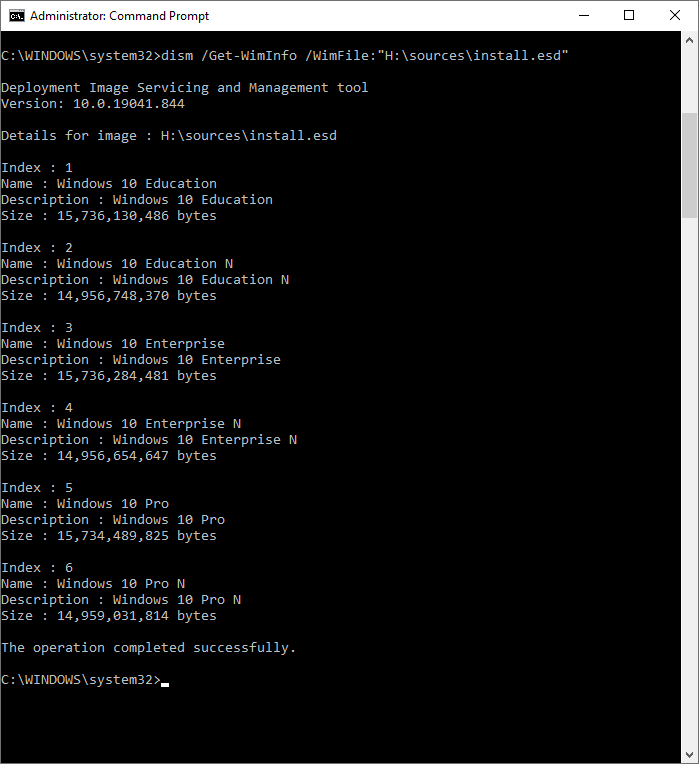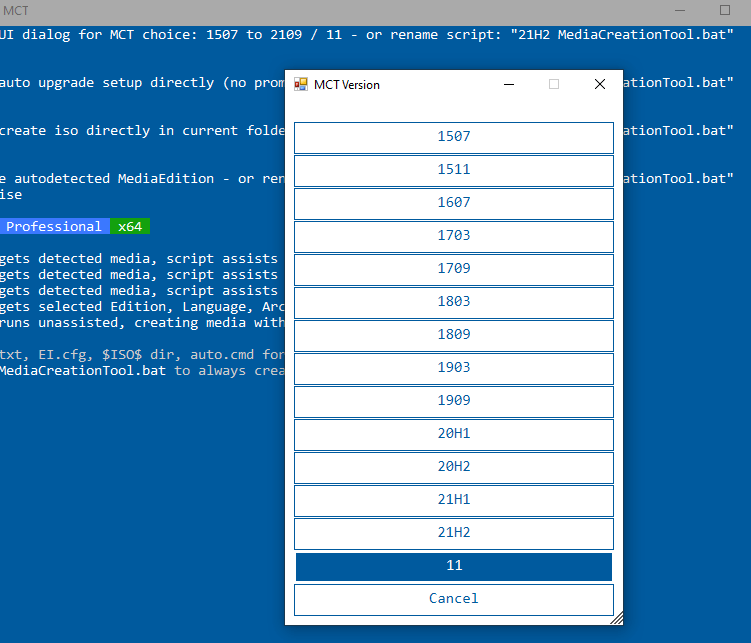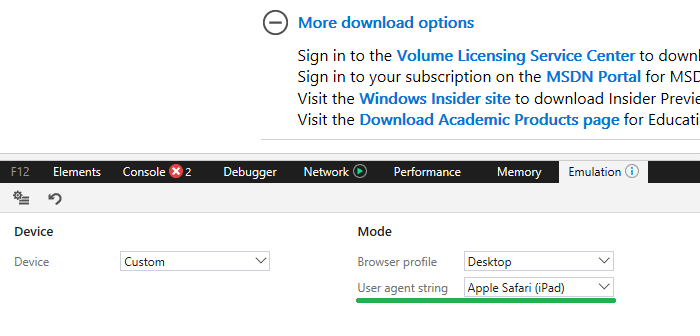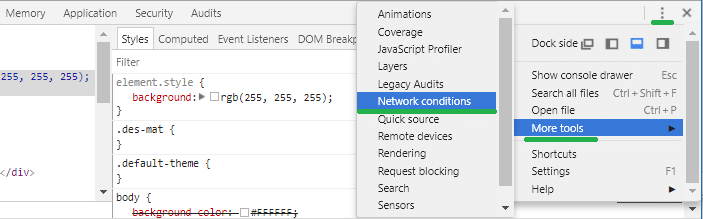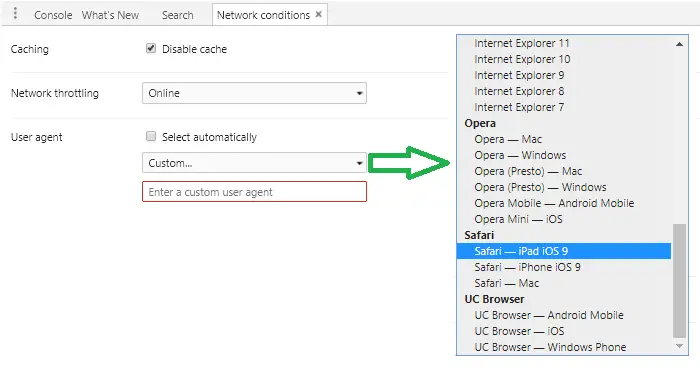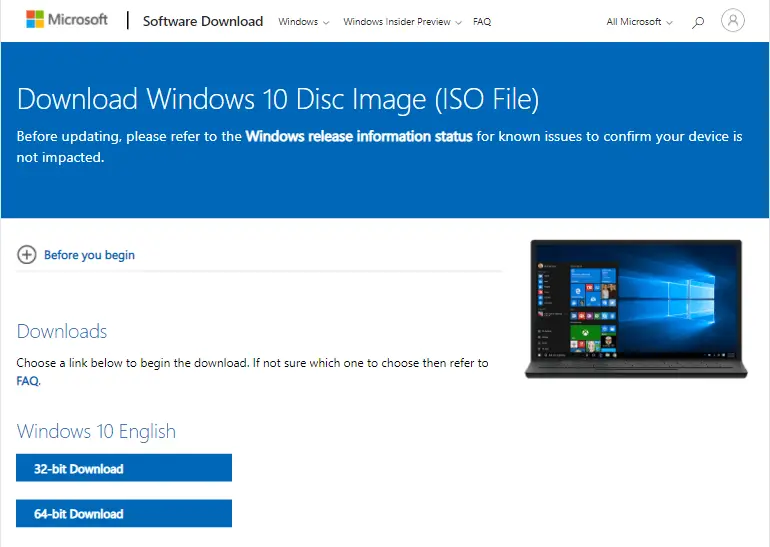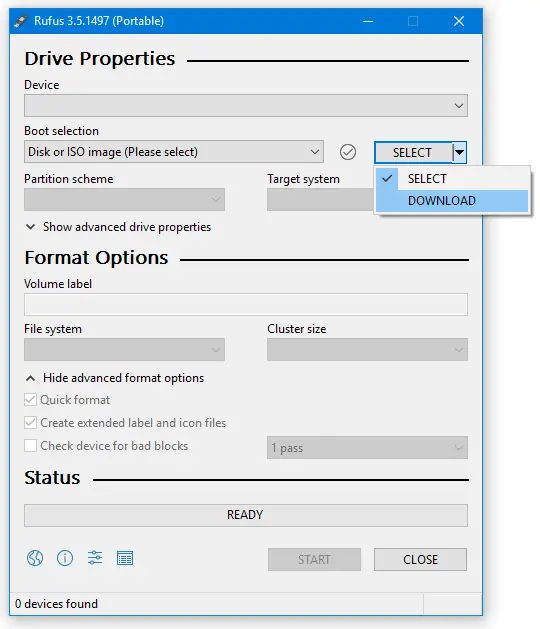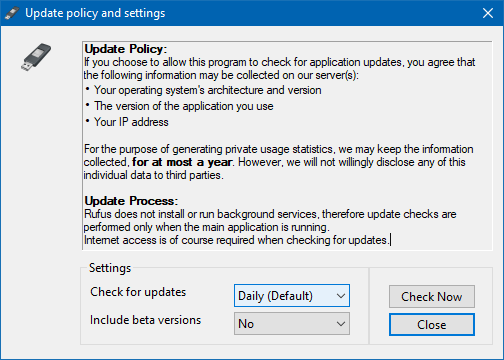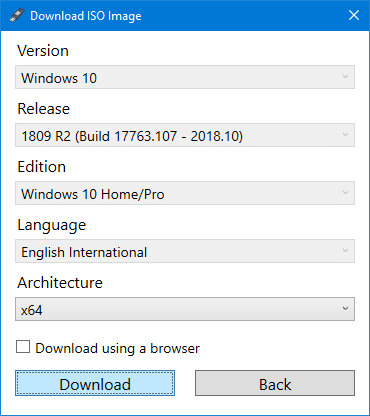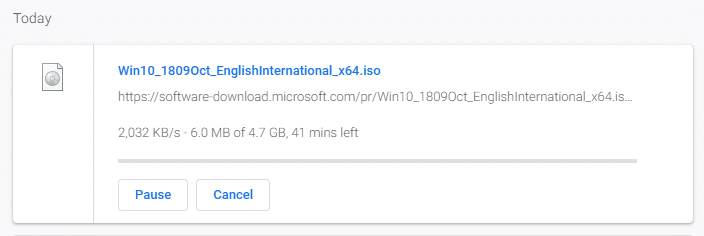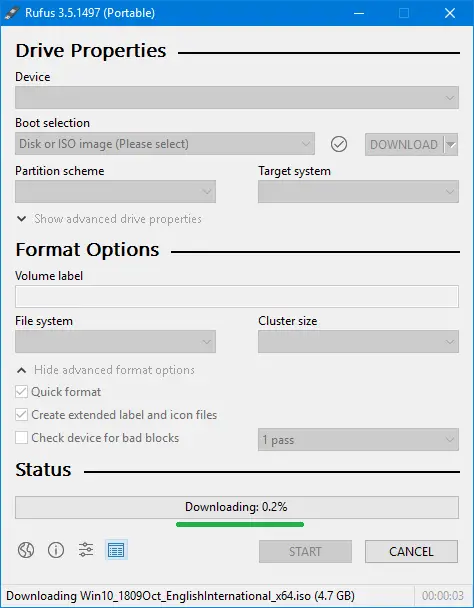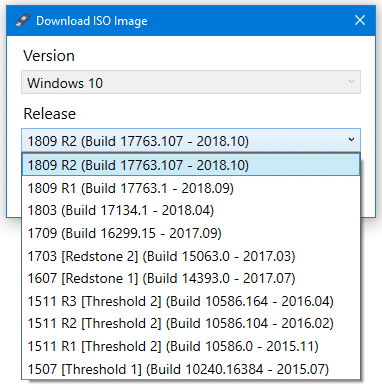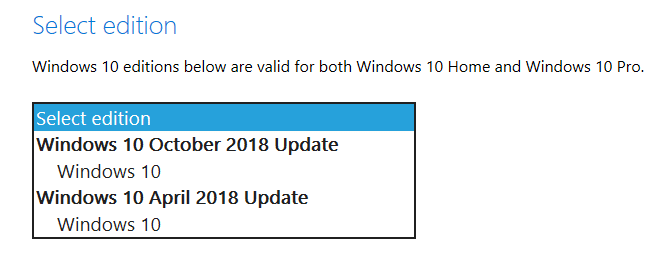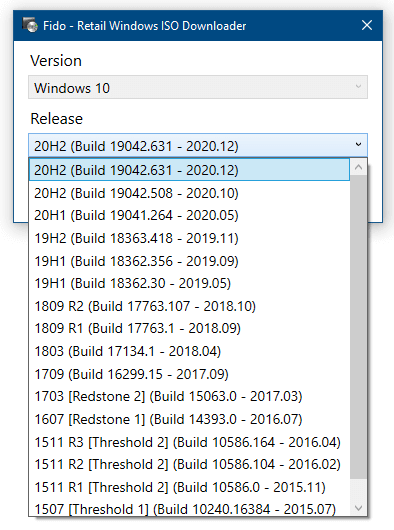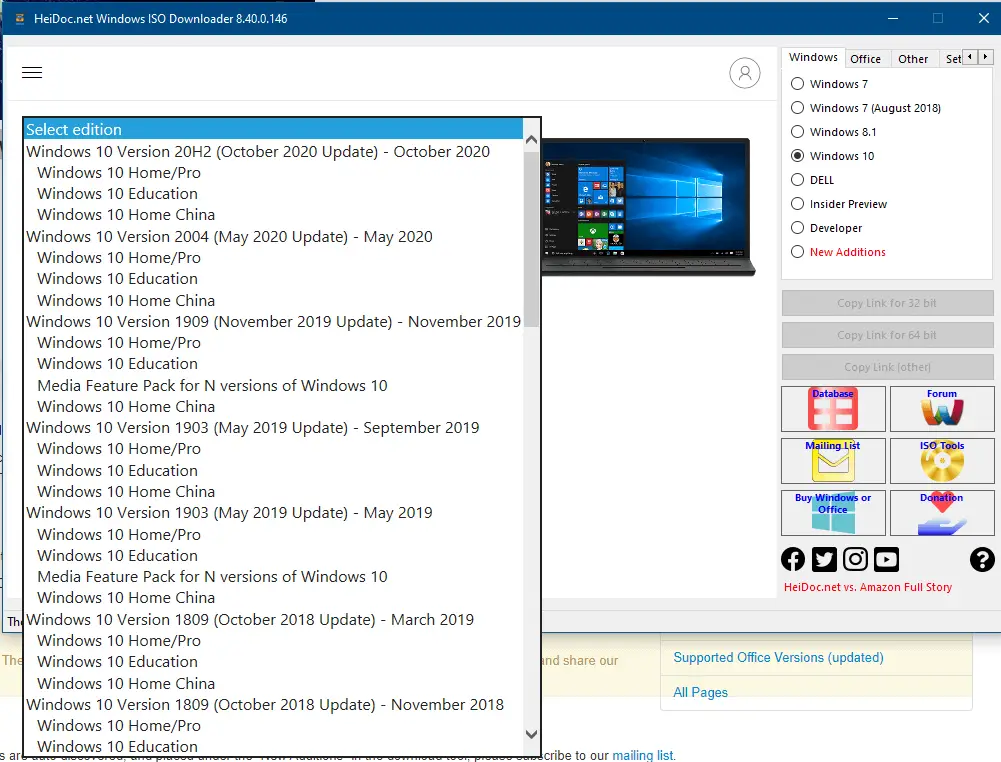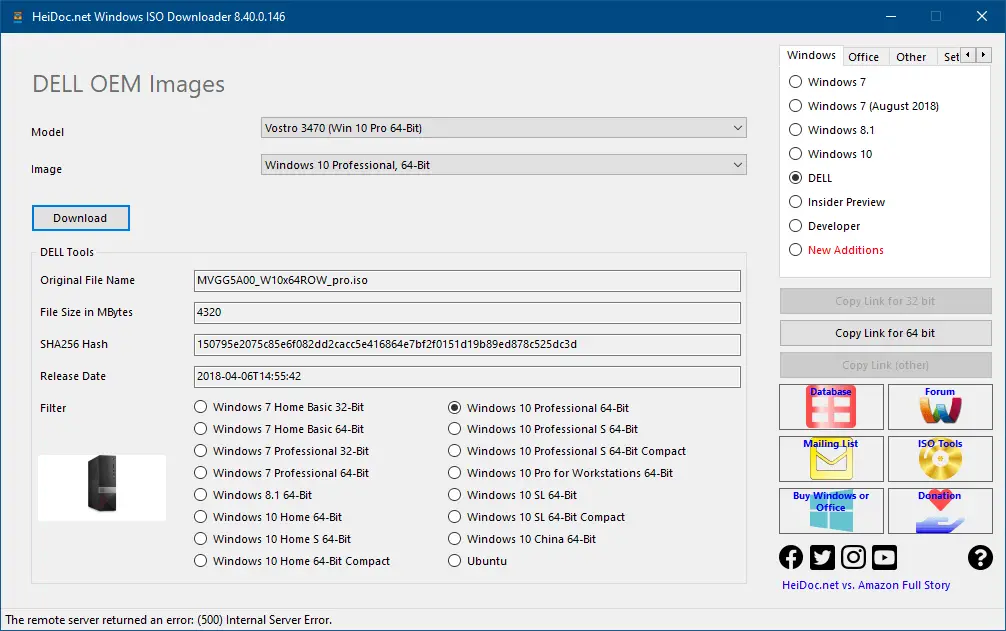Do you need need to download Windows 10 ISO, you are at the right place. The direct successor to Windows 8.1, Windows 10, repaired a lot of damage done by the 8 series. It was initially available as a free upgrade from the debacle Windows 8.
In less than three years of its release, Windows 10 managed to surpass records of all other Windows operating systems with over a billion installs.
It became Microsoft’s most successful operating system. You can download Windows 10 files for free through their official servers.
There are three legal ways to download Windows 10 ISO files from the official servers, which have been discussed in this article. You can start with the direct links for the operating system and then proceed to the Microsoft website if the latest version is required.
Their primary method through media creation tool for existing Windows users comes in handy for creating bootable USB/DVD for installation.
Table Of Contents
- Download Windows 10 ISO (Home and Pro Edition)
- Windows 10 ISO Download Direct link
- Download Tiny10 ISO
- Download Windows 10 ISO (62 or 32-bit) through the Official Microsoft site
- Download Windows 10 using the Windows Media Creation Tool
- Create Windows 10 Bootable USB/DVD
- Clean Install Windows 10 ISO
- FAQ – Frequently Asked Questions
- Will Windows 10 run on 4 GB of RAM?
- Is it legal to download Windows 10 ISOs?
- Is it a genuine Windows 10 ISO File?
- Will I receive updates on Windows 10?
- Can I upgrade from 32-bit Windows 10 to 64-bit Windows 10?
- Should I download Windows 10 Torrent?
- How long will it take to install Windows 10?
- How much space is required on a USB/DVD drive to make a bootable image?
- Which one is the best app to create Windows 10 bootable?
- How Many GB Is Windows 10 ISO?
- Can You Download Windows 10 ISO For free?
Download Windows 10 ISO (Home and Pro Edition)
Below we have provided different ways to download Windows 10 ISO files, select the version you are looking for and direct download them.
Windows 10 ISO Download Direct link
The ISO file contains the following Windows 10 versions:
- Windows 10 Home
- Windows 10 Home N
- Windows 10 Home Single Language
- Windows 10 Pro
- Windows 10 Pro N
- Windows 10 Pro for Workstations
- Windows 10 Pro for Workstations N
- Windows 10 Pro Education
- Windows 10 Pro Education N
- Windows 10 Education
- Windows 10 Education N
Here are the direct links to download Windows 10 ISO for free without filling out a form or signing up for an account. All Windows 10 files have been sourced directly from Microsoft servers.
Update – The links to download Windows 10 have been updated.
Update 2 – The links have been updated again.
Update 3 – We have updated the links again for Windows 10 ISO.
| Windows Version | [Windows 10 21H2 64-bit – English] Win10_21H2_English_x64.iso |
| Size | 5.5 GB |
| SHA256 | 7F6538F0EB33C30F0A5CBBF2F39973D 4C8DEA0D64F69BD18E406012F17A8234F |
| Version | 64-Bit |
| Windows Version | [Windows 10 21H2 32-bit – English] Win10_21H2_English_x32.iso |
| Size | 3.9 GB |
| SHA256 | 31C0CE969DEEF08E0031A95EB5C0D 639B9649ADB67842FEA373308D0F86C5131 |
| Version | 32-Bit |
| Windows Version | [Windows 10 21H1 64-bit – English] Win10_21H1_English_x64.iso |
| Size | 5.4 GB |
| SHA256 | Not Available |
| Version | 64-Bit |
| Windows Version | [Windows 10 21H1 32-bit – English]
Win10_21H1_English_x32.iso |
| Size | 3.9 GB |
| SHA256 | Not Available |
| Version | 32-Bit |
| Windows Version | [Windows 10 20H2 64-bit – English]
Win10_20H2_English_x64.iso |
| Size | 5.7 GB |
| SHA256 | 6C6856405DBC7674EDA21BC5F70
94F5A18AF 5C9BACC67ED111E8F53F02E7D13D |
| Version | 64-Bit |
| Windows Version | [Windows 10 20H2 32-bit – English]
Win10_20H2_English_x32.iso |
| Size | 4.19 GB |
| SHA256 | 414E227D8A51EAF65
7B494778838A76B1DC0674EBF94 6B1827DDF93C225F4E70 |
| Version | 32-Bit |
Download Tiny10 ISO
Windows 10 is great but it takes a lot of RAM and other resources. Don’t even get me started on the updates, which can be a disaster for a few.
So if you want experience of Windows 10 minus the problems then Tiny10 by NTDEV can help you. It is a stripped-down version of Win10, after removing the excessive apps and processes.
You just need 1 GB RAM(32-bit version) and a dual-core processor to use it on your PC. You can use it as your daily driver for all sorts of work.
Download Tiny10
Download Windows 10 ISO (62 or 32-bit) through the Official Microsoft site
The website does not directly offer ISO to existing Windows users. They offer a media creation tool that downloads the files and creates bootable media. We will use a method to appear from a Non-Microsoft device and then download Windows 10 ISO from the official site.
1. Head to Mozilla Firefox and add this extension to the browser. It will spoof your browser and operating system.
2. Pin the extension and then click on it to see options. Click on Firefox in the browser and Apple Mac OS in the operating system section.
3. Afterward, head to the Windows 10 ISO download portal, select the multi-edition Windows 10 which was released in November 2021 from the menu, and then press CONFIRM.
4. A new option will appear below, asking to select the language of the OS and then click on CONFIRM.
5. Select the Windows 10 version you want to download. It will start downloading the ISO file in your browser or download manager, catching the incoming links.
Note – The available links will work for 24 hours before getting expired. Repeat the process for getting new Windows 10 download links.
Download Windows 10 using the Windows Media Creation Tool
As discussed in the last section, Windows offers a media creation tool for downloading the Windows 10 ISO while also creating bootable media. Here is how it is done on a Windows PC.
1. Download and launch the media creation tool. It will take a couple of seconds to get things ready.
2. Read the terms of the agreement(if you want) and then click on Accept to proceed to the next step.
3. Select the second option, create installation media, and click the NEXT button.
4. On this screen, select the language, architecture, and edition of Windows 10. If unsure of what to choose, select the use recommended options for this PC. Click on NEXT to proceed after selection.
5. On this page, select whether you want to use a USB for creating a Windows 10 bootable or an ISO for DVDs.
Plug in an 8 GB or higher capacity flash drive and proceed with the USB flash drive option, followed by clicking on NEXT.
9. Select the USB flash drive on this page and then click on NEXT.
This section comes in handy if you have multiple flash drives connected or recently plugged in for creating bootable media.
Good to know – External hard drives can also be used to create bootable media if a flash drive or DVD is unavailable.
10. Sit back and relax as the tool downloads Windows 10 ISO and creates a bootable. The entire process will primarily depend upon your internet speed.
Create Windows 10 Bootable USB/DVD
We have downloaded Windows 10 ISO. Now it’s time to install it on the computer[s] using bootable media.
Create a Windows 10 bootable USB through Rufus, a free tool for the job. Here is how it is done.
1. Download and launch Rufus from their official website.
2. Choose your plugged-in flash drive in the device section. We selected the 32 GB USB drive for this tutorial.
3. Next, browser the downloaded Windows 10 ISO by clicking on the SELECT button.
4. Afterward, move down to the Formatting Options section and give a name to your flash drive. A generic name like Windows 10 x64, mentioning the OS and the architecture, keeps things simple.
5. After everything is set, click OK to proceed. If you have multiple versions in a single ISO, it will ask which one to install on the USB drive.
The bootable creation process will take a couple of minutes, depending upon the writing speed of the flash drive, and partially on the hard disk.
Clean Install Windows 10 ISO
After downloading and creating a Windows 10 bootable, it’s time to install it on the computer or a server stack through a network.
Before moving forward, we need to load the Windows 10 installation files when the computer boots up or restarts. You can boot through the BIOS settings or the shortcut boot menu, as both vary according to the manufacturer.
Laptops
| Brand | Boot Menu Key |
| ASUS | F8 |
| Acer | F12 |
| Dell | F12 |
| HP | F9 |
| Lenovo | F8, F10, F12 |
Desktops
| Motherboard Brand |
Boot Menu Key |
| ASUS | F8 |
| Gigabyte | F12 |
| MSI | F11 |
| Intel | F10 |
| ASRock | F8, F11 |
| Biostar | F9 |
Let us plug in the bootable USB or DVD and then boot it on the computer to proceed with the installation.
1. The Windows 10 logo will appear as files are read and loaded from the bootable media.
2. Select the language, time and currency formats, and keyboard input method on this screen. Click on Next to move forward.
3. Click the Install Now button on the next screen to begin the Windows 10 installation process.
4. In this section, enter your Windows 10 product key. If you don’t have one, click on the I don’t have a product key to proceed.
5. Select the Windows 10 version you want to install and click Next. Some ISOs will have a single version, so choose accordingly.
6. Accept the license terms on this page by ticking the box I accept the license terms and click on Next to proceed.
7. On this screen of installations, select the second option Custom: Install Windows only(advanced).
The first option can also work if you currently have a recent Windows version such as 8, 8.1, or even 7.
8. Here, we will select the partition for installing Windows 10. You can select an existing drive or choose an unallocated space as we did. Click on Next after selection to start the installation process.
The installation will take a couple of minutes, depending on your hard drive’s space. SSDs(Solid State Drives) are the fastest, followed by single platter hard drives.
9. After a couple of restarts, the Windows loading screen will appear.
10. Select your region and click YES to proceed forward.
11. Select the keyboard language layout on this page and click YES to move forward. Skip the option for a secondary keyboard if you don’t have a second one connected.
12. Sign in to your existing outlook, live, or any account registered with the mentioned Microsoft product. Else, create a new account using a phone number or an email.
13. Windows will ask you to create a PIN. It will be used to log in on every start instead of the account’s password.
14. Choose your privacy options according to the data you want to share. Click Accept to proceed.
15. If you don’t want recommendations, ads, and tips, then ignore this section through the Skip button.
In the next three screens, you will be asked to opt for the trials of Microsoft 365, Xbox, and enable Cortana. Proceed according to your preferences, and then Windows 10 will start setting up for the final time before bringing you to the desktop.
You will land on the desktop after the settings are done. Certain Windows updates will be downloaded and installed if you are connected to the internet.
[
FAQ – Frequently Asked Questions
Will Windows 10 run on 4 GB of RAM?
The minimum RAM requirements for Windows 10 are 1 GB on 32-bit and 2 GB on 64-bit so it should work without a problem. Having more memory will provide applications and tools to function with its potential without bottlenecking.
Is it legal to download Windows 10 ISOs?
All the Windows 10 ISO download links we have mentioned are from the official Microsoft servers. Find them on the official website, available to download through the media tool and as 24-hour expiry links. We recommend downloading Windows 10 from official sources to avoid viruses and other threats.
Is it a genuine Windows 10 ISO File?
Absolutely YES. These Windows 10 ISO files are directly from the Microsoft server without any change or modification. You can verify the SHA256 code to confirm the authenticity.
Will I receive updates on Windows 10?
You will receive updates on Windows 10 like a regular user, as per the standard schedule. Make sure to enter the product key before the trial period to continue receiving the updates.
Can I upgrade from 32-bit Windows 10 to 64-bit Windows 10?
You can upgrade from 32-bit to 64-bit on Windows 10. New installation with the 64-bit ISO will be required for upgrading to the newer architecture.
Check if your processor supports 64-bit before upgrading through the GRC, a freeware tool for the purpose. There is an official guide from Microsoft for the check.
Should I download Windows 10 Torrent?
Windows 10 torrents are uploaded by unknown users, who may make changes to the ISO files. There is an added risk of viruses, malware, and other nefarious activities.
Besides, only Microsoft is authorized to publish and distribute the original Windows 10 ISOs. We recommend sticking with the official sources to download the operating system.
How long will it take to install Windows 10?
The time will depend upon the speed of the computer’s storage and bootable media. It will range from 10 to 25 minutes for the entire process to complete.
How much space is required on a USB/DVD drive to make a bootable image?
The recommended space is 8 GB or more to accommodate a single version or multi-editions consisting of 32-bit and 64-bit, along with multiple language options.
Which one is the best app to create Windows 10 bootable?
Microsoft’s media creation tool does a decent job but comes with many restrictions. You can use Rufus, a freeware bootable tool, to create Windows 10 bootable. It works on flash drives alone.
How Many GB Is Windows 10 ISO?
Most of the Windows 10 ISO releases are around 5.21 to 5.80GB in size.
Can You Download Windows 10 ISO For free?
You can download windows 10 ISO for free as provided by Microsoft. But you will need to purchase a windows 10 license file or key to activate the Windows 10.
Over to You
I hope you learned to download Windows 10 ISO files for free using the above-mentioned links. You can also use Rufus to create a bootable Windows USB drive.
Follow the above-mentioned installation process to easily install Windows 10 without calling experts.
Updated on 04 August 2023: Refreshed all the downloading links to the Windows 10 ISO (up to 22H2 – 2023 Version (build 19045.2965)).
Updated on 22-Oct-2022: Added the latest Windows 10 22H2 (2022) ISO File.
Updated on 02-Sept-2022: Added a couple of more alternative methods to download the Windows 10 ISO file.
Updated on 20-Dec-2021: Added the latest Windows 10 21H2 November 2021 ISO File.
Want to upgrade or downgrade to a specific Windows 10 build or just got a new PC and want to install a fresh copy of Windows 10? Then you will need the latest Windows 10 ISO file.
In this article, we are going to help you Download Latest Windows 10 ISO File for updating or clean installing Windows 10 on your system.
The article also contains an installation guide using the latest Windows 10 ISO file. There are two different uses of an ISO file: you can update to the latest Windows 10 using the ISO file or clean install Windows 10 in a new system.

Download Latest Windows 10 ISO (22H2 Build 19045.2965)
The below ISO file contains all the Windows 10 Editions listed below:
- Windows 10 Home
- Windows 10 Home N
- Windows 10 Home Single Language
- Windows 10 Pro
- Windows 10 Pro N
- Windows 10 Pro for Workstations
- Windows 10 Pro for Workstations N
- Windows 10 Pro Education
- Windows 10 Pro Education N
- Windows 10 Education
- Windows 10 Education N
Method 1: Direct Download (Microsoft Servers)
A few of the direct download links are not working, so, as an alternative, we added magnet links that can be utilized using a torrent downloader client. You can get a good torrent on any device. (Windows, macOS, Android)
Download the correct ISO file from the links below. These links will generate a direct download link from the official Microsoft server. Choose 64-bit or 32-bit based on your System type.
These are direct download links to the English US ISO files. If you want ISO files in any other language, please comment below with the Language, Windows edition, and System type of the ISO file you want, and I will provide direct download links.
| Version | Download(s) |
|---|---|
| Windows 10 22H2 64-bit | Direct 1 (Eng) Direct 2(Multi-lang) Torrent (magnet link) |
| Windows 10 22H2 64-bit | Direct 1 (Eng) Direct 2(Multi-lang) Torrent (magnet link) |
How to use the Direct 2 download link?
Don’t worry; these files are not saved on other servers. All the files are being downloaded from Microsoft servers only. These tools are just providing an interface to ease the download process.
This third-party tool can be used to download the latest Windows 10 ISO file. The website provides a very easy-to-use interface, you have to use the drop-down menu to select your preferred Language and Architecture, and you are good to go.
Just select the Language from your drop-down menu and click on the Confirm button. Finally, you will see two links for x64 and x86 architectures. Click on it to start the download.
Method 2: Using Third-Party Tools
You can even use third-party tools available to download the latest version of Windows 10 ISO in your preferred language and architecture. We are going to do this using a tool named Rufus, which is actually a tool to create bootable media, but you also can download the latest Windows ISO files directly from Microsoft servers.
Follow the below steps to do so,
- First, you need to download the latest version of Rufus.
- And then insert an empty flash drive into the system. (Note that without inserting a flash drive, you can’t proceed further)
- Now, open the Rufus application.
- Then, in the Boot selection section, select “Disk or ISO image (Please select)” from the drop-down menu.
- And click on the down arrow and select the “Download” option.
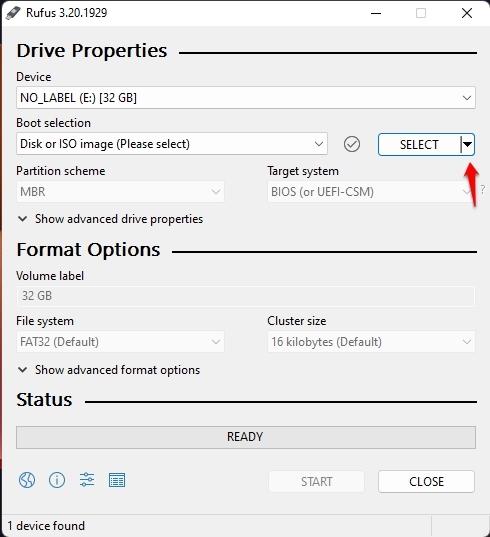
- Now, click on that Download button, and a new window will appear.
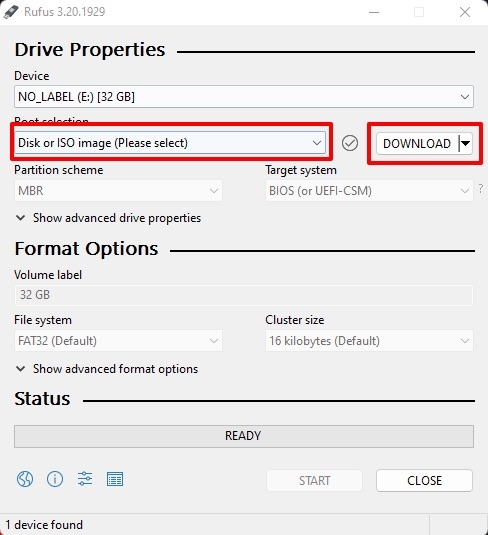
- One by one, select Version, Release, Edition, Language, and then Architecture, as shown in the below screenshot.
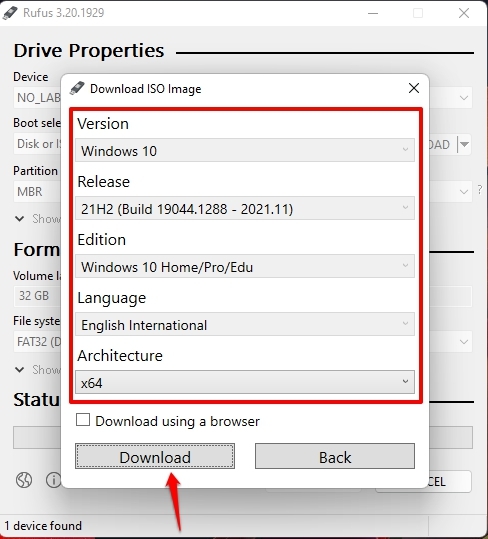
- Finally, there is a checkbox above the download button; if you check that, your Windows 10 ISO will be downloaded via a web browser.
Method 3.1: From Microsoft Download Page (Via Windows PC)
Microsoft has its own archive of Windows 10 ISO files, but if you are using a Windows PC, it doesn’t allow you to download the ISO file; instead, it asks you to update to the latest Windows 10 via its own tool(s).
But we found a method to download the latest Windows 10 ISO file from the same Microsoft Download page. Follow the below steps to download the latest Windows 10 ISO file,
- First, go to this URL to open the Windows 10 download page.
- Now, tap ‘CTRL+Shift+I‘ to open Developers Tools, or you can go to Three Dots -> More Tools -> Developer Tools.

- Then, again navigate to Three Dots -> More Tools -> Network Conditions.

- Now, uncheck the Use browser default which is located in front of User Agent.

- Then, click on the drop-down menu currently set as Custom.

- And then choose any non-windows OS.

- Now, click F5 or the refresh button to refresh the Windows 10 Download page.
- Finally, you can now see the option to select your preferred Windows 10 Edition.

- Click on the drop-down menu to select it, then click on the Confirm button.
- Now, you will get the option to select the language for your Windows 10 ISO.

- Click on the drop-down menu to select it, then click on the Confirm button.
- Finally, you will get the link(s) to download Windows 10 ISO, both 32–bit and 64–bit.

Note that the above Windows 10 ISO download links are valid for 24 hours, so you must download them within the time period; otherwise, you will have to repeat the same steps again.
Method 3.2: From Microsoft Download Page (Via Non-Windows System)
If you have a Non-Windows System like Mac, Linux, Chromebook, etc., you can easily download the Windows 10 ISO.
- First, go to this URL to open the Windows 10 ISO download page.

- Now, scroll down to the Select Edition section.
- You can select Windows 10 from the drop-down menu and then click on the Confirm button.
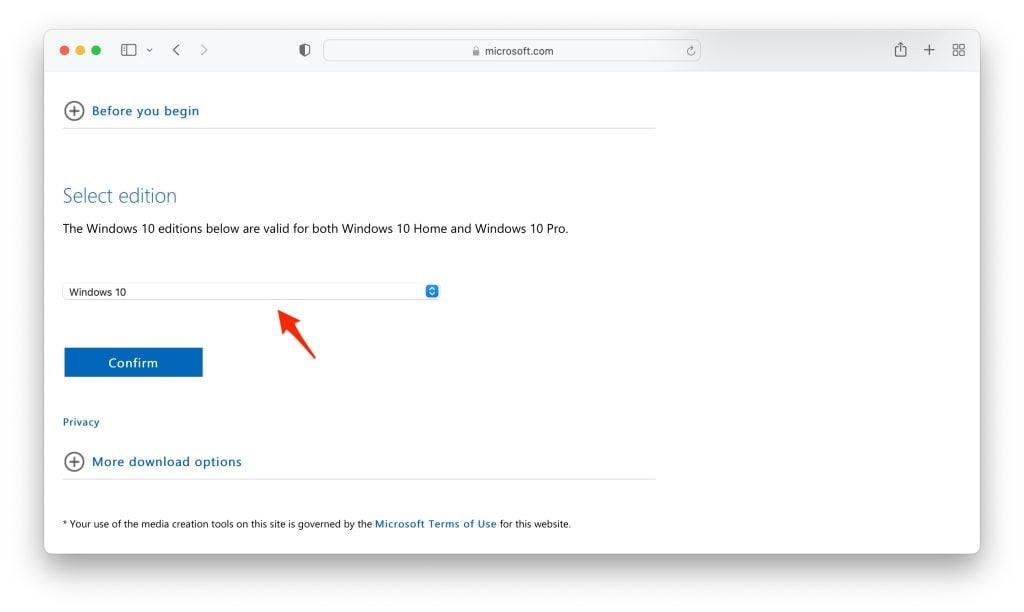
- Now, you will see a new section named ‘Select the product language’, select your preferred language and click on the Confirm button.

- Finally, you will get the download links to Windows 10 ISO (both 64 and 32-bit).

Note that the above Windows 10 ISO download links are valid for 24 hours, so you must download them within the time period; otherwise, you will have to repeat the same steps again.
Install Windows 10
Method 1: Update Update Using Windows 10 ISO File
- Click to open the ISO file.
- Now, Double click to set up.
- Click Next: Install Windows 10.
- Now a screen will prompt showing “Getting Updates“; this will take some time.
- It will Check your PC; this will also take some time—[If during this process it asks for Product Key, it means your Windows isn’t activated].
- Click Accept to accept all the Applicable notices and license terms.
- Again, another screen will prompt showing “Getting Updates“; this will take some time, depending on your network speed.
- Next, ensure you’re ready to install; just be patient and wait; this might take a bit longer.
- Ready to install. Click Install.
- Now it will start installing Windows 10 onto your PC, and this will restart your system several times; this process will take some time.
Method 2: Clean Install Using Windows 10 ISO File
If you have your Windows 10 ISO File ready to update your system to Windows 10 Latest Update, all you have to do is boot from the disc or USB thumb drive to start the setup. Now follow the following steps to clean install Windows 10 using the ISO file,
- Insert a flash drive, at least 16 GB.
- Now, open Rufus to create bootable media for Windows 10.
- Make sure to keep all the default settings as it is.
- Now, click on the Start button and wait a while to finish.
- After completion, Rufus will ask you to restart the PC.
- Restart your PC, and while booting, before the Windows logo, tap the Boot Menu key to open it.
| Brand | Assigned Boot Menu Key |
|---|---|
| Acer | F12 |
| Asus | Esc or F8 |
| Dell | F12 |
| HP | Esc or F9 |
| Lenovo | F12, F8, F10 |
| Other | Esc or F1-F12 |
- You see a screen with a list of drives, choose the one you inserted/plugged in, and hit Enter.
- Then the Windows logo will appear on the screen for a while; if you see the animated dots, it means everything is fine.
- Next, you will be asked to select your Language, Time, and Keyboard method, and after configuring all these things, Click Next.
- Now click on Install Now.
- Now, Windows 10 set-up will ask you to enter the Product Key; if you have a Windows 10 product key, proceed to enter it. Otherwise, click on “I don’t have a key” or “Do this later.”
- Now setup will ask you to choose the correct edition of which you have a License, either Home or Pro. Make sure to enter the correct edition if you choose the wrong edition, then you would need to perform a clean install again.
- Just wait for a while; the system prepares itself to copy files.
- Accept the license terms. To do so, check the box in front of “I accept the license terms.”
- Click Next.
- Click Custom: Install Windows only (advanced).
- Select the drive and then click Next. [If there are multiple partitions, select each from the bottom, then click to delete until only one unallocated drive is left]
- Select the unallocated drive list; Click New > Apply > OK.
- Select the Primary partition from multiple partitions, and click Next.
- Just wait for a few seconds while Windows install.
- When all this setup completes, Windows will reboot into the setup automatically.
- After this, Windows will detect and install hardware. and it will restart for the last time.
General FAQs
-
Is this genuine ISO file of Windows 10?
Yes, these links will generate a direct download link from the official Microsoft server.
-
Is Windows 10 available in 32-bit?
Yes, we have provided the download links to both 64-bit and 32-bit.
-
Is it compatible with my 4GB RAM PC?
Yes, Microsoft’s minimum criteria for Windows 10 is 2 GB RAM to run smoothly on your PC.
DMCA Disclaimer
TechLatest (www.techlatest.in or techlatest.in or tech-latest.com) is in compliance with 17 U.S.C. * 512 and the Digital Millennium Copyright Act (DMCA). It is our policy to respond to any infringement notices and take appropriate action. We don’t own any of the material posted in this article. If your copyrighted material has been posted on the site and you want this material removed, Contact us.
Further Reading:
- Ghost Spectre Windows 10 Superlite Version
- 3+ Methods to Activate Windows 10 for Free
- How to Transfer Windows 10 from HDD to SSD
- How to Install Windows 10X on Your PC (Latest Build)
-
Home
-
News
- Windows 10 ISO Images Direct Download via Microsoft’s Website
By Stella | Follow |
Last Updated
Windows 10 ISO images are now available for download on Microsoft’s website. In this post, MiniTool Software will show you how to download Windows 10 ISO files via Microsoft’s website. You need some extra steps. But it is easy even for ordinary users.
Windows 10 ISO Images Are Available via Microsoft’s Website
Microsoft offers Windows 11 ISO images direct download. Some users wonder why there are no Windows 10 ISO images direct download links from Microsoft. The good news is that Windows 10 ISO images (Windows 10 version 21H2/November 2021 Update) are available for download via Microsoft’s website.
The available Windows 10 ISO image contains the latest cumulative update. It is available on all editions and languages, in two formats (that is, 64-bit and 32-bit). It is a good and safe choice to download Windows 10 ISO files from Microsoft.
When Can You Download Windows 10 ISO Files from Microsoft’s Website?
However, the Windows 10 ISO download link is not directly shown up on Microsoft’s website if you use a Windows computer to visit it. Microsoft only makes it available when your device doesn’t support Windows 10 Media Creation Tool. For example, if you are using an Android device, you can go to this page to directly download Windows 10 ISO images.
According to this principle, you can change the user agent on your Windows computer using developer tools to enter the Windows 10 disc image (ISO file) download page and then select a suitable edition to download. Windows 10 November 2021 Update (version 21H2) is the Windows 10 edition you can download now.
How to Directly Download Windows 10 21H2 ISO Files from Microsoft
Step 1: Open Chrome. You can also use another Chromium browser like Microsoft Edge.
Step 2: Click the 3-dot menu on the top-right corner, then go to More tools > Developer tools.
Step 3: The developer window will appear on the right side.
Step 4: Keep the developer window open, then go to the Windows 10 download page from Microsoft.
Step 5: In the right Developer window, you need to click the 3-dot menu on the top-right corner and then select Network Conditions.
Step 6: Find User agent under Network conditions. Then, deselect Use browser default.
Step 7: Select Custom and then select a mobile device (like Chrome – iPad or Chrome – Android) as your user agent.
Step 8: Press Ctrl + F5 to reload the Windows 10 Disc Image download page. Then, the Windows 10 ISO image download is available.
Step 9: Select Windows 10 (multi-edition ISO) and click Confirm.
Step 10: Select a product language for Windows 10 and click Confirm.
Step 11: Both 64-bit and 32-bit editions are available. If you don’t know what system type you are using, you can go to Settings > System > About to confirm. Then, click the right edition to download.
Step 12: Select the proper edition to download. The size of Windows 10 21H2 English (all editions) 64-bit is 5.8GB and the size of Windows 10 21H2 English (all editions) 32-bit is 3.9GB. The downloading process might last for a while. You should wait patiently. Besides, the download links are valid within 24 hours from the time of creation. If the links are expired, you need to repeat the above steps to create the download links again.
You can also use Windows 10 Media Creation Tool to download a Windows 10 ISO file and then use it to install the latest version of Windows 10 on your machine. Using this way, you don’t need to change the user agent on your Windows device.
You can download Windows 10 Media Creation Tool from the Windows 10 download page in Microsoft.
Step 1: Download the Windows 10 Media Creation Tool from the Windows 10 download page.
Step 2: Open the tool.
Step 3: Click Accept.
Step 4: Select Create installation media and click the Next button to continue.
Step 5: Select language, architecture, and Windows edition based on your situation. Then, click Next.
Step 6: Select ISO file and click Next.
Step 7: A window pops up, requiring you to select a path to save the Windows 10 ISO file. Just select one and click Save.
Step 8: This tool begins to download the Windows 10 ISO file. You need to wait until the whole process ends.
Bottom Line
How to directly download Windows 10 ISO image files from Microsoft’s website? Microsoft offers Windows 10 ISO images direct download links for devices that are not running Windows. You can change the user agent to a non-Windows device and then download Windows 10 ISO images. This post shows you the detailed step. However, you can also use Windows 10 Media Creation Tool to create a Windows 10 ISO image for further use.
About The Author
Position: Columnist
Stella has been working in MiniTool Software as an English Editor for more than 7 years. Her articles mainly cover the fields of data recovery including storage media data recovery and phone data recovery, YouTube videos download, partition management, and video conversions.
Are you looking for Windows 10 ISO images direct download link? The Win 10 ISO images (Windows 10 version 21H2/November 2021) are still available with the latest cumulative update in all editions and languages.
This article explains how you can freely download Windows 10 ISO 64-bit and 32-bit genuine safely. You can use the ISO file to install it on VirtualBox or Bootable USB/disk.
Is Windows 10 ISO Images Still Available via Microsoft’s Website
Microsoft is offering Windows 11 ISO direct download but where is the Win 10 ISO direct download link? Luckily, Microsoft is still offering Windows 10 2022 Update | Version 22H2. You can get easily get 64-bit and 32-bit Win 10 ISO images from here.
It is the genuine and safest way to download Win 10 OS in 2023.
Related: How To Free Download Windows XP ISO: Home & Professional (32 & 64 Bit)
Why Windows 10 ISO Download Link from Microsoft’s Website not Showing Up?
It’s because you are accessing Microsoft’s website from a Windows computer. The direct link to download the Windows 10 ISO won’t show up for Windows OS users.
In case, you’re using an Android device, you can navigate to the Win 10 page to access the Windows 10 ISO images directly.
To bypass this restriction, you can modify your Windows computer’s user agent using developer tools. This will allow you to access the download page for the Windows 10 disc image (ISO file). From there, you can select the appropriate edition for download. As of now, the available edition for download is the Windows 10 2023 Update (version 22H2).
Related: How to Download & Install Windows 98 ISO in 2023: Step-by-Step Guide
How to Directly Download Windows 10 21H2 ISO Files from Microsoft (Without Media Creation Tool)
Step 1: Open Chrome or a similar browser like Microsoft Edge.
Step 2: Click the 3-dot menu at the top-right, then go to More tools > Developer tools.
Step 3: A new window will pop up on the right.
Step 4: Leave this window open and go to the Microsoft Windows 10 download page.
Step 5: In the Developer tools window, click the 3-dot menu again and choose Network Conditions.
Step 6: Look for “User agent” under Network conditions, and uncheck “Use browser default.”
Step 7: Choose “Custom” and pick a mobile device, like Chrome – iPad or Chrome – Android.
Step 8: Press Ctrl + F5 to refresh the page. Now you can see the Windows 10 ISO download.
Step 9: Click on “Windows 10 (multi-edition ISO)” and then click “Confirm.”
Step 10: Select your preferred language and click “Confirm.”
Step 11: Choose between 64-bit and 32-bit editions. If you’re unsure, check in Settings > System > About.
Step 1: Click the right edition to download. The 64-bit version is about 5.8 GB, and the 32-bit version is around 3.9 GB. The download might take some time. Remember, the links are valid for 24 hours. If they expire, just redo the steps to get new links.
Related: How To Download Windows Vista ISO (32/64-Bit) Home/Pro/Ultimate Editions?
How To Download Windows 10 ISO Images Using Windows 10 Media Creation Tool
If you don’t need to change the user agent on your Windows device then don’t worry. You can use Windows 10 Media Creation Tool to download a Windows 10 ISO file and then use it to install the latest version of Windows 10 on your machine.
Follow these steps:
Step 1: Download the Windows 10 Media Creation Tool from the Windows 10 download page.
Step 2: Open the tool.
Step 3: Click Accept.
Step 4: Select Create installation media and click the Next button to continue.
Step 5: Select language, architecture, and Windows edition based on your situation. Then, click Next.
Step 6: Select the ISO file and click Next.
Step 7: A window pops up, requiring you to select a path to save the Windows 10 ISO file. Just select one and click Save.
Step 8: This tool begins to download the Windows 10 ISO file. You need to wait until the whole process ends.
Download Windows 10 ISO All Editions (Third Party Source)
There is also a trusted source that you can use to download untouched, genuine, safe ISO image copies. You can visit Softlay a trusted Windows ISO download site can choose the relevant edition in 32-bit or 64-bit version.
Choose The Windows 10 Version:
| Version | Release Date & Build |
|---|---|
| Windows 10 22H2 | October 2022 Update ISO (version 22H2 build 19045) |
| Windows 10 21H2 | November 2021 Update ISO (version 21H2 build 19044) |
| Windows 10 21H1 | May 2021 Update ISO (version 21H1 build 19043) |
| Windows 10 20H2 | October 2020 Update ISO (version 20H2 build 19042) |
| Windows 10 20H1 | May 2020 Update ISO (version 2004 build 19041) |
| Windows 10 1909 | November 2019 Update ISO (version 19H2 build 18363) |
| Windows 10 1607 | Anniversary Update ISO (Redstone 1 build 14393) |
| Windows 10 1511 | November 2015 update ISO (Threshold 2 build 10586) |
| Windows 10 1057 | July 2015 First Release ISO (Threshold 1 build 10240) |
| Windows 10 All in One | Win10 AIO ISO (version1607) Home Pro x86/x64 |
How to Activate Windows 10 (Product Key)?
There are several ways to activate Windows 10. Here are the most common (but legal) methods used for Windows 10 activation.
- Purchase Windows 10 ISO online from Microsoft
- Buy a Windows 10 genuine DVD from Microsoft
- Order a Windows 10 bootable USB flash (pen drive) from Microsoft
- Purchase Windows 10 product keys (license keys) from Microsoft
- Buy a Windows 10 laptop (a laptop with genuine Windows 10 pre-installed)
This article explains how to download the official Windows 10 or Windows 11 ISO from Microsoft servers using different methods. The Media Creation Tool downloads the latest version of Windows 10/11 by default. You can also use Rufus or other third-party tools to accomplish the task.
Using the methods described in this article, you can download any edition, build, or language ISO of Windows 10 or from the official Microsoft servers directly.
The tools and methods in this article can be used to download Windows 11 ISO as well.

Download Windows 10 or Windows 11 ISO
- Using Media Creation Tool
- The standard GUI method
- Command-line method to download any edition
- Universal wrapper/batch file method to download any version or edition
- Using your web browser
- Using Rufus
- Using Fido PowerShell script
- Using HeiDoc’s ISO Downloader
- INFO: Are these ISO files safe?
Which method should I use? ← Read this first!
How to download the official Windows 10/11 ISO images
Using Media Creation Tool
Microsoft software downloads page offers you the Media Creation Tool (MCT), with which you can upgrade Windows 10, download Windows 10 ISO locally, or create a USB installation drive. MCT is the officially recommended way to get a copy of the latest Windows 10 ISO.
MCT GUI method
- Download the Media Creation Tool (Windows 10 / Windows 11) from Microsoft.
- Run the MCT file MediaCreationToolxx.exe — e.g., for the 22H2 version of the software, it’s named MediaCreationTool22H2.exe. You need to be an administrator to run this tool.
- If you agree to the license terms, select Accept.
- On the What do you want to do? page, select Create installation media (USB drive, DVD, or ISO file) for another PC, and then select Next.
- Select the language, edition, and architecture (64-bit or 32-bit) for Windows 10.
- Select ISO file, and click Next.
- Follow the on-screen instructions and download the ISO.
The Windows 10/11 ISO downloaded using Microsoft is a multi-edition (or multi-index) ISO that contains many Editions in the single WIM/ESD image in the ISO. When running Windows setup (clean installation) using the ISO or DVD, you’ll be offered to choose the required edition from the list.
Using the latest MCT utility in the GUI mode, you can download only the latest (Consumer) edition of Windows 10/11 ISO, which is a drawback. But the command-line and wrapper script methods discussed below would extend the capability of the Media Creation Tool.
Where is Windows 10 Enterprise Edition?
The Media Creation Tool doesn’t download the Enterprise Edition ISO by default. The GUI downloads the consumer edition ISO only, which contains the following indexes/editions:
1 - Windows 10 Home 2 - Windows 10 Home N 3 - Windows 10 Home Single Language 4 - Windows 10 Education 5 - Windows 10 Education N 6 - Windows 10 Pro 7 - Windows 10 Pro N 8 - Windows 10 Pro Education 9 - Windows 10 Pro Education N 10 - Windows 10 Pro for Workstations 11 - Windows 10 Pro N for Workstations
How to download Windows 10/11 Enterprise Edition using Media Creation Tool?
You can force MCT to download the business edition ISO (which includes Windows 10 Enterprise) using the following command-line method:
Option 1:
From an admin Command Prompt, run this command-line:
MediaCreationTool20H2.exe /Eula Accept /Retail /MediaArch x64 /MediaLangCode en-US /MediaEdition Enterprise
Make sure you type in the full path for the MCT file you downloaded.
| Command-line switch | Description |
| /MediaArch | The architecture you’re going to download. Possible values are x86, x64, or ARM64. |
| /MediaLangCode | OS language. en-US is English (United States). See the full list of Language codes |
| /MediaEdition | The edition you need to download. e.g., Enterprise, EnterpriseN, Education, EducationN, Professional, ProfessionalN, etc. Microsoft ISOs are multi-edition ISOs, anyway. You can choose between consumer and business editions only. |
Continue the on-screen instructions. MCT will download the Windows 10 Enterprise Edition (64-bit/x64) ISO.
If you receive any errors when running the above command, follow “Option 2” below. Option 2 uses the same command-line arguments, but it suggests running it on the enclosed setup file (inside MCT executable) instead of the wrapper.
Option 2:
- Run the Media Creation Tool — e.g., MediaCreationTool20H2.exe
- When the Setup window opens, launch the admin Command Prompt.
- Copy the
C:\$Windows.~WS\Sourcesdirectory to a different location, sayD:\Sources - Cancel the Media Creation Tool’s setup window now and then wait for a minute.
- Switch to the
D:\Sourcesfolder in Command Prompt. - Run the following command-line and press Enter:
setuphost.exe /Eula Accept /Retail /MediaArch x64 /MediaLangCode en-US /MediaEdition Enterprise /Download /Web
Important: You must run the above command from an admin Command Prompt window. Or else, nothing would happen. The setuphost.exe will not self-elevate itself.
- Enter the Windows 10 Enterprise key here. If you’re evaluating it, you can use the generic product key for
XGVPP-NMH47-7TTHJ-W3FW7-8HV2CWindows 10 Enterprise. Check out the official KMS client setup keys as well, if you want to use them. Note that the product key screen doesn’t appear when you use the GUI method. - Select “Create installation media (USB flash drive, DVD, or ISO file) for another PC.”
- If you want the ISO file (instead of a USB setup disk), click ISO file.
- Select the folder location where you need to download the ISO to.
- The download completes in less than 10 minutes on a high-speed internet connection. The Windows 10 Enterprise 20H2 (x64) file size is 4.39 GB.
The setup screen offers you to burn the ISO to DVD. If you don’t need a DVD, then click Finish.
After you click on Finish, the setup process will clean up the temporary directories automatically. However, if you used “Option 2” above, be sure to manually clear the D:\Sources folder where you copied the setup files earlier. Doing so can save you 5 GB of disk space.
The Windows 10 Enterprise ISO is now ready!
How to ensure it’s the “Windows 10/11 Enterprise” ISO?
To make sure that the MCT has downloaded the Windows 10 Enterprise ISO (and not the consumer editions ISO), you can use the DISM command to check the indexes inside the ISO. Follow these steps:
- Double-click the ISO to mount it to a drive — e.g.,
H:\ - Open an admin Command Prompt and type the following command:
dism /Get-WimInfo /WimFile:"H:\sources\install.esd" (or) dism /Get-WimInfo /WimFile:"H:\sources\install.wim"
(Most likely you’ll find the ESD file instead of WIM, as ESD is a highly compressed format.)
There you go! You can see the editions of Windows 10 and the corresponding sizes. For the business editions, the following SKUs are included in the ISO:
1 - Windows 10 Education 2 - Windows 10 Education N 3 - Windows 10 Enterprise 4 - Windows 10 Enterprise N 5 - Windows 10 Pro 6 - Windows 10 Pro N
Likewise, by interchanging the command-line setup switches, you can download any edition (Consumer vs. Business editions) of the ISO using the Media Creation Tool.
Option 3: Download any version or edition ISO using “Universal MediaCreationTool wrapper”
You can easily download any version or edition of the official Windows 10 ISO (any language) using the “Universal MediaCreationTool wrapper” batch file. All you need to do is download the wrapper or the batch file from this link:
AveYo/MediaCreationTool.bat: Universal MCT wrapper script for all Windows 10/11 versions from 1507 to 21H2!: https://github.com/AveYo/MediaCreationTool.bat
(The batch file is a plain-text file that can be viewed using Notepad.)
Unzip and extract MediaCreationTool.bat and run it. It presents the list of Windows 10/11 versions available — the following UI is powered by the Windows PowerShell command-line used in the batch script.
Choose the version of Windows 10/11 ISO you want.
The tool then downloads that particular version of the Media Creation Tool (e.g., MediaCreationTool22H2.exe, MediaCreationTool20H2.exe, MediaCreationTool2009.exe) along with the respective products.cab file. It then extracts the products.cab contents and parses the products.xml and adds the required lines in it.
It then launches the Media Creation Tool. This time, you’ll see the Edition and Language choice in the MCT window. You can choose between the Consumer version and the Business version (which contains the Enterprise edition) of the Windows 10 or 11 ISO.
Media Creation Tool will download the selected ISO from the Microsoft servers.
Other than MCT, here are other ways to directly download the Windows 10 ISO. Read on…
Direct download using your web browser
By changing your web browser’s user-agent string (to mimic a mobile or tablet), Microsoft’s Windows 10 or 11 download page can be made to reveal the direct download links for Windows 10 ISO for both x86 and x64 versions.
A web browser uses the user agent string to tell the website information about the browser and operating system. This allows the website to customize (dynamic) content for the capabilities of a particular device. For instance, a website may automatically render a mobile version of its pages if it detects the browsing from a mobile or tablet.
Update: For Windows 11, you don’t need to change your browser user agent string to get the direct download URL. The option “Download Windows 11 Disk Image (ISO)” is available by default on the official Microsoft page.
Change the “User-Agent” in (old) Edge or IE
- Open Microsoft Edge (legacy) or IE and visit the following Microsoft link:
[For Windows 10] https://www.microsoft.com/en-us/software-download/windows10 [For Windows 11] https://www.microsoft.com/en-us/software-download/windows11
- Press F12 to open the Developer Tools window.
- Select the “Emulation” tab and change the “User agent string” to
Apple Safari (iPad)
Fig 1: Change User-agent string in Microsoft Edge
Change the User-agent in Google Chrome and Microsoft Edge Chromium
If you’re a Google Chrome user, here is how to change the browser user agent. The instructions below also apply to Microsoft Edge Chromium.
- Open Google Chrome, press F12 to open Developer Tools.
- Click the ellipsis (button with three dots on the top-right of the Dev. Tools window)
- Click “More tools” and select Network conditions.
- Under “User agent,” uncheck the Select automatically option.
- Select the
Safari – iPad iOS xxfrom the User agent drop-down list.
Change the User-agent string in Google Chrome and Microsoft Edge Chromium
Windows 10/11 ISO Direct Download Link(s) is now revealed!
The current web page will refresh automatically, rendering content for the chosen user-agent or device (iPad). If it doesn’t automatically refresh, refresh the page manually. You’ll now see the “Select Edition” drop-down box.
- Select Windows 10/11 from the drop-down, and click Confirm. The Windows 10/11 ISO will include both Home and Pro Editions.
- Select the product language from the drop-down list, and click Confirm.
- You’ll see the download button for Windows 64-bit as well as Windows 32-bit ISO. The download URLs will automatically expire after 24 hrs. Click on the link to download it, or if you want to share the URL with someone, right-click on the link and copy the target URL.
On the Microsoft webpage, you’ll also see the list of SHA256 checksums (for all languages) for the specific build you’re downloading. The Microsoft software downloads page offers only the latest available build.
Using Rufus to Download Official Windows 10/11 ISO Images
As you’ve seen, the Windows 10 or 11 ISO files can be downloaded using the Media Creation Tool or by changing the browser user agent and downloading it using your web browser.
There is another excellent way to download official Windows 8.1, Windows 10, and Windows 11 ISOs from Microsoft servers. This post explains how to use the 3rd party utility named Rufus to download the ISO images.
Rufus is an excellent utility that helps you create bootable USB flash drives from an ISO image. We’ve covered Rufus earlier in the article Create Bootable USB Drive from ISO Using Windows USB/DVD Download Tool or Rufus.
Rufus Version 3.5 (2019.03.28) and higher versions have the feature to download official retail Windows 8.1, Windows 10, or Windows 11 ISOs.
- Download Rufus portable version and run it.
- Click the down arrow next to the
SELECTbutton, and chooseDOWNLOAD
Note: If the DOWNLOAD option is missing, then open Rufus settings, and set the update check option to Daily, Weekly, or Monthly.
If it’s set to Disabled, the DOWNLOAD button would be missing.
- Click the
DOWNLOADbutton - Select the Operating System, Release (build), Edition, Language build, and the bitness
If you want to download the ISO using your browser, enable the “Download using a browser” checkbox. The advantage of this option is that you’ll know the direct download URL of the ISO, and you can share the link with others.
If the “Download using a browser” checkbox is not chosen, the Rufus utility downloads the ISO and shows you the progress bar on the utility’s main screen. - Click on the Download button.
Using Rufus, you can download any release of Windows 10, starting from version 1507 (Build 10240) to the latest build.
Whereas, the Windows 10 Media Creation Tool always downloads the latest available ISO, and the user has no option to choose previous releases/builds.
If you use the browser user-agent method to download the ISO images, you may see only the last two Windows 10/11 releases/builds.
Rufus is an easy way to download the required Windows 10/11 ISO release from Microsoft’s servers. And, using Rufus, you can create a bootable USB flash drive from ISO too!
Using Fido PowerShell script
Fido is a standalone PowerShell script used to download ISOs from Microsoft. This script is written by the makers of Rufus and it’s used in the background by Rufus. In case you prefer a script to download the ISO from Microsoft, then Fido is for you.
1. Download Fido from the following link:
GitHub - pbatard/Fido: A PowerShell script to download Windows retail ISOs: https://github.com/pbatard/Fido Direct download: https://github.com/pbatard/Fido/archive/refs/heads/master.zip
2. Unzip Fido and extract the contents to a folder. Fido.ps1 is the only standalone file you need. The other files can be removed from the folder, to reduce clutter.
3. Right-click Fido.ps1 and click Run with PowerShell.
4. If you see the following prompt in PowerShell, type “N” (for “No”)
Execution Policy Change The execution policy helps protect you from scripts that you do not trust. Changing the execution policy might expose you to the security risks described in the about_Execution_Policies help topic at https:/go.microsoft.com/fwlink/?LinkID=135170. Do you want to change the execution policy? [Y] Yes [A] Yes to All [N] No [L] No to All [S] Suspend [?] Help (default is "N"):
5. Follow the on-screen instructions to download the Build/Release, Language, and Edition of Windows you need.
The options are exactly the same as in the previous method, as the same script powers Rufus.
Using the HeiDoc’s ISO Download Tool
The Microsoft Windows and Office ISO Download Tool from Heidoc.net allows an easy and comfortable way to download genuine Windows 7, Windows 8.1, Windows 10, and Windows 11 disk images (ISO) directly from Microsoft’s servers, as well as Office 2010, Office 2013, Office 2016, Office 2019, Expression Studio and Office for Mac.
“In the past, Microsoft provided disk images for many of their products through their subcontractor “Digital River.” These downloads were pulled in early 2014. Afterward, Microsoft made a limited selection of downloads available on their TechBench site. This tool is based on TechBench, and makes a range of hidden products available for download.”
Download Windows-ISO-Downloader.exe (a digitally signed executable) from Heidoc.net, and run it.
This software can download any version of Windows 10/11 or Office. In addition, you can download* the following ISOs as well:
- Windows 10 Insider builds.
- Dell OEM image for any model from any Dell Desktop and laptop series.
- Developer tools (WDK, SDK)
- Windows Admin Center
- Windows 7
- Windows 7 (Aug 2018)
- Windows 8.1
- Windows Preinstallation Environment
*Note that the ISO images are hosted at the respective manufacturer’s (Microsoft, Dell, etc.) servers. HeiDoc.net doesn’t host them.
For each item listed, you can pick the particular version you need from the list of releases.
Also, I could download the OEM images for my Dell Vostro 3470 using this excellent tool.
INFO: Are these ISO files safe to download?
Some users may be hesitant to use 3rd party tools to download the ISO. However, please note that, regardless of the method (or tool) you use in this article, the ISO file will be downloaded from the official Microsoft servers directly.
So, the downloaded ISO is completely safe. Microsoft hasn’t released the official hash checksum (e.g., SHA1, SHA256, etc.) of the ISOs on their website.
Windows 10 ISO download – Which method should I use?
| Method | Description | |
| 1 | Using Media Creation Tool | MCT is an official software from Microsoft. The GUI downloads the Consumer Edition ISO. But, using the command-line switches, you can force it to download Business (Windows 10 Enterprise Edition) ISO as well.
Disadvantage: Unlike other methods discussed in this article, MCT (GUI method) can download only the current/latest available build/version of the Windows 10 ISO. If you need an older version of the ISO (for testing or other reasons) using MCT, you’ll need to use the batch file method in this article. |
| 2 | Using your web browser | You can download ISOs by changing the browser user-agent string and visiting the MS ISO downloads page.
Disadvantage: You can download only the current/latest available build/version of the Windows 10/11 ISO |
| 4 | Using Rufus | Rufus is a bootable media creator. It can also download ISOs. |
| 5 | Using Fido PowerShell script | Fido is a lightweight, standalone Powershell script that can download Windows 8.1/10/11 ISOs. Rufus also uses the Fido script. |
| 6 | Using HeiDoc’s ISO Downloader | HeiDoc can download Windows and Office ISOs |
(Last updated on July 05, 2023)
One small request: If you liked this post, please share this?
One «tiny» share from you would seriously help a lot with the growth of this blog.
Some great suggestions:
- Pin it!
- Share it to your favorite blog + Facebook, Reddit
- Tweet it!
So thank you so much for your support. It won’t take more than 10 seconds of your time. The share buttons are right below. 
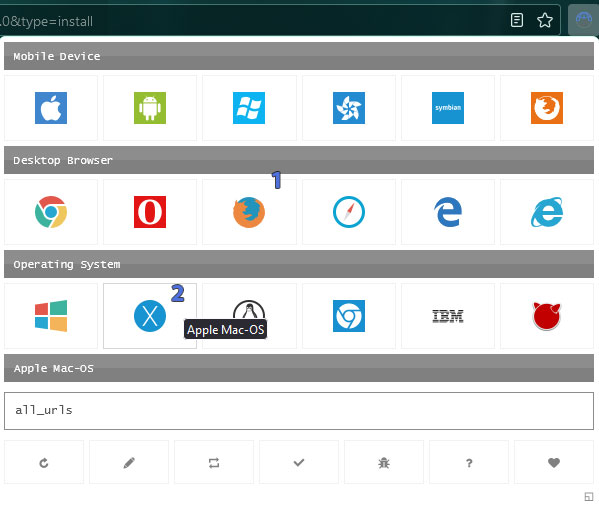
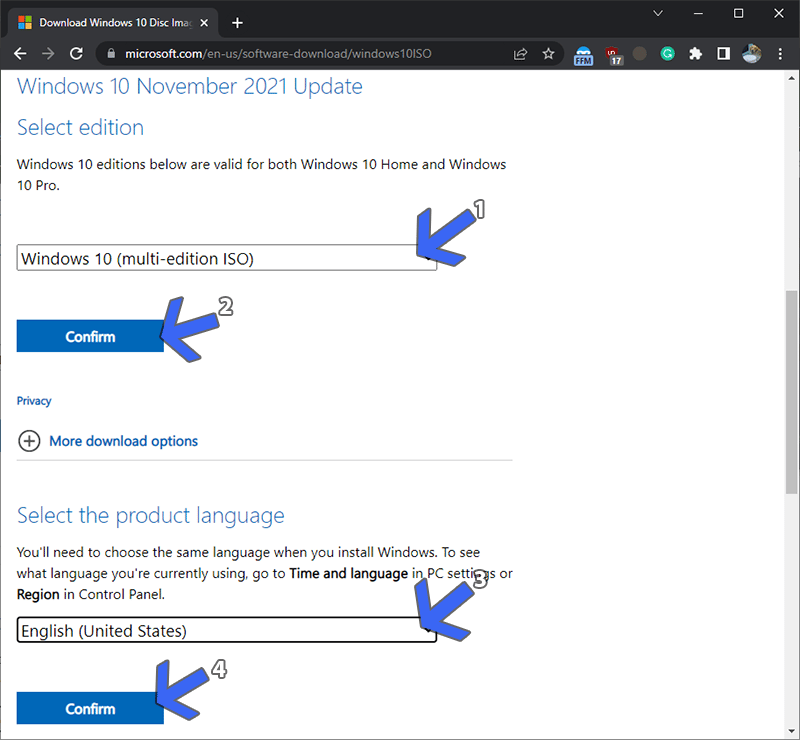
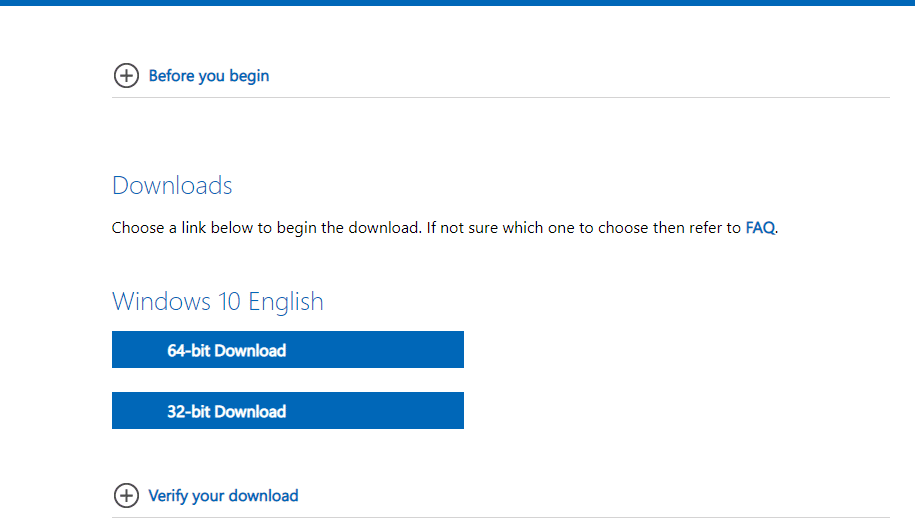
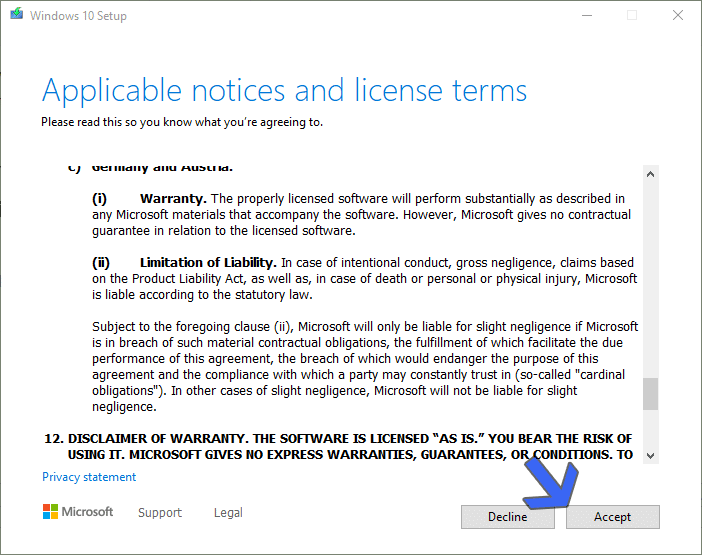
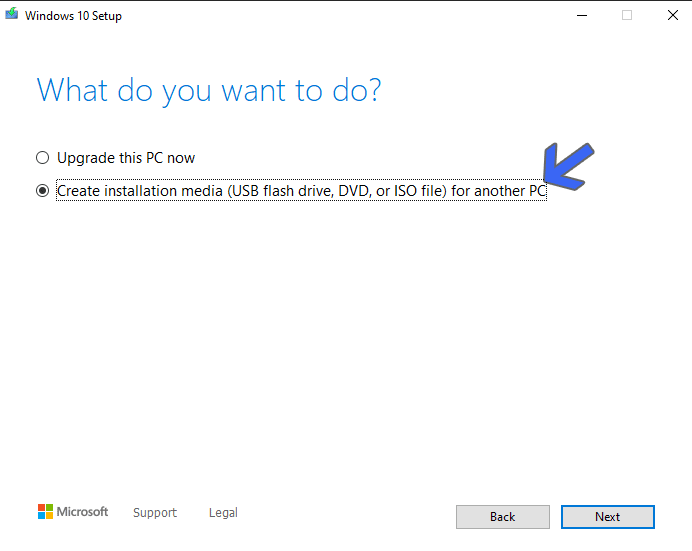
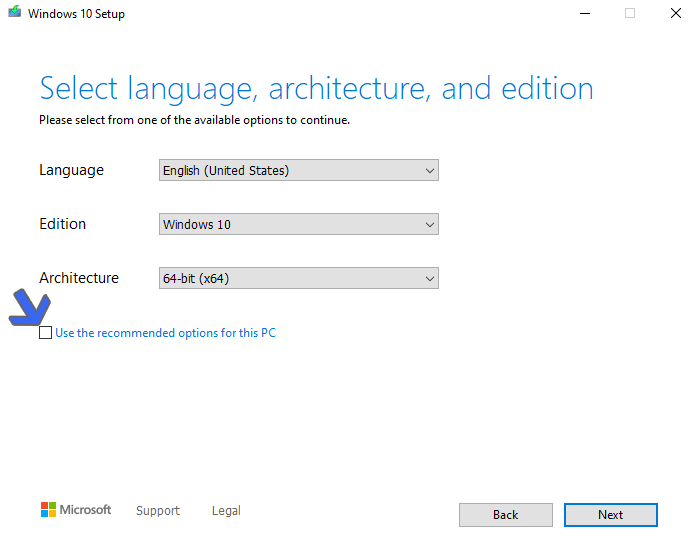
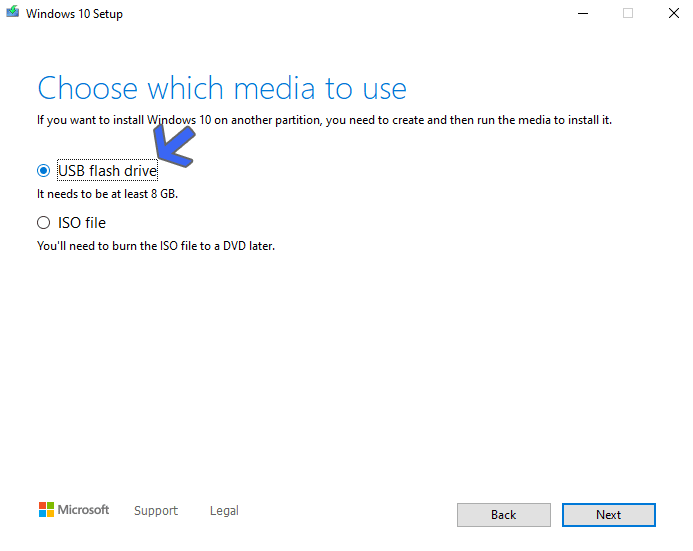
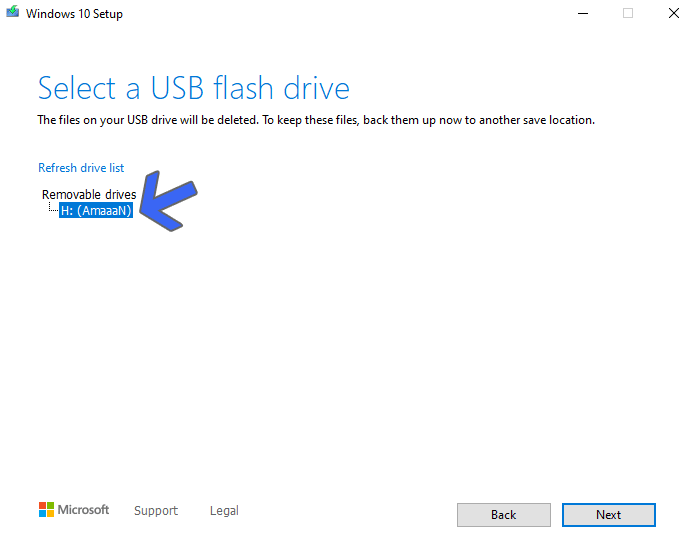
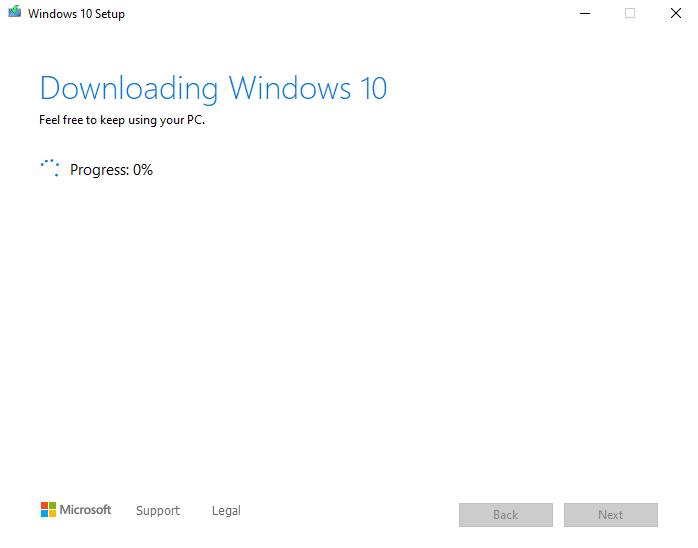
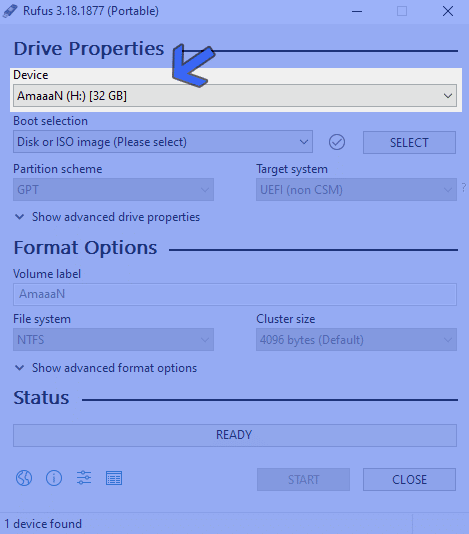
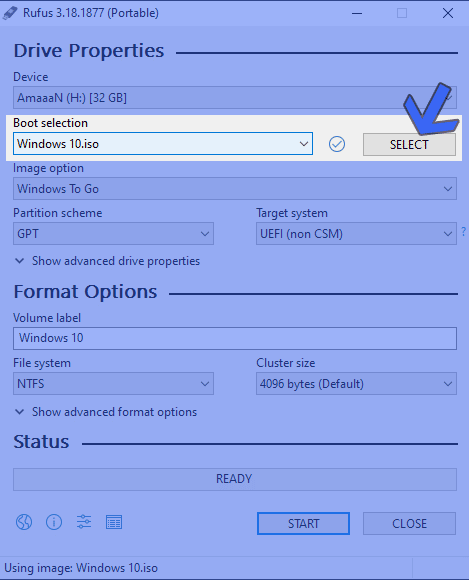
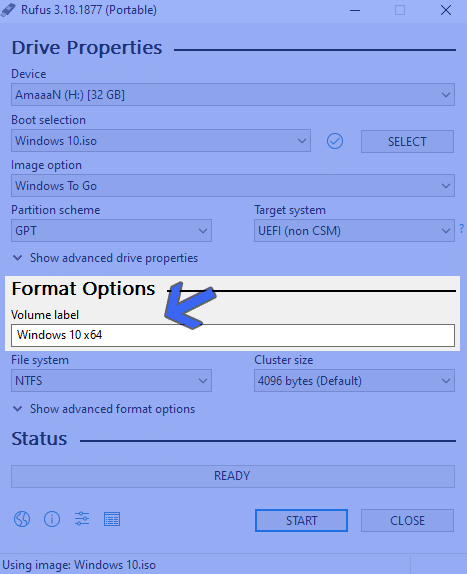
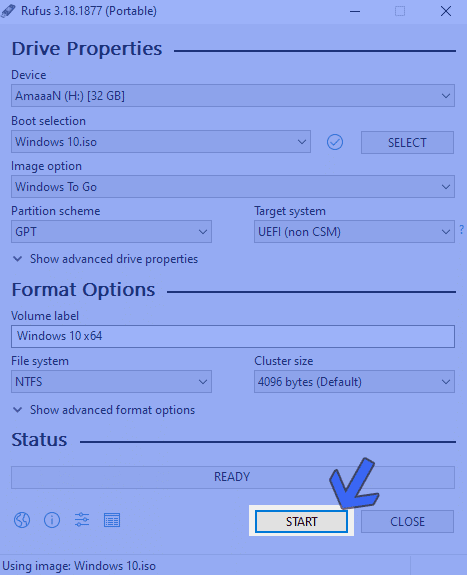
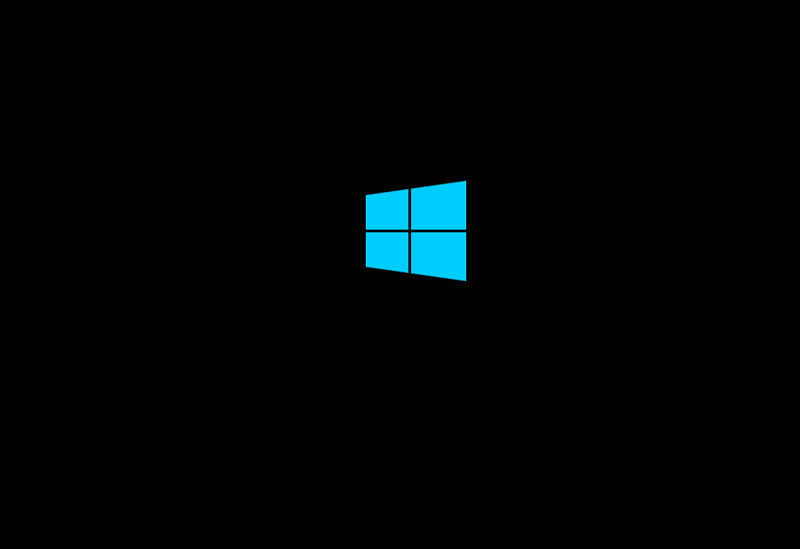
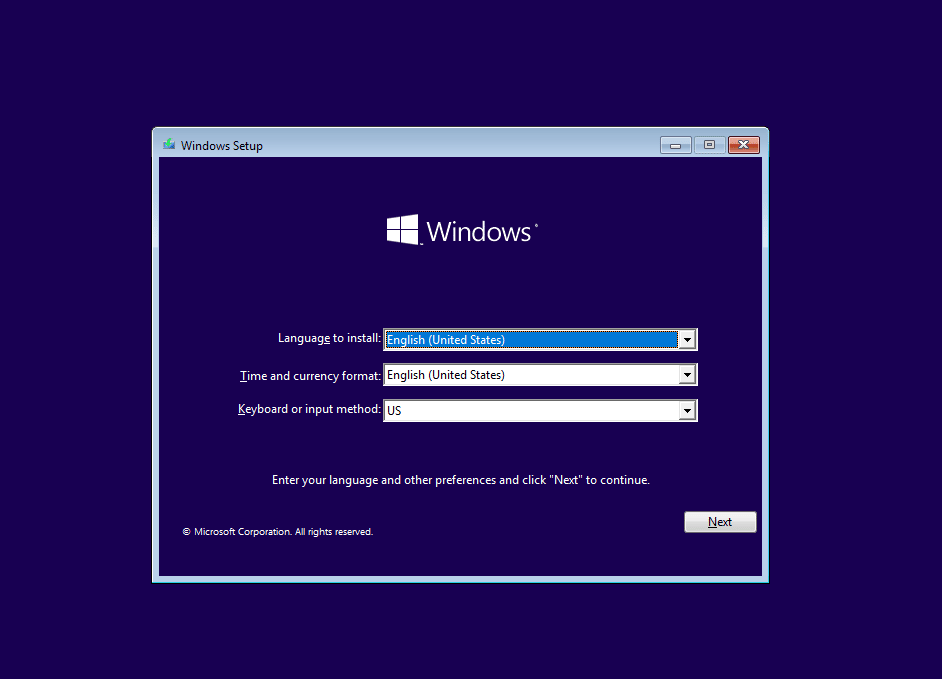
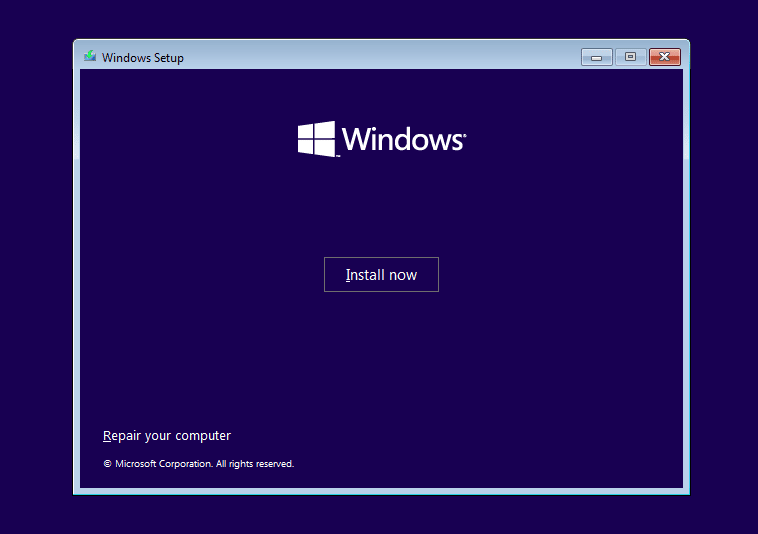
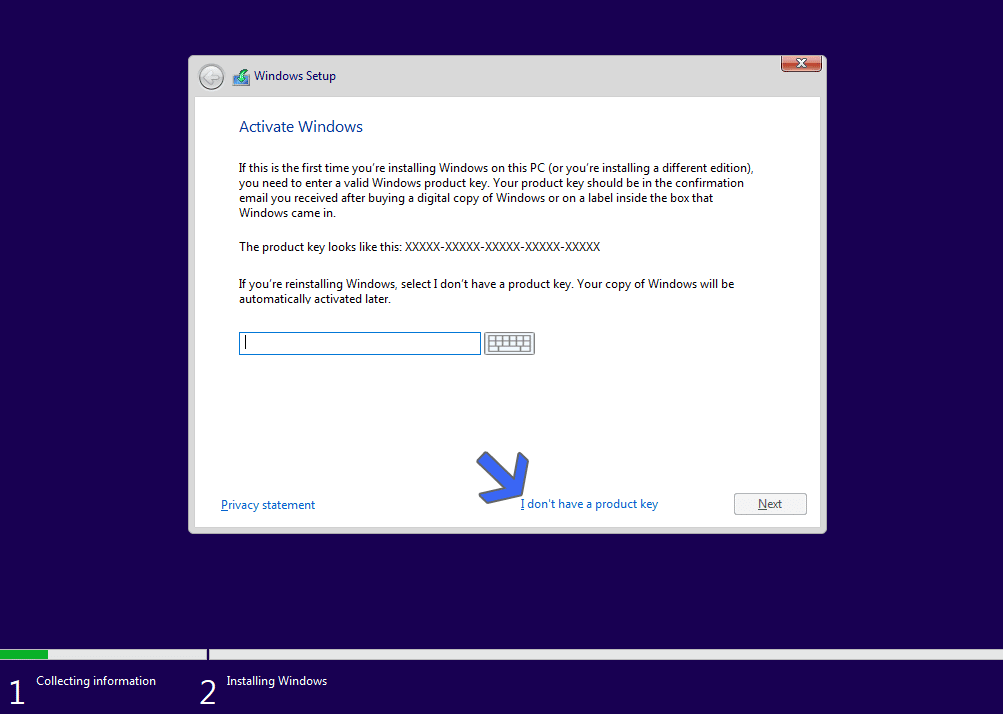
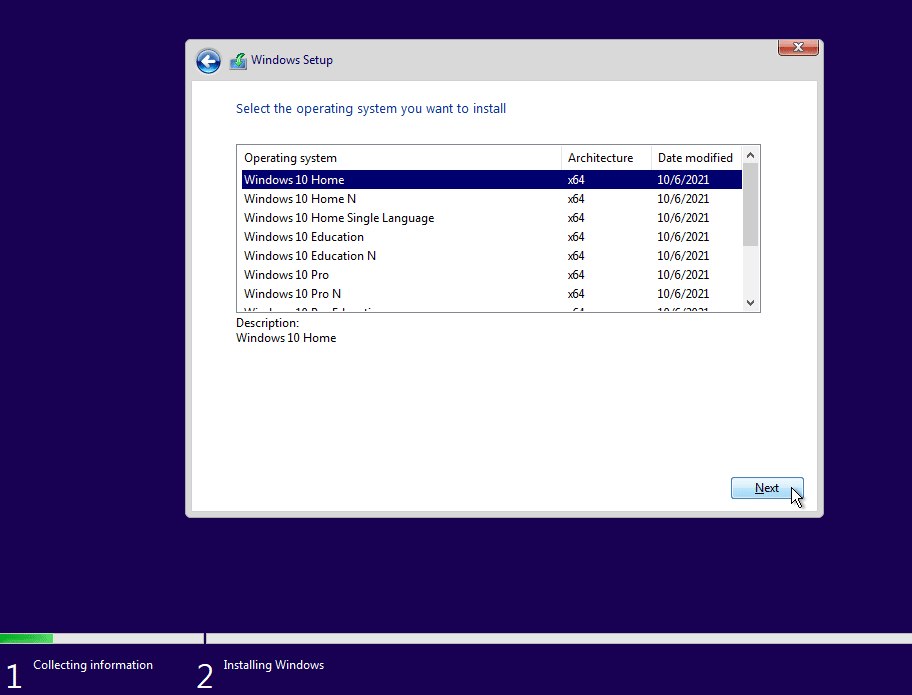
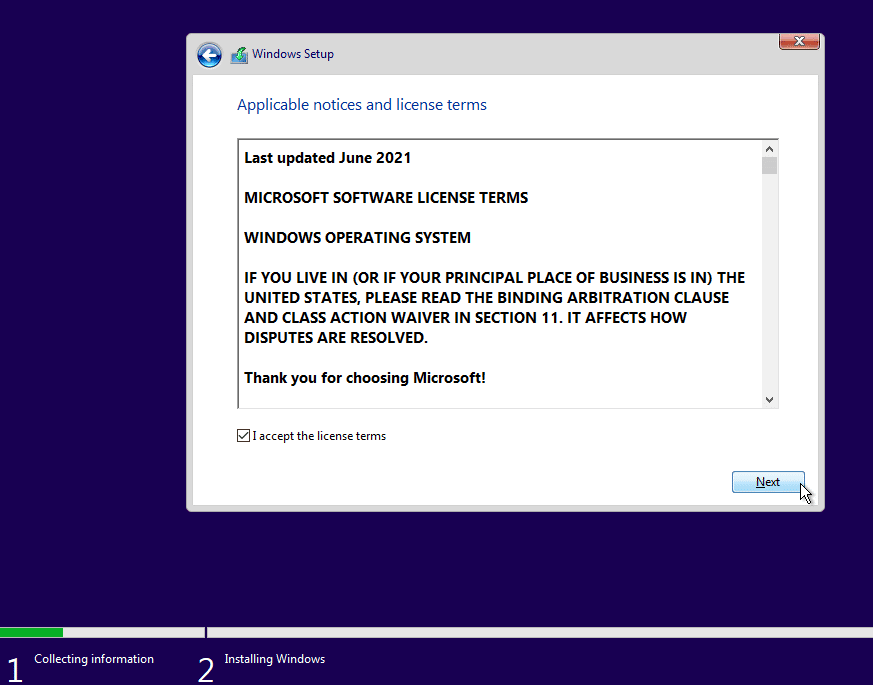
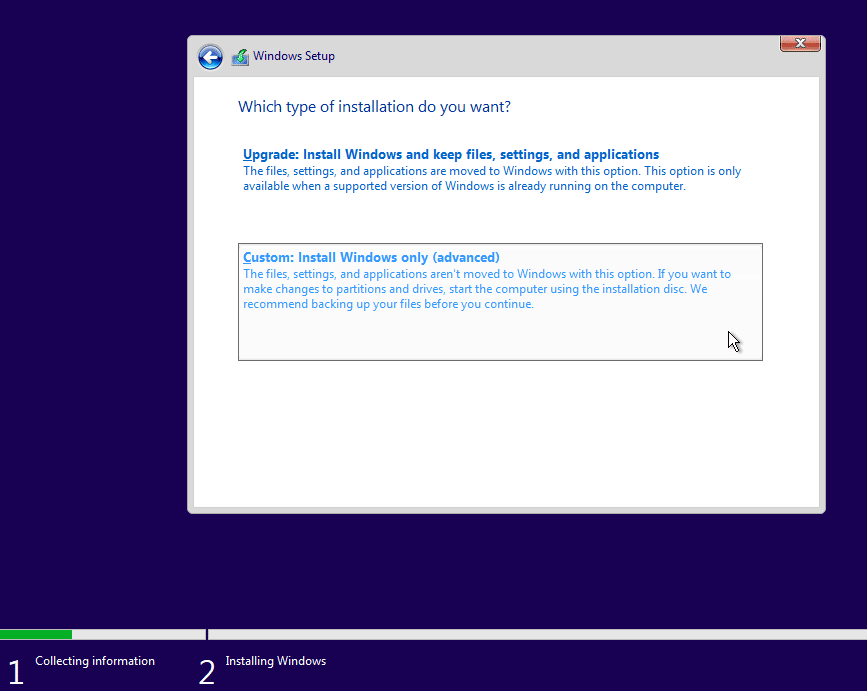
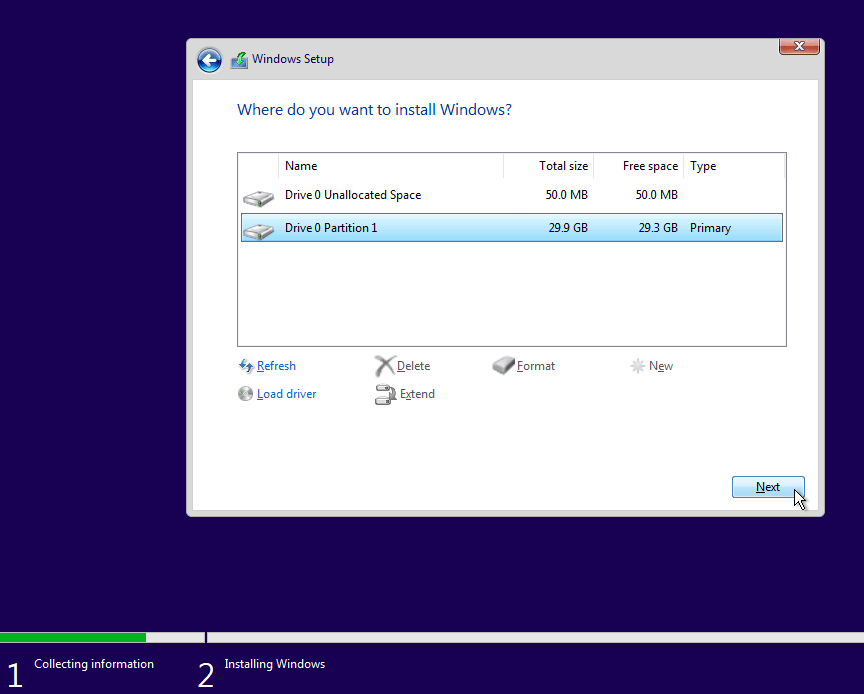
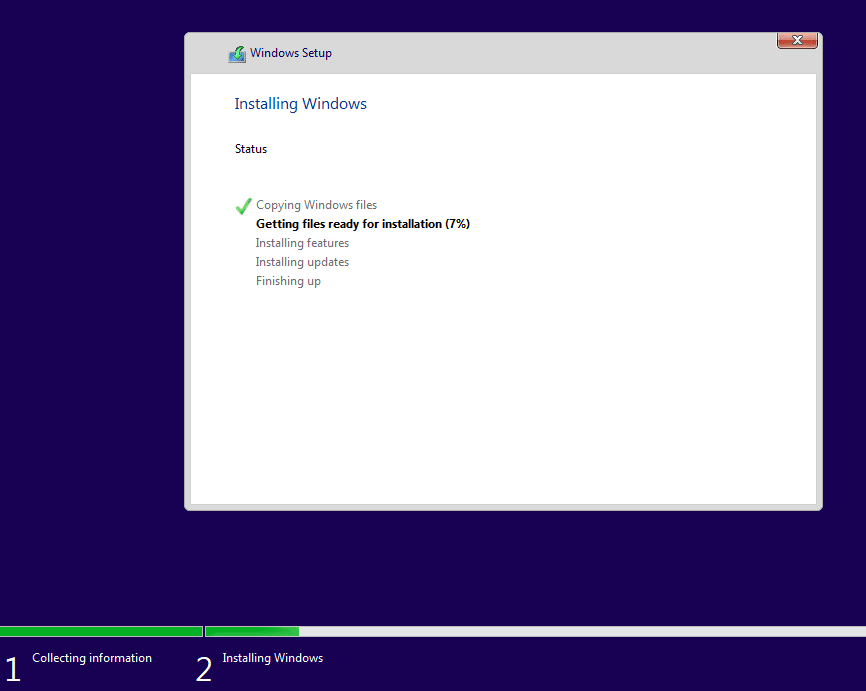
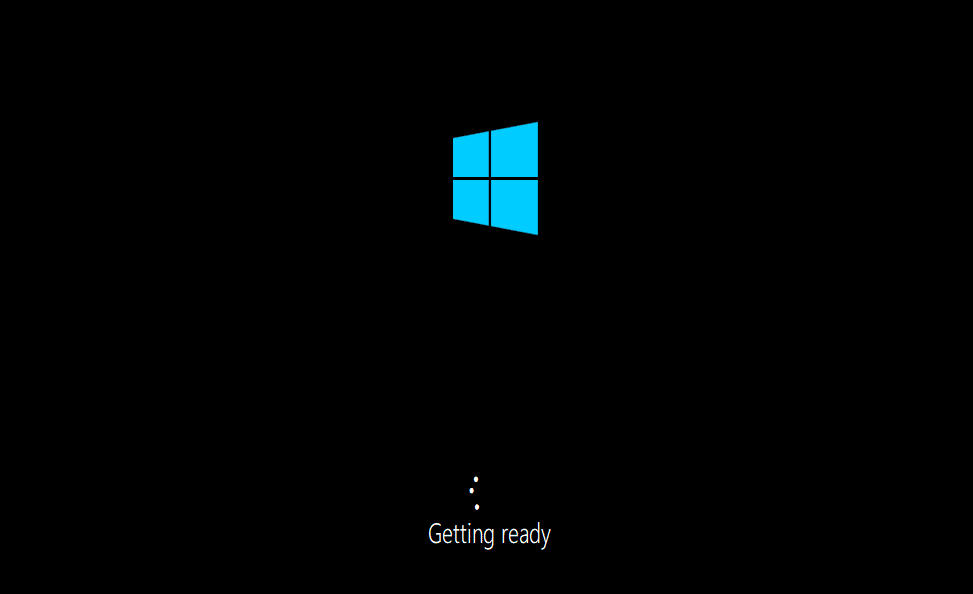
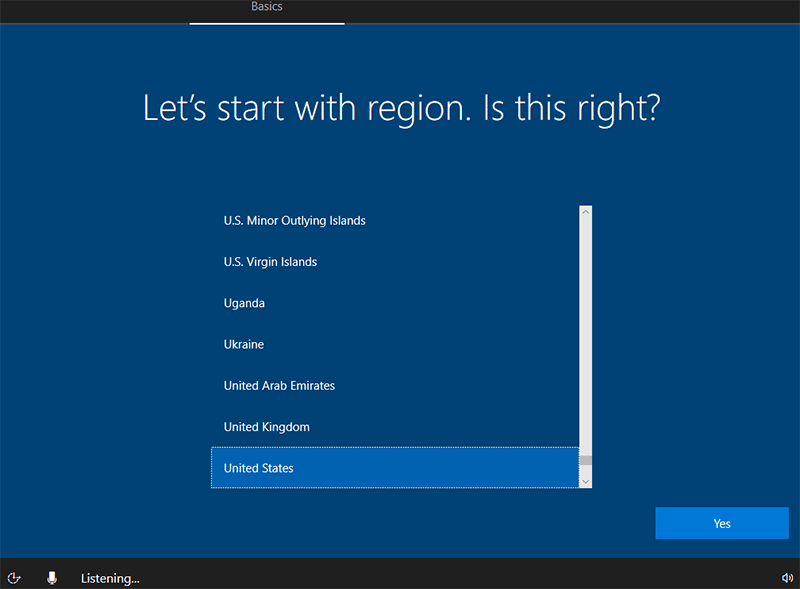
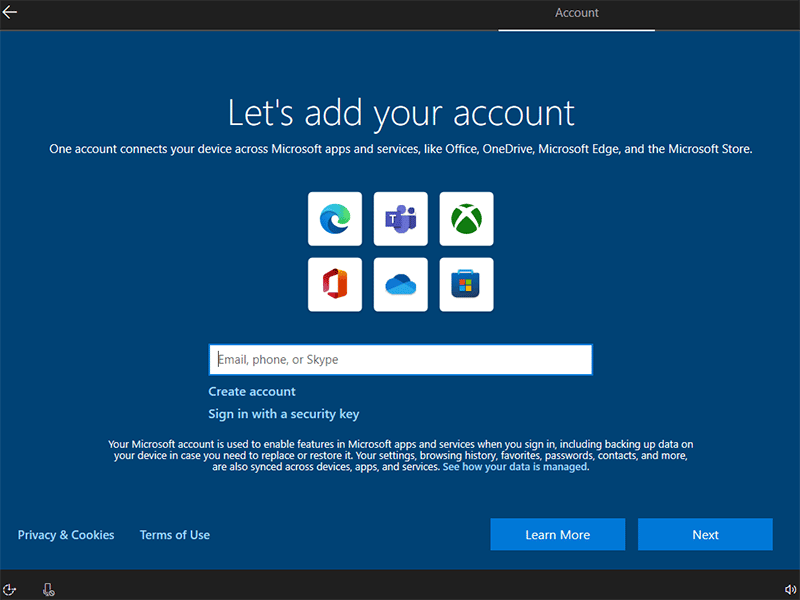
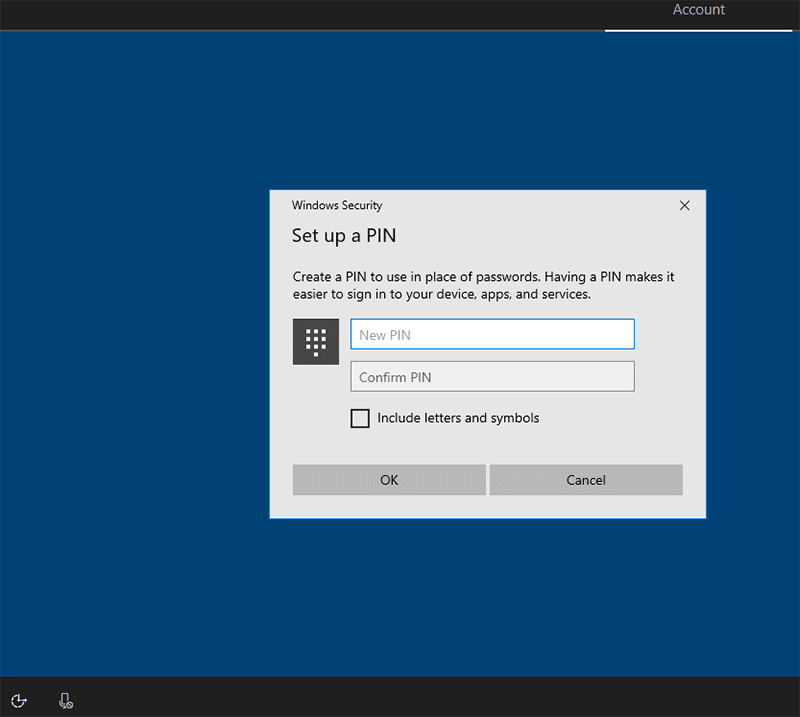
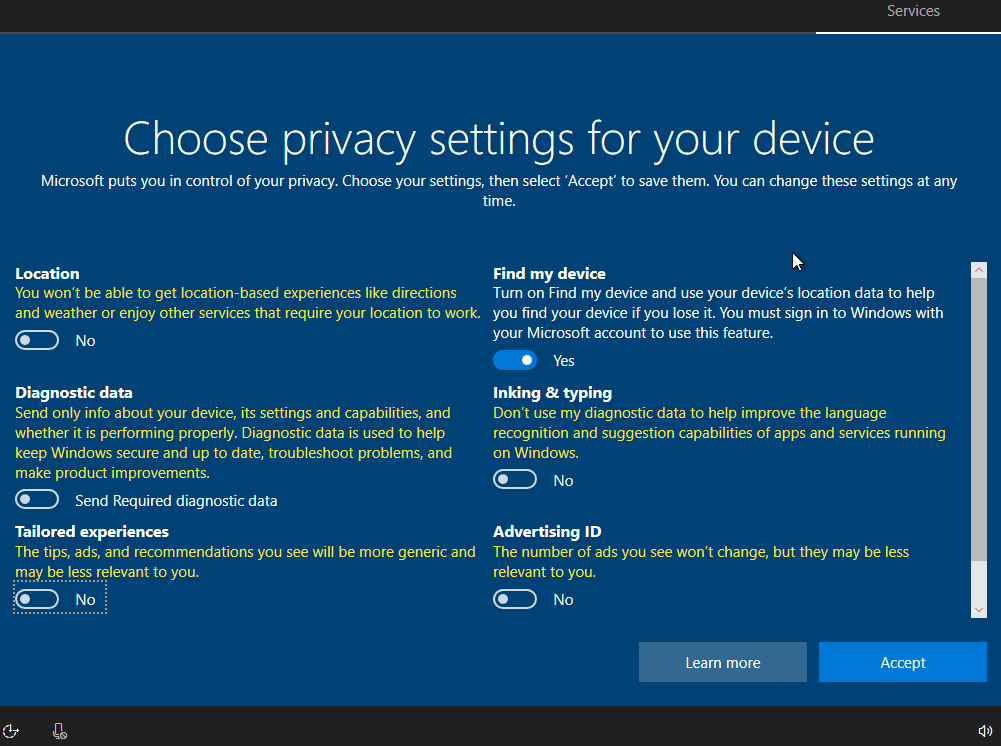
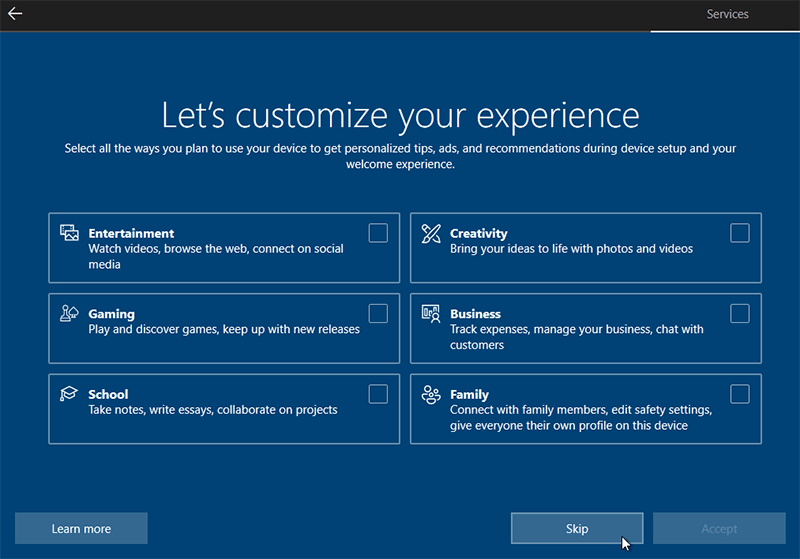
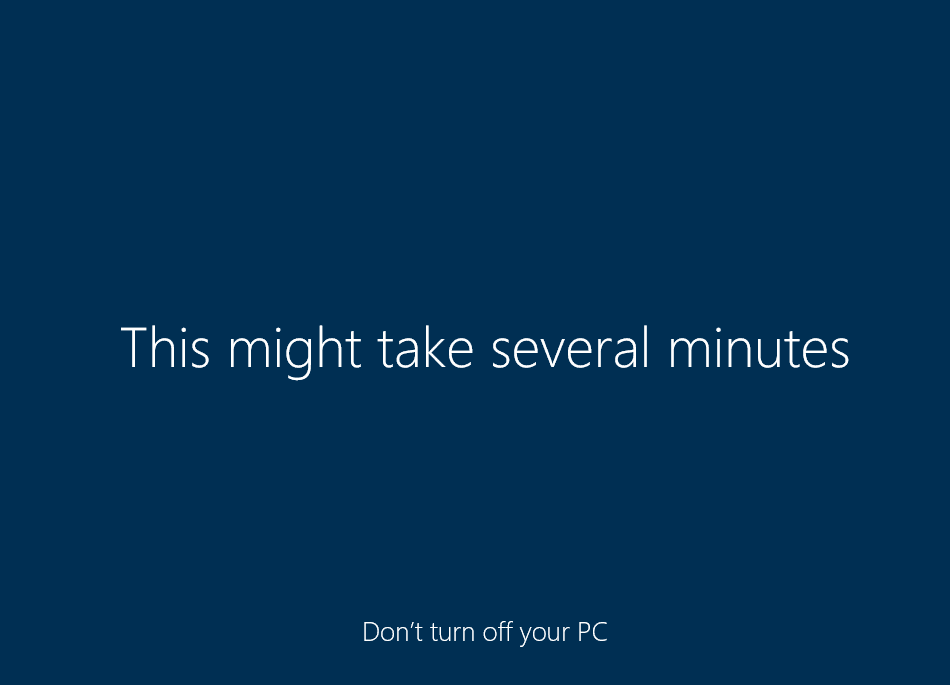
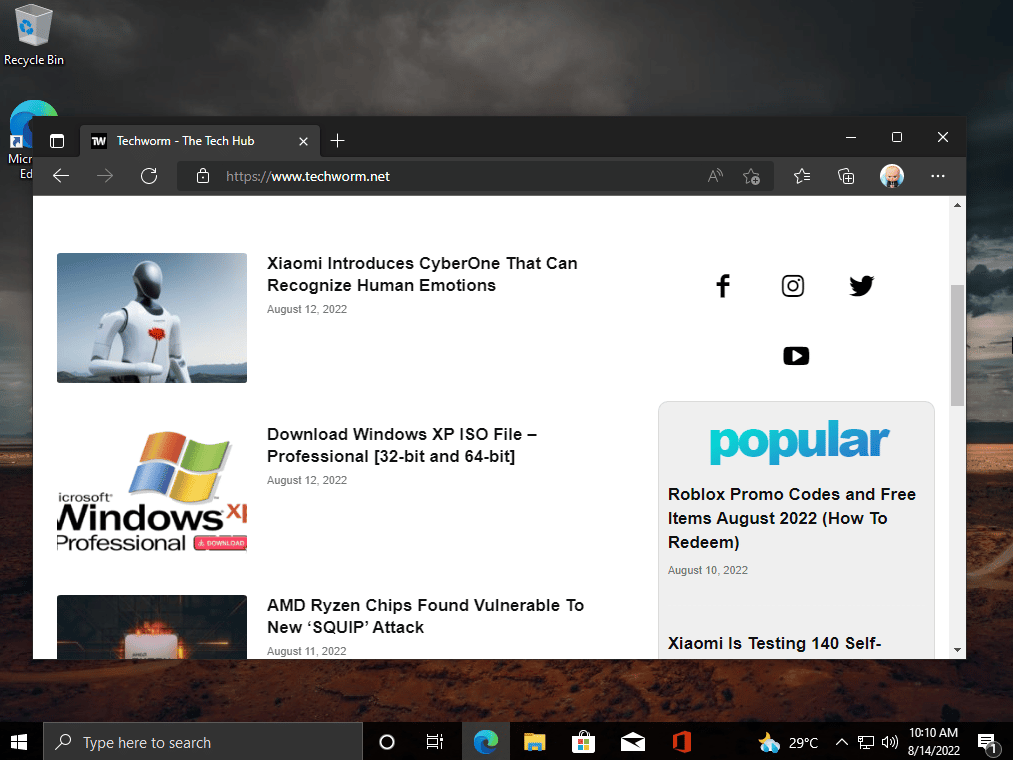
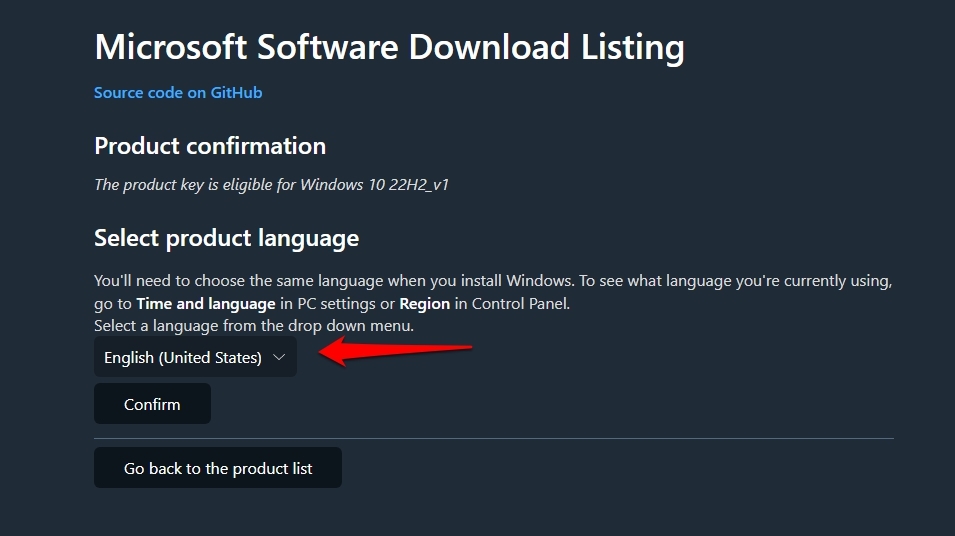
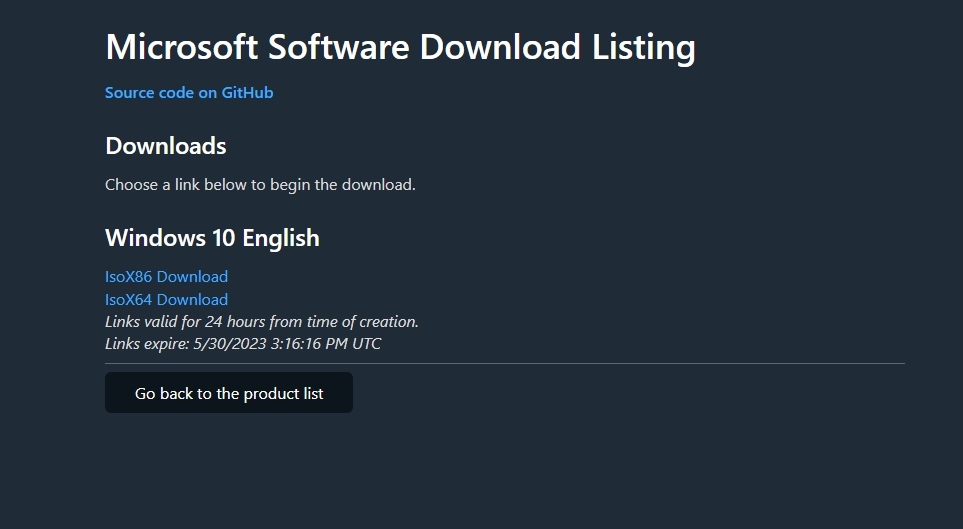
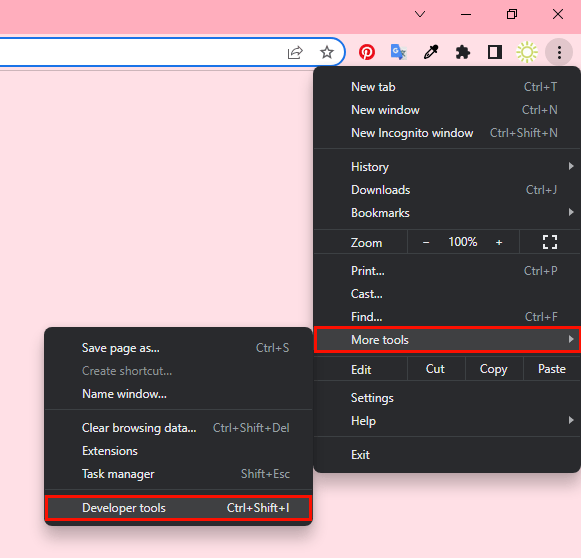







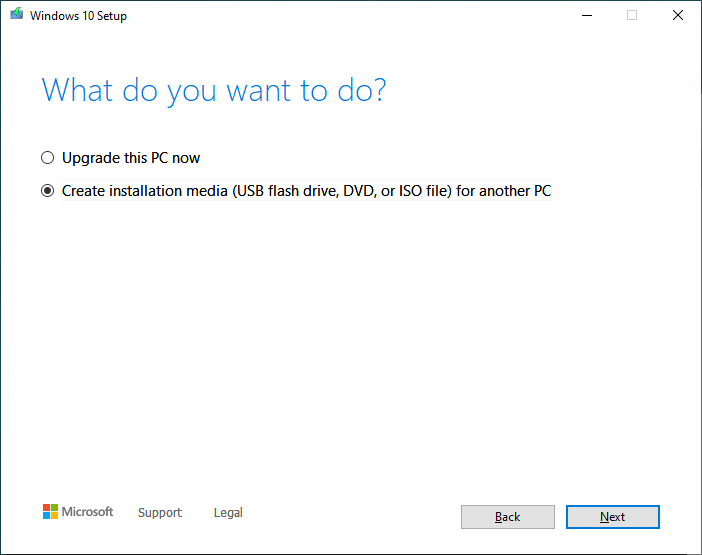
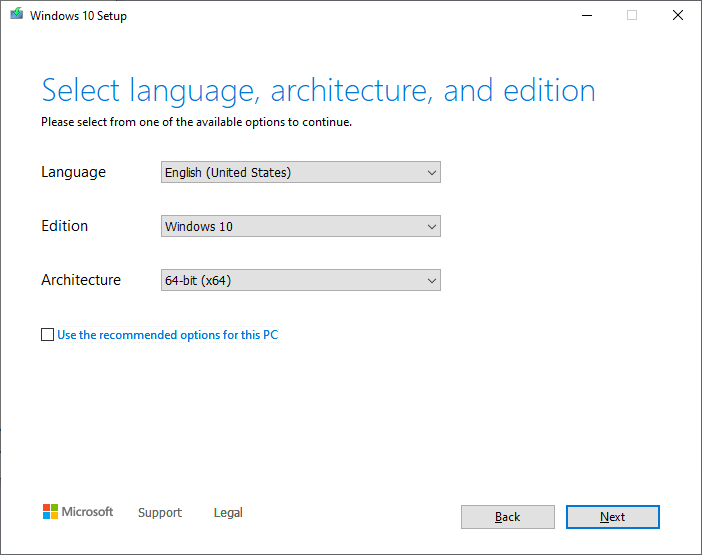
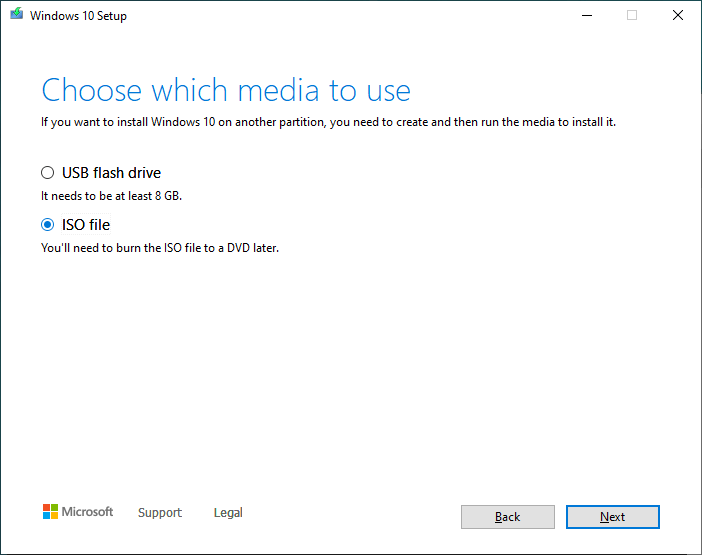
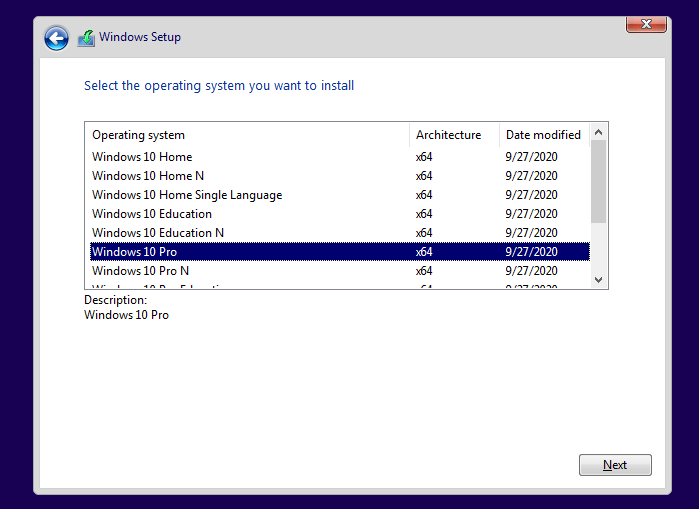

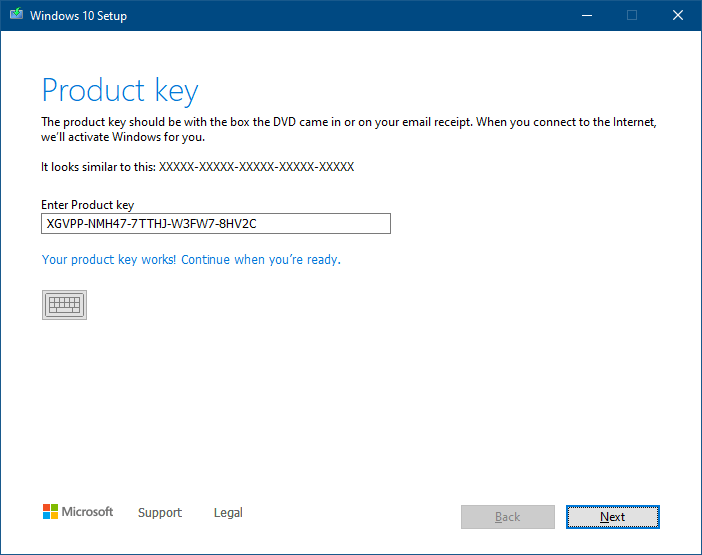
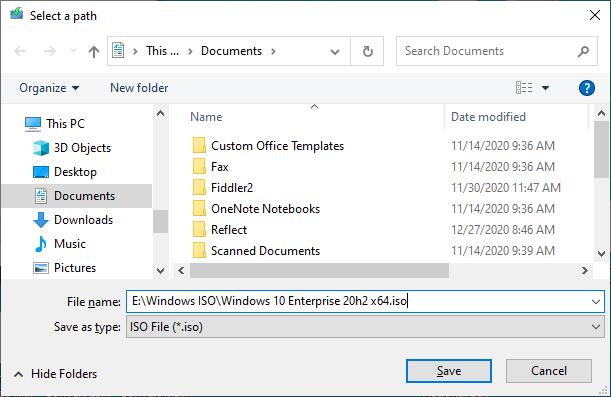
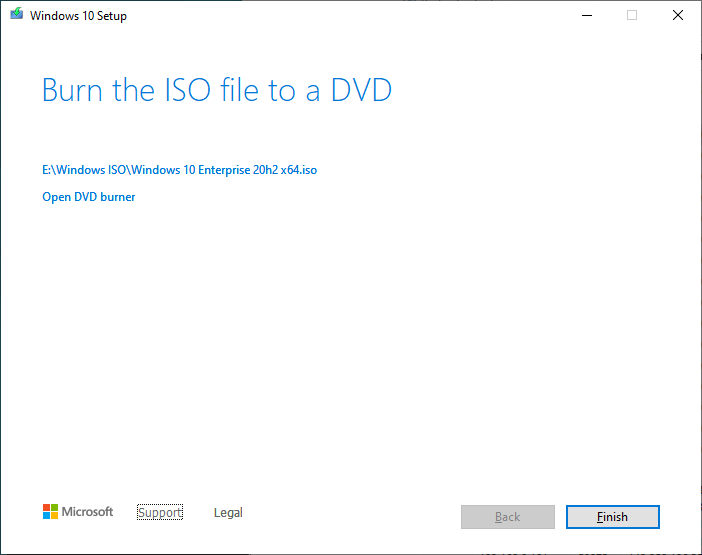 The setup screen offers you to burn the ISO to DVD. If you don’t need a DVD, then click Finish.
The setup screen offers you to burn the ISO to DVD. If you don’t need a DVD, then click Finish.