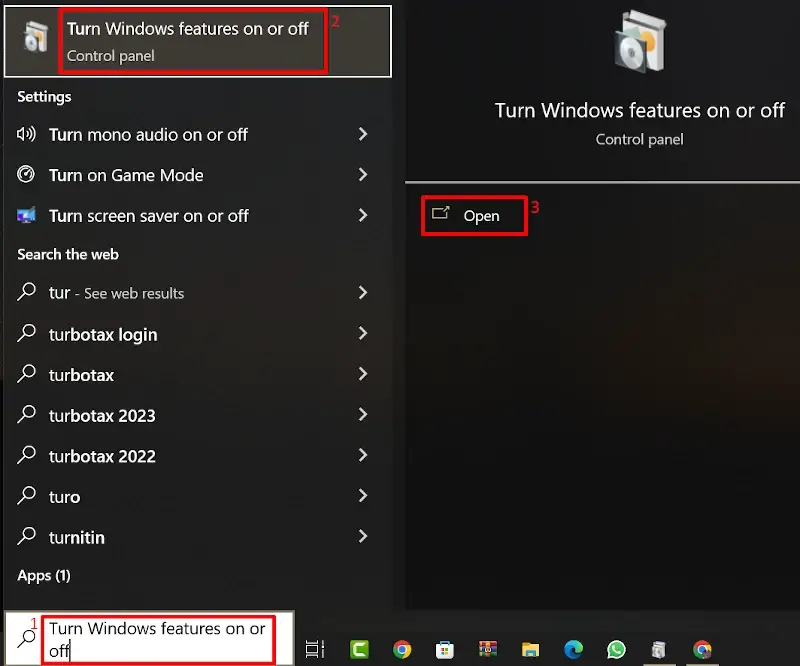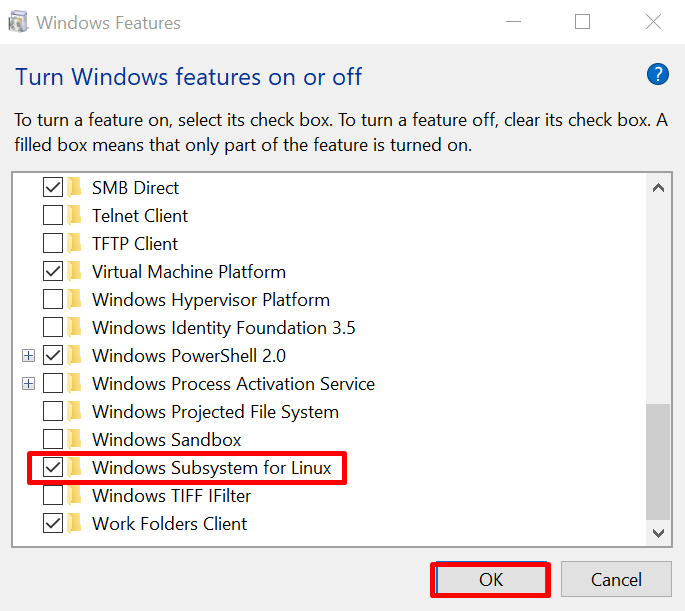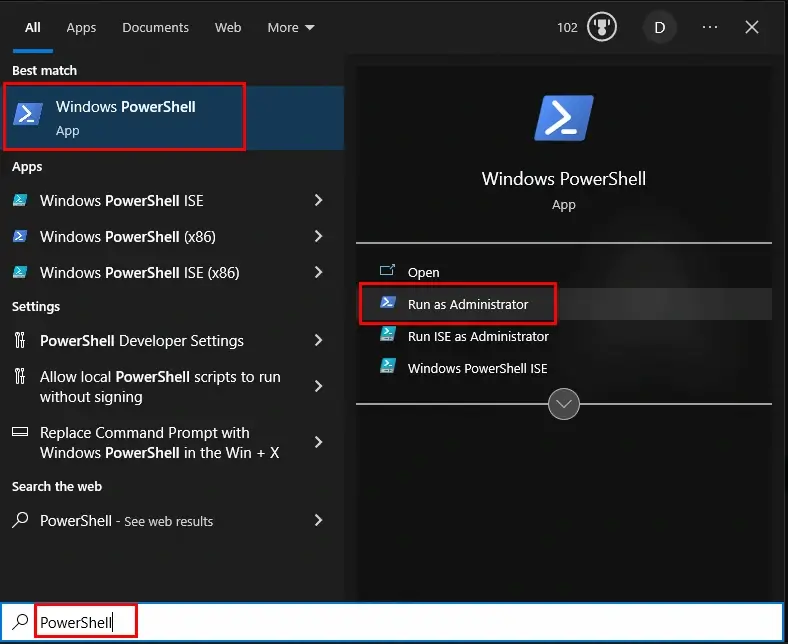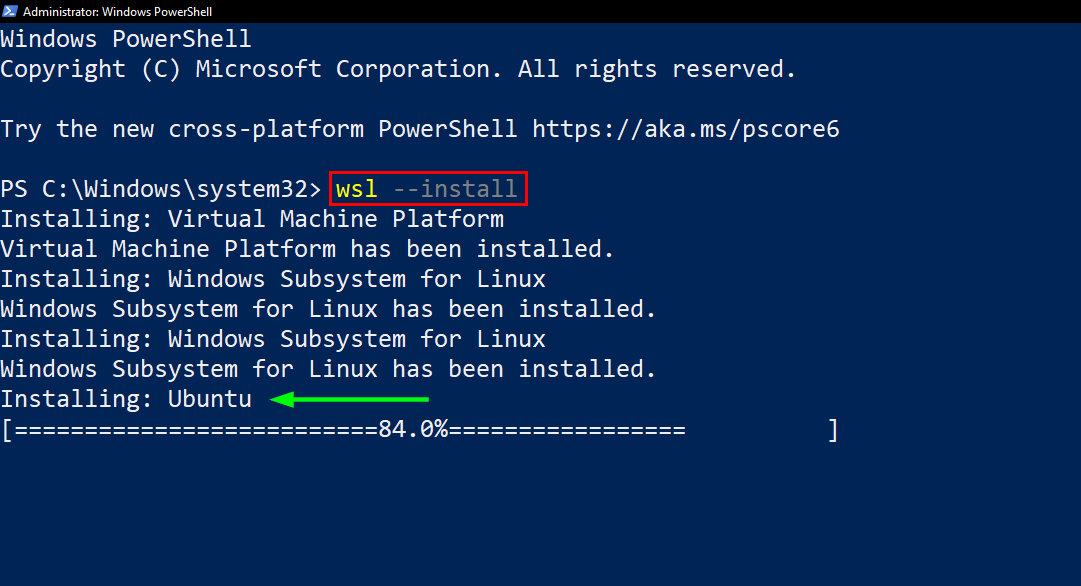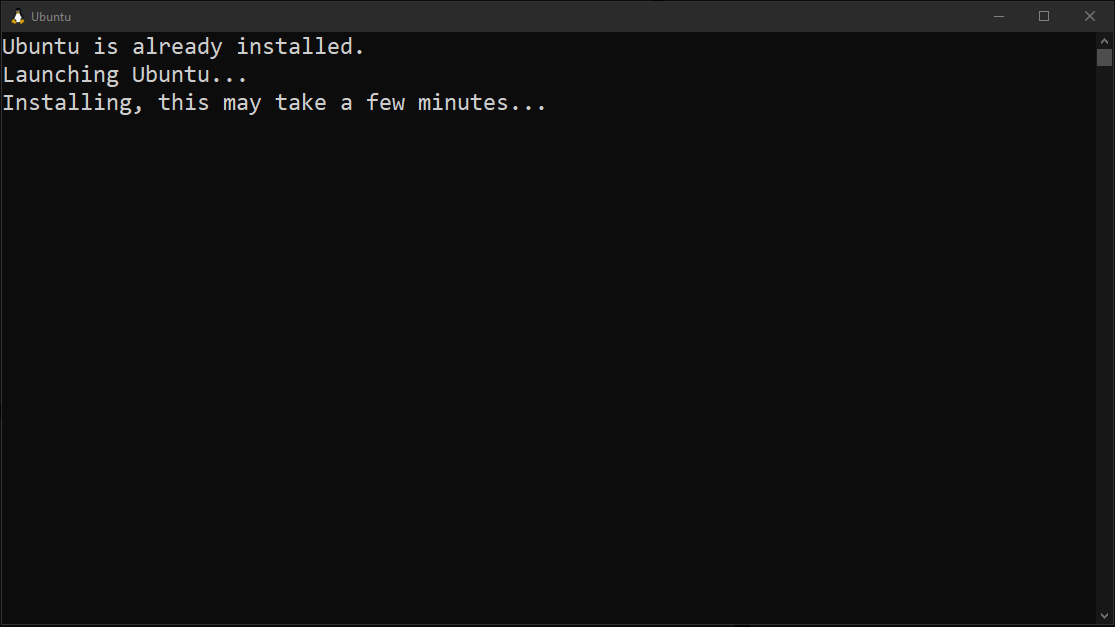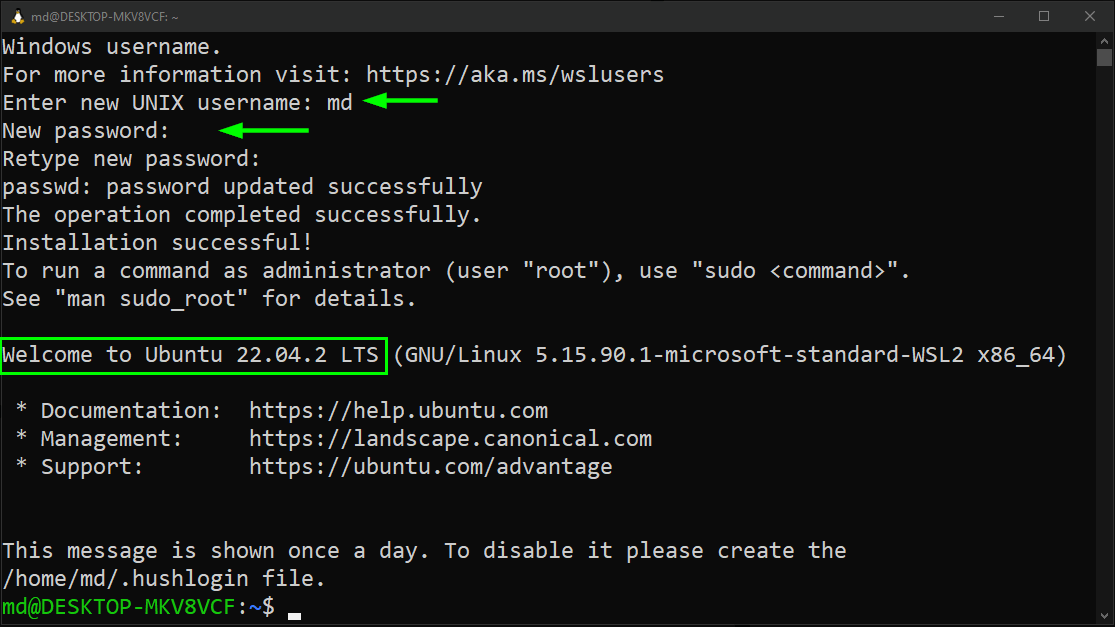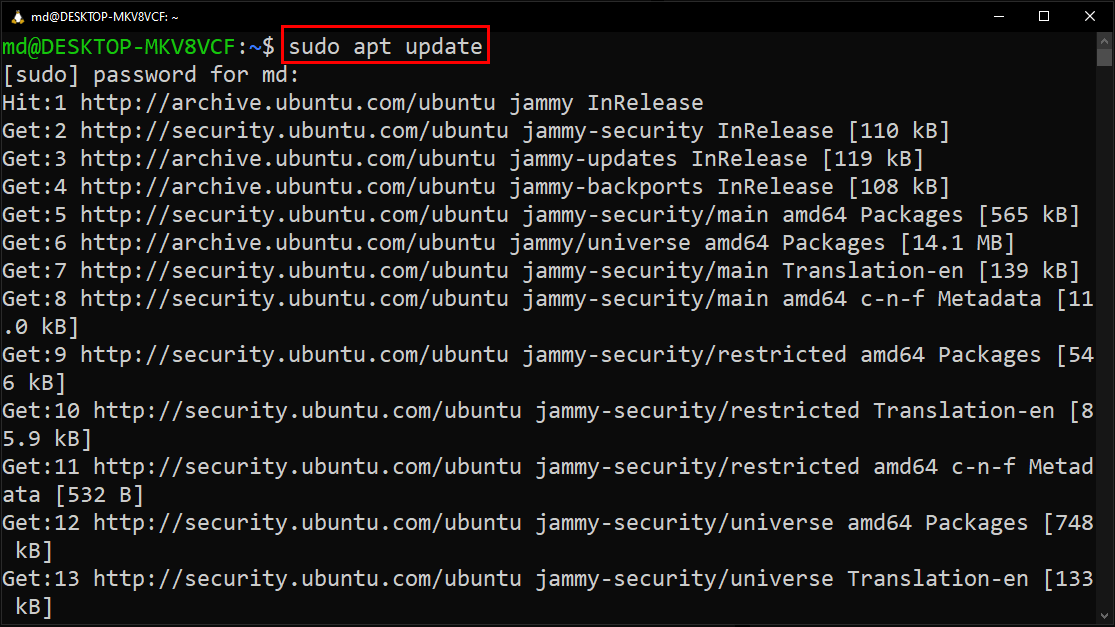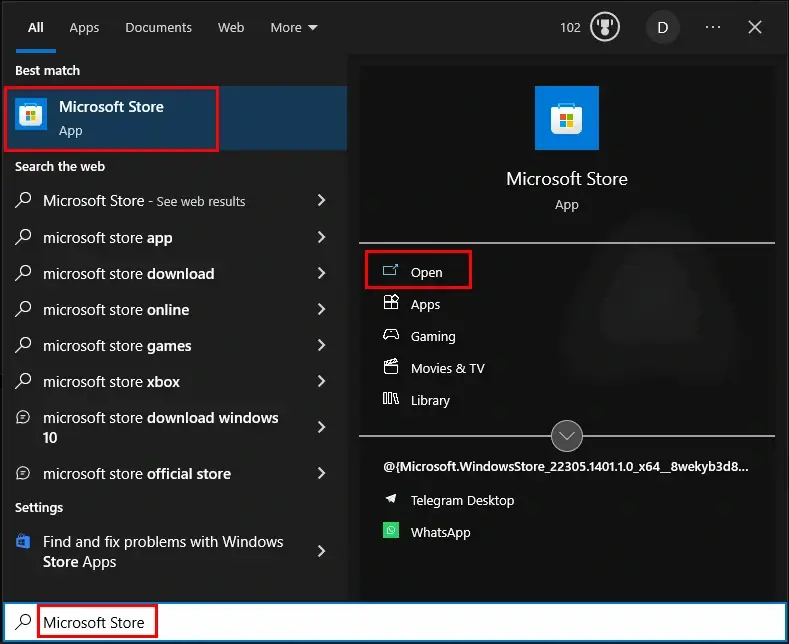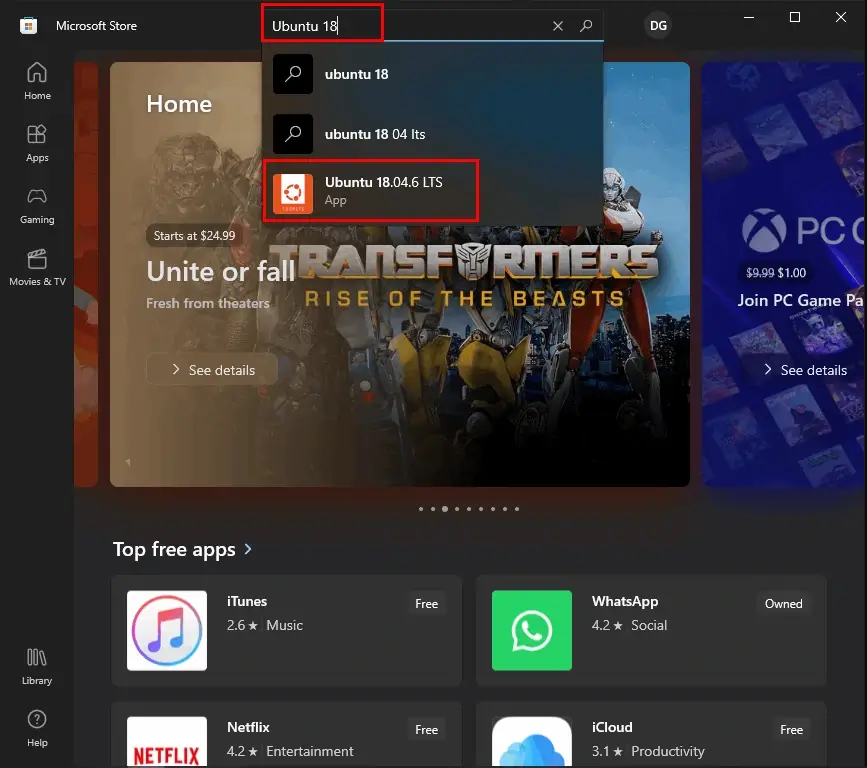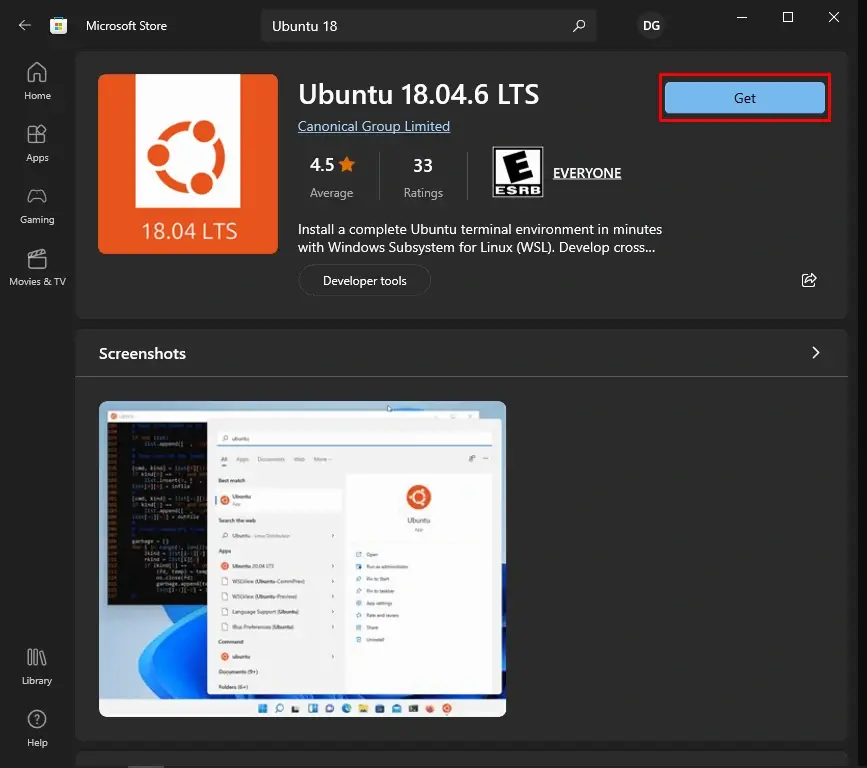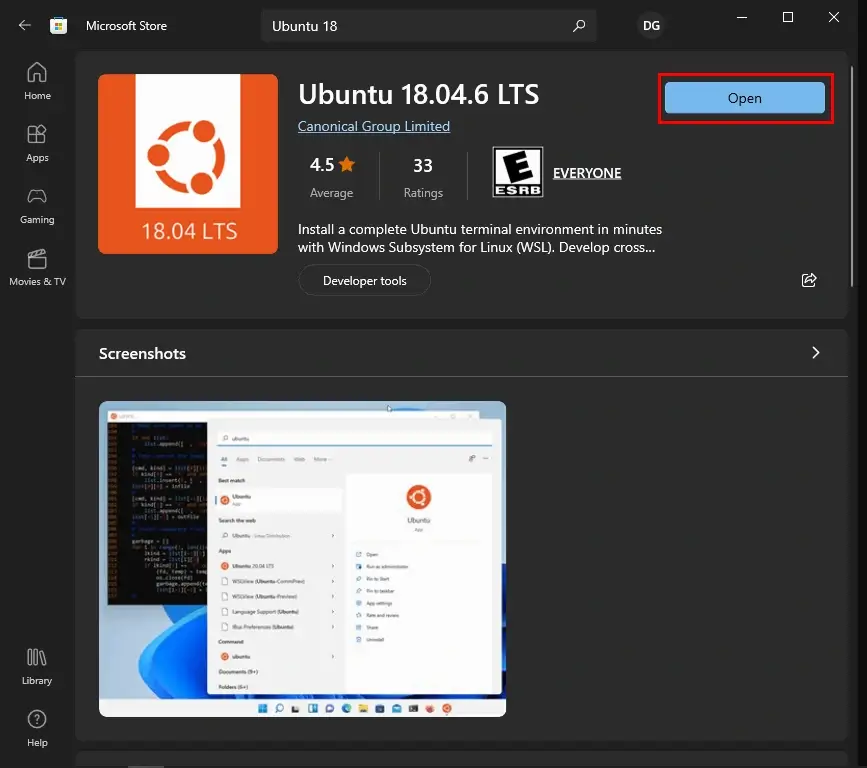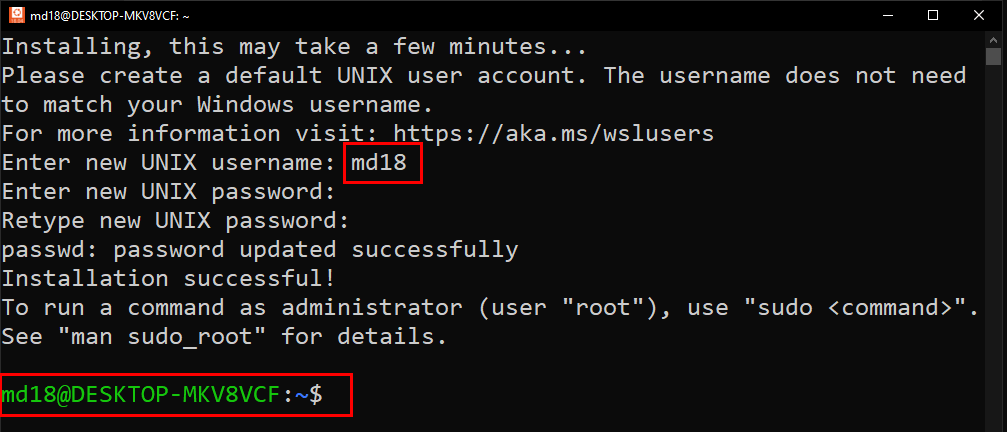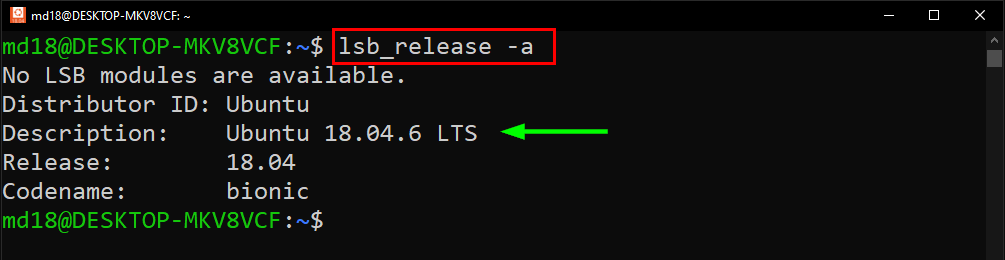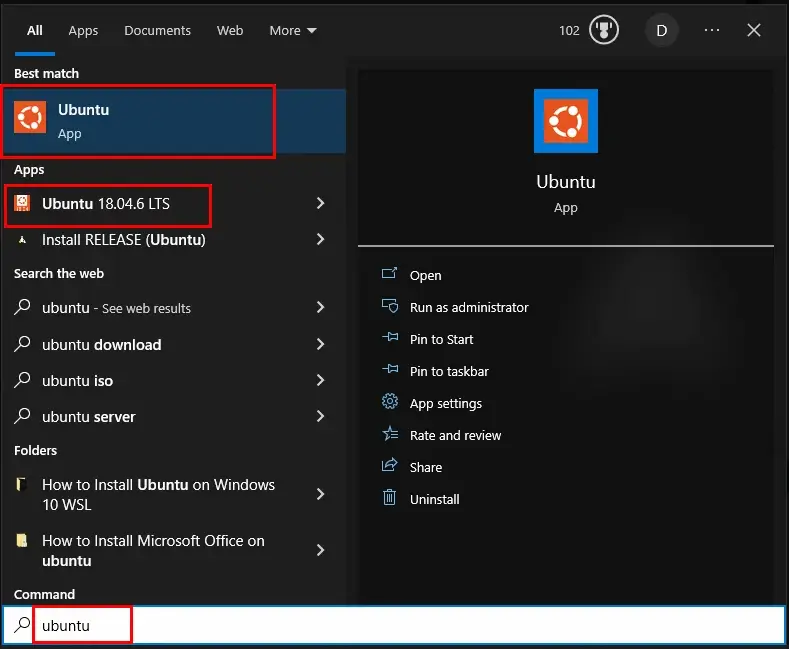Ubuntu 22.04.3 LTS
The latest LTS version of Ubuntu, for desktop PCs and laptops. LTS stands for long-term support — which means five years of free security and maintenance updates, guaranteed until April 2027.
Ubuntu 22.04 LTS release notes
Recommended system requirements:
- 2 GHz dual-core processor or better
- 4 GB system memory
- 25 GB of free hard drive space
- Internet access is helpful
- Either a DVD drive or a USB port for the installer media
Ubuntu 23.04
The latest version of the Ubuntu operating system for desktop PCs and laptops, Ubuntu 23.04 comes with nine months of security and maintenance updates, until January 2024.
Recommended system requirements are the same as for Ubuntu 22.04 LTS.
Ubuntu 23.04 release notes
How to install Ubuntu Desktop
Install Ubuntu Desktop
Follow this tutorial to install Ubuntu Desktop on your laptop or PC.
You can also run Ubuntu from a USB to try it without installing it on your machine.
Upgrade Ubuntu Desktop
If you’re already running Ubuntu, you can upgrade in a few clicks from the Software Updater.
Discover how with this quick tutorial.
Certified on hundreds of devices
Many of the world’s biggest PC manufacturers certify their laptops and desktops for Ubuntu, from ultra-portable laptops to high-end workstations. Ubuntu certified hardware has passed our extensive testing and review process, ensuring that Ubuntu runs well out-of-the-box. Our partners also offer select devices preloaded with optimised Ubuntu images.
Read more ›
Secure enterprise management with Ubuntu Pro Desktop
Ubuntu Pro Desktop is a comprehensive subscription delivering enterprise-grade security, management tooling, and extended support for developers and organisations. Ubuntu Pro Desktop is free for personal use on up to five machines.
- Security updates for the full open source stack
- Advanced Active Directory and LDAP integration
- Estate monitoring and management
- FIPS 140-2 certified modules and CIS hardening
- Minimise rolling reboots with Kernel Livepatch
- Optional weekday or 24×7 support tiers
Ubuntu VMs on Linux, Mac
or Windows
Mini-clouds on desktops with Multipass
With Multipass you can download, configure, and control Ubuntu Server virtual machines with the latest updates preinstalled. Set up a mini-cloud on your Linux, Windows, or macOS system.
Download for (macOS|Windows|Linux)
Learn more about Multipass ›
Access the Linux Terminal on Windows with Ubuntu WSL
For a more integrated environment, activate Windows Subsystem for Linux (WSL) to run Linux applications and workflows while developing cross-platform on your Windows machine.
You can download Ubuntu directly from the Microsoft Store.
Download Ubuntu WSL
Learn more about WSL ›
Run system containers with LXD
When running Linux on Linux, consider LXD system containers instead of VMs for optimizing resources. LXD runs a full OS inside containers, providing all the benefits of a VM without the usual overhead.
Learn more about LXD ›
Help is always at hand
Join our global community for support and tips on how to get started with Ubuntu.
Latest Ubuntu Desktop news from
our blog ›
Ubuntu downloads
Ubuntu Desktop
Fast, free and full of new features. The latest release of Ubuntu Desktop delivers new tools and enhancements for developers,
creators, gamers and administrators.
Download Ubuntu Desktop and replace your current operating system or run Ubuntu alongside it.
Download Ubuntu Desktop
Do you want to upgrade? Follow our simple guide
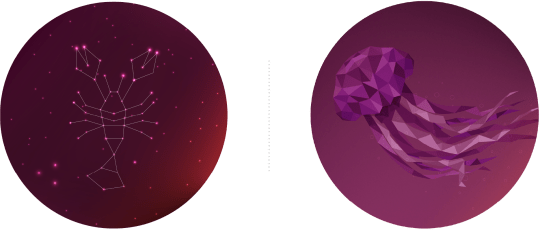
Using Ubuntu in virtual machines? For a mini-cloud of instant Ubuntu VMs on Linux, Windows or macOS.
Try Multipass
Ubuntu Server ›
Whether you want to configure a simple file server or build a fifty thousand-node cloud, you can rely on Ubuntu Server and its five years of free updates.
Ubuntu Cloud ›
Ubuntu is the reference OS for OpenStack. Try Canonical OpenStack on a single machine or start building a production cloud on a cluster — just add servers.
Ubuntu flavours ›
Ubuntu flavours offer a unique way to experience Ubuntu with different choices of default applications and settings, backed by the full Ubuntu archive for packages and updates.
Ubuntu for IoT ›
Are you a developer who wants to try snappy Ubuntu Core? The new, transactionally updated Ubuntu for clouds and devices.
Alternative downloads
There are several other ways to get Ubuntu including torrents, which can potentially mean a quicker download, our network installer for older systems and special configurations and links to our regional mirrors for our older (and newer) releases.
Alternative downloads
Скачать Ubuntu
Ubuntu 22.04.2 LTS (Jammy Jellyfish)Дата выхода: 21.04.2022г.; второй исправленный выпуск: 17.02.2023г. Ubuntu Desktop — операционная система для настольных компьютеров и ноутбуков. Ubuntu Server — операционная система для серверов. LTS (Long Term Support) — это словосочетание означает версию системы с длительной поддержкой, для которой обновления будут выходить в течении 5 лет (до апреля 2027г.). Ubuntu Advantage — платная техподдержка от партнеров Canonical, в том числе обновление системных библиотек в течении 10 лет (до апреля 2032г.). Список изменений (англ.) |
|
Системы семейства Ubuntu
Вы также можете скачать другие системы, сделанные на основе Ubuntu, которые отличаются графическим интерфейсом и набором предустановленных программ.
Ubuntu Budgie, Kubuntu, Ubuntu MATE, Xubuntu, Lubuntu, Ubuntu Kylin, Ubuntu Studio
Ubuntu Netboot — минимальный образ системы без графической оболочки, позволяет создать систему на свой вкус. Это сложный вариант, новичкам не рекомендуется. В Ubuntu 20.04 объединили образы Netboot и Server, теперь остался только Ubuntu Server. Для Ubuntu Server выпускается официальное руководство по установке и настройке.
Дополнительная информация
This blog will offer an optimal solution for installing the latest as well as a specific version of Ubuntu in your Windows by using WSL.
What is WSL?
WSL (stands for “Windows Subsystem for Linux“) is a feature of Microsoft Windows that allows the user to run Linux distribution alongside Windows by utilizing a compatibility layer. It was released in 2016, however, the current version is WSL 2, which supports numerous Linux distributions including Ubuntu, Debian, and Fedora.
WSL is a beneficial feature for developers as it eliminates the need for extra hardware, virtualization, or dual-boot setups to manage Linux file systems or to access Linux command-line and tools.
With WSL, one can seamlessly switch between Windows and Linux workflows, enabling them to take advantage of Linux-specific tools while still enjoying the features of Windows as their primary operating system.
Let’s start the installation process of Ubuntu on Windows by using WSL 2.
Enable Windows Subsystem for Linux on Windows
To enable WSL, press the “Windows Logo + S” keys and search “Turn Windows features on or off”, then, click on the “Open” option.
The Windows feature dialogue box will open. Here, locate the option “Windows Subsystem for Linux” and select the checkbox associated with it. Finally, click on the “OK” button:
Now restart your Windows to enable WSL.
The process of installing Ubuntu on Windows by using WSL is quite straightforward.
To install the latest version of Ubuntu by utilizing WSL, simply run “Windows PowerShell” as administrator:
Then, type the command listed below to automatically install and set up WSL along with the default version of Ubuntu:
$ wsl --install
This command takes care of everything including turning on the required features of Windows, installing the WSL Linux kernel update package, and setting up Ubuntu.
Once the installation process completes, reboot your Windows system to access Ubuntu. After the reboot, the further installation and launching process of Ubuntu will automatically start and will consume some time, so wait for its completion:
The next step is to provide the username for Ubuntu (22.04) and also set its password. After it, you will be able to execute Ubuntu commands:
Let’s try this by executing, the apt update command:
$ sudo apt update
It is visible that your Ubuntu has started the process of updating the local repository cache.
Install Specific Ubuntu Version on Windows via WSL
However, if you want to install a specific previous version of Ubuntu on Windows. Then, head to Microsoft Store after following the previous steps or simply enables the Windows Subsystem for Linux as shown in the “Enable WSL” section of this blog:
In the Microsoft store, search for the desired version of Ubuntu. For instance, let’s search “Ubuntu 18.04”:
Then, click on the “Get” button and wait for the completion of the installation process:
Once the Ubuntu is installed, click on the “Open” button:
The Ubuntu 18.04 will launch successfully, now set its username and password:
You can even check the version of installed Ubuntu by executing the command mentioned below:
$ lsb_release -a
Now close the terminal to shut down Ubuntu.
You can search Ubuntu to view and open your already installed Ubuntu from the Start Menu.
Conclusion
WSL (Windows Subsystem for Linux) is a feature offered by Microsoft that allows the user to run a Linux distribution alongside Windows 10. It supports many Linux distributions including Ubuntu, Fedora, and Debian.
This guide provided a solution for installing the latest/specific version of Ubuntu on Windows by using WSL.
- Home
- Windows
- OS & Tools
- Ubuntu
Another option for your desktop
If Windows leaves you cold, and Mac’s no good for programming, you might be looking for something a little different for your desktop. Enter Ubuntu, Canonical’s GNOME-based Linux desktop. The most recent update has been a good one, adorably named and helping the flexible OS round out many rough corners to become not just functional, but also pretty enjoyable to use.
If Windows and Mac aren’t for you, you might find an option in Ubuntu
An alternative OS that has plenty of charm
If you’re not familiar with Ubuntu, don’t worry. It’s an alternative operating system that is strictly aimed at programmers and techy folk — it comes in three distributions, Desktop, Server, and Core (for IoT purposes, which gives you a really good indication of what it’s aimed at.
Today we’re looking at the desktop distribution which, although it doesn’t come ready installed with all the cloud computing tools the Server edition does, still packs a punch if you’re into the more technical things on your computer, since it’s all Linux-based.
Despite the technical leanings, however, Ubuntu’s actually very nice to use. The interface is attractive and fast, and it’s entirely intuitive: if you’ve ever used a Windows or Mac machine, basic operations will present you with absolutely no problem whatsoever.
Installing Ubuntu is easy. Alternative distributions have a bit of a reputation for complicated installation. For users who want a huge amount of control over the process, this might have been welcomed, but for anyone else, it was a massive pain point. Not so much anymore — Ubuntu is installed with a very traditional-looking installer that offers its various options via tick boxes, which shouldn’t scare anyone away. It’s also available in various languages and keyboard layouts, which should also help bring Ubuntu to a greater audience.
Linux gamers will also feel at home here. Linux gaming isn’t for everyone, but it has its fans and Ubuntu has good graphics processing and pretty snappy response times. For other apps, you’ll use the Aptitude package manager. You can get into the technicalities of this tool if you want, but the bottom line is that it lets you install apps as easily as you would anywhere else. There’s a good selection of native Linux apps that you can run on Ubuntu. You probably won’t have the same selection as you would on Windows but let’s be honest — no-one chooses Ubuntu because they want an OS that’s more commercial than Microsoft.
Rather, one of the main reasons that people DO choose to install Ubuntu is because it’s completely free — free to download in the first instance, and free to update whenever one is released, which is about every 6 months. It also runs on Linux, which means that there are infinite possibilities for customization. Between being flexible and free, you can see how users who like to get their hands dirty are big fans.
A major subset of these users who like to get their hands dirty — programmers — are really big fans. Ubuntu is one of the few OSs that supports native Docker, which offers massive gains in terms of performance. Also handy for the tinkerer is Ubuntu’s Snap Packages — self-contained installations that auto-update. For people who like to install and play with things a little more interesting that Paint 3D, it’s a secure and handy way to experiment.
In all, Ubuntu is aimed at technical folk, but for something that is presumably pretty powerful, it’s actually very easy and pleasant to use at a beginner’s level. If you have any interest at all in life outside of Mac and Windows, you might have found a new alternative.
Where can you run this program?
You can run Ubuntu on most PCs and tablets.
Is there a better alternative?
Yes, there are many people who would probably argue that there are several better options when it comes to Ubuntu. Less technical people will probably be more comfortable with something more commercial, like Windows or Mac. There will be developers and tech-types who are fans of the OS, but most likely many more (they’re fussy folk!) who would pick it apart in a flash and clamor for alternatives like Linux Mint, Debian, or Fedora.
Our take
If you approach Ubuntu with no preconceptions, it’s a surprisingly nice, easy-to-use, and even refreshing operating system. Banish any thoughts of older operating systems from your head — this isn’t a weird, archaic OS — it’s modern, fast, and attractive. If money is a major concern or you’re really pro-open source, then we could maybe see why an everyday user might try it or consider using Ubuntu as his or her everyday system. The rest of us will probably stick to what we know, but only out of familiarity.
If you’re a developer or a tinkerer, you may well opt for Ubuntu, if not the desktop version, then the server or cloud option. You’d probably have technical features and requirements that would push you that way, but you could rest assured that even though Ubuntu isn’t the most commercial, it’s a pretty pleasant way of implementing all the extra tech juice.
Should you download it?
For interest or experiment, sure — download Ubuntu and see how you like it. Anyone with more serious intentions will have to check out the specific technical features, but it’s a fun ride regardless.
Highs
- Easy to install
- Free
- Looks good
- Updated regularly and for free
- Current release is called Disco Dingo!
Lows
- Some privacy concerns
- You won’t always have full selection of apps
- Hardware can cause problems
- Might need Linux terminal commands for small things
New Apps
-
CapCut
A free app for Windows, by BYTEDANCE PTE. LTD..
-
Assassin’s Creed Mirage
Assassin’s Creed Mirage: Premium Stealth Adventure Set in Baghdad
-
rEFInd
A free app for Windows, by Roderick W. Smith.
-
-
KCleaner
System Optimization Via Cleaning
-
Acronis Disk Director Suite
Acronis Disk Director Suite: Complete Partition Tool
-
WinToFlash Lite
Create bootable pen drives with WinToFlash
-
BootRacer
Check Windows boot speed
-
Agaue Eye
Monitoring PC Graphics Health
-
WhereIsIt
WhereIsIt — Create and manage multimedia catalogs