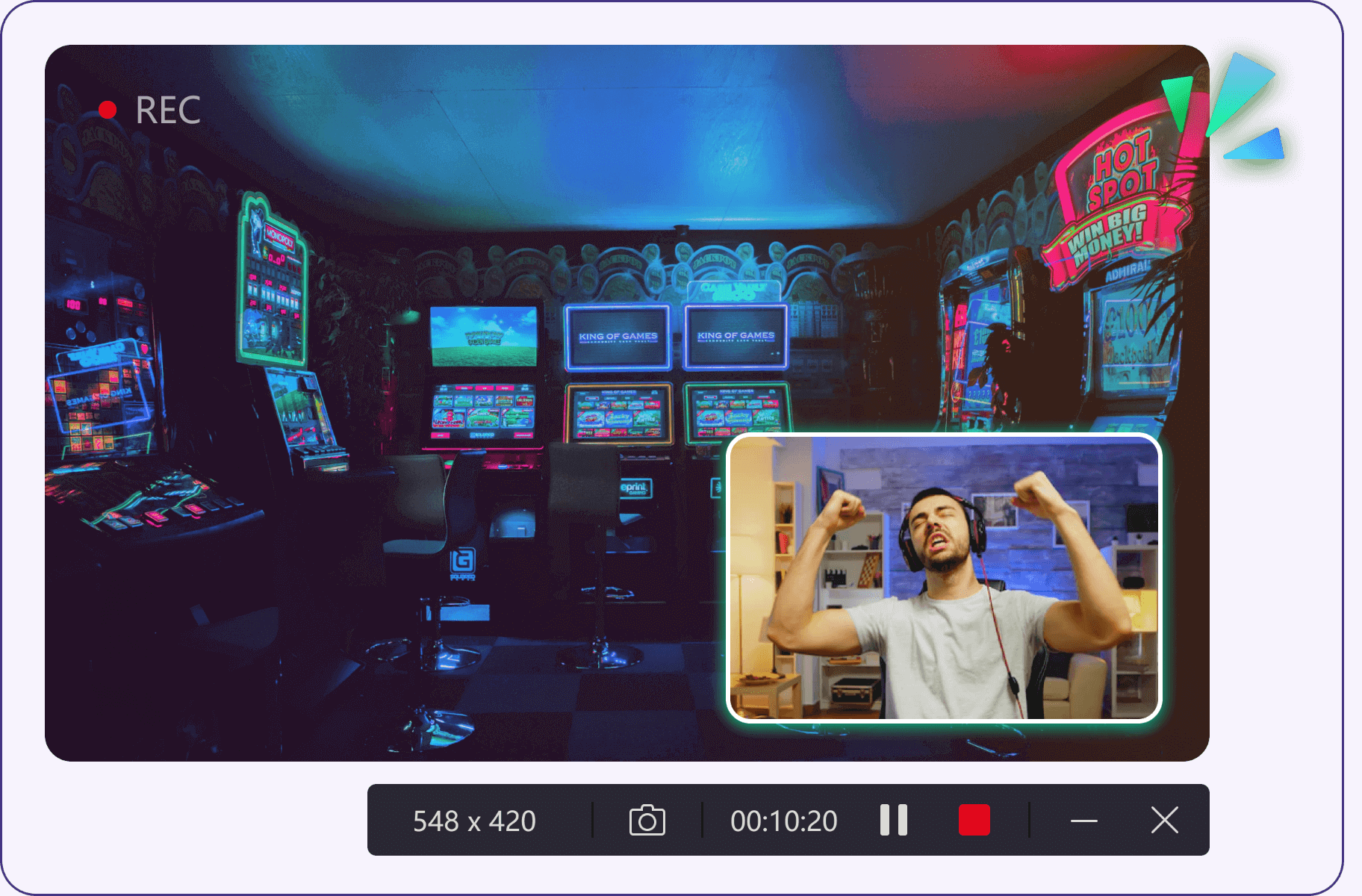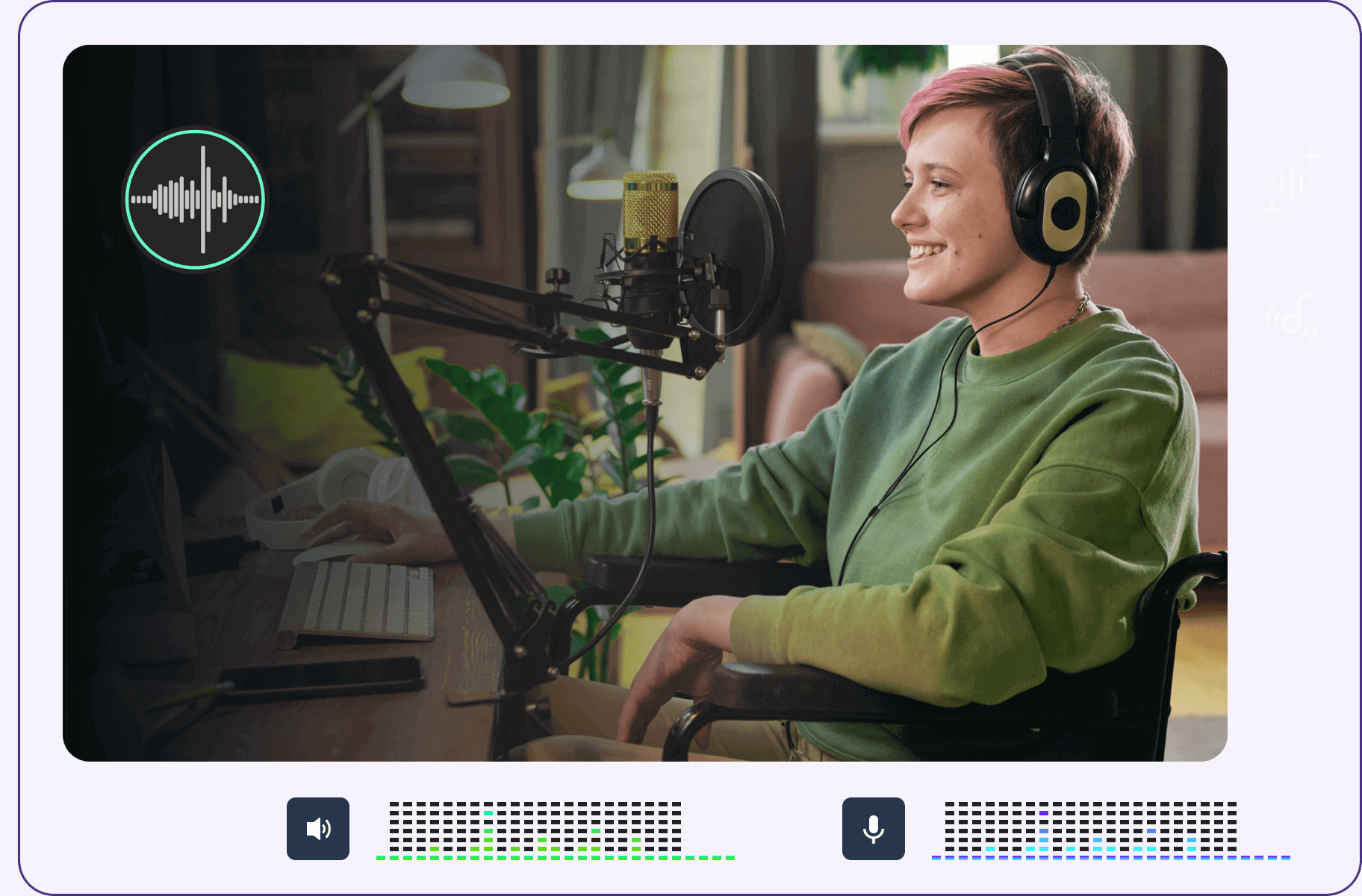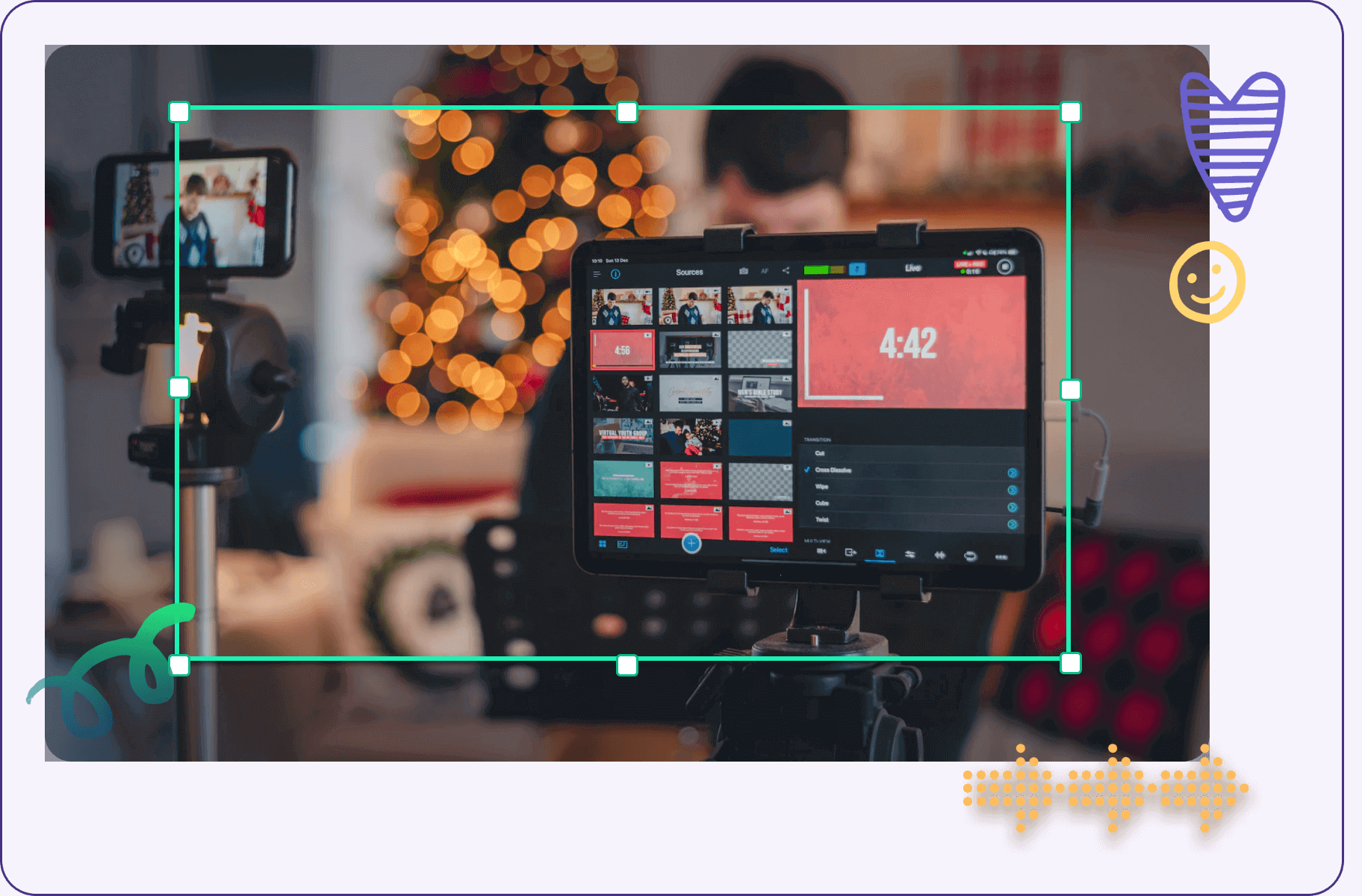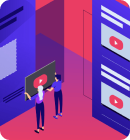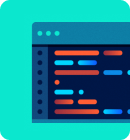Icecream Screen Recorder — это простая в использовании программа для записи экрана со звуком. Записывайте приложения и вебинары, встречи Zoom и звонки Whatsapp, видеоуроки, прямые трансляции и многое другое.
4.9
на основе 53807 отзывов
Программа для записи экрана доступна для Windows, Mac и Android устройств.
Бесплатно
Основные функции приложения для записи экрана
Ознакомьтесь со списком основных функций программы для записи экрана от Icecream Apps. Это не займет много времени.
Записывайте происходящее на экране
Захватывайте весь экран или любую зону, которую вы хотите записать – запись экрана еще никогда не была такой простой. Выбирайте какой монитор записывать.

Аннотируйте и редактируйте
Рисуйте во время записи экрана, добавляйте текст, стрелки и примечания. Приложение позволяет обрезать видео, менять скорость, отключать звук и многое другое.

Делитесь сразу же после захвата экрана
Загружайте запись экрана на наши серверы в один клик, чтобы поделиться ею с коллегами или клиентами. Отслеживайте количество просмотров в приложении.

Поддерживается на Windows 10
Наша программа для записи экрана отлично поддерживает все основные ОС Windows, включая Windows 11. Последние обновления для оптимизации приложения делают его лучшим в том числе и для Windows 10.

Бесплатная программа для записи экрана
Большинство функций для захвата видео с экрана доступно бесплатно. Вы также можете бесплатно загружать все записанные видео для того, чтобы ими поделиться. Регистрация не требуется.


Скачайте приложение для записи экрана на ПК, чтобы записывать экран, когда это необходимо.
Скачать бесплатно
Посмотрите на программу для записи с экрана в действии!
Оцените простоту эффективной программы для захвата видео с экрана:

Накладывайте запись с веб-камеры
Добавьте окно веб-камеры к записи экрана, чтобы лично озвучивать и комментировать видео. Задавайте нужную форму и размер окна веб-камеры.

Записывайте звук
Эта программа для записи экрана для ПК поддерживает запись как звука компьютера, так и микрофона. Озвучивайте действия на экране с музыкой на заднем фоне.

Добавляйте свой логотип
Загрузите изображение, которое будет использоваться в качестве водяного знака для записанных видео. Настройте его прозрачность и положение в выбранной области.

Запись экрана по расписанию
Выберите дату, а также время начала и остановки записи всего экрана или определенной зоны. Процесс захвата будет запущен автоматически согласно расписанию.

Отображение горячих клавиш
Включите эту функцию, чтобы показать комбинации горячих клавиш, которые использовались во время захвата видео с экрана.

Делайте снимки экрана
Три опции для создания скриншота в версии для Windows: сохраняйте снимок экрана в виде файла JPG или PNG, копируйте его в буфер обмена или загружайте на наш сервер.
Подробнее о нашей программе для захвата видео с экрана
В Интернете существует довольно много программ для записи экрана для Windows с
3,068
В современную эпоху цифровых технологий скриншоты стали незаменимым
1,860
Большинство онлайн-совещаний, конференций, вебинаров и даже свиданий стали
416
Умные пользователи ПК делают скриншоты вместо того, чтобы давать
Системные требования
ОС
Windows 11, Windows 10, Windows 8.1, Windows 8, Windows 7, Windows 2003, Windows 2000, Windows Vista
Процессор
Intel®, AMD или любой другой подходящий процессор, 2.66Ghz
Оперативная память
минимум 1GB ОЗУ (4GB для лучшей производительности)
Разрешение монитора
1024×768 минимального разрешения
Место на диске
150MB — 5GB
Языки
Африканский, арабский, белорусский, болгарский, боснийский, чешский, датский, немецкий, греческий, английский, испанский, эстонский, филиппинский, финский, французский, ирландский, хорватский, венгерский, армянский, индонезийский, исландский, итальянский, японский, грузинский, казахский, корейский, латышский, литовский, монгольский, малайский, мальтийский, мьянманский (бирманский), норвежский, голландский, польский, португальский, румынский, русский, сингальский, словацкий, словенский, албанский, сербский, шведский, тайский, турецкий, украинский, вьетнамский, китайский упрощенный
Screen Recorder — Вопросы-Ответы
Как записать экран компьютера со звуком?
Icecream Screen Recorder по умолчанию записывает системные звуки. Чтобы убедиться в этом, проверьте Настройки -> Аудио.
Безопасно ли устанавливать программу для записи экрана на мой ПК?
Да, программа не содержит вредоносных программ и не содержит вирусов. Кроме того, она работает локально на вашем компьютере.
Как долго можно записывать экран на Windows 10?
Используя нашу программу записи экрана, Вы можете продолжать запись так долго, как это необходимо. Однако, если вам нужно записать очень длинное видео, на всякий случай проверьте Настройки → Сохранить в → Максимальный размер файла. То же самое применимо для программы на Windows 11.
Как записывать в полноэкранном режиме?
Для записи в полноэкранном режиме наведите курсор мыши на опцию «Захват экрана» в главном меню Icecream Screen Recorder и выберите дисплей, который вы хотите записать, из всплывающего меню.
Является ли программа для захвата экрана бесплатной?
Да, программа бесплатна, но с некоторыми ограничениями. Полный список возможностей вы можете посмотреть на странице PRO версии программы.
Может ли запись экрана быть обнаружена сторонними приложениями и сервисами?
В большинстве случаев: НЕТ. Однако, это полностью зависит от используемого приложения. Некоторые из них могут уведомлять других пользователей или даже блокировать запись.
Можно ли записывать два монитора одновременно?
Нет, в настоящее время эта функция недоступна в программе для записи экрана.
Как часто обновляется Icecream Screen Recorder?
Мы регулярно обновляем наши продукты, чтобы поддерживать их актуальность и работу без ошибок. Вы можете просмотреть историю обновлений программы записи экрана на странице истории изменений.
Могу ли я записывать веб-камеру вместе с экраном?
Да, эта функция доступна в нашей программе. Вы можете настроить внешний вид окна веб-камеры перейдя в Настройки → Системные. Вы также можете развернуть окно веб-камеры на весь экран, дважды кликнув по нему.
Где найти видео с записью экрана в Windows 10?
По умолчанию все видеозаписи сохраняются на Рабочий стол. На некоторых системах необходимо нажать F5, чтобы обновить значки Рабочего стола. Вы также можете изменить место сохранения видео перейдя в панель Настройки → Сохранить в.
Имеет ли программа для записи экрана встроенные возможности редактирования видео?
Да, вы можете обрезать запись, отключить звук, изменить скорость, разрешение и формат итогового видео.
Подпишитесь на важные обновления Screen Recorder и другие новости от Icecream Apps

Screen Recorder
- Pricing
- Comparison
- Tech Spec
- Guide
- Free Download
- · Capture your webcam and grab microphone audios;
- · Record 2D/3D games and create videos of gameplay highlights;
- · Take custom screenshots to make presentations or document a process;
- · Share your videos to YouTube, TikTok, and Vimeo seamlessly;
- · Offer a one-stop recording convenience with a video editor.
Buy Now
30-day money back guarantee
Go to Mac screen recorder here >>
Gameplay Recording
Ever dream about being a game vlogger? Start capturing every moment in your gameplays, and sharing these highlights to fans and game lovers. Record your gaming sessions in 4K HD resolution and show your knacks clearly.
Online Meeting
As the remote work is becoming a new trend, it’s important to record online meetings for offering historical records. Whether you are having a Skype, Facebook, or Zoom meeting, just capture high-quality videos with necessary details.
YouTube Recording
YouTube is the largest hub of online videos. One of the best ways to watch YouTube videos offline is to capture these videos. No matter you need to record videos or audios for personal use, AWZ Screen Recorder can fix your problems without a hitch.
Streaming Videos Recording
What a pity to miss out on live streaming videos. Here comes the remedy: capturing streaming videos by scheduling screen recording tasks. Easily record a live stream in HD from live streaming software, and save videos in MP4, WMV, MOV formats, and more supported formats.
Take Screenshots on a PC
Capture everything on the screen and create screenshots to facilitate effective communication. AWZ Screen Recorder also enables you to take screenshots and make simple annotations to these pictures readily.
Screen Recording
Versatile Screen Recorder for Windows
Need a professional screen recorder on Windows? This is what you need! AWZ Screen Recorder offers multiple recording modes for capturing on-screen activities. You can easily record online meetings, gameplays, YouTube videos, online courses, etc. What’s more, the fundamental video editor makes it easier to annotate recorded videos.
Free Download
-
Webcam Recording
High-resolution Webcam Recorder
AWZware Screen Recorder can capture a webcam with audio on Windows. When attending an online course or conference, webcam recordings can help review the decisions and keep track of all the details. Besides, you can also blur your webcam background or use virtual images to protect the privacy.
Free Download
-
Audio Recording
Dedicated Audio Recorder
For narrators or voiceover artists, you can record pure audio or your screen/webcam with audio. AWZ Screen Recorder can grab your microphone and speaker voice. If you are bothered by noise, this audio recorder also has a noise reduction function to block out extraneous sounds and improve file quality.
Free Download
-
Screenshot Tool
Easy-to-use Screenshot Tool
If you are seeking how to take a screenshot, look no further than AWZ Screen Recorder. You can effortlessly take screenshots and save them in any image format. What’s even better is that you can edit the screenshots using the given annotation toolbar.
Free Download
Benefits of AWZ Screen Recorder
Streaming Video Recorder
Recording streaming videos saves you much time and effort if you need to repurpose the content. By recording live streams, you can replay a certain part at any time even without an Internet connection. In addition, AWZ Screen Recorder offers basic editing tools to trim the recorded videos, add text, and even add audio commentary.
Gameplay Video Recorder
A dedicated game recording mode by AWZ Screen Recorder can detect all the background processes automatically. Just select the game you need to record and capture the screen without any lag. Moreover, you can display the virtual keyboard on the screen when you’re gaming simultaneously.
AWZ Screen Recorder Plan Comparison
All versions are compatible with the latest Windows 11
Record screen
Screen record with audio
Edit audio & records
Recording quality
Original
Original
Make screenshots
Add annotations while recording
No watermark
Recording time limit
3-minute
Unlimited
How to screen record on Windows
Check the following simple guide to record screens on a PC without a hassle.
-
Step 1. Select a recording layout
Download and start the program on your Windows PC. Then choose a recording mode (screen, webcam, microphone, or audio).
-
Step 2. Capture your screen
Record the full screen or any selected region on your screen and set up advanced capture options. Click the ‘REC’ button to capture your screen.
-
Step 3. Edit and save your recordings
You can playback the video, make edits to the recording or audio source, and output it to any format in HD quality.
Tech Specification
OS:
Windows 11, 10, 8.1, 8, 7
CPU:
1 GHz (32 bit or 64 bit)
RAM:
256 MB or more (1GB Recommended)
GPU:
Intel HD Graphics 5000 or later
Record your screen
and keep the memory now!
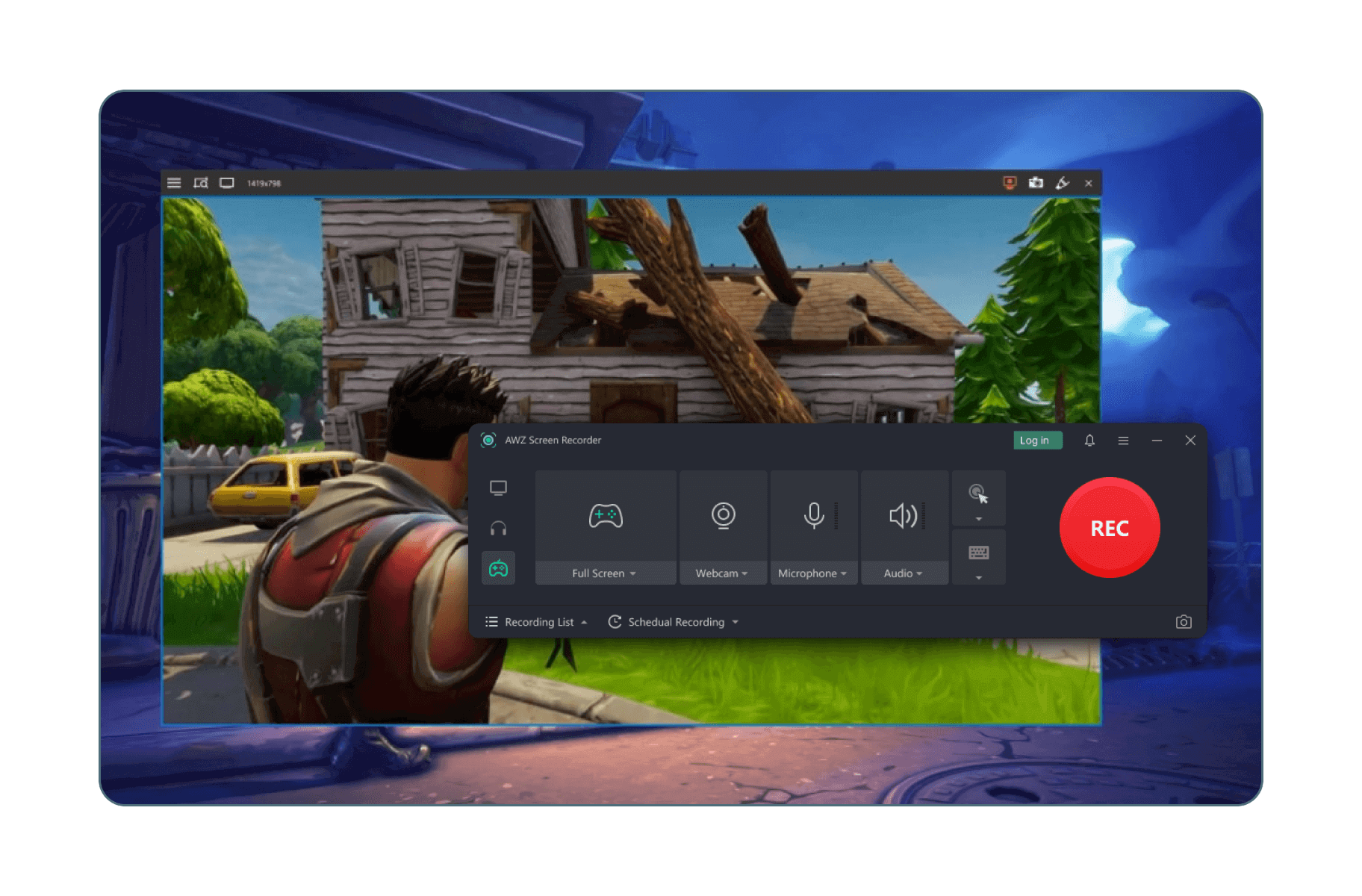
СКАЧАТЬ
Описание
Отзывы
Выберите вариант загрузки:
- скачать с сервера SoftPortal
Free Screen Recorder — компактная утилита, позволяющая записывать все происходящее на экране Вашего монитора с последующим сохранением в формате AVI (полное описание…)

Рекомендуем популярное
Fraps 3.5.99
Fraps — популярный инструмент для создания скриншотов и записи видео из игр, с помощью…
OBS Studio 29.1.3
OBS Студия — приложение для стримов на Twitch, Youtube, а также записи игр, видео с экрана, веб-камер,…
Bandicam 6.2.4.2083
Bandicam — программа для захвата видео и снятия скриншотов в высоком качестве. Имеет простое…
oCam Screen Recorder 520.0
oCam Screen Recorder — бесплатное приложение, которое умеет записывать все происходящее на экране…
AVS Video Recorder 9.9.1.407
AVS Video Recorder — бесплатный и удобный в эксплуатации инструмент, с помощью которого можно…
MyCam 2.5
MyCam — бесплатная и простая в использовании утилита, которая позволяет делать скриншоты и…
1. Select
Select the entire screen or a specific area
2. Capture
Record your desktop, system sound and/or mic
3. Share
The sharing link is copied to your clipboard
-
Desktop + Webcam
You can capture your desktop and add a webcam (facecam) overlay. ScreenRec is both a desktop screen recorder and a screen recorder with facecam.
-
Audio + Voice
Capture your computer sound and/or narrate with your microphone. Unlike most similar tools, ScreenRec is a screen recorder with audio.
-
Share Instantly
All screen videos are auto-saved to your private cloud account and you get a sharing link as soon as you press “Stop”.
-
Save to computer
Export your recordings in the universal MP4 format—supported by all modern devices.
-
Record Offline
Your desktop capture will be saved as a local file and uploaded to the cloud as soon as you’re online again.
-
No Lag
Flawless 1080p screen recording at any frame rate (15-120 FPS).
-
Recording History
View your past recordings and grab the sharing link again.
Business Video Hosting
ScreenRec uses the global business video platform Streaming Video Provider
Learn More
Enterprise-Grade Security
128-bit encryption protects your captures
Learn More
Cloud Recording
Screenshots and videos are uploaded as you record
Learn More
Content Management
Search, tag and share past video or screenshots
Learn More
Deep Analytics
See who watched your content and for how long
Learn More
Access Control
Require a password to view or restrict access to specific users
Learn More
“We absolutely love how much ScreenRec has improved our internal workflow as well as communications with our customers.”
George S. Director, IT Specialists London
“Perfect for customer support videos. The ability to record screen captures and send to users that are experiencing kind of an issue or need assistance helped us to provide better support to them.”
Deyan S., CEO, StreamingVideoProvider
“It’s SO EASY to use that a child could use it! I love how in a matter of seconds and with just a few clicks I can send the client or prospect screenshots or videos.”
Gerry D, Founder, Bright Marketing Co.
“This is for sure the best screen recorder for mac! It helped us improve communications within my software development team.”
Conrad A., Oxford University
“Real time-saver. When I tried ScreenRec, I realized that it uploads the video while you’re recording. I love that.”
Rainer S., Director, Regarri.com
Download ScreenRec For Free
-
Windows
-
Linux OS
-
Mac OS
Latest version – 3.0.0 | Release date: 17 July 2023 Works on Windows 10, 8, 7, Vista, XP
Instant Private Sharing
Downloads & Counting
Requirements
- Windows 7 or above (32 & 64-bit supported).
- Intel Pentium 4 processor or later that’s SSE2 capable.
- With at least 1024 MB of RAM (2GB recommended)
- MS Visual C++ Redistributable 2015 64 bits [Download here]
Offline ScreenRec Installer
- ScreenRec For Windows 7/10 32/64-bit version
- [Download here]
sudo wget -q -O — https://screenrec.com/download/pub.asc | sudo apt-key add —
sudo add-apt-repository ‘deb https://screenrec.com/download/ubuntu stable main’
sudo apt update
sudo apt install screenrec
Instant Private Sharing
Downloads & Counting
Latest version – 3.0.0 | Release date: 17 July 2023 Works on Mac OS
Instant Private Sharing
Downloads & Counting
Requirements
- macOS 11, 12, 13
- Macs with Apple Silicon chips
- Macs with Intel chips (coming soon — ETA 25th of July 2023)
- With at least 2GB RAM
July 17th, 2023
V3.0.0
- Major: First macOS version for Apple Silicon chips released.
- Improvement: Variety of reliability and performance improvements.
- Bug: Fixing scaling issues with multi-monitor setups.
Jan 3rd, 2023
V2.0.4
- Bug Removing duplicate entries from the dropdown of the input devices.
Dec 15, 2022
V2.0.3
- Bug Crackling noise when doing system sound recording has been fixed.
July 28, 2022
V2.0.2
- New Feature Ability to control the input devices from the docking menu.
- Improvement New more modern skin design applied.
November 18, 2020
V1.0.89
- Improvement Multi-thread CPU encoding helping you to make a smoother video recording.
App stability improvements.
- Bug Fix Making the saved to disk mp4 files compatible with 3rd party players and video editing tools.
October 15, 2020
V1.0.88
- New Feature Facecam – You can now capture your webcam (or webcam + screen). Great if you want to record personalized video messages, tutorials, presentations and talking head videos.
- Improvement You can now enjoy faster and smoother screen recording (up to 120 FPS)
And you can control the video quality of your screen captures (SD, HD and 4K)
April 27, 2020
V1.0.87
- Improvement After making a selection, the bottom left menu choice of taking video or image is now always visible.
April 26, 2020
V1.0.86
- Bug Fix ScreenRec app was shown as offline for no reason. Some users may have seen the count down even though they are logged in.
April 23, 2020
V1.0.85
- Bug Fix Memory leak causing longer recordings to get interrupted with a popup message.
- Improvement Core app stability improvements.
Adding a prompt message to prevent users from deleting videos by mistake.
March 18, 2020
V1.0.84
- Improvement Core app stability improvements.
- Bug Fix Screencasts sometimes were stuck in Uploading… state and needed to be removed to fix the queue, so newer items could be processed.
March 10, 2020
V1.0.83
- Improvement Core app stability improvements.
March 06, 2020
V1.0.82
- Improvement Core app stability improvements.
March 06, 2020
V1.0.81
- Bug Fix App crashes at the end of the video recording.
March 05, 2020
V1.0.80
- Feature Record System Sound – As an addition to the mic, users can now record system sound. Both the system sound and mic can be muted/unmuted on the fly while recording.
Record in HD – We’ve added the ability to record videos in HD quality.
- Improvement Added on-screen warning if the mic selected in Settings is no longer available.
- Bug Fix After an unexpected app crash, screencasts would upload indefinitely and, unless the users manually deleted them, new items were stuck in a queue and could not be shared.
February 18, 2020
V1.0.79
- Improvement Core App – Re-writing the logic around the background uploading process.
Snapshot Tool – “Point and Comment” tool was improved, so when resized, it keeps the rectangular shape.
January 23, 2020
V1.0.78
- The quick access menu ( flying menu ) can be positioned anywhere on any monitor (multiple monitors setup).
- Ability to record part or full area of any monitor ( multiple monitors setup).
- Proxy support – users can now set a proxy server by going to App Settings > “User a proxy server” > ON
- Ability to send debug logs to our support staff for easier troubleshooting of any issues. Go to App Settings > Send Logs
December 10, 2019
V1.0.77
- Includes bug fixes and improvements.
November 20, 2019
V1.0.76
- Includes bug fixes and improvements.
October 18, 2019
V1.0.75
- Includes bug fixes and improvements.
September 27, 2019
V1.0.74
- Quick desktop menu disappearance [bug] – From time to time, the quick desktop menu was disappearing, leaving users without necessary app functionality.
- Remembering the last set input device in Settings > Sound Input Devices [bug] – The input device was self-resetting to the first available one on each app restart.
- Non-logged in users could not get a sharable link from Recording History [bug] – if the user was not logged in and went to Recording History, uploading arrow was showed instead of Sharable Link.
September 13, 2019
V1.0.73
- App self-update procedure [feature] – Making the app to self-update when a new version is available upon app restart.
- Video recording interruption [bug] – the video recording was getting interrupted unexpectedly.
July 08, 2019
V1.0.72
- Fixing scaled resolutions [bug] – If the app was used on a pc with a scaled resolution, the screenshots and video recordings were wrongly captured.
- Fixing MP4 compatibility when saved locally [bug] – When mp4 was saved locally, the file was not compatible with 3rd party video editing software.
July 08, 2019
V1.0.71
- Adding sorting and search functionality in Recording History [feature] – users can search for recordings based on their title, sort by date, name, size and filter by media ( videos or images )
Load More
- FAQs
- Articles
- How To Guides
- Videos
You can install ScreenRec by simply downloading it for free from this link and following the installation instructions. It takes just a few clicks. ScreenRec launches automatically after it’s installed.
The first step is to download and install ScreenRec. Once you’ve done this, just press Alt + S is to select the screen capture area.
You can choose between taking a screenshot, recording a video, adding audio to it (either from your PC or directly from your microphone) and sharing the recording through an automatically created URL.
Since ScreenRec is a private screen recorder built on top of a business video platform, your screen recordings are encrypted and safe in the cloud.
If you register a free account, you have unlimited recording time. If you’re not logged in, there is a 5-minute recording limit.
Upon installation of ScreenRec, you’ll be prompted to create a free cloud account, which not only will remove the 5-minute recording limit but also will provide you with instant and private sharing for your screenshots and screen recordings.
Go to Settings ⚙ and create a free account. You also get 2 Gb of forever free cloud storage when you do this.
We developed ScreenRec as an internal project to help us communicate more effectively, give each other feedback and avoid unnecessary meetings. For now, it has all the functionality we think is vital for such a product, so it doesn’t make sense to cut some of the features and make them premium.
In fact, ScreenRec is the only free screen recorder and screenshot tool that works on Windows and Linux and comes with 2GB free cloud storage for instant private sharing of your captures!
In the future, we may offer upgrades such as more storage space, advanced content management solutions, etc.
Yes. ScreenRec is 100% clean and free of any viruses and malware. You can check it yourself here.
ScreenRec is powered by StreamingVideoProvider – the most complete and affordable online video platform that offers a full suite of products and services to reduce the cost and complexity associated with publishing, protection, delivery, measuring and monetizing video across devices.
If you are still unsure, please use the live chat widget to get in touch with a human or call us on +1 (888) 207 6546 or +44 (0) 845 867 4819
Yes. You can record your voice while recording a your screen. You can toggle voice recording on or off at any time and you can record your computer audio, as well.
Yes, ScreenRec is also a webcam recorder. You can capture both your screen and your webcam. Great when you want to do a Powerpoint video screen capture to create a tutorial or videos for your online classes. You can record everything that’s on your screen with ScreenRec which makes it one of the best free screen recorders out there.
If you’ve just created an account, this is normal because ScreenRec wasn’t able to record in real-time. Also, check if you’re connected to the internet.
Yes, and you can save the screenshots or screen videos as files on your computer.
We will keep on trying to upload your screenshot or screen recording until you’re back online.
- Go to Settings
- Send Logs
- Confirm Yes
- Copy the Log ID
- Send us an email at support@screenrec.com including: the Log ID and step-by-step instructions on how to reproduce the issue.
All your screenshots and screen recordings are located in the following folder on your HDD.
- Windows: %localappdata%\StreamingVideoProvider\screenrec\Records
- Linux: ~/.local/share/StreamingVideoProvider/screenrec/Records
No. ScreenRec is built on top of the StreamingVideoProvider business video platform. Your videos and screenshots are encrypted with the 128-bit AES algorithm which means that only you or people you gave the sharing link to can view them. We don’t have access to your content.
Yes, you can edit and annotate your screenshots.
With the Cloud Recording technology your screenshots and screen recordings are uploaded to our secure video platform while you’re recording.
You don’t have to connect to third-party services like DropBox, YouTube, Google Drive, etc. And you don’t have to wait for your screencasts to upload!
Yes. ScreenRec saves your screenshots and screencasts to your local hard drive. You can view these local copies whenever you need to.
ScreenRec works on Windows and Linux desktop computers. We are also developing a Mac version. There are no mobile apps at the moment.
Yes, because the video platform that ScreenRec is built on, StreamingVideoProvider, offers seamless playback on all devices, including desktop computers, tablets smartphones and even smart TVs. Anyone will be able to watch your screen recordings even on a slow connection.
253.5 k downloads
Record videos of the activity on your PC
Apps recommended for you
A browser that’s geared towards gamers
Take care of your PC and improve its performance
Use WhatsApp on your computer
A robust, versatile, and customizable browser
Record videos of your screen or take print screens with one click
Records everything that happens on your screen, even video games
Create and edit your videos for social media
Download the latest Windows 10 ISO on your computer
More information
| License | Freemium | |
| Op. System | Windows | |
| Category | Capture | |
| Language |
English
39 more |
|
| Author | Icecream Apps | |
| Size | 26.91 MB | |
| Downloads | 253,512 | |
| Date | Oct 6, 2023 | |
| File type | EXE | |
| SHA256 | 8afd5c949374c6935c83b0fe1030b116ce0f72b109772995ab984774f75f325c |
Similar to IceCream Screen Recorder
A funny webcam application
Record and edit any part of your screen
Records everything that happens on your screen, even video games
Record videos of your screen or take print screens with one click
Microsoft
iTop Inc
Control your smartphone and tablet from your computer
Broadcast online with all the frills
Complete recording suite for HD films
Floating media player that plays online videos in picture-in-picture
Icecream Apps
Know all the information about any media file
Record everything happening on your PC, even videogames
Powerful Desktop Video Player
Apowersoft
Records everything that happens on your screen, even video games