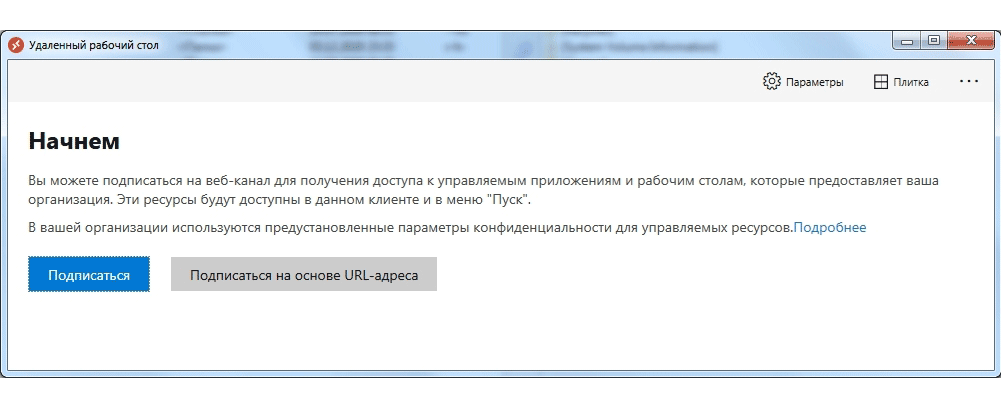1.2 k downloads
Apps recommended for you
A browser that’s geared towards gamers
Take care of your PC and improve its performance
Use WhatsApp on your computer
A robust, versatile, and customizable browser
An editing tool with powerful features
Create and edit your videos for social media
Download the latest Windows 10 ISO on your computer
Click automatically
More information
| License | Free | |
| Op. System | Windows | |
| Category | Remote Control | |
| Language | English | |
| Author | Microsoft Corporation | |
| Size | 82.46 MB | |
| Downloads | 1,242 | |
| Date | Jun 14, 2023 | |
| File type | APPXBUNDLE | |
| SHA256 | bc114c2d53f1c59c2ecedda4bc0302837db3cea9260b83f444b08433adb270e6 | |
| Why is this app published on Uptodown? |
(More information) |
Available for other platforms
Similar to Microsoft Remote Desktop
Faster remote desktop is possible
Manage devices remotely
Remote control tool to access your desktop
Manage everything related to your Xbox controllers
Microsoft Corporation
A fast, easy, and powerful screen-sharing program
DucFabulous
Control your PC from your mobile device
Use your smartphone as a PC webcam
The desktop version of the popular chat and VoIP app
Videochat with several people at the same time
Securely Access your Office PC from anywhere
A desktop client for this powerful messaging platform
The VoIP videocalling program par excellence
Use WhatsApp on your computer
Discover the best alternative to Teamviewer
Описание и рекомендации
Microsoft Remote Desktop – клиентское приложение для удаленного доступа к компьютеру с других устройств, подключенных к сети Интернет. Кроссплатформенная программа поддерживает издания Windows 7 – 10/11, включая некоторые серверные редакции.
Также удаленный рабочий стол функционирует на ПК под управлением Mac OS (не ниже 10.14), мобильных устройствах Android (от 4.1), iOS (15.0 и выше). Клиент распространяется бесплатно, но требует учетной записи Microsoft и корректного выбора инсталлятора, соответственно разрядности системы 32/64-бит.
Remote Desktop для Windows 11, 10, 7
Непосредственно клиентское приложение имеет мультиязычный интерфейс. Русская версия активируется автоматически при соответствующих региональных настройках Виндовс. Удаленное подключение устанавливается при помощи протокола RDP (Remote Desktop Protocol).
Возможности клиента для Windows 10/11 включают:
- управление при помощи графического интерфейса на русском языке с использованием клавиатуры, мышки или сенсорного экрана;
- поддержку жестов;
- полноценный доступ к компьютерам и ресурсам;
- использование нескольких сеансов одновременно;
- удаленная печать;
- конфигурирование системных настроек, включая разрешение монитора, прочие параметры;
- скоростная передача аудио и потокового видео с возможностью сжатия данных.
Для Семерки и ранних релизов Windows 10 рекомендуется использовать Microsoft Remote Desktop Assistant. Последнюю версию ассистента можно скачать у нас или с официального сайта разработчика. Приложение произведет автоматическое конфигурирование удаленного подключения.
Программа имеет незначительные ограничения. Удаленный доступ невозможен к любым ПК, включая ноутбуки, управляемым Домашним (Home) релизом Windows.
Версия для Mac OS
Редакция для Мак не отличается от Виндовс клиента. После запуска приложения необходимо добавить удаленный компьютер по его имени или IP.
Мобильные издания
Клиент для телефонов и планшетов открывает быстрый доступ к удаленному ПК с любого места, где имеет сеть Интернет. Принцип подключения остается прежним. Необходимо добавить компьютер, используя имя (IP-адрес) и пароль.
Заключение
Скачать Microsoft Remote Desktop наш сайт предлагает в нескольких вариациях. Доступны установщики клиента под Виндовс 7/10/11, для Mac ОС и мобильных устройств, функционирующих на платформах Android, iOS.
Скриншоты
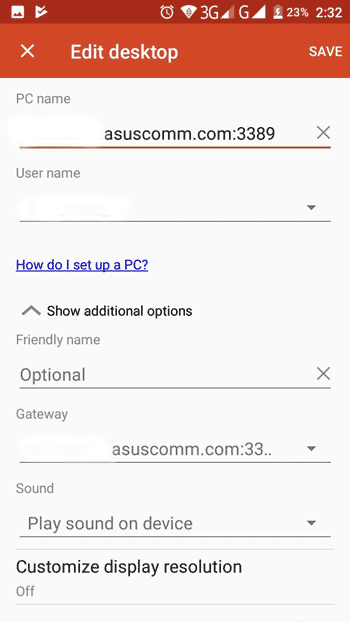
Скачать Microsoft Remote Desktop 1.2.4583 для Windows (64-bit)
Скачать Microsoft Remote Desktop 1.2.4583 для Windows (32-bit)
Скачать Microsoft Remote Desktop 1.2.4583 для Windows (ARM)
Скачать Microsoft Remote Desktop для Windows из Microsoft Store
Скачать Microsoft Remote Desktop 10 для Android 9.0 и выше (Play Маркет)
Скачать Microsoft Remote Desktop 10.0.16.1239 для Android 9.0 и выше (APK)
Скачать Microsoft Remote Desktop 10.0.16.1238 для Android 9.0 и выше (APK)
Скачать Microsoft Remote Desktop 10.0.16.1236 для Android 9.0 и выше (APK)
Скачать Microsoft Remote Desktop 10.0.15.1208 для Android 9.0 и выше (APK)
Скачать Microsoft Remote Desktop 10.0.15.1207 для Android 9.0 и выше (APK)
Скачать Microsoft Remote Desktop 10.0.12.1148 для Android 8.0 и выше (APK)
Скачать Microsoft Remote Desktop 8.1 для Android 4.1–7.1.1 (Play Маркет)
Скачать Microsoft Remote Desktop 8.1 для Android 4.1–7.1.1 (APK)
Скачать Microsoft Remote Desktop для macOS (App Store)
Скачать Microsoft Remote Desktop Assistant для Windows (ZIP)
Microsoft Remote Desktop — программа для установки удаленного соединения с другим ПК. Как правило, удаленный доступ используется для оказания технической поддержки без возможности физически присутствовать за компьютером.
Важно отметить, что с помощью данной утилиты удобно создавать соединение только в локальной сети. В остальных случаях рекомендуется использовать Microsoft Remote Assistance.
Как установить соединение через Microsoft Remote Desktop
Подключение возможно установить с устройств Windows, macOS, Android и iOS к компьютерам с ОС Windows. Прежде всего, нужно настроить этот ПК или ноутбук.
- В настройках системы должна быть активирована опция «Включить удаленный рабочих стол». Она расположена в меню «Пуск» → «Параметры» → «Система» → «Удаленный рабочий стол».
- В этом же окне имеется пункт «Как подключиться к этому ПК» и ниже имя вашего компьютера. Опция используется для установки соединения внутри вашей локальной сети. Если требуется подключение через интернет, перейдите к следующему пункту.
- В случае интернет-соединения вам необходимо узнать свой IP адрес.
- Также нужно настроить перенаправление портов в своем роутере. Для этого нужно ознакомиться с инструкцией к своему роутеру, так как настройка зависит от модели.
- Далее нужно пробросить TCP порт 3389. Данный шаг позволит подключиться через интернет к ПК в вашей локальной сети.
Пользователь, который будет подключаться к вашей системе, должен открыть приложение «Подключение к удалённому рабочему столу». В открывшемся окне ему нужно ввести ваш публичный IP-адрес, а также логин и пароль вашей учетной записи Windows.
Аналоги
Как правило, альтернативные программы для удаленного доступа позволяют быстро установить подключение без указания дополнительных настроек. Рекомендуем обратить внимание на такие инструменты, как AnyDesk или RustDesk.
Moreover — it can be automatically printed out and then picked up. User-friendliness was put in the first place when developing Microsoft Remote Desktop — this can be seen by the excellent interface, which does not contain anything unnecessary and is designed so as not to distract from the work and not to create information noise. Performance of software is evaluated as very high quality — if there is a good Internet, the program will run at a very decent speed, without cutting for files and programs to work with.
Advantages of the program:
- Accessibility. This is most likely the first software you will use to work with a remote desktop, unless you are specifically looking for such programs. For a «default» program, Microsoft Remote Desktop holds the brand — the quality of the free version is almost no different from the free versions of counterparts.
- High security scores. Since Microsoft Remote Desktop will be used by a lot of people — not knowing alternatives and not wanting to look for them, Microsoft has taken care of security, as is necessary for any mass product. Software security is really on the level, the protection works automatically, but can also be managed manually — this is called local security.
- There are virtual desktops that are session-based. These are practically one-time passes that allow you to get some work done while not including the device on the network permanently.
- A handy tool for the sysadmin. System administrators appreciate Microsoft Remote Desktop because the program is directly sharpened for some of their needs. For an environment with lots of devices to control, MRD does a good job.
There is nothing revolutionary or ground breaking about Microsoft Remote Desktop. All the software has to offer as an argument against its peers is performance. It is a really powerful and optimized piece of software, it allows you to perform even the most non-trivial tasks.
Using Microsoft Remote Desktop for personal use is also possible, even convenient. Many PCs have automatic access to this program and there’s a good chance you’ll have it on the device you need too — connected and ready to go.
You should try Microsoft Remote Desktop if you:
- don’t want or don’t have time to look for something else compatible with the latest versions of Windows;
- you are not going to buy this software — you need it temporarily or just for once;
- are planning to perform some high performance task on a remote desktop, and want to make sure you have enough power;
trust a custom package from Microsoft.
Microsoft Remote Desktop is a very simple option and if your needs are simple as well (except for performance), feel free to choose this program.
-
Home
-
News
- Microsoft Remote Desktop Download/Connection on Windows 10/11
By Alisa |
Last Updated
This post teaches you how to download and install Microsoft Remote Desktop for Windows 10/11, Mac, Android, or iPhone. Also learn how to use Remote Desktop to connect a remote PC to access the PC anywhere. For more computer tips and useful tools, you may visit MiniTool Software official website.
This post introduces Microsoft Remote Desktop and teaches you how to get Microsoft Remote Desktop downloaded for your Windows 10/11 PC, Mac, iPhone, or Android. Use Microsoft Remote Desktop to easily connect a remote PC and access apps and other content on it.
What Is Microsoft Remote Desktop?
Microsoft develops a propriety protocol named Remote Desktop Protocol (RDP) to help users easily connect to another remote computer. Users can use RDP client software to connect to a remote PC that runs RDP server software. Microsoft provides the official RDP client software – Remote Desktop Connection or Remote Desktop Services – in Windows OS. And the RDP servers are built into Windows OS.
Windows 10/11 comes with a built-in Remote Desktop Connection feature that lets you easily connect to a remote PC or a virtual machine over a network connection. A standalone Remote Desktop app is also available for download. Microsoft Remote Desktop app is available on PC, mobile device, Hub, and HoloLens.
Microsoft Remote Desktop Download and Install on Windows 10/11
If you’d like to download the Microsoft Remote Desktop app on Windows 10/11 and use it to connect a remote PC or virtual apps/desktops, you can easily get it from Microsoft Store.
- Open the Microsoft Store app or go to the Microsoft Store website.
- Search for Microsoft Remote Desktop to get to its download page.
- Click the Get button to get Microsoft Remote Desktop downloaded to your Windows 10/11 PC.
- After that, you can click the downloaded installation file to follow the instructions to install the Remote Desktop app.
The system requirement of Microsoft Remote Desktop is Windows 10 version 16299.0 or higher, Xbox, Windows 8 Mobile, and Windows 8.1.
Download Microsoft Remote Desktop for Mac, iPhone, Android
For Mac users, you can open the Mac App Store, search for Microsoft Remote Desktop to download and install this app on your Mac computer.
To get the Remote Desktop app for Android devices, you can open Google Play Store on your device, search and download the Remote Desktop app.
To install Remote Desktop on iPhone/iPad, you can open App Store on your device to search, download, and install the Remote Desktop app.
To access your computer from your iPhone/iPad or Android, you can open the Remote Desktop app, tap the “+” icon at the top-right corner and select Add PC. Then you can enter your computer name or IP address in the PC Name field. After this, you can access your PC from your iPhone or Android device.
How to Use Microsoft Remote Desktop to Connect a Remote PC
For Windows 10:
- You need to run Windows 10 Pro. Click Start -> Settings -> System -> Remote Desktop, and turn on the Enable Remote Desktop feature of the computer you want to connect remotely. Click About in the left panel and take down the name of the computer next to Device name.
- Then you can press Windows + S on your local PC, type remote desktop connection in the search box, and select Remote Desktop Connection. In the Remote Desktop Connection window, you can type the name of the PC that you took down above. Click Connect to connect the PC.
For Windows 11:
- You need to run Windows 11 Pro. Click Start -> Settings -> System, and select Remote Desktop. Turn on the Remote Desktop option and click Confirm to enable remote desktop on Windows 11. Still, note down the name of the remote PC.
- Next, on your local PC, you can click Start, type remote desktop connection in the search box, and select Remote Desktop Connection. Type the PC name you noted down in Step 1 and click Connect. Then you can access and work with the remote PC.
Bottom Line
This post teaches you how to download Microsoft Remote Desktop for Windows 10/11, Mac, iPhone, or Android. It also offers a guide for how to enable Remote Desktop on Windows 10/11 and how to connect a remote PC with Remote Desktop Connection. Hope it helps.
About The Author
Position: Columnist
Alisa is a professional English editor with 4-year experience. She loves writing and focuses on sharing detailed solutions and thoughts for computer problems, data recovery & backup, digital gadgets, tech news, etc. Through her articles, users can always easily get related problems solved and find what they want. In spare time, she likes basketball, badminton, tennis, cycling, running, and singing. She is very funny and energetic in life, and always brings friends lots of laughs.