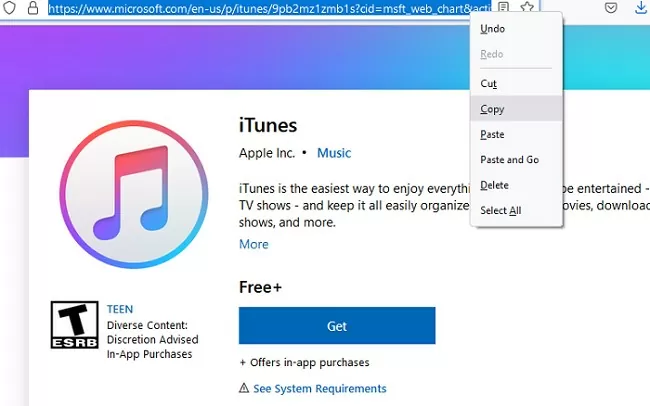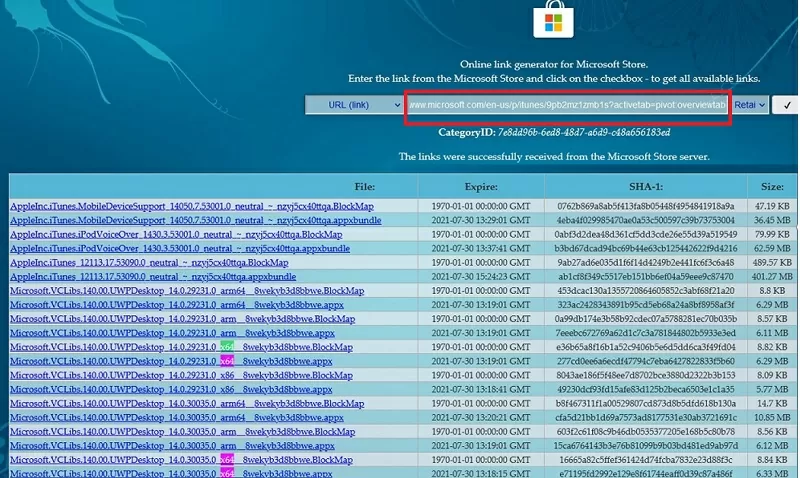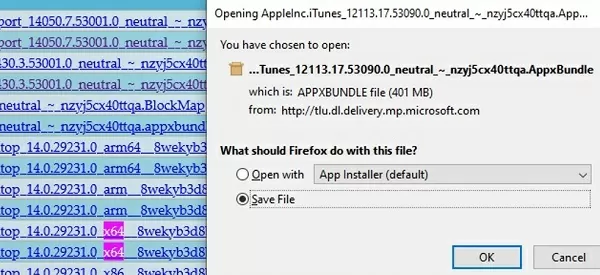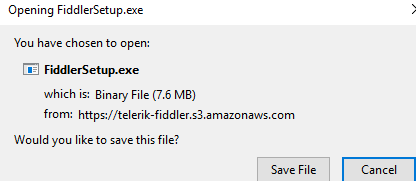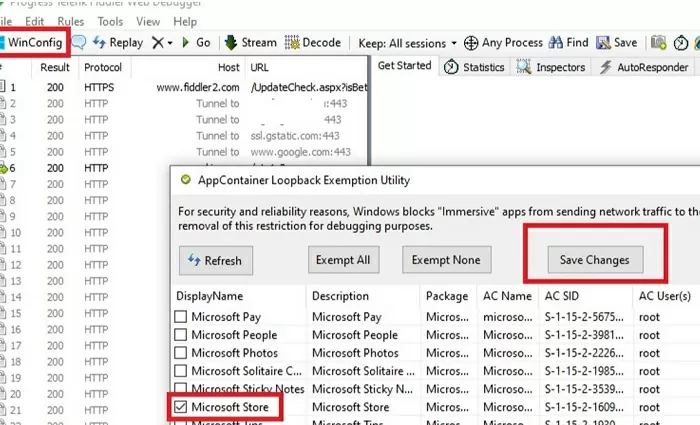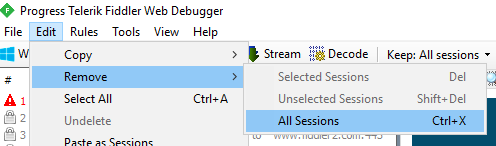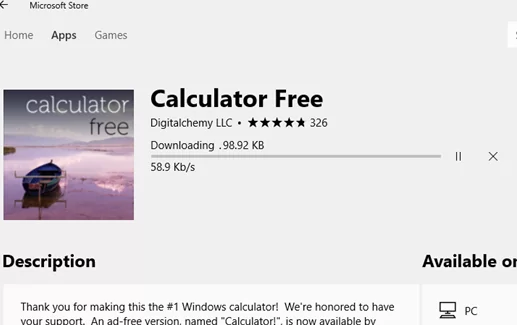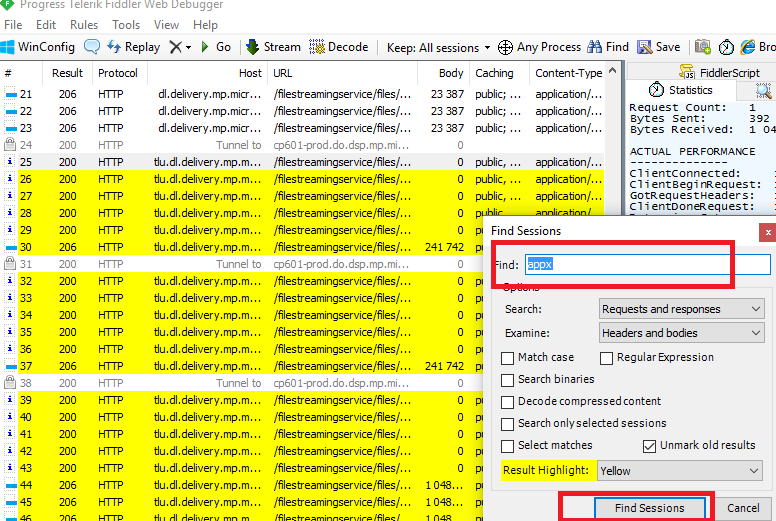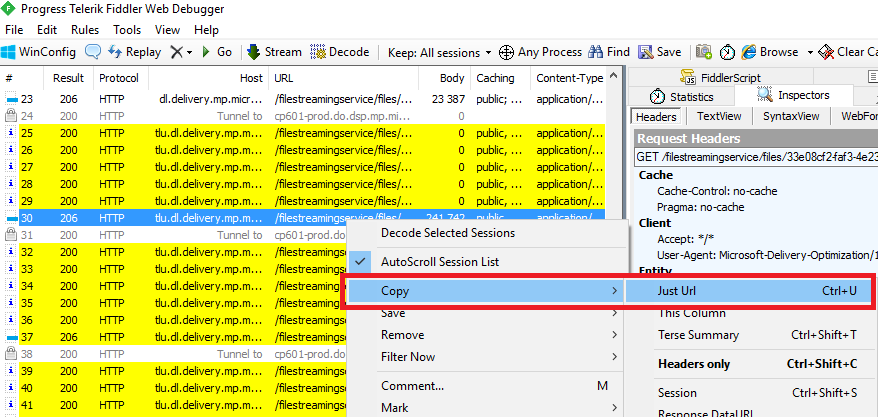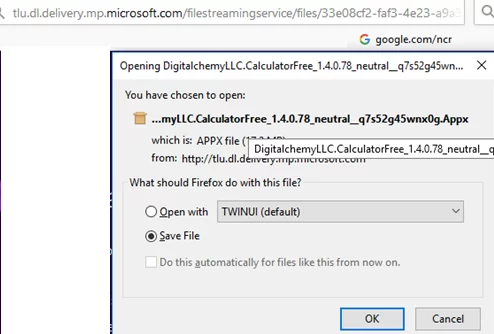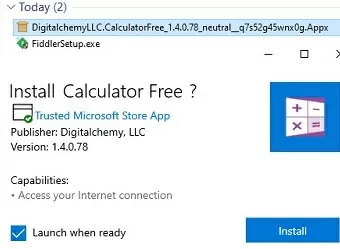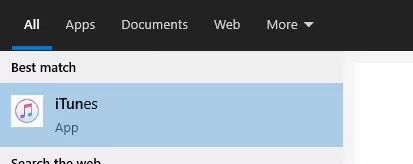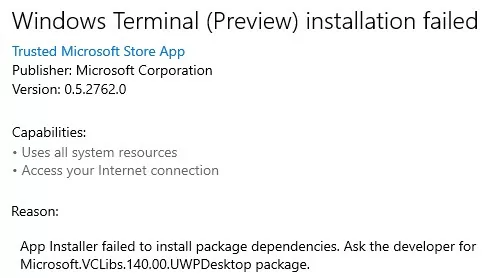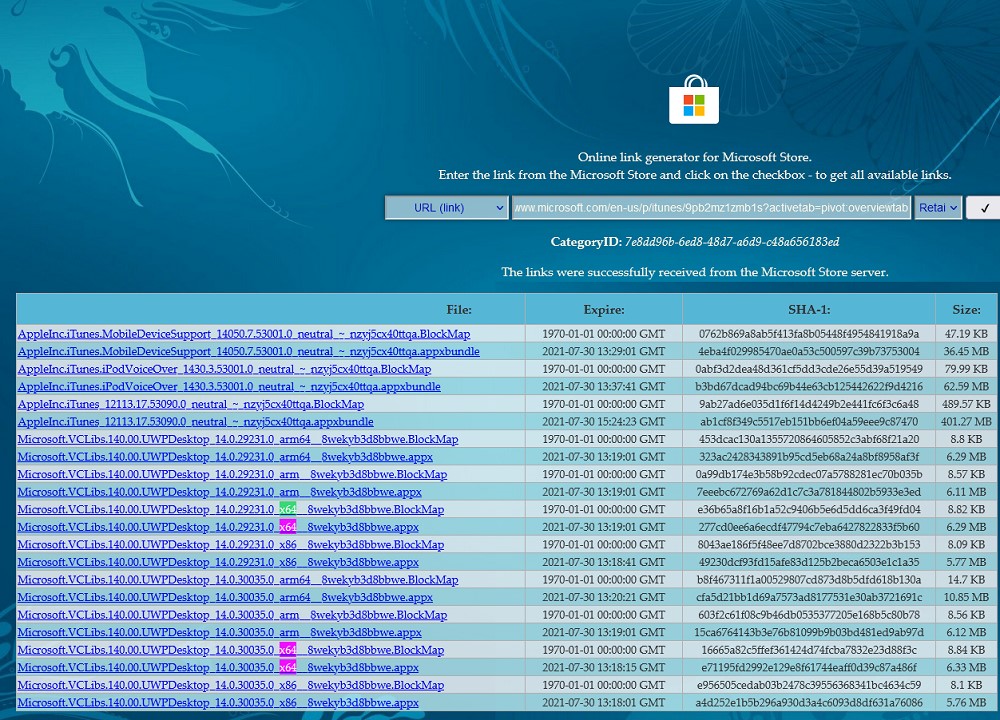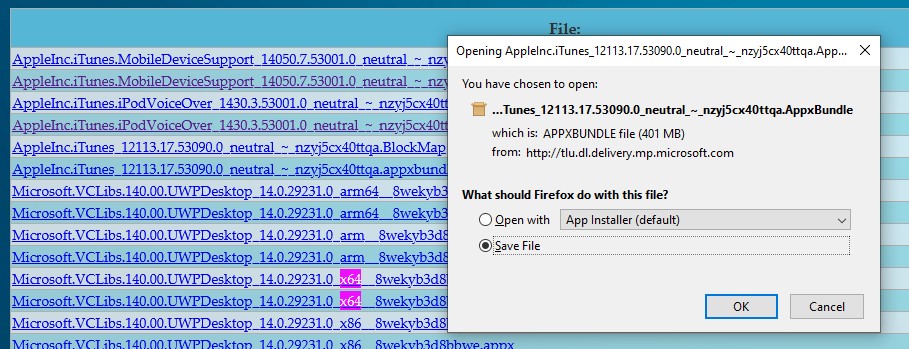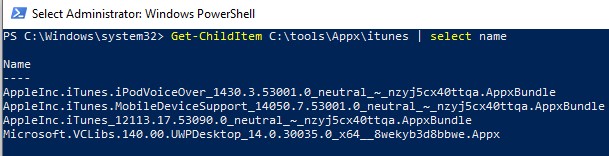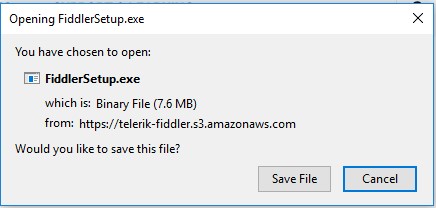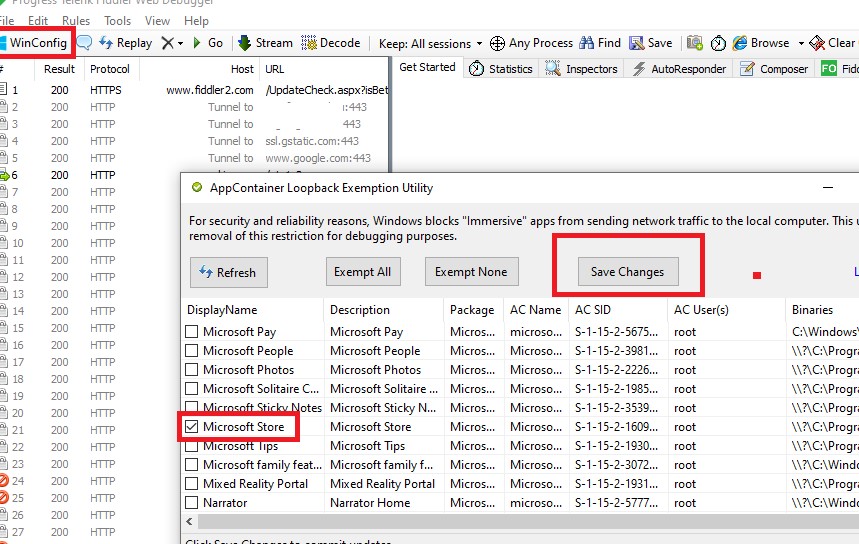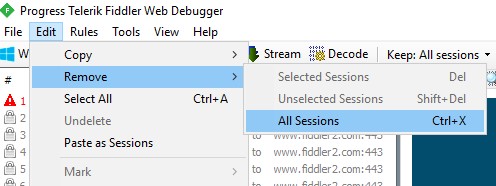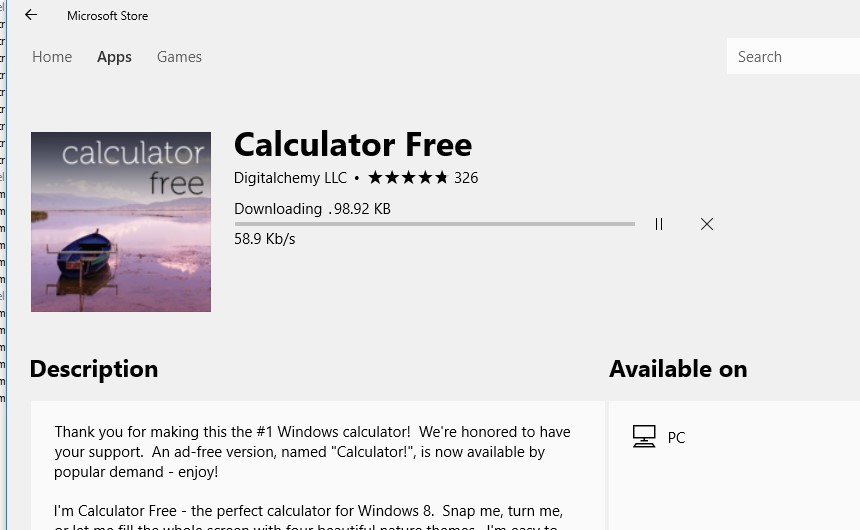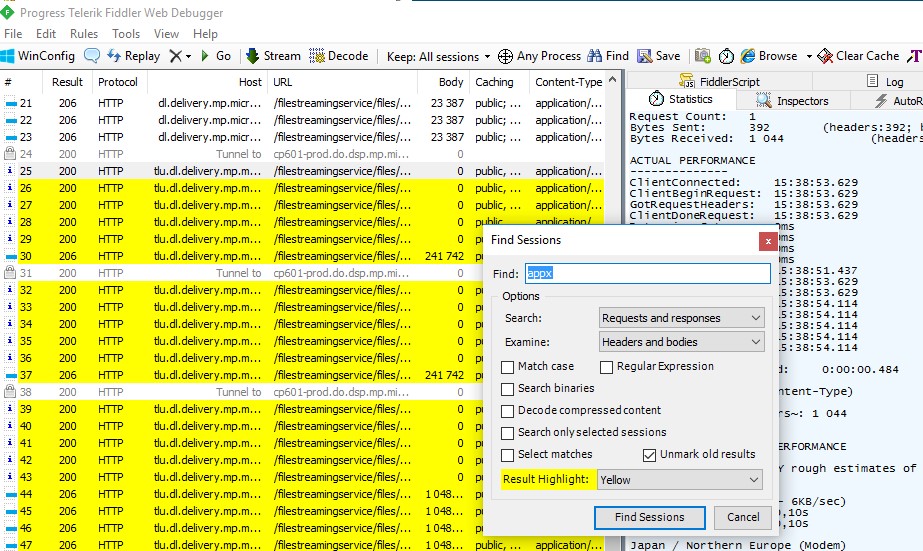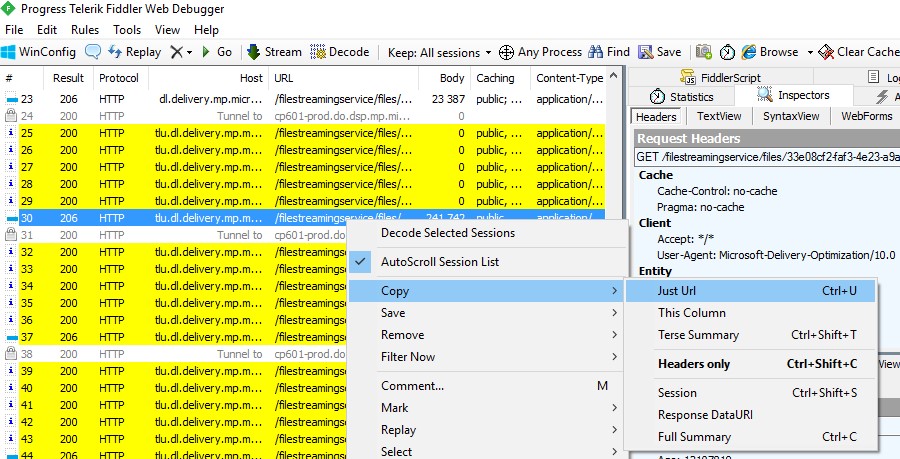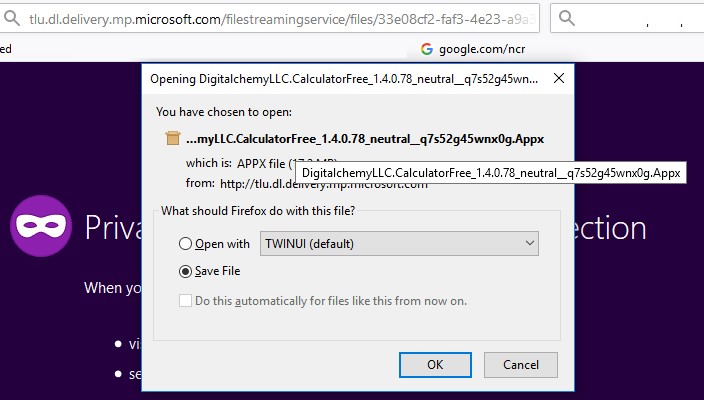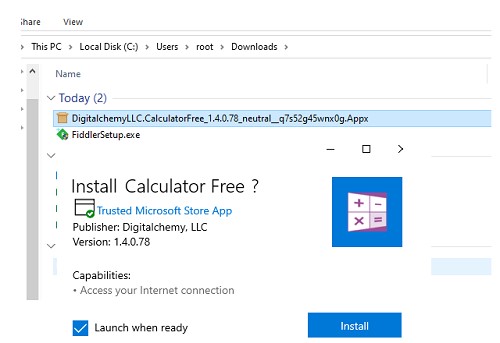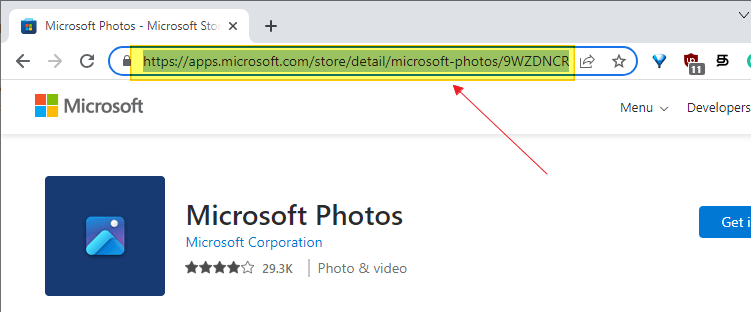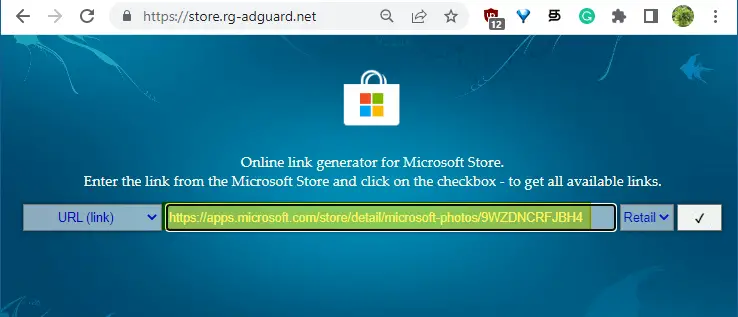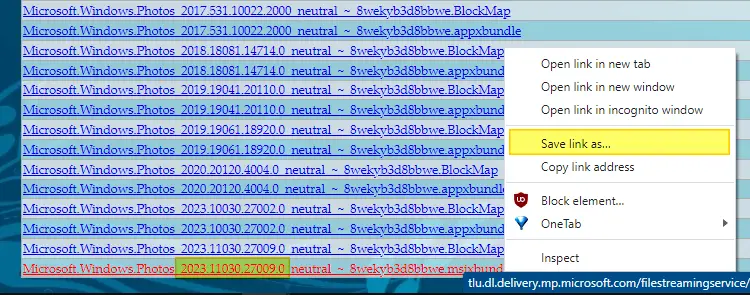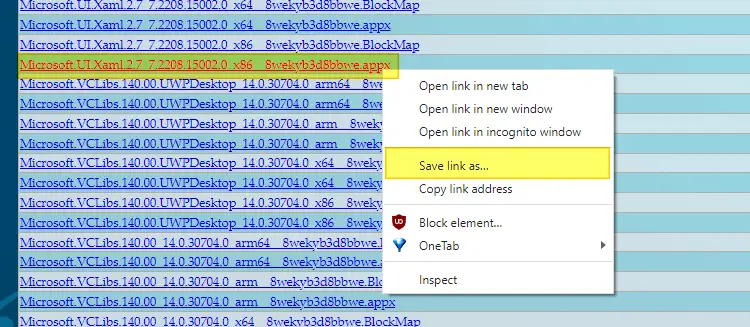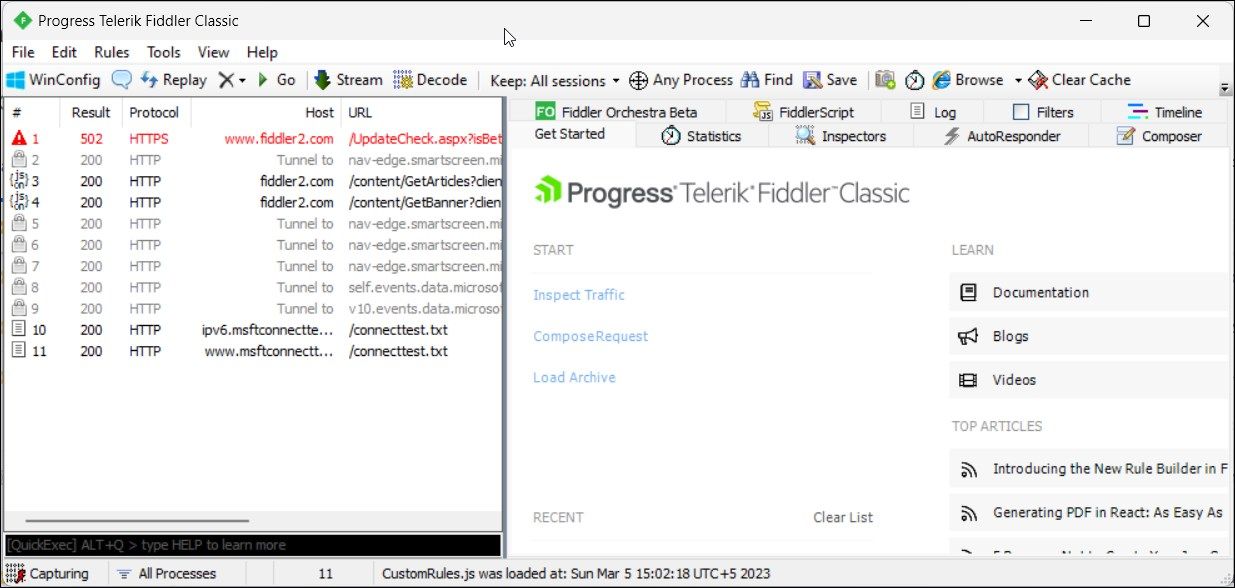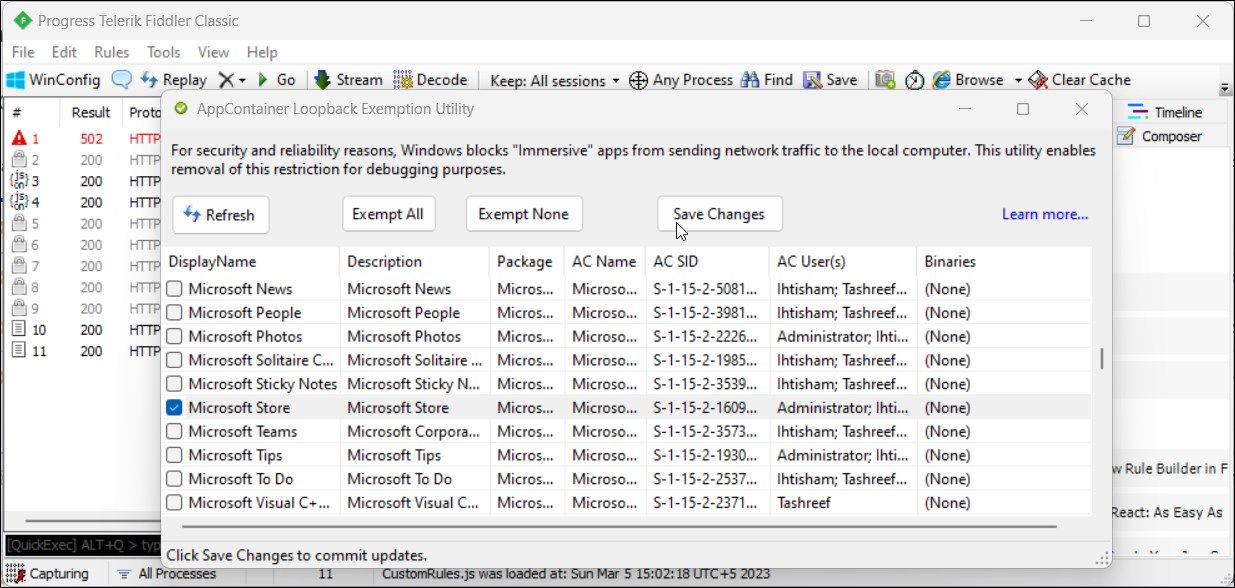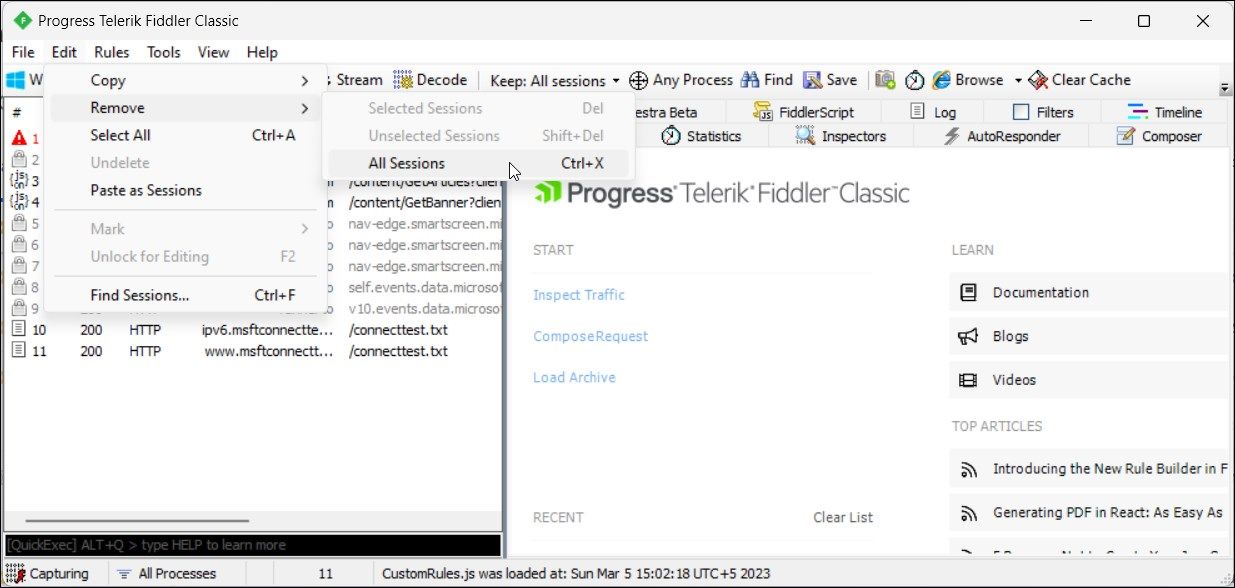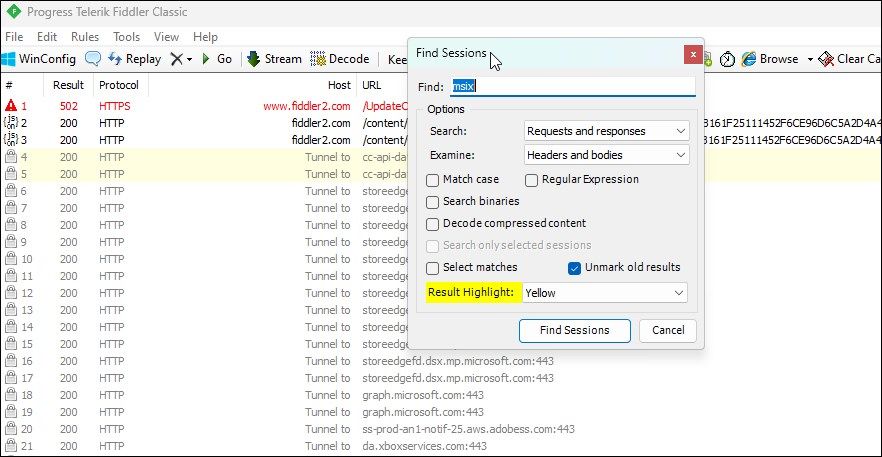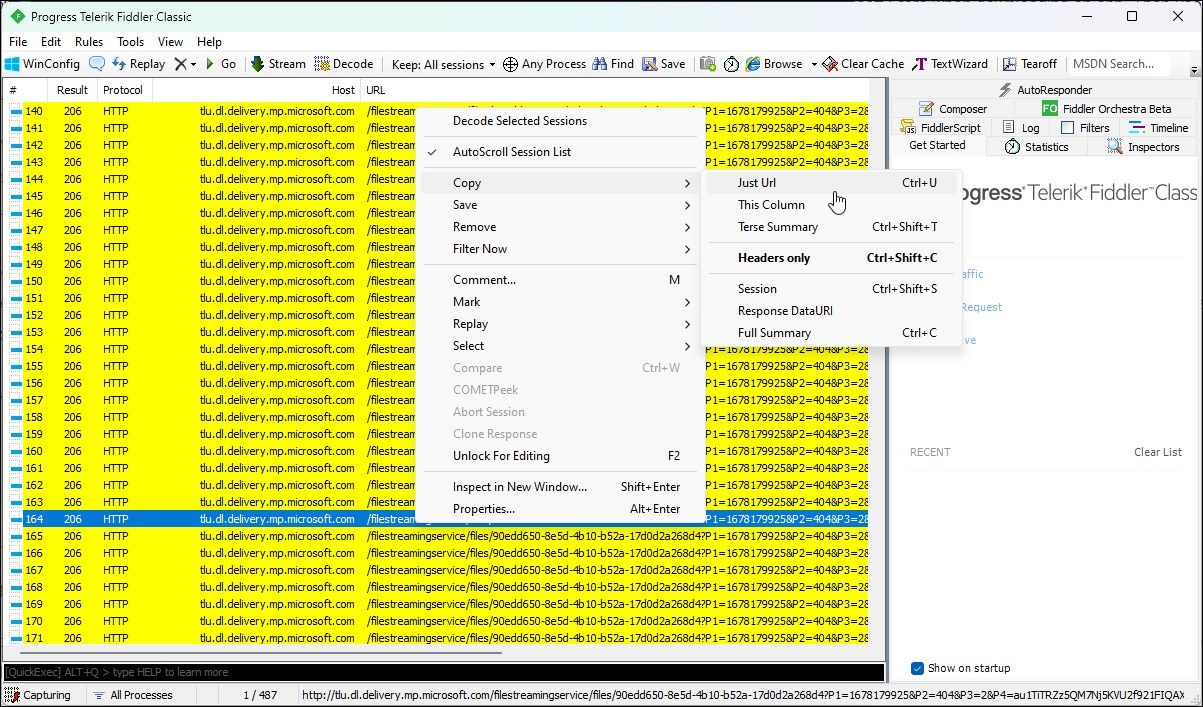Windows OS Hub / Windows 10 / How to Download APPX File from Microsoft Store for Offline Installation?
New Universal Windows Platform apps (.Appx/.AppxBundle) on Windows 10 are usually installed online through the Microsoft Store. Despite Windows allows to install universal apps from the appx file (sideload), you cannot directly download the .appx installer file from the Windows Store. In this article, we will show you how to download an APPX file of any UWP application from the Microsoft Store and manually install it on Windows 10. You can use this guide to deploy APPX apps on computers that don’t have access to the Microsoft Store (offline, isolated systems, or corporate segment), as well as on Windows 10 LTSC edition (on which the Store is missing by design).
Our task is to download the installation appx file of the universal application from the Microsoft Store. There are two ways to get a direct HTTP(S) link to download the APPX file: using a special online service and using the Fiddler tool.
Contents:
- Generate Direct Download Links for Microsoft Store Apps
- How to Download Appx Files from the Windows Store Using Fiddler?
- How to Install .Appx or .AppxBundle File on Windows 10?
Generate Direct Download Links for Microsoft Store Apps
Let’s take a look at the simplest way to download the APPX files of any app from the Microsoft Store, along with the dependencies.
- Open your browser, go to the Microsoft Store (https://www.microsoft.com/en-us/store/apps/windows?icid=CNavAppsWindowsApps), and open the page of the application you need. Copy the store app URL from the address bar. In our example, we will download the APPX installation files for the iTunes app (URL of this app https://www.microsoft.com/en-us/p/itunes/9pb2mz1zmb1s?cid=msft_web_chart );
- Open the website https://store.rg-adguard.net/ (Online link generator for Microsoft Store allows you to get direct links to the APPX installation files of the store apps). Paste the link to iTunes into the URL search bar and select Retail in the drop-down list
- You will see a list of links to the appx installation files and required dependencies. Dependencies are applications or libraries that need to be installed for iTunes to work properly;
- As you can see, there are quite a few files on the list. You don’t need to download all of them. First of all, determine the bitness of your Windows. For Windows 10 x64, you need packages whose names end in
x64(for the 32-bit version of Windows 10, you need to downloadx86packages, and for an ARM version of Windows –arm); - Also, pay attention to the versions of the dependency files. You don’t need to download all the files in a row. As a rule, it is enough to download the latest version of the program. For example, in our example, you only need to download the latest version of
Microsoft.VCLibs.140.00.UWPDesktoplibrary; - If the resulting list of files also contains packages with the .appxbundle extension, download them as well. If the downloaded file does not have an extension, add the extension .appxbundle manually;
There may also be other installation file formats in the Microsoft Store: .msixbundle (MSI installer) and .EAppx (appx app update).
- Download APPX and APPXBUNDLE files. In my example, the list of files looks like this:
VCLibs.140.00.UWPDesktop_14.0.30035.0_x64__8wekyb3d8bbwe.Appx AppleInc.iTunes.MobileDeviceSupport_14050.7.53001.0_neutral_~_nzyj5cx40ttqa.AppxBundle AppleInc.iTunes.iPodVoiceOver_1430.3.53001.0_neutral_~_nzyj5cx40ttqa.AppxBundle AppleInc.iTunes_12113.17.53090.0_neutral_~_nzyj5cx40ttqa.AppxBundle
So, you have downloaded all the required APPX files of the application from the Microsoft Store. Manual installation of APPX applications from downloaded files is described in the last section of this article.
This way you cannot download protected or paid Store apps, as well as previous versions of UWP apps.
How to Download Appx Files from the Windows Store Using Fiddler?
There is a more complicated way to get a direct download link for the APPX installer of the Microsoft Store application. When you install any application, the Microsoft Store client on your computer receives a direct HTTP/HTTPS link to download the .appx file. You can grab the URL of this direct link using the Fiddler tool, which is used to inspect and debug HTTP traffic.
You can download the FiddlerSetup.exe installation file from the official site (https://www.telerik.com/download/fiddler).
After installation, run the fiddler.exe with administrator privileges. In the window that opens, click the WinConfig button in the navigation pane.
The AppContainer Exemption Loopback Utility window opens. In this list, you need to select the universal UWP apps whose traffic you want to redirect to Fiddler. To reduce the amount of traffic that Fiddler receives from other applications, select only the Microsoft Store application from the list and Save Changes.
In the main Fiddler window, you need to clear the current log (Edit -> Remove -> All Sessions or press Ctrl + X).
Now you need to run the Microsoft Store, find the application and run the installation (in this example, I’ll try to get a download link for the appx file of the Calculator Free app).
Switch to the Fiddler window and monitor the HTTP sessions of the Store application. There are quite a few of them. To find the event of access to the URL with the application file, you can use the session search (Find -> type appx ->Find sessions).
Fiddler will highlight the URL with the appx keyword in the URL in yellow. In our example, we are interested in the following session: Result: 200, Protocol: HTTP, Host: tlu.dl.delivery.mp.microsoft.com. Copy the received URL to the clipboard by selecting Copy -> Just Url from the context menu.
In my example, the URL is as follow _http://tlu.dl.delivery.mp.microsoft.com/filestreamingservice/files/33e08cf2-faf3-4e23-a9a3-5d7c0502a6a4?P1=1627653445& P2=404&P3=2&P4=F%2fZeZWLKUurYuEwkJjnfuFc9zUJxjfiKD%2fGpH5OdktlnVwrfdcLsHeQER5c1RA5b%2fwH1ZVPQ8cJLOgWcoKEXjg%3d%3d
It remains to open the received URL in any browser and save the file with the .appx extension to your local drive. The file can be downloaded using any Download Manager or with PowerShell (How to download a file over HTTP using PowerShell).
Important. A URL link to the appx file is not permanent and is available during a short period of time. You must download it before the link expires (ERROR 403: Time-Limited URL validation failed). If you missed it, you’ll have to uninstall the app and repeat it all over again. In some cases, the downloaded file has a .zip extension, you need to change its extension to .appx or .appxbundle.
How to Install .Appx or .AppxBundle File on Windows 10?
Copy the appx (appxbundle) app and dependencies files to another Windows 10 (Windows Server 2016/2019) computer and install offline bypassing the Windows Store with a simple double click on the appx file.
Also, you can install the APPX application with all dependencies using PowerShell. A standalone APPX app file can be installed with the following command:
add-appxpackage –path "C:\Users\root\Downloads\DigitalchemyLLC.CalculatorFree_1.4.0.78_neutral__q7343f88mnb03.Appx"
If you need to install several appx/appxbundle files with dependencies at once, copy all downloaded files into one directory and install them with the following PowerShell script:
$Path = ‘C:\distr\Appx\itunes’
Get-Childitem $Path -filter *.appx| %{Add-AppxPackage -Path $_.FullName}
Get-Childitem $Path -filter *.appxbundle | %{Add-AppxPackage -Path $_.FullName}
Check that your application is installed and that its icon appears in Windows 10 Start menu.
If you try to install an APPX application without first installing the dependencies, an error will appear:
Deployment failed with HRESULT: 0x80073CF3, Package failed updates, dependency, or conflict validation. Windows cannot install resource package XXXXX because the app package it requires could not be found. Ensure that the app package is installed before installing the resource package.
The graphical installer may show the package name to be installed::
App Installer failed to install package dependencies. Ask the developer for XXXXX package.
Универсальные приложения формата .Appx/.AppxBundle в Windows 10 обычно устаналиваются в онлайне режиме через магазин приложений Microsoft Store. И хотя в Windows вы можете установить приложение из appx файла (sideload), в магазине приложений Microsoft нельзя скачать установочный файл в appx формате. В этой статье мы покажем, как скачать appx файл любого UWP приложения из Microsoft Store и вручную установить его в Windows 10. Вы можете использовать эту методику для установки APPX приложений на компьютерах, в которых нет доступа к Microsoft Store (офлайн и изолированные системы, или корпоративный сегмент), а также в LTSC версиях Windows 10 (в которых Store отсутствует by design).
Наша задача — скачать установочный appx файл произвольного универсального приложения из Microsoft Store. Есть два способа получения ссылки на загрузку APPX файла: с помощью специального онлайн сервиса и с помощью утилиты Fiddler.
Содержание:
- Получаем установочные файлы APPX приложений из Microsoft Store
- Как скачать APPX файл универсального приложения с помощью Fiddler?
- Установка приложения из Appx/AppxBundle файла в Windows 10
Получаем установочные файлы APPX приложений из Microsoft Store
Рассмотрим наиболее простой способ скачать APPX файлы любого приложения из Store вместе с зависимостями.
- Откройте браузер, перейдите в магазин приложений Microsoft (https://www.microsoft.com/en-us/store/apps/windows?icid=CNavAppsWindowsApps) и откройте страницу нужного вам приложения. Скопируйте из адресной строки URL адрес приложения в магазине. В нашем примере мы скачаем установочные APPX файлы для приложения iTunes. URL адрес этого приложения https://www.microsoft.com/en-us/p/itunes/9pb2mz1zmb1s?cid=msft_web_chart ;
- Откройте веб сайт https://store.rg-adguard.net/ (данный онлайн сервис Online link generator for Microsoft Store позволяет получить прямые ссылки на установочные APPX файлы приложений магазина). Вставьте в строку поиска URL ссылку на iTunes и в выпадающем списке выберите Retail;
- Перед вами откроется список ссылок на установочные файлы appx приложений и необходимых зависимостей. Зависимости – это приложений или библиотеки, которые нужно установить для корректной работы iTunes;
- Как вы видите, в списке довольно много файлов. Не нужно скачивать их все. В первую очередь определите битность своей Windows Для Windows 10 x64 нужны пакеты, имена которых заканчиваются на
x64
(для 32 битной версии Windows 10 нужно скачать
x86
пакеты, а для ARM-версии Windows –
arm
); - Также обратите внимание на версии файлов зависимостей. Не нужно качать все файлы подряд. Как правило, достаточно скачать самую последнюю версию приложения. Например, в нашем примере нужно скачать только последнюю версию библиотеки
Microsoft.VCLibs.140.00.UWPDesktop
; - Если в полученном списке файлов есть также пакеты с расширением appxbundle, скачайте их также. Если у скачанного файла нет расширения, добавьте расширение. appxbundle вручную;
Также в Microsoft Store могут быть и другие форматы установочных файлов: .msixbundle (MSI установщик) и .EAppx (обновление appx приложения).
- Скачайте все выбранные вами APPX и APPX bundle файлы. В моем примере список файлов получился таким:
Microsoft.VCLibs.140.00.UWPDesktop_14.0.30035.0_x64__8wekyb3d8bbwe.Appx
AppleInc.iTunes.MobileDeviceSupport_14050.7.53001.0_neutral_~_nzyj5cx40ttqa.AppxBundleAppleInc.iTunes.iPodVoiceOver_1430.3.53001.0_neutral_~_nzyj5cx40ttqa.AppxBundle
AppleInc.iTunes_12113.17.53090.0_neutral_~_nzyj5cx40ttqa.AppxBundle
Итак, вы скачали все необходимые файлы APPX приложения из Microsoft Store. Ручная установка APPX приложений из скачанных файлов описана в последнем разделе этой статьи.
Данный способ не позволит вам скачать защищенные или платные appx приложения, а также предыдущие версии UWP приложений.
Как скачать APPX файл универсального приложения с помощью Fiddler?
Есть более сложный способ получения ссылки на установочные APPX файлы приложения из магазина Microsoft. При установке любого приложения, клиент Microsoft Store на вашем компьютер получает прямую HTTP/HTTPS ссылку на загрузку .appx файла. Вы можете перехватить URL этой прямой ссылки с помощью утилиты Fiddler, использующейся для инспектирования и отладки HTTP трафика.
Скачайте установочный файл FiddlerSetup.exe с официального сайта (https://www.telerik.com/download/fiddler).
После установки запустите fiddler.exe с правами администратора. В открывшемся окне нажмите кнопку WinConfig в панели навигации.
Откроется окно расширения AppContainer Loopback Utility. В данном списке нужно выбрать универсальные UWP приложения, трафик которых нужно перенаправлять на Fiddler. Чтобы уменьшить количество «паразитного» трафика, получаемого Fiddler-ом от других приложений, в списке выберите только приложение Microsoft Store и сохраните изменения (Save Changes).
В основном окне Fiddler нужно очистить текущий лог — Edit -> Remove -> All Sessions (Ctrl + X).
Теперь нужно запустить магазин приложений Microsoft, найти нужное приложение, и запустить его установку (в качестве примере, попробуем получить ссылку на установочный appx файл приложения Calculator Free).
Переключитесь в окно Fiddler и следите за устанавливаемыми HTTP сессиями приложения Store. Их довольно много. Чтобы найти событие получения доступа к URL с файлом приложения, воспользуемся поиском по сессиям (Find -> appx).
Fiddler желтым цветом подсветит URL адреса с ключевым словом appx в URL. В нашем примере нас интересует строка (Result: 200, Protocol: HTTP, Host: tlu.dl.delivery.mp.microsoft.com). Скопируйте полученный URL адрес в буфер обмена, выбрав в контекстном меню Copy -> Just Url .
В моем примере URL получился таким
_http://tlu.dl.delivery.mp.microsoft.com/ filestreamingservice/files/33e08cf2-faf3-4e23-a9a3-5d7c0502a6a4?P1=1627653445& P2=404&P3=2&P4=F%2fZeZWLKUurYuEwkJjnfuFc9zUJxjfiKD%2fGpH5OdktlnVwrfdcLsHeQER5c1RA5b%2fwH1ZVPQ8cJLOgWcoKEXjg%3d%3d
Откройте полученный URL адресу в любом браузере и скачайте файл с расширением appx на диск. Файл также можно скачать с помощью любого менеджера загрузок или PowerShell (как скачать файл по HTTP с помощью Powershell).
Важно. Url –ссылка на файл appx приложения не является постоянной и доступна в течении небольшого промежутка времени. Нужно успеть скачать файл до истечения срока жизни ссылки (ERROR 403: Time-Limited URL validation failed). Если не успели – придется удалить приложение и повторить все заново. В некоторых случаях скачанный файл имеет расширение .zip, нужно изменить его расширение на .appx или .appxbundle.
Установка приложения из Appx/AppxBundle файла в Windows 10
Полученные appx (appxbundle) файлы приложения и зависимости теперь можно скопировать на другой компьютер с Windows 10 (Windows Server 2016/2019) и установить в офлайн режиме, минуя Microsoft Store с помощью простого двойного щелчка по appx файлу.
Также вы можете установить APPX приложение со всеми зависимостями с помощью PowerShell. Отдельное APPX приложение файл можно установить из файла следующей командой:
add-appxpackage –path "C:\Users\admin\Downloads\ DigitalchemyLLC.CalculatorFree_1.4.0.78_neutral__q7s52g45wnx0g.Appx"
Если нужно установить сразу несколько appx/appxbundle файлов с зависимостями, скопируйте все скачанные файлы в один каталог и установите их следующими командами PowerShell:
$Path = ‘C:\tools\Appx\itunes’
Get-Childitem $Path -filter *.appx| %{Add-AppxPackage -Path $_.FullName}
Get-Childitem $Path -filter *.appxbundle | %{Add-AppxPackage -Path $_.FullName}
Проверьте, что ваше приложение установилось и его значок появился в меню Пуск.
Если попытаться установить APPX приложение без предварительной установки зависимостей, появится ошибка:
Deployment failed with HRESULT: 0x80073CF3, Package failed updates, dependency or conflict validation. Windows cannot install resource package xxxxxx because the app package it requires could not be found. Ensure that the app package is installed before installing the resource package.
Графический установщик может показать пакет, который нужно установить:
Установщику приложений не удалось установить зависимости пакетов. Попросите у разработчика ИМЯ_ПАКЕТА.
If you cannot install or update apps via the Microsoft Store app in Windows 10 or 11, you can download and install the offline installer for the corresponding app.
This article tells you how to download the offline installer (.appx, .appxpackage, or .msixbundle) for any Microsoft Store app.
In this article, let’s see how to download the official installer package for the Photos app.
- Visit the Microsoft Store portal below:
https://apps.microsoft.com/store
- Search for the app you want to download — e.g., Photos.
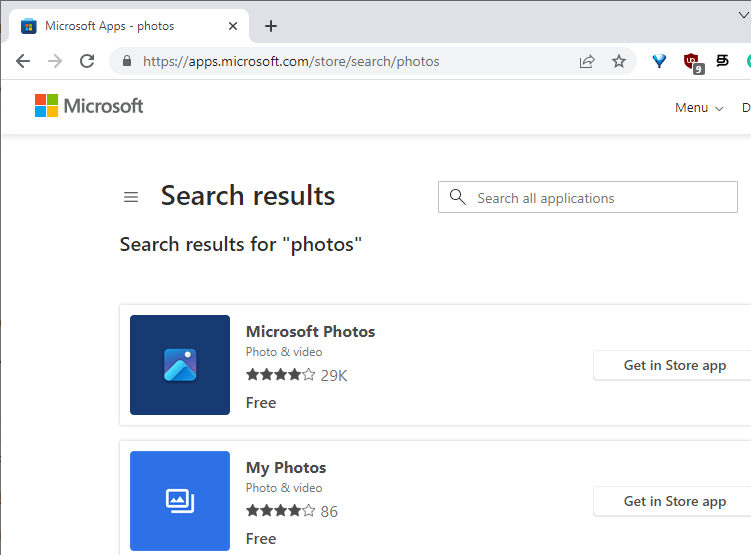
- Click on the link to the app.
- Copy the Store app’s URL to the clipboard or paste it into Notepad.
- Visit the “Microsoft Store – Generation Project [by @rgadguard & mkuba50]”. The link is below:
https://store.rg-adguard.net/
- Then, select “URL” from the dropdown box on the above portal.
- In the text box, paste the Microsoft Photos Store URL:
https://apps.microsoft.com/store/detail/microsoft-photos/9WZDNCRFJBH4
- Next, select “Retail” from the dropdown box.
- Finally, click the button with the tickmark to generate the official download links for the app.
The official download links will be generated for all versions of the app and also the dependency packages.
(The links will be valid for the next 15 minutes. The table also lists the SHA-1 hash and the file size of the corresponding app.)
(In the above example, the latest version of the app is listed at the bottom. The installers have the file extension .appx, .appxbundle, or .msixbundle.)
- Find the version of the app and the bitness (some apps have separate executables for the x86 and x64 versions) you want to download.
- Right-click on the appropriate link and choose “Save link as…” in your browser.
Note: When you download the file, it may save as an extensionless file. Save it with the correct name and extension — e.g.,
Microsoft.Windows.Photos_2023.11030.27009.0_neutral_~_8wekyb3d8bbwe.msixbundle - Download the file and double-click it to install the app.
Example: That’s how we downloaded the Microsoft Store app, as mentioned in the Reinstall Microsoft Store article.
That’s it! This method lets you get the AppX installer file for almost any Store app. You only need to input the Store app URL in the above portal for the app you need to download.
Possible Issues you may encounter
1] The installer may not run if the App Installer package is not installed on the computer. If the installer doesn’t run, you must install the app using PowerShell. For more information, check out the post Fix: Can’t Install Appx, AppxBundle, and Msixbundle Files in Windows.
2] The installer may point out that a dependency package or framework is missing — e.g., Microsoft.UI.Xaml.2.7.
In that case, you must download the dependency package from the store.rg-adguard.net results window.
Some apps require more than one dependency package. Download and install each dependency package and install it. Finally, install the main package file.
I hope the information in this article helped. Let’s know your comments.
One small request: If you liked this post, please share this?
One «tiny» share from you would seriously help a lot with the growth of this blog.
Some great suggestions:
- Pin it!
- Share it to your favorite blog + Facebook, Reddit
- Tweet it!
So thank you so much for your support. It won’t take more than 10 seconds of your time. The share buttons are right below. 
Ramesh Srinivasan is passionate about Microsoft technologies and he has been a consecutive ten-time recipient of the Microsoft Most Valuable Professional award in the Windows Shell/Desktop Experience category, from 2003 to 2012. He loves to troubleshoot and write about Windows.
Ramesh founded Winhelponline.com in 2005.
APPX is the installer file for Windows Store apps. Here are the steps to direct download APPX file of any Windows Store app in Windows 10.
The Windows Store or Microsoft store provides a simple way to quickly install or uninstall any app you want with just a couple of clicks. No need to go through the installation wizard with a ton of options. Unlike the regular installer files that use EXE or MSI formats, Windows store apps use APPX format. The problem is, the Windows Store won’t give you the installer file when you click the install button. Rather it automatically downloads the installer file, installs the application, and deletes the installer file.
Though the installation is easy, there might be times when you need the app’s installer file. There may be any number of reasons for this like installing the app in an offline computer, to store the APPX installer file in your software repository, etc.
So, if you ever need, follow the steps shown below to manually download the APPX file from Windows Store, no matter the app.
Note: I assume that the app for which you want to download the APPX file is not installed in your system. If it is already installed, uninstall it. We are going to install it again.
Since Windows has no official tool, we are going to use a free tool called Fiddler to download APPX file. Fiddler is a web debugging proxy tool. We are going to use this tool to intercept requests made by Windows Store to get the direct download link for the APPX package file. Once we have the download like, we can use it to download the APPX file. Though sounds complicated, it is really easy to do. Let me show you how.
1. First, download Fiddler from the official website. Once downloaded, install the application in Windows 10.
2. After installing Fiddler, launch from the Start menu or by clicking on the desktop icon.
3. As soon as the application is opened, go to the “File” menu and make sure the “Capture Traffic” option is checked, like showing the below image. If the option is not checked, select it to enable Fiddler to capture network traffic.
4. Now, click on the “WinConfig” button.
5. As soon as you click on the button, Fiddler will open the AppContainer Loopback Exemption Utility window. From the list, find the “Microsoft Store” option, select its checkbox and click on the “Save Changes” button.
6. Now open the Microsoft Store app, find your favorite app and click on the “Install” button. This should start the installation process.
7. Back to the Fiddler application. Here, click on the “Find” button on the top navigation bar.
8. In the blank field, type “appx” and click on the “Fine Sessions” button.
9. This action will scan the entire capture session and highlights the appx file download links. There will be several. We just need the first one.
10. Right-click on the first highlighted entry and select the “Copy → Just URL” option. This action will copy the download link to your clipboard.
11. Now, open the browser of your choice, paste the copied URL in the address bar and press Enter.
12. If everything goes well, the APPX file download should start. Once downloaded, you can find it in the default downloads folder.
Install Downloaded APPX File
To install the downloaded APPX file, simply double-click on the file and click on the “Install” button in the wizard. Alternatively, you can use the PowerShell commands. Open PowerShell as administrator and execute the below command while replacing “APPX_PATH” with the actual path of the APPX location. This should install the APPX file.
add-appxpackage -path "APPX_PATH"
As you can see, it is pretty easy to download the APPX file from Windows Store or Microsoft Store. After downloading the file, you can safely close the Fiddler application.
I hope that helps. If you are stuck or need some help, comment below and I will try to help as much as possible. If you like this article, do check out how to uninstall default store apps in Windows 10.
Get your Microsoft Store apps directly from the source with these tips.
The new Microsoft Store on Windows 11 works great for the most part. But, for the times it doesn’t, Windows lets you sideload Microsoft Store apps in appx, appxBundle, msixbundle app files on your computer.
You can download the appx or msix package from the app developer’s website, GitHub, or directly from the Microsoft Store server using third-party utilities. Here we show how to download appx/appxbundle and msixbundle package files from Microsoft Store and install them on your Windows computer.
1. How to Download Appx/AppxBundle Files Using Adguard
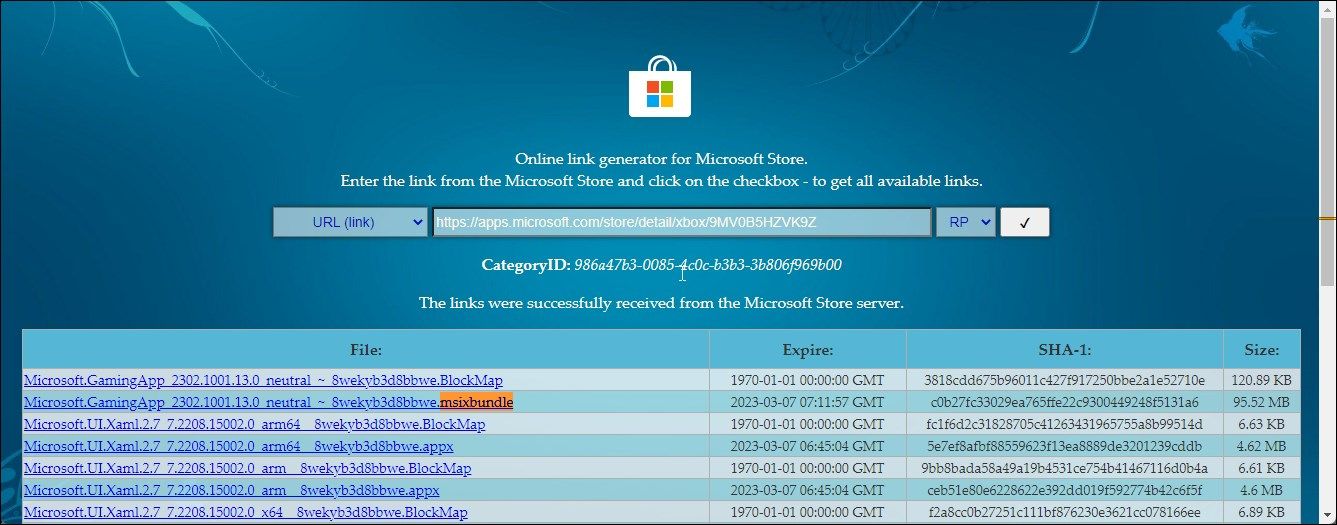
Adguard is a third-party web service and an online link generator for Microsoft Store. It makes it easy to download appx and appxbundle files from the Microsoft Store for sideloading them on your Windows computer.
To download appx, appxbundle or msixbundle using Adguard:
- Go to Microsoft Store on your browser, search, and open the app you want to download.
- Copy the app URL, including the product ID, from the address bar. For example, the app URL for the Xbox app on Microsoft Store will look like this:
https://apps.microsoft.com/store/detail/xbox/9MV0B5HZVK9Z - Next, go to the Adguard page and paste the app URL.
- On the right side, click the RP drop-down and select Retail.
- Click the Check mark button to generate a direct download link. It will populate the page with msixbundle, appx or appxbundle, and other associated files.
- You only need to download the full app package. The rest are app dependencies that you don’t need to download in most cases. For example, in this instance, we only need to download msixbundle, which is also the largest file in the list.
- Make sure to check the architecture compatibility (x64, x86, Arm) for the files depending on your system architecture.
- Next, click on the msixbudle link to download. Microsoft Edge may sometimes block the download as not secure. You can use alternative browsers like Google Chrome and Firefox to compelete the download.
2. Generate Microsoft Store Apps Direct Download Links Using Fiddler
Fiddler Classic is a network tracking and monitoring tool to log HTTP(s) traffic from web browsers and installed apps. You can use this app to track Microsoft Store network when downloading an app to your computer. Then use the URL as a direct download link to download appx, msixbundle, and appxbundle files using any web browser.
To generate a Microsoft Store app downloading link using Fiddler:
- Download and install the Fidler Classic app. You’ll need to enter your email and territory to download the app.
- Open Fiddler, and click the WinConfig button in the top left corner. Click Yes if prompted by User Account Control.
- In the AppContainer Lookback Exception Utility dialog, scroll down and check the Microsoft Store box.
- Click on Save Changes.
- Next, click on Edit and go to Remove, and select All Sessions. Alternatively, press Ctrl + X to do the same.
- Next, launch Microsoft Store, search for the app you want to download, and click Install. Wait for the app to download and install completely. Fiddler will start capturing the traffic as the necessary files for the app download and install.
- Once the download is complete, open the Fiddler app and press Ctrl + F to open Find.
- Type appx in the Find dialog. Leave the rest options as default and click Find Sessions. It will scan through the recently captured Microsoft Store traffic and highlight the matching entries in yellow.
- If no entries are highlighted, open Find (Ctrl+F) and type msixbundle, appx or appxbundle in the Find field, and click on Find Sessions.
- Right-click on any entry highlighted in yellow and select Copy > Just URL.
- Open Google Chrome or Firefox and paste the copied URL in the address bar. Press Enter and click Save to download the file. On Microsoft Edge, you may face a connection is not secure error. If so, switch to a different browser to complete the download.
To install the downloaded appx, appxbundle, or msixbundle file, you can use PowerShell or the App Installer.
How to Install Appx, Appxbundle and Msixbundle Apps
In an ideal situation, you can double-click on the app file package to install it on your Windows computer. However, if that does not work, you can sideload the apps using PowerShell and the official App Installer. Here are the three ways to install the appxbundle and msixbundle file packages on Windows 10 and 11.
1. Install Appx/Appxbundle/Msixbundle App By Running the File
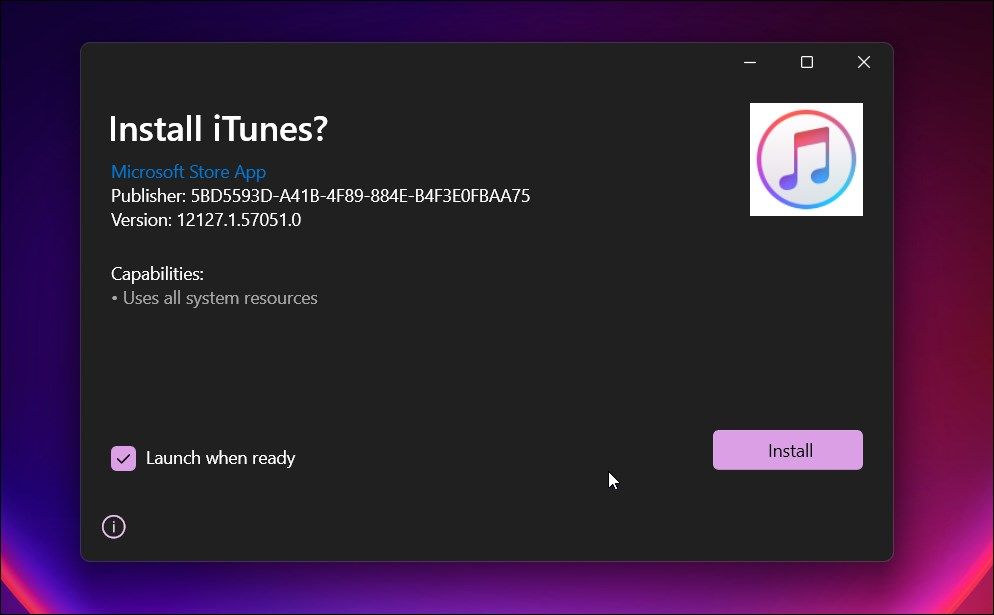
You can install some appx, appxbundle, and msixbundle files like you would do with any .exe file. Follow these steps to sideload and install Universal Windows Platform apps.
- Locate the saved app package in the Downloads folder.
- Next, double-click on the file to open the installation wizard and click on the Install button to install the software.
Unfortunately, this installation method does not work always. You are likely to run into errors like this app package is not support installation. What you can do instead is try to install the app using the App Installer app or PowerShell. You can use PowerShell to install apps not signed by Microsoft Store.
2. Install Appx, Appxbundle, and Msixbundle using App Installer
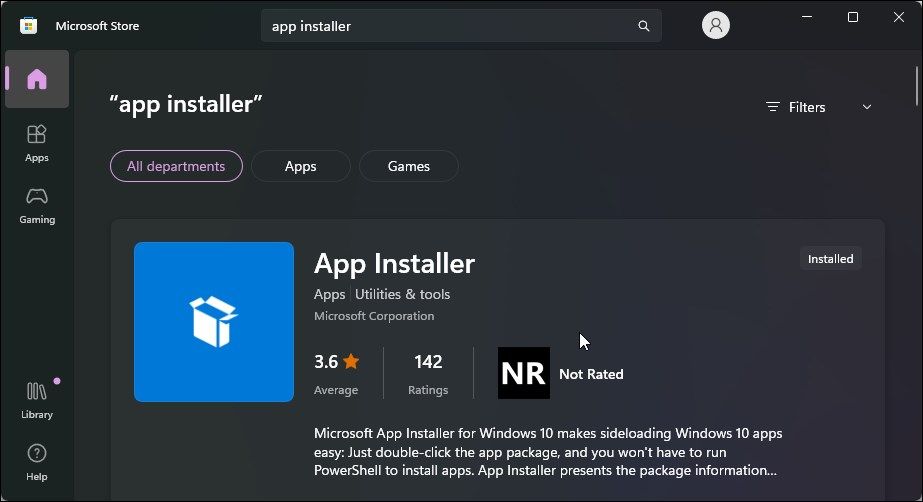
Microsoft offers an official App Installer to sideload Windows 10 apps. However, this app installer also works on Windows 11. If you encounter an error when sideloading apps using the convention double-click method, the App Installer will do the trick.
Make sure to create a restore point before installing App Installer. Once installed, you may not be able to uninstall the app. And it can also fiddle with Windows PowerShell’s ability to sideload apps.
To install App Installer:
- Launch Microsoft Store and search for the app installer.
- Click on App Installer from the search results. The description reads the app lets you sideload Windows 10 apps.
- Click on Install and wait for it to complete the process.
- Once installed, click on the appx, appxbundle, or msixbundle file to open it in App Installer.
- Click Install and wait for the app installation to finish.
3. Install Appx, Msixbundle, and Appxbundle Using PowerShell
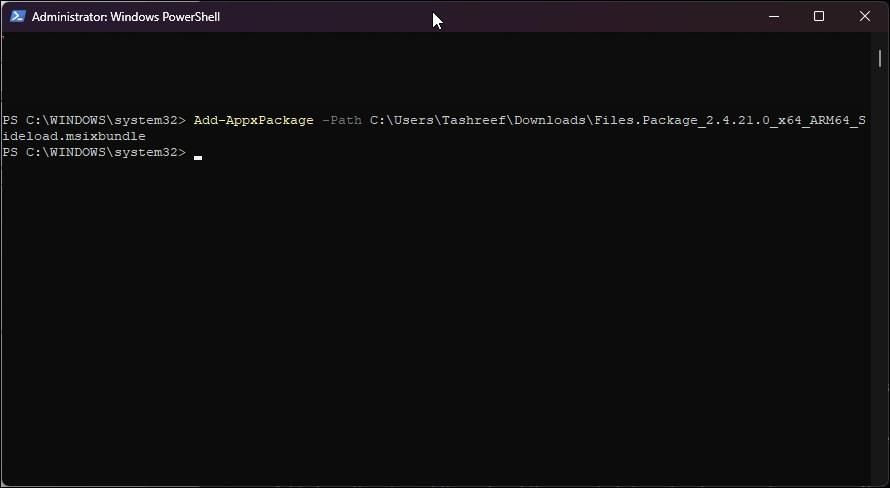
You can use Windows PowerShell to sideload Microsoft Store app on Windows. This is an efficient way to sideload apps on multiple computers or when you get an error while running the msixbundle or other package files.
To install appx, msixbudnle, and appxbundle apps using PowerShell:
- Press the Win key and powershell.
- Right-click on Windows PowerShell and select Run as administrator.
- Next, type the following command and press Enter to install the app:
Add-AppxPackage -Path $AppFilePath - In the above command, replace AppFilePath with the appx, msixbundle, or appxbundle file path. To get the file path, right-click on the file and select Copy as path.
- For example, if you want to install msixbundle for Files Apps, the full command will be something like this:
Add-AppxPackage -Path $C:\Users\Username\Downloads\Files.Package.msixbundle - PowerShell will show a progress bar to indicate the installation. Once done, you can launch the app from the Start menu.
In addition, if you want to install a non-Microsoft Store app file package, you may also need to enable Developer Mode to install UWP apps from third-party sources.
To enable Developer Mode on Windows 11
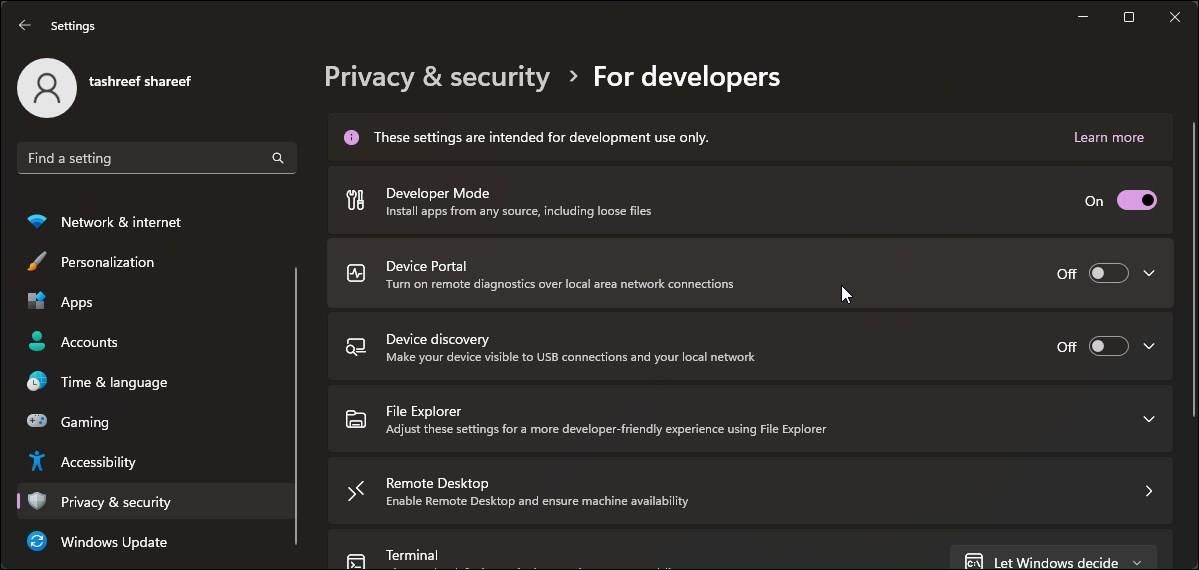
- Press Win + I to open Settings.
- Open the Privacy & Security tab in the left pane,
- Click on For Developers and then toggle the switch for Developer Mode.
Download and Install Appx, Appxbundle, and Msixbundle from Microsoft Store on Windows
Thanks to the built-in sideload support on Windows, you can easily install Microsoft Store and non-store apps on your computer. Adguard and Fiddler handle the important aspect of allowing to download app package files for sideload.