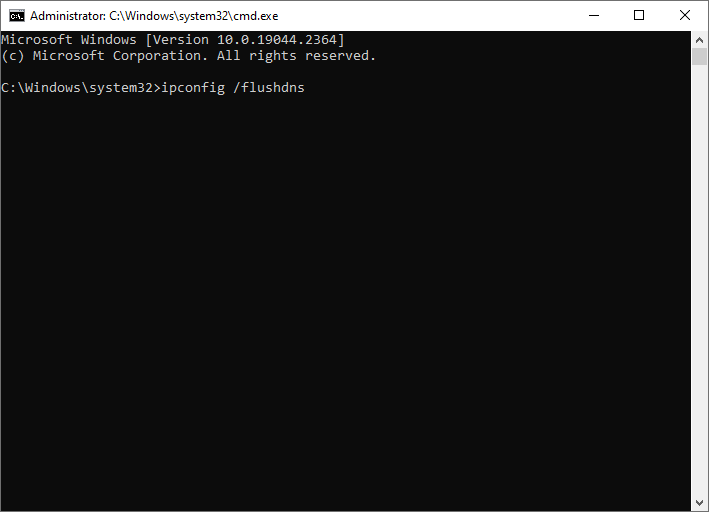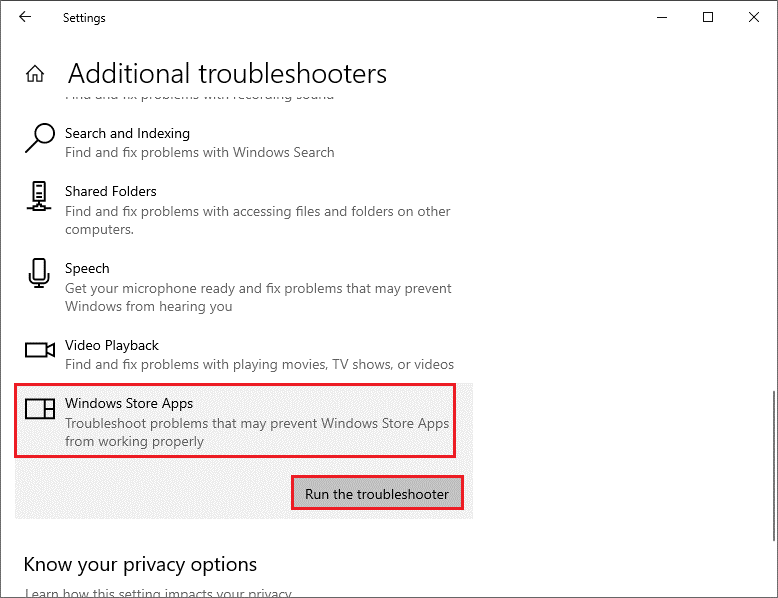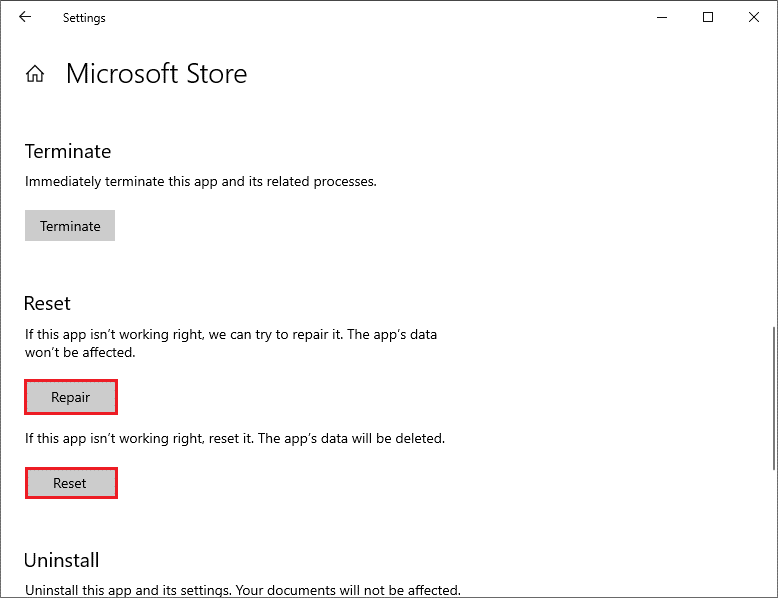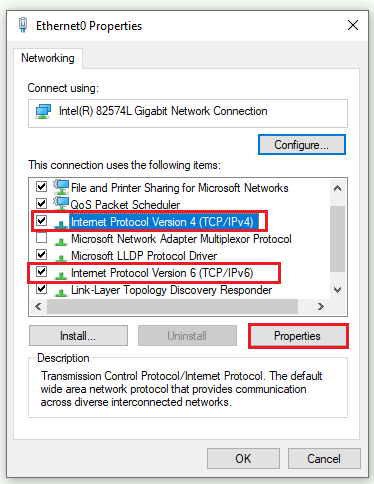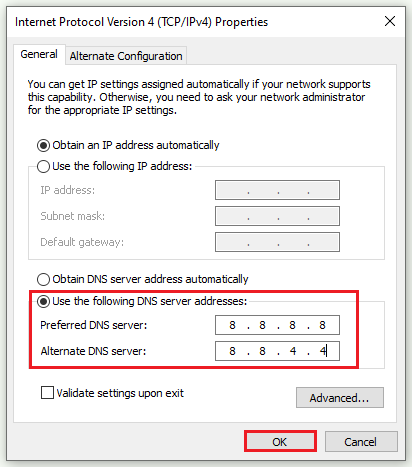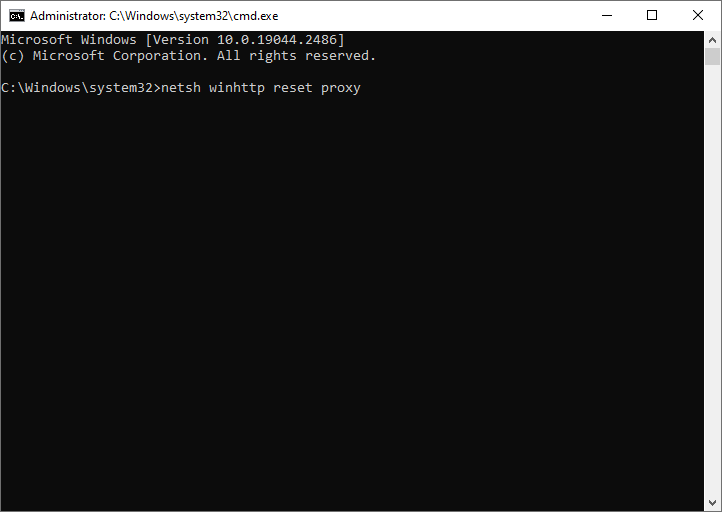Теперь есть версия Лаунчера Minecraft специально для Windows 10 и Windows 11! Лаунчер Minecraft — это ваш универсальный портал во вселенную Minecraft, предоставляющий доступ к перечисленным ниже играм.
• Minecraft для Windows — играйте в творческом режиме с неограниченными ресурсами или ройте глубокие шахты в режиме выживания, создавая оружие и доспехи для отражения атак опасных мобов. Создавайте, исследуйте и выживайте в одиночку или с друзьями, играя на мобильных устройствах, приставках Nintendo Switch, PlayStation 4, Xbox One, а также компьютерах с ОС Windows 10 и Windows 11.
• Minecraft: Java Edition — приготовьтесь к приключениям с неограниченными возможностями, строя, добывая ресурсы, сражаясь с мобами и исследуя постоянно изменяющийся ландшафт Minecraft.
• Minecraft Dungeons — покоряйте подземелья в одиночку или в команде с друзьями! До четырех игроков могут сражаться плечом к плечу, проходя динамичные разнообразные уровни, полные сокровищ, в рамках эпической миссии по спасению селян и свержению злобного Архизлодеянина.
Больше нет необходимости выбирать — все миры Minecraft доступны на ПК в одном лаунчере.
Дополнительная информация об использовании лаунчера Minecraft: https://aka.ms/MCLauncherFAQ.
Действуют определенные условия и исключения. Для игры на устройствах с Windows 10 и 11. Не поддерживается в ОС Windows 10 в S-режиме и на устройствах с процессорами ARM.
+Offers in-app purchases.
Now there’s a version of the Minecraft Launcher especially for Windows 10 and Windows 11!
The Minecraft Launcher is your one-stop portal into the Minecraft universe. The Minecraft Launcher provides access to the following games:
• Minecraft for Windows – Play in creative mode with unlimited resources or mine deep into the world in survival mode, crafting weapons and armor to fend off dangerous mobs. Create, explore and survive alone or with friends on mobile devices, Nintendo Switch, PlayStation 4, Xbox One, and Windows 10 or Windows 11.
• Minecraft: Java Edition – Prepare for an adventure of limitless possibilities as you build, mine, battle mobs, and explore the ever-changing Minecraft landscape.
• Minecraft Dungeons –Brave the dungeons alone, or team up with friends! Up to four players can battle together through action-packed, treasure-stuffed, wildly varied levels—all in an epic quest to save the villagers and take down the evil Arch-Illager!
No need to pick and choose – experience the worlds of Minecraft on PC in one launcher.
For more information on how to use the Minecraft Launcher, check out https://aka.ms/MCLauncherFAQ.
Terms and exclusions apply. For play on Windows 10 and 11 devices. Not supported on Windows 10 in S mode and on ARM devices.
Published by
Microsoft Studios
Developed by
Mojang/Microsoft Studios
Compare editions
Included in
Included in these subscriptions
Add-ons for this game
People also like
Официальный лаунчер от Microsoft, требуется лицензионная версия, установитьустановить Java. Внимание! Если Java не установлены, не беда, лаунчер установит встроенную Java.
ДОБРО ПОЖАЛОВАТЬ В MINECRAFT
Новые игры, обновления и способы игры — приобщайся к одному из самых больших игровых сообществ в мире и начинай крафтить уже сегодня!
Исследуй безводные пустыни, булькающие болота, ледяную тундру и многое другое в бесконечном мире, созданном с твоим участием! Играй вместе с друзьями и окунись в приключения среди прекрасных пейзажей и неожиданных опасностей.
ВСЕГДА ЧТО-ТО НОВОЕ
Благодаря регулярным обновлениям ты можешь исследовать новые инструменты, места и пространства. Посмотри, что нового на этот раз.
-
Home
-
Partition Magic
- Minecraft Launcher Won’t Install from Microsoft Store? Solved
By Alin |
Last Updated
Minecraft Launcher won’t install from Microsoft Store? Some users reported that they can’t download and install Minecraft Launcher from Microsoft Store or Xbox. This post of MiniTool Partition Wizard introduces several feasible fixes to this issue.
Minecraft Launcher won’t install from Microsoft Store. I’ve tried installing Minecraft Launcher for days now, with no success.
—from Microsoft Community
Why Can’t Download Minecraft Launcher
The Minecraft Launcher won’t install issues can be caused by multiple possible reasons. Some causes are listed as follows.
- Outdated Windows
- Corrupted Microsoft Store cache
- Microsoft Store issues
- DNS issues
How to Fix Minecraft Launcher Won’t Install Issues
After knowing the reasons why can’t download Minecraft Launcher, you can try the methods listed below to fix this issue.
Fix 1. Update Windows
Since the “Minecraft Launcher won’t install from Microsoft Store” issue can be caused by an outdated Windows, you can go to Settings > Update & Security > Windows Update and click Check for updates to check if there are any updates available for the system. If your PC is outdated, download and install the updates. After updating, reboot your computer and check if the issue is fixed.
Fix 2. Flush the DNS Cache
You can try clearing the DNS cache to fix the “Minecraft Launcher won’t install” issue.
Step 1. Press Win +R to open the Run box. Then type cmd in the box and press Ctrl + Shift + Enter to open Command Prompt as administrator.
Step 2. In the prompted window, type the ipconfig /flushdns command and press Enter.
Step 3. Once the process is completed successfully, try installing Minecraft Launcher and check if the error is fixed.
Fix 3. Run Windows Store Apps Troubleshooter
To repair the “can’t download Minecraft Launcher” issue, you can follow the steps below to run Windows Store Apps troubleshooter.
Step 1. Go to Settings > Update & Security > Troubleshoot > Additional troubleshooters. Then select Windows Store Apps and click Run the troubleshooter.
Step 2. Then you can follow the on-screen wizard to finish troubleshooting. Once done, restart your PC and check if the problem is solved.
Fix 4. Clear the Microsoft Store Cache
You can try clearing the cache for the Microsoft Store. To clear the Microsoft Store cache, open the Run box and type the wsreset command in the box. Then press Enter or click OK to execute the command. Then you just need to wait until the process completes automatically.
Once done, the Microsoft Store window will open. Relaunch Microsoft Store and try installing Minecraft Launcher to see if the issue is solved.
Fix 5. Repair/Reset Microsoft Store
If the issue still exists, you can repair or reset Microsoft Store through the following steps.
Step 1. Go to Settings > Apps > Apps & features > Windows Store. Then select Advanced options.
Step 2. In the pop-up window, click Repair under the Reset section. Once done, check if the error is fixed. If repairing is not working, click the Reset button. Then click Reset to confirm the operation.
Fix 6. Modify the Public DNS Server
Besides, you can try setting up a public DNS server and check if the issue is fixed. Follow the detailed steps below.
Step 1. In the Run box, type ncpa.cpl and press Enter to open the Network Connections window.
Step 2. Right-click your network connection and select Properties.
Step 3. Then in the pop-up window, select Internet Protocol Version 4 (TCP/IPv4) or Internet Protocol Version 6 (TCP/IPv6) and click the Properties button.
Step 4. In the next window, click Use the following DNS server addresses and then type the following values. Then click OK.
For IPv4:
- Preferred DNS server: 8.8.8.8
- Alternate DNS server: 8.8.4.4
For IPv6:
- Preferred DNS server: 2001:4860:4860::8888
- Alternate DNS server: 2001:4860:4860::8844
Step 5. Then close the window. You can check if you can install Minecraft Launcher now.
Fix 7. Reset Proxy
In addition to the above methods, you can try resetting the proxy to repair the issue.
Step 1. Run Command Prompt as administrator. Then in the prompted window, type netsh winhttp reset proxy and press Enter to execute the command.
Step 2. Once done, check if the error disappears.
Besides, you can try reinstalling Microsoft Store to fix the Minecraft Launcher won’t install issues.
Conclusion
Is the “Minecraft Launcher won’t install from Microsoft Store” issue solved successfully? You can try the fixes listed in this post. If you have any suggestions or ideas, just feel free to leave them in the comment part below.
About The Author
Position: Columnist
Alin is a new member of MiniTool. Her articles are mainly about disk & partition management, data recovery, and hard disk issues. She is enthusiastic about acquiring computer knowledge and helping users to solve problems with computers. To provide more useful and professional solutions, she will keep learning and know more computer knowledge.
Перед релизом второй части крупного обновления «Пещеры и скалы» Microsoft выпустила новую версию Minecraft Launcher. Свежая версия добавляет обновлённый пользовательский интерфейс, а также объединяет Minecraft Dungeons, Minecraft Windows, Minecraft Java Edition и Minecraft Bedrock в одном лаунчере.
До этого игрокам приходилось для каждой версии Minecraft открывать отдельную программу запуска, но с выходом обновления эта проблема решилась.
Чтобы получить улучшенный Minecraft Launcher, вам необходимо: иметь учётную запись Microsoft, войти с её помощью в Microsoft Store на вашем PC, написать в поиске Minecraft Launcher, нажать на появившееся окошко и установить лаунчер.
Фанаты безумно довольны этой версией, поскольку старая уже порядком приелась.
Больше статей на Shazoo
- Для Minecraft вышло полностью озвученное сюжетное дополнение с локациями и противниками из Dungeons & Dragons
- У Microsoft пока нет планов на выпуск нативной версии Minecraft для Xbox Series X/S
- Minecraft зарабатывает на Nintendo Switch в четыре раза больше прибыли, чем на Xbox
Тэги:
- ПК
- Microsoft
- Гайд
- Игры
- Minecraft
- Mojang
Источники:
- DualShockers