RocketDock
для Windows
RocketDock — панель для быстрого запуска программ в стиле Mac OS — анимированная и с изменяемой степенью прозрачности.
Иконки могут быть импортированы из программ аналогичного назначения, таких как: Mobydock и ObjectDock. В настройках утилиты можно выбрать графическую тему (предустановленно 13 тем), установить степень прозрачности, выбрать шрифт и многое другое. Присутствует поддержка функции Drag&Drop, упрощающая добавление элементов на панель.
Интерфейс программы многоязычен и насчитывает свыше 20 языковых модулей, в составе которых есть и русский язык.
ТОП-сегодня раздела «Быстрый запуск, доступ»
RocketDock 1.3.5
RocketDock — Панель для быстрого запуска программ в стиле Mac OS — анимированная и с изменяемой степенью прозрачности…
HotkeyP 4.9
HotkeyP — небольшая портативная утилита для организации своих собственных сочетаний горячих клавиш…

Start Menu 10 — альтернативное решение для возвращенной кнопки «Пуск» в операционную систему…

Утилита Hotkeycontrol позволяет назначать «горячие» клавиши и их комбинации для нужд…
Winstep Nexus 20.10
Winstep Nexus — компактная панель для быстрого запуска наиболее часто используемых программ и…
RunAsTool 1.5
RunAsTool — небольшая портативная утилита, которая позволяет настроить запуск отдельных…
Отзывы о программе RocketDock
Виктор про RocketDock 1.3.5 [24-09-2023]
Пользуюсь уже 18 лет, начинал на ХР, пробовал nexus, но так на ней и остался. Отличная прога.
1 | 1 | Ответить
Виктор про RocketDock 1.3.5 [19-03-2021]
Отлично работает со всеми виндовс. Пользуюсь давно начиная с XP. Очень удобно.
8 | 4 | Ответить
Вася про RocketDock 1.3.5 [31-01-2019]
пользуюсь ей уже больше 10 лет, прога супер
25 | 16 | Ответить
Манул про RocketDock 1.3.5 [08-12-2017]
Отличная прога! Начиная с ХР SP2х32 и продолжая в 8.1×64, прекрасно работает. Не требует особой настройки, пяток минут потратить и забыть. В виртуальной 10×64 тоже себя прекрасно чувствует.
18 | 13 | Ответить
Maks — Брест про RocketDock 1.3.5 [08-12-2017]
Windows XP — действительно кнопка в экспресс-панели «свернуть все окна» её ликвидирует (не выкл., а только с экрана…), у меня ещё стоят HTC — часы-погода, тож самоё… Вопрос — найти аналог «свернуть окны…» с возможностью настройки действий. Всем успехов!!!
13 | 20 | Ответить

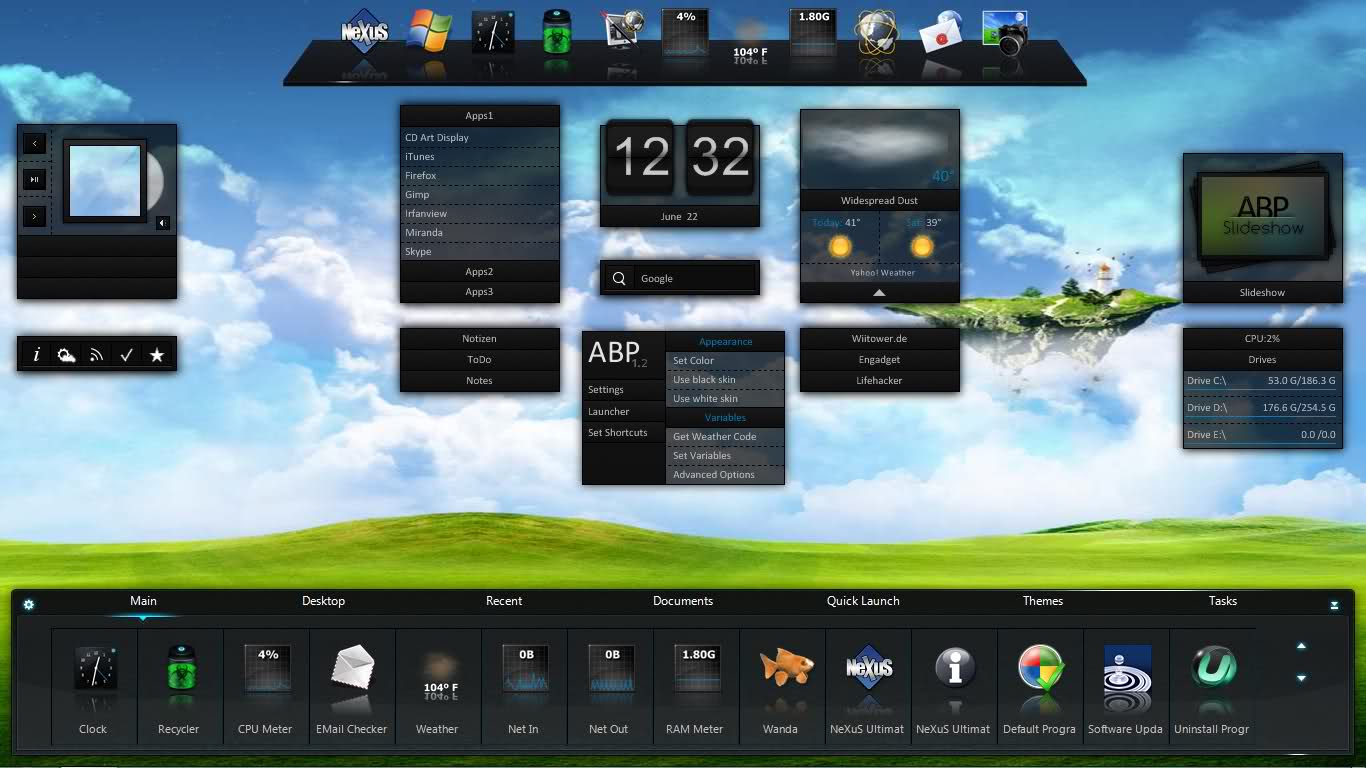
Winstep Nexus добавляет на рабочий стол Windows гибко настраиваемую панель для быстрого запуска и открытия часто используемых приложений, папок и файлов. Панель обладает очень гибкими настройками внешнего вида и может быть расположена в любом месте рабочего стола.
Winstep Nexus позволяет добавлять в панель любые приложения, папки и файлы. Для этого их можно просто перетащить на панель. Приложения можно группировать по папками, менять их порядок и пр. Внешний вид панели можно настраивать на свой вкус, меняя скины, добавляя визуальные и звуковые эффекты.
Кроме приложений и файлов, Winstep Nexus может показывать разные виджеты с полезной информацией, а также иконки из системного трея. Кроме этого, в программе есть множество других функций и настроек.
Особенности:
- Отображение запущенных приложений на панели с группировкой задач, фильтрацией задач и параметрами настройки значков.
- Отображение системного лотка на док-станции в виде одиночных или сгруппированных значков.
- Blur-Behind (7 / Vista) и раскраска фонов док-станции.
- Встроенные модули / виджеты: (например, часы, часы, корзина, проверка электронной почты, монитор погоды, ЦП, сеть и ОЗУ, а также Ванда — плавучая рыба «удачи»).
- Более 80 специальных команд, таких как Sleep, Empty Recycler, CD Control и т.д …
- Многочисленные анимированные эффекты мыши, запуска, внимания и удаления: масштабирование, свинг, отскок и многое другое!
- Живые отражения иконок и анимированные водные эффекты.
- Встроенная поддержка анимированных иконок.
- Быстро меняйте значки ярлыков и запущенных программ, перетаскивая файлы изображений PNG и ICO прямо в иконку.
- Минимизируйте окна до дока.
- Поддержка нескольких мониторов.
- Поддержка высокого разрешения.
- Совместим со скинами для всех сторонних доков.
Настройки:
Оф.сайт: https://www.winstep.net/nexus.asp
Версия: 19.2

Смотрите еще
14 комментариев
Порядок вывода комментариев:

0
ustinz
(Пользователь)
19.06.2022 в 11:17
№ 14
прошу помогите, файл не скачивается. не знаю что делать

0
alecs dyvin
(Гость)
16.03.2022 в 13:07
№ 13
классная темка выбирал выбирал и остановился на этой ну не которые скачивал не понравились ну эта суперская

-1
Артём
(Гость)
06.01.2022 в 12:56
№ 12
ОЧЕНЬ ХОРОШАЯ МОЕМУ ПАПЕ ПОНРАВИЛОСЬ

0
Egor
(Гость)
28.11.2021 в 06:05
№ 11
Господа поставившие отрицательные отзывы — расскажите нам чем вы пользуетесь, какой Dock панелью, для которой ставите положительные отзывы?? На сегодня лучше чем Winstep Nexus ничего не удалось найти. Особенно для QHD монитора.

+1
Обобус
(Гость)
26.10.2021 в 19:01
№ 10
Оперативку жрет?

0
пик
(Гость)
21.07.2021 в 02:54
№ 9
Как 10ку винды сделал-нет погодной поддержки. Не напрягает, но не красиво. Убрать не хочу.

0
егор
(Гость)
02.05.2021 в 12:29
№ 8
очень хорошая прога мне понравилось

0
………………
(Гость)
28.04.2021 в 14:25
№ 7
Почему просит пароль ?

0

-1
Александр Шиляев
(Гость)
07.03.2021 в 12:51
№ 5
херня

0
Jason
(Гость)
25.02.2021 в 20:50
№ 4
Почему не работает? уже сколько раз пробовал Windows 10

-1
Ярослав
(Гость)
31.01.2021 в 15:14
№ 2
А как его удалить?
0
Tornado
(Админ)
31.01.2021 в 18:32
№ 3
Как любую программу/игру!

+1
R0mKaTheBest
(Пользователь)
26.08.2020 в 11:02
№ 1
Хорошая прога! Можно менять темы, иконки и многое другое, что впечатляет 
It may not seem like it, but there are a wealth of docks available for Windows, that not only help with cleaning up the clutter of the desktop, but also make life easier if you deal with a lot of software.
These floating docks are basically graphical application launchers, that neatly organize your desktop and then run the installed programs on your system. All of them are highly customizable, allowing you to extend their usage according to your needs.
To fix various Windows 10/11 problems, we recommend Outbyte PC Repair:
This software will repair common computer errors, protect you from file loss, malware damage, hardware failure, and optimise your computer for peak performance. In three simple steps, you can resolve PC issues and remove virus damage:
- Download Outbyte PC Repair Software
- Click Start Scan to detect Windows 10/11 issues that may be causing PC issues.
- Click Repair All to fix issues with your computer’s security and performance.
This month, Outbyte has been downloaded by 23,167 readers.
Apple may have made the dock popular, but these programs have taken the concept to the next level.
Organize Windows 10 Desktop with Docks
| S No. | App Name | Best for | Pros | Cons | Rating |
|---|---|---|---|---|---|
| 1 | ObjectDock |
Everyday use |
Tons of features, plays nicely with other Stardock software | Premium product, only available as a trial | ★★★★★ |
| 2 | RocketDock | Users on older hardware | Snappy, high level of customizability | Limited display options, lacks support for 64-bit versions | ★★★★★ |
| 3 | RK Launcher | Novices, general use | Lightening fast, portable | Not updated for a while now | ★★★★★ |
| 4 | XWindows Dock | Experienced users | Minimal, fast and stylish, support for plugins | Needs extra modules | ★★★★☆ |
| 5 | Circle Dock | Touch enable devices | Open source, intuitive circular design | Takes a little setup to get going | ★★★★☆ |
| 6 | Nexus Dock | Regular and power users alike | Expert feature set, unmated tools, regular updates | Pricy premium version, free version lacks certain features | ★★★★☆ |
| 7 | Sliderdock | General use | Intuitive design, flexible and customizable | No longer updated | ★★★★☆ |
| 8 | Multibar | Power users | Several unique features, addons | Large footprint, rarely updated | ★★★☆☆ |
| 9 | Appetizer | General use, older hardware | Open source, lightweight, works with portable apps | Lacks some advanced features | ★★★☆☆ |
| 10 | Aqua Dock | General use | Simple, easy setup, low system requirements | No longer updated | ★★★☆☆ |
Here are 10 absolutely amazing docks that you can install on Windows 10.
1. ObjectDock
Stardock is one of the biggest names in customization on Windows, the company behind popular software products like WindowBlinds, Start10 and, well, ObjectDock. This dock sets up an animated launcher on your desktop, with app icons placed on a table.
You can neatly organize your shortcuts, programs, and running tasks on this dock, on any edge of the screen. Plus, it is also possible to add additional functionality to it, like widgets for weather, a clock or a calendar, and a handy little battery status.
Multiple docks can easily be set up, and initial set up is as easy as importing your Quick Launch shortcuts and pinned Taskbar items. Dockets can be configured that fly out and display folders and files.
A number of additional abilities are also available like creating as many docks as you want, adding tabs to them, and functionality like Aero Peek.
ObjectDock comes as a free 30-day trial, with the paid version priced at a very affordable $4.99. Well worth the price of admission.
2. RocketDock
RocketDock is simple, it’s popular, and it’s been around forever. This free application has been a fan favorite for ages, and people have been using it in several versions of Windows.
It is modeled after the launch toolbar on macOS and takes most of its cues from it. It sits along the edge of your desktop and allows you to pin shortcuts to your most accessed apps, files, and folders, with smooth zoom animations, and other transitions.
Although not as high in terms of unique features as ObjectDock, RocketDock still has all the basics covered like multi-monitor support, running application indicators, as well as a range of positioning and layering options.
You can also extend its functionality with add-ons, and it even has support for ObjectDock dockets, to go with some really nice skins.
If you’re going the free route, RocketDock is perhaps your best destination.
3. RK Launcher
Although not actively developed now, RK Launcher still remains is an excellent free dock utility for Windows that provides a way for you to add shortcuts to your most commonly used programs, files and folders.
And just like the other two docks listed above, this one comes with a simple and pleasing design. Along with the handy ability to minimize programs to the dock, making this a neat Taskbar replacement.
The dock can be placed in any corner of the screen, or on any edge, and a bunch of handy customization features allows you to change the appearance of RK Launcher with themes and custom icons. Additional functionality via dockets is also a possibility.
Ultimately, the fact that the developer has abandoned this superb program weighs against it. What works now may not, with the next update that Microsoft releases for Windows 10. Until then, RK Launcher has well and truly earned its podium finish.
4. XWindows Dock
Another in the line of excellent docks for Windows that is no longer supported, this free program emulates the stylish macOS launcher to the tee. You get a complete rack of icons, placed in a simple and neat design that blends quite nicely with your working environment.
Although built for previous versions of the operating system, XWindows Dock is fully compatible with the latest versions of Windows 10, even as its name comes with a giveaway hint in its name that it has been designed for Windows XP.
Perhaps the most remarkable aspect of this dock is the level of customization it offers.
You get the ability to completely change its appearance, making it as fancy as you want. Your favorite apps and programs can be added, even links to certain Windows features look nice here.
XWindows Dock also comes with a plugin manager that although is a little complicated at first, can be used to add custom plugins. This is what is used to make most of the changes in this dock, which can make the program feel a little too basic and inflexible on the outside.
Yet, XWindows Dock is very customizable and richly filled with effects like reflections, transparency, shadow, and blur. It nevertheless remains one of the most stable and fast docks for the Windows platform, even if you will need to go looking for those additional modules to complete it.
5. Circle Dock
There are times when a name gives it all away, and this is one of those instances. Circle Dock does exactly what it says on the tin — and that is offering a unique and interesting look, circle-shaped obviously, for this fairly powerful dock.
But the visual look is not the only thing that’s different. For starters, it works in quite a unique way than regular docks.
That’s because it is not on the screen at all times, and you are required to initiate it first to use it.
This can be done by in a simple fashion with the mouse, which immediately makes Circle Dock appear next to your mouse cursor, wherever it is.
You will see all your pinned items as soon as the dock opens, with shortcuts to your apps and programs placed in a circular order. These can be accessed with a single click.
Not much customization options are part of what is, at the end of the day, a unique dock application, though the basic ones are here. The app also supports virtual desktops and plays nicely with multiple monitor configurations.
This free program is also available as a portable application, in case you don’t want to install it. But either way, Circle Dock is sure to add some new dimensions to your computer usage.
6. Nexus Dock
Why is that most products with the word Nexus in their name are usually all shiny and futuristic looking. Nexus Dock is no different and seems to have been designed to impress users with its stunning and stylish look.
Of course, it also helps that not only is this application one of the best designed in the, shall we say, docking business, but also very customizable.
It comes with 80 special commands, weather forecast, CPU and RAM usage monitoring, email notifications, and more. You can set custom icons for the items you place in your dock, which can go a long way to give your desktop a personal feel.
Speaking of the desktop, Nexus Dock can also double up as a replacement for the Taskbar, as it can show the minimized and running programs, as well as the System Tray right on the dock.
Other than that, you can expect top notch usability with this tidily designed application, ranging from the ability to pin your favorite apps and programs by moving them to the dock with your mouse, as well as support for files and folders.
Getting the hang of this program is easy, and performance, snappy.
Just like Stardock, Winstep is one of the more recognizable names in Windows customization. And while they have made Nexus Dock available for free, they also sell the pro version with more features for a somewhat substantial $24.95.
But you do get features like multiple docks, sub-docks, tabbed docks and more in the appropriately named Winstep Nexus Ultimate.
7. Sliderdock
Just like Circle Dock, Sliderdock has a few neat tricks up its proverbial sleeves. It is different in that it allows you to easily add shortcuts to programs, files and folders to each circular dock by dragging and dropping them onto the rings.
Multiple rings of icons can be used, and it is possible to completely customize the appearance of the rings and icons, as well as the dock itself, in how it behaves.
Usage is simple enough — you can rotate the icons in each ring by using your mouse wheel, and you will have quick and easy access to all your icons this way.
The performance was smooth, and animations silky, in a dock that does bring something new to the ring. Pun and all.
8. Multibar
Quick possibly the most stylish dock in this list, Multibar has been designed with one goal in mind. And that is to get you to your files, folders, applications, and tools as fast as possible. Which is a noble enough quest, as far as goals go.
It helps that the developers have baked in the whole array of other features into this program, making it one packed solution for power users.
At first launch, Multibar will index your files and folders for use with the instant search feature. You can open the program with the simple press of a key on your keyboard (the default being the Windows key), and you will then be provided with a selection of quick launch commands.
Type in the name of the program or folder you want to open, and hovering over the icons to show the recently used files.
An important consideration for professionals and power users.
The settings panel comes with an ample set of options to customize the usage and look of Multibar, and it also houses the selection of skins to give the program a new themed look.
A weather forecast add-on is one of those that are available by default, and it shows a forecast for your location for the next 5 days.
With its souped-up feature set, tons of customizability, and support for added tools and add-on, Multibar is a sleek, intuitive, and more importantly, unobtrusive dock application for Windows 10. Take it for a spin to see if it’s for you.
9. Appetizer
If you’re in the mood for a starter, then this free dock program is on the menu. Nothing fancy, just a simple and lightweight solution to organizing your shortcuts and folders into a convenient little dock.
You don’t get the flash and pizzazz of similar programs. Instead, Appetizer offers you elegance and grace in a frothy little package — pardon the puns.
What sets this program apart from some of the others is that it is open source.
It’s free and will remain so.
Of course, open-source does not mean much if the program is not capable enough, and Appetizer checks all the right boxes when it comes to the basic features one would expect from a dock application for Windows 10.
Including things like the ability to resize it, support for custom icons, plugins and skins, and a convenient little wizard to automatically import shortcuts.
The organization of the icons is also simple, via dragging and dropping, and you can hide and show the dock with the press of a hotkey. It does miss out on some of the more elaborate features that are part of other docks, but that is to be expected.
Appetizer keeps things elegant and easy, and sometimes that is all you need.
10. Aqua Dock
Now, here’s an application that took macOS inspiration to heart. This docking bar is almost a carbon copy of the one available on computers that a certain fruity company makes. It even has the Aqua art style in its name, something that was popularized by Apple a decade or so back.
Regardless, this tiny program delivers in both looks and functionality.
You can hide the standard Windows 10 Taskbar, and rely on Aqua Dock completely if you want. It is even possible to make the actual dock transparent, in order to make the icons appear as if they are floating on the desktop.
Changing the dimensions of the dock is as easy as dragging the window margins to the desired size, and the program can also be configured to enlarge the icons when the mouse pointer hovers over them to bring some attractive animation to the mix.
Aqua Dock also offers an abundance of flexibility. You can drag and drop the executable file of any program, and its icon will be displayed instantly. And speaking of icons, any icon on the dock can be replaced with a custom one to keep things fresh and airy.
Shawn is a WindowsChimp Staff writer, who is a fan of making lists and does the same on this site. He has a Contemporary Writing degree and been in technology niche since last 3 years.
Windows 10 docks can organize items on desktops and make a Windows computer look like a Mac. If you have such demands, you can get a Windows 10 dock app. Here, MiniTool Partition Wizard lists some recommendations for you.
Windows and Mac are the two main operating systems used on laptops. Check the difference between them by reading Windows vs Mac. If you recently switched from a Mac to a Windows PC, you may be not used to the Windows Taskbar. If so, consider installing a Windows 10 dock app as it will make your Windows like a Mac.
Additionally, Windows 10 docks can help you clean out the clutter on the computer and allow you to access apps, files, and folders easier.
#1. ObjectDock
It is one of the animated docks for Windows 10, enabling you to access and launch your favorite applications, files, and shortcuts quickly. It hides automatically when you don’t use it, and appears when you move your mouse to its position. ObjectDock includes the features below.
- It allows you to create as many as docks to organize your shortcuts and applications into logical groups.
- It helps you categorize your desktop items even further with tabbed docks for your programs, documents, links, and other items. For instance, it customizes the tab names, order, color, and position easily.
- It allows you to drag a text file to your docked word-processing application, so you can open the file from your dock.
#2. Nexus Dock
Nexus Dock is considered as the best dock app that can make your Windows 10/11 computer look like a Mac. To be specific, you will get a shiny, sleek, and user-friendly look after you use it. Through this app, you can set custom icons for the items you put in your dock.
Tips:
In addition to Windows 10 docks, wallpaper themes of the system can make a Windows PC look like a Mac too. You can download and install macOS Windows 10 themes by referring to this post: [Full Guide] Best Windows 10 Themes: Download, Install, and Use
Nexus Dock can even be used as a replacement for the Taskbar because it can show the minimized and running programs and the System Tray on the right of the dock. Actually, it offers you more options than you would get with the Mac dock or Windows Taskbar put together.
This Windows 10 dock app comes with 80 special commands, weather forecasts, CPU, and RAM usage monitoring, email notifications, and so on. Besides, it provides you with shortcuts for the Windows Search bar, a fully functional recycle bin, and System Tray. It also offers shortcuts for internal commands to show or hide the Windows Taskbar, skip the audio track, minimize all open windows, etc.
You can even expect top usability from this Windows 10 dock app. It means that you can pin your favorite apps and programs by moving them to the dock with your mouse. Most of the features are available in the free version of Nexus Dock. With the paid version, you can get unlimited docks, personalized icons for the system tray, and other top-notch features.
#3. Circle Dock
Circle Dock is the best unique dock app for Windows 10 (both 32 and 64 bit). It doesn’t present on the screen at all times, so you need to activate it first before you use it. To do that, you can move your mouse or press Windows + Ctrl keys on the keyboard.
As its name indicates, Circle Dock allows you to arrange your shortcuts to apps, files, and folders in a circle with a single click. It means that you can see all your pinned items as soon as the dock opens. Furthermore, you are able to rotate through these items by using the arrow keys on the keyboard or the scroll wheel on the mouse.
Like most Windows 10 docks, Circle Dock allows you to drag and drop items to it too. However, you may find that it is difficult to add and uninstall apps on this dock. If you don’t want to install it, simply use its portable application.
You are allowed to customize the background and center buttons with any image you want. Being one of the best Windows 10 docks, Circle Dock supports virtual desktops and works with several monitor configurations.
Tips:
Circle Dock hasn’t been updated officially since 2008.
#4. RocketDock
RocketDock sits along the edge of the desktop and allows you to pin shortcuts to your most accessed apps, files, and folders with smooth zoom animations and other transitions. It comes with shortcuts to several commonly-used folders and Recycle Bin on your system.
Tips:
Adding apps to RocketDock is difficult. You need to create a shortcut for an app and then drag it to the dock to add it. As it doesn’t work in tandem with the Windows Taskbar, you won’t see the app in the dock if you open it from the Start menu.
This Windows 10 dock app includes support for multiple monitors, running application indicators, and a range of positioning and layering options. Moreover, it is compatible with Windows launchers like RK Launcher, Objectdock, etc.
Though the developers of RocketDock have stopped working on it, it works on new systems like Windows 11, as well as Windows 7/8 and older builds of Windows 10.
#5. Appetizer
Appetizer is an open-source dock app for Windows 10/11. It automatically imports your most-used apps from the Start menu and Taskbar during the installation process. It includes things like the ability to resize it, support for custom icons, plugins, and skins, etc.
Like other Windows 10 docks, Appetizer allows you to organize icons by dragging and dropping them. In addition, you can show or hide the dock with a hotkey. The drawback of this Windows 10 dock app is that it lacks updates after 2015, but the good news is that it works fine even on the latest Windows 10 builds.
#6. SliderDock
Similar to Circle Dock, SliderDock has a few neat tricks up its proverbial sleeves. Differently, SliderDock enables you to add shortcuts to programs, files, and folders to each circular dock by dragging and dropping them onto the rings.
Likewise, you can rotate the icons in each ring by scrolling the mouse wheel or using keyboard shortcuts. Importantly, it is a free dock app for Windows 10.
#7. Material Taskbar (Rainmeter)
If you are looking for docks for Windows 10, Material Taskbar is a good choice. It brings a secondary taskbar to your Windows system. It can contain your favorite software and system functions like Recycle Bin. It’s loosely inspired by the Android design style.
With much flexibility, Material Taskbar allows you to only see the icons or play with colors. You can even switch to monochrome style if you want.
Further reading:
If you want to clean up your computer, pay attention to MiniTool Partition Wizard. It is an ideal PC cleaner and computer optimizer. With this software, you can remove junk files and improve the performance of your computer.
904.7 k скачиваний
Добавьте на ваш рабочий стол стильную панель задач
Приложения, рекомендуемые для вас
Браузер, ориентированный на игроков
Заботьтесь о своем компьютере и повышайте его производительность
Автоматизация нажатий мышкой на компьютере
Надежный, универсальный и настраиваемый браузер
Инструмент редактирования с богатыми возможностями
Используйте WhatsApp на своем компьютере
Общайтесь со всеми контактами в Telegram с рабочего стола своего компьютера
Создавайте и редактируйте свои видео для социальных сетей
Больше информации
| Лицензия | Бесплатно | |
| ОС | Windows | |
| Раздел | Общие | |
| Язык | Pусский | |
| Автор | Punk Software | |
| Размер | 6.16 MB | |
| Загрузки | 904,721 | |
| Дата | 25 сен 2023 | |
| Тип файла | EXE | |
| SHA256 | 43759b0c441fd4f71fe5eeb69f548cd2eb40ac0abfa02ea3afc44fbddf28dc16 | |
| Почему это приложение опубликовано на Uptodown? |
(Больше информации) |
Похожие на RocketDock
Выпустите гуся на рабочий стол
Используйте свой iPad в качестве второго монитора для ПК или Mac
Перемещайте значки в панели инструментов
Рисуйте так, как вы никогда не думали, что сможете на своем ПК
Организуйте ваш рабочий стол новым и полезным способом
Сделайте вашу панель инструментов прозрачной
Используйте устройство Android или iOS для управления компьютером
BeamYourScreen GmbH
Рисуйте так, как вы никогда не думали, что сможете на своем ПК
SoftwareOK
Идеальное решение для создания иконок
Превосходный выбор для создания значков
PS Soft Lab
Создавайте собственные шрифты с легкостью
Восстанавливайте положение иконок на рабочем столе
Hrg Nenad











