macOS-style dock for Windows 10
Because using macOS daily I also want my Windows to look as minimal as possible. Dock is something I’m just used to instead of bulky start menus. This is why I tried to replicate it with Adobe Photoshop as close as possible. The dock is fully designed by me, following macOS Design Guidelines.
macOS Big Sur Dock
macOS Dock for Windows 10
Original Reddit thread: My Windows 10 is now perfect
Download
Settings
Theme: Dev X custom (SecureUxTheme ThemeTool)
Dock theme: macOS (Winstep Xtreme)
Font: Selawik + Segoe UI (Winaero Tweaker or Font Changer)
Taskbar: TaskbarX transparent -100000 offset
Please note: You might have to set indicator separately from settings.
Tweak other settings according to your personal preferences.
Apps needed
These are the minimum requirement if you want to achieve the completely minimal view with the dock included.
- Winstep Xtreme (commercial)
- TaskbarX (open source)
- SecureUxTheme (open source)
Optional apps for more mac-like experience
These apps are optional but make your Windows 10 to look and behave even more like macOS.
- GrenShot (open source)
- QuickLook (open source)
- WinXCorners (open source)
- WinDynamicDesktop (open source)
Extra apps
With these you can hide and disable stuff that are not needed and polish your Windows 10 even further.
- AltSnap (open source)
- 7+ Taskbar Tweaker (open source)
- Ultimate Windows Tweaker (freeware)
- Winaero Tweaker (freeware)
- FlipIt (open source)
- EarTrumpet (open source)
- Ribbon Disabler (freeware)
- TaskbarCustomizer (open source)
- PowerToys (open source)
You may have shifted from a Mac device to a Windows PC or you adore the macOS interface and its simplicity to navigate. MacOS dock is highly customizable, therefore keeping your device easy to use and free from clutter. Taskbar is an inseparable part of Windows OS, however missing the charm of Dock in Mac. Multiple third-party developers have designed Mac like docks for Windows users. Vice versa, users willing to use Windows interface in macOS also have the options. In this article, we have compiled a list of applications on how to add a Mac like dock in Windows PC. They may be paid or free, depending on the purpose of use.
Most of the applications have copied the macOS interface, and others have added several customization options. You can install these apps and run on your Windows desktop or laptop like any other program.
1. ObjectDock
ObjectDock software is one of the first Mac dock programs developed for Windows. It is a product of Stardock developed alongside other productivity tools. Its fancy and fully customizable interface makes it stand out from the rest. Just like the Mac dock, it gives quick access to your applications and files. Equally important, you can enable auto-hide of the dock and locate it by moving the mouse over its position.

Here are the few features of ObjectDock.
- Easy to use settings page that you can use to create a smart interface easy to access using multiple docks.

- Show dots under running applications, show all running applications or show minimized windows.
- Add quick shortcuts for email, music player or document editor.

- You can customize effects, color, position, and the size of the dock.
- Create and easily customize tabbed docks of your applications and files.
- Enjoy the fancy animated effects of icons.
- Customize your dock with large number of available skins or download additional skins.
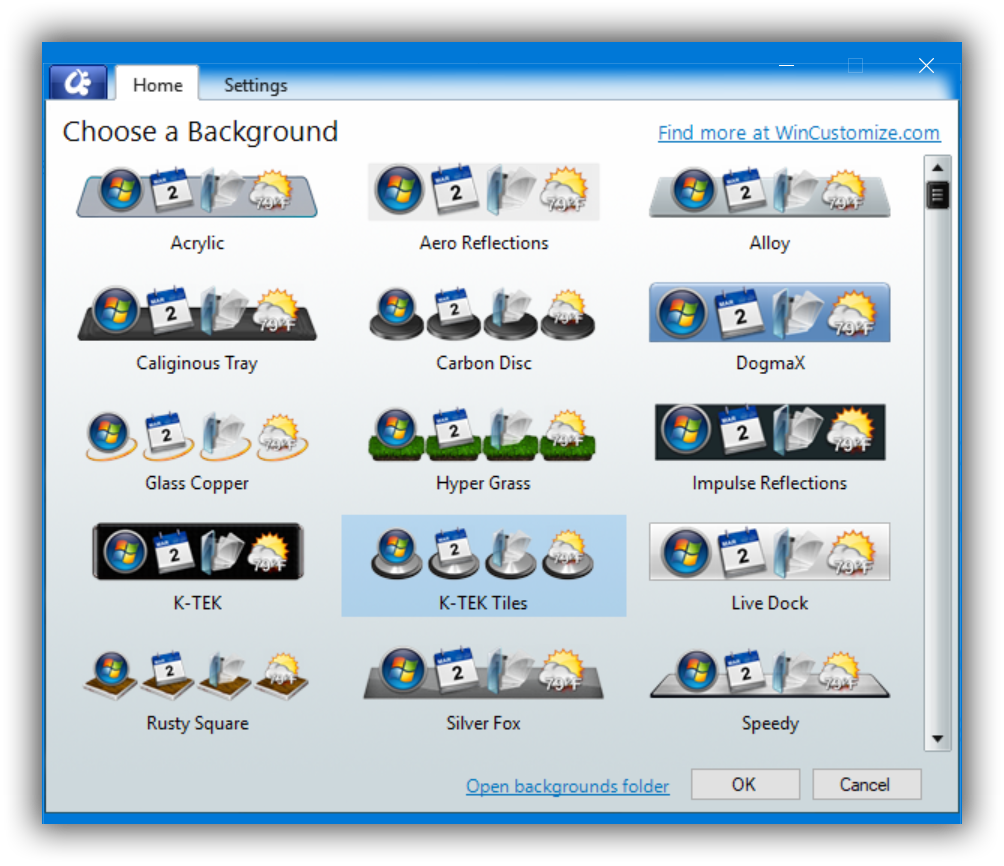
- You can easily drag and drop the applications to launch.
- Add magnification with different effects similar to Mac Dock when hovering mouse over the items.

- Enable loading the dock at startup and disable Windows taskbar.
- ObjectDock also allows you to add custom widgets called Docklets. You can add a search box and start typing the keywords right from the dock. It will open Google or the set search engine with your default browser.
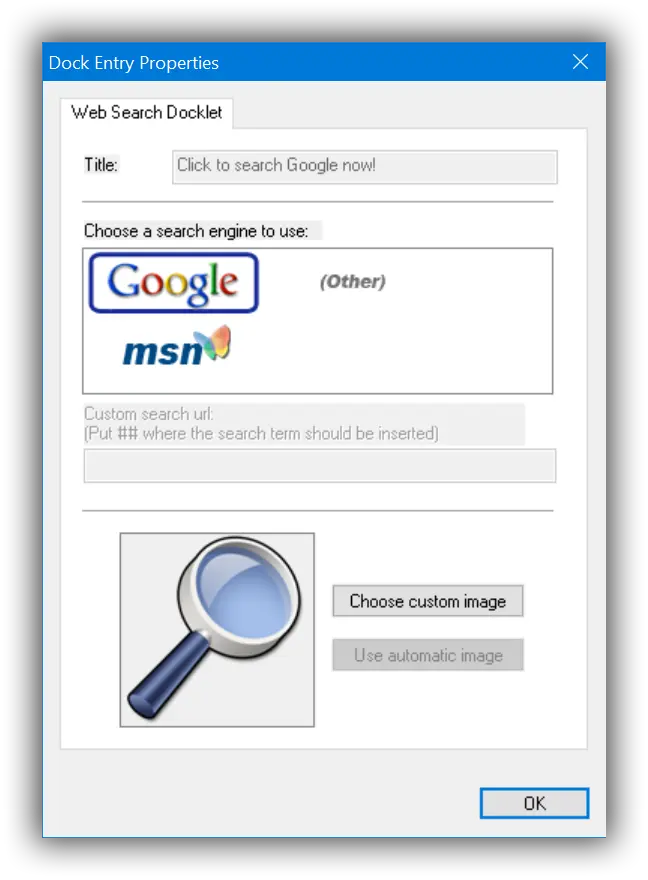
Currently, it comes with a 30-day free trial version and around $6 for the paid version. Although it is not yet modified to support Windows 10, it worked well for us. It works best with Windows 7 and 8.
2. Winstep Nexus
Winstep Nexus dock is free for personal use, but there is the ultimate package with additional features. It supports all Windows versions ranging from Windows 2000 version to Windows 10 version. It is one of the continually developed dock software receiving updates frequently.

Have a look at some of the Winstep Nexus free version features.
- Extensive customization capabilities ranging from the docking behavior, magnification size, set hotkeys to run Winstep Nexus features et cetera.
- Built-in clock alarm to help you run your errands in a scheduled manner. However, the free version comes with a one alarm clock support with the Nexus ultimate having unlimited alarms and task scheduler support.
- It is configurable with multiple monitors and high DPI support, meaning you can place the docks in any section of the screens.
- It’s capable of running all UWP apps for Windows 10 and other previous versions ordinarily.
- It is a smooth replacement of the system tray and taskbar capable of displaying all applications either one by one or in a group.
- For visual captivation, the Nexus free version supports built-in animated icons. They are easy to use with a drag and drop support to any position of the screen.
You can launch the software to try it out for fully customizable Mac experience in your Windows PC.
3. XWindows Dock
Maybe you want a fully packed dock with fewer customization. XWindows Dock is easy to use, but it is not feature-packed. The dock interface is a complete clone of the Mac OS dock. You can add icons and remove them as you wish, but it is not as fancy as the Winstep Nexus dock.
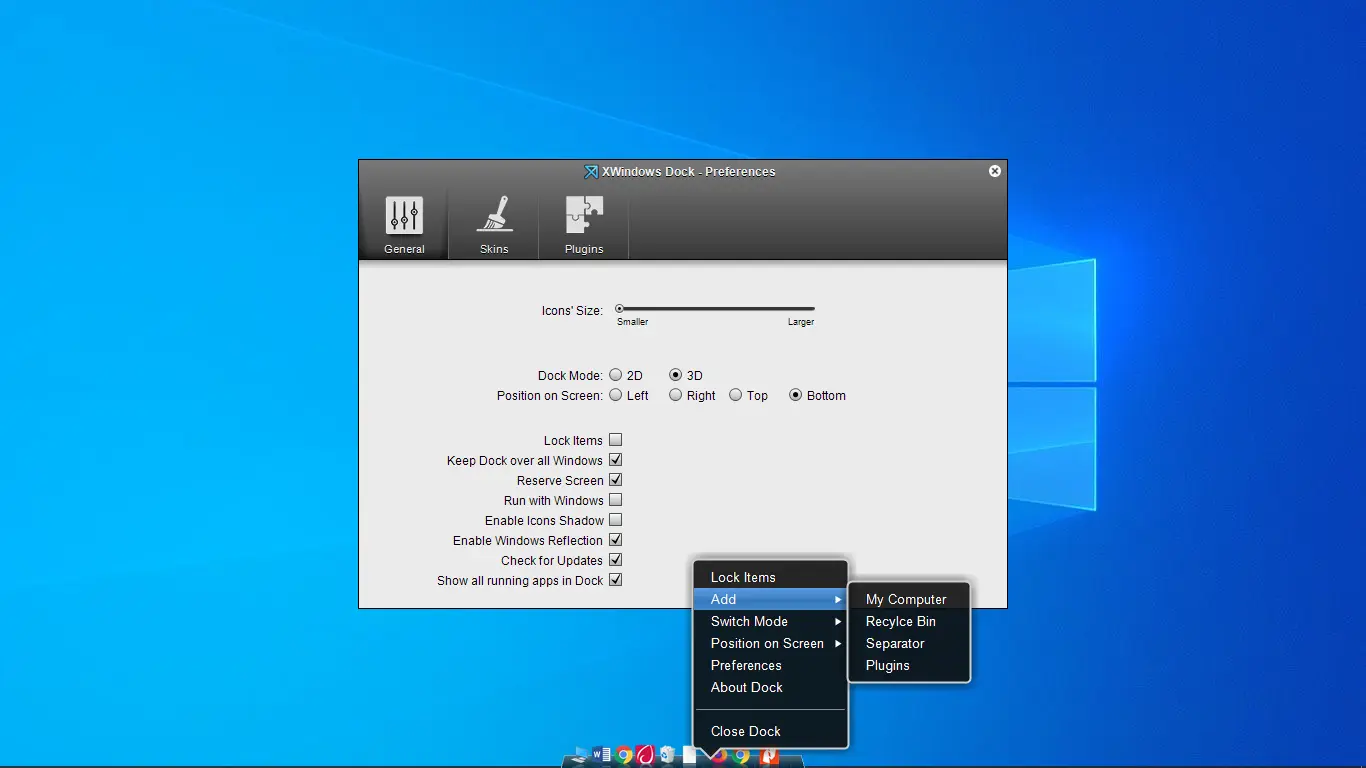
XWindows Dock is entirely free and supported by almost all Windows versions. It worked well in our Windows 10, but the problem came in its positioning. You have to hide the taskbar for it to be visible. Also, you have to reduce the dock size for it to display the dock apps fully.
It is almost a decade since its last update, which means in case of any other release, the software may be faulty. Meanwhile, if you are looking for a simple dock for your PC, then XWindows will serve you well.
4. Aqua Dock
Improve your productivity using this free and simple yet fully functional dock application. Spruce up your Windows PC looks without installing a new theme. Besides, you can launch your apps quickly.
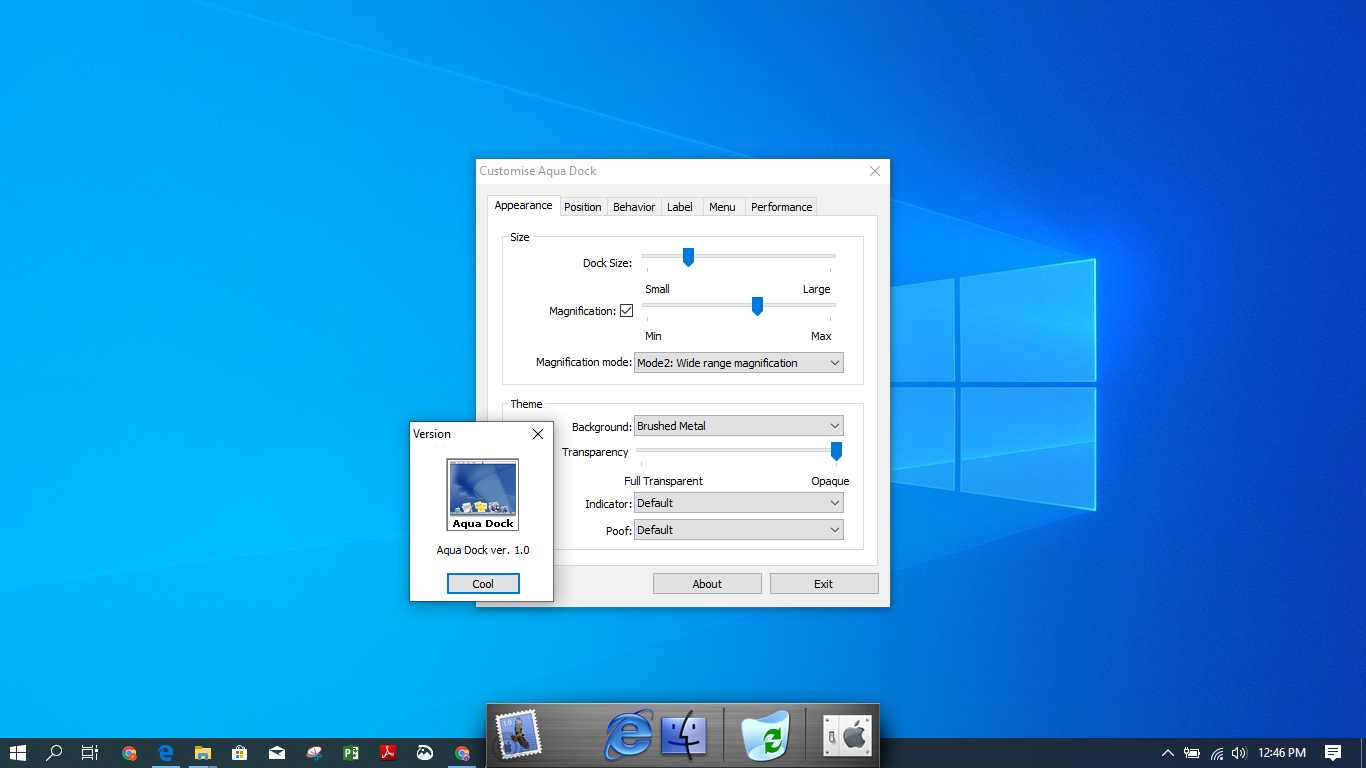
When setting up, you can leave the dock floating over the taskbar or choose to hide the taskbar. Also, you can move it to whichever position of the screen you wish. The dock can be made transparent to appear only when needed. Make it visible on one monitor only in case you are using many.
Aqua Dock icons are animated and can enlarge when highlighted. Further, the dock can be resized by just moving the window margins. To add custom icons on the dock, drag, and drop, and it will be configured with its added icon. Aqua Dock is ideal to use for Windows XP or later.
5. RocketDock
RocketDock is another super easy Mac-like dock configurable with your Windows PC. Although it has been neglected in terms of updates for many years, users still love it. If you were after a free dock, then RocketDock should work out for you.

Apart from being a basic dock, it has multiple customization features. You can customize the application icons, the font style, and the positioning of the dock. You can make it float or hide and locate it by moving the cursor over its position.
Despite it being a bit outdated, it is supported by multiple Windows versions. In our Windows 10 PC, it worked just fine. Users who need extra skins can opt to use ObjectDock skins that are easily compatible. It is not the one for you if you are looking for a fancy dock.
Add Mac Like Dock in Windows PC
Now you can proceed to add a Mac-like dock in your Windows PC and break the Windows monotony. We have selected the best options available either for personal or professional use. All the docks listed are suitable for you who are looking for a paid or an unpaid alternative.
Mac OS Dock — это одна из самых узнаваемых и популярных функций операционной системы macOS, которая позволяет удобно организовать рабочее пространство и быстро запускать приложения. Однако, что делать, если у вас установлена Windows 10 и вы хотите иметь такую же удобную панель задач? В этой статье мы рассмотрим, как установить и настроить Mac OS Dock для Windows 10.
Во-первых, для установки Mac OS Dock на компьютер с Windows 10 вам потребуется стороннее программное обеспечение. Существует множество приложений, которые позволяют добавить подобную панель задач на рабочий стол. Одним из самых популярных вариантов является приложение RocketDock.
RocketDock предоставляет возможность создания и настройки панели задач в стиле Mac OS Dock. После установки программы, вы сможете добавлять ярлыки приложений, папок и файлов на панель задач, а также изменять их расположение и внешний вид. RocketDock также поддерживает расширения, что позволяет добавить дополнительные функции и возможности.
Чтобы установить RocketDock, вам необходимо скачать установочный файл с официального сайта разработчика и запустить его. Программа имеет простой и интуитивно понятный интерфейс, поэтому вам будет легко настроить Dock под свои предпочтения. После установки и настройки RocketDock вы сможете наслаждаться удобством и стильностью Mac OS Dock на своем компьютере с Windows 10.
Содержание
- Что такое Mac OS Dock и для чего он нужен?
- Особенности и преимущества данной программы
- Как установить Mac OS Dock на Windows 10?
Что такое Mac OS Dock и для чего он нужен?
Основная функция Dock – предоставление быстрого доступа к приложениям. Пользователь может добавлять ярлыки любимых приложений в Dock, чтобы иметь возможность запускать их сразу после запуска операционной системы. Иконки приложений в Dock можно перетаскивать и менять их порядок для удобства использования. Для запуска приложений достаточно щелкнуть по соответствующей иконке в Dock.
Кроме того, Mac OS Dock позволяет быстро переключаться между открытыми приложениями. Открытые приложения отображаются в Dock с подсвеченной иконкой, что позволяет легко переключаться между ними одним щелчком мыши. Это удобно, если вы работаете с несколькими приложениями одновременно и часто переключаетесь между ними.
Также Dock может использоваться для запуска программ или действий с помощью контекстных меню. Щелкнув правой кнопкой мыши по иконке в Dock, пользователь может открыть контекстное меню с дополнительными возможностями. Например, для папок в Dock доступны сокращенные меню с набором популярных действий, таких как открытие папки в Finder или просмотр недавно использованных файлов.
В целом, Mac OS Dock является важным элементом пользовательского интерфейса macOS, который обеспечивает оперативный доступ к приложениям и файлам, повышает эффективность работы и облегчает навигацию по операционной системе.
Особенности и преимущества данной программы
Одной из особенностей Mac OS Dock является возможность добавлять ярлыки на рабочий стол, что значительно упрощает доступ к часто используемым приложениям и файлам. Кроме того, программа позволяет настраивать размер и положение дока на экране, а также выбирать его внешний вид, системные иконки и многое другое.
Преимуществом программы является ее простота в использовании. Mac OS Dock имеет интуитивно понятный интерфейс, который позволяет легко добавлять и удалять ярлыки, изменять их порядок и настраивать другие параметры. Благодаря этому, пользователю необходимо всего несколько минут, чтобы освоить программу и начать использовать ее в повседневной работе.
Еще одним преимуществом Mac OS Dock является его гибкость. Пользователь может выбрать наиболее удобные для себя настройки и персонализировать док под свои потребности. Кроме того, программа позволяет создавать несколько доков, что позволяет упорядочить ярлыки по категориям или проектам.
Mac OS Dock также предлагает ряд дополнительных функций, которые помогают улучшить производительность и удобство работы. Например, у пользователя есть возможность быстро открыть окно папки прямо из дока или запустить новый экземпляр приложения с помощью контекстного меню.
В целом, Mac OS Dock для Windows 10 – это удобная и функциональная программа, которая позволяет сделать работу на компьютере более эффективной и удобной. Она позволяет превратить рабочий стол Windows 10 в более современный и стильный интерфейс, а также настроить его под свои потребности.
Как установить Mac OS Dock на Windows 10?
Если вы хотите иметь внешний вид Mac OS на своем компьютере с Windows 10, вы можете установить Mac OS Dock и настроить его для использования. Вот пошаговая инструкция:
- Перейдите на веб-сайт, предлагающий установку Mac OS Dock на Windows 10, и скачайте файл установки.
- Разархивируйте скачанный файл и запустите установщик.
- Следуйте инструкциям на экране для установки Mac OS Dock.
- После установки откройте настройки Mac OS Dock.
- Настройте Dock согласно вашим предпочтениям: измените размер, скрытые иконки, цвет и другие параметры.
- Настройка ярлыков: перетащите ярлыки в Dock или откройте приложение, кликнув на соответствующую иконку в Finder.
- Настройка позиции: переместите Dock вверх, вниз или по бокам экрана.
- Настройка автозагрузки: откройте настройки системы Windows 10, найдите вкладку «Загрузка», и добавьте Mac OS Dock в список программ, запускающихся при загрузке компьютера.
- После завершения настроек, сохраните изменения и перезапустите компьютер.
Теперь у вас есть Mac OS Dock на вашем компьютере с Windows 10. Вы можете наслаждаться внешним видом Mac OS и использовать его функции на своей операционной системе!