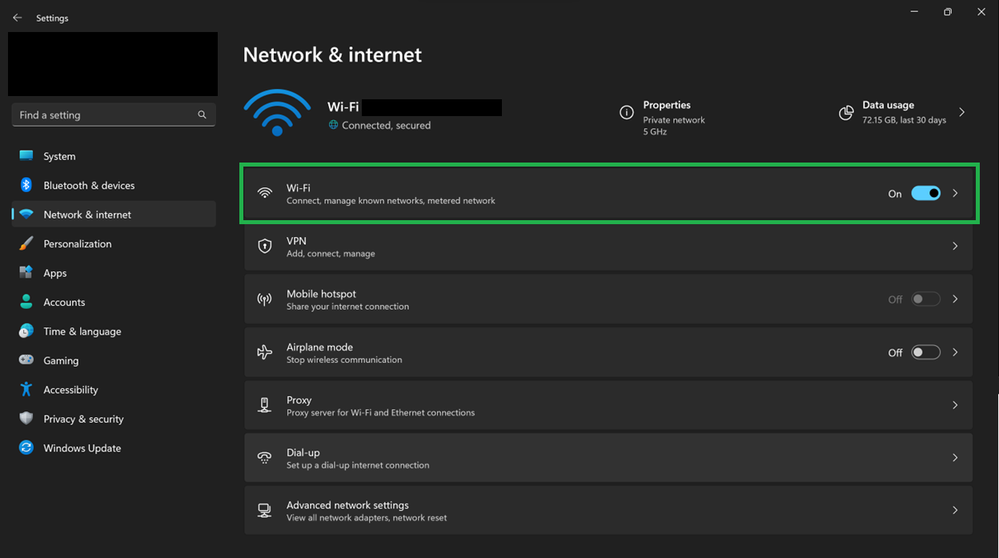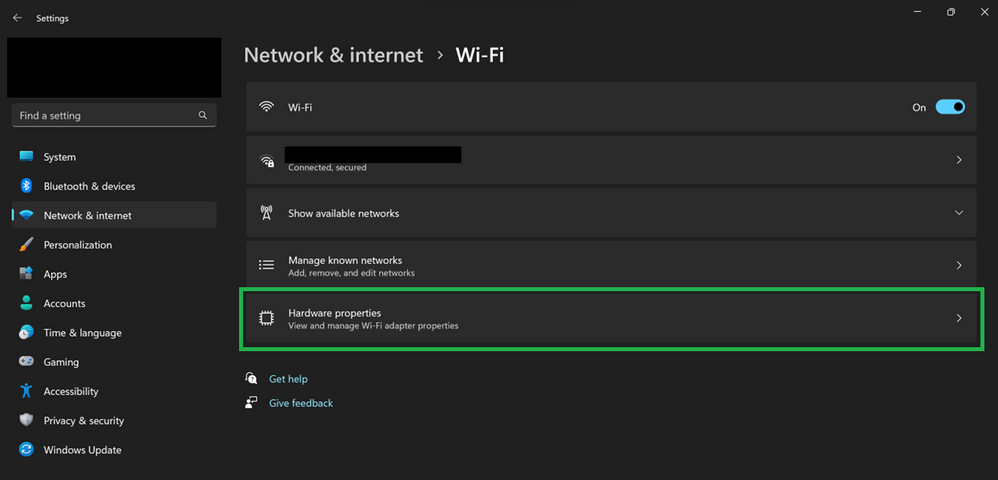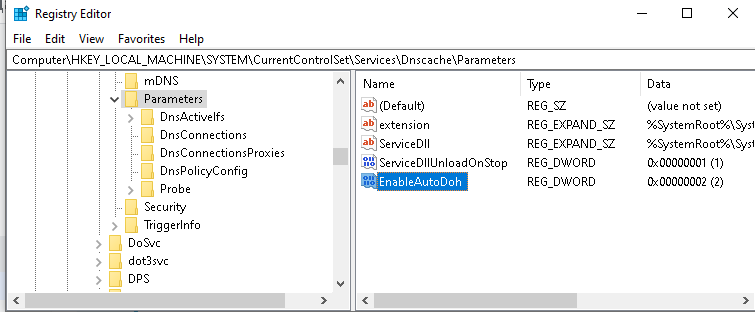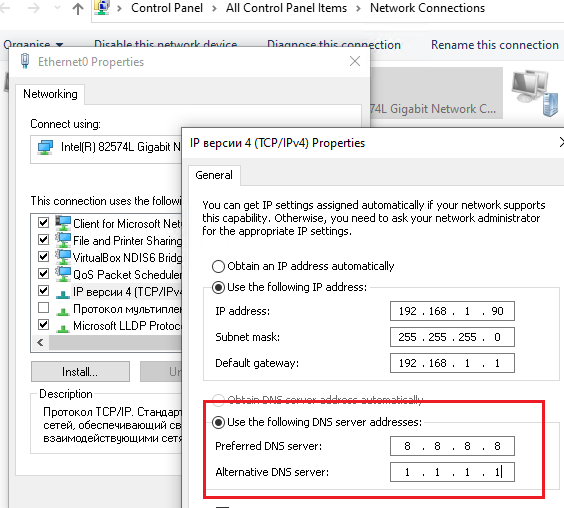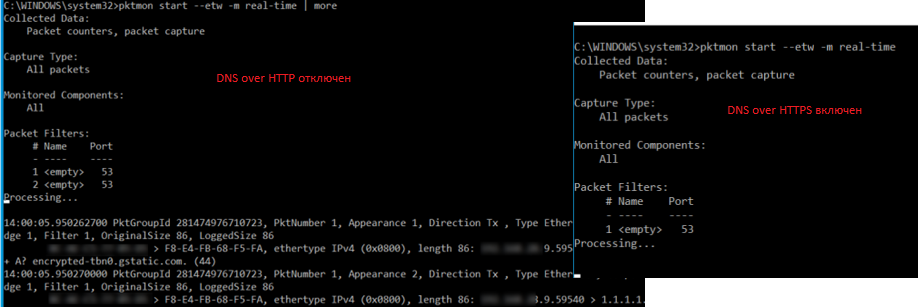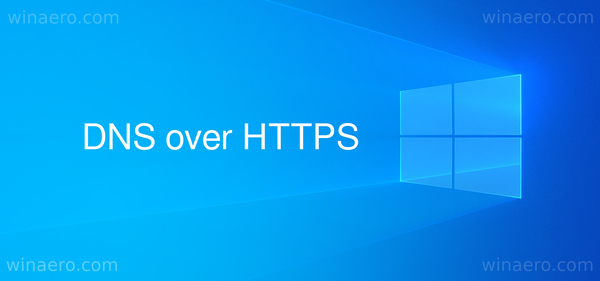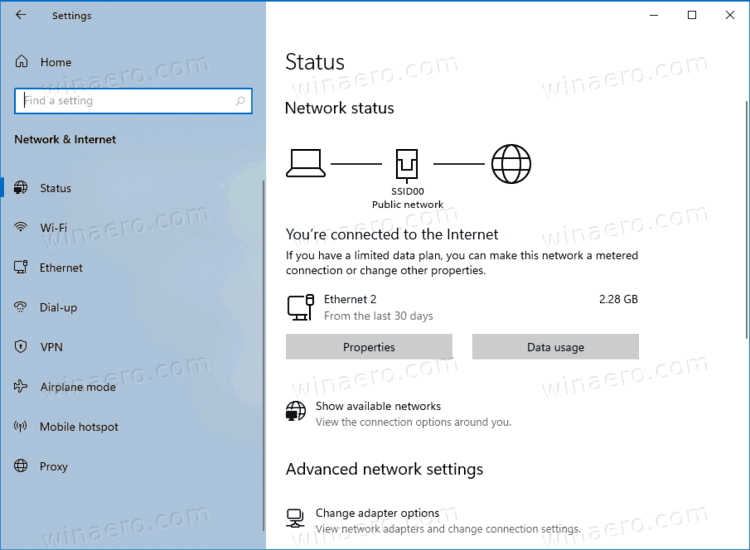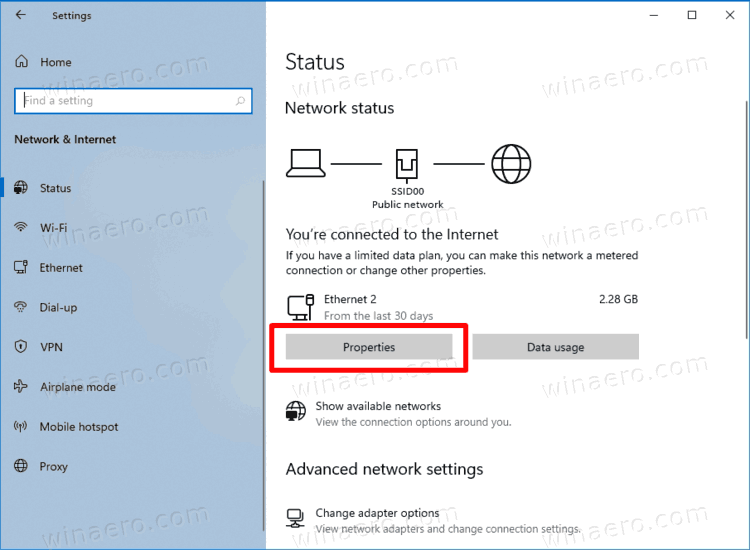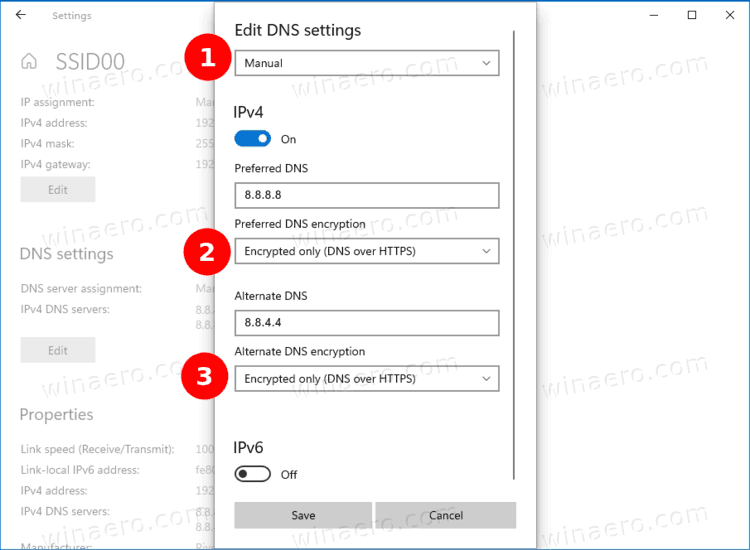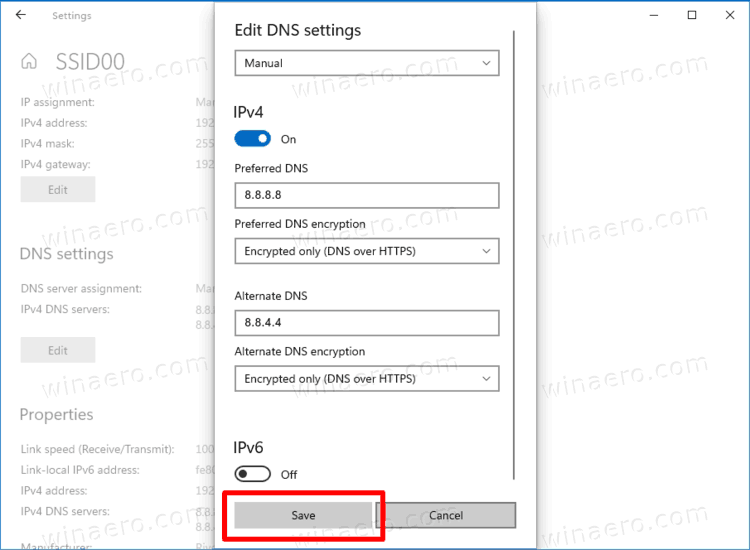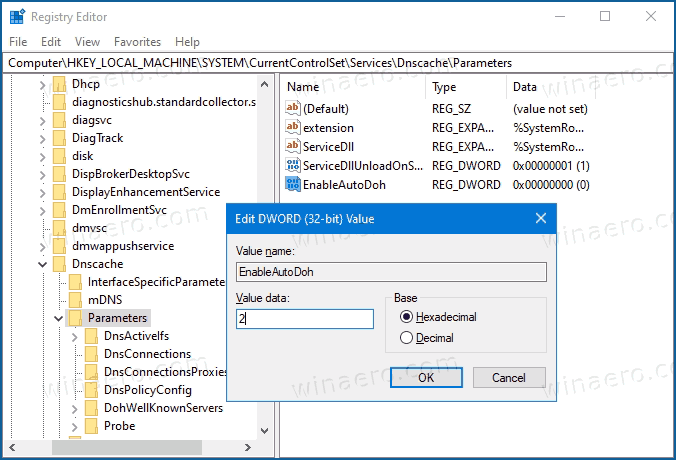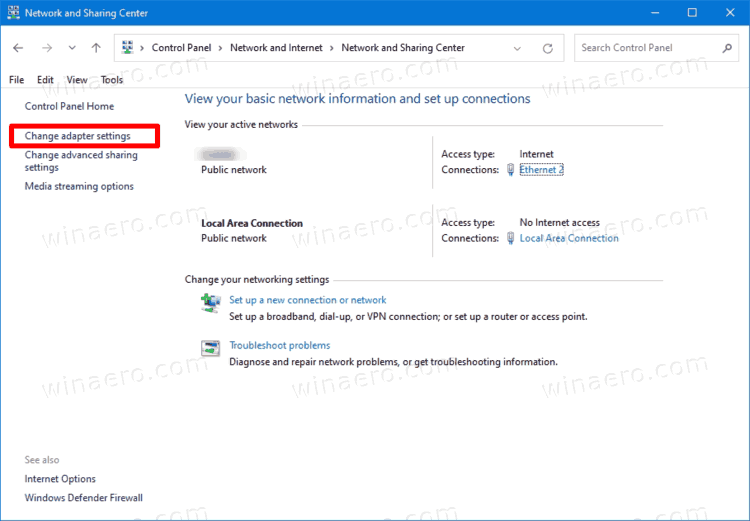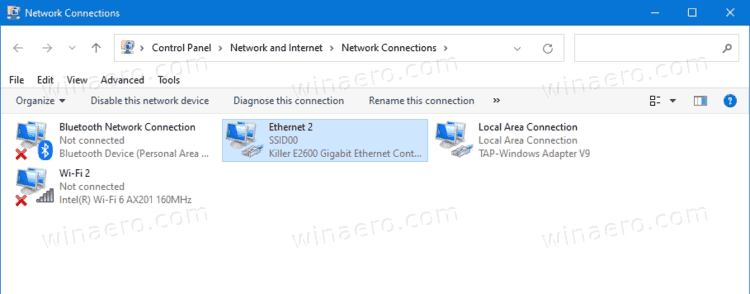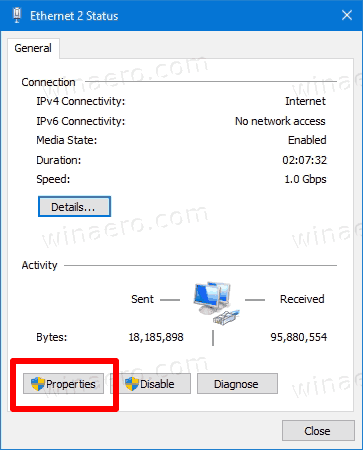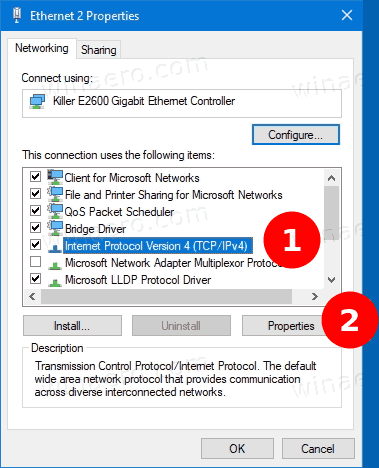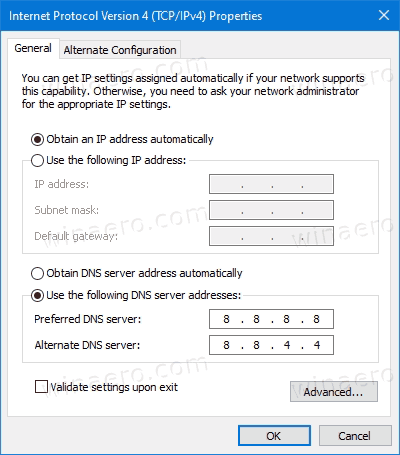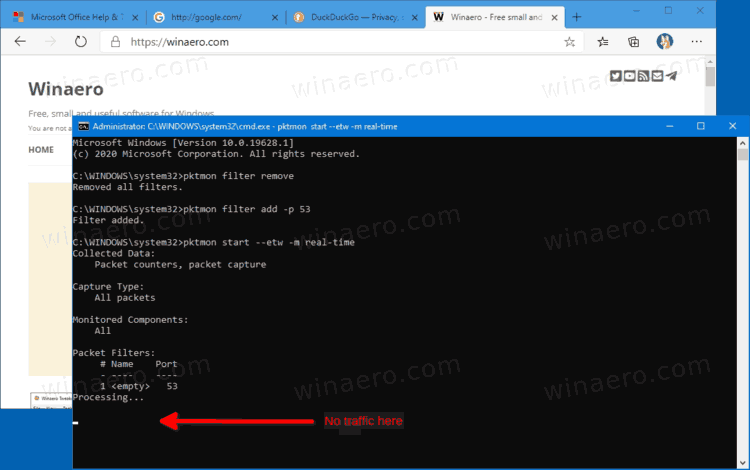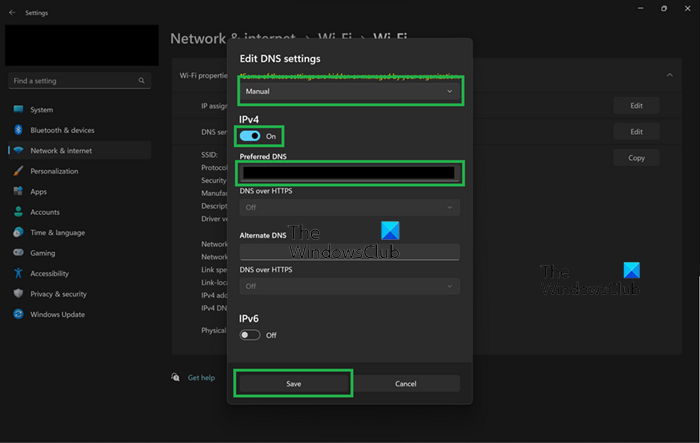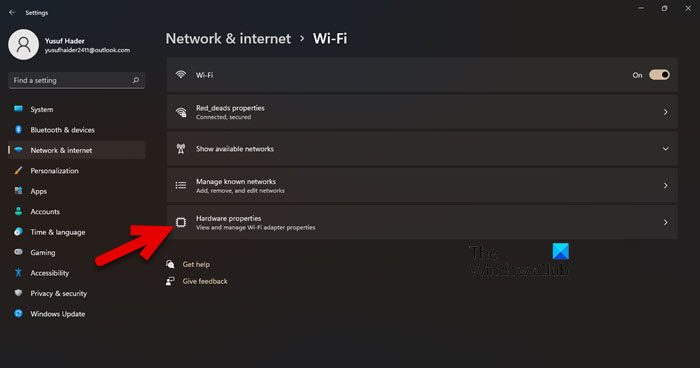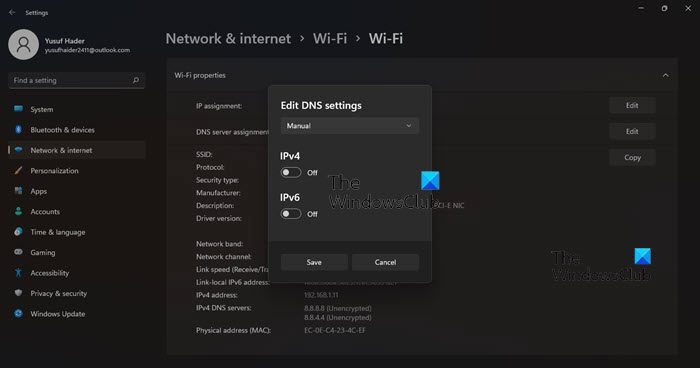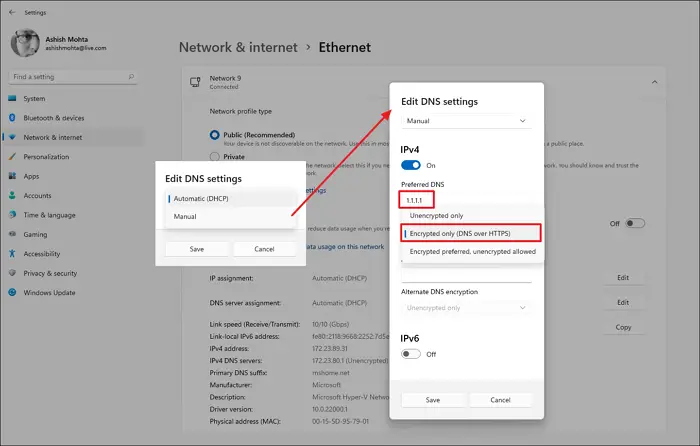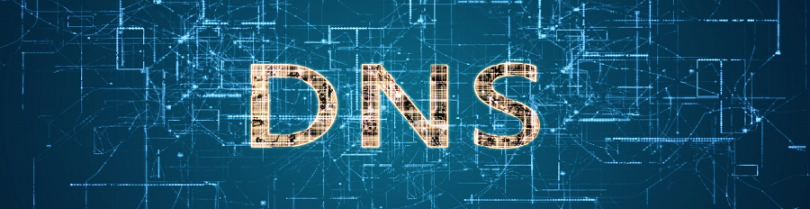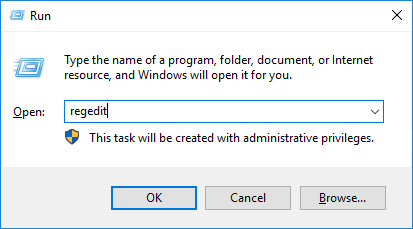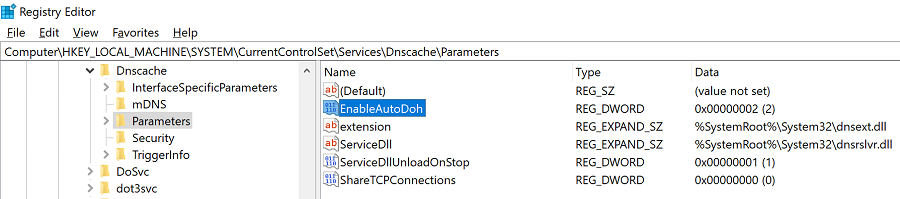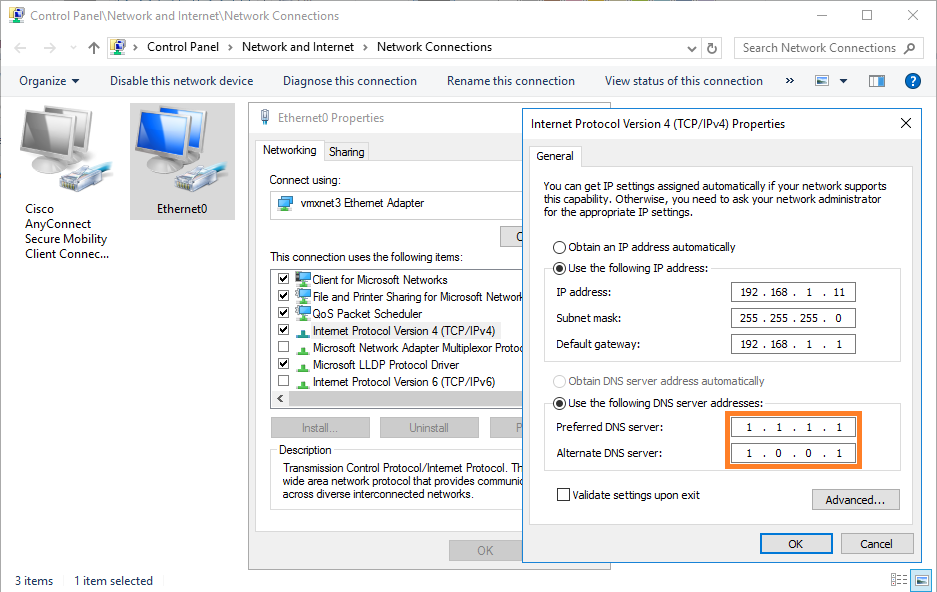Credit and thanks to Alex Jercaianu, Matthew Cox, Miguel Reyes Badilla, and Milan Justel for implementation work
DNS over TLS (DoT) is an alternative encrypted DNS protocol to DNS over HTTPS (DoH). Where DoH treats DNS traffic as one more HTTPS data stream over port 443, DoT dedicates port 853 to encrypted DNS traffic and runs directly over a TLS tunnel without HTTP layering underneath. This may result in a small performance improvement depending on the network environment at the cost of the flexibility HTTPS-based protocols can provide.
Client support for DoH was shipped in Windows 11 and Windows Server 2022. Starting today, the latest Windows Insider builds also offer client support for DoT.
How to evaluate DoT on Insider builds
First things first: install the latest Windows Insider build (25158 or higher). DoT support is not yet available to non-Insider builds of Windows.
Next, configure a DoT-providing DNS resolver as the primary and only resolver (this will ensure no accidental fallback covers up DoT failures). This can be done by following these steps:
- Go to Settings -> Network (this should load the view for the current default network connection)
- Click on Wi-Fi or Ethernet (likely the top row)
- Click “Hardware properties” (likely the bottom row)
- On the “DNS server assignment:” row, click the “Edit” button
- Turn on the “IPv4” and/or “IPv6” switches
- Type the IP address of the DoT server to test into the “Preferred DNS” text box
- Save and confirm that “<resolver-IP-address> (Unencrypted)” shows up on the “IPv4 DNS servers:” row in the list of configurations near the bottom of this view
Next, in an elevated command line prompt, run the following commands:
netsh dns add global dot=yes
netsh dns add encryption server=<the-ip-address-configured-as-the-DNS-resolver> dothost=: autoupgrade=yes
ipconfig /flushdns
Note that the “dothost” field equal to “:” means that the default DoT port will be used (853) and the domain name presented in the server’s TLS certificate will not be validated. To ensure proper validation of the connection, provide the expected domain name of the DoT server (the connection will use DoT’s designated port 853 without needing to specify it, as custom ports are not supported yet).
These settings should take effect immediately without a reboot. Packet captures should show heavy traffic on port 853 and minimal traffic on port 53.
What to check if it does not work
If this results in a loss of Internet connectivity, here are some things to check to make sure no steps were missed. First, verify the build of Windows supports DoT (DoT is only supported on Insider builds 25158 or later).
Next, run the following command
netsh dns show global
The output should include a line that says “DoT settings: enabled”. If not, re-run this command:
netsh dns add global dot=yes
Next, run this command:
netsh dns show encryption
The output should contain “Encryption settings for <the-IP-address-for-the-configured-DoT-resolver>” with a DNS over TLS host, auto-upgrade set to yes, and UDP fallback set to no. If not, be sure the “netsh dns add encryption” command ran without errors and the parameters correctly specify the properties of the DoT resolver.
Next, review the DNS configuration view to see that the Settings app has the expected DNS resolver configured. Note that even if DoT is working, the text will still say “<resolver-IP-address> (Unencrypted)”; this is expected.
Next, verify the network being used does not perform port 853 blocking and that the resolvers do indeed support DoT. The public resolvers provided by Quad9, Cloudflare, Cisco (OpenDNS), and Google have been tested and are known to work.
If DoT is still not working, connectivity can be restored by changing the configured resolvers or by setting DNS configuration back to automatic to get DNS configuration from the network.
Поддержка протокола DNS over HTTPS (DoH) появилась в последнем билде Windows 10 2004 (May 2020 Update). Начиная с этой версии, Windows 10 может выполнять разрешение имен через HTTPS с помощью встроенного клиента DoH. В этой статье мы расскажем для чего нужен протокол DNS over HTTPS, как его включить и использовать в Windows 10.
Когда ваш компьютер обращается к серверу DNS для разрешения имен, этот обмен данными происходит в открытом виде. Злоумышленник может подслушать ваш трафик, определить какие ресурсы вы посещали, или манипулировать DNS трафиком по типу main-in-the-middle. Протокол DNS over HTTPS предполагает усиление защиты приватности данных пользователей за счет шифрования всех DNS запросов. Протокол DoH инкапсулирует запросы DNS в HTTPS трафик и отправляет из DNS серверу (нужен специальный DNS сервер с поддержкой DoH).
В Windows 10 2004 пока нет параметра групповой политики или опции в графическом интерфейсе для включения DNS-over-HTTPS. Пока можно включить DoH только через реестр:
- Запустите
regedit.exe
; - Перейдите в ветку реестра HKEY_LOCAL_MACHINE\SYSTEM\CurrentControlSet\Services\Dnscache\Parameter;
- Создайте DWORD параметр с именем EnableAutoDoh и значением 2;
Также вы можете создать этот параметр реестра с помощью комнадлета New-ItemProperty:
$AutoDohPath = 'HKLM:\SYSTEM\CurrentControlSet\Services\Dnscache\Parameters'
$AutoDohKey = 'EnableAutoDoh'
New-ItemProperty -Path $AutoDohPath -Name $AutoDohKey -Value 2 -PropertyType DWord -Force
- Затем нужно перезапустить службу DNS клиент. Для этого нужно перезагрузить компьютер, т.к. нормально перезапустить службу dnscase у меня не получится (командлет
Restart-Service -Name Dnscache –force
выдает ошибку “Collection was modified; enumeration operation may not execute”).
Затем нужно изменить настройки DNS вашего сетевого подключения. Нужно указать DNS сервера с поддержкой DNS over HTTPS. Пока далеко не все DNS сервера поддерживают DoH. В таблице ниже перечислен список общедоступных DNS с поддержкой DNS over HTTPS.
| Провайдер | IP адреса DNS серверов с поддержкой DNS over HTTPS |
| Cloudflare | 1.1.1.1, 1.0.0.1 |
| 8.8.8.8, 8.8.4.4 | |
| Quad9 | 9.9.9.9, 149.112.112.112 |
Откройте панель настройки сети — Control Panel -> Network and Internet -> Network and Sharing Center (или
ncpa.cpl
). Затем в свойствах сетевого адаптера измените текущие адреса DNS серверов на адреса DNS серверов с поддержкой DoH.
Вы можете изменить адреса DNS серверов в настройках сетевого адаптера с помощью PowerShell (см. статью о настройке сети с помощью PowerShell):
$PhysAdapter = Get-NetAdapter -Physical
$PhysAdapter | Get-DnsClientServerAddress -AddressFamily IPv4 | Set-DnsClientServerAddress -ServerAddresses '8.8.8.8', '1.1.1.1'
Теперь клиент DNS начинает использовать для разрешения имен протокол HTTPS по порту 443 вместо обычного 53 порта.
С помощью утилиты захвата сетевого трафика PktMon.exe (о которой мы говорили ранее) вы можете проверить, что с компьютера теперь не отправляются DNS запросы по порту 53.
Удалите все текущие фильтры Packet Monitor:
pktmon filter remove
Создайте новый фильтр для классического DNS порт 53:
pktmon filter add -p 53
Запустите мониторинг трафика в реальном времени (трафик выводится в консоль):
pktmon start --etw -p 0 -l real-time
Если вы правильно настроили DNS over HTTPS, то трафик по порту 53 должен отсутствовать (на скриншоте ниже показан вывод в консоль при отключённом DoH и при включенном).
DNS over HTTPS за последний год реализован во всех популярных браузерах (Google Chrome, Mozilla Firefox, Microsoft Edge, Opera). В каждом из этих браузеров вы можете включить поддержку DoH. Таком образом все DNS запросы от браузера будут шифроваться (DNS трафик других приложений по прежнему будет идти в открытом текстовом виде).
Больше все проблем технологии DNS over HTTPS и DNS over TLS создадут администраторам корпоративных сетей, которым станет сложнее блокировать доступн к внешним ресурсам из внутренних сетей. Также не понятно, что парирует делать Роскомнадзор, чья методика глубокой проверки и управления сетевым трафиком Deep Packet Inspection (DPI) перестанет работать при переходе протокола DNS на рельсы шифрованного https.
Enable DNS over HTTPS in Windows 10
- Open the Settings app. …
- Navigate to Network & internet > Status.
- Click on Properties.
- On the next page, click on the Edit button under DNS settings.
- Select Manual.
- Specify DNS servers that support DoH (see the list in the next chapter).
- Does Windows 10 support DNS over TLS?
- Should you DNS over TLS?
- How do I setup a secure DNS server in Windows 10?
- Who supports DNS over TLS?
- Which is better DNS over HTTPS or DNS over TLS?
- Does Google DNS support DNS over TLS?
- Does OpenDNS support DNS TLS?
- Is DNS over HTTPS faster?
- Is DNS over HTTPS safe?
- Does Quad9 support DNS over TLS?
- Does Windows support DNS over https?
- How do I enable my secure DNS?
- What is the difference between DoT and DoH?
Does Windows 10 support DNS over TLS?
The addition of support for the DoH protocol in a future Windows 10 release was announced by Microsoft in November 2018, the inclusion of DNS over TLS (DoT) support also being left on the table.
Should you DNS over TLS?
DNS-over-TLS improves privacy and security between clients and resolvers. This complements DNSSEC and protects DNSSEC-validated results from modification or spoofing on the way to the client.
How do I setup a secure DNS server in Windows 10?
Head to the Privacy, search, and services tab. Under «Security», locate «Use secure DNS to specify how to lookup the network address for websites» option. Enable it and use either your current service provider or alternate DNS providers, such as Cloudflare and Google.
Who supports DNS over TLS?
In April 2018, Google announced that Android Pie will include support for DNS over TLS, allowing users to set a DNS server phone-wide on both Wi-Fi and mobile connections, an option that was historically only possible on rooted devices. DNSDist, from PowerDNS, also announced support for DNS over TLS in version 1.3.
Which is better DNS over HTTPS or DNS over TLS?
While DNS over HTTPS requests can hide in the rest of the encrypted traffic, DNS over TLS requests all use a distinct port where anyone at the network level can easily see them and even block them. Granted, the request itself – its content or response – is encrypted.
Does Google DNS support DNS over TLS?
And in 2019, we added support for the DNS over TLS (DoT) standard used by the Android Private DNS feature. DoH and DoT enhance privacy and security between clients and resolvers, complementing Google Public DNS validation of DNSSEC to provide end-to-end authenticated DNS for DNSSEC-signed domains.
Does OpenDNS support DNS TLS?
Programmers, such as those working on the DNS Privacy Project, are also building DNS over TLS implementations. There is already another protocol, DNSCrypt, which provides some of DNS over TLS protections. It’s supported by Cisco on its OpenDNS servers.
Is DNS over HTTPS faster?
A variation of encrypted DNS is DoT, which stands for DNS over TLS, or Transport Layer Security, a modern variation of SSL. … The main difference is that DoT performs faster than DNS in median response time for some clients, even though there was a slight increase in latency.
Is DNS over HTTPS safe?
In a nutshell, DNS over HTTPS is more secure than the traditional DNS because it’s using a secure, encrypted connection. Using DNS over HTTPS means that your ISP — and any of the other “hands” that we mentioned earlier — won’t be able to see certain aspects of the DNS lookup process because they’ll be encrypted.
Does Quad9 support DNS over TLS?
Does Quad9 support DNS over TLS? We do support DNS over TLS on port 853 (the standard) using an auth name of dns.quad9.net.
Does Windows support DNS over https?
Starting with Windows Server 2022, the DNS client supports DNS-over-HTTPS (DoH). When DoH is enabled, DNS queries between Windows Server’s DNS client and the DNS server pass across a secure HTTPS connection rather than in plain text.
How do I enable my secure DNS?
Type “chrome://flags/#dns-over-https” into Chrome’s address bar. Under the “Secure DNS lookups” menu, click the “Default” drop-down menu and select “Enabled.” Click the “Relaunch” button to relaunch Chrome.
What is the difference between DoT and DoH?
Each standard was developed separately and has its own RFC* documentation, but the most important difference between DoT and DoH is what port they use. DoT only uses port 853, while DoH uses port 443, which is the port that all other HTTPS traffic uses as well.
Credit and thanks to Alex Jercaianu, Matthew Cox, Miguel Reyes Badilla, and Milan Justel for implementation work
DNS over TLS (DoT) is an alternative encrypted DNS protocol to DNS over HTTPS (DoH). Where DoH treats DNS traffic as one more HTTPS data stream over port 443, DoT dedicates port 853 to encrypted DNS traffic and runs directly over a TLS tunnel without HTTP layering underneath. This may result in a small performance improvement depending on the network environment at the cost of the flexibility HTTPS-based protocols can provide.
Client support for DoH was shipped in Windows 11 and Windows Server 2022. Starting today, the latest Windows Insider builds also offer client support for DoT.
How to evaluate DoT on Insider builds
First things first: install the latest Windows Insider build (25158 or higher). DoT support is not yet available to non-Insider builds of Windows.
Next, configure a DoT-providing DNS resolver as the primary and only resolver (this will ensure no accidental fallback covers up DoT failures). This can be done by following these steps:
- Go to Settings -> Network (this should load the view for the current default network connection)
- Click on Wi-Fi or Ethernet (likely the top row)
- Click “Hardware properties” (likely the bottom row)
- On the “DNS server assignment:” row, click the “Edit” button
- Turn on the “IPv4” and/or “IPv6” switches
- Type the IP address of the DoT server to test into the “Preferred DNS” text box
- Save and confirm that “<resolver-IP-address> (Unencrypted)” shows up on the “IPv4 DNS servers:” row in the list of configurations near the bottom of this view
Next, in an elevated command line prompt, run the following commands:
netsh dns add global dot=yes
netsh dns add encryption server=<the-ip-address-configured-as-the-DNS-resolver> dothost=: autoupgrade=yes
ipconfig /flushdns
Note that the “dothost” field equal to “:” means that the default DoT port will be used (853) and the domain name presented in the server’s TLS certificate will not be validated. To ensure proper validation of the connection, provide the expected domain name of the DoT server (the connection will use DoT’s designated port 853 without needing to specify it, as custom ports are not supported yet).
These settings should take effect immediately without a reboot. Packet captures should show heavy traffic on port 853 and minimal traffic on port 53.
What to check if it does not work
If this results in a loss of Internet connectivity, here are some things to check to make sure no steps were missed. First, verify the build of Windows supports DoT (DoT is only supported on Insider builds 25158 or later).
Next, run the following command
netsh dns show global
The output should include a line that says “DoT settings: enabled”. If not, re-run this command:
netsh dns add global dot=yes
Next, run this command:
netsh dns show encryption
The output should contain “Encryption settings for <the-IP-address-for-the-configured-DoT-resolver>” with a DNS over TLS host, auto-upgrade set to yes, and UDP fallback set to no. If not, be sure the “netsh dns add encryption” command ran without errors and the parameters correctly specify the properties of the DoT resolver.
Next, review the DNS configuration view to see that the Settings app has the expected DNS resolver configured. Note that even if DoT is working, the text will still say “<resolver-IP-address> (Unencrypted)”; this is expected.
Next, verify the network being used does not perform port 853 blocking and that the resolvers do indeed support DoT. The public resolvers provided by Quad9, Cloudflare, Cisco (OpenDNS), and Google have been tested and are known to work.
If DoT is still not working, connectivity can be restored by changing the configured resolvers or by setting DNS configuration back to automatic to get DNS configuration from the network.
Поддержка протокола DNS over HTTPS (DoH) появилась в последнем билде Windows 10 2004 (May 2020 Update). Начиная с этой версии, Windows 10 может выполнять разрешение имен через HTTPS с помощью встроенного клиента DoH. В этой статье мы расскажем для чего нужен протокол DNS over HTTPS, как его включить и использовать в Windows 10.
Когда ваш компьютер обращается к серверу DNS для разрешения имен, этот обмен данными происходит в открытом виде. Злоумышленник может подслушать ваш трафик, определить какие ресурсы вы посещали, или манипулировать DNS трафиком по типу main-in-the-middle. Протокол DNS over HTTPS предполагает усиление защиты приватности данных пользователей за счет шифрования всех DNS запросов. Протокол DoH инкапсулирует запросы DNS в HTTPS трафик и отправляет из DNS серверу (нужен специальный DNS сервер с поддержкой DoH).
В Windows 10 2004 пока нет параметра групповой политики или опции в графическом интерфейсе для включения DNS-over-HTTPS. Пока можно включить DoH только через реестр:
- Запустите
regedit.exe
; - Перейдите в ветку реестра HKEY_LOCAL_MACHINESYSTEMCurrentControlSetServicesDnscacheParameter;
- Создайте DWORD параметр с именем EnableAutoDoh и значением 2;
Также вы можете создать этот параметр реестра с помощью комнадлета New-ItemProperty:
$AutoDohPath = 'HKLM:SYSTEMCurrentControlSetServicesDnscacheParameters'
$AutoDohKey = 'EnableAutoDoh'
New-ItemProperty -Path $AutoDohPath -Name $AutoDohKey -Value 2 -PropertyType DWord -Force - Затем нужно перезапустить службу DNS клиент. Для этого нужно перезагрузить компьютер, т.к. нормально перезапустить службу dnscase у меня не получится (командлет
Restart-Service -Name Dnscache –force
выдает ошибку “Collection was modified; enumeration operation may not execute”).
Затем нужно изменить настройки DNS вашего сетевого подключения. Нужно указать DNS сервера с поддержкой DNS over HTTPS. Пока далеко не все DNS сервера поддерживают DoH. В таблице ниже перечислен список общедоступных DNS с поддержкой DNS over HTTPS.
| Провайдер | IP адреса DNS серверов с поддержкой DNS over HTTPS |
| Cloudflare | 1.1.1.1, 1.0.0.1 |
| 8.8.8.8, 8.8.4.4 | |
| Quad9 | 9.9.9.9, 149.112.112.112 |
Откройте панель настройки сети — Control Panel -> Network and Internet -> Network and Sharing Center (или
ncpa.cpl
). Затем в свойствах сетевого адаптера измените текущие адреса DNS серверов на адреса DNS серверов с поддержкой DoH.
Вы можете изменить адреса DNS серверов в настройках сетевого адаптера с помощью PowerShell (см. статью о настройке сети с помощью PowerShell):
$PhysAdapter = Get-NetAdapter -Physical
$PhysAdapter | Get-DnsClientServerAddress -AddressFamily IPv4 | Set-DnsClientServerAddress -ServerAddresses '8.8.8.8', '1.1.1.1'
Теперь клиент DNS начинает использовать для разрешения имен протокол HTTPS по порту 443 вместо обычного 53 порта.
С помощью утилиты захвата сетевого трафика PktMon.exe (о которой мы говорили ранее) вы можете проверить, что с компьютера теперь не отправляются DNS запросы по порту 53.
Удалите все текущие фильтры Packet Monitor:
pktmon filter remove
Создайте новый фильтр для классического DNS порт 53:
pktmon filter add -p 53
Запустите мониторинг трафика в реальном времени (трафик выводится в консоль):
pktmon start --etw -p 0 -l real-time
Если вы правильно настроили DNS over HTTPS, то трафик по порту 53 должен отсутствовать (на скриншоте ниже показан вывод в консоль при отключённом DoH и при включенном).
DNS over HTTPS за последний год реализован во всех популярных браузерах (Google Chrome, Mozilla Firefox, Microsoft Edge, Opera). В каждом из этих браузеров вы можете включить поддержку DoH. Таком образом все DNS запросы от браузера будут шифроваться (DNS трафик других приложений по прежнему будет идти в открытом текстовом виде).
Больше все проблем технологии DNS over HTTPS и DNS over TLS создадут администраторам корпоративных сетей, которым станет сложнее блокировать доступн к внешним ресурсам из внутренних сетей. Также не понятно, что парирует делать Роскомнадзор, чья методика глубокой проверки и управления сетевым трафиком Deep Packet Inspection (DPI) перестанет работать при переходе протокола DNS на рельсы шифрованного https.
What is DNS over TLS (DoT) ?
DNS over TLS ( DoT ) is a security protocol that encrypts and authenticates all DNS traffic to prevent hijacking, eavesdropping and manipulation of its data via man-in-the-middle attacks. It also offers as an alternative solution to other available protocol such as DNS over HTTP (DoH), DNSSEC, DNSCurve, DNSCrypt, and IPSEC
I discovered this app on Reddit the other day, and thought more people should know about it. It works great and seamlessly! I use this in conjunction with GoodByeDPI (GitHub) for added privacy and getting around ISP blocks and snooping. DoT is a feature I believe should have been integrated into Windows 10 long ago, given that Android has had it for a long time now.
The app looks like its paid, but it is FREE to use- the free trial works indefinitely and has the same feature set! It is however currently unclear to me if this app is open source, the GitHub repository has no code leading me to suspect that the developer does not intend to open source it.
Microsoft Store: https://www.microsoft.com/en-us/p/littledot/9pm3vvlb6ndq
GitHub: https://github.com/Nexxkinn/Littledot
You can enable DNS over HTTPS in Windows 10 (DoH) in Windows 10 using one of the methods available in the OS, including Settings and Registry. DNS-over-HTTPS is a relatively young web protocol. Its primary goal is to increase user privacy and security by preventing eavesdropping and manipulation of DNS data by man-in-the-middle attacks by using the HTTPS protocol to encrypt the data between the DoH client and the DoH-based DNS resolver.
The plan to support DoH in Windows 10 was revealed with a number of principles Microsoft is going to use when implementing the feature in the OS. Microsoft planned to implement support for encryption of DNS traffic back in 2019, but users were able to try this new feature only in 2020. So Windows 10 Build 19628 was the first build to include the DoH support.
This post will show you how to enable and configure the DNS over HTTPS (DoH) feature on Windows 10.
- Open the Settings app. You can press Win + I to open it faster.
- Navigate to Network & internet > Status.
- Click on Properties.
- On the next page, click on the Edit button under DNS settings.
- Select Manual.
- Specify DNS servers that support DoH (see the list in the next chapter).
- Select Encrypted only (DNS over HTTPS) from the In the Preferred DNS encryption drop-down menu for each of the servers.
- If you are using IPv6 DNS, repeat the previous step for the its configuration.
- Finally, click on the Save button.
You are done. To find that DoH actually works, scroll down the contents of the network settings page. You should see «Encrypted» next to the DNS address value on the Properties page.
The list of public DNS server that support encryption can be found in the table below.
The list of DoH-enabled servers
You can use the following public DNS over HTTPS servers.
| Server Owner | IPv4 addresses | IPv6 addresses |
| Cloudflare | 1.1.1.1
1.0.0.1 |
2606:4700:4700::1111
2606:4700:4700::1001 |
| 8.8.8.8
8.8.4.4 |
2001:4860:4860::8888
2001:4860:4860::8844 |
|
| Quad9 | 9.9.9.9
149.112.112.112 |
2620:fe::fe
2620:fe::fe:9 |
However, if your Windows 10 version doesn’t allow to turn on DNS over HTTPS in Settings, e.g. the options are missing, you can apply a Registry tweak to do the same. It is an alternative method to the Settings app.
Turn on DNS over HTTPS in the Registry
- Open the Registry Editor. Press Win + R and type
regeditin the Run box. - Go to the following Registry key.
HKEY_LOCAL_MACHINESYSTEMCurrentControlSetServicesDnscacheParameters. - On the right, modify or create a new 32-Bit DWORD value EnableAutoDoh.
- Set its value to
2. - Restart Windows 10.
This will activate DNS over HTTPS, so Windows 10 will start sending and receiving DNS traffic through secure, encrypted servers. However, you need to change the DNS server address to one from the above mentioned table. Here is how you can set a DNS server address.
Change Server Address after enabling DoH
- Open the classic Control Panel. Press Win + R and type
controlin the Run box, then hit Enter. - Go to Control PanelNetwork and InternetNetwork and Sharing Center.
- On the right, click on Change adapter properties.
- In the Network Connections window, double-click your network connection.
- Click Properties in the next window.
- In Adapter Properties, select the Internet Protocol Version 4 (TCP/IPv4) entry, and click on the Properties button.
- Select the option «Use the following DNS server addresses:» on the General tab. Enter the DNS server address that supports DoH.
- If your network configuration includes IPv6, specify the IPv6 servers for the Internet Protocol Version 6 (TCP/IPv6) option.
- Click OK to apply the change.
You are done.
Finally, you can check if DNS over HTTPS works for you after applying the Registry tweak and the above mentioned changes. You can verify it’s working by seeing no more plain text DNS traffic from your device.
Verify that your DNS over HTTPS settings work
- Open a command prompt as Administrator.
- Type and run the following command to reset network traffic filter:
pktmon filter remove. - Type and run the following command to add a traffic filter for port 53, the port classic DNS uses:
pktmon filter add -p 53. - Run the following command to start a real-time logging of traffic:
pktmon start --etw -m real-time. - All port 53 packets will be printed to the command line. If DoH works, you should not see traffic here.
That’s it.
Related articles:
- Enable DNS over HTTPS in Microsoft Edge
- How to Enable DNS over HTTPS (DoH) in Opera
- Enable DNS over HTTPS in Chrome (DoH)
- Enable DNS over HTTPS in Firefox
Support us
Winaero greatly relies on your support. You can help the site keep bringing you interesting and useful content and software by using these options:
If you like this article, please share it using the buttons below. It won’t take a lot from you, but it will help us grow. Thanks for your support!

Littledot
A simplified DNS over TLS ( DoT ) tool for Windows 10.
DNS over TLS
DNS over TLS ( DoT ) is a security protocol that encrypts and authenticates all DNS traffic
to prevent hijacking, eavesdropping and manipulation of its data via man-in-the-middle attacks.
It also offers as an alternative solution to other available protocol such as DNS over HTTP (DoH), DNSSEC, DNSCurve, DNSCrypt, and IPSEC
Resources
- Specification for DNS over Transport Layer Security from IETF
- Stubby — A local DNS Privacy stub resolver (using DNS-over-TLS)
Donation
If you find this project to be useful, you can help me by either share this app to others who need it, buy the paid version in the store, or give me a cup of tea
DNS over TLS or DoT is an encrypted DNS protocol. It is considered an alternative to DNS over HTTPS (DoH). In this post, we will see how you can enable DNS over TLS in Windows 11 and what this technology actually is.
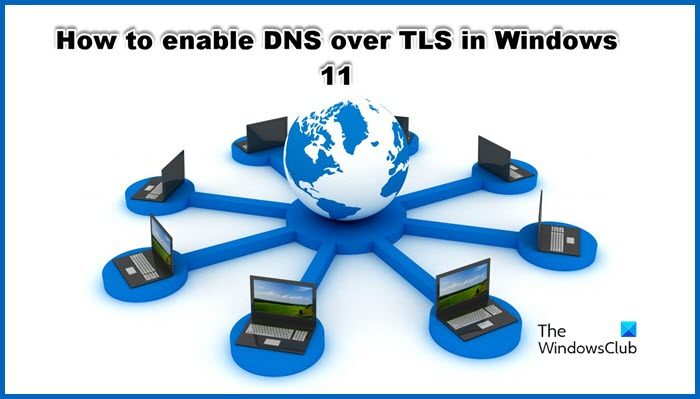
What is DNS over TLS?
DNS over TLS (DoT) is nothing but an encrypted DNS protocol. It is considered an alternative to DNS over HTTPS (DoH). In DoH, the DNS traffic is nothing but another HTTS data stream over port 443. On the other hand, DNS over TLS specifies the port number 853 for the purpose of encrypting DNS traffic allowing it to run over a TLS tunnel without the need for HTTP layering underneath. This makes DoT more superior and an improvement over DoH.
It has TLS encryption over UDP or Use Datagram Protocol, UDP is a communication protocol used for low-latency communication. Not only that, it ensures that there is no unwanted alteration in the DNS requests due to the on-path attacks.
Microsoft is well aware of the capability of DoT and is trying to incorporate it into its Operating System. Because of this, Windows 11 has allowed its user to try DoT, so let’s see how you can enable it.
It is currently available in Windows Insider Builds but is expected to roll out to Windows Stable versions soon.
Enabling DNS over TLS in Windows 11 is a two-step process:
- Set DoT-providing DNS resolver as the main and the sole resolver.
- Run CMD Commands to enable DoT.
Let us talk about each of these steps.
1] Set DoT-providing DNS resolver as the main and the sole resolver
First of all, we need to configure Windows settings to set DoT-providing DNS resolver as the primary one. To do the same, follow these steps.
- Open Settings by Win + I.
- Go to Network & internet.
- Select WiFi or Ethernet, whatever you are currently using.
- Click on Hardware properties.
- Go to DNS server assignment and click on Edit.
- Select Manual in the drop-down menu and enable IPv4 and/or IPv6.
- In the Preferred DNS box, enter the IP of the DoT server.
- Make sure that <resolver-IP-address> (Unencrypted) appears on the “IPv4 DNS servers:” row.
After making the required changes in your settings, let us move to the next and final step.
2] Run CMD Commands to enable DoT
After checking the resolver IP address, let us enable DoT using some commands. For that, launch Command Prompt as an administrator and run the following commands.
netsh dns add global dot=yes
netsh dns add encryption server=<DNS-resolver-IP> dothost=: autoupgrade=yes
ipconfig /flushdns
This way, DoT or DNS over TLS will be enabled.
To check whether DNS over TLS is working or not, we need to run a few commands. So, open Command Prompt in elevated or admin mode and run the following command.
netsh dns show global
The output should say that DoT is enabled. If it’s not saying anything like that, try running the following command.
netsh dns add global dot=yes
Now, run the command mentioned below.
netsh dns show encryption
If the Output for your resolver IP says that auto-upgrade is set to yes, and UDP fallback is set to no, your DoT is working. If not, you need to review your configuration. Do that, and DoT should start working. Remember that it is in the Insider Build not the stable one.
Read: Enable DNS over HTTPS in Firefox, Chrome, Edge, Opera, Android, iPhone.
How do I enable encrypted DNS in Windows 11?
Encrypted DNS in Windows 11 can be enabled by enabling DNS over HTTPS. It is a security feature in Windows and can be enabled from its Settings. If you want to do the same, follow these steps.
- Open Settings by Win + I.
- Go to Network & internet.
- Select WiFi or Ethernet, the one you are using.
- Go to on Hardware properties.
- Look for the DNS server assignment and click on Edit.
- Select Manual in the drop-down menu and enable IPv4 and/or IPv6.
- Enter the DoH server IP address and then in Preferred DNS, select Encrypted only (DNS over HTTPS).
If you want to know more about DoH, check our guides:
- How to enable DNS over HTTPS in Windows 11/10
- How to use the DNS over HTTPS privacy feature in Windows 11
Hopefully, you will find the guides useful.
How do you set up Google DNS on Windows 11?
Setting Google Public DNS on your Windows computer is quite easy and beneficial. It can eliminate some very common network issues and also improves your network.
В Windows 10 начиная с версии2004 (Май 2020) появилась поддержка протокола DoH — DNS over HTTPS. Теперь в операционной системе есть встроенный клиент, позволяющий делать DNS запросы через HTTPS.
Обращение к DNS серверу для разрешения доменных имён происходит по 53 порту в открытом виде. Такой запрос ничем не защищён от кибератаки вида Man-in-the-Middle (человек посередине). Злоумышленник, получив доступ к любому серверу в цепочке DNS запроса, может манипулировать вашим DNS трафиком, выдавая себя за систему, с которой вы общаетесь.
Для усиления безопасности и защиты приватности пользователей путём шифрования DNS запросов был придуман протокол DNS over HTTPS. Протокол DoH инкапсулирует DNS запросы в HTTPS трафик и по 443 порту отправляет их DNS серверу. Естественно, нужно использовать специальный DNS сервер с поддержкой DoH.
Включаем DoH в Windows 10
DNS over HTTPS в Windows 10 2004 можно включить пока только через реестр. Опции в групповой политике нет, GUI интерфейса для настройки тоже нет. Открываем реестр:
regeditПереходим в ветку HKEY_LOCAL_MACHINESYSTEMCurrentControlSetServicesDnscacheParameters и создаём DWORD (32-bit) Value с именем EnableAutoDoh и значением 2.
Изменения в реестр можно также внести через REG файл:
Скачать REG файл DoH.reg.
Чтобы не возиться с реестром вручную, можно воспользоваться PowerShell:
New-ItemProperty -Path 'HKLM:SYSTEMCurrentControlSetServicesDnscacheParameters' -Name 'EnableAutoDoh' -Value 2 -PropertyType DWord -ForceПерезагрузка службы DNS
Применяем настройки. Самый простой способ перезагрузить службу DNS — это перезагрузить компьютер.
Настройка сети для DoH
В настройках сетевого адаптера нужно указать DNS сервер, который поддерживает DoH. Общедоступные DNS серверы, которые поддерживает Windows 10:
| Провайдер | IP |
| Cloudflare | 1.1.1.1 1.0.0.1 2606:4700:4700::1111 2606:4700:4700::1001 |
| 8.8.8.8 8.8.4.4 2001:4860:4860::8888 2001:4860:4860::8844 |
|
| Quad9 | 9.9.9.9 149.112.112.112 2620:fe::fe 2620:fe::9 |
Я укажу IP адреса Cloudflare.
Можно добавить в Windows и другой альтернативный DNS сервер с поддержкой DoH. Используем командную строку:
netsh dns add encryption server=<your-server’s-IP-address> dohtemplate=<your-server’s-DoH-URI-template>Посмотреть DoH-URI-template можно командой:
netsh dns show encryption server=<your-server’s-IP-address>Например, добавляем Cloudflare Family:
netsh dns add encryption server=1.1.1.3 dohtemplate=https://family.cloudflare-dns.com/dns-query
netsh dns add encryption server=1.0.0.3 dohtemplate=https://family.cloudflare-dns.com/dns-query
netsh dns show encryption server=1.1.1.3
netsh dns show encryption server=1.0.0.3Примеры общедоступных DNS серверов с поддержкой DoH:
| Провайдер | IP | Блокировка | DoH-URI-template |
| Cloudflare | 1.1.1.1 1.0.0.1 2606:4700:4700::1111 2606:4700:4700::1001 |
Нет. | https://cloudflare-dns.com/dns-query |
| Cloudflare Security |
1.1.1.2 1.0.0.2 2606:4700:4700::1112 2606:4700:4700::1002 |
Вредоносный контент. | https://security.cloudflare-dns.com/dns-query |
|
Cloudflare |
1.1.1.3 1.0.0.3 2606:4700:4700::1113 2606:4700:4700::1003 |
Вредоносный и взрослый контент. | https://family.cloudflare-dns.com/dns-query |
| 8.8.8.8 8.8.4.4 2001:4860:4860::8888 2001:4860:4860::8844 |
Нет. | https://dns.google/dns-query | |
|
CleanBrowsing |
185.228.168.9 185.228.169.9 2a0d:2a00:1::2 2a0d:2a00:2::2 |
Вредоносный контент. | https://doh.cleanbrowsing.org/doh/security-filter/ |
|
CleanBrowsing |
185.228.168.10 185.228.169.11 2a0d:2a00:1::1 2a0d:2a00:2::1 |
Вредоносный и взрослый контент. | https://doh.cleanbrowsing.org/doh/adult-filter/ |
| CleanBrowsing Family |
185.228.168.168 185.228.169.168 2a0d:2a00:1:: 2a0d:2a00:2:: |
Вредоносный, взрослый и смешанный контент. | https://doh.cleanbrowsing.org/doh/family-filter/ |
| Adguard | 94.140.14.14 94.140.15.15 2a10:50c0::ad1:ff 2a10:50c0::ad2:ff |
Рекламный контент. | https://dns.adguard.com/dns-query |
| Adguard Family |
94.140.14.15 94.140.15.16 2a10:50c0::bad1:ff 2a10:50c0::bad2:ff |
Рекламный и взрослый контент. | https://dns-family.adguard.com/dns-query |
| Quad9 | 9.9.9.10 149.112.112.10 2620:fe::10 2620:fe::fe:10 |
Нет. | https://dns10.quad9.net/dns-query |
| Quad9 Sequrity |
9.9.9.9 149.112.112.112 2620:fe::fe 2620:fe::9 |
Вредоносный контент. | https://dns.quad9.net/dns-query https://dns9.quad9.net/dns-query |
| Quad9 Secured ECS support |
9.9.9.11 149.112.112.11 2620:fe::11 2620:fe::fe:11 |
Вредоносный контент. | https://dns11.quad9.net/dns-query |
| OpenDNS | 208.67.222.222 208.67.220.220 2620:119:35::35 2620:119:53::53 |
Нет. | https://doh.opendns.com/dns-query |
| OpenDNS Family |
208.67.222.123 208.67.220.123 2620:119:35::123 2620:119:53::123 |
Взрослый контент. | https://doh.familyshield.opendns.com/dns-query |
Как проверить, что DoH работает?
Теперь Windows сконфигурирован для работы с DoH. Проверим с помощью PacketMon.
Запускаем командную строку или PowerShell.
Сбрасываем возможные фильтры:
pktmon filter removeСоздаём фильтр для 53 порта DNS:
pktmon filter add -p 53Мониторим трафик в реальном времени:
pktmon start --etw -p 0 -l real-timeСсылки
https://techcommunity.microsoft.com/t5/networking-blog/windows-insiders-can-now-test-dns-over-https/ba-p/1381282
Настройка DoH и ESNI в Mozilla Firefox

Contents
- 1 Dns Over Tls Windows 10
- 2 Dns Encryption Explained Dns Over Tls (dot) & Dns Over Https (doh)
- 2.1 Conclusion
- 2.1.1 Related image with dns over tls windows 10
- 2.1.2 Related image with dns over tls windows 10
- 2.1 Conclusion
So, without further ado, let your Dns Over Tls Windows 10 journey unfold. Immerse yourself in the captivating realm of Dns Over Tls Windows 10, and let your passion soar to new heights. Doh feature to including date windows web dns and available- enabling over the 19628 all 10 windows for in 10 registry up https windows to in the all higher- in browsers- is keep mind over applications dns the https in enable ensure build be functionality doh to or requesting Enabling dns 10 users the windows 10 lookups registry should provides

Dns Over Tls Windows 10
Dns Over Tls Windows 10
Enabling dns over https in windows 10 provides the functionality for all users and applications requesting dns lookups, including all web browsers. keep in mind windows 10 should be up to date to ensure the doh feature is available. enabling doh in the windows 10 registry to enable dns over https in the windows 10 registry (build 19628 or higher):. This can be done by following these steps: go to settings > network (this should load the view for the current default network connection) click on wi fi or ethernet (likely the top row) click “hardware properties” (likely the bottom row) on the “dns server assignment:” row, click the “edit” button turn on the “ipv4” and or “ipv6” switches.

How To Set Up Encrypted Dns Dns Over Tls Dns Over Https Etc On Windows Updated 2021 Set Up
How To Set Up Encrypted Dns Dns Over Tls Dns Over Https Etc On Windows Updated 2021 Set Up
You can enable dns over https in windows 10 (doh) in windows 10 using one of the methods available in the os, including settings and registry. dns over https is a relatively young web protocol. Step 1 download and install the latest stubby.msi file with gui support. step 2 once installed: open stubby from your windows applications list (start) select the «network profiles» tab. select only the «quad9» option, and click «apply all». switch stubby «on» and make sure the status becomes «running». Windows 10 gets dns over https support, how to test by sergiu gatlan may 13, 2020 02:06 pm 0 microsoft announced that initial support for dns over https (doh) is now available in. Microsoft adds windows 10 dns over https settings section microsoft has announced that windows 10 customers can now configure dns over https (doh) directly from the settings app starting.

Dns Over Tls Windows 10
Dns Over Tls Windows 10
Windows 10 gets dns over https support, how to test by sergiu gatlan may 13, 2020 02:06 pm 0 microsoft announced that initial support for dns over https (doh) is now available in. Microsoft adds windows 10 dns over https settings section microsoft has announced that windows 10 customers can now configure dns over https (doh) directly from the settings app starting. How to enable dns over https (doh) in windows 10 by mayank parmar september 13, 2020 01:10 pm 0 dns over https (doh) allows dns resolution to be performed via the https protocol. The dns over https protects user data privacy by encrypting all dns queries. the doh protocol encapsulates dns queries into https traffic and sends them to a dns server (you need use use a special dns server with doh support). windows 10 2004 does’t yet have a gpo parameter or an option in the graphic interface to enable dns over https.
Dns Encryption Explained Dns Over Tls (dot) & Dns Over Https (doh)
Dns Encryption Explained Dns Over Tls (dot) & Dns Over Https (doh)
i’ll explain what dns encryption is about. how does it technically work, why should we all care about, and which role does it play how to enable dns over https (doh) in windows 10 tutorial if you want to see video transcript or to read more visit did you know about this feature? ⇒ become a channel member for exclusive features! check it out here: we presume what we search for on the internet stays private. but you might be leaking all of your internet activity through you need windows 10 pro to get encrypted doh system wide. i will show you later in a video how to get windows 10 pro free in this video we will learn about the dns over https technology or doh for short and its future replacement oblivious doh in hey everyone, the video may be long (for some), but it contains some simple and mildly interesting demonstrations. plus, in the this is the updated (and more convened) method of setting up dns over tls (dot) on your pc in 2021. compared to the last in this video i show you how to secure dns from those who may want to snoop on your dns queries. i use stubby for the setup, amazon affiliate store ➡️ amazon shop lawrencesystemspcpickup gear we used on kit (affiliate links) the super fast and easy way to change your network dns settings in windows. this works in all modern versions of windows how to enable dns over https on any web browser in this video we will take a look at web safety and secure browsing, its very
Conclusion
Having examined the subject matter thoroughly, it is clear that the article offers valuable knowledge about Dns Over Tls Windows 10. Throughout the article, the writer illustrates an impressive level of expertise about the subject matter. In particular, the section on Y stands out as a key takeaway. Thank you for taking the time to this article. If you would like to know more, feel free to reach out through social media. I look forward to your feedback. Additionally, here are some similar articles that might be interesting: