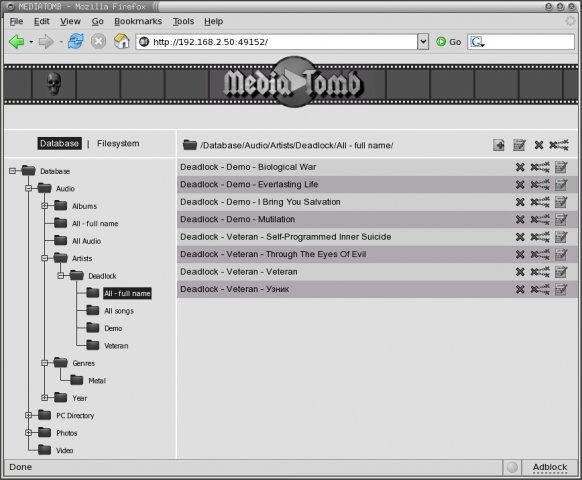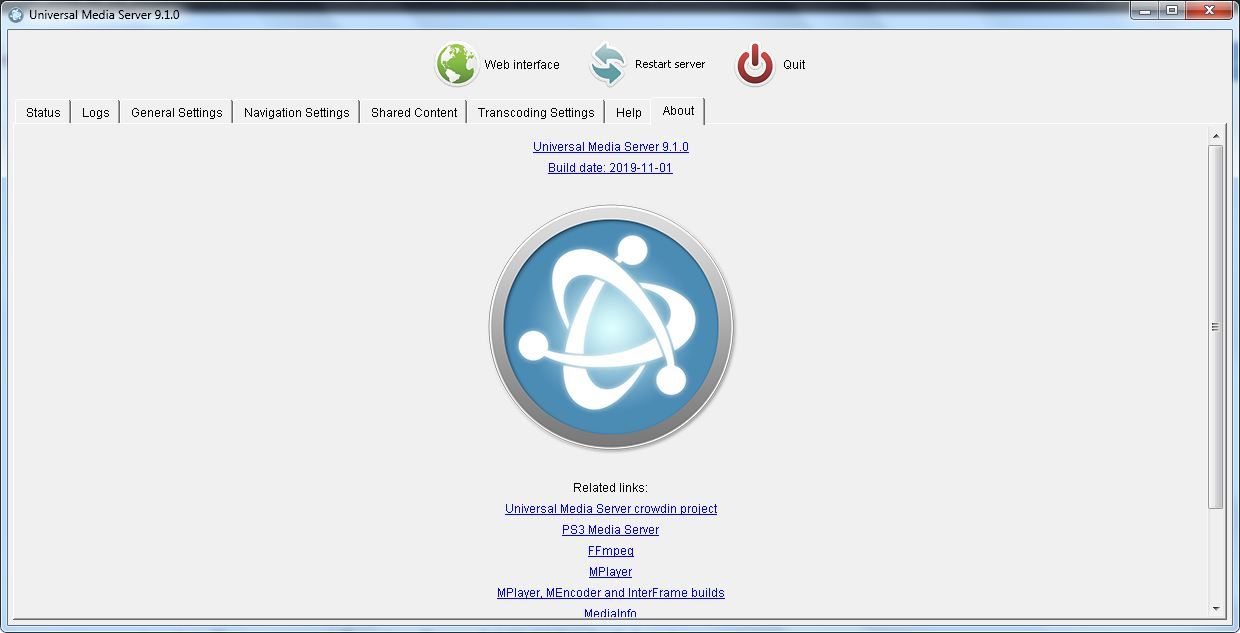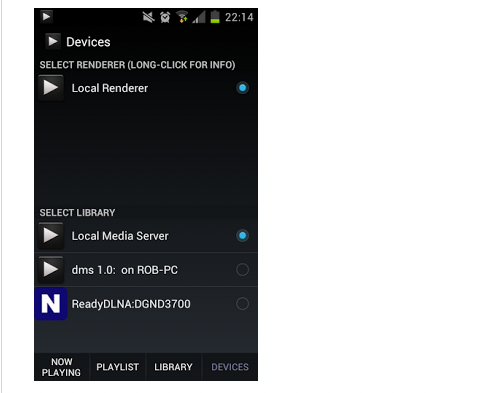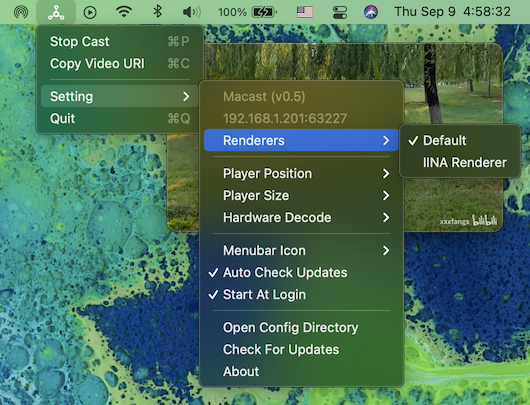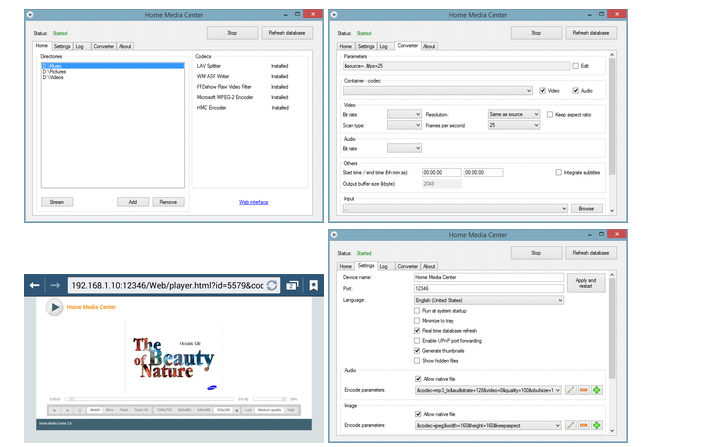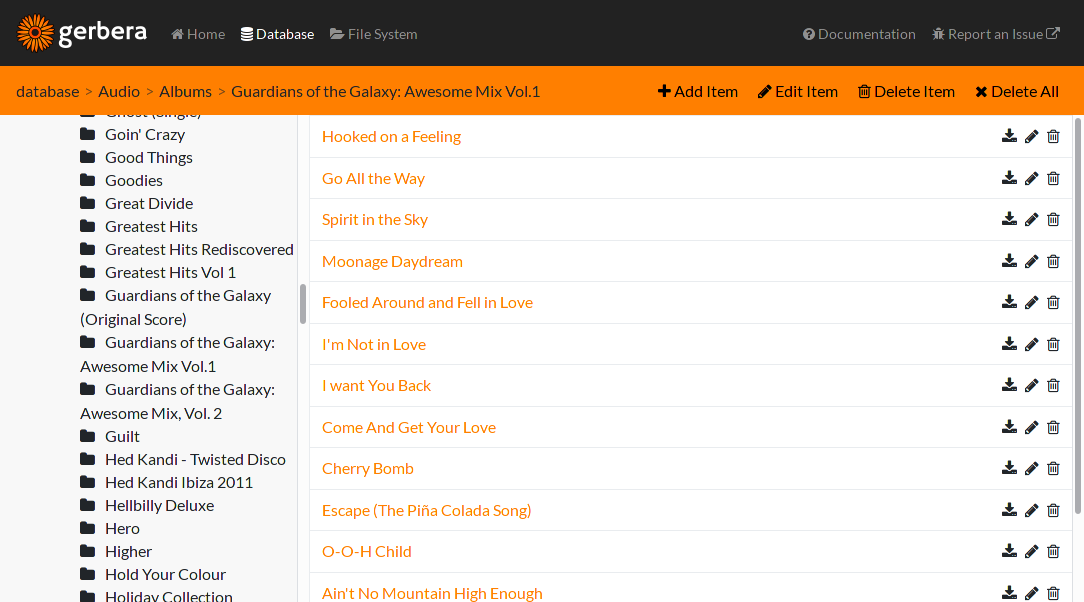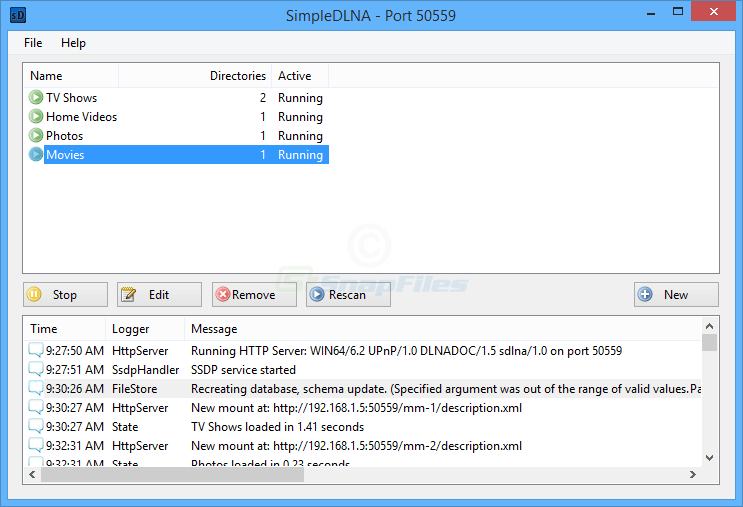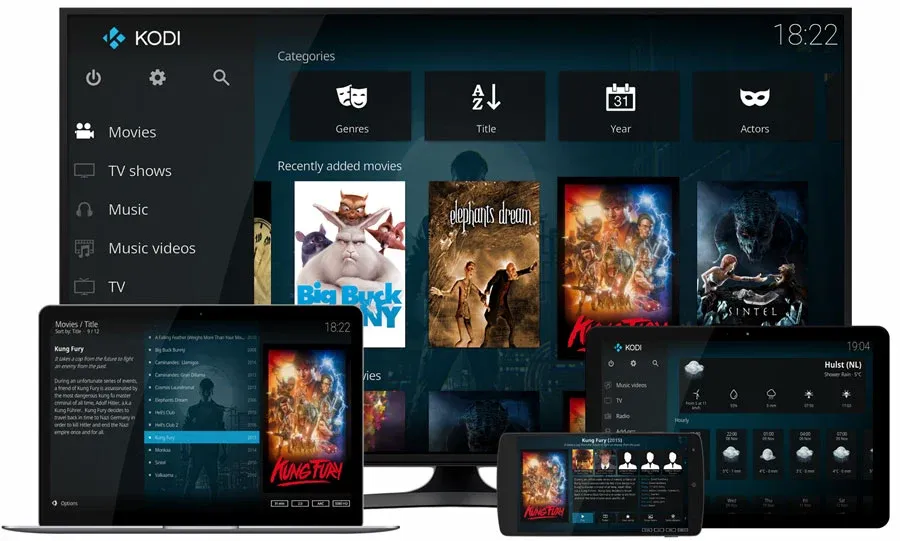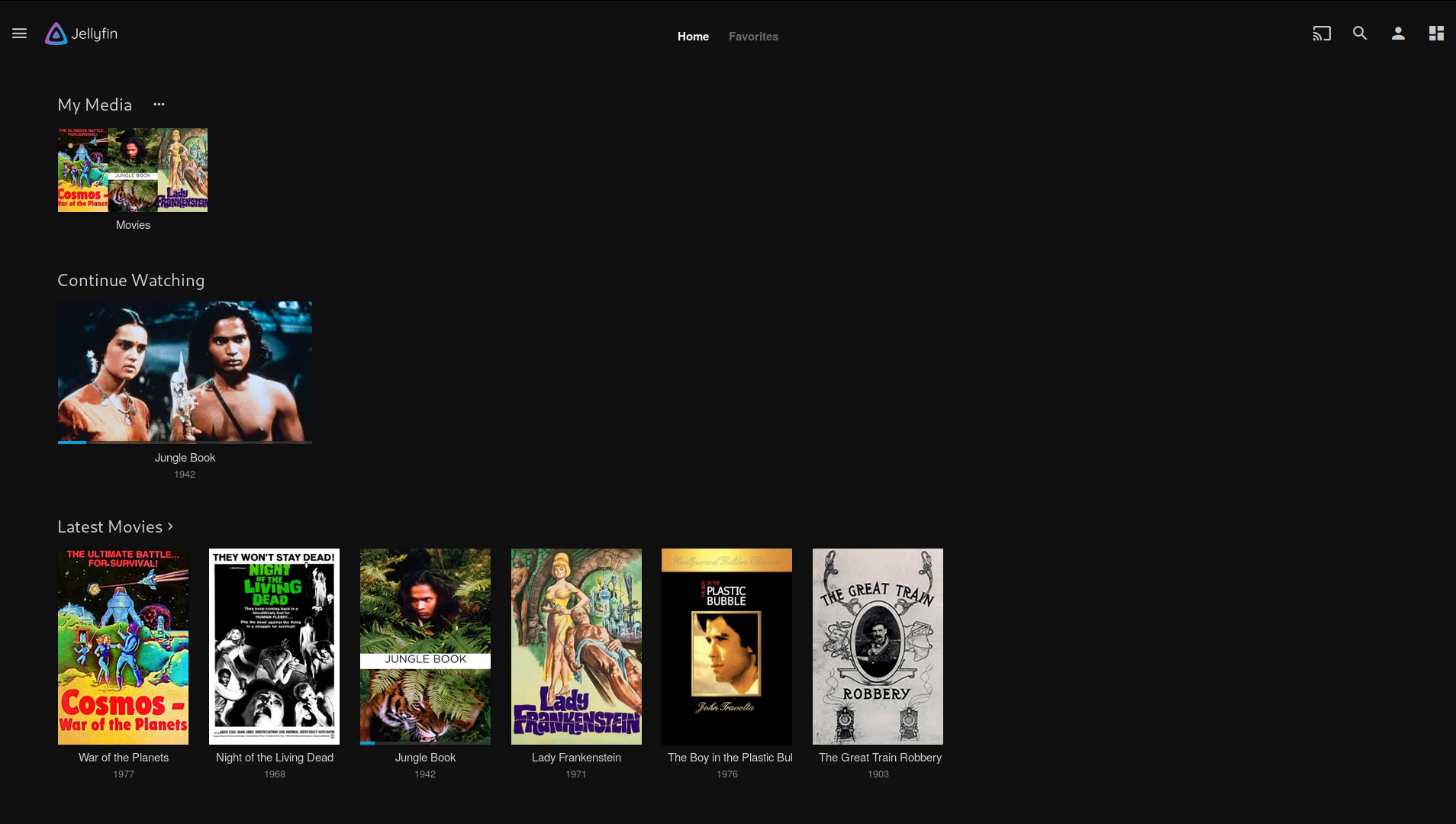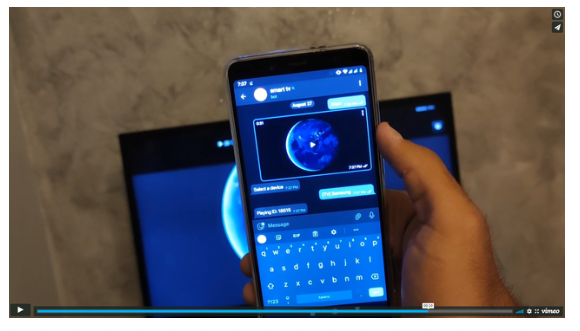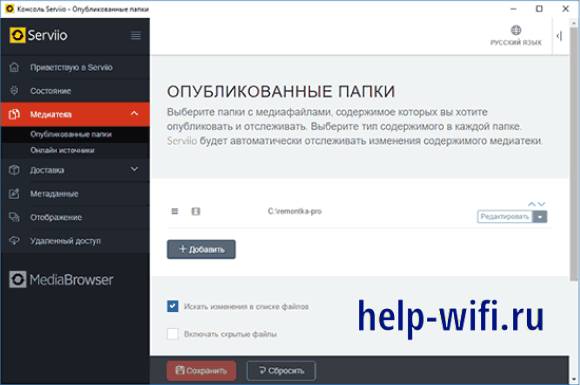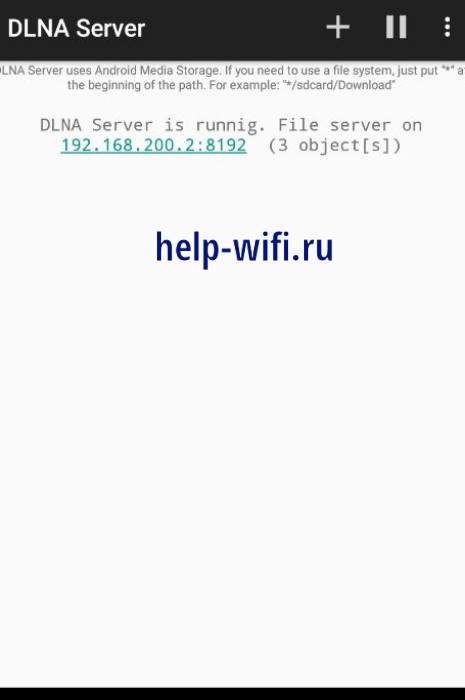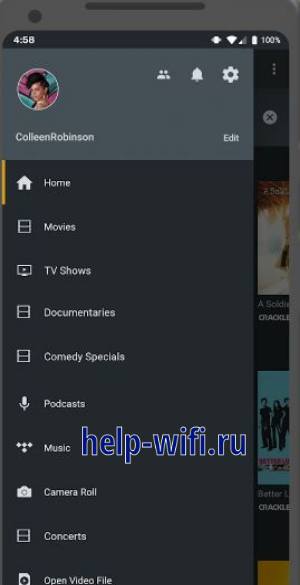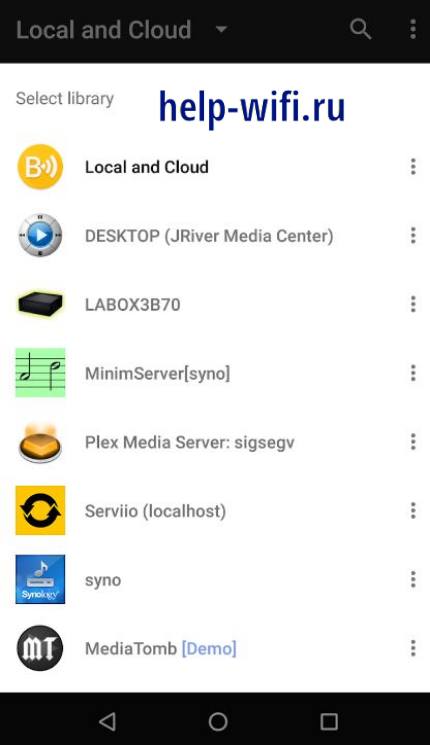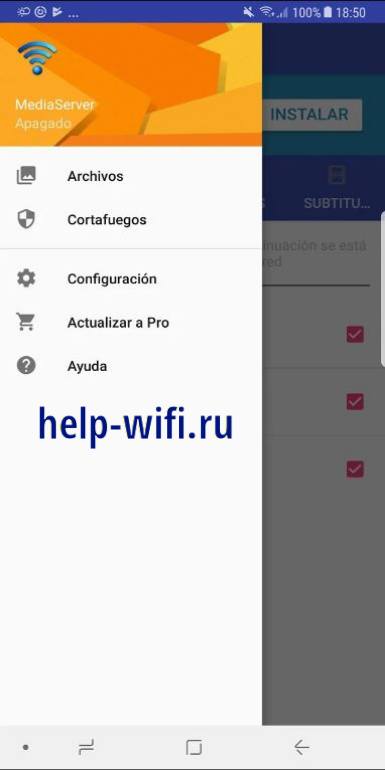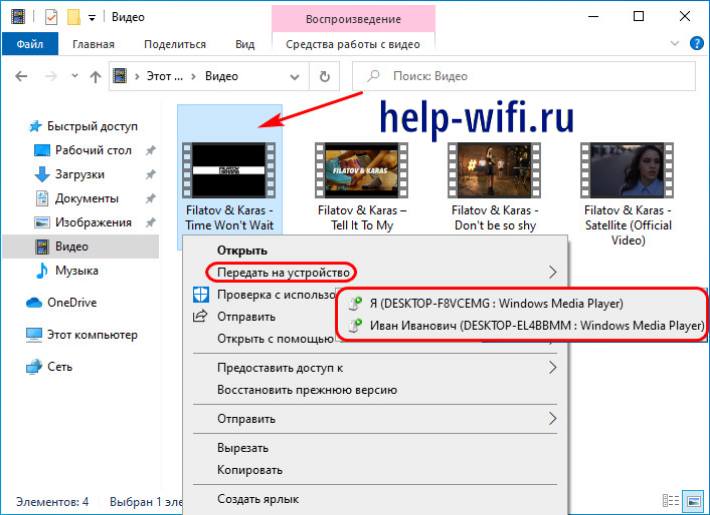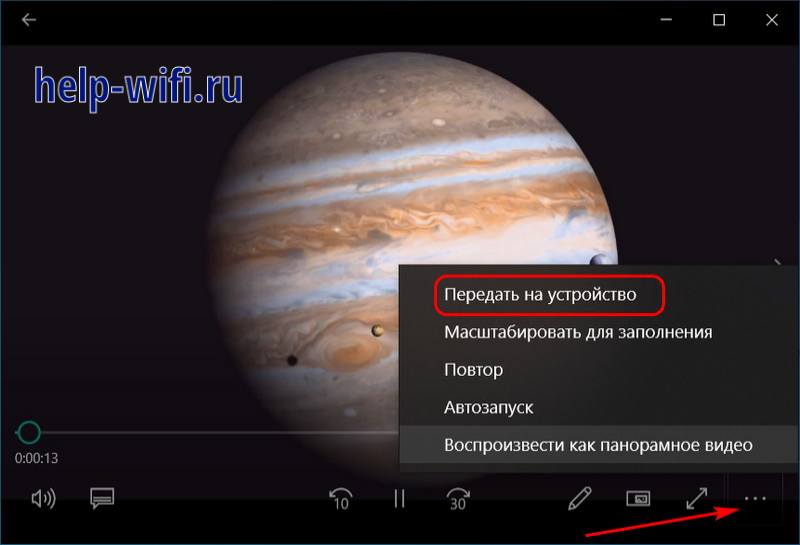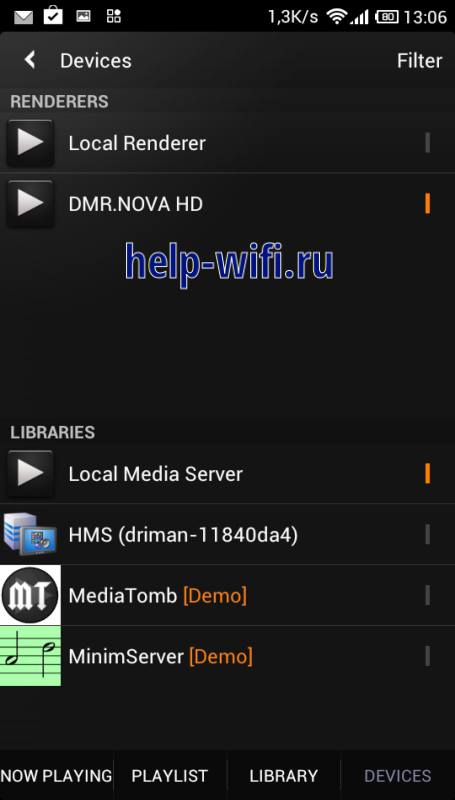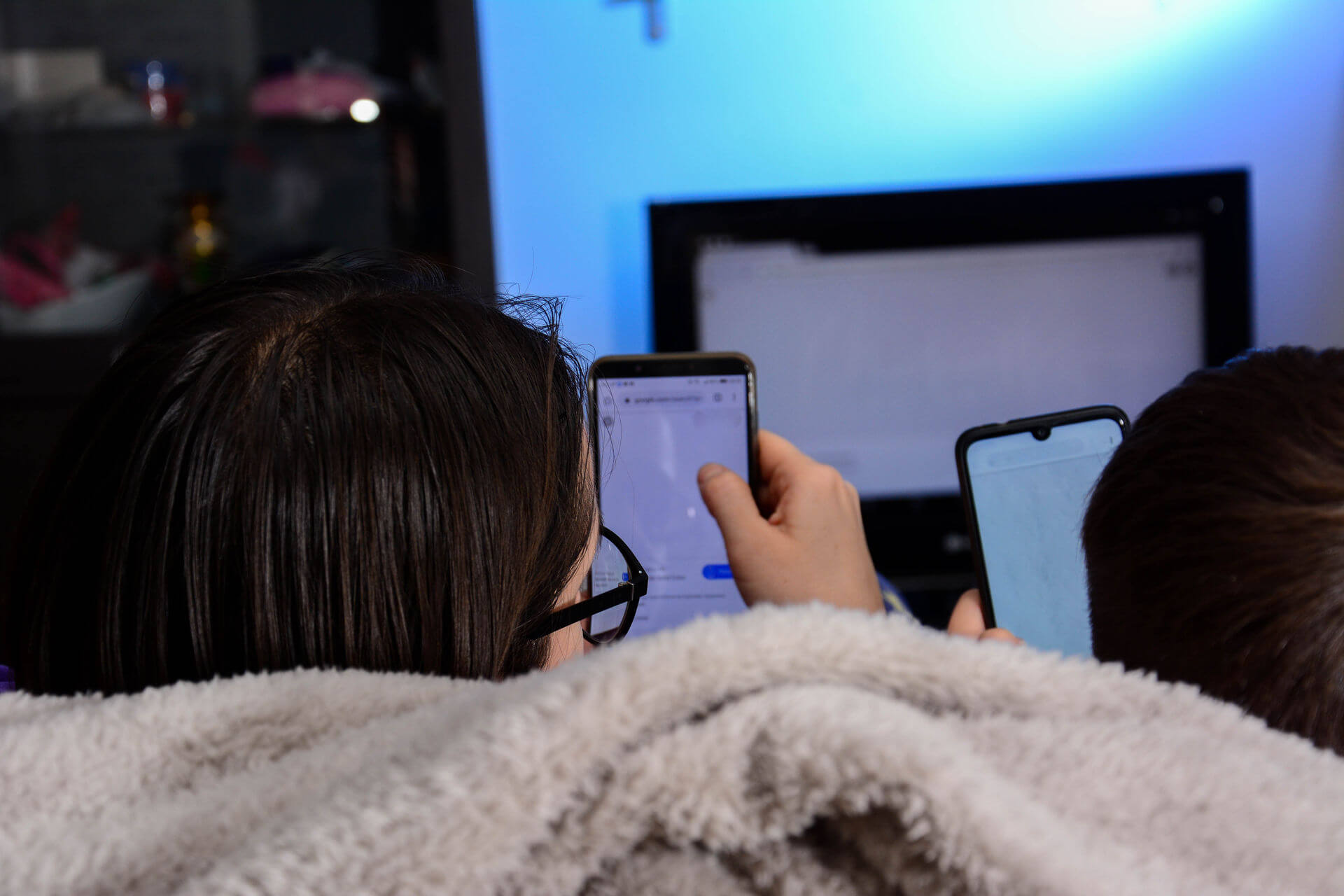If you want to view certain media files, such as photos and videos from your computer, or mobile on your TV, then you need to have enabled UPnP and DLNA-compliant devices, as well as, to set up a media server.
In this article we will give brief explanations about DLNA, and UPnP devices, streamers, and servers.
Here also you can find a rich list of free, and open-source DLNA and UPnP servers, and streamers which you can use freely to set up your own home entertainment system.
Universal Plug and Play (UPnP) is a standard network protocol that allows devices with UPnP support to connect with each others. It is commonly used to stream data as media files across devices.
«DLNA» stands for Digital Living Network Alliance which allows complaint devices on the same network to share content and media.
A DLNA server stores video, audio, and image content and make them available for devices across the same network. It basically allows you to play media on your computer directly from your TV that access the same network.
And that’s not all, most of the DLNA servers does not require any configuration or have complex setup, as once installed, the DLNA server converts your machine into a media streaming server.
Most of the solutions in this list, does not require complex configuration, and they are easy to install for most users.
DLNA and UPnP Servers
MediaTomb is a free, open-source UPNP AV media server for Linux. It is available to download and use free of charge. It allows you to stream and watch any type of media on UPnP media-enabled devices.
The solution comes with an easy-to-use web interface that allows users to access and organize their media libraries and folders.
MediaTomb can be installed easily on Arch Linux, Ubuntu, Debian, Fedora, and Solus Linux.
2- Rygel
Rygel which carries the same name as the alien character from Farscape, is a free open-source UPnP AV Media Server. It allows users to share and view medial files on other devices.
It is a simple command-line software that runs easily with one command. It is a part of Gnome projects now.
Rygel is my favorite simple DLNA server on Linux that I use almost all of the time. It is compatible with any device connected to the network like PC, Mobile or A TV.
Rygel allows users to browse and play media stored on a PC via a TV or PS3, even if the original content is in a format that the TV or PS3 cannot play. Also, users can use it to search and play media directly using TV, phone, or any connected PC.
Universal Media Server is a free open-source DLNA and UPnP Media server that is originally based on PS3 Media server. The primary software package is written in Java, and it runs on Windows, Linux, and macOS.
It is powered by FFmpeg, MediaInfo, OpenSubtitles, Crowdin, MEncoder, tsMuxeR, AviSynth, VLC and more
The project is released under the GPL-2.0 License.
4- dms
The dms server is a UPnP DLNA Digital Media Server. It runs from the terminal, and serves content directly from the filesystem from the working directory, or the path given. The SSDP component will broadcast and respond to requests on all available network interfaces.
dms advertises and serves the raw files, in addition to alternate transcoded streams when it’s able, such as mpeg2 PAL-DVD and WebM for the Chromecast. It will also provide thumbnails where possible.
The dms package is released under the BSD-3-Clause License.
5- Macast
Macast is a cross-platform application which using mpv as DLNA Media Renderer. It is a simple menu bar application that uses the mpv player as DLNA Media Renderer. You can push videos, pictures, or musics from your mobile phone to your computer.
After opening this app, a small icon will appear in the menubar / taskbar / desktop panel, then you can push your media files from a local DLNA client to your computer.
Macast is available for Windows, Linux, and macOS.
Home Media Center is an open-source server application for UPnP/ DLNA compatible devices. It supports streaming and transcoding media files, Windows desktop and video from webcams. This project is developed in C#, C++ and uses DirectShow, Media Foundation.
Home Media Center works primarily on Windows machines, and it supports Windows 10, Windows 8, Windows 7, Windows Vista, and Windows XP.
The project is an open-source which is released under the GPL-2.0 License.
Home Media Center Features
Here is what Home Media Center allows you to do:
- Streaming and transcoding media files
- Supported output media types: MPEG2 (up to 1080p), WMV, WebM, MP4, FLV, HLS
- Add subtitles integration
- Windows desktop and webcam streaming
- Seb (HTML) and UPnP (DLNA) interface
- Streaming from Dreambox STB
- DVD ISO file support
- x86 and x64 version
- Windows service version
7- Gerbera
Gerbera is a free cross-platform DLNA server built on the popular MediaTomb media server. It comes with improved web interface that allows better control and organizations for shared media.
It is available for Windows, Linux and macOS. It comes with a rich control panel, dozens of media format support, and
Gerbera: open-source free media streaming server for home
PnP Media Server for 2022: Stream your digital media through your home network and consume it on all kinds of UPnP supporting devices
MEDevel.comHamza Musa
8- SimpleDLNA
SimpleDLNA is an open-source free DLNA media server with a fast streaming performance. Unlike most of its competitors, Simple DLNA does not require any configure to run.
The project is written in the C# language, it supports quick thumb-nailing for videos and photos, Meta-data processor, and fast video replay.
SimpleDLNA offers a Windows setup package, Windows binaries, and the project source-code for developers who are interested in extending it.
SimpleDLNA is released under the BSD-2-Clause License.
SimpleDLNA features:
- Zero-config DLNA Server without persistent state (optional cache)
- Written in C# (See FAQ)
- Thumbnailing support for images and videos — if ffmpeg is found in the search path -, using any stream as input.
- Meta data as provided by TagLib#
- Serving of any and all file-system addressable files, incl. some views (transformations)
- Should be relatively easy to code up additional media sources, like podcasts
9- Slingr
Slingr is a simple CLI for streaming media files over a local network to UPnP media renderers. It is designed to work with cheap HDMI/DLNA/UPnP/Miracast Dongles.
Slingr is an open-source project that is released under the GPL-3.0 License.
Slingr features
- Stream a video file to a UPnP Media Renderer
- Play and pause video during playback
- Skip forward and backward during playback
- Add subtitles to the video
- Integrate with FFmpeg to do on the fly transcoding
Digital Media Server is an open-source DLNA compatible UPnP AV Media Server. It is capable of sharing digital video, audio and image resources to UPnP AV and DLNA capable devices. It is based on PS3 Media Server by Shagrath and Universal Media Server.
Digital Media Server supports Windows, Linux and macOS. It streams or transcodes many different media formats with little or no configuration. It is powered by MEncoder, FFmpeg, tsMuxeR, AviSynth, MediaInfo, VLC, OpenSubtitles.org and more, which combine to offer support for a wide range of media formats.
The project is released under the GPL-2.o License.
11- Kodi
It would be unfair not to mention Kodi (XMBC), which can be used as a UPnP server to stream content over the network. It also can be used as UPnP client to play audios and videos from other UPnP over the sanem network.
Kodi is a complete home enteritament server that comes with dozens of plugins, modules and offers a smart tools to organize, view, use, and stream your media a cross the network.
Kodi runs on Windows, Linux, macOS, iOS, tvOS, Raspberry Pi, and Android.
12- Jellyfin
Jellyfin enables you to collect, manage, and stream your media. Run the Jellyfin server on your system and gain access to the leading free-software entertainment system, bells and whistles included. The server and the client are available for free to download, setup and use, without any charge.
Jellyfin lets you watch your media from a web browser on your computer, apps on your Roku, Android, iOS (including AirPlay), Android TV, or Fire TV device, or via your Chromecast or existing Kodi installation.
It supports AndroidTV, Fire TV, Roku, Playstation, Xbox One, Kodi, LG webOS, MrMC, Infuse, AirPlay, Google Chromecast, Nest, Samsung Tizen, Android, iOS, and several other systems.
It also can work directly within Kodi which works on Linux, macOS, and Windows machines.
13- Coherence
Coherence is a framework written in Python, providing several UPnP MediaServers and MediaRenderers, and enabling your application to participate in digital living networks.
ReadyMedia (formerly known as MiniDLNA) is a simple media server software, with the aim of being fully compliant with DLNA/UPnP-AV clients. It was originally developed by a NETGEAR employee for the ReadyNAS product line.
15- Subsonic free
Subsonic is a free media streaming server that supports video and audio streaming to devices in the same network. It comes in two editions: free and premium paid version.
Subsonic is available for Windows, macOS, Google Chrome Browser, Android and iOS devices. It supports Chromecast, Podcast receiver, and dozens of video and audio formats.
The paid premium edition is very cheap and comes with more advanced sharing options without ads and a unique personal secure server address.
Note that Subsonic is not an open-source project.
16- nano-dlna
nano-dlna is a command line tool that allows you to play a local video file in your TV (or any other DLNA compatible device). It allows you to search and find available DLNA devices on the local network, stream audio and videos with subtitles support.
17- Smart-tv-telegram
This is a unique app on this list, a Telegram Bot that allows you to stream video and audio files directly from your Telegram to your UPnP supported devices.
It also allows you to play any video directly from your mobile device, and stream to Chromecast, VLC player using the Telnet API, Kodi/ XBMC/ HTTP API, and stream any media files to browsers, and other devices using HTTP.
Smart-TV-Telegram highlights
- Streaming, the bot will not have to download the entire file before playing it on your device
- You can play anything if your device has the right codec
- You can stream on any device that supports UPnP (AVTransport)
- Chromecast, Vlc (telnet api) and Kodi (xbmc http api) support
- Streaming over HTTP
- Web interface that plays videos in your browser
You can download, the source code, setup it directly on your machine, or server and examine the source code as it’s released under the AGPL-3.0 License.
18- VLC Player
VLC is a popular free open-source media player that plays dozens of video and audio formats directly without any third-party. It is avaiable for Linux, Windows, macOS, Android, and iOS.
Users can use the VLC player to stream video and audio thru the LAN, by using the “Play in external player” functionality (right click on the video while playing) and cast from there.
19- Strem.io
Strem.io is a free personal streaming service and desktop app that is community-powered by dozens of developers. It has dozens of plugins to stream videos, and medias especially from Torrent sources.
Strem.io comes with a built-in UPnP/ DLNA streaming support. Unfortunately, the development team declared that the support of UPnP is discontinued. But it continues to work.
End note
UPnP and DLNA servers and streamers allow you to stream content directly from one machine to the other enabled devices in your network.
If you know of any other open-source and free similar software that we didn’t mention, let us know.
The latest release
The latest released version is 2.3 Pro. Download it here and give it a try. You will get a 15 day evaluation of the Pro edition, after which Serviio automatically reverts to the Free edition.
If you previously purchased a Pro license for version 1.x, it will no longer be valid after you upgrade to 2.x. You can still keep using the latest 1.x release in case you don’t want to upgrade.
Release notes are here: Release Notes — 2.3.
 |
serviio-2.3-win-setup.exe | 129,675,128 bytes, MD5: 9df7a76b6fe709ed6b78e0916a908c09 |
 |
serviio-2.3.1-osx.tar.gz | 123,925,117 bytes, MD5: b47920cc4ab03f50ff2d38215d64ec96 |
 |
serviio-2.3-linux.tar.gz | 28,885,139 bytes, MD5: d8fff15f87dc1c3ecaa7ad67a9f87c86 |
 |
Serviio 2.3 for QNAP Intel 32bit, Intel 64bit, ARM x19, ARM x31, ARM x41+, ARM 64bit | |
 |
Serviio 2.1 package for Synology NAS |
Are you upgrading and wish to keep your media library? Check out how to do it.
By downloading this software you agree to the terms of the End User Licence Agreement. For commercial licence details look at the Contact page.
This release includes FFmpeg (post) 3.2.4 compiled using this source code, libRTMP 2.4+ compiled using this source code, Lame MP3 Encoder (v. 3.99.5) compiled using this source code. Refer to README.txt for the complete list.
Minimal requirements
- 512 MB of memory or more
- 150 MB of disk space (plus additional space for storing the media library), when using transcoding make sure there is at least 1GB free (depending on the original file size)
- if on Linux, Java 8 must be installed. Windows and OSX come with Java runtime aready included in the installation.
Additional information
- Linux users need to install the FFmpeg package (incl. libRTMP, libASS, libx264 and libmp3lame) for their OS distributions or, ideally, compile FFmpeg using the source files provided above
- Linux users need to install the dcraw package if they need RAW image support
- Only 64-bit OSX machines are supported, with OSX 10.8 minimum
Troubleshooting
If you have problems with the latest release, have a look at Getting started guide or let us know in the Support forum.
The legacy release
If you require the latest 1.x release, here are the details. Use this if you have Pro v1 license and don’t want to upgrade to v2.
 |
serviio-1.10.1-win-setup.exe | 161,814,192 bytes, MD5: 1b40a0bab3228aa91cf1b4f8555c0715 |
 |
serviio-1.10.1-osx.tar.gz | 152,794,145 bytes, MD5: f7294626ac5380040a1abe8c70ba75e7 |
 |
serviio-1.10.1-linux.tar.gz | 28,413,154 bytes, MD5: 24b8b85c91aac76ea654d3dc54486b9e |
 |
Serviio 1.10.1 for QNAP Intel 32bit, Intel 64bit, ARM x19, ARM x31, ARM x41+ | |
 |
Serviio 1.10.1 package for Synology NAS | |
 |
Serviio 1.6.1 package for Asustor NAS is available in your NAS App Central | |
 |
Serviio 1.10.1 package for ClearOS |
DLNA (Digital Living Network Alliance) – это стандарт, позволяющий передавать и стримить мультимедийные файлы между устройствами в домашней сети без необходимости использования проводных соединений. DLNA сервер – это программное обеспечение, которое позволяет вашему компьютеру или сетевому хранилищу (NAS) работать как медиа-сервер, отправляя видео, фото и музыку на другие устройства, такие как телевизоры, плееры и игровые консоли.
В данной статье мы рассмотрим несколько лучших программ для Windows, которые позволяют создать DLNA сервер на вашем персональном компьютере. Вы узнаете о функциональности и настройке каждой программы, а также сможете выбрать оптимальное решение для своих потребностей.
Для настройки DLNA сервера на компьютере с операционной системой Windows вам потребуется следовать нескольким простым шагам. Мы подробно рассмотрим каждый этап установки и настройки выбранных программ, чтобы вы без труда смогли запустить собственный DLNA сервер и наслаждаться комфортным стримингом ваших любимых мультимедийных файлов на все устройства в вашей домашней сети.
Примечание: перед установкой и настройкой DLNA сервера, убедитесь, что ваши устройства поддерживают протокол DLNA. В большинстве случаев поддержку DLNA можно найти в настройках смарт-телевизора, плеера, игровой консоли или другого устройства.
Содержание
- Лучшие DLNA серверы для Windows
- Понимание протокола DLNA
- Почему нужен DLNA сервер на Windows?
- Лучшие программы для создания DLNA сервера на Windows
- DLNA Media Server
- Plex Media Server
- MediaMonkey
Лучшие DLNA серверы для Windows
DLNA (Digital Living Network Alliance) позволяет стримить мультимедийный контент (фото, видео, музыка) с одного устройства на другое в рамках домашней сети. Для этого необходимо иметь DLNA сервер, который будет передавать мультимедийные данные на подключенный к нему устройства.
Вот несколько лучших DLNA серверов для Windows, которые могут быть использованы для стриминга мультимедиа на другие устройства и гаджеты:
1. Plex Media Server
Plex Media Server является одним из самых популярных и полнофункциональных DLNA серверов для Windows. Он позволяет стримить видео, фото и музыку с компьютера на различные устройства, включая телевизоры, смартфоны, планшеты и игровые приставки.
2. Serviio
Serviio — это еще один мощный DLNA сервер для Windows, который поддерживает широкий спектр мультимедийных форматов. Он также поддерживает транскодирование видео, что позволяет его воспроизводить на устройствах, не поддерживающих определенные форматы.
3. Universal Media Server
Universal Media Server — еще один бесплатный и простой в использовании DLNA сервер для Windows. Он обладает простым и понятным интерфейсом, а также поддерживает широкий спектр мультимедийных форматов.
4. Kodi
Kodi — это мощный и гибкий медиацентр, который также может работать в качестве DLNA сервера на Windows. Он поддерживает стриминг мультимедийного контента на другие устройства и позволяет организовать персональную медиа библиотеку.
5. Windows Media Player
Windows Media Player — это стандартный медиаплеер в операционной системе Windows, который также является DLNA сервером. Он может быть использован для стриминга мультимедиа на другие устройства в домашней сети.
Выбор DLNA сервера для Windows зависит от индивидуальных потребностей и предпочтений пользователя. Важно учитывать поддержку форматов, удобство использования и дополнительные функции при выборе сервера.
Понимание протокола DLNA
Протокол DLNA определяет стандарты и правила для сетевого взаимодействия различных устройств, таких как телевизоры, компьютеры, мобильные устройства, сетевые хранилища и другие аудио- и видеоплееры. DLNA позволяет безопасно и легко обменяться мультимедийными файлами через сеть, без необходимости дополнительных настроек и установки драйверов.
Основная цель протокола DLNA — обеспечить совместимость и унификацию мультимедийных устройств, чтобы пользователи могли свободно переносить файлы с одного устройства на другое. Для этого DLNA использует уточненные протоколы связи, такие как UPnP (Universal Plug and Play), HTTP (Hypertext Transfer Protocol) и другие.
Протокол DLNA поддерживает различные способы взаимодействия устройств. Например, с помощью DLNA можно стримить (потоковую передачу данных) видео и аудио файлы с одного устройства на другое, проигрывать мультимедийные файлы на удаленных устройствах через сеть, обмениваться фотографиями и видео между разными устройствами и многое другое.
Протокол DLNA осуществляет связь и взаимодействие устройств через UPnP, который позволяет автоматическое обнаружение и подключение устройств к сети без необходимости ручной настройки. UPnP позволяет DLNA-совместимым устройствам обмениваться сообщениями и контролировать другие устройства в сети.
Помимо этого, протокол DLNA также поддерживает использование различных видео- и аудиоформатов, таких как MPEG, AVI, MP3, AAC, FLAC и другие. При этом DLNA обеспечивает прозрачность воспроизведения и доступа к файлам на разных устройствах, независимо от операционной системы или формата файла.
| Преимущества протокола DLNA: |
| 1. Простота в использовании и настройке; |
| 2. Универсальность и совместимость с различными устройствами; |
| 3. Автоматическое обнаружение и подключение устройств в сети; |
| 4. Поддержка различных видео- и аудиоформатов; |
| 5. Безопасная передача данных через сеть; |
| 6. Возможность управления устройствами через интерфейс DLNA. |
В целом, понимание протокола DLNA важно для использования DLNA-серверов и устройств, так как это позволяет легко организовывать сеть мультимедийных устройств и безопасно обмениваться данными между ними на различных платформах и устройствах.
Почему нужен DLNA сервер на Windows?
Windows является одной из самых популярных операционных систем со множеством пользователей по всему миру. Владельцы Windows-компьютеров могут использовать DLNA сервер для стриминга музыки, видео и фотографий на другие устройства, такие как телевизоры, игровые приставки и мобильные устройства.
Существует несколько причин, почему DLNA сервер становится все более популярным среди пользователей Windows:
- Простота использования: DLNA серверы обеспечивают простой и интуитивно понятный интерфейс, который позволяет легко настроить и использовать сервер. Даже новички могут быстро разобраться в установке и использовании программы.
- Множество поддерживаемых устройств: DLNA серверы обычно поддерживают широкий спектр различных устройств, включая телевизоры, игровые приставки, смартфоны и планшеты. Это позволяет вам легко делиться своими медиа-файлами на разных устройствах без каких-либо проблем с совместимостью.
- Уникальные функции: Некоторые DLNA серверы имеют дополнительные функции, такие как автоматическое распознавание и сортировка файлов, создание плейлистов и поддержка удаленного доступа. Эти функции позволяют вам легко организовать свою медиатеку и настроить сервер под свои потребности.
- Быстрая передача данных: DLNA серверы обеспечивают быструю передачу данных в вашей домашней сети. Вы можете без задержек и потерь качества стримить HD видео, играть в музыку и просматривать фотографии.
Комбинация простоты использования, широкой совместимости устройств, уникальных функций и быстрой передачи данных делает DLNA серверы идеальным решением для тех, кто хочет наслаждаться мультимедиа-контентом на разных устройствах в своем доме.
Лучшие программы для создания DLNA сервера на Windows
| Название программы | Описание |
|---|---|
| Plex Media Server | Plex — это мощный медиасервер, который позволяет отправлять видео, музыку, фото и другие мультимедийные файлы на устройства с поддержкой DLNA, такие как Smart TV, игровые приставки и смартфоны. |
| Universal Media Server | Universal Media Server — это бесплатный и простой в использовании медиасервер, который поддерживает большое количество устройств. Он может транслировать все виды мультимедийных файлов, включая видео, музыку и фотографии. |
| Mezzmo | Mezzmo — это медиасервер с расширенными возможностями. Он обеспечивает простоту использования и широкий спектр функций, включая сканирование медиатеки, организацию мультимедийных файлов и скриншоты. |
| Serviio | Serviio — это медиасервер с поддержкой DLNA, который позволяет стримить видео, музыку и фотографии на различные устройства, включая телевизоры, игровые приставки и смартфоны. |
| Twonky Server | Twonky Server — это медиасервер, который обеспечивает простой и удобный способ стриминга контента на устройства, поддерживающие DLNA. Он поддерживает большое количество форматов и имеет интуитивно понятный интерфейс. |
Выберите программу, которая лучше всего соответствует вашим потребностям и наслаждайтесь стримингом мультимедийных файлов на своих устройствах!
DLNA Media Server работает по протоколу DLNA (Digital Living Network Alliance), который создан для облегчения обмена мультимедийными файлами между устройствами в домашней сети. Сервер DLNA автоматически обнаруживает и подключается к совместимым устройствам в сети, позволяя пользователям просматривать и воспроизводить свои медиа-файлы.
DLNA Media Server может работать на операционной системе Windows и предоставляет простой и удобный интерфейс для управления мультимедийными файлами. Вы можете организовать свою музыкальную коллекцию, создать плейлисты, сортировать и фильтровать файлы по различным критериям.
Для настройки DLNA Media Server на Windows вам потребуется установить специальное программное обеспечение, которое будет выполнять роль сервера DLNA. Некоторые из самых популярных DLNA-серверов для Windows включают Plex Media Server, Universal Media Server и Windows Media Player.
| Название программы | Описание | Преимущества |
|---|---|---|
| Plex Media Server | Plex Media Server является одним из самых полных и удобных DLNA-серверов. Он обладает богатым набором функций, включая возможность транскодирования медиа-файлов, поддержку множества плагинов и приложений-клиентов. | — Широкий выбор настроек и функций — Простой и интуитивно понятный интерфейс — Поддержка транскодирования медиа-файлов |
| Universal Media Server | Universal Media Server – это бесплатный и легкий в использовании DLNA-сервер, который поддерживает широкий спектр мультимедийных форматов и устройств. Он предлагает простой интерфейс и удобные настройки. | — Простота использования — Поддержка большого количества форматов — Низкие системные требования |
| Windows Media Player | Windows Media Player – это встроенный медиаплеер в операционной системе Windows. Он может работать как DLNA-сервер, позволяя стримить мультимедийные файлы на другие устройства. | — Простота настройки — Встроенный в операционную систему Windows — Поддержка различных форматов |
Чтобы настроить DLNA Media Server на Windows, вам потребуется установить выбранный DLNA-сервер на компьютер, настроить папки с медиа-файлами для обмена, а затем подключить совместимые устройства к серверу DLNA. После этого вы сможете стримить медиа-файлы с вашего компьютера на другие устройства и наслаждаться просмотром и прослушиванием своей коллекции файлов.
DLNA Media Server для Windows предоставляет простой и удобный способ обмениваться мультимедийными файлами между различными устройствами в домашней сети. Он позволяет стримить фотографии, видео и музыку с компьютера на телевизор, смартфон, планшет и другие устройства, поддерживающие DLNA. Установите DLNA Media Server на свой компьютер и наслаждайтесь удобством обмена файлами в своей домашней сети.
Установка и настройка Plex Media Server достаточно просты. Вы можете скачать программу с официального сайта www.plex.tv и установить ее на свой компьютер. После установки, вам потребуется создать учетную запись Plex, чтобы получить доступ к различным функциям сервера.
После успешной настройки можно добавить мультимедийные файлы на Plex Media Server, создавая библиотеки контента. Plex Media Server поддерживает большое количество форматов аудио, видео и изображений, что позволяет вам смотреть фильмы, слушать музыку и просматривать фотографии в любом месте и устройстве.
Plex Media Server также предлагает функциональные возможности, такие как автоматическое сканирование и обновление библиотеки, создание списков воспроизведения, фильтрация контента по жанрам и многие другие. Вы также сможете смотреть онлайн-контент, такой как фильмы и сериалы, благодаря интеграции со стриминговыми сервисами, такими как Netflix, YouTube и другие.
В целом, Plex Media Server – это отличное решение для организации домашнего медиа-сервера, который позволяет эффективно управлять и стримить мультимедийный контент вашей семьи.
Вот несколько преимуществ MediaMonkey в качестве DLNA-сервера:
| Преимущества | Описание |
| Широкие возможности управления | MediaMonkey предоставляет богатый набор инструментов для управления вашей музыкальной коллекцией, включая автоматическое тегирование, поиск дубликатов и создание плейлистов. |
| Высокая производительность | MediaMonkey оптимизирован для работы с большими библиотеками медиафайлов, обеспечивая быстрый доступ к вашей коллекции и плавное воспроизведение. |
| Поддержка различных форматов | MediaMonkey поддерживает широкий спектр аудио- и видеоформатов, включая MP3, FLAC, AAC, WAV, AVI, MP4 и множество других. |
| Простая настройка | Настройка DLNA-сервера MediaMonkey занимает всего несколько простых шагов, которые можно выполнить в его интерфейсе. |
Если вы ищете эффективный и удобный способ организации и стриминга вашей медиаколлекции на другие устройства, MediaMonkey является отличным выбором в качестве DLNA-сервера для Windows.
На чтение 9 мин Просмотров 6.6к.
Максим aka WisH
Высшее образование по специальности «Информационные системы». Опыт работы системным администратором — 5 лет.
Задать вопрос
В домах у людей имеется достаточно много оборудования. Как минимум, установлен роутер для раздачи интернета, к нему добавляется телефон, компьютер, планшет, телевизор или что-то еще. У каждого отдельного человека свои предпочтения, так что и набор техники различается. Однако, если она есть и её достаточно много, то стоит организовать DLNA-сервер, чтобы облегчить передачу данных с устройства на устройство.
Содержание
- Что за технология DLNA
- Что необходимо для домашнего медиа-сервера
- Программы на Windows
- Android-приложения
- Быстрый вывод видео на телевизор
- Настройка встроенной потоковой трансляции Windows 10
- Создание сети DLNA программным методом
- Сервер мультимедиа с помощью Android
Что за технология DLNA
DLNA – это сокращение от Digital Living Network Alliance, набор из нескольких технологий и протоколов. Создан был с целью упростить обмен информацией между несколькими устройствами в одной сети. Для дома такой вариант идеально подходит в качестве медиа-сервера.
Если все правильно настроить, то обмен информацией в домашней сети будет производиться достаточно просто. Все мультимедиа файлы передаются с одного устройства на другое сразу и без проблем с переносом.
Можно запустить видео с компьютера на своем телевизоре даже не перенося его из памяти одного устройства в память другого.
Настроить работу ДЛНА можно на нескольких устройствах. Главным является компьютер, потому что у него наибольшее количество памяти и есть возможность быстрого проводного подключения к сети. На него загружаете все фильмы и другие данные, а отсюда уже сможете отправлять их для просмотра на телевизор или смартфон.
Теперь обсудим то, что вам потребуется для создания своего сервера. Media-server лучше размещать на каком-то мощном устройстве с большим количеством памяти. Ему лучше постоянно находится в сети. Под это описание подходит персональный компьютер, ноутбук и телефон.
На сервере будет храниться сама информация, то есть, медиафайлы. С этого устройства они будут передаваться по сети на другие ДЛНА девайсы, которые не являются сервером. Так что лучше иметь стабильную связь между двумя устройствами, а также обеспечить достаточную производительность сервера.
Есть программы и встроенные приложения, которые помогут создать сервер на любом устройстве под управлением Майкрософт. Главное, чтобы там была новая операционная система, Windows 10 подходит идеально. Для Windows 11 еще не все программы и приложения проверены, но могут и сработать. Под андроид тоже есть специальные программы.
Программы на Windows
Загрузить программу Serviio можно бесплатно с их официального сайта. Когда скачаете и установите, зайдите в Serviio Console, переключите интерфейс на русский, настройки находятся в правом верхнем углу. Перейдите в раздел «Медиатека», здесь происходит добавление папок для будущего медиа сервера. Отключение и запуск работы производятся через меню «Состояние».
Использовать сторонние программы стоит, если не хватает функционала самой системы.
Home Media Server – это популярная программа, которая используется для того, чтобы создать общий сервер у себя дома. Само название программы переводится как «домашний медиа сервер», так что понятно, чем он занимается. Распространяется абсолютно бесплатно, так что использовать можно не опасаясь проблем с законностью. Настройка простая, о ней расскажем чуть позже.
Android-приложения
Для загрузки, просто вбейте название в поисковой строке Маркета на вашем смартфоне.
DLNA Server для Android – очень простой в настройке. Проигрывает видео, аудио, фото и плейлисты формата m3u (для IPTV). Устанавливается на любые устройства и нормально себя чувствует и на телефоне.
Plex – программу можно использовать как сервер и клиент. Не переведена на русский, так что настраивать все придется самостоятельно или по инструкции. Используется в качестве стриминговый платформы и площадки для просмотра сериалов. Организация медиа-сервера является второстепенной задачей.
BubbleUPnP for DLNA / Chromecast / Smart TV – Это целый набор для вещания по сети или для приема сигнала. Здесь можно попробовать сразу несколько подходов по передаче данных или по их приему. Недавно появился перевод на русский, так что пользоваться стало удобнее.
Media Server – работает почти на всех андроид-совместимых устройствах. Предназначена для вещания по сети и работы в качестве сервера. Есть перевод на русский, так что с настройкой программы и передачей данных проблем не будет.
Это еще не все программы для андроида, да и для Windows перечислили не все. На компьютерах есть способы передавать данные и без установки дополнительных программ, так что их меньше. На андроиде выбор большой, главное подобрать вариант, в котором есть удобный для вас язык и чтобы он умел подключаться ко всем нужным устройства.
Быстрый вывод видео на телевизор
Компьютер под управлением виндовс может быть и клиентским устройством. Для его подключения к существующему серверу нужно:
Запустите Windows Media Player и найдите в меню «Поток», здесь нажмите на «Разрешить удалённое управление проигрывателем» и «Автоматически разрешать устройствам воспроизводить моё мультимедиа».
Теперь вы сможете получать на компьютер файлы с сервера, а не хранить их у себя. Вот только отправить их просто и без всякой настройки получится из Windows 10 и 8.1, в предыдущих версиях такая функция недоступна. В десятке она находится в меню, вызываемом нажатием на правую кнопку мыши, и называется «Передать на устройство», а в Windows 8.1 она называется «Привести к устройству». Щелкните правой кнопкой по фильму и выберите нужный пункт.
Передачу на устройство без настройки используйте при однократном применении функции, для частого применения проведите настройку.
Передавать трансляцию получится через приложение «Кино и ТВ», оно устанавливается на десятку. Принцип здесь такой же, открываете через приложение видеоряд, щелкайте по нему, из выпавшего меню выбираете «Передать на устройство», а потом выбираете место, куда пойдет передача.
Настройка встроенной потоковой трансляции Windows 10
Здесь поговорим о том, как создать мультимедиа сервер с помощью тех средств, что есть в системе изначально. Последовательность действий такая:
Дальше уже можно работать как обычно. Можно настроить те папки, которые будут видны другим устройствам на сервере. Это хорошая идея, если вам постоянно нужно переносить фильмы из одной папки в другую.
Последовательность действий для расшаривания папок следующая:
Теперь вам нужно провести все настройки на телевизоре. Для каждой модели инструкция разная, так что стоит найти вариант для своего устройства. На ТВ под управлением Андроида нужно зайти в приложение Медиа, открыть там свой сервер и тогда появится доступ к папкам. Smart TV с другими операционными системами потребуют другого алгоритма действий.
Создание сети DLNA программным методом
Последние системы имеют инструменты для создания и использования подобных сервисов, для Windows 7 и восьмерки придется действовать по-другому, используя Home Media Server. Загрузить вы его сможете с официального сайта. Дальше план действий такой:
Вы можете использовать BubbleUPnP для DLNA, потому что там не требуется вообще никакая настройка. Сразу после открытия приложения, вас попросят выбрать рендер. Это то устройство, на котором будет проигрываться ваш плейлист. Убедитесь, что оба девайса подключены и находятся в одной сети, после чего выберите устройство для проигрывания.
После этого нажмите на боковое меню. Перед вами откроется окно в разделением папок по категориям. Щелкните по любой папке. Чтобы появилось окошко, в котором будет запрос на доступ к файлам. Разрешите, а после этого используйте папки для добавления файлов для расшаривания.
Зайдите в сами настройки, они находятся в нижней части бокового меню. Здесь можно поменять имя устройства, чтобы было проще его искать с другим девайсов. Также здесь осуществляется переключение на другие типы вещания.
Если вы решитесь создавать медиа-сервер, то стоит использовать устройство с большой памятью и постоянным подключением к питанию и беспроводной сети. При таких условиях это имеет смысл. Проще сделать сервер из компьютера или ноутбука, но телефон или любая другая приставка с андроид на борту, тоже подойдет.
Grab the best software to easily set up a DLNA server
by Sonia Martin
Sonia is a tech enthusiast that fell in love with Windows after having experienced working on a different OS. Being above all, a down-to-earth kind of person, she… read more
Updated on
- With countless media options at the tip of your fingers, it’s safe to say there is no shortage of entertainment.
- DLNA server software can help you store and access all your entertainment content in one place.
- Check the list below for the best DLNA software out there that helps you manage TV shows, music, video games, and more.
Life today is media-centric, and there’s never a dull moment. At least not with a DLNA server allowing you to stream unlimited video, music, audio, and photos to your entertainment devices.
You will, however, need the best DLNA server to turn your computer into a media server that is safe and robust.
So, what is the DLNA server? What devices support DLNA? Is it the same as Bluetooth? Does DLNA work over the Internet? These are all legitimate questions that we shall try to address accordingly.
A DLNA server stores media content and avails it across a network wirelessly. The server is generally a DLNA-enabled PC or a NAS (network-attached storage).
Once active, the server lets you conveniently browse the entire media collection from multiple devices through a home network.
And there are indeed numerous devices that support DLNA, such as computers and gaming consoles, mobile devices, digital cameras, media players, and other IoT products.
- Open the Control Panel and go to Network and Internet.
- Under Network and Sharing Center, click on Media Streaming options.
- Turn on the Media Streaming button.
That’s one way to set up a DLNA server on Windows 10. You can also use a NAS and connect your new media server to the network via Ethernet or Bluetooth from the Devices screen. And you can similarly enable DLNA in Windows 11.
As you can see, you can set up a home network media server by enabling the native Windows 10 technology. However, most users find using third-party DLNA software more straightforward.
A DLNA server software is an application that allows you to share the burgeoning library of movies, audio, and pictures in your computer with your other DLNA-compatible devices.
Have a look at our favorite picks:
- Playon – DLNA software + record content for offline entertainment
- Ampache – Top-notch DLNA streamer (works with any client & media player)
- Plex – Complete DLNA media server solution (file management included)
- Kodi – DLNA server software with support for game controllers
- Jellyfin – Free DLNA server for Windows 10
Once installed, the DLNA software instantly sets up your PC as a media streaming center, opening up a sea of thrilling and personalized entertainment choices.
Inter-device connectivity is established through the handy DLNA protocol and the software makes the whole process simple and direct.
What is the best DLNA server software for Windows?
Playon – DLNA software + record content for offline entertainment
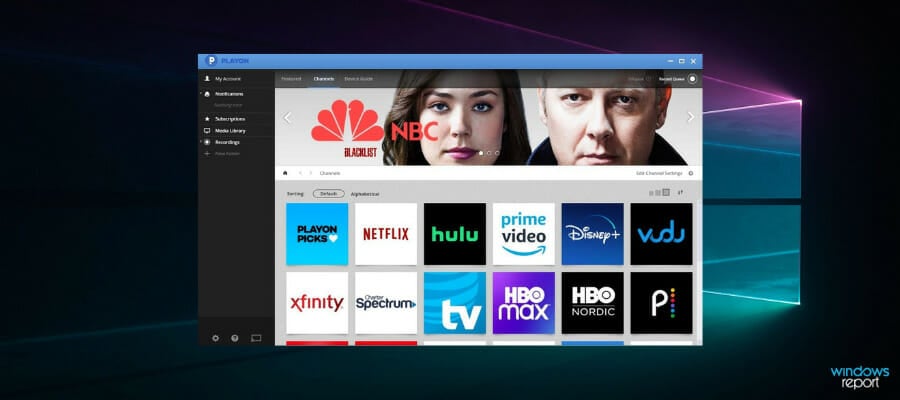
Playon is a full-feature media portal that integrates all your media streaming services into one media library.
The platform is easy to use. You can either download it on your computer or directly to a media streaming device such as Roku.
The software is easy to navigate. You get a grid view of all your streaming platforms in the home menu and recommended content based on your history.
One major plus of using Playon is the recording feature. You can capture all types of media for offline enjoyment.
Playon is a subscription-based service with monthly charges. You can try it for free for 7 days and get to download 7 media recordings.
How we test, review and rate?
We have worked for the past 6 months on building a new review system on how we produce content. Using it, we have subsequently redone most of our articles to provide actual hands-on expertise on the guides we made.
For more details you can read how we test, review, and rate at WindowsReport.
Other key features of Playon include:
- Full HD 1080 recordings
- Instant ad skip
- Cast videos on TV
- Auto records new episodes
- Downloaded content has no expiration
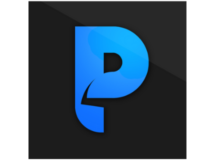
Playon
Access all your favorite media platforms and channels from one library, and more.
Ampache – Top-notch DLNA streamer (works with any client & media player)
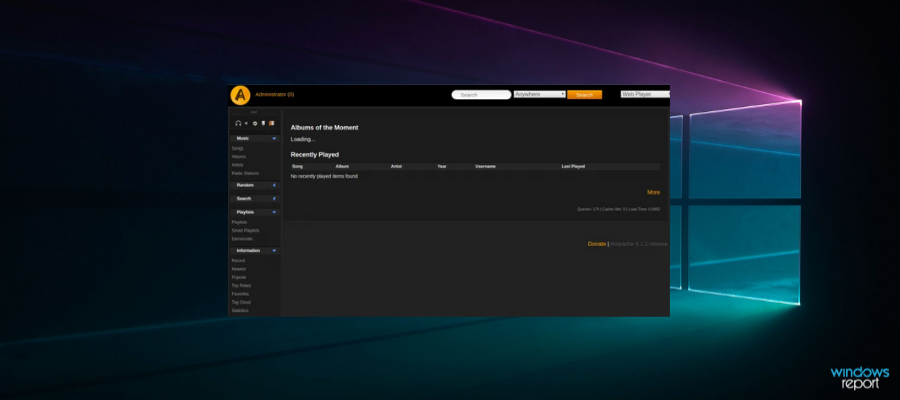
Ampache is an open-source web-based streaming app and file manager that works with almost any internet-enabled device so capturing and casting shows from a desktop, tablet, or phone is a breeze.
If you want highly reliable, and secure DLNA server software, Ampache has very few equals.
Ensuring a fantastic user experience, this tool lets you stream movies, music, and shows from Hulu, Netflix, HBO, Amazon, and countless other streaming sites and channels with no hidden catch.
It has countless customization options, such as various authorization methods, listing metadata sources by preference, importing custom metadata, ordering album art sources by preference, and many more.
There is no DLNA/UPnP with a premium subscription, as Ampache already has all of those features by default for free.
Let’s quickly look at its key features:
- Powerful API and streaming to any client (VLC, WinAMP, Foobar2000, Windows Media Player, Subsonic API, UPnP/DLNA, and DAAP with iTunes)
- Flexible catalogs (scan music straight from your local filesystem or use other sources to add to its database)
- Support for multiple users, and user registration
- Music streaming (stream your music to your preferred player, or listen on the web page with an HTML5 player)
⇒ Get Ampache
Plex – Complete DLNA media server solution (file management included)
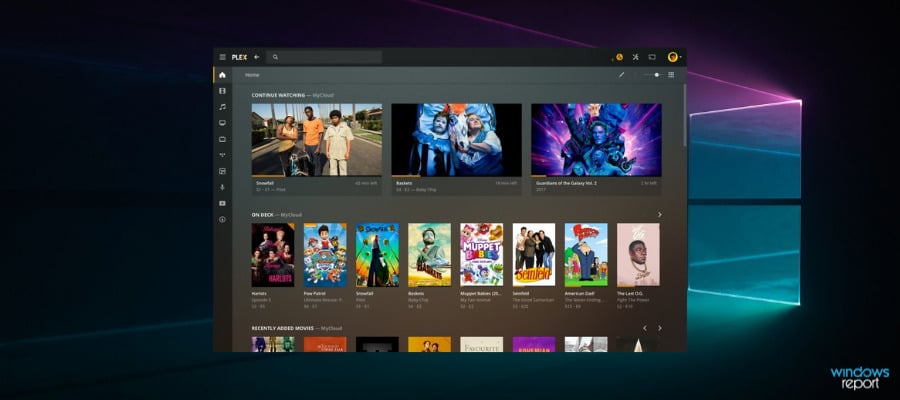
Plex is a multimedia management software that allows you to access and stream TV channels and streaming platforms’ content and lets you organize all your personal media files into one library.
This platform works worldwide, allowing you to stream content from all major on-demand media services.
Plex is compatible with multiple media hardware such as Amazon Fire TV, Android TV, and Roku. So, is Roku a DLNA device? If you were wondering about this possibility, there’s your answer – it can be!
Plex can also run on Android and iOS mobile devices and Windows or macOS computers.
Plex allows you to download content to access it without an Internet connection. You can sync downloaded media to all your devices so you can enjoy it wherever you are.
Other key features of Plex include:
- Automatic LyricFind lyrics for music content
- Custom sharing restrictions
- TV-show intro skip
⇒ Get Plex
Kodi – DLNA server software with support for game controllers
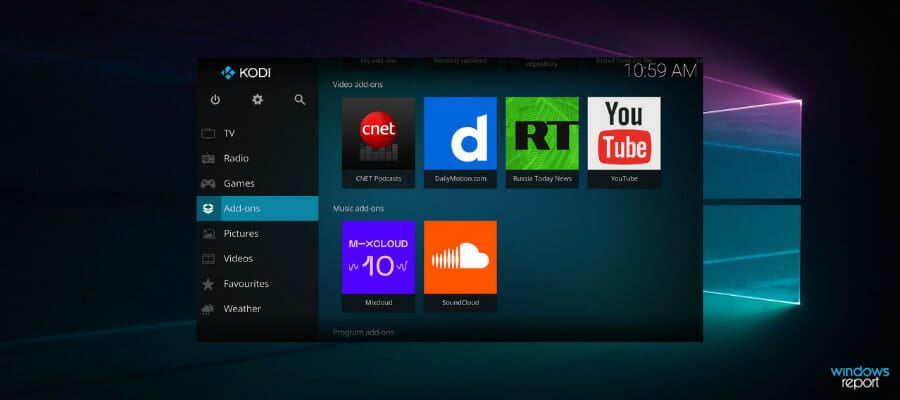
Kodi is another popular option for users that want to connect and access all their media content from one place.
It provides completely free media library management features that integrate your TV channels, on-demand platforms, audio files, pictures, and more.
Besides passive media content, Kodi lets you connect your games to the app. You can add stand-alone games, or connect emulators.
It also offers support for game controllers, so you can set it up as a one-stop entertainment center.
You can use this DLNA server software to record live TV video content. Just press the record button while streaming and you’ll be able to reaccess it whenever you want.
Kodi can be used on Windows, macOS, and Linux computers. It also comes as a mobile app for Android and iOS.
Key features of Kodi include:
- Live TV playback
- Customizable UI
- Metadata-based library organization
- Digital pictures/image display
- Supports most media file formats
⇒ Get Kodi
Jellyfin – Free DLNA server for Windows 10
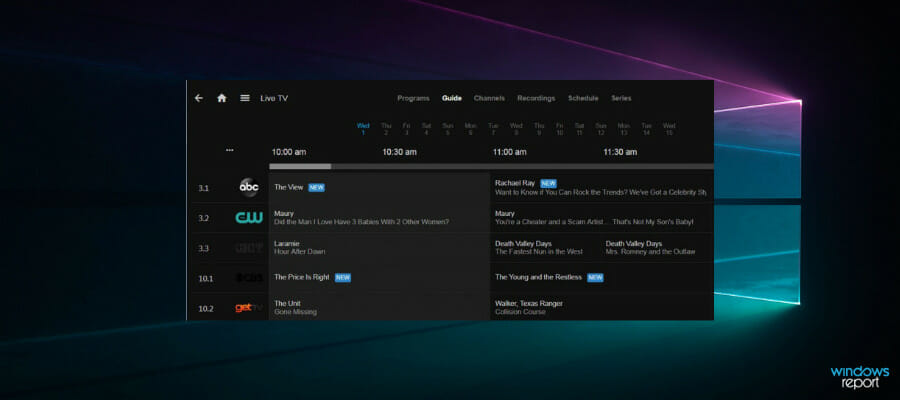
The media server software has also been hailed for its sleek performance. And would you believe you can get all this bliss without paying a dime?
Even without digging too deep into its technicalities, this is one of the best choices for anyone searching for a smashing performance from a free DLNA server for Windows 10.
Unsurprisingly, its advanced design enables the server to produce one of the sweetest streaming experiences amongst the top contenders.
Let’s quickly look at its key features:
- Collect, manage, and stream your media to any device from your own server
- Store your entire media collection and organize it neatly
- Make playlists
- Watch Live TV and set automatic recordings to expand your library
- Apps on your Android, iOS (including AirPlay), Android TV, or Fire TV device, or via Chromecast or Kodi
- No centralized tracking of your data
- Completely free to download
⇒ Get Jellyfin
MediaPortal
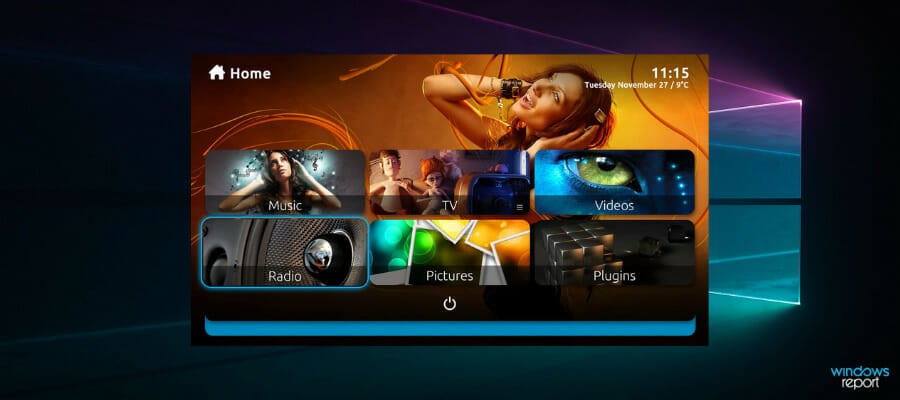
Powerful but very easy to use, MediaPortal puts up a strong show when pitted against the rest of the DLNA servers for Windows 10.
It streams a large variety of media files with surprising precision and at impressive speeds.
MediaPortal handles just about every device and is a powerful entrant to our unique selection of DLNA media server tools that gives a reliable, simple, and seamless streaming experience.
Let’s quickly look at its key features:
- Watch, schedule, and record live TV
- Play videos, movies, DVDs, and Blu-ray discs
- Stream media, radio, and TV to any HTPC / PC connected to your network
- Use a remote to control your HTPC
- Check the weather, news, and more
- Access from the web or mobile devices
- Hundreds of plugins and skins available (to stream or download web TV, Apple Trailers,
- YouTube videos, or internet radio)
- Complete media solution for free
⇒ Get Media Portal
- 5+ best media center software for Windows 10/11 users
- FIX: Cast to Device not working in Windows 10
- Best software to organize music libraries on Windows 10/11
- Best Router With Internal Antenna [Our Top Picks]
- Best iTunes Alternative for Windows 11 to Use in 2023
Subsonic – Cross-platform compatibility & extended format support
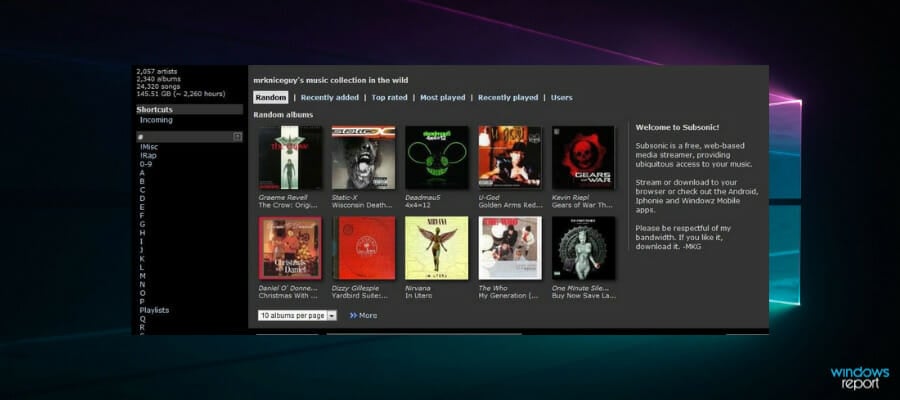
Subsonic is another popular UPnP media streaming service whose main claim to fame is its unique ability to transcode a huge variety of media formats. Whatever you want to share, the tool is always up to the task.
Your Xbox, smartphone, and practically every other device work excellently as soon as you hook them up with this DLNA server software that also boasts apps for Android, iPhone, Windows Phone, Chrome, and many more.
Its compatibility prowess goes even further as it supports pretty much any network-enabled media player from Winamp, iTunes, XMMS, VLC, and MusicMatch to Windows Media Player.
Plus, it has an embedded Flash player. This DLNA server software also supports all media formats (MP3, OGG, AAC, and any other audio or video format that streams over HTTP).
Let’s quickly look at its key features:
- Clean web interface optimized for constrained bandwidth environments
- Displays cover art, assigns ratings and comments to albums and tracks
- Create your own playlist and manage the play queue
- Customizable user experience (28 languages, 30 different themes, personal avatar, etc.)
- Works with any number of users
- Integrates with the best web services through an open API
⇒ Get Subsonic
Emby – Can store your content in multiple resolutions
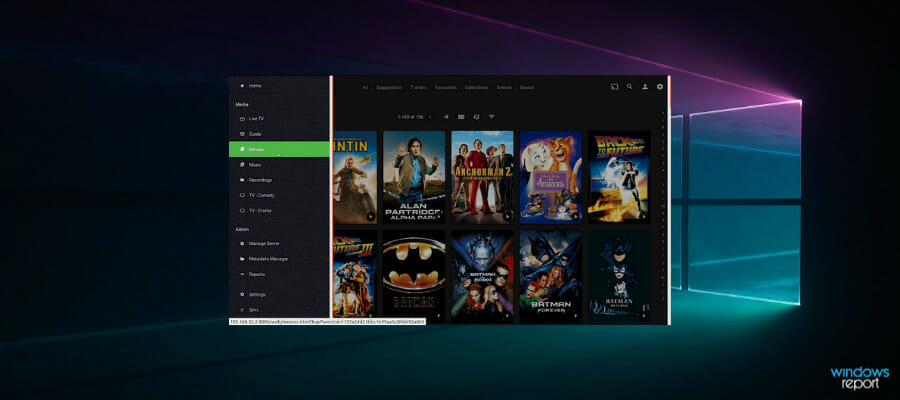
Emby is one of the most feature-rich DLNA media servers that works like a charm across a plethora of rendering devices and is a joy to stream with.
Whether it’s stand-up comedy, soaps, Formula 1, or blockbuster movies, this has gotten rave reviews for its polished performance.
This DLNA software automatically converts and streams your personal content on any device. It can store your content in multiple resolutions, enabling direct streaming from any device.
Furthermore, you can sync your personal media to smartphones and tablets for easy offline access. Emby apps are available for Android, iPhone, iPad, Windows Phone, and tablets.
The innovative idea of a pleasant user interface and media auto-detecting technology is lovely to users seeking painless streaming.
Let’s quickly look at its key features:
- Parental Controls (monitor and remote control sessions as you need to)
- Send videos, music, photos, and Live TV to Chromecast with ease
- Sync your personal media to the cloud for easy backup, archiving, and converting
- Edit metadata and images, search for subtitles, and more.
- Automatically detects DLNA devices on your network
- Powerful web-based management tools (to manage your content, users, sharing, security, and more)
⇒ Get Emby
To enjoy your rich media library across multiple devices, you have to turn your computer into a media server, and the best way to do this is by using DLNA server software.
The thing with these thoughtful tools is that they’re not equal, meaning you need to take your sweet time evaluating your options.
If you have any suggestions or questions, feel free to leave them in the comments section below.