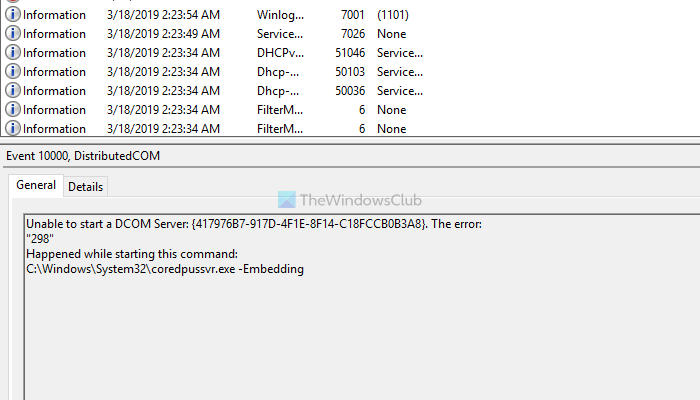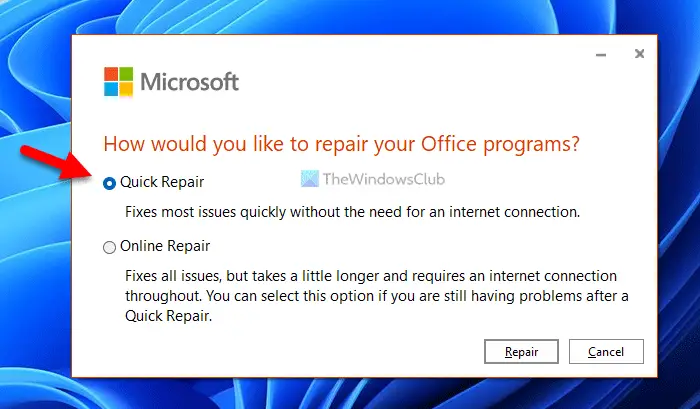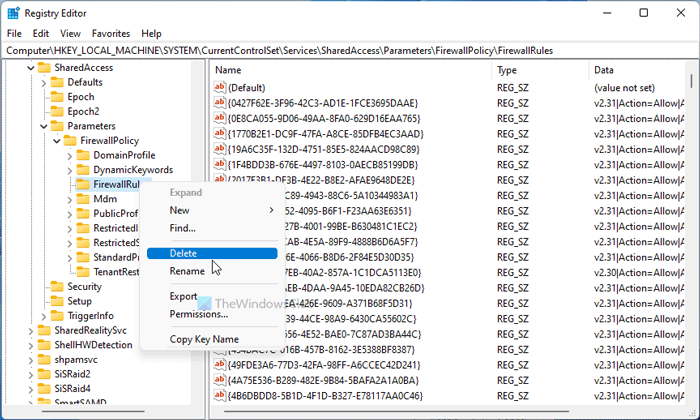Download Windows Speedup Tool to fix errors and make PC run faster
If the Event Viewer is showing an error message saying Unable to start a DCOM Server, Event ID 10000 this guide will help you fix the issue within moments. There could be various reasons why you are getting this problem. However, this article covers almost all the things you need to look for to troubleshoot this problem on Windows 11 and Windows 10 computers.
To fix Unable to start a DCOM Server, Event ID 10000 in Windows 11/10, follow these steps:
- Repair Microsoft Office
- Disable third-party antivirus
- Troubleshoot in Clean Boot
- Delete Registry keys
To learn more about these aforementioned steps, keep reading.
1] Repair Microsoft Office
As this problem mainly occurs due to corrupted Microsoft Office or Microsoft 365 apps, you need to repair the Office installation once to get rid of this issue. The good news is that you do not need to download a third-party application to repair the Microsoft Office installation on your computer. On the other hand, you do not need to be connected to the internet since you are about to use Quick Repair, which works offline.
However, if it doesn’t fix the issue on your computer; you need to use the Online Repair option. For that, you need to connect your computer to the internet.
To repair Microsoft Office on Windows 11/10, follow these steps:
- Press Win+I to open Windows Settings.
- Go to Apps > Apps & features.
- Find out Microsoft Office or Microsoft 365.
- Click the three-dotted icon and select the Modify option.
- Click on the Yes button.
- Ensure that the Quick Repair option is selected.
- Click the Repair button.
- Wait for it to finish the process.
Once done, you need to reboot your computer. After that, you won’t find this issue anymore.
2] Disable third-party antivirus
If you use third-party antivirus software on your computer, now is the best time to disable it temporarily. At times, Windows Security might not cope up with the third-party security shield. As a result, you might get this problem on your computer. Therefore, it is recommended to disable the third-party antivirus installed on your computer and check if it resolves the issue or not.
Read: DistributedCOM error 10001, Unable to start a DCOM Server
3] Troubleshoot in Clean Boot
Clean Boot is such a state where you can find out whether this problem is occurring due to a faulty driver or app or something else. Therefore, it is recommended to boot your PC into Safe Mode and check if there is some defective driver or something else.
4] Delete Registry keys
You need to delete some Registry keys to get rid of this problem. However, it is highly recommended to backup all registry files before deleting anything. To do that, follow these steps:
- Press Win+R to open the Run prompt.
- Type regedit and hit the Enter button.
- Click on the Yes option.
- Navigate to this location: HKEY_LOCAL_MACHINE\SYSTEM\CurrentControlSet\Services\SharedAccess\Parameters\FirewallPolicy\FirewallRules
- Right-click on the FirewallRules > select the Delete option.
- Click on the Yes button.
After that, you need to delete the following keys:
HKEY_LOCAL_MACHINE\SYSTEM\CurrentControlSet\Services\SharedAccess\Parameters\FirewallPolicy\RestrictedServices\Configurable\System HKEY_LOCAL_MACHINE\SYSTEM\CurrentControlSet\Services\SharedAccess\Parameters\FirewallPolicy\RestrictedServices\AppIso\FirewallRules
Once done, restart your computer and check if the problem remains or not.
Related: Fix DCOM Error 1084.
Unable to start a DCOM Server Event ID 10000
To fix Unable to start a DCOM Server Event ID 10000 on Windows 11/10, you need to follow the aforementioned steps. For example, you need to repair the Microsoft Office or Microsoft 365 installation first. If that doesn’t help, you need to troubleshoot the issue in the Safe Mode. On the other hand, it is suggested to disable the third-party antivirus if you are using any of them. At last, you need to delete some registry keys as mentioned above, run the SFC scan on your computer, use the DISM tool, etc.
That’s all! Hope this guide helped.
Read: Fix DCOM Event ID 10016 error on Windows 11/10.
Anand Khanse is the Admin of TheWindowsClub.com, a 10-year Microsoft MVP (2006-16) & a Windows Insider MVP (2016-2022). Please read the entire post & the comments first, create a System Restore Point before making any changes to your system & be careful about any 3rd-party offers while installing freeware.
Для пользователей компьютеров на базе операционной системы Windows 10 вполне обычно сталкиваться с ошибкой DistributedCOM 10000. Она может возникнуть при запуске различных программ, а это может оказаться крайне раздражающим. В этой статье мы расскажем, как исправить ошибку DistributedCOM 10000 в Windows 10.
1. Что такое ошибка DistributedCOM 10000 в Windows 10?
Ошибка DistributedCOM 10000 в Windows 10 указывает на проблему с доступом к различным сервисам на компьютере. Это может произойти, когда система не может получить доступ к нужному файлу или когда требуется повышение привилегий пользователя.
2. Как исправить ошибку DistributedCOM 10000 в Windows 10?
Существует несколько способов исправления ошибки DistributedCOM 10000 в Windows 10. Рассмотрим некоторые из них.
2.1. Использование командной строки
Шаг 1. Нажмите на клавиши Win+X.
Шаг 2. Кликните на «Командная строка (администратор)».
Шаг 3. Введите следующую команду в командную строку: reg add HKLM\SOFTWARE\Microsoft\Ole /v EnableDCOM /t REG_SZ /d «Y» /f.
Шаг 4. Нажмите на клавишу Enter.
Шаг 5. Перезагрузите компьютер.
2.2. Использование диспетчера служб (services. msc)
Шаг 1. Нажмите на клавиши Win+R.
Шаг 2. Введите services. msc и нажмите на клавишу Enter.
Шаг 3. Найдите службу «COM+ Event System» и запустите ее.
Шаг 4. Найдите службу «DCOM Server Process Launcher» и запустите ее.
Шаг 5. Перезагрузите компьютер.
2.3. Создание нового пользователя
Шаг 1. Нажмите на клавиши Win+X.
Шаг 2. Кликните на «Панель управления».
Шаг 3. В верхнем правом углу выберите категорию «Просмотр по: Крупные значки».
Шаг 4. Кликните на «Учетные записи пользователя».
Шаг 5. В разделе «Другие учетные записи» выберите «Добавление учетной записи».
Шаг 6. Следуйте инструкциям на экране, чтобы создать нового пользователя.
Шаг 7. Переключитесь на созданного пользователя и попробуйте запустить программу, вызывающую ошибку.
Шаг 8. Перезагрузите компьютер.
3. Советы по исправлению ошибки DistributedCOM 10000 в Windows 10
— Перед исправлением ошибки советуем выполнить полное сканирование системы на наличие вирусов и других вредоносных программ.
— Если вы являетесь администратором компьютера, убедитесь, что права администратора на систему не ограничены.
— Ошибки DCOM также могут свидетельствовать о неисправности жесткого диска или других устройств хранения данных на компьютере. Проверьте их работоспособность и выполните ремонт или замену в случае необходимости.
Исправление ошибки DistributedCOM 10000 может показаться сложным заданием, но не стоит отчаиваться. Она может быть исправлена, следуя приведенным выше инструкциям, и вы сможете продолжить работу с вашим устройством под управлением Windows 10.
What is event id 10000?
This event is logged when Unable to start a DCOM server. Resolution. Correct the low-resource condition or report the error to Microsoft. There is a problem with the COM service. However, there is not enough information available in the event message to provide a definitive recommendation to resolve the problem.
What is Distributedcom error 10010?
This event is logged when the server did not register with DCOM within the required time-out period. Resolution : Report the error to the application developer. An error condition may have resulted from a problem in the application’s code.
How do I fix events 10016?
How do I fix the DCOM event ID 10016?
- Delete Registry Keys. Press Ctrl + R to launch the Run console.
- Use third-party software to fix this error. A lot of Windows 10 errors are pretty hard to pinpoint and the distributedcom 10016 error is definitely one of them.
- Enable Sufficient Permissions.
How do I fix DCOM error 10000?
Window Server 2019 – Error DCOM Event ID 10000
- Open the Component Services Manager using the DCOMCNFG command. And look for Virtual Disk Service Loader. Next check the AppId GUID is matching the one in the Event Viewer.
- Check the Security for this DCOM App. Go to the Security Tab to see who has access…
- Fix the Access.
What uses DCOM?
DCOM is supported natively in Windows NT 4.0, Windows 2000, Windows XP, and Windows Server 2003. Warning If you disable DCOM, may you may lose operating system functionality. After you disable support for DCOM, the following may result: Any COM objects that can be started remotely may not function correctly.
How do I fix the Distributedcom error 10010 in Windows 10?
Disable 3rd party services and startup items, go thru the process of elimination. Check for an update from the software vendor. Uncheck the “Allow Service to Interact with Desktop” within the RPC service and reboot. Check the DCOM Check NTFS permissions (DCOM) specific to the application.
How do you fix a Distributedcom warning?
Head to Computers > My Computer > DCOM Config. You will see a long list of service that uses DCOM in some manner. Locate the service using the name and APPID, right-click and select Properties > Security. Under Launch and Activation Permissions, select Edit > Add > Add a Local Service > Apply.
Are DCOM errors bad?
This DCOM error may be completely harmless, but seeing it and having to deal with it all the time can be annoying. But before moving on with the troubleshooting process, make sure your system’s power supply is up to the mark and is not faulty.
How to fix distributedcom error in Windows 10?
Solution 1. Edit Windows Registry. First of all, we will show you the first way to solve the DistributedCOM error Windows 10. You can try to fix it by editing the Windows Registry key. Now, here is the tutorial. Step 1: Press Windows key and R key together to open Run dialog. Then type regedit in the box and click OK to continue.
Does distributedcom 10016 error lead to system crash?
Although the DistributedCOM 10016 error will not lead to the system crash, it is also the notorious one. So in the following section, we will show how to fix the DistributedCOM error.
Where can I find more solutions about windows and distributedcom?
You can visit MiniTool website to find more solutions about Windows. What Is DistributedCOM? DistributedCOM, whose full name is Distributed Component Object Model, is a set of Microsoft Concepts and program interface where the client program can request services from the server programs on other computers in a network.
How often do you see the DCOM 10016 warning?
I see it about four times per 24 hrs in my System Event Log and it is usually within a small group of the regular DCOM 10016 warnings that we all see and should ignore per Microsoft. My questions are is this something I should be concerned with and if so what can I do to resolve this error or should I just ignore it like the DCOM 10016 warnings.
- Remove From My Forums
-
Question
-
I have a clean installed 1809 and I found this error in system log. This happened when windows start up. I can’t find anything about the «coredpussvr.exe» on the internet. Anyone known something about this?
Unable to start a DCOM Server: {417976B7-917D-4F1E-8F14-C18FCCB0B3A8}. The error:
«0»
Happened while starting this command:
C:\Windows\System32\coredpussvr.exe -Embedding— System
— Provider
[ Name] Microsoft-Windows-DistributedCOM
[ Guid] {1B562E86-B7AA-4131-BADC-B6F3A001407E}
[ EventSourceName] DCOM— EventID 10000
[ Qualifiers] 0
Version 0
Level 2
Task 0
Opcode 0
Keywords 0x8080000000000000
— TimeCreated
[ SystemTime] 2018-10-13T12:00:55.320022300Z
EventRecordID 4841
Correlation
— Execution
[ ProcessID] 936
[ ThreadID] 5068Channel System
Computer PC
— Security
[ UserID] S-1-5-21-599283697-879280032-2591280124-1001
— EventData
param1 C:\Windows\System32\coredpussvr.exe -Embedding
param2 0
param3 {417976B7-917D-4F1E-8F14-C18FCCB0B3A8}
Иногда при запуске компьютера в журнале событий Windows 10 можно увидеть ошибку с кодом события 10016, вызванную службой DistributedCOM (DCOM). Этот компонент используется практически во всех версиях ОС Windows, поэтому ошибка может возникнуть на любом компьютере. В большинстве случаев она никак не нарушает работу ПК, но может мешать тем, что вызывает появление уведомлений при каждом старте системы. Что это за ошибка DistributedCOM 10016 в работе Виндовс 10, каковы причины её появления, и как ее исправить? Расскажу об этом в данной статье.
Почему появляется ошибка DistributedCOM 10016?
Найти ошибку DistributedCOM 10016 можно в службе «Просмотр событий», которая открывается через раздел «Администрирование» панели управления, утилитой «Выполнить» или командой eventvwr в командной строке. Служба отслеживает все, что происходит с системой и установленными приложениями, а также планирует выполнение задач в будущем.
Ошибка DistributedCOM 10016 в Windows 10 — это системное событие, поэтому находится она в пункте «Система» раздела «Журналы Windows» в меню слева. Справа расположен список событий, в котором и можно найти ошибку — она помечена красной иконкой с восклицательным знаком. В верхнем окне справа отмечается основная информация о событии — точное время, код и источник. В нижнем окне служба показывает всю информацию об ошибке, которой достаточно для ее решения, но разобраться в этих данных может быть сложно для начинающего пользователя.
Об ошибке DistributedCOM 10016 журнал говорит, что причиной ее является невозможность запуска конкретного приложения службой DCOM из-за отсутствия у системы разрешения на это. Ниже указан код приложения (ADDID) в шестнадцатеричной системе. Какой программе соответствует этот код, в данном случае не важно, ее название не потребуется для исправления ошибки 10016.
Еще ниже указано, какому пользователю нужно разрешение на запуск приложения. Как правило, при возникновении ошибки DCOM 10016 это пользователь SYSTEM. Таким образом, в том, как исправить ошибку DistributedCOM 10016 в Windows 10, нет особых сложностей — нужно найти соответствующее приложение и предоставить системе права на его запуск.
Как исправить ошибку DCOM 10016?
Сначала надо дать себе права на изменение разрешений службы DistributedCOM.
Делается это через реестр:
- Откройте редактор реестра, нажав Win+R и набрав regedit в окне «Выполнить».
- Найдите пункт «Найти» в разделе «Правка» меню редактора.
- Скопируйте 16-ричный код проблемного приложения из сообщения об ошибке DistributedCOM 10016 в поле поиска.
- Нажмите на него правой кнопкой мыши и выберите «Разрешения», затем — «Дополнительно».
- Смените владельца на группу «Администраторы».
- Вернитесь в меню «Разрешения», выберите группу «Администраторы» и поставьте галку напротив пункта «Полный доступ» в окне разрешений.
Теперь у вас есть право дать службе DCOM разрешение на использование проблемного приложения. Делается это через утилиту «Службы компонентов», которая открывается командой dmconfig в окне «Выполнить».
После открытия утилиты порядок действий таков:
- Последовательно раскройте разделы «Службы компонентов», «Компьютеры», «Мой компьютер» в меню слева и выберите пункт «Настройка DCOM».
- В списке справа найдите проблемное приложение по его 16-ричному коду.
- Кликните по нему правой кнопкой и выберите «Свойства».
- Перейдите на вкладку «Безопасность» и нажмите «Изменить» в блоке «Разрешения на запуск и активацию».
- Выберите пользователя SYSTEM или СИСТЕМА и разрешите ему локальную активацию приложения. Если этого пользователя нет, добавьте его, нажав «Добавить».
- Примените изменения и закройте все окна.
После перезагрузки компьютера новые опции активируются. Так как исправить ошибку DistributedCOM 10016 на Windows 10 достаточно один раз, в дальнейшем она перестанет появляться.
Опубликовано Обновлено