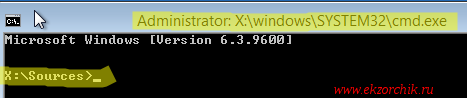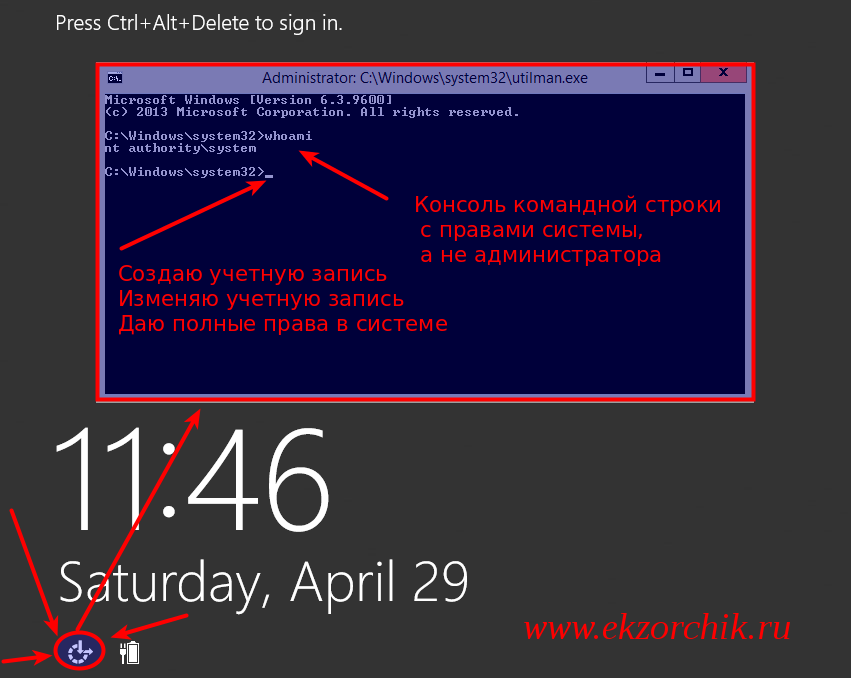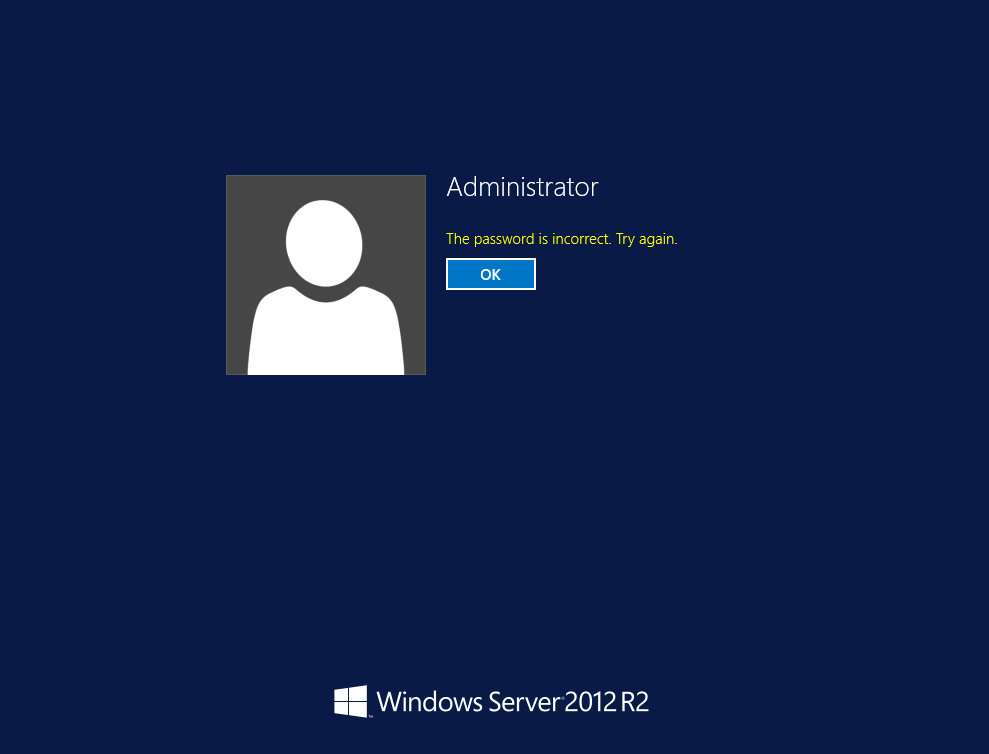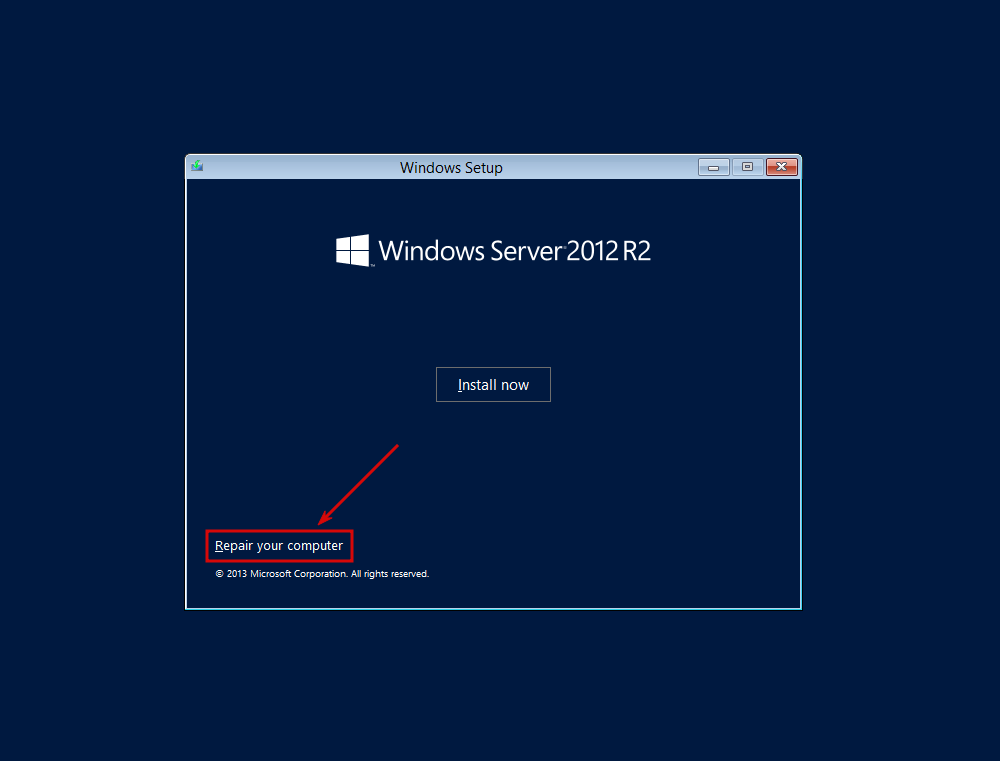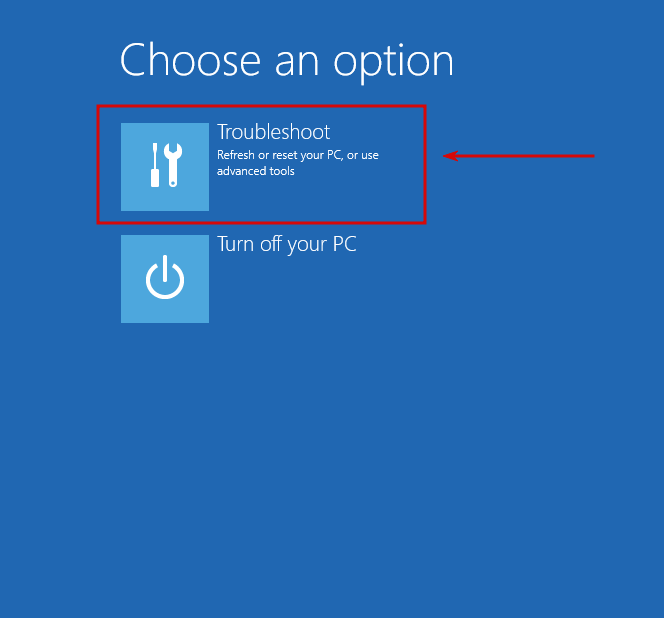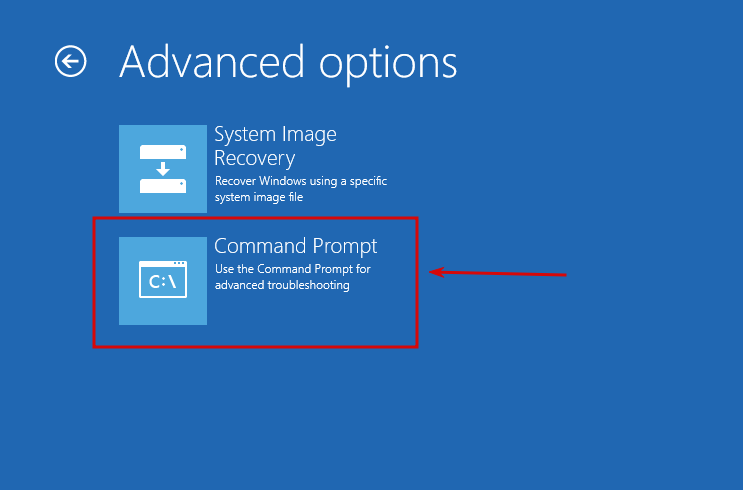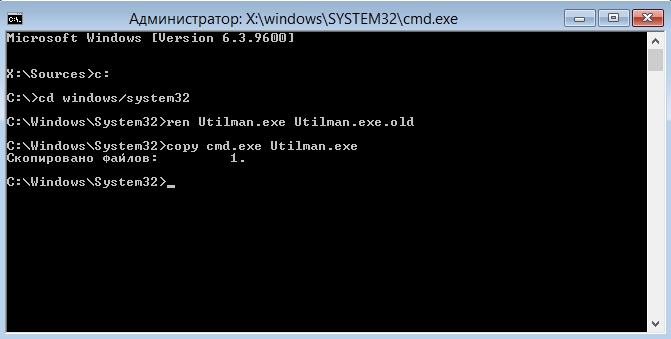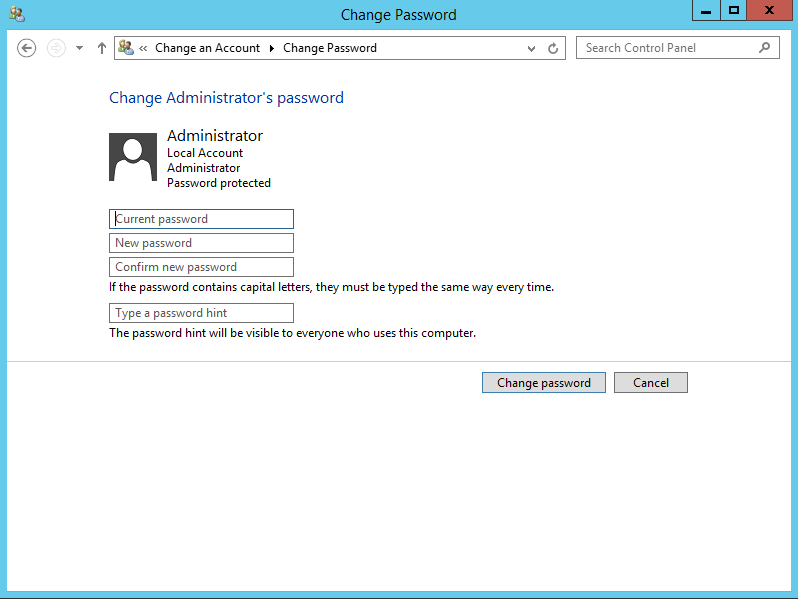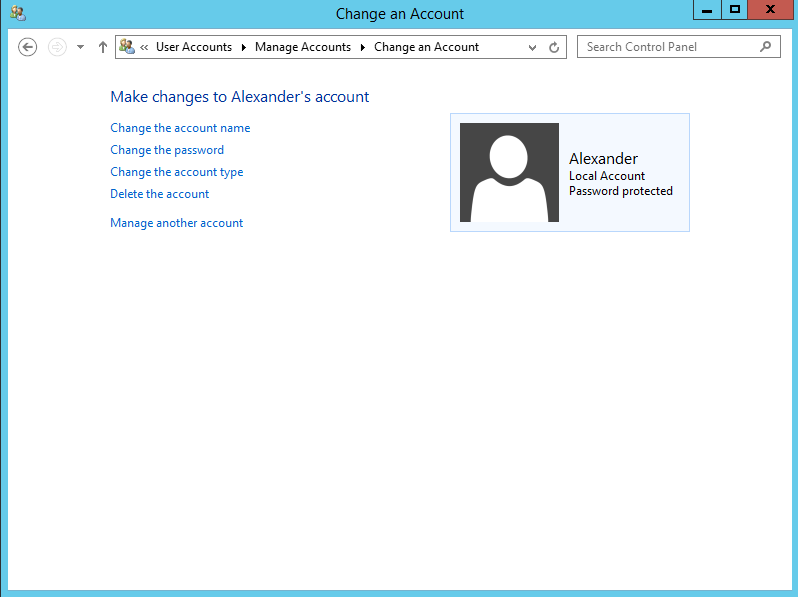Reset Windows 2012R2 local administrator password.
- Boot from Microsoft Windows Server 2012R2 DVD/ISO.
- From the Windows Setup menu, click «Next».
- Select «Repair your computer».
- Click on «Troubleshoot».
- Under Advanced options, click «Command Prompt».
At the command prompt, run the following commands:
c:
cd Windows\System32
ren Utilman.exe Utilman.exe.old
copy cmd.exe Utilman.exe
- Close the command prompt, remove DVD/ISO and then reboot the system.
- The server should now boot and present the logon screen.
- Press
Windows Key + U.
At the prompt you can change the password, by typing the following command:
net user administrator Password123
This will set the password for the Administrator user to be Password123 (case sensitive).
Now repeat the DVD/ISO boot steps and open command prompt above and run the following:
c:
cd Windows\System32
del Utilman.exe
ren Utilman.exe.old Utilman.exe
Done!
Прочитано:
17 139
Задача: Разобрать шаги по сбросу пароля на Windows Server 2012 R2
Итак, у меня есть установленный образ Windows Server 2012 R2 Std под Virtualbox моей основной системы ноутбука Lenovo E555 Ubuntu Trusty Desktop (рабочее окружение Gnome Classic).
Запускаю пакет управления виртуальными машинами:
Приложения — Системные утилиты — Oracle VM Virtualbox, нахожу контейнер с именем WS2012R2_#1, запускаю его и открываю свойства данной виртуальной машины чтобы смонтировать с развернутой системой установочный диск с которого сейчас нужно будет произвести запуск:
Устройства — Оптические диски — Выбрать образ диска и указываю путь до местонахождения в системе установочного образа, в моем случае: Server2012R2_EN_DV9.ISO
Затем отправляю виртуальную машину в перезагрузку
VM: WS2012R2_#1 — Машина — Перезапустить (или сочетание клавиш: Ctrl + R если окно консоли виртуальной машины открыто), в момент когда на экране появится надпись «Press any key to book from CD or DVD» нужно нажать клавишу Enter, после чего соглашаемся (нажимаем кнопку Next) с выставленными настройками установщика, такими как:
- Language to install: English (United States)
- Time and currency format: English (United States)
- Keyboard or input method: US
На следующем шаге нужно не нажимать «Install Now», а нажать «Repair your computer», см. скриншот ниже для наглядного понимания:

Здесь нужно ввести следующие команды аналогичные тем которые вводились в заметке по сбросу пароля на системную учетную запись в Windows Server 2008 R2, но можно и не сбрасывать пароль, а создать логин и пароль и дать административные привилегии:
|
X:\Sources>copy d:\Windows\System32\Utilman.exe d:\Windows\System32\Utilman.exe.backup X:\Sources>copy d:\Windows\System32\cmd.exe d:\Windows\System32\Utilman.exe Overwrite d:\Windows\System32\Utilman.exe? (Yes/No/All): y |
Затем отключаю смонтированный инсталляционный образ Windows от контейнера с виртуальной системой:
Устройства — Оптические диски — Изъять диск из привода
Выключаю VM, закрыв открытое окно консоли командной строки и нажав на иконку «Turn off your PC»
Включаю VM, когда экран встанет на этапе нажатия сочетания клавиш: Ctrl + Alt + Del нужно нажать вот сюда (см. скриншот ниже), если не проделывалась процедура подмены исполняемого файла Utilman.exe, то ранее здесь бы запустилась утилита «Центра специальных возможностей», но т. к. я ее подменил, то запуститься консоль командной строки с правами СИСТЕМЫ, а это много больше чем административные права:
Когда такая консоль, системная консоль запущена в этот момент с системой можно делать все что угодно, создавать административного пользователя:
|
C:\Windows\system32\net user ekzorchik 712mbddr@ /add C:\Windows\system32\net localgroup Administrators ekzorchik /add |
Сбросил пароль на дефолтную административную учетную запись с логином Administrator:
|
C:\Windows\system32\net user Administrator 712mbddr@ |
По такому же принципу, но с использованием консольных команд можно делать с системой все что необходимо.
После того, как нужно еще раз загрузиться с установочного диск и произвести возврат utilman.exe на свое законное место, т. к. если попытаться проделать эту процедуру авторизовавшись в системе под административной учетной записью сделать этого не получиться. В доступе на такое посягательство исполняемых файлов администратору системы будет отказано от системы.
|
C:\Windows\system32\copy Utilman.exe.backup Utilman.exe Overwrite Utilman.exe? (Yes/No/All):y Access is denied. |
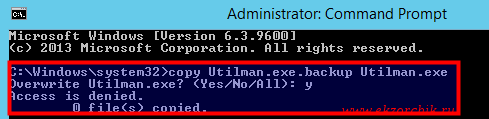
- 92
In this article we to consider how to reset password in oprating system Windows server 2012.
If you forgot you own password from operating system, you will see next error «The password is incorrect.Try again». Instruction of password recovery is included below.
Step 1.
Boot from the Micrsoft Windows Server 2012 ISO. After booting you will see windows setup and three tabs: Language to install, time and currency format, Keyboard or input method. Choose English (United States) and click “Next” button
After that need to choose in the lower left corner “Repair your computer” button .
Step 2.
The next one is choose an option. Click to the “Troubleshoot” button. It’s refresh or reset your computer. Also can use advanced tools.
In the Advanced options menu use the Command Prompt for advanced troubleshooting.
At the command prompt, run the following commands:
-
c:
-
cd windows/system32
-
ren Utilman.exe Utilman.exe.old
-
copy cmd.exe Utilman.exe
P.S. c: — drive letter on which installed Windows Server!
Close the command prompt and then click “Continue”. You should be back up and running as if nothing ever happened.
Step 3.
The server should now boot and present the logon screen. Press Windows Key + U. At the prompt you can change the password, by typing the following command: net user administrator TestPassword123
-
administrator — name of user, who have administrator level access.
-
If you forgot your password from another user “Username” typing the following command: net user Alexander TestPassword123
-
TestPassword123 – It’s a new password.
Furtherclose the Command Prompt and enter your new password “TestPAssword123”. For change to password go to control panel → User Accounts → User Accounts → Manage Accounts → Change an Account → Change the password
Example 1. Administrator
Example 2. Alexander
Was this answer helpful?
Рассмотрим как выполнить сброс пароля от учетной записи Администратор в ОС Windows Server 2008 R2/Windows Server 2012 R2.
Инструкция
Перезагружаем сервер и запускаемся с установочного диска Windows Server 2008 R2/Windows Server 2012 R2.
Выбираем режим Repair your computer (Восстановление системы)
Выбираем Troubleshoot (Устранение неполадок)
В разделе Advanced options (Дополнительные параметры) нажмите Command Promt (Командная строка)
В командной строке выполните следующие команды:
d: cd windows \ system32 ren Utilman.exe Utilman.exe.old copy cmd.exe Utilman.exe
Закройте командную строку и нажмите Продолжить.
Система загрузится в обычном режиме. На экране входа в систему, нажмите комбинацию клавиш Windows + U.
В командной строке вы можете изменить пароль, введя следующую команду:
net user administrator Password123
После смены пароля перезагружаем систему и загружаемся с установочного диска. Необходимо вернуть файлы в исходное состояние, в командной строке выполняем действия:
d: cd windows\system32 del utilman.exe и подтверждаем удаление copy utilman.exe.old utilman.exe
Перезагружаем систему и входим под учетной записью администратора с указанным паролем.
Понравилась или оказалась полезной статья, поблагодари автора
ПОНРАВИЛАСЬ ИЛИ ОКАЗАЛАСЬ ПОЛЕЗНОЙ СТАТЬЯ, ПОБЛАГОДАРИ АВТОРА
Загрузка…
- Remove From My Forums
-
Вопрос
-
Server at my office showing wrong password and i am not able to reset the same. Anybody please help to reset the password.I tried with d:cd windows\system32 it is showing path specified is wrong.
Ответы
-
Hi
Follow the steps for reset administrator password,
— Boot from the Micrsoft Windows Server 2012 DVD
- — From the Windows Setup menu, click “Next”.
- — Select “Repair your computer”
- — Under Choose and option, click on “Troubleshoot”.
- — Under Advanced options, click “Command Prompt”.
- — At the command prompt, run the following commands:
d: cd windows\system32 ren Utilman.exe Utilman.exe.old copy cmd.exe Utilman.exe - — Close the command prompt and then click “Continue”.
- — The server should now boot and present the logon screen. Here click Windows Key + U.
- — At the prompt you can now change the password, by typing the following command:
net user administrator Password123 This will set the password for the Administrator user to be Password123 (case sensitive).
Refer below link.
This posting is provided AS IS with no warranties or guarantees,and confers no rights. Best regards Burak Uğur
-
Предложено в качестве ответа
4 мая 2016 г. 8:41
-
Помечено в качестве ответа
Alvwan
6 мая 2016 г. 8:52
-
Reset admin password by using the command prompt, you can try this manual steps: http://www.kieranlane.com/2013/09/18/resetting-administrator-password-windows-2012/.But you also tried “cd windows\system32” and get an error message, so you can use cd windows
[enter], cd system32 [enter].-
Предложено в качестве ответа
Alvwan
4 мая 2016 г. 8:42 -
Помечено в качестве ответа
Alvwan
6 мая 2016 г. 8:52
-
Предложено в качестве ответа
-
Hi,
If you have created a password reset disk for your account, you can reset your forgotten administrator password easily. On the login screen, once you login your user account failed, you will see there is a link to reset password under the password box. Otherwise,
you need the installation media or other admin account to reset the password.Best Regards,
Alvin Wang
Please remember to mark the replies as answers if they help and un-mark them if they provide no help. If you have feedback for TechNet Subscriber Support, contact tnmff@microsoft.com.
-
Предложено в качестве ответа
Alvwan
4 мая 2016 г. 8:42 -
Помечено в качестве ответа
Alvwan
6 мая 2016 г. 8:53
-
Предложено в качестве ответа
-
The above suggestions looks good. However you can follow this
article to get detailed information that will show you a very simple steps through which you can reset your Administrator Password just by using Command Prompt. Another option is to useautomated solution to reset the administrator password.
To reset the Domain Admin password in Windows Server 2012 R2 you do the following steps mentioned in this
blog.
Hope this helps!
-
Предложено в качестве ответа
Alvwan
4 мая 2016 г. 8:42 -
Помечено в качестве ответа
Alvwan
6 мая 2016 г. 8:52
-
Предложено в качестве ответа