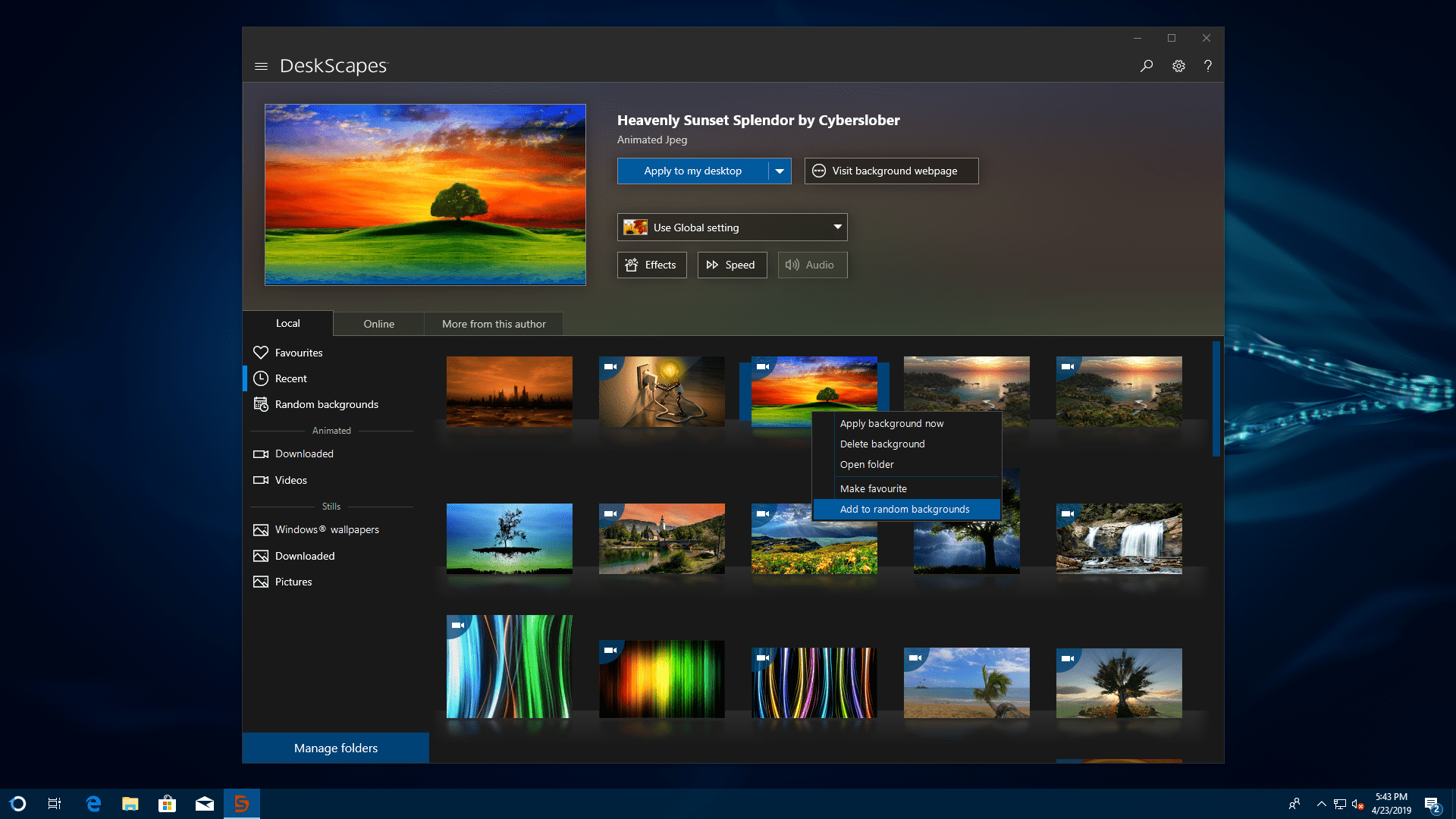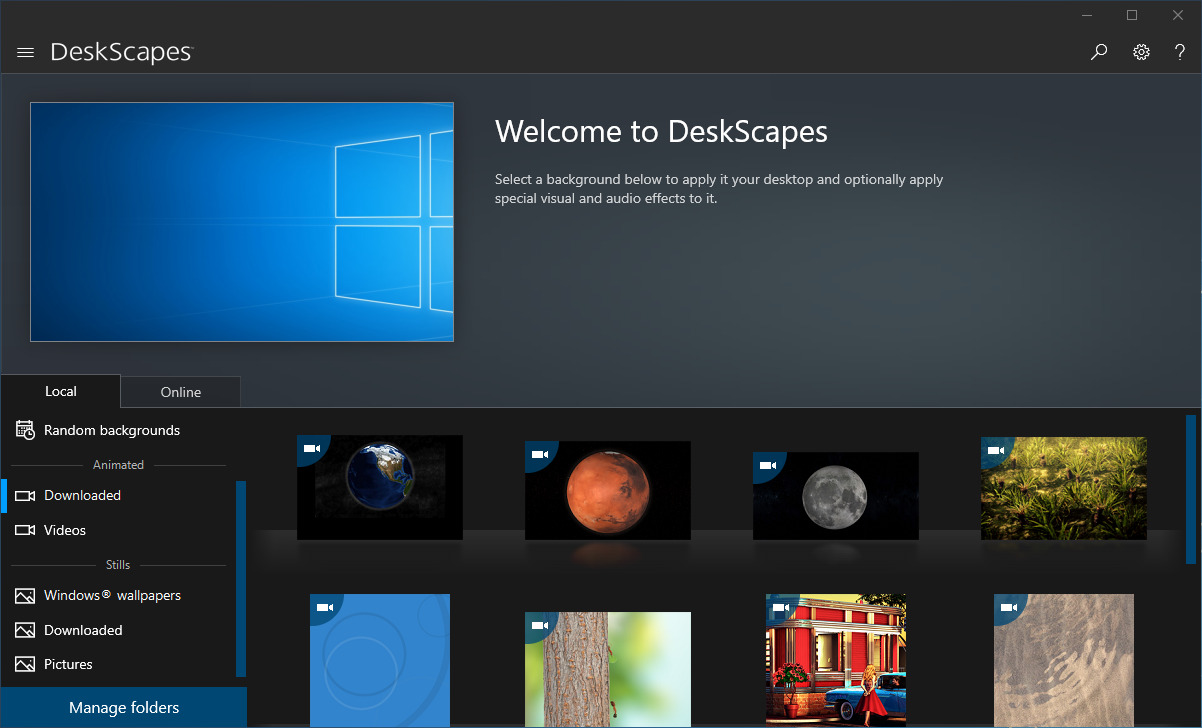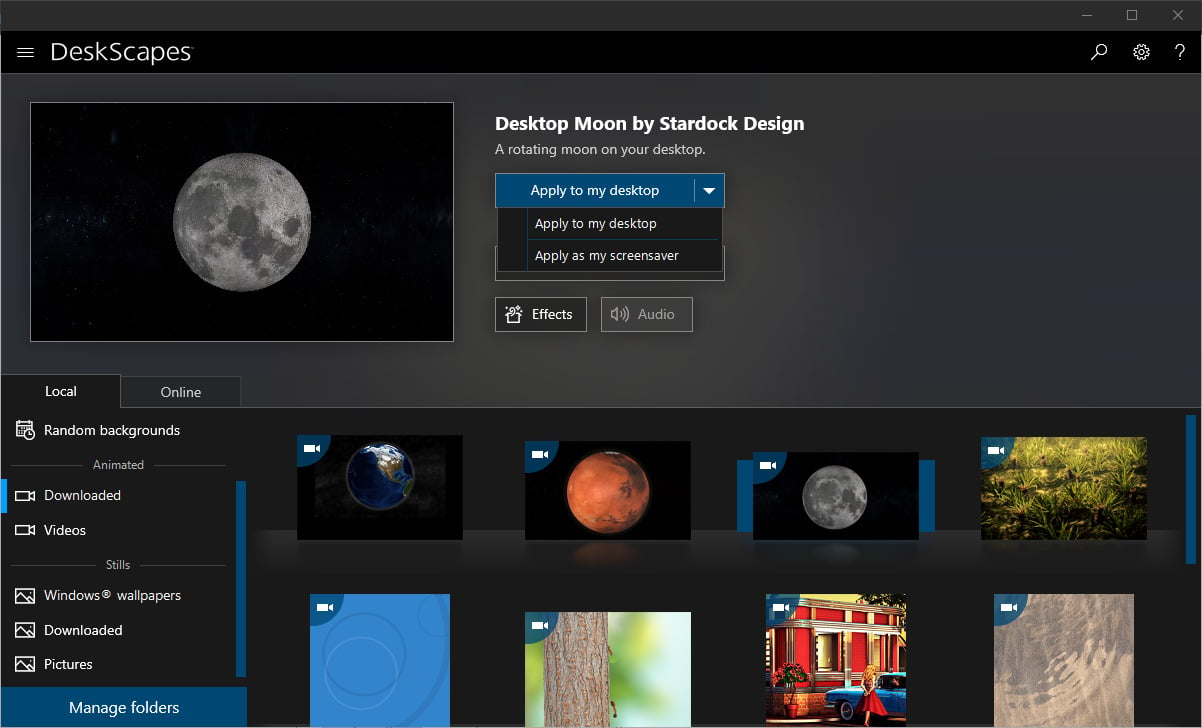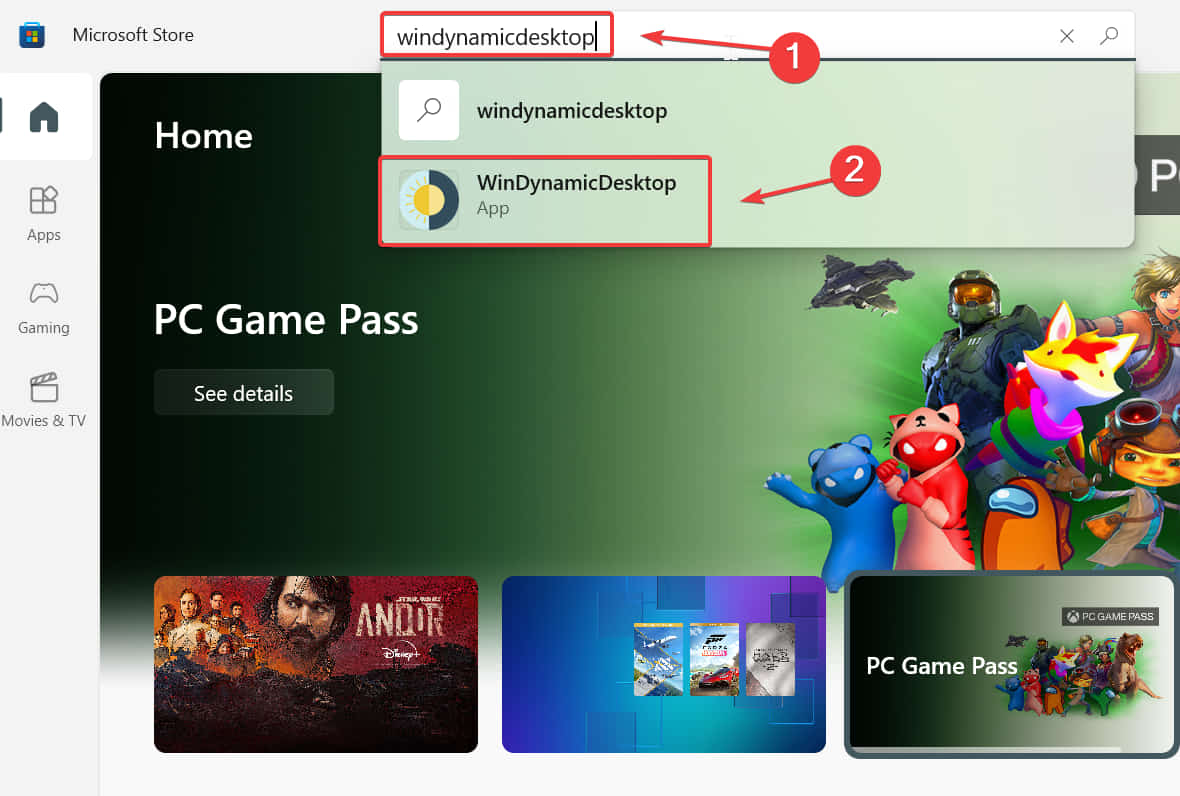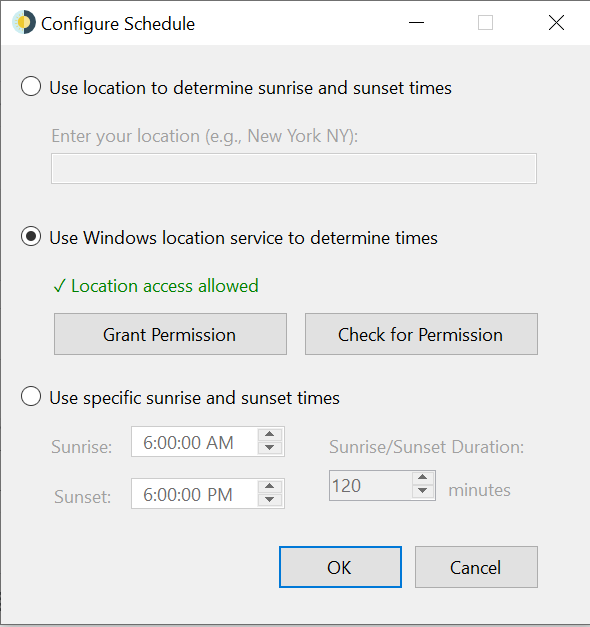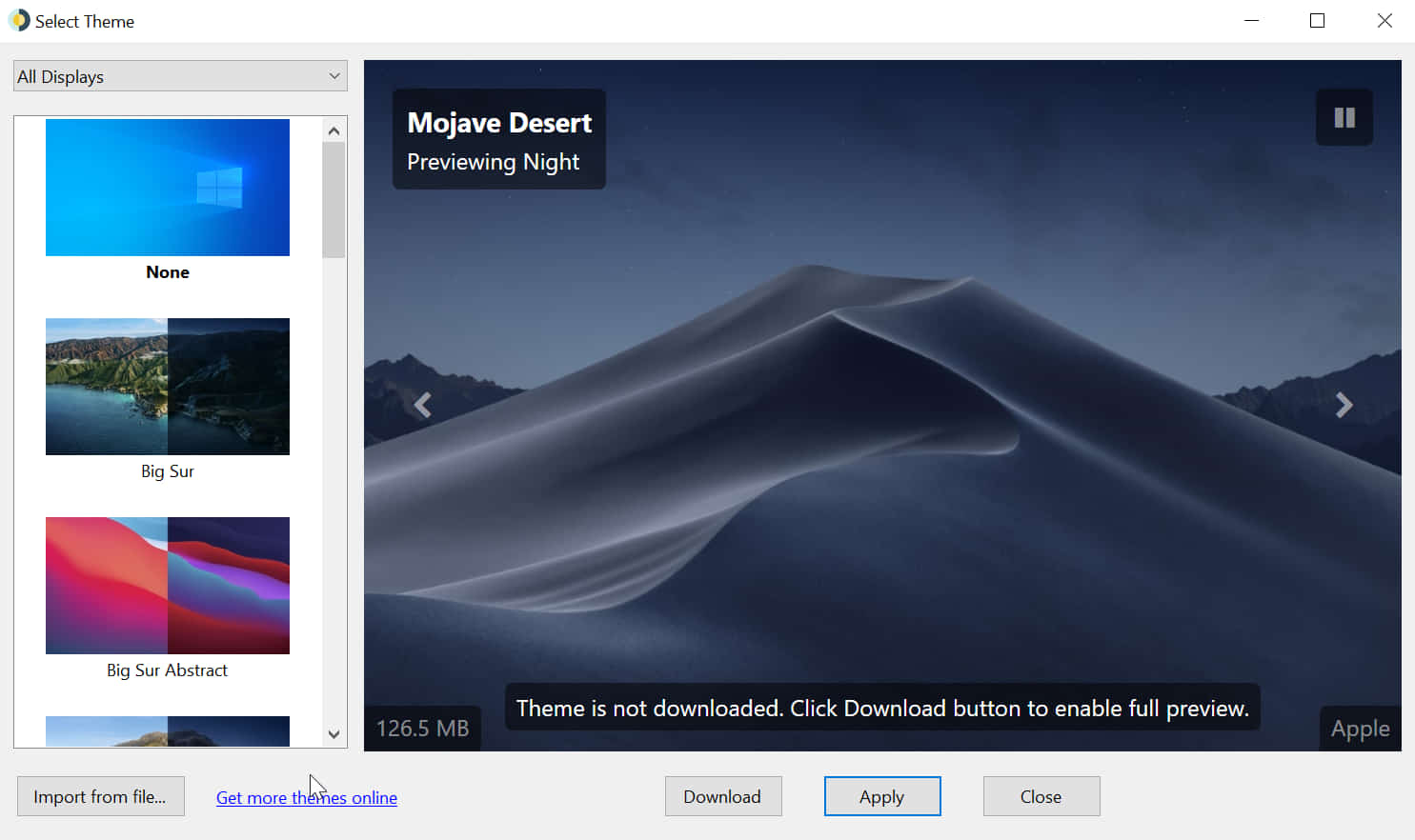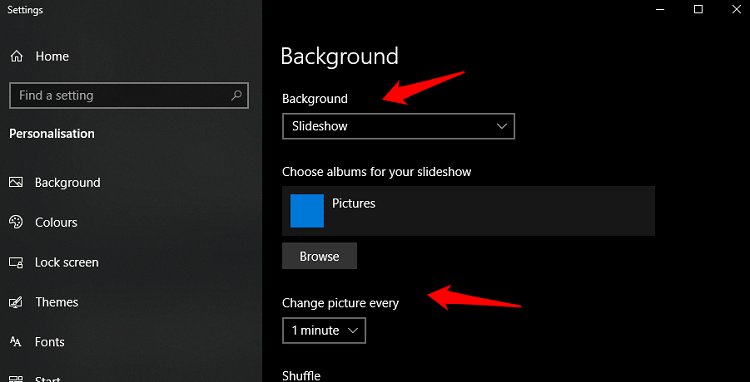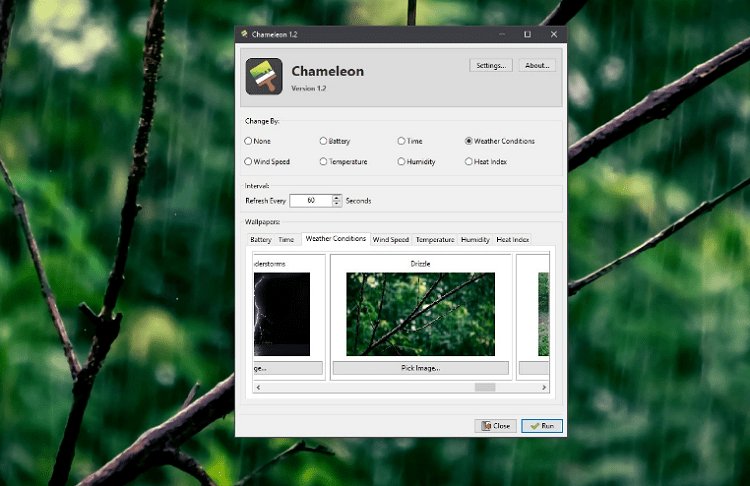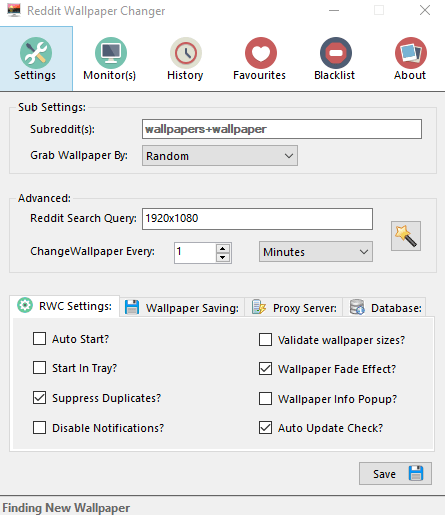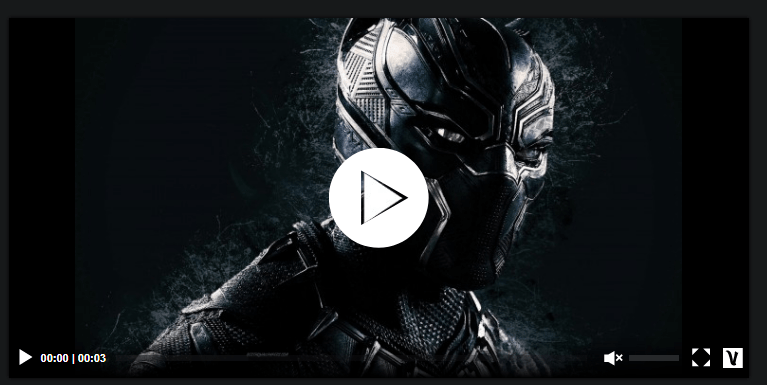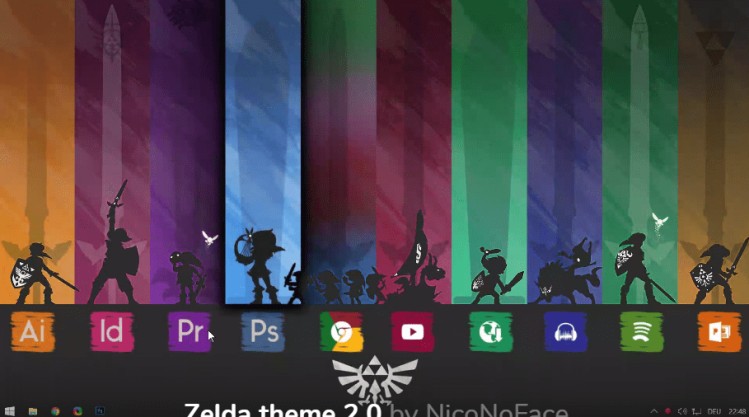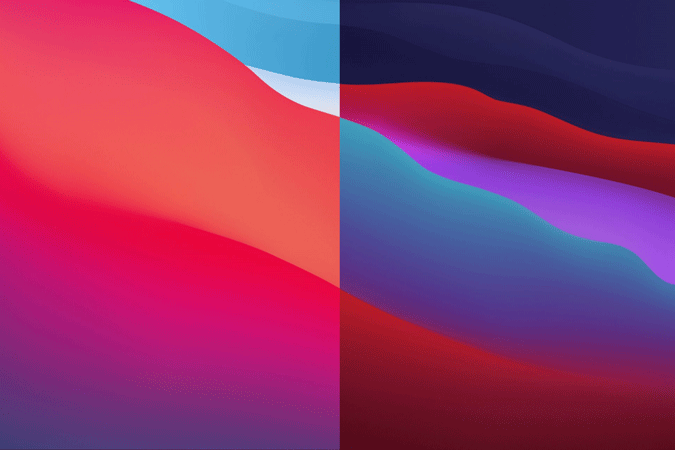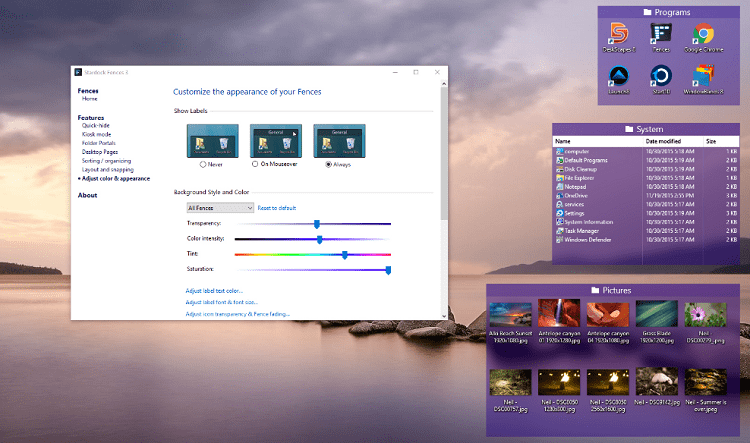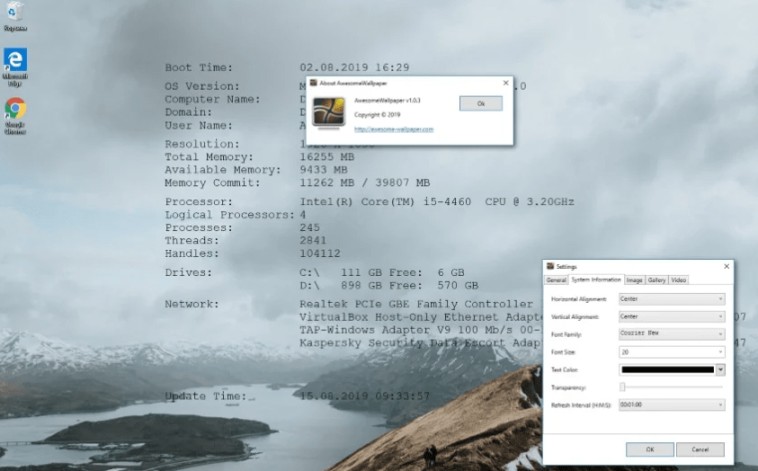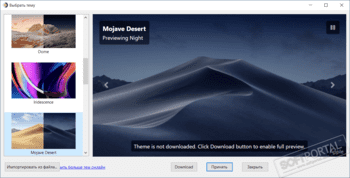Choose from a wide variety of available desktop backgrounds to liven up your PC
by Aleksandar Ognjanovic
Aleksandar’s main passion is technology. With a solid writing background, he is determined to bring the bleeding edge to the common user. With a keen eye, he always… read more
Updated on
- Dynamic desktops, also known as live wallpapers, are a great way to customize your PC.
- They are basically videos or gifs that act as your desktop wallpaper, on a loop.
- The article below will be showcasing software that can help you install your own live wallpaper on Windows 10.
- The guide is written to be as simple as possible, so you can enjoy your new Windows dynamic wallpaper.
You can change your Windows 10 workflow any way you like, but one part of the user’s interface that’s always worth changing is the desktop wallpaper.
Users can set customized slideshows with timers, and those still might fail to impress the aesthetic of human nature.
What we need is something more lively, with a dose of immersive and a pinch of magic. That can be done with dynamic (Live wallpapers) wallpapers.
So, today we brought you a short but informative tutorial on how to use one nifty little app in order to run dynamic wallpapers on your desktop background.
If you’re willing to replace a dull and rather unimpressive static desktop background with vivid wallpapers, look no further — you’re at the right place.
Should I use a dynamic background?
First, we must inform you that the dynamic wallpaper will take substantially more resources than the usual wallpapers do. So, if you’re barely running Windows 10, we advise you to stick with standard wallpapers.
On the other hand, every other mediocre configuration should have an easy time running dynamic wallpapers. Which doesn’t mean you shouldn’t disable them while playing games or using demanding applications.
How we test, review and rate?
We have worked for the past 6 months on building a new review system on how we produce content. Using it, we have subsequently redone most of our articles to provide actual hands-on expertise on the guides we made.
For more details you can read how we test, review, and rate at WindowsReport.
Check out our article on how to set live wallpaper on Windows 11 as well.
How can I set a dynamic wallpaper in Windows 10?
Once we’ve put that out of the way, let’s see how to make dynamic wallpapers work in Windows 10 using three different software.
1. Use DeskScapes
Now, there are various tools for live wallpapers application, but few are as good as Stardock’s DeskScapes, since it offers a large variety of available wallpapers from various categories.
Follow these instructions to download, configure, and put DeskScapes to work:
- Download and install DeskScapes
- Activate a free 30-day trial using your email address
- The trial version offers the full capabilities of the premium version
- Launch DeskScapes
- Select the source of the live wallpaper that you want to apply
- It can be either local or online
- It can be either local or online
- Select one of the following:
- Apply to my desktop
- Apply as my screensaver
You can download and switch between the wallpapers as you please. There’s even a way to create your own GIF-like dynamic wallpapers.
2. Use Dream Aquarium to set a dynamic wallpaper in Windows 10
Another great screensaver that you can use is Dream Aquarium. It is perfectly compatible with Windows 10 and supports both x32 and x64 computers.
It’s not a tool like DeskScapes, it’s actually a stand-alone screensaver that you can surprise your eyes with. This amazing virtual fish tank features over 100 fish from 27 species.
⇒ Get Dream Aquarium
3. Use WinDynamicDesktop
A popular and free software alternative is WinDynamicDesktop. It is a script originally posted on GitHub that is now also available for download on the Microsoft Store for Windows users, therefore it is safe to use.
The tool allows you to choose from a wide variety of themes, which you can apply to your Windows 10 PC in just a few clicks.
1. Launch Microsoft Store.
2. Type WinDynamicDesktop in the search box and click on the result for the app.
3. Click on the Get button to start downloading the app to your device.
4. Launch the app and configure its schedule settings, then click on OK.
5. Choose a dynamic wallpaper from the list and then click on Apply.
- 5+ best Windows 11 wallpaper apps to customize your PC
- 5+ best virtual fireplace software and apps for your desktop
- 5 Best HD Marvel Wallpapers for Windows 10 [Free Download]
- 5 Best HD Avengers Endgame Wallpapers for Windows 10
We hope that you’ll manage to find your way around the software of your choice and make your desktop background more lively than ever.
Finally, don’t forget to tell us about your experience with dynamic wallpapers. You can do it in the comments section below.
Бесплатное приложение WinDynamicDesktop меняет фон рабочего стола в течение дня.
Одна из любимых пользователями Apple фишек в macOS Mojave — динамические обои. Когда эта опция включена, фон на рабочем столе Mac меняется с наступлением дня или ночи.
В Windows 10 такой фичи нет, но её легко можно добавить с помощью крошечной утилиты WinDynamicDesktop. Это бесплатное приложение скачивает обои и автоматически меняет их, подстраиваясь под время суток.
Установите WinDynamicDesktop, и после открытия программа поселится в системном трее. При первом запуске она попросит вас ввести название города, где вы находитесь, или включить автоматическое определение местоположения.
Затем, открыв главное окно, можно выбрать обои. По умолчанию доступны только снимки с пустыней из macOS, но, щёлкнув надпись Get more themes online, можно скачать и добавить на экран и другие фоны.
Установка сторонних тем очень проста. Откройте сайт с обоями, выберите, какие хотите скачать, и загрузите архив. Затем распакуйте его и найдите файл в формате DDW или JSON. Щёлкните кнопку Import from file в главном окне WinDynamicDesktop и выберите распакованный DDW. Тема будет добавлена в список.
Так, в числе сторонних вариантов для WinDynamicDesktop можно найти меняющийся вид с МКС (выглядит очень эффектно), вращающуюся Землю, панорамы Нью-Йорка и Сан-Франциско и рисованные фоны для фанатов игры Firewatch. А особо продвинутые пользователи могут даже создавать собственные темы по инструкции автора приложения.
appbox fallback https://www.microsoft.com/ru-ru/store/p/app/9nm8n7dq3z5f
WinDynamicDesktop →
Сторонние темы →
Читайте также 🧐
- Dynamic Theme — бесконечный источник красивых обоев для Windows 10
- Обои Windows, которые помогут вам следить за временем
- Как сделать живые обои для iPhone из любого видео или гифки
Windows has always supported dynamic wallpapers, whether it is a slideshow or a live wallpaper with moving objects. Over the years, plenty of apps were developed to automate the process, taking the headache out of choosing and applying new wallpapers on a daily basis. Then devs started implementing parameters to choose wallpapers based on given criteria, offering more flexibility to the users. Let’s take a look at some of the best dynamic wallpaper apps for Windows 10.
Also Read: 10 Great Websites to Download HD Wallpapers for Your Computer
Dynamic Wallpaper Apps for Windows 10
1. Windows 10 Settings
That’s right. You don’t need a third-party app if you have your own collection of wallpapers to work with. In fact, you don’t even need fancy wallpapers. Your childhood pics or that weekend party snaps are good enough and can be used as dynamic wallpapers just as easily. Ain’t that more fun.
Create a folder with all the wallpapers and images that you want to use in the slideshow. You can also use a cloud storage folder like OneDrive or Google Drive. Note that if you are syncing Windows with other devices, these wallpapers will show up on every connected device, whether or not the wallpapers are stored on that device.
Right-click on the desktop to select Personalized and click Slideshow from the dropdown menu. You can then choose the folder and save settings. You can also set a time interval between two wallpapers.
2. Chameleon Wallpaper App
Chameleon is not only an open-source app but probably one of the most powerful wallpaper apps that I have used. It supports a number of parameters that you can use to change wallpapers on a daily basis. Some of these are the weather, time, and even battery life.
Let’s take an example. If it is raining outside in your area, Chameleon will change the wallpaper to something appropriate as seen above. Don’t forget to download the wallpaper pack. Unzip the pack inside the executable folder and done.
Minimum Requirements:
- OS: Windows Vista or higher
- CPU: x64 >1GHz
- RAM: 1GB
Don’t forget to edit the settings to include weather data before using that parameter to change wallpapers automatically (works for the US and Canada only).
Download Chameleon Wallpaper App
3. Reddit Wallpaper Changer
The amazing folks at Reddit have created a wallpaper app for Windows 10 themselves and it is only limited by two factors. One is your imagination and the other is the subreddits available. Well, both these factors are unlimited as any Reddit user would know. Download the .MSI file and install it.
It comes with a number of criteria that you can set and edit to your liking. The wallpapers will then change dynamically, at regular intervals based on that criteria. If you like or don’t like wallpaper, you can add it to favorites or simply blacklist it accordingly. If you are using a dual monitor setup, the app will play nicely with that too. Reddit Wallpaper Changer is also free to use and works really well.
Download Reddit Wallpaper Changer
4. DesktopHut
Do you know what’s better than dynamic wallpaper apps for Windows 10? Live wallpapers. DesktopHut is a free to use Windows10 dynamic wallpaper app that will add and rotate live wallpapers. How cool is that? Imagine a couple of horses running free in the wild!
Also Read: How to Set a Custom Background as Chrome New Tab Page
There are a number of categories to choose from. Live wallpapers are nothing but carefully created, or should I say crafted, video loops that you will see in action on repeat mode. Needless to say, the app will consume more resources like the battery, RAM, and CPU; so do check if your laptop can handle the additional load. I don’t recommend using it while you are playing graphic-intensive games.
Download DesktopHut
5. Fish and Corals
Do you love aquariums? Who doesn’t like fishes moving in and out of sight? Fish and Corals is a 20-set live wallpaper that you can use for free on your desktop. Just install the app from the Windows Store. Note that the dynamic wallpaper app for Windows 10 comes with real images taken of actual aquariums.
So, these are real fishes that you are seeing moving happily around on the screen. Fish and Corals is not the only app that follows the aquarium model. Another app worth mentioning here is SIM Aquarium 3 which follows suit but uses digitally made wallpapers and video loops instead of real ones. But there is more variety and the images are much more vibrant and colorful.
Download Fish and Corals
6. Rainmeter
While live and dynamic wallpapers are great, they don’t add any utility to your daily workflow. I mean, they are not productive except the fact that they look pretty cool. Rainmeter is my personal favorite and for good reason. It allows users to create a number of live widgets that can show useful information from all over the web.
You can create widgets for the calendar, RSS feeds, weather, clock, and even custom widgets. That’s not to say that there are no wallpapers. The active community has created hundreds, if not thousands, of themes and wallpapers that go along with these widgets. They call it skins. There is one for an audio visualizer that works when you are listening to your favorite songs.
Rainmeter is completely free and open-source which means if you have the time and know-how, you can create your own skins based on your personal liking and needs. Do check it out. Hands down one of the best dynamic wallpaper apps for Windows 10.
Download Rainmeter
7. Push Wallpaper
While Windows 10 offers a way to use your own images to create slideshows, there is no way to use videos to create dynamic and moving wallpapers. For that, you will need Push Wallpaper. You can use this uber wallpaper app to create a slideshow of videos from that old trip you never really forget.
What’s more? You can also play YouTube videos and set GIFs as your desktop background. That opens up more possibilities as there is really no limit to the number of GIFs and YouTube videos available on the wild net. Push Wallpaper is free to download and use and comes with no ads or in-app purchases.
Download Push Wallpaper: Windows
8. WinDynamicDesktop
If you are coming from macOS, this one is for you. The app ports the dynamic wallpaper in macOS Big Sur, macOS Mojave, and macOS Catalina to Windows 10.
WinDynDesktop now supports macOS 11 BigSur Dynamic themes.
Your Windows 10 natively supports switching between multiple wallpapers, but not based on a day and night schedule, as you see in macOS. And that’s where this app comes in. When you first run the app, it asks for your location to get the time of sunrise and sunset, and then automatically switch the wallpaper in the background.
Download WinDynamicDesktop
9. Fences
How about using the dynamic wallpaper for some practical and productive use? Fences is a dynamic wallpaper app for Windows 10 with a difference. What it will do is divide your desktop into areas to organize app, folder, and shortcut icons. You can then design these dedicated areas with shades, background, and so on.
These areas are called fences and each fence can be moved around with all the icons inside it together. You can also define rules that govern individual fences. One cool feature is the ability to roll up the fences like a drop-down menu. Save space and de-clutter that desktop right now.
Download Fences ($7.99)
10. Widgets HD
WhileRainmeter is the best way to create custom widgets for your live wallpaper setup, it comes with a little learning curve. Folks who are in a hurry would love Widgets HD. Just download and install it from the Microsoft Store and you are good to go.
There are a number of widgets and skins to choose from like clock, weather, feeds, CPU, calendar, and so on. The live wallpaper app for Windows 10 comes with an in-app store with even more widgets but those aren’t free.
An honorable mention for 8Gadgets who have a similar concept but for free. Do check them out.
Download Widgets HD
11. AwesomeWallpaper
AwesomeWallpaper lets you run different wallpapers on different monitors. Some people like me have a dual or triple monitor setup. You can set images as well as videos as your wallpaper here. And it supports a number of video formats as well. If you are like me, a gamer, you can set the wallpaper to also display system information. The only drawback is that there is no way to control which info you want to see or omit.
In order to save some RAM and reduce load, it is set to update every minute. No live system information will be shown. Still, AwesomeWallpaper packs plenty of punch to boot with and is completely free.
Download AwesomeWallpaper
Dynamic Wallpaper Apps for Windows 10
These are some of the best dynamic wallpaper apps for the Windows 10 platform. All of these apps are available for free and some of them are even open source with a very active and thriving community of fans. While there are some paid wallpaper apps also available in the market, personally and frankly, I don’t think you will need any of those unless you really want them. so, which wallpaper app are you using, and why?
Gaurav Bidasaria
Gaurav is an editor here at TechWiser but also contributes as a writer. He has more than 10 years of experience as a writer and has written how-to guides, comparisons, listicles, and in-depth explainers on Windows, Android, web, and cloud apps, and the Apple ecosystem. He loves tinkering with new gadgets and learning about new happenings in the tech world. He has previously worked on Guiding Tech, Make Tech Easier, and other prominent tech blogs and has over 1000+ articles that have been read over 50 million times.
WinDynamicDesktop
для Windows
WinDynamicDesktop — портированная из macOS Mojave функция динамического рабочего стола для Windows 10. Приложение позволяет автоматически заменять фоновое изображение рабочего стола, исходя из местоположения пользователя, текущего времени, времени восхода и заката солнца (например, если у вас за окном рассвет, обои тоже будут утренние).
Программа располагается в области уведомлений панели задач, откуда пользователь при желании может вручную обновить обои, изменить текущее изображение, принудительно активировать ночной режим или задать новое местоположение. Имеется возможность показа сторонних обоев, подключая их, путем редактирования конфигурационного файла.
Программа распространяется бесплатно и установить её можно как из Microsoft Store, так и с официального репозитория в Github.
ТОП-сегодня раздела «Десктоп менеджеры»
Carroll 1.30
Carroll — простенький инструмент для управления разрешением экрана монитора…
DisplayFusion 10.1.1
DisplayFusion — приложение, которое призвано существенно упростить жизнь владельцев…
Clover 3.5.4
Бесплатная легковесная программа, добавляющая в стандартный Проводник Windows поддержку…
Fences 4.1.1.5
Fences — программа с помощью которой пользователь может организовать и привести в порядок…
Отзывы о программе WinDynamicDesktop

Отзывов о программе WinDynamicDesktop 5.3.1 пока нет, можете добавить…
Windows Auto Dark Mode
Switches between the dark and light theme of Windows at scheduled times.
Overview • Features • Download • Release Notes • Wiki • Telegram Group
Overview
Tired of looking at dark content while the sun is shining brightly? But at night everything is suddenly too bright? Auto Dark Mode is the solution for you!
Android, iOS and MacOS already offer the possibility of changing the system design based on the time of the day. We’re bringing this feature to Windows on a larger scale.
Auto Dark Mode helps you to be more productive. Because you shouldn’t care about changing Windows settings several times a day. As soon as the sun goes down, we’ll take care of your eyes.
Because a simple design change would be too boring, Auto Dark Mode is packed with useful functions. For example, we can also change your desktop wallpaper or run custom scripts.
Features
- Compatible with Windows 10 and Windows 11.
- Theme switch based on sunrise and sunset.
- Desktop wallpaper switch.
- Windows .Theme switch, to also change Accent Color, Slideshow and Mouse Cursor.
- Support for accent color on the Taskbar and other system elements.
- Office theme switch.
- Auto Dark Mode can enable the grayscale color filter of Windows.
- Suitable for gamers: doesn’t switch while playing games to avoid stuttering.
- Run custom scripts.
- Automatic Updates.
- Lightweight with clean uninstall. No admin rights needed.
Download and installing
Download from Microsoft Store
If you’re running the new Microsoft Store, you will find Auto Dark Mode on it. Tested and verified by the Microsoft Store team.
Download directly from GitHub
Click here to download the newest version of Auto Dark Mode!
More download options
Click to expand
Via WinGet
Download Auto Dark Mode from WinGet.
winget install --id Armin2208.WindowsAutoNightMode
Via Chocolatey
Download Auto Dark Mode from Chocolatey (unofficial entry).
choco install auto-dark-mode
Via Scoop
Download Auto Dark Mode from Scoop (unofficial entry).
- Via portable
scoop bucket add dorado https://github.com/chawyehsu/dorado scoop install autodarkmode
- Via non-portable
scoop bucket add nonportable scoop install auto-dark-mode-np
Installation
Installing is pretty easy, as you only need to run the setup file provided as .exe. If you want to deploy Auto Dark Mode on multiple machines, you can use the argument /allusers /verysilent to skip the installer window.
Sometimes Windows or a web browser will show a security notice while downloading Auto Dark Mode. This is due to our lack of a developer license. You can ignore these messages.
More information
You still have open questions? Check out our wiki!