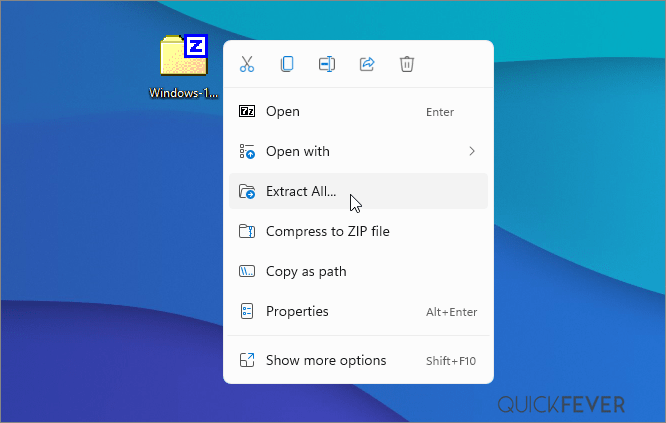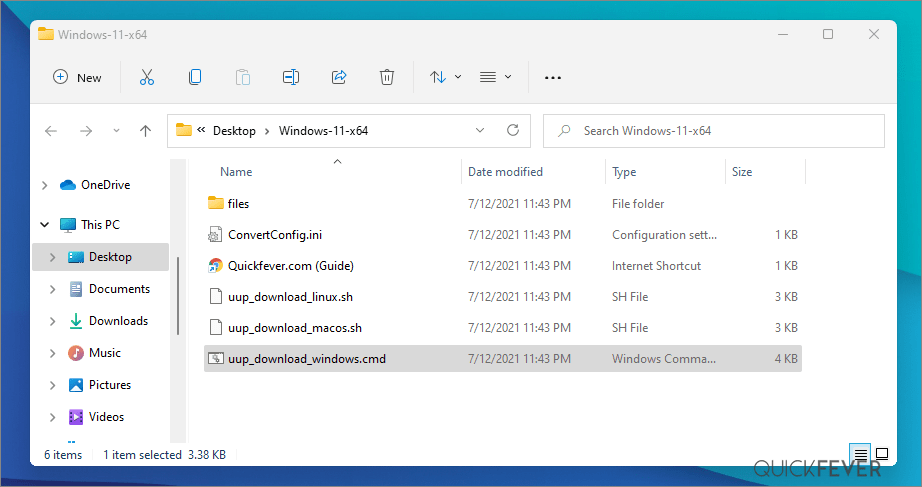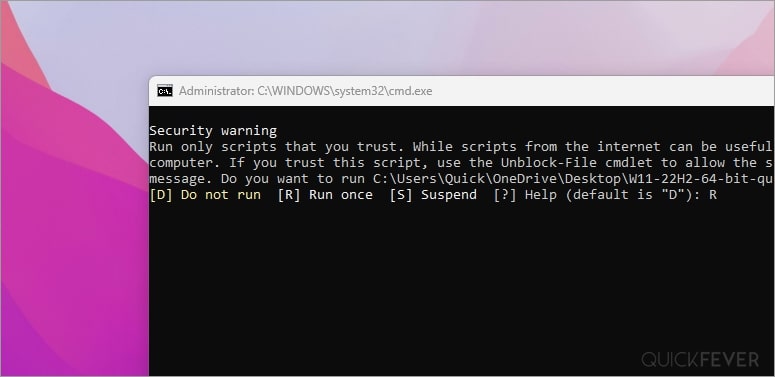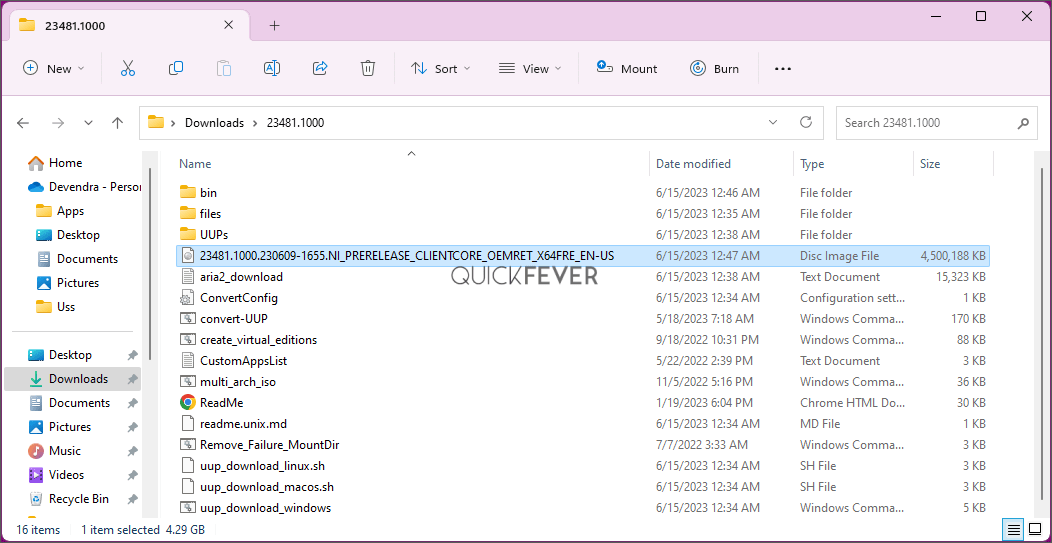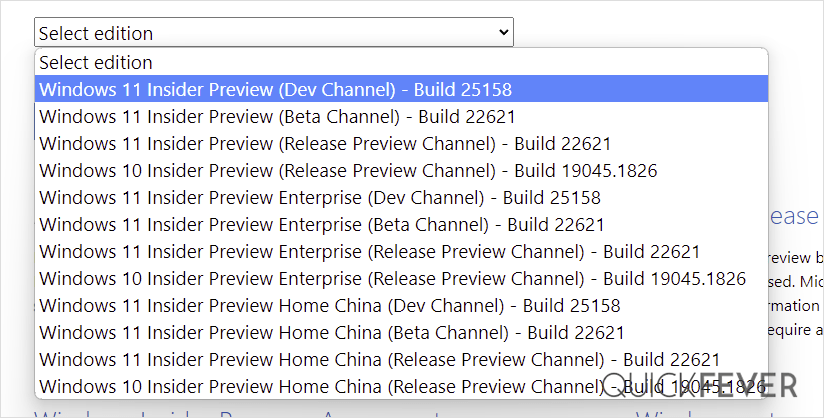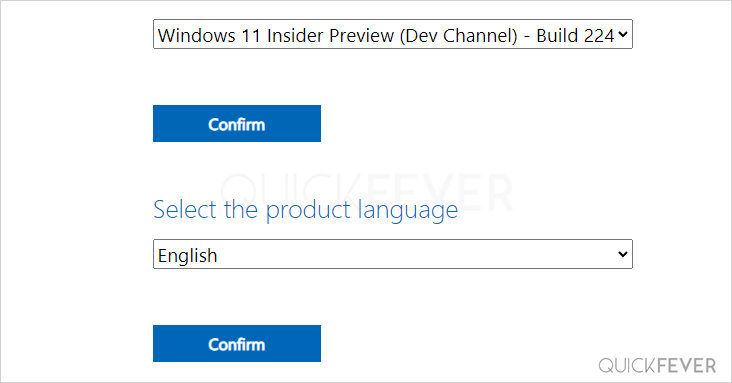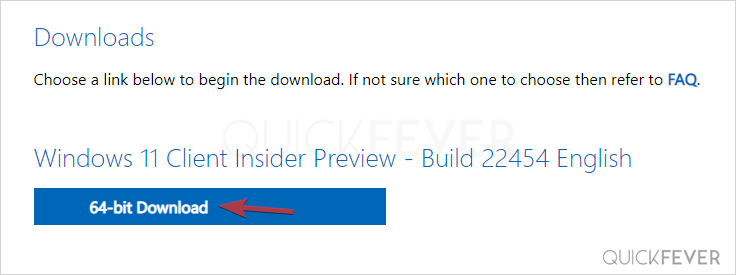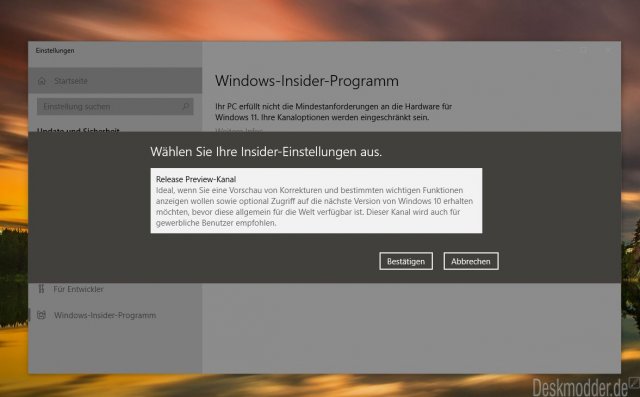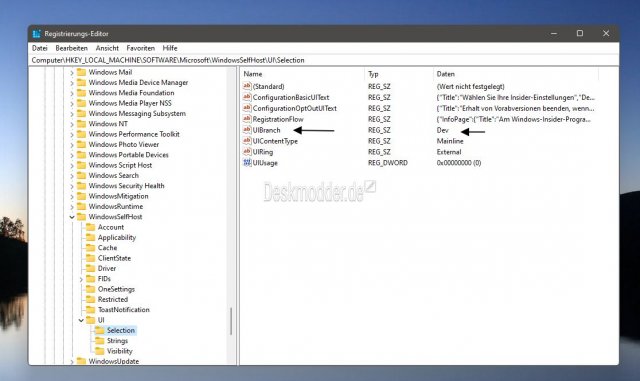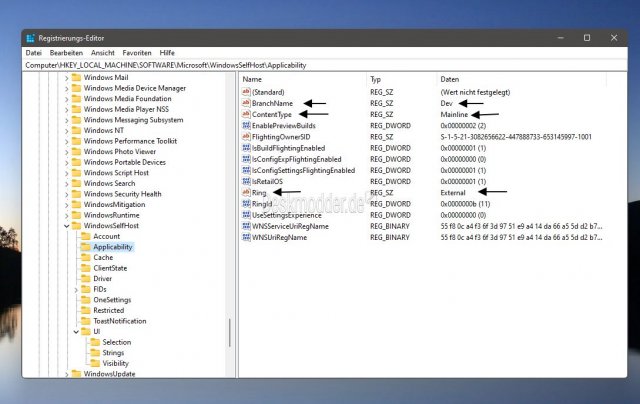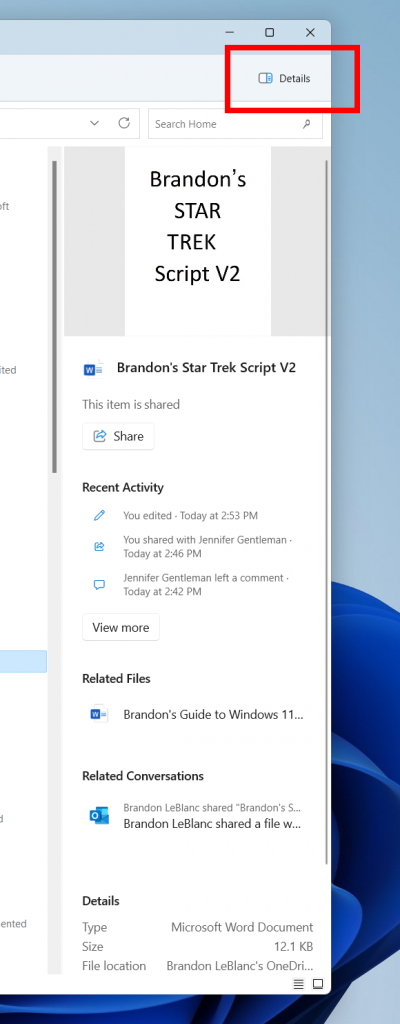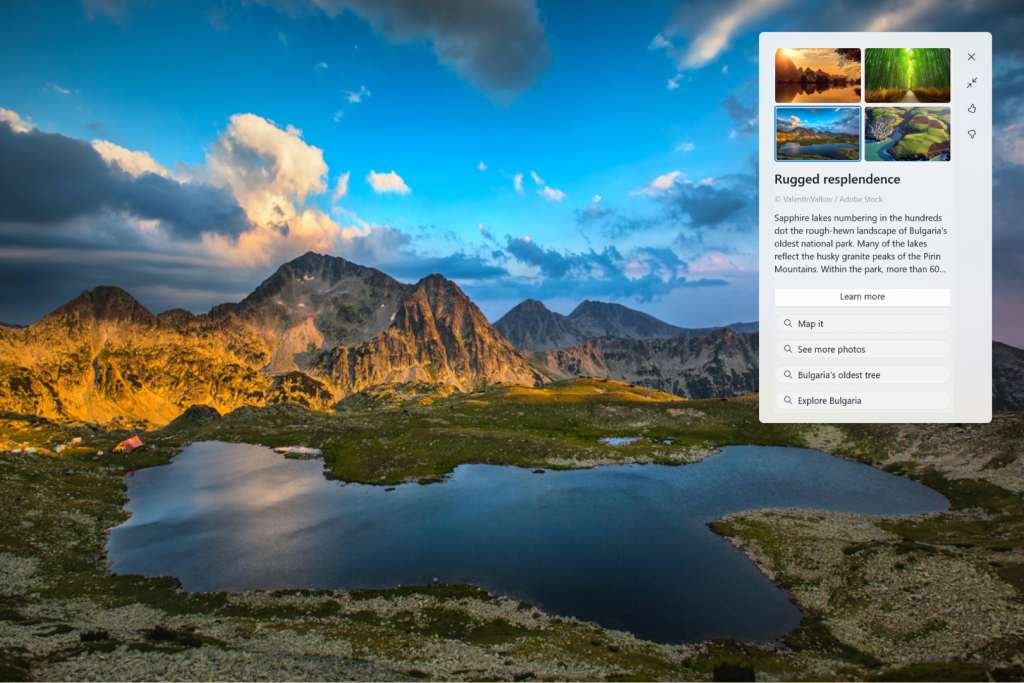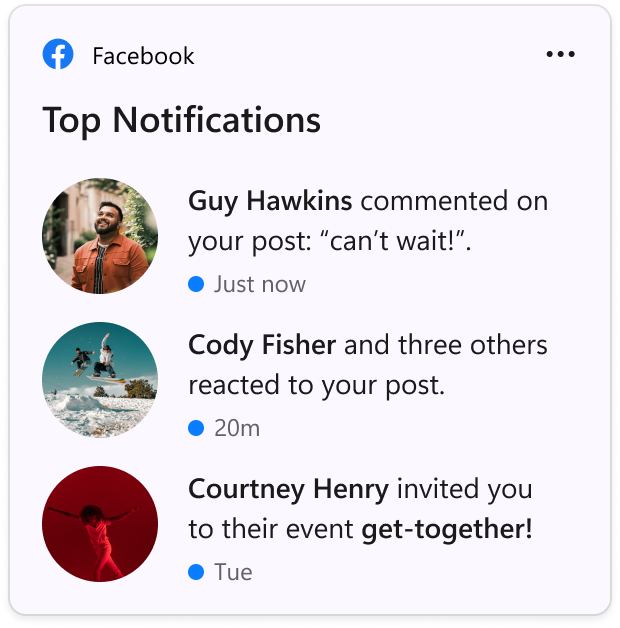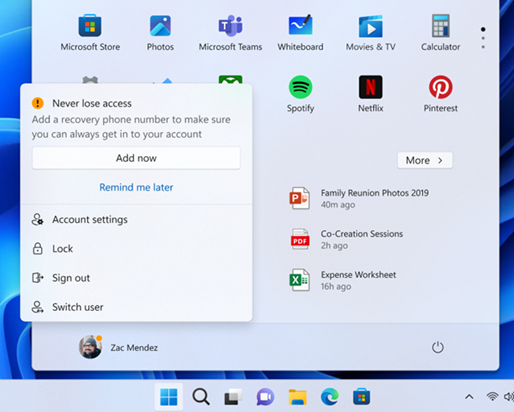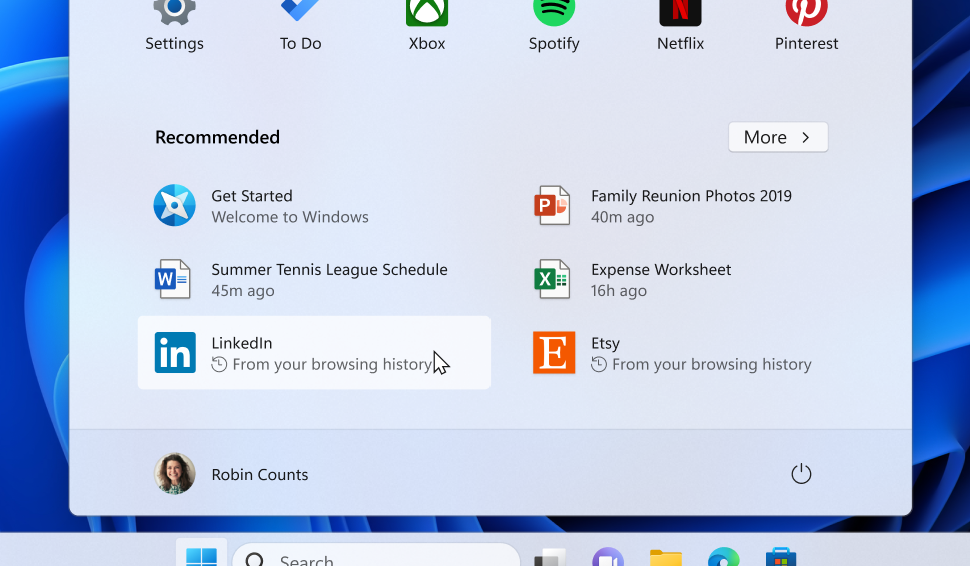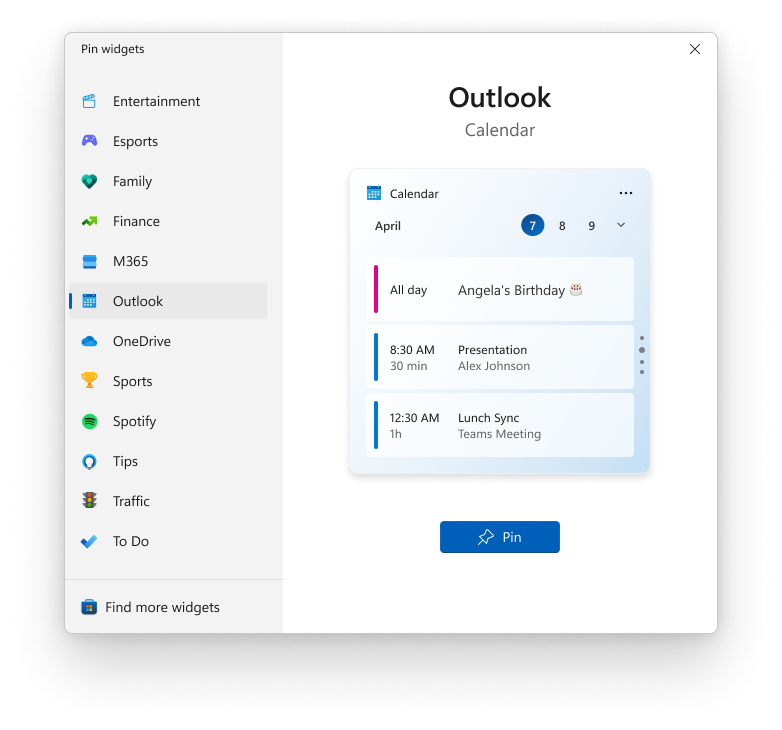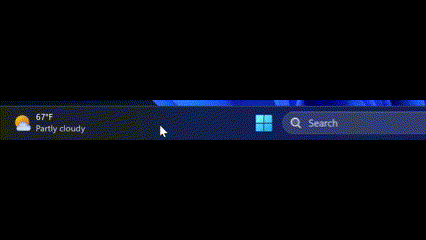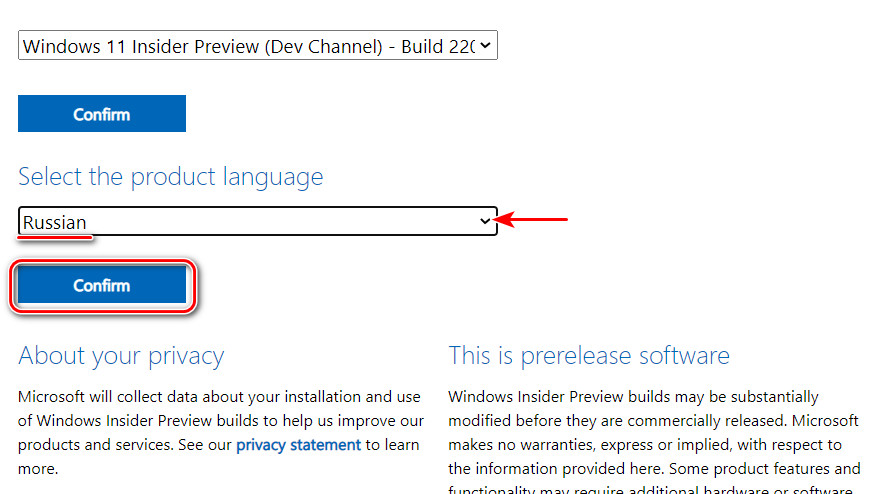Microsoft keeps releasing Windows 11 insider preview builds, you can test the upcoming version of Windows 11 with new features before they appear in the stable public release. In this case, we are setting our eyeballs on Windows 11 channels 23H2 and 24H2. This is a comprehensive guide on how you can download the latest Windows 11 insider preview ISO files and get them installed on your computer.
Testing Windows 11 Insider Dev channel is indeed helpful for you to test upcoming features in Windows 12. Microsoft releases insider previews to test things before and get feedback before rolling to the public. There is a higher chance that you get to see all the changes in the public release of Windows 11 and some functions can be purely experimental.
Timeline: We’ve simplified the codes for you.
| Channel | Channel |
| 🔴 Canary Channel | 25000 Series, 24H2 |
| 🟠 Dev Channel | 23000 Series, 23H2 |
| 🟢 Release Preview | 22631, 23H2 |
Step 1 of 2
Download Windows 11 Insider preview build system images directly to your PC. Also, guide to making ISO on your computer using our method.
Which one to choose? I’m confused. Pick Dev for new features and when you’re familiar with the installation process. Install any Beta builds and they’ll eventually update themselves to stable build through Windows Update.
🟠 Canery build Windows 11, 24H2🐱🏍(view changelog)
Download Windows 11 Insider preview build 24H2 ISO — 64-bit Pro | English
Edition: Pro (Use this for Pro, Enterprise, Education, etc)
Output ISO Size: 5+ GB
Download Windows 11 Insider preview build 24H2 ISO — 64-bit Home | English
Edition: Home (Also for Single Language use)
Output ISO Size: 4.30 GB
🟡 Dev build 23H2 ~ 23000
Download Windows 11 Insider preview build [22H2 ISO] — 64-bit | Pro
Current Dev Build: 23493 (30th July 2023)
Edition: Pro and Home
Language: English
🟢 Beta build 23H2 ;(22631) You’re here for this down⤵️
Windows 11 Insider preview build [23H2 ISO] — Pre-Build ISO
Current Beta Build: 22631
Edition: Pro
Language: English
Download Windows 11 Insider preview build [23H2 ISO] — 64-bit | Home & Pro (3rd party link)
Very important (please read this)
See the Instruction Guide for the process to build ISO | ping @quickfever for special language builds.
Warning: many people still rely on the internet to download ISO from the internet which often led your PC to get infected, folks over uupdump.net created this script that compiles ISO using original files obtained through Microsoft servers.
Step 2 of 2
Build Windows 11 Insider Preview Build ISO
Step 1. Download Windows 11 Insider preview
Download Windows 11 Insider preview build 24H2 ISO — 64-bit Pro | English
Download Windows 11 Insider preview build [23H2 ISO] — 64-bit | Pro
Download Windows 11 Insider preview build [23H2 ISO] — 64-bit | Pro
Download the tool from the above or (View all links), and use the 64-bit link to download 64-bit Windows 11 UUP files. And use the ARM link to build ARM Windows insider preview ISO.
Step 2. Now extract the tool, right-click, and select Extract All option.
Step 3. Open the extracted folder, and run uup_download_windows file, this script is an automated script that will download all the files using the Aria2 download program. This is necessary to download multiple files at once.
Note: New tool adds an additional security check, please pay attention to the screen to proceed with the tool, and it’s okay to accept the security prompts and warnings (only when you’re downloading the files from Quickfever).
Step 4. Press R to run the tool.
Step 5. This will take some minutes, use a high-speed internet connection. you can see the progress inside the command prompt window and all the files that this tool download is from the Microsoft server, so yes there is no involvement of third-party files.
note: If for some reason, you see an error in downloading, just close and start the tool, it will skip downloaded files and confirm all files are downloaded.
5-2. After a few minutes, the tool automatically creates ISO from the files. We’ve optimized some settings to make the process even faster. For an estimated the tool will take less than 5 minutes to build ISO on your computer.
Step 6. Find the ISO file inside the Windows-11-x64 folder. Now you can install Windows 11 by creating a bootable USB using a tool like Rufus.
(Optional) Once the tool downloads all the files, this script will execute another tool that you can find inside the same folder. If you wish to manually trigger the ISO building process, please run the convert-UUP to start converting downloaded files to Windows 11 Insider preview ISO.
Step 7 . Find the ISO file inside the Windows-11×64 folder. Now you can install Windows 11 by creating a bootable USB using the Rufus tool.
Helpful Links
Install Windows 11 on UEFI – Bypass TPM 2, Secure boot, and CPU Requirement
Install Windows 11 on Legacy BIOS and no TPM 2.0
Getting the latest Insider build.
You can join the Windows Insider program within Windows settings to receive official Insider preview builds. This method usually takes longer than a manual install.
- Go to computer settings, press Windows Key + I (shortcut)
- Update & Security > Windows Insider Program > Setup with Microsoft Account.
- Update & Security > Windows Update > Check for updates.
This should hook you with the insider program, and you will get the latest insider build if you choose Skip Ahead at the time enabling the insider program.
Windows 11 Insider Preview
Download from Microsoft. What’s available: Build 25346, 23440, Insider Dev and Beta channel, Insider Enterprise.
- First, go to this page and log in with Microsoft account, if you don’t have one; create one. Unlike downloading a Windows 11 stable ISO, this will require a Sign in.
- From the page select the Edition and the Language. Here I choose “Win 11 Insider Preview. Not every recent version is available from Microsoft if you didn’t find a recent version by using this method, feel free to jump to the bottom of this article where we add links to the latest versions.
Choose the language and select Confirm.
- Links will be created for both 64-bit and ARM machines; you need to download one according to your PC architecture. For some editions you will find only a 64-bit version How do I know which one I have?
Remember these links are valid for a 24-hour period, (optional) If you wish to download the file in a few days here is how to do that. You can remotely download the file to any cloud storage by pasting the link provided by Microsoft. After that, you can download the file from the cloud storage the usual way.
Creating Bootable Media
There is more than one way to create a bootable installation media. Creating a bootable USB is a fast way, and installing Windows 10 from USB just makes sense.
- How to Clean Install Windows 11 and 10 Version 21H2 on a Laptop and PC
- How to Install Windows 11 From a USB
- How to Burn Disc Image (ISO & IMG) in Windows 10, 7 or 8
- Windows 10 Media creation tool Download & Create Bootable USB
I hope this helps you get your hands on the latest features and new tweaks. Do more with Windows 10 here are some interesting guides to get going.
- How To Make The Windows 10 Taskbar Translucent (100% Transparent)
- Windows 10 Performance Tweaks to Make it Faster
Features
- How to Disable Windows 11 Built-in Advertising Completely
- How to Disable Cortana in Windows 10 in One-Click
Windows Insider is like a treat for Developers and tech-savvy people who are interested to test out upcoming and bleeding-edge features of Windows 10. This article helps folks in downloading Windows 10 insider ISO (building one on your own).
Windows 11 insider preview is divided into two channels, one is beta and the other is Dev. Beta is the next version that will release, while the Dev channel includes features that can make it into the next stable update. It’s counterintuitive to test the Beta channel, rather than just download and hop to the latest Windows 10 insider preview ISO and get it installed on your computer.
PS: Thank you for all the love, we’re proud that we were the original content creator of the story, almost all popular websites now started including this tutorial.
PS2: Although insider Canary and Dev aren’t tied to specific build version officially, you can be sure that what is suggested in this article is correct.
Navigate the article
Since you are here…
I’ve got a small favor to ask. This is an independent site, and producing content takes a lot of hard work and time. Although many people are reading Quickfever, many use adblocker. And unlike many other sites, there is no paywall blocking.
So you can see why your help is needed. If everyone who finds this website useful and helps to support it, the future would be much more secure. Thank you.
1. Buy everything from Amazon.com US, Amazon.in India
2. Donate for coffee
If you use adblocker, please disable it for this site.
28 июня в канале разработчиков (Dev) был опубликован новый номер сборки Windows 11 под номером 22000. Но многие не могут получить обновление, так как компьютер просто не соответствует минимальным системный требованиям.
Если компьютер не соответствует минимальным требованиям для Windows 11 и в разделе «Параметры» – > «Обновление и безопасность» – > «Программа предварительной оценки Windows» нажать «Начать», то будет предложен только канал Release Preview (для обновления до Windows 10 21H2).
Но это можно изменить. И вот как вы можете это сделать:
- В разделе «Параметры» –> «Обновление и безопасность» –> «Программа предварительной оценки Windows» активируйте канал Release Preview и перезапустите ПК.
- Затем нажмите сочетание клавиш Windows + R и введите regedit, после чего запустится Редактор реестра.
- Перейдите по этому пути:
HKEY_LOCAL_MACHINE\SOFTWARE\Microsoft\WindowsSelfHost\UI\Selection - Дважды кликните на UIBranch и заменить значение на Dev.
- Далее перейдите по другому пути:
HKEY_LOCAL_MACHINE\SOFTWARE\Microsoft\WindowsSelfHost\Applicability - Дважды кликните на BranchName и измените его на Dev.
- Дважды кликните на ContentType и измените его на Mainline.
- Дважды кликните на Ring и измените его на External.
Теперь перезапустите ПК и снова перейдите в «Параметры» –> «Обновление и безопасность» –> «Программа предварительной оценки Windows». Просто проверьте здесь, отображается ли канал разработчика (Dev) как инсайдерская версия. Если это так, то вы можете, используя Центр обновления Windows, загрузить Windows 11 Build 22000.51.
This is an archive of 23xxx Nickel builds for Windows 11, which began flighting to Dev Channel Insiders in March 2023 following a reboot of the channel.
Notes:
None for now
All builds are:
— en-US only with the exception of official China Only ISOs, which are in Simplified Chinese
— x64
— client only
Available builds:
— Build 23403.1001 (10.0.23403.1001.ni_prerelease.230225-1635)
— Build 23419 (10.0.23419.1000.ni_prerelease.230317-1432); official ISOs
— Build 23424 (10.0.23424.1000.ni_prerelease.230324-1354)
— Build 23430 (10.0.23430.1000.ni_prerelease.230331-1541)
— Build 23435 (10.0.23435.1000.ni_prerelease.230407-1432)
— Build 23440 (10.0.23440.1000.ni_prerelease.230414-1348); official ISOs
— Build 23451 (10.0.23451.1000.ni_prerelease.230428-1438)
— Build 23466.1001 (10.0.23466.1001.ni_prerelease.230522-1422); official ISOs
— Build 23471 (10.0.23471.1000.ni_prerelease.230526-1341)
— Build 23475 (10.0.23475.1000.ni_prerelease.230602-1331)
— Build 23481 (10.0.23481.1000.ni_prerelease.230609-1655); official ISOs
— Build 23486 (10.0.23486.1000.ni_prerelease.230616-1447)
— Build 23493 (10.0.23493.1000.ni_prerelease.230624-1828)
— Build 23506 (10.0.23506.1000.ni_prerelease.230714-1451); official ISOs
— Build 23511 (10.0.23511.1000.ni_prerelease.230722-2325)
— Build 23516 (10.0.23516.1000.ni_prerelease.230728-1428)
— Build 23521 (10.0.23521.1000.ni_prerelease.230804-1452)
— Build 23526 (10.0.23526.1000.ni_prerelease.230811-1344); official ISOs
— Build 23531.1001 (10.0.23531.1001.ni_prerelease.230821-1359)
— Build 23536 (10.0.23536.1000.ni_prerelease.230826-1546)
— Build 23541 (10.0.23541.1000.ni_prerelease.230901-1418)
— Build 23545 (10.0.23545.1000.ni_prerelease.230908-1421); official ISOs
— Build 23550 (10.0.23550.1000.ni_prerelease.230915-1324)
— Build 23555 (10.0.23555.1000.ni_prerelease.230923-1633)
— Build 23560 (10.0.23560.1000.ni_prerelease.230929-1513)
Written By
published
May 4, 2023
Hello Windows Insiders, today we are releasing Windows 11 Insider Preview Build 23451 to the Dev Channel.
What’s new in Build 23451
Modernized Details Pane in File Explorer
We are introducing a modernized details pane in File Explorer (ALT + Shift + P) designed to help you easily access related content, stay up to date with file activity, and collaborate without even opening a file.
When a user selects a file in File Explorer and enables the pane, a modern pane will display contextual information about the file including file thumbnail, share status and button, file activity, related files and e-mails, and other information. To enable the pane, choose ‘Details pane’ in View menu and then toggle the pane with an easy-access button located on right side of the command bar. The View menu/toggle button in the command bar can similarly be used for accessing the preview pane. This modernized pane will replace the legacy details pane in File Explorer.
[We are beginning to roll this out, so the experience isn’t available to all Insiders in the Dev Channel just yet as we plan to monitor feedback and see how it lands before pushing it out to everyone.]
FEEDBACK: Please file feedback in Feedback Hub (WIN + F) under Files, Folders, and Online Storage > File Explorer.
Improving Windows Spotlight
Starting with this build, we are trying out two different treatments for how Windows Spotlight looks. Both treatments will continue to share existing core Windows Spotlight features such as hovering over the icon on the desktop, right-clicking on the icon on the desktop, and double-clicking on the icon on the desktop. One treatment will include a richer UI, full screen, and minimized experience. Both treatments will include 4K portrait images and the ability to learn more about each desktop image. Insiders in the Dev Channel will see different treatments across their PCs so not everyone will see the same thing and the treatments will be shown in English only.
To enable Windows Spotlight on your PC today, right-click on your desktop and choose “Personalize” and then choose the new Spotlight theme. Alternatively, you can directly enable Windows Spotlight by going to Settings > Personalization > Background and choosing the option under the “Personalize your background” dropdown.
[We are beginning to roll this out, so the experience isn’t available to all Insiders in the Dev Channel just yet as we plan to monitor feedback and see how it lands before pushing it out to everyone.]
FEEDBACK: Please file feedback in Feedback Hub (WIN + F) under Desktop Environment > Windows Spotlight.
Narrator enhances interaction with Excel
Narrator now provides a more succinct and efficient reading experience while working in Microsoft Excel. Announcements are prioritized based on the information you need to skim a workbook and are customizable using convenient keyboard shortcuts. Review the Enhanced Narrator support in Excel documentation for further information.
To enable the enhanced announcements, you need to be on the latest Windows Insider and Microsoft 365 Insiders builds and start Narrator using the keyboard shortcut Control + Windows + Enter. The updated experience will be available through the Microsoft Store, so it may take a few minutes to be available on your PC. We look forward to you trying out our new changes and would love to hear your feedback and suggestions.
FEEDBACK: Please file feedback in Feedback Hub (Win + F) under Accessibility > Narrator.
New Widget: Facebook
Facebook is rolling out a preview version of their widget. To give it a try, download the Facebook app from the Microsoft Store or update to the latest version of the app. Then open the widgets board and navigate to the widgets picker by clicking the “+” button at the top-right of the board to pin your widget.
As you give this and other new widgets a try, please let us know what you think through the Widgets feedback link in the widgets picker. You should expect to see additional new widgets as more developers create and release widgets for their apps.
If you’re a Windows developer and interested in creating a widget, watch our tutorial video here. For an overview of the Windows widgets experience and design guidance for creating your own widgets, see Windows widgets. For more information on creating a Win32 widget provider, see Widget service providers. For information on PWA widget providers, see Build PWA-driven widgets.
Changes and Improvements
[Start menu]
- We’re beginning to expand the roll out of notification badging for Microsoft accounts on the Start menu. A Microsoft account is what connects Windows to your Microsoft apps, backs up all of your data, helps you manage subscriptions, and where you can add extra security steps so you’re never locked out of your account. With this feature, we’re giving customers quick access to important account-related notifications. These notifications can be managed by going to Settings > Personalization > Start.
- We continue to work on adding more valuable content to the Recommended section in the Start menu by re-introducing websites after trying this out with Insiders last fall. One improvement we’ve made is to recommend more useful and personal websites based on your browsing history instead of generally popular websites. Insiders can right-click on a website and choose to remove a website individually at any given time. Only some Insiders will see this experience and, if you do, please share your feedback. This feature will apply to users who have opted into sharing browsing data with Microsoft and have visited enough websites in Microsoft Edge or Google Chrome (with Continuous Import enabled). As a reminder, the settings for what is recommended on Start can be adjusted via Settings > Personalization > Start. Commercial customers can manage this experience via policy.
[File Explorer]
- For Windows Insiders who have Gallery in File Explorer (which began rolling out with Build 23435), we have updated the icon for Gallery.
[Widgets]
- We are beginning to roll out a new widget picker experience with an image that gives a visual preview of the widget before pinning, a deep linking ability that allows users to jump directly to the picker from the provider app/service as well as a link to the widgets Store collection page where users can discover more apps with widgets.
- We are beginning to roll out animated icons for Widgets on the taskbar. The animation triggers when you hover or click on the Widgets taskbar entry-point or when a new widget announcement is displayed on your taskbar. Currently, only a few weather and finance icons are supported.
[Live captions]
- Languages support has been expanded to include Danish, English (Ireland), French (Canada), Korean, Portuguese (Portugal).
[Developer]
- Enabling end task by right-clicking on an app on the taskbar under Settings > Privacy & security > For developers now works in this build. The setting for this first showed up with Build 23430 but the feature was not working.
Fixes
[Taskbar & System Tray]
- Fixed an explorer.exe crash impacting taskbar reliability.
- Fixed an issue that was causing Quick Settings and its project options to sometimes not respond when using ALT + F4 to close them.
[Start menu]
- Fixed an issue that was causing the Recommended section in Start to be blank the first time it was opened.
[File Explorer]
We fixed the following issues for Insiders previewing the Windows App SDK version of File Explorer
- We fixed an underlying issue believed to be the cause of explorer.exe crashing when opening the context menu in the previous flight for some Insiders.
- If you use an Arabic or Hebrew display language, the tabs should be displaying correctly now.
We fixed the following issues for Insiders with Gallery in File Explorer:
- Fixed an issue where the scrollbar for Gallery was displaying on the wrong side for Insiders with an Arabic or Hebrew display language.
- If you have the Item Check Boxes setting enabled, the Gallery will now show check boxes on images.
[Search]
- Did some work to fix an underlying issue which could cause Search to get stuck and not open. When this happened, you might also see a delay opening the Start menu.
[Input]
- Fixed an issue where the Pinyin IME’s insert text button wasn’t displaying correctly in some cases.
- Fixed an underlying crash impacting the ability to launch the touch keyboard / PIN entry on the login screen.
[Notifications]
- Fixed another 2FA code pattern which wasn’t being recognized. If you see any others, please file feedback!
[Live captions]
- Fixed an issue where caption characters shown in the second line of the default height window were getting clipped on top.
- Features have been added to the enhanced speech recognition language files to improve performance and provide out-of-language filtering meant to limit the incorrect captions for speech not in the caption language.
[Accessibility]
- Fixed an issue where using the down key while navigating by landmark with Narrator in Edge wasn’t jumping to the first line of the landmark correctly.
NOTE: Some fixes noted here in Insider Preview builds from the Dev Channel may make their way into the servicing updates for the released version of Windows 11.
Known issues
[Search on the Taskbar]
- There is an issue where some people may not see the search box on the taskbar and/or the settings to adjust the search box experience on the taskbar after updating to Build 23403. We are aware of the issue, and we are working on a fix.
- [NEW] When you open the search flyout you may see the content flicker before the content finishes loading.
- [NEW] Narrator customers may not be able to navigate down the left side panel of the search flyout.
- [NEW] Text scaling may not work in the search flyout.
[File Explorer]
Insiders who have Gallery in File Explorer will see the following issues:
- Gallery may require clicking twice on the node in the navigation pane for initial load.
- Live updates (including filtering) are currently disabled and require using the Refresh button as a workaround.
- Thumbnail loading performance for dehydrated cloud files and memory usage in large collections are known issues we are focused on improving. Please capture Performance traces in Feedback Hub for any performance-related issues. Rebuilding your Indexer can help if thumbnails are missing for cloud files; Search for “Indexing Options” and look in Advanced settings to find the rebuild tool.
- Photos from OneDrive for Business currently must be hydrated to work properly.
- Some file types (e.g., HEIC) might not be rendered correctly or performantly.
Insiders who have access keys in File Explorer will see the following issues:
- Access keys will appear inconsistently if no button is pressed. Pressing a button will cause them to reappear.
Insiders will have issues with the following commands on recommended files in File Explorer:
- Clicking on the Share command will currently bring up the Windows share sheet (non-OneDrive).
For developers
You can download the latest Windows Insider SDK at aka.ms/windowsinsidersdk.
SDK NuGet packages are now also flighting at NuGet Gallery | WindowsSDK which include:
- .NET TFM packages for use in .NET apps as described at aka.ms/windowsinsidersdk
- C++ packages for Win32 headers and libs per architecture
- BuildTools package when you just need tools like MakeAppx.exe, MakePri.exe, and SignTool.exe
These NuGet packages provide more granular access to the SDK and better integration in CI/CD pipelines.
SDK flights are now published for both the Canary and Dev Channels, so be sure to choose the right version for your Insider Channel.
Remember to use adaptive code when targeting new APIs to make sure your app runs on all customer machines, particularly when building against the Dev Channel SDK. Feature detection is recommended over OS version checks, as OS version checks are unreliable and will not work as expected in all cases.
About the Dev Channel
REMINDER: The Dev Channel has been rebooted. Windows Insiders who were in the Dev Channel on 25000 series builds are being moved to the new Canary Channel. Going forward, the Dev Channel will receive 23000 series builds. Insiders who were moved to the Canary Channel and want to move back to the Dev Channel can follow these instructions to do a clean installation of Windows 11 and then re-join the Dev Channel to receive 23000 series builds.
The Dev Channel receives builds that represent long lead work from our engineers with features and experiences that may never get released as we try out different concepts and get feedback. It is important to remember that the builds we release to the Dev Channel should not be seen as matched to any specific release of Windows and the features included may change over time, be removed, or replaced in Insider builds or may never be released beyond Windows Insiders to general customers. For more information, please read this blog post about how we plan to use the Dev Channel to incubate new ideas, work on long lead items, and control the states of individual features.
In some cases, features and experiences may go out to the Canary Channel first before going out to the Dev Channel however the Dev Channel will provide better platform stability. As we get closer to shipping, some features and experiences will also make their way to the Beta Channel when they are ready.
The desktop watermark you see at the lower right corner of your desktop is normal for these pre-release builds.
Important Insider Links
- You can check out our Windows Insider Program documentation here.
- Check out Flight Hub for a complete look at what build is in which Insider channel.
Thanks,
Amanda & Brandon
Друзья, если вы являетесь участником инсайдерской программы тестирования Windows 11, возможно, вам пригодится новость о том, что компания Microsoft начала публиковать установочные ISO-образы Windows 11 Insider Preview у себя на сайте. После презентации Windows 11 июле 2021 года официально получить её инсайдерскую сборку можно было только путём перехода на инсайдерскую ветвь в Windows 10 и обновления до 11-й версии. Заполучить же установочный ISO всё это время можно было только неофициально, путём компиляции ISO с использованием механизмов специализированных сайтов типа платформ обновления Windows. И вот наконец Microsoft на ресурсе инсайдерской программы начала официально поставлять установочные ISO инсайдерских сборок Windows 11. Как скачать такие образы?
Как скачать Windows 11 Insider Preview с официального сайта Microsoft
Чтобы официально скачать Windows 11 Insider Preview, идём на сайт инсайдерской программы Microsoft. Авторизуемся с помощью учётной записи Microsoft. Внизу страницы указываем последнюю актуальную сборку на нужном канале. Каналов 3:
- Dev Channel – канал новейших разработок, самые первые сборки Windows 11 с самыми новыми, но, возможно, сырыми функциями;
- Beta Channel – бета-канал, соответственно, это бета-тестирование, более-менее отлаженные сборки после Dev Channel;
- Release Preview Channel – канал поздних сборок, это предварительные выпуски Windows 11, сборки, отлаженные после Beta Channel.
Если вы хотите держать руку на пульсе событий развития Windows 11, первыми тестировать все её новшества, выбирайте, конечно же, Dev Channel. Можете даже следить за девелоперскими сборками системы на специальном ресурсе Microsoft — Flight Hub, здесь публикуются отсылки на статьи с описанием сборок в блоге Windows Insider. Если хотите стабильности в работе Windows 11, берите Beta Channel или Release Preview Channel. В общем, выбираем сборку и жмём «Confirm».
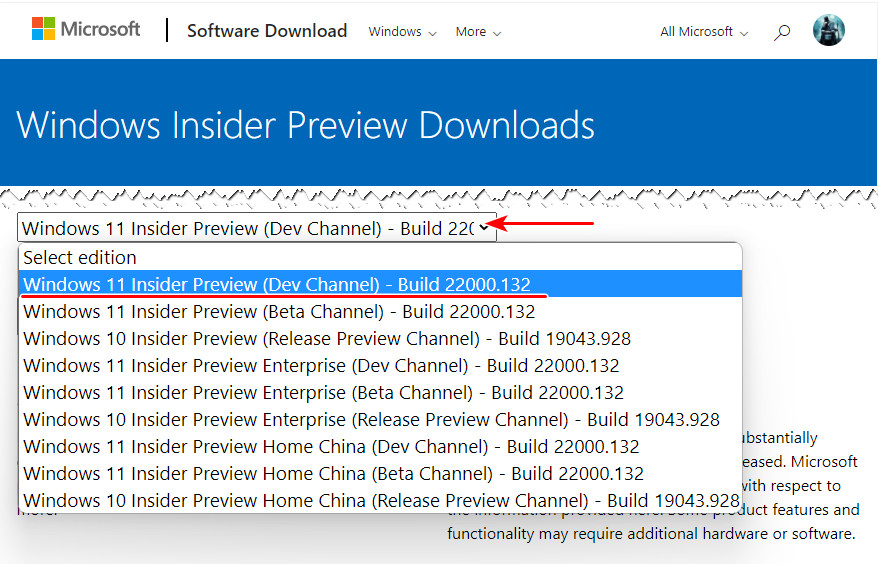
И качаем установочный образ Windows 11.
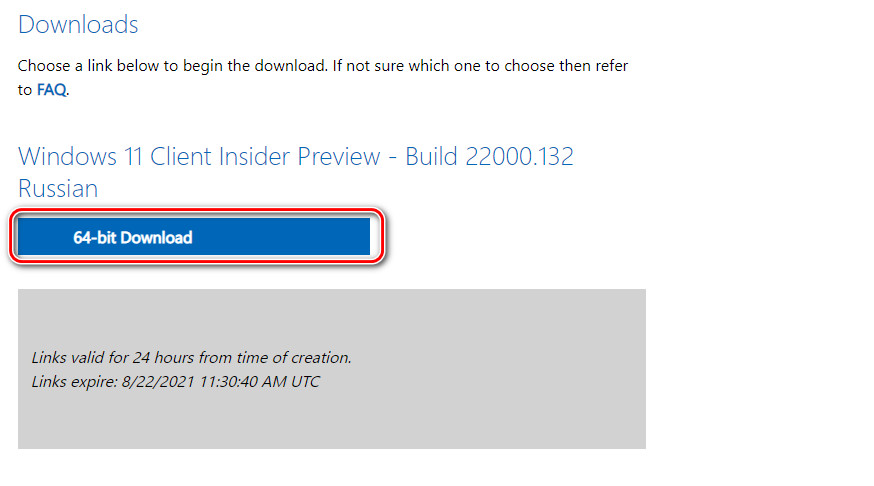
И ещё: ели ваш компьютер не соответствует системным требованиям 11-й Windows, с использованием обычного процесса установки системы вы её не установите из-за того, что ваш компьютер не пройдёт проверку на предмет наличия и активности UEFI, Secure Boot и TPM 2.0. В таком случае можете создать установочный ISO, в котором нет такой проверки. Либо используйте альтернативные способы установки Windows 11.