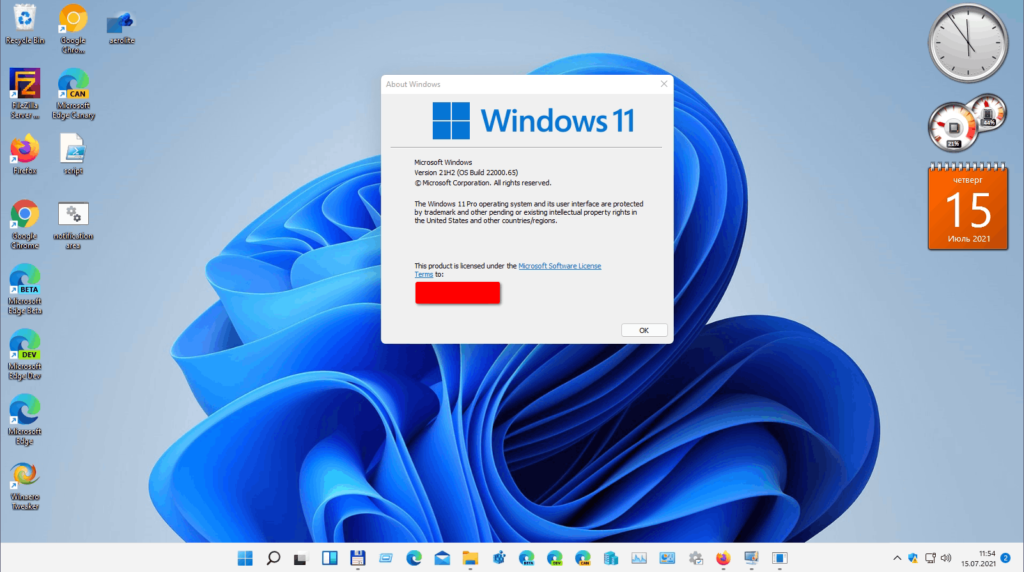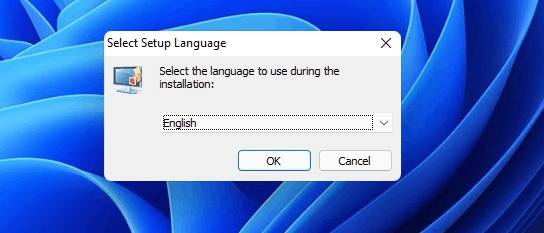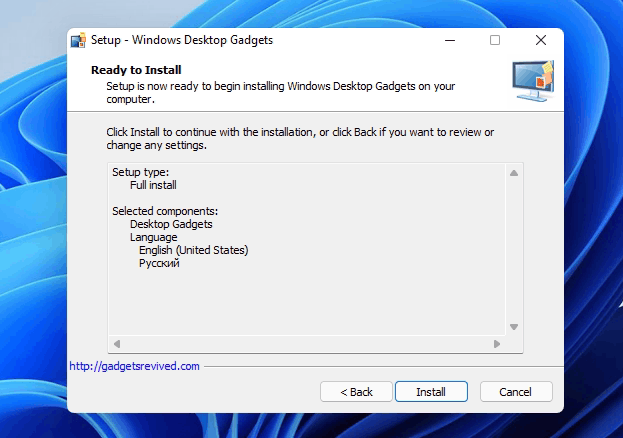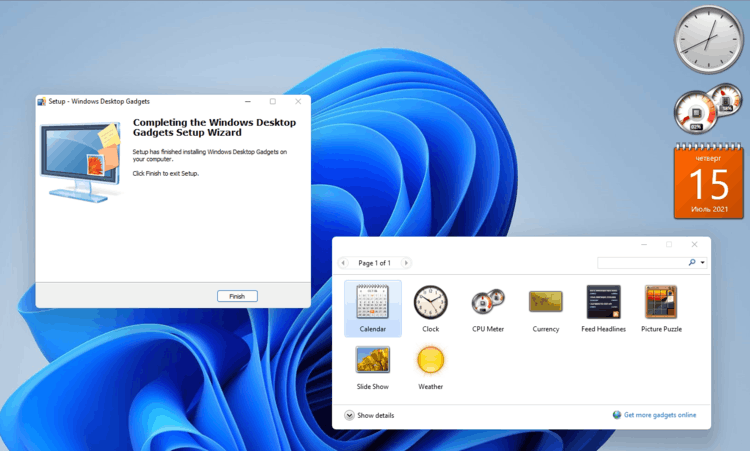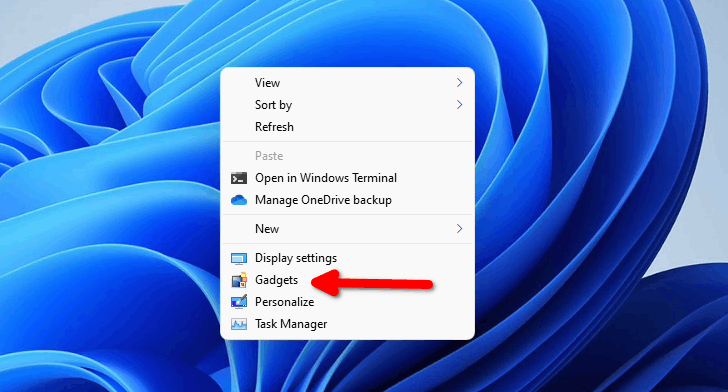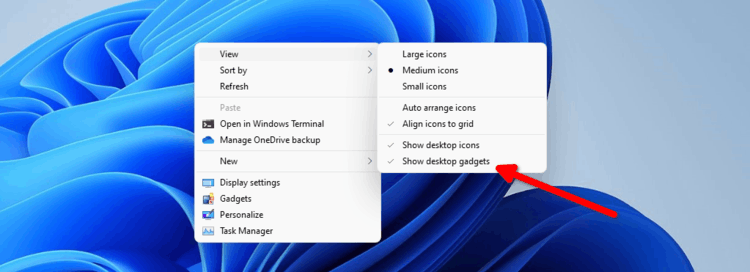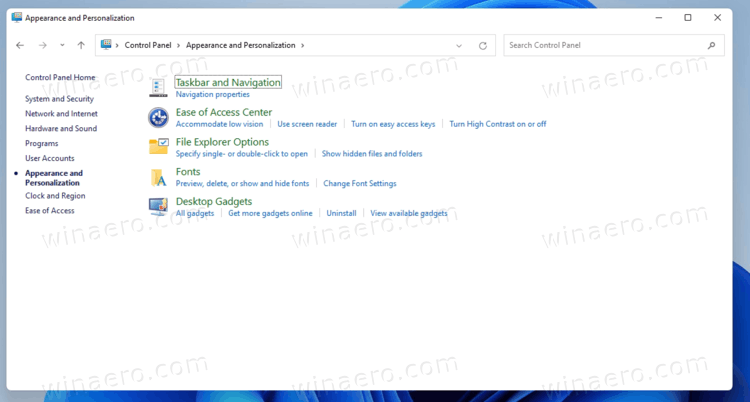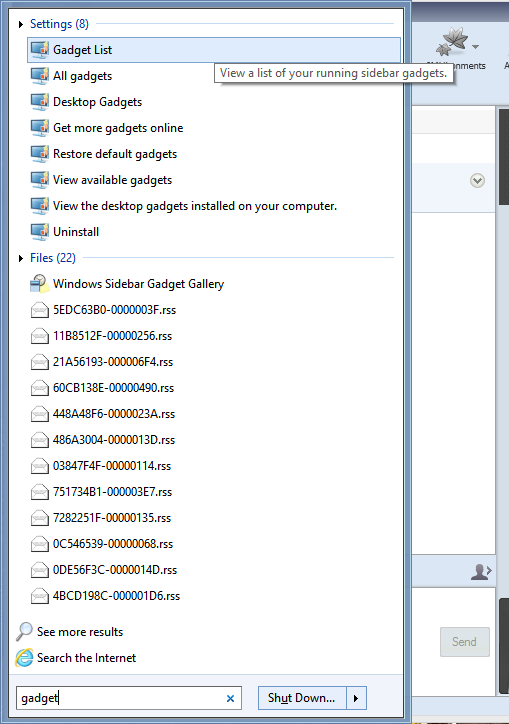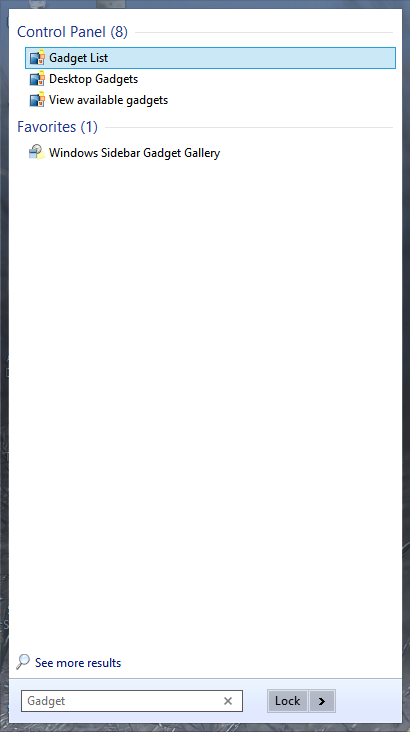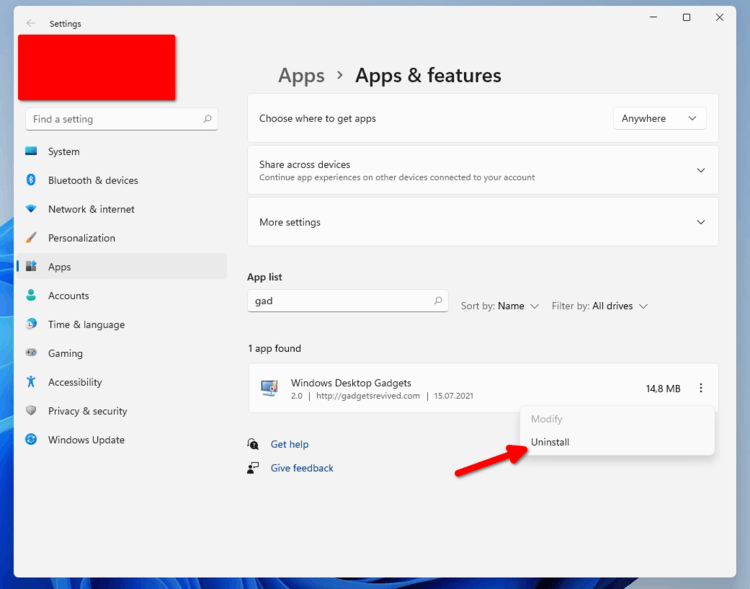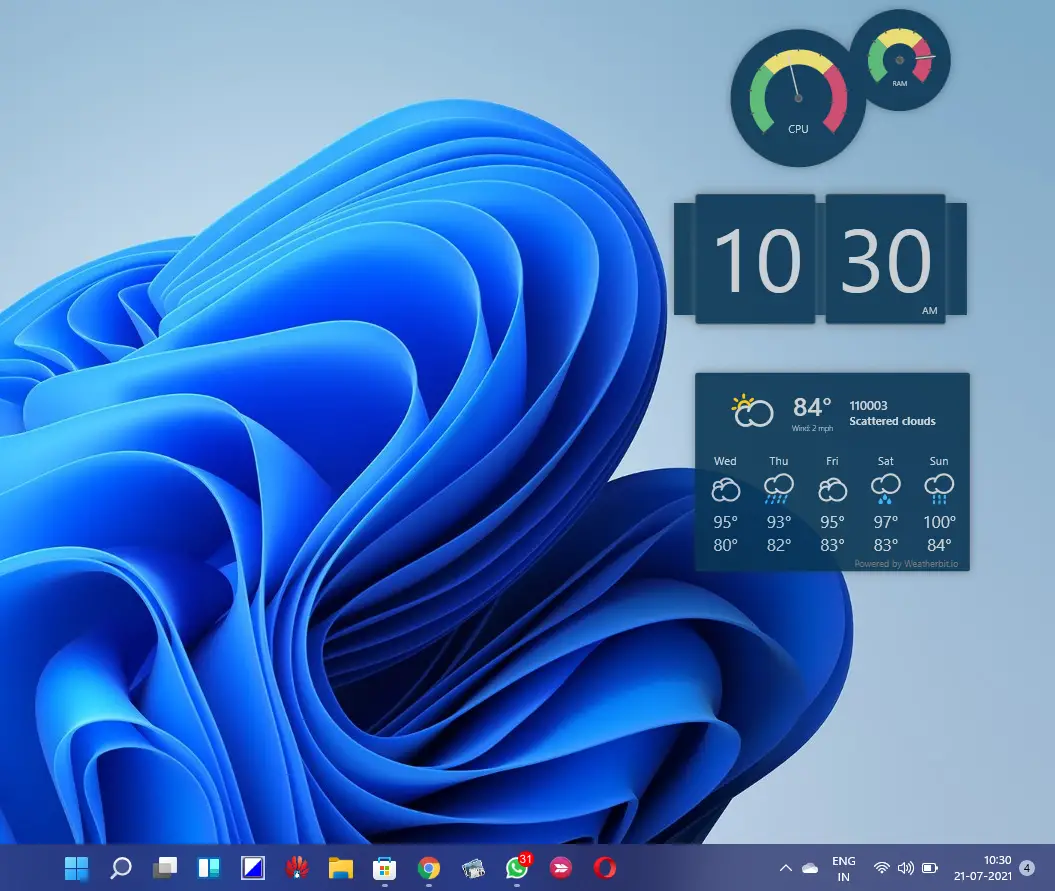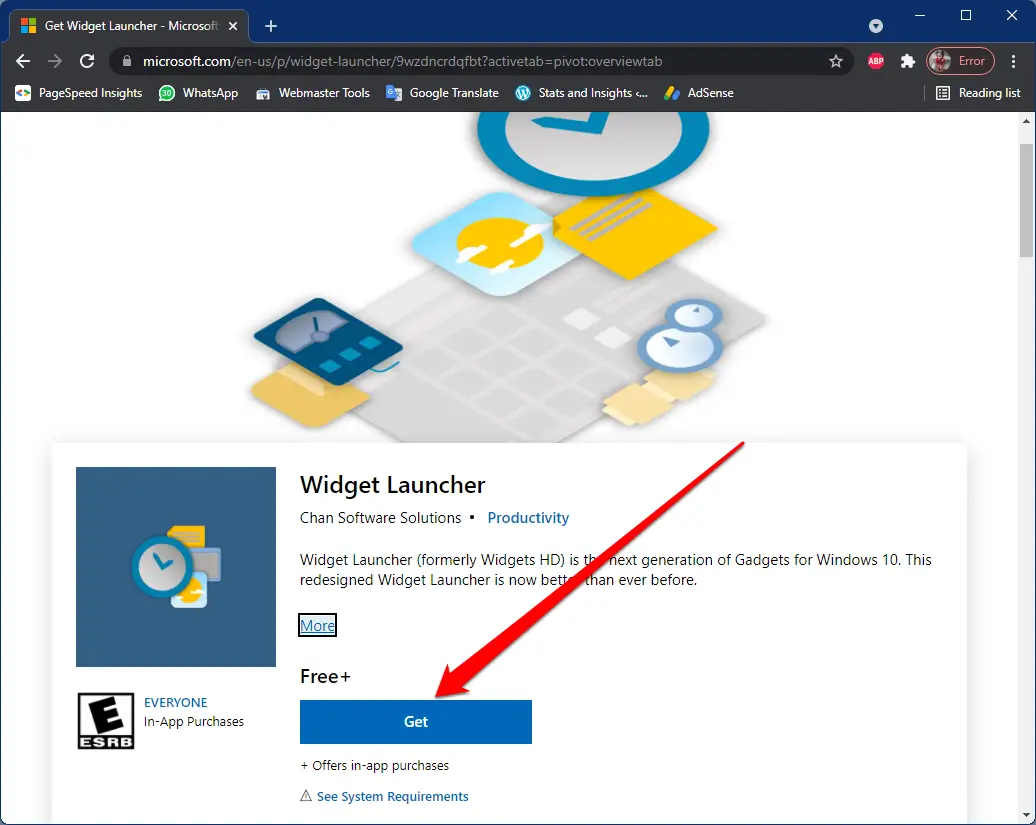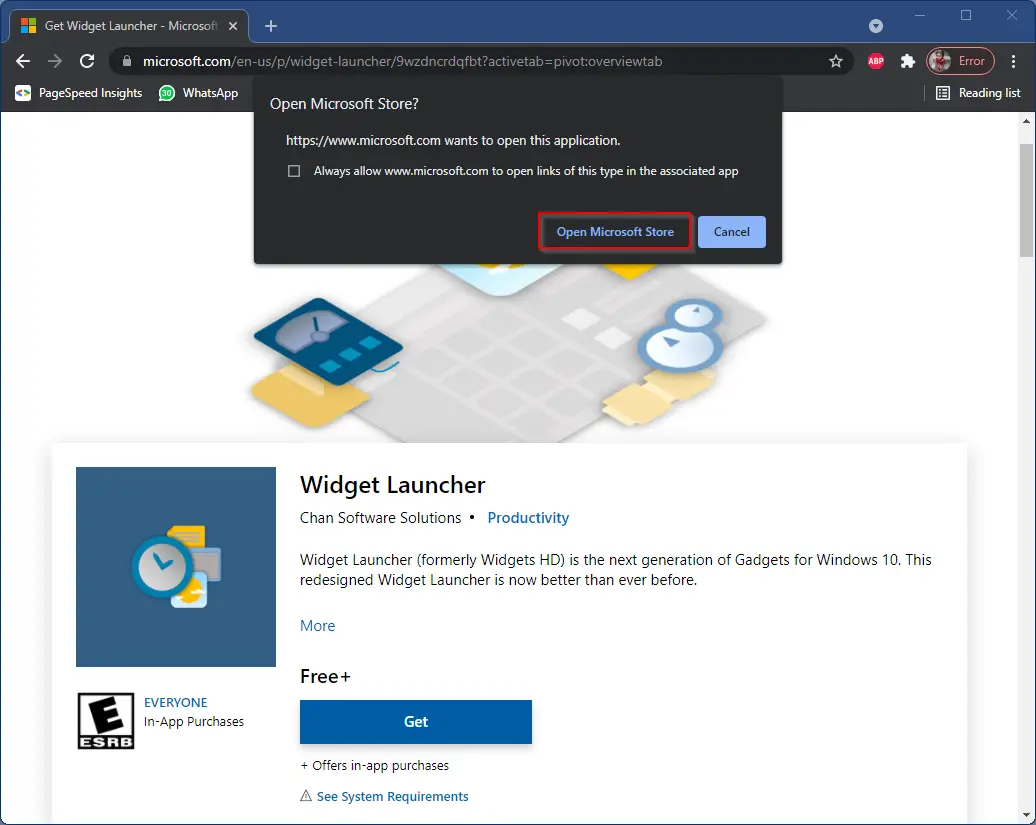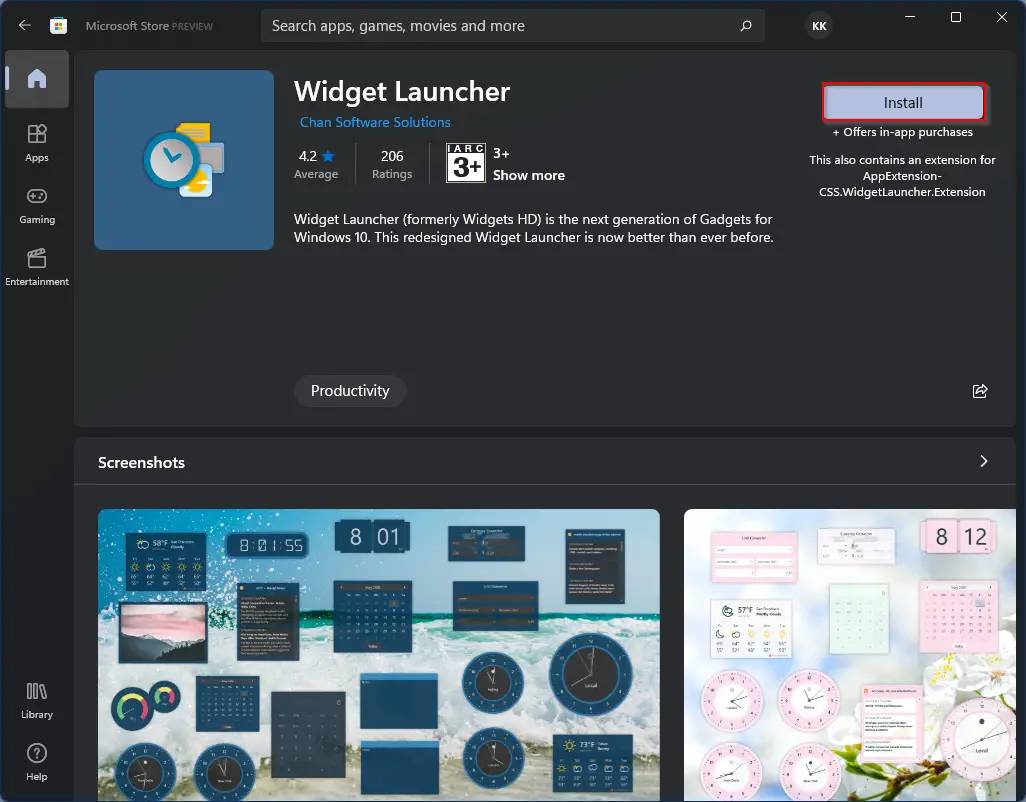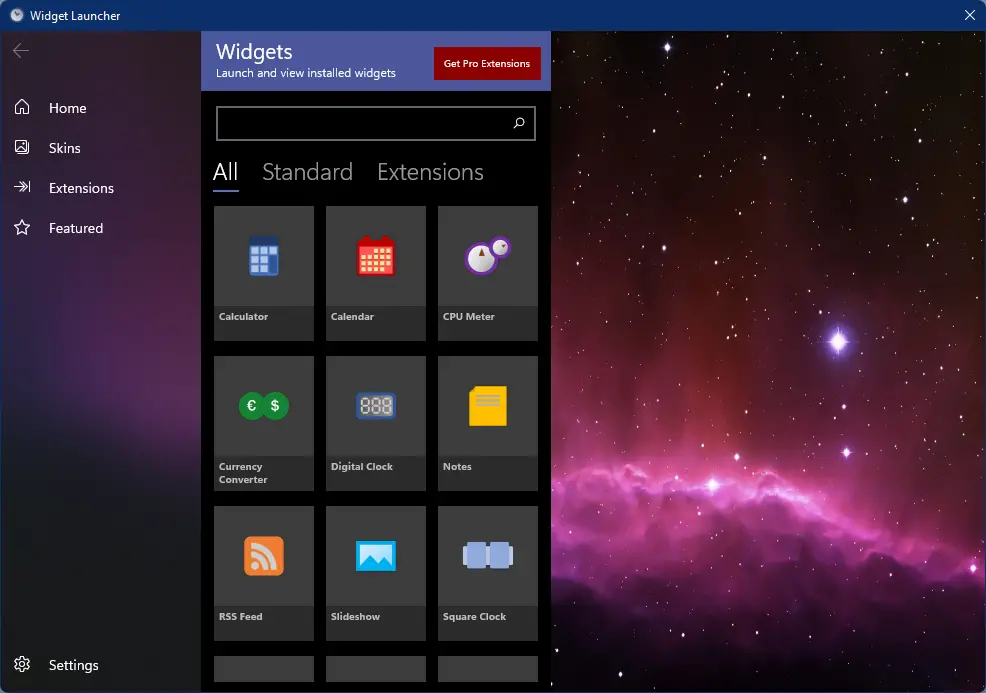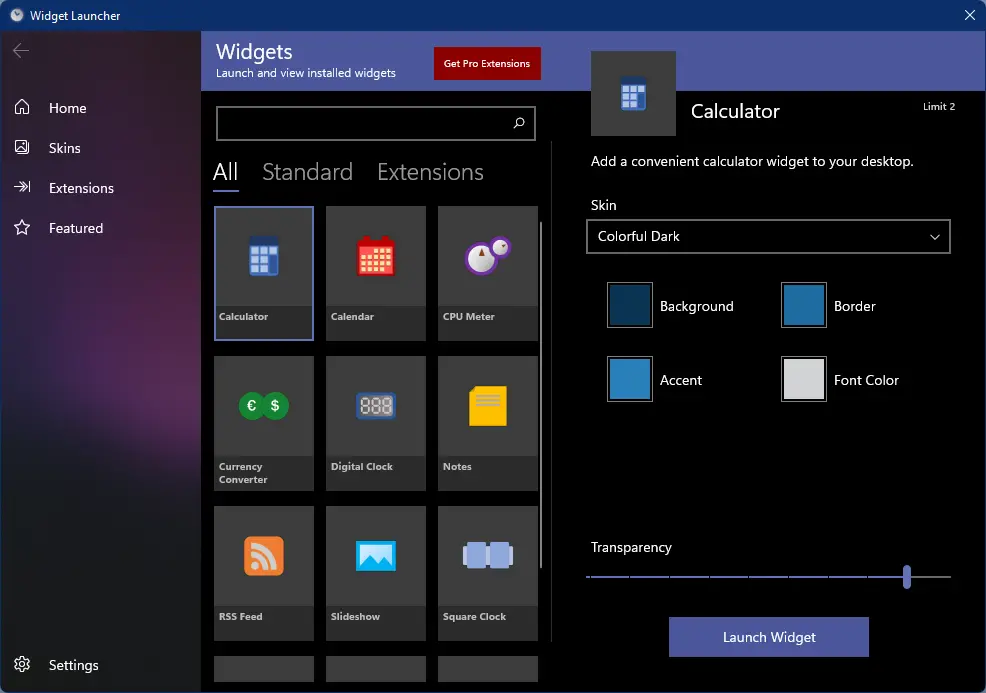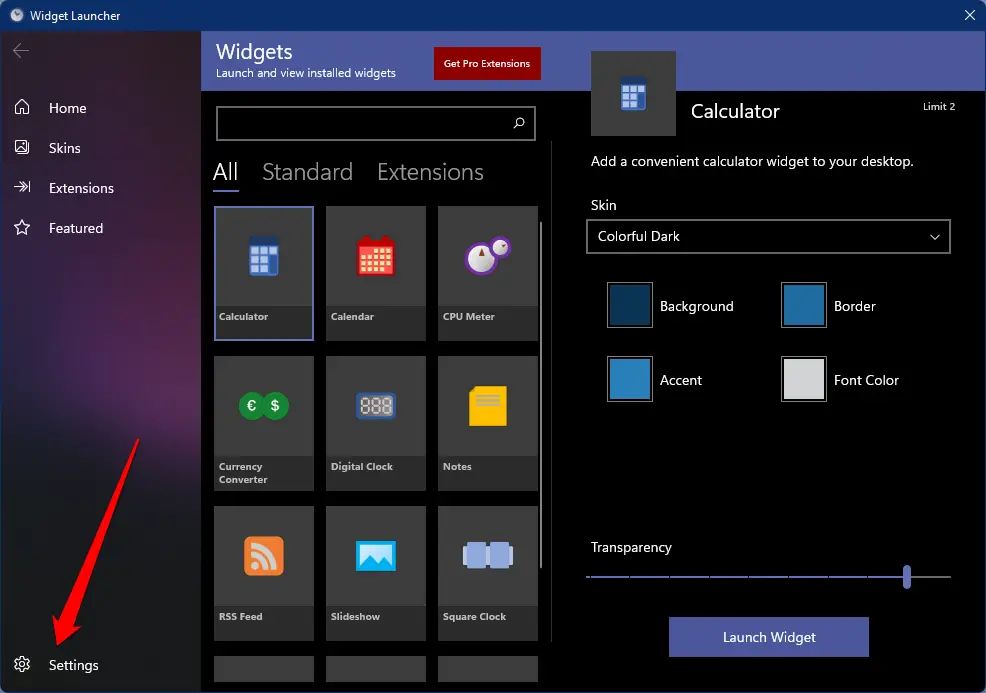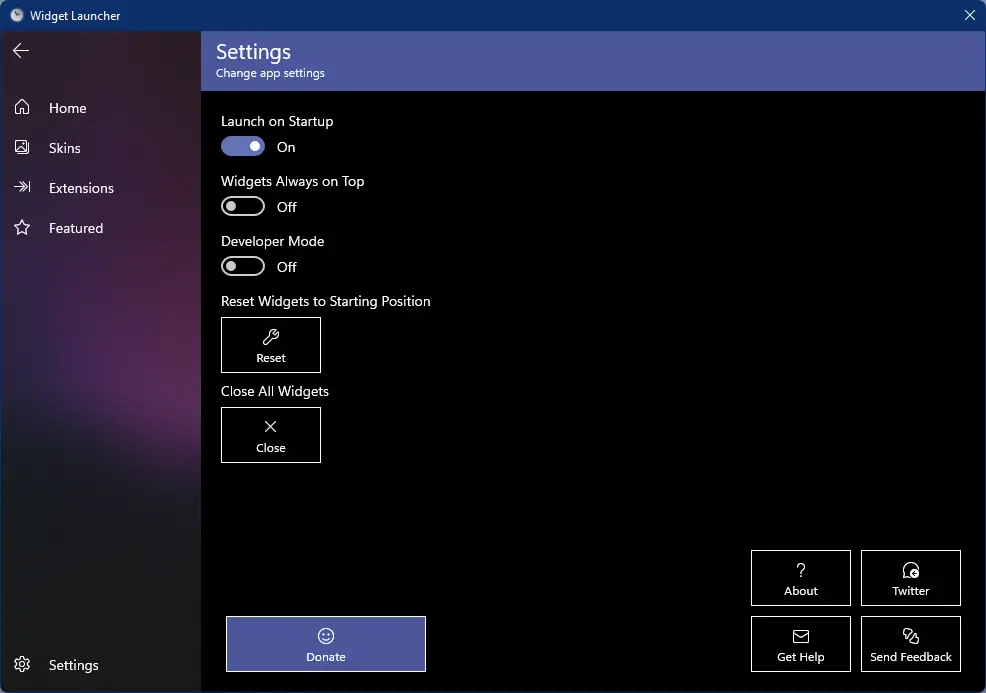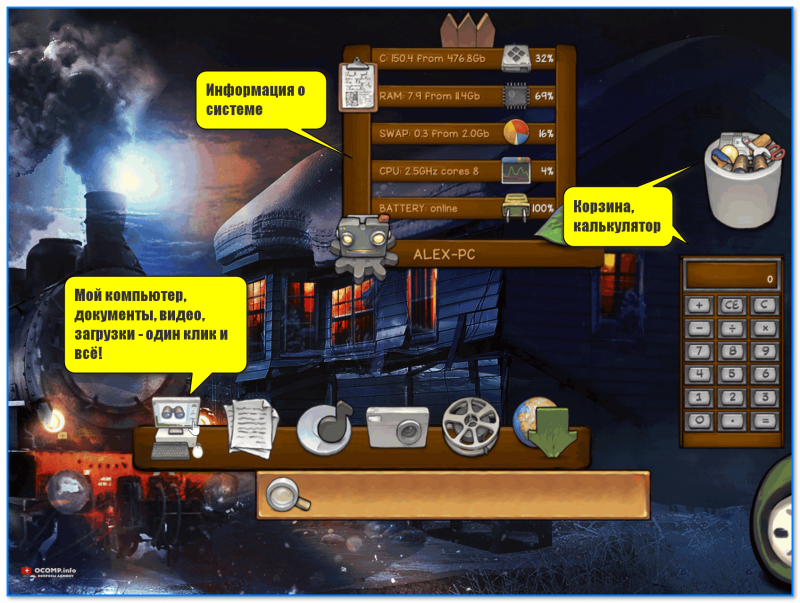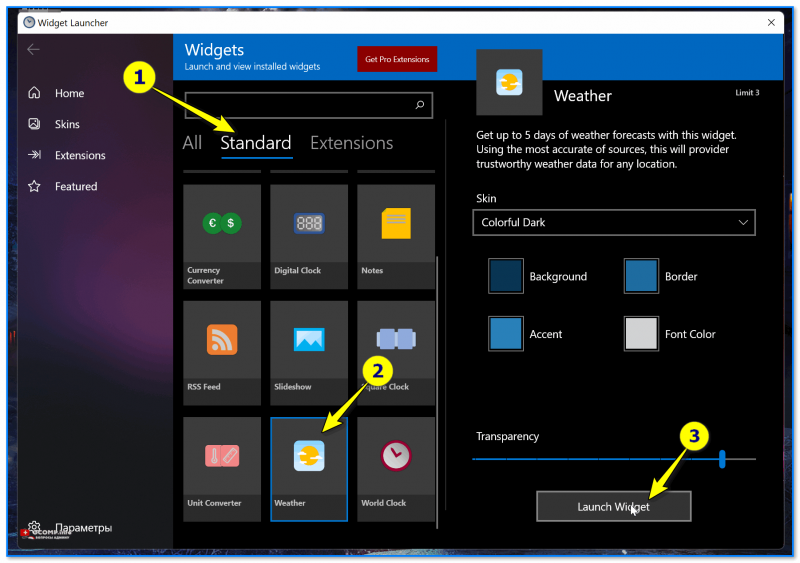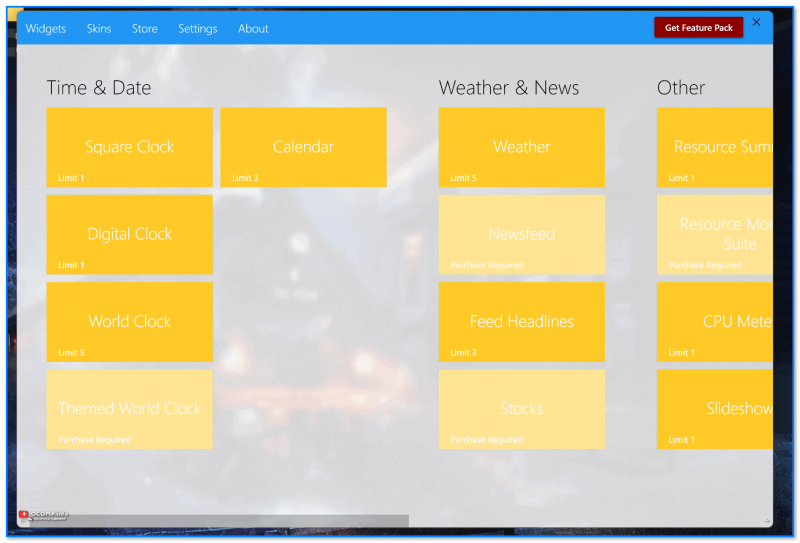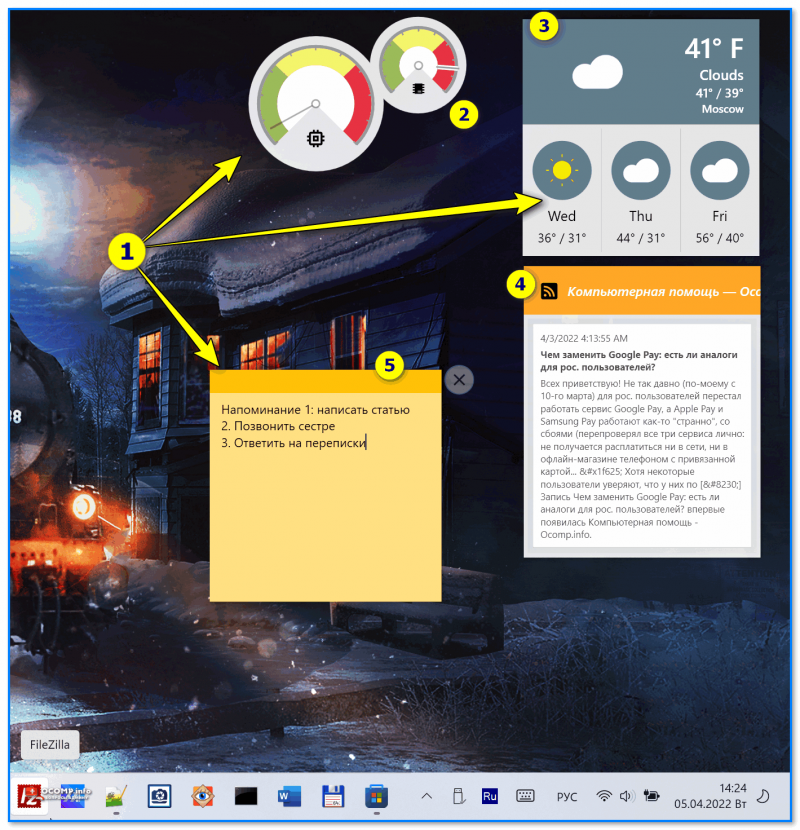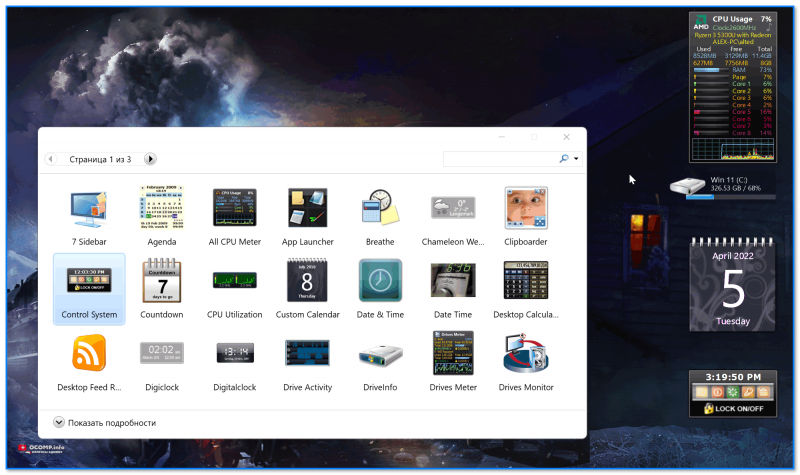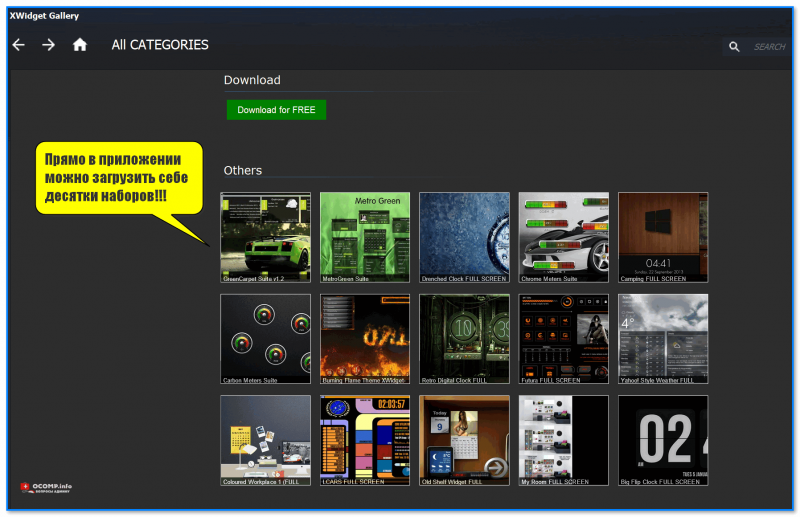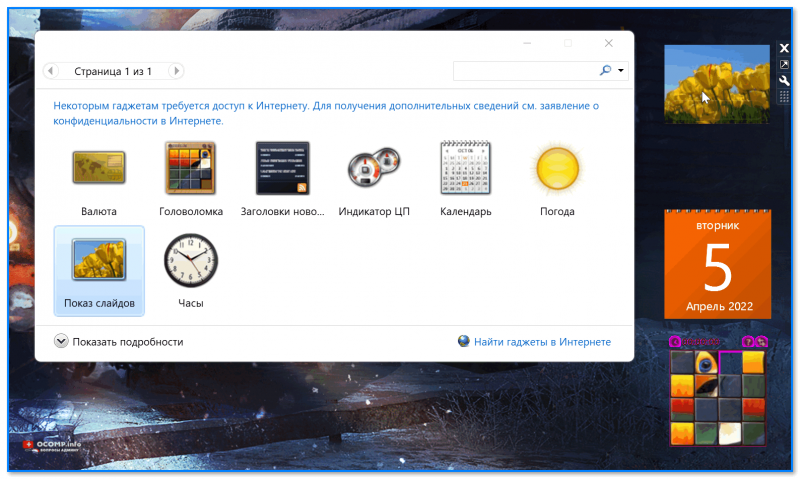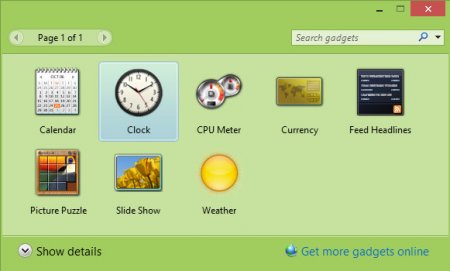You can download Desktop Gadgets for Windows 11, which were available in Windows 7. Now they are adapted to work in Windows 11, Windows 10, Windows 8.1 and Windows 8. Even if Desktop Gadgets and Sidebar are missing in Windows since Windows 8 RTM, it is possible to get them back.
Microsoft has removed them in order to focus development on Windows 8 and promote the Tile-based Metro/Store apps.
For all gadget fans who enjoyed and had fun with them, here is the revived version of Desktop Gadgets/Sidebar that is compatible with Windows 11, Windows 10 and Windows 8.1!
- Download the Desktop gadgets installer from this link.
- Unpack it to any folder and run.
- Select the installer language.
- Review the components to be available and click on the Install button.
- Wait for the installer to finish its job, and you will instantly get gadgets on your Desktop.
The key features on the installer
The most important features of this installation are:
- it supports all possible Windows languages, so you will get gadgets and sidebar’s interface with your native language! The installer is able to detect the required language automatically and install will it for Sidebar.
- It will restore all the genuine features like:
- Desktop context menu.
- The show/hide gadgets command.
- Full Control Panel integration with working links inside the «Appearance and personalization» category!
- The integration with Windows Search: wherever you type «gadgets» — in Control Panel, or in third party Start menus like Open Shell or StartIsBack, the common gadgets-related tasks will appear in search results!
- The Open Shell menu:
Classic Shell menu example
The Start is Back menu:
Start Is Back menu example
- The Open Shell menu:
- Desktop context menu.
Do not forget to check out our gadgets gallery and pick some cool gadgets for your desktop!
Download link for Desktop Gadgets and Sidebar for Windows 11, 10 and 8.1
Uninstalling the package
If you dislike gadgets, you can easily uninstall the package. All you need to do is to open the Settings app (press Win + I), and then go to the Apps & features > Apps section.
Find the Windows Gadgets entry and select Uninstall to remove it.
That’s it.
To refresh your memory, Microsoft introduced Windows Vista with a new feature, Desktop Gadgets. This was part of Windows 7, but on Windows 8, Microsoft has discharged it and says it is old-fashioned. But, if you are using Windows 10, you are already familiar with a renovated version of Gadgets, which is known as “News and Interests.” Similar to “New and interests,” Widgets are available on Windows 11.
Gadgets, “News and Interests,” and Widgets are similar in nature, but their looks, behavior, and location have been changed. Most Windows users still love to use Desktop Gadgets and want to see them on their PCs. If you are also looking for Windows Vista/7-like Gadgets, you might prefer to use Gadgets Revived for Windows 11/10. However, if you are waiting for modern and good-looking Gadgets, Widget Launcher may be your first choice.
Widget Launcher for Windows 11/10
Widget Launcher (formerly Widgets HD) is a freeware application and is hosted on Microsoft Store. This free tool brings the next-generation Gadgets to your Windows 11/10 PC. This redesigned Widget Launcher is now better than ever before. It even supports extensions now so that you can download additional skins and widgets right here in the Microsoft Store. Several customizations are possible to enhance your desktop like never before.
Once you download and install Widget Launcher on your computer, you can add the following gadgets to your PC for free:-
- Calculator
- Calendar
- CPU Meter
- Currency Converter
- Digital ClockNotes
- RSS Feed
- Slideshow
- Square Clock
- Unit Converter
- Weather
- World Clock
That means, using Widget Launcher, you can instantly access world clocks, weather, RSS feeds, calendars, calculators, CPU monitors, and more, right from the desktop. The app also comes with two beautiful skins so that you can personalize your widgets in any color you want.
How to Download and Install Widget Launcher on Windows 11/10?
Downloading and installing the Widget launcher on Windows 11/10 PC is quite easy. Just navigate to this link and then click on the Get button.
Now, you will be prompted to open Microsoft Store on your computer. Click on the Open Microsoft Store button to allow opening.
Finally, click on the Install button. Now, the Widget Launcher application will be downloaded and installed on your computer or laptop.
Click on the Launch button to open this tool. If you have closed the Microsoft Store app, then click on the Start button from the taskbar and search for Widget Launcher. From the available search results, click on Widget Launcher to open it.
How to Add Gadgets on Windows 11/10?
Adding Gadgets using the Widget launcher application is quite simple. Once you installed and opened the application, you will be greeted with the following screen:-
Double-click on any gadget, for example, Calculator, to open its related settings. Select the desired skin: Colorful Dark or Colorful Light. Once you select the skin, just below that, you will see the preview of the background, border, ascent, and font color. Now, drag the slider to adjust the transparency level. Finally, click on the Launch Widget button to see it on the desktop as a gadget. By default, it is added to the top left corner of the monitor screen. Just drag the gadget to your desired location of the monitor where you would like to see it. Similarly, you can add more gadgets to your desktop on Windows 11/10.
Once you add desired gadgets to your PC’s desktop, you might want to access more settings. For that, click on the Settings button on the bottom left side of the application.
From the Settings page of Widget Launcher, you can set this app to launch on Startup and also set it to keep widgets always on top of other opened windows. If you messed up with it, use the Reset button to restore the widget’s position.
That’s all.
Conclusion
In conclusion, while Microsoft has discontinued Desktop Gadgets and “News and Interests” on Windows 8, they have made a comeback on Windows 10 as Widgets. Widget Launcher is a freeware application available on Microsoft Store that provides users with a new and modern way of adding gadgets to their desktops. With several customizable options and free gadgets such as calculators, world clocks, weather, and RSS feeds, Widget Launcher is an excellent tool for those looking to personalize their desktops. Installing and adding gadgets using Widget Launcher is straightforward, and the app provides additional settings for more flexibility. Overall, Widget Launcher is an excellent tool for users who love gadgets and want to add a touch of personalization to their desktops.

Когда-то давно в Windows 7 появилась одна архи-удобная штука на рабочем столе — виджеты (гаджеты): это небольшие окна-информеры, которые сообщают вам текущее время, погоду, посл. заметки, курс валют и многое другое! Т.е. вам нет нужды собирать эту информацию с десятка сайтов вручную (они это сделают за вас) — достаточно взглянуть на рабочий стол!
В современных Windows 10/11 — по умолчанию на рабочем столе нет никаких виджетов. Однако, при желании, можно относительно легко их туда добавить! См. скрин ниже с примером. 👇
Собственно, ниже в заметке приведу неск. приложений, которые помогут вам решить сей вопрос…
*
Xwidget.com. Пример использования гаджетов
*
Содержание статьи📎
- 1 Подборки гаджетов
- 1.1 Из Microsoft Store
- 1.1.1 Widget Launcher
- 1.1.2 Desktop Gadgets
- 1.2 Не из Store (сгодятся для установки в «любую» версию Windows)
- 1.2.1 8gadgetpack.net
- 1.2.2 Xwidget.com
- 1.2.3 Gadgets Revived
- 1.1 Из Microsoft Store
→ Задать вопрос | дополнить
Подборки гаджетов
Из Microsoft Store
Если не получается установить нижеприведенные подборки — проверьте, что у вас в системе установлен Microsoft Store (в некоторых версиях Windows его может не быть).
*
Widget Launcher
Ссылка на Microsoft Store: https://www.microsoft.com/
Как добавить виджеты // Widget Launcher
Widget Launcher — спец. ПО («оболочка»), позволяющее в 2 клика мышкой добавить на рабочий стол десятки самых разных виджетов:
- валютный конвертер и информер;
- цифровые часы;
- липкие заметки;
- RSS граббер;
- календари;
- мониторинг нагрузки ЦП и пр.
Кстати, все вышеперечисленное — бесплатно! И, разумеется, цветовую гамму оформления можно настроить вручную, под-себя. Каждый из добавленных виджетов — можно разместить в нужном месте (достаточно «потянуть» его мышкой…).
В общем, подборка заслуживает знакомства. 😉
Часы, погода, конвертер валют и пр. мелочи всегда под-рукой… (пример с виджетами)
*
Desktop Gadgets
Ссылка на Store: https://www.microsoft.com/
Стиль минимализма — скриншот \\ Desktop Gadgets
Desktop Gadgets — этот набор попроще (в плане графики), зато ассортимент гаджетов шире (причем, если бесплатных вам мало — можно и докупить! Правда, для рос. пользователей тут может быть проблема, т.к. карточки Visa/Mastercard пока не работают…).
Что стоит отметить:
- «не требовательны: к ресурсам ПК по сравнению с классическими гаджетами, которые были на Windows 7;
- хороший набор бесплатных гаджетов: часы-будильники, RSS-грабберы, календари, калькуляторы, конвертеры валют, мониторинг загрузки ЦПУ, липкие заметки и многое другое;
- за доп. вознаграждение можно докупить: новые скины и шаблоны, переводчики, тесты для измерения скорости сети, и др.
Несколько гаджетов из набора вы можете увидеть на моем скриншоте ниже. 👇 Я, конечно, бы не назвал их самыми красивыми, но они вполне годятся для решения своих задач (по крайней мере это куда удобнее, чем вручную «что-то» ежедневно проверять).
Добавлено неск. виджетов на раб. стол Windows 11
*
Не из Store (сгодятся для установки в «любую» версию Windows)
8gadgetpack.net
Сайт: https://8gadgetpack.net/
8gadgetpack.net — основное окно управления
Очень удобный и красивый набор для повседневного использования. Мне, например, весьма понравились гаджеты, показывающие нагрузку на ЦП, ОЗУ, занятое место на диске, календарик.
Обратите внимание, что в базовой комплектации идет 21 настраиваемый виджет (однако, при желании можно загрузить их куда больше 😉).
Набор совместим с ОС Windows 8, 10, 11 (32/64 bits).
*
Xwidget.com
Сайт: https://www.xwidget.com/xwidget.html
Xwidget.com. Пример использования гаджетов
Виджеты от «Xwidget.com» одни из самых красивых и разносторонних! Причем, это приложение позволяет найти десятки дополнительных виджетов и скинов, чтобы разнообразить базовый набор: загрузка выполняется прямо из окна ПО (вам ничего не нужно искать самостоятельно/дополнительно…).
Общее кол-во виджетов в коллекции: уже более 1900!
Системные требования: Windows 7, 8, 8.1, 10, 11; минимум 1 ГБ ОЗУ; место на диске от 1 ГБ (в процессе установки требуется больше, чем при работе).
Xwidget.com. Прямо в приложении можно загрузить себе десятки наборов!!!
*
Gadgets Revived
Сайт разработчика: https://gadgetsrevived.com/
Gadgets Revived — классические гаджеты
Набор именно тех «старых» гаджетов, которые были в семерки. Они максимально похожи на них как в плане графики, так и по функциональности.
В базовом наборе есть всего неск. виджетов: валюта, головоломка, заголовки новостей с сайтов, индикатор ЦП, календари, погода, показ слайдов и часы. На офиц. сайте можно до-загрузить что-нибудь нужное: одних информеров погоды там не меньше десятка…
Главный их недостаток: безопасность у этого пакета ниже, чем у вышеприведенных (речь в первую очередь идет о загрузке и установке сторонних виджетов, не входящих в набор…).
*
На сим пока всё, успехов!
👋


The evolution of the Windows operating system has seen a multitude of features come and go, each leaving its own mark in the annals of computer history. Among these, Desktop Gadgets were undoubtedly one of the most popular and visually appealing components of Windows 7 and Vista. These small utility tools, readily available on the desktop, provided users with instant information and functionalities without the need to open separate applications. However, as we transitioned to the newer versions of Windows, this beloved feature vanished. By the time Windows 11 rolled out, Desktop Gadgets were conspicuously absent. The underlying reason, as stated by Microsoft, was a security concern. The official Microsoft page elucidated that the Windows Sidebar platform, which supported these gadgets, had glaring vulnerabilities. This flaw made it possible for potential hackers and cyber adversaries to exploit the Gadgets feature and gain unauthorized access to a user’s computer and precious data.
While these concerns are valid and significant, there exists a segment of the user base that still harbors nostalgia for these gadgets and wishes to use them, even with the knowledge of the associated risks. For such users, there’s a beacon of hope in the form of tools that reintroduce Gadgets to Windows 11. A notable example is ‘Desktop Gadgets Revived’. As its name suggests, this tool is dedicated to resurrecting the original Windows 7 gadgets and making them compatible with Windows 11. This free software suite comprises favorites like Clock, Calendar, Currency, Weather, Feed Headlines, CPU Meter, Slide Show, and Picture Puzzle gadgets that many had grown fond of in Windows 7. Beyond these, there’s also the opportunity to incorporate third-party gadgets, enhancing the versatility of the software. What truly sets ‘Desktop Gadgets Revived’ apart and makes it user-friendly is the inclusion of a ‘Gadgets’ option directly in the desktop context menu, making access and customization a breeze.
Follow these steps to enable desktop gadgets and sidebar in Windows 11/10:-
Step 1. First, download Windows Desktop Gadgets software and install it on your Windows 11/10/8 PC (The link is at the end of this article).
Step 2. After installing it on your Windows PC, right-click on the free space of the desktop and select Gadgets.
Step 3. Then, Gadgets settings will be opened.
By default, 8 gadgets will be available, a Calendar, Clock, CPU Meter, Currency, Picture Puzzle, Slide Show, and Weather. However, a link is available on the program to get more gadgets online.
Step 4. After that, to show any gadget on the Desktop sidebar, double-click on the gadget. It will start showing as a sidebar.
Quick Tips: To re-arrange the sidebar gadgets, you can drag them to the desired location.
Download Windows Desktop Gadgets
This Windows Desktop Gadget is compatible with Windows 11/ 10 / 8 / 8.1 and is available for free. You can download the Windows Desktop Gadgets from here.
You might also be interested in creating multiple Taskbars on Windows 11/10/8/7.
Conclusion
The progression of the Windows operating system over the years has led to the addition and removal of various features. One such feature, the Desktop Gadgets, holds a special place in the hearts of many users, even after its discontinuation due to security vulnerabilities. Thankfully, solutions like ‘Desktop Gadgets Revived’ provide a way to relive the convenience and aesthetic of these gadgets on newer versions of Windows, such as Windows 11 and 10. By following the provided steps, users can effortlessly reintroduce these beloved gadgets to their desktop and customize their workspace to their liking. While it’s essential to be cautious of the associated risks, for those who value the blend of functionality and design that Desktop Gadgets offer, this tool can be a significant enhancement to their Windows experience.
Программное обеспечение Windows Desktop Gadgets понадобится пользователям, желающим вернуть полюбившиеся гаджеты на свой рабочий стол. В основном это необходимо юзерам, которые используют более новые OS, где виджеты полностью отсутствуют. После инсталляции приложения вы сможете вызвать его по средствам контекстного меню и выбрать нужную мини-программу.
Windows Desktop Gadgets – софт без недостатков
Данная утилита имеет только положительные качества, среди которых быстрое функционирование, отсутствие всяческой рекламы, небольшие размеры, автоматическое определение языка операционной системы, мгновенная установка, а также предельно понятный интерфейс. ПО насчитывает более десяти различных стабильно работающих маленьких программ, в числе которых:
- часы;
- слайдер;
- индикатор ЦП;
- блокнот;
- головоломка;
- калькулятор;
- заметки.
Вам будет доступен поиск во всемирной сети дополнительных мини-приложений на любой вкус и потребность. Кроме этого в большинстве виджетов предусмотрена минимальная их настройка. В качестве альтернативы Windows Desktop Gadgets можете воспользоваться также проектом XWidget, который содержит довольно много оригинальных и интересно оформленных гаджетов.