-
Dell Wireless 365 Bluetooth Module
Производитель:
IVT Corporation
Версия:
6.2.84.276
(22 дек 2017)
Файл *.inf:
btcusb.inf
Windows Vista
,
7
,
8
,
8.1
,
10/11
-
Dell Wireless 365 Bluetooth Module
Производитель:
Broadcom Corporation
Версия:
6.5.1.6820
(21 дек 2015)
Файл *.inf:
bcbtums-win7x64-brcm.inf
Windows Vista
x64,
7
x64,
8
x64,
8.1
x64,
10/11
x64
-
Dell Wireless 365 Bluetooth Module
Производитель:
Broadcom Corporation
Версия:
6.5.1.6820
(21 дек 2015)
Файл *.inf:
bcbtums-win7x86-brcm.inf
Windows Vista
x86,
7
x86,
8
x86,
8.1
x86,
10/11
x86
-
Dell Wireless 365 Bluetooth Module
Версия:
8.0.1202.0
(02 дек 2010)
Файл *.inf:
tosrfusb.inf
Windows Vista
,
7
,
8
,
8.1
,
10/11
В каталоге нет драйверов для Dell Wireless 365 Bluetooth Module под Windows.
Скачайте DriverHub для автоматического подбора драйвера.
Драйверы для Dell Wireless 365 Bluetooth Module собраны с официальных сайтов компаний-производителей и других проверенных источников.
Официальные пакеты драйверов помогут исправить ошибки и неполадки в работе Dell Wireless 365 Bluetooth Module (bluetooth устройства).
Скачать последние версии драйверов на Dell Wireless 365 Bluetooth Module для компьютеров и ноутбуков на Windows.
Dell Wireless 365 Bluetooth Module Windows drivers were collected from official vendor’s websites and trusted sources. This software will let you to fix Dell Wireless 365 Bluetooth Module or Dell Wireless 365 Bluetooth Module errors and make your stuff work. Here you can download all latest versions of Dell Wireless 365 Bluetooth Module drivers for Windows devices with Windows 11, 10, 8.1, 8, and 7 (32-bit/64-bit). You can download all drivers for free. We check all files and test them with antivirus software, so it’s 100% safe to download. Get the latest WHQL certified drivers that works well.
Dell Wireless 365 Bluetooth Module Drivers: A Comprehensive Guide
The Dell Wireless 365 Bluetooth Module drivers are software programs that enable communication between the operating system on your computer and devices. These drivers play a crucial role in ensuring optimal performance and stability of your PC.
Installing the Dell Wireless 365 Bluetooth Module Drivers
To install the Dell Wireless 365 Bluetooth Module drivers, follow these steps:
- Visit the official website of the developer and navigate to the Drivers section.
- Use the search bar or select your device model from the list.
- Choose your operating system and click on «Search.»
- Click on the «Download» button next to the latest version of the drivers compatible with your system.
- Once downloaded, double-click on the installer file and follow the on-screen instructions to complete the installation process.
Updating the Dell Wireless 365 Bluetooth Module Drivers
To update the Dell Wireless 365 Bluetooth Module drivers, you can follow these steps:
- Open the Device Manager on your computer.
- Expand the category and locate your Dell Wireless 365 Bluetooth Module driver.
- Right-click on the driver and select «Update Driver.»
- Choose the option to search for updated driver software automatically.
- If an update is available, follow the prompts to download and install it.
Reinstalling the Dell Wireless 365 Bluetooth Module Drivers
If you need to reinstall the Dell Wireless 365 Bluetooth Module drivers for any reason, here’s what you can do:
- Open the Device Manager on your computer.
- Expand the necessary category and locate your Dell Wireless 365 Bluetooth Module driver.
- Right-click on the driver and select «Uninstall device.»
- Follow the prompts to complete the uninstallation process.
- Visit the official developer website and download the latest version of the driver for your needs.
- Run the installer and follow the instructions to complete the installation process.
Rolling Back or Downgrading the Dell Wireless 365 Bluetooth Module Drivers
If you encounter any issues with the latest version of the Dell Wireless 365 Bluetooth Module drivers, you can roll back or downgrade to a previous version by following these steps:
- Open the Device Manager on your computer.
- Expand the necessary category and locate your Dell Wireless 365 Bluetooth Module driver.
- Right-click on the driver and select «Properties.»
- Go to the «Driver» tab and click on «Roll Back Driver.»
- Follow the prompts to complete the process.
Rolling Back or Downgrading the Dell Wireless 365 Bluetooth Module Drivers
If you encounter any issues with the latest version of the Dell Wireless 365 Bluetooth Module drivers, you can roll back or downgrade to a previous version by following these steps:
- Open the Device Manager on your computer.
- Expand the necessary category and locate your Dell Wireless 365 Bluetooth Module driver.
- Right-click on the driver and select «Properties.»
- Go to the «Driver» tab and click on «Roll Back Driver.»
- Follow the prompts to complete the process.
Uninstalling the Dell Wireless 365 Bluetooth Module Drivers
If you need to uninstall the Dell Wireless 365 Bluetooth Module drivers completely, here’s what you can do:
- Open the Device Manager on your computer.
- Expand the necessary category and locate your Dell Wireless 365 Bluetooth Module driver.
- Right-click on the driver and select «Uninstall device.»
- Follow the prompts to complete the uninstallation process.
- Restart your computer.
It is essential always to have the latest version of the Dell Wireless 365 Bluetooth Module drivers installed for optimal performance and stability.
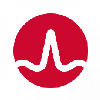
Driver name
DELL WIRELESS 365 SECURE BLUETOOTH MODULE
Actual version
6.5.1.4800
Subsection
Bluetooth BROADCOM DELL WIRELESS 365 SECURE BLUETOOTH MODULE
DELL WIRELESS 365 SECURE BLUETOOTH MODULE drivers for Windows x64
DELL WIRELESS 365 SECURE BLUETOOTH MODULE drivers for Windows x86
DELL WIRELESS 365 SECURE BLUETOOTH MODULE drivers list for Windows 10 x64
|
Devices |
Systems |
ID |
Inf |
Link |
|---|---|---|---|---|
|
DELL WIRELESS 365 SECURE BLUETOOTH MODULE 6.5.1.4800
|
Windows 10 x64 Windows 8.1 x64 Windows 8 x64 Windows 7 x64 Windows Vista x64 |
USB\VID_413C&PID_8167 |
bcbtumsLD.inf | Download |
To obtain updates from this website, scripting must be enabled.
To use this site to find and download updates, you need to change your security settings to allow ActiveX controls and active scripting. To get updates but allow your security settings to continue blocking potentially harmful ActiveX controls and scripting from other sites, make this site a trusted website:
In Internet Explorer, click Tools, and then click Internet Options.
On the Security tab, click the Trusted Sites icon.
Click Sites and then add these website addresses one at a time to the list:
You can only add one address at a time and you must click Add after each one:
http://*.update.microsoft.com
https://*.update.microsoft.com
http://download.windowsupdate.com
Note:
You might have to uncheck the Require server verification (https:) for all sites in the zone option to enter all the addresses.
When attempting to download HP Smart, the first step is to ensure that your device meets the operating system requirements for the application. After confirming that you meet these requirements, then you should access the official download webpage on either your mobile device or computer. There, you will be able to download and install HP Smart. Once installed, open up the application and follow any further instructions.
If you are experiencing problems with your Pantum M6550NW printer, be sure to check the manufacturer’s website for troubleshooting and support options. Additionally, you should make sure that the printer is up-to-date with the latest firmware version. Troubleshooting steps such as restarting both devices (printer & PC/Laptop) or checking cables can help in many scenarios too.
If you are having issues with the Pantum M6550nw driver, please go to https://www.pantum.com/download and select your printer model from the drop-down menu to download and install the correct driver for your system.
Troubleshooting Microsoft Issues can be a time-consuming and complicated process. The goal of this guide is to provide a step-by-step approach to troubleshoot any issues with Microsoft products. We’ll start by providing general advice for diagnosing the problem and then review troubleshooting techniques specific to different types of Microsoft services, such as Windows, Office, or Azure services. With this comprehensive roadmap in hand, you should find yourself better equipped to identify and resolve even complex issues quickly.
Realtek can cause a range of issues that can be difficult to troubleshoot without the right expertise. This comprehensive guide covers everything you need to know for troubleshooting Realtek problems so that you can get back on track quickly and easily.
software that may be blocking TeamViewer. Many firewalls and antivirus programs will block the connection unless you explicitly allow it.
Driver packs are collections of drivers that can be used to update outdated or missing device drivers. If you are having trouble with driver pack, the best thing you can do is use a trusted and reliable driver updater tool to automatically download and install the correct version of the required drivers for your PC. This will ensure all your devices are running on their latest available software.
If you are looking to download the driver for your Canon Pixma MG2500 printer, you can do so from the official Canon website. Simply go to their online support page and search for the model number of your printer. Once selected, click on ‘Drivers & Downloads’ tab and choose your operating system to get access to a list of all available downloads related to that particular model.
If you’re having issues with your Epson L4150 Printer software, try updating the software by downloading and installing the latest version from Epson’s website. You can also refer to their troubleshooting guide for more help on resolving any issues.
KMS Pico is a powerful tool that can be used to activate Windows 10. It works by emulating the Microsoft KMS server on your computer, allowing you to bypass activation processes and activate your copy of Windows for free. To fix this user query, simply download the latest version of KMS Pico from a trusted source and follow the installation instructions when prompted.