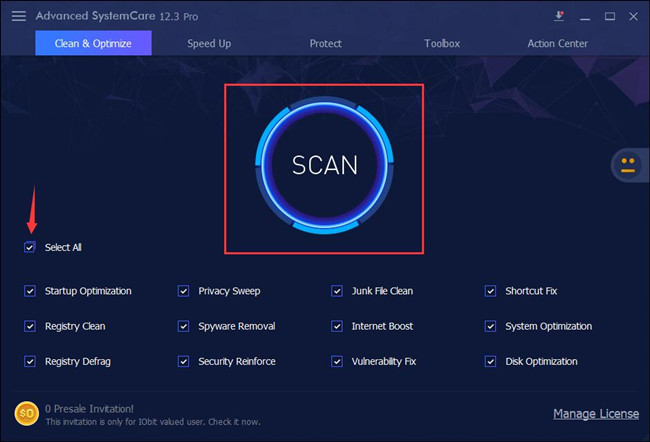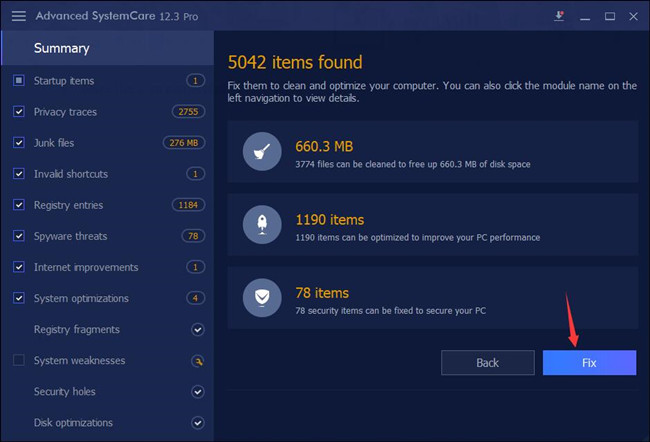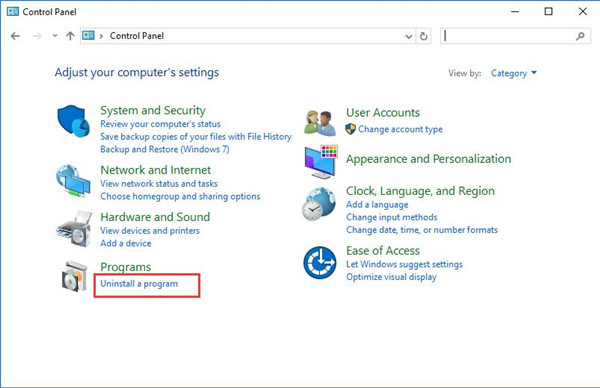Contents:
- Dell Quickset Overview
- What is Dell QuickSet Utility?
- Which Dell Models Have Quickset Application?
- Do I Need QuickSet utility on Dell Computers?
- How to Download and Install Dell Quickset on Windows 10/11?
- How to Protect Dell Computer Without Using Dell Quickset?
- How to Uninstall QuickSet64 Utility for Dell Computers?
- How to Fix Dell Quickset stopped working issue on Windows 10/11?
Dell Quickset Overview
When you find QuickSet utility does not appear on Dell PC on Windows 10 or Windows 11, such as Dell Inspiron 3558 and there is a surge in need for you to manage to get into the detailed information about the QuickSet software.
Here in this post, it will offer you the principal usages of this Dell utility.
Hence, you would be able to decide whether the Dell QuickSet64 utility is required in Windows 10/11.
Or if you hit upon Fn key not working or touchpad out of work, it is also available for you to fix QuickSet problems.
What is Dell QuickSet Utility?
Normally, when one refers to QuickSet, it means Dell QuickSet application on Windows systems. This QuickSet utility is a general dell application to configure the basic settings for Dell laptops, including:
Power Management
Battery details
Volume control
Network opening and closing
Display Brightness
Font Size
Icon Size
Some Fn keys, like Fn + F8
It is said that every Dell computer has preinstalled this Dell management software. What’s more, the QuickSet utility has been changed into CentralPoint and then Dell Feature Enhancement Pack in the later Windows versions.
And there is a QuickSet.exe in C:\Windows\System32 folder used to make sure this software run well when necessary.
So to locate the QuickSet.exe, you would better go to the folder above and sometimes if you failed to find this QuickSet.exe here, it means something went wrong with the QuickSet as well on your Dell laptops.
So you can obviously see where you need this Dell software on Windows 10. If you can know how to use this Dell QuickSet application, the fundamental configuration of the system will also be controlled by you, like power management.
Which Dell Models Have Quickset Application?
In accordance with Dell support site, the following Dell computers are inbuilt with the Dell Quickset application, if you have one of the next laptops, you may had used the Quickset utility.
Dell Inspiron Series PC:
3158/ 3153 / 3169 / 3179
3465 / 3462 / 3459 / 3451 / 3458
3565 / 3562 / 3559 / 3551 / 3558
7359 / 7353 /
7568
Dell Vostro Series PC:
Vostro 3468 / 3568 / 3562 / 3561 / 15-3565
What’s more, only when your Dell is on Windows 7 64-bit, Windows 8 64-bit and Windows 10 64-bit and belongs to one of the models above can there is a Dell QuickSet utility or QuickSet.
If you are confirmed that the Quickset for Dell does exist on your PC, it is time for you to move on to see if you need it or uninstall it.
Do I Need QuickSet utility on Dell Computers?
Judging from the main usages of this application, you can presumably have an idea whether it is necessary for you to keep the Dell QuickSet utility on Windows 10/11.
Under normal circumstances, you may as well keep this QuickSet application installed on Windows 10 as it takes charge of the configuration of your Dell laptops, like icon and font size.
However, if you are told about any issue about the QuickSet app, for instance, your Dell QuickSet utility has nowhere to be seen and you are unable to install it on your own due to the error message that it does not support the system.
Therefore, when you are wondering if you should remove Dell QuickSet64 on Windows 10, if that is what happens to you, you should attempt to remove this Dell software from Windows 10.
How to Download and Install Dell Quickset on Windows 10/11?
Dell official site has released the latest Dell-Quickset-application on 15 May 2018. So if your Dell is qualified to this Quick Set application and if you feel like getting this new one, you may as well navigate to Dell site.
This page is Dell Quickset application introduce and download page. The new Dell Quickset utility is Dell-Quickset-Application_DD43Y_WIN_11.1.40_A03.EXE.
You can get it from here: Download Dell-Quickset-Application_DD43Y_WIN_11.1.40_A03.EXE
Tips:
Your Dell has to be Windows 7, 8, 10, 11 64-bit on specific Dell models just like what has been discussed before.
After that, you can install it on your Windows 10, 8.1 and Windows 7.
Installation for Dell Quickset Utility
Follow the on-screen instructions to browse the file location and then click start the installation.
1. Read over the release information presented in the dialog window.
2. Download and install any prerequisites identified in the dialog window before proceeding. Click the Install button.
3. Follow the remaining prompts to perform the update.
The instant you installed the QuickSet, you are free to use Dell QuickSet utility on Windows 10.
After that, if there is no need for you to remain this application on Dell PC, it is also possible for you to remove it from your Dell.
How to Protect Dell Computer Without Using Dell Quickset?
Dell quickset has only a limited feature, so it’s necessary to use a powerful tool to protect your Dell computer. Advanced System Care is a powerful computer management tool. It automatically protects your computer and your personal privacy.
Advanced System Care cleans up all your computer junk, preventing your Dell Laptop and Dell Desktop from running out of memory for a long time. It can help you optimize and repair the registry to optimize the speed of the Internet. You can also use it to scan your computer for viruses and prevent hackers.
1. Download, install and run Advanced SystemCare on your computer.
2. Select All and then Click Scan. After that, Advanced System will scan your computer and operate the all 12 items such as scan startup items, find junk files, find error shortcuts, scan spyware, etc.
3. In the result window, you will see all the items you should to deal with. Click Fix.
Now, you have already cleaned all the junk files, fixed all the system errors and protected your Dell computer.
How to Uninstall QuickSet64 Utility for Dell Computers?
As long as you are determined to get rid of this QuickSet64 utility for Dell PC in order to deal with the QuickSet errors, go ahead.
You are entitled to uninstall the QuickSet application in Control Panel.
1. Open Control Panel.
2. In Control Panel, locate Uninstall a program in Programs.
Here you can try to View by Category so as to find the Programs easily.
3. Then in Program and feature window, scroll down to pinpoint the Dell QuickSet Utility and right click it to Uninstall it.
4. Restart your PC to take effect.
In this way, your Dell QuickSet application would have disappeared.
If you feel like using it again, you can exert efforts to download and install a new QuickSet64 for Windows 10 with the help of the last part.
How to Fix Dell Quickset stopped working issue on Windows 10/11?
Some Dell users may get into the problem with Dell QuickSet has stopped working or the Dell Quickset application error on Windows 10/11. Or some other mentioned that when they uninstalled the QuickSet utility from Dell after referring to the procedures above, you are to be told that the removable discs are not unavailable.
Even if you are confronted with this QuickSet application error, do not worry, there are effective solutions that can help you resolve this issue.
1. Load Defaults in BIOS
It is believed that loading defaults in BIOS can be somewhat helpful in some cases where you meet with QuickSet doesn’t work on Windows 10.
With the following steps, you are able to load BIOS to default.
Restart your PC and then press the Fn key to enter the setup screen. For Dell PC, this Fn key is F2.
Then you can obviously see Load defaults button, just click it.
Lastly, hit Apply to make it happen.
Reboot your Dell computer again.
This time you can download the Dell QuickSet utility from the Dell site by referring to the contents above. Or you can just manage to update BIOS on Dell laptops.
2. Uninstall QuickSet from Dell PC
If Dell QuickSet keeps not working, maybe you have to get rid of it from Windows 10. Try to uninstall it and then reinstall this utility from Dell official site.
As long as you installed the new QuickSet, you will be free from QuickSet has stopped working error on Windows 7, 8, 10 64-bit.
To conclude, armed with this post, you can grasp almost all the information about the Dell-Quickset-application, for instance, what is QuickSet, do you need it on Dell, and how to download and uninstall it from Windows 10.
More Articles:
Download Dell TouchPad Drivers for Windows 10/11
Dell Wireless Mouse Not Working on Windows 10/11
How to Set Dell TouchPad on Windows 10/11
| Dell QuickSet |
| Dell Quickset – незаменимая программа для ноутбуков Dell. Ставится в обязательном порядке. Позволяет использовать функциональные клавиши ноутбука, включает индикацию поверх рабочего стола уровня громкости звука в системе, включение и отключение wi-fi адаптера, тачпада и яркости экрана. Здесь вы сможете бесплатно скачать приложение для ноутбуков Dell Quickset. В пункте “Совместимость” ищите нужную модель. |
|
Совместимость: Inspiron 5520, Inspiron 7520, Vostro 3560. Версия 10.15.012,A03. Важность: рекомендуется. Дата выпуска: 14.01.2013. ОС: MS Windows 7(32-, 64-bit), MS Windows 8 (32-, 64-bit). Ссылка : Скачать |
|
Совместимость: Inspiron n5110, Vostro 3560. Версия: 10.09.25,A02. Важность: рекомендуется. Дата выпуска: 28.09.2011. ОС: MS Windows 7(32-, 64-bit), MS Windows Vista (32-bit). Ссылка : Скачать |
|
Совместимость: Inspiron N4110, Inspiron N411Z, Inspiron N7110, Vostro Notebook 3450, Vostro Notebook 3750. Версия: 11.0.15, A04. Важность: рекомендуется. Дата выпуска: 06.05.2011. ОС: MS Windows 7(32-, 64-bit), MS Windows Vista (32-bit). Ссылка : Скачать |
|
Совместимость: Inspiron 5323, Inspiron 5420, Inspiron 5720, Inspiron 7420, Inspiron 7720, Vostro Notebook 3360, Vostro Notebook 3460. Версия: 11.1.37,A06 . Важность: рекомендуется. Дата выпуска: 08.02.2013. ОС: MS Windows 7(32-, 64-bit), MS Windows 8(32-, 64-bit). Ссылка: Скачать |
|
Совместимость: inspiron 1150 ,inspiron 1200 ,inspiron 1300 ,inspiron 2200 ,inspiron 300m ,inspiron 500m ,inspiron 510m ,inspiron 5160 ,inspiron 6000 ,inspiron 640m ,inspiron 8500 ,inspiron 8600 ,inspiron 9100 ,inspiron 9300 ,inspiron 9400/E1705 ,inspiron B120 ,inspiron I6400/E1505 ,inspiron XPS ,inspiron XPS Gen 2 ,Latitude 100L ,Latitude 110L ,Latitude 120L ,Latitude D400 ,Latitude D410 ,Latitude D420 ,Latitude D500 ,Latitude D505 ,Latitude D510 ,Latitude D520 ,Latitude D600 ,Latitude D610 ,Latitude D620 ,Latitude D800 ,Latitude D810 ,Latitude D820 ,Latitude X1 ,Latitude X300 ,Precision M20 ,Precision M60 ,Precision M65 ,Precision M70 ,Precision M90 ,XPS Desktop M1210 ,XPS Desktop M140 ,XPS Desktop M1710 ,XPS Desktop M2010 ,XPS Desktop XPS M170. Версия: 7.1.10,A38. Важность: рекомендуется. Дата выпуска: 29.08.2006. ОС: MS Windows 2000 и XP. Ссылка: Скачать |
|
Совместимость: Inspiron 3420, Inspiron 3421, Inspiron 3520, Inspiron 5421, Inspiron 5423, Inspiron 5523, Vostro Notebook 2421, Vostro Notebook VOSTRO 2420, Vostro Notebook VOSTRO 2520. Версия: 11.1.007,A02. Важность: рекомендуется. Дата выпуска: 07.02.2013. ОС: MS Windows 7(32-, 64-bit), MS Windows 8(64-bit). Ссылка: Скачать |
|
Совместимость: Inspiron 3537, Inspiron 3737, Inspiron 5537, Inspiron 5737. Версия: 10.15.18, A01 . Важность: рекомендуется. Дата выпуска: 17.07.2014. ОС: MS Windows 8(64-bit). Ссылка: Скачать |
Владельцы компьютеров Dell наверняка знакомы с программой Dell Quickset, которая является одним из ключевых приложений, предустановленных на компьютерах этого производителя. Dell Quickset предоставляет пользователю возможность управлять различными настройками и функциями компьютера, чтобы улучшить его производительность и использовать его наиболее эффективно.
Основные возможности Dell Quickset включают настройку электропитания, клавиатуры и оптического привода, а также управление безопасностью и мультимедиа-возможностями. Например, с помощью Dell Quickset вы можете быстро изменить настройки энергосбережения, чтобы продлить время работы от аккумулятора или повысить производительность вашего компьютера в режиме подключенного питания.
Кроме того, Dell Quickset облегчает работу с функциональными клавишами на клавиатуре Dell. Вы можете настроить их для выполнения определенных задач, таких как открытие приложений или управление громкостью. Также вы можете изменять настройки оптического привода, чтобы оптимизировать его производительность или сохранить его в режиме низкого потребления энергии.
Dell Quickset также предлагает функции безопасности, такие как защита паролем и управление биометрическими данными. Вы можете использовать программу для настройки этих функций и обеспечения безопасности своего компьютера от несанкционированного доступа.
Короче говоря, Dell Quickset — это мощное и удобное приложение, которое помогает пользователям Dell максимально эффективно использовать свои компьютеры. Если у вас есть компьютер Dell с предустановленной операционной системой Windows 10, у вас уже есть Dell Quickset. Просто запустите приложение и начните настраивать свой компьютер в соответствии с вашими предпочтениями и потребностями.
Содержание
- Dell Quickset Windows 10
- Программное обеспечение для управления настройками Dell в операционной системе Windows 10
- Что это такое
- Описание и функции программы Dell Quickset для Windows 10
- Как использовать
- Руководство по использованию Dell Quickset в Windows 10
- Высокая производительность
- Энергосбережение
- Беспроводные соединения
Dell Quickset Windows 10
С помощью Dell Quickset пользователи могут легко настраивать различные параметры своего устройства, такие как яркость экрана, звук, энергосбережение и многое другое. Он также предоставляет дополнительную информацию о состоянии батареи и подключенных устройствах.
Одним из ключевых преимуществ использования Dell Quickset является его простота в использовании. Пользователи могут легко получить доступ к функциям программы и настроить свое устройство с помощью интуитивно понятного пользовательского интерфейса.
| Функции Dell Quickset | Описание |
|---|---|
| Настройка яркости экрана | Позволяет пользователю изменять яркость экрана на своем устройстве. |
| Настройка звука | Позволяет пользователю регулировать громкость звука и настраивать звуковые параметры. |
| Энергосбережение | Дает возможность пользователю настраивать энергосберегающие параметры для увеличения продолжительности работы аккумулятора. |
| Информация о батарее | Отображает информацию о состоянии батареи и предоставляет пользователю подробную статистику о ее использовании. |
| Информация о подключенных устройствах | Пользователь получает информацию о подключенных к ноутбуку или ПК устройствах, таких как Bluetooth-устройства или внешние диски. |
В заключение, Dell Quickset — это полезное программное обеспечение, которое позволяет пользователям Dell настраивать и управлять различными параметрами своих устройств с помощью удобного пользовательского интерфейса.
Программное обеспечение для управления настройками Dell в операционной системе Windows 10
Программное обеспечение Quickset от Dell предназначено для управления различными настройками и функциями на компьютерах и ноутбуках Dell, работающих под управлением операционной системы Windows 10.
Quickset предоставляет пользователям возможность управлять такими настройками, как яркость экрана, звук, клавиатурой и другими параметрами устройства. Оно также предоставляет доступ к специальным функциям, включая режим энергосбережения, режим питания и управление батареей.
Quickset обеспечивает удобный интерфейс, позволяющий пользователям легко изменять и настраивать эти параметры. Программа предоставляет различные варианты настроек, включая автоматический режим, режим сохранения энергии и режим производительности.
Quickset также предоставляет информацию о состоянии системы и оборудования, включая информацию о батарее, пропускную способность сети и температуру процессора.
Для использования Quickset в операционной системе Windows 10, пользователи должны установить программу с официального веб-сайта Dell или использовать предустановленную версию, если она уже установлена на устройстве. После установки пользователи могут запустить приложение и начать настраивать параметры устройства согласно своим потребностям.
В целом, Quickset является полезным инструментом для настройки и управления функциями устройства Dell в операционной системе Windows 10. Он обеспечивает простой и удобный способ настройки различных параметров и функций, обеспечивая оптимальное использование устройства.
Что это такое
Основное назначение Dell Quickset – это обеспечение удобства управления некоторыми функциями компьютера через пошаговый процесс настройки. Это может быть отключение и включение беспроводных соединений, регулировка громкости звука, переключение профилей энергопотребления и другие аспекты работы с устройством. Программа может также предоставлять информацию о состоянии батареи, температуре компонентов и другие полезные сведения о системе.
Dell Quickset обычно поставляется на компьютере Dell вместе с драйверами и другими программами. Оно включает в себя графический интерфейс пользователя, который обеспечивает простоту использования. Пользователи могут настраивать программу в соответствии с их собственными предпочтениями, а также иметь возможность выбора нескольких опций и настроек, связанных с управлением и настройками компьютера.
Описание и функции программы Dell Quickset для Windows 10
Одной из основных функций Dell Quickset является управление энергопотреблением. С помощью программы вы можете настроить производительность вашего устройства в зависимости от ваших потребностей. Например, вы можете выбрать режим «Высокая производительность», чтобы получить максимальную скорость работы, или режим «Экономия энергии», чтобы продлить время автономной работы батареи.
Еще одной полезной функцией программы является управление кнопкой включения/выключения Wi-Fi. Вы можете настроить сочетание клавиш, которое включает или выключает беспроводное соединение вашего устройства, что позволяет быстро контролировать доступ в интернет.
Кроме того, Dell Quickset предлагает вам возможность настроить яркость экрана и звуковые параметры вашего устройства. Вы можете легко регулировать яркость, насыщенность цветов и контрастность экрана с помощью соответствующих функций программы. Также вы можете настроить звуковые параметры, такие как громкость, баланс и эффекты звука.
Как и многие другие программы от компании Dell, Dell Quickset имеет простой и интуитивно понятный пользовательский интерфейс, что делает использование программы максимально удобным и доступным для всех пользователей.
Как использовать
Для использования Dell Quickset в Windows 10, следуйте этим простым инструкциям:
- Скачайте последнюю версию Dell Quickset для Windows 10 с официального сайта Dell.
- Установите программу, следуя инструкциям на экране.
- Запустите Dell Quickset из списка установленных программ или с помощью ярлыка на рабочем столе.
- После запуска программы, вы увидите главное окно Dell Quickset.
Главное окно Dell Quickset содержит несколько вкладок, каждая из которых предлагает различные функции и настройки.
Некоторые из основных функций и настроек, доступных в Dell Quickset:
| Функция/Настройка | Описание |
| Power | Настройка энергосбережения и управление производительностью ноутбука. |
| Battery | Мониторинг состояния батареи и настройка параметров зарядки. |
| Mobility | Настройка беспроводных сетей, Bluetooth и сенсорных устройств. |
| Display | Настройка параметров экрана, включая яркость и разрешение. |
| Audio | Настройка звуковых параметров, включая громкость и эквалайзер. |
Чтобы использовать определенную функцию или настройку, просто выберите соответствующую вкладку в главном окне Dell Quickset и следуйте инструкциям.
Dell Quickset предлагает пользовательский интерфейс, понятный и удобный в использовании, что делает настройку и управление вашим ноутбуком Dell проще и удобнее.
Руководство по использованию Dell Quickset в Windows 10
Высокая производительность
- Запустите программу Dell Quickset, нажав на соответствующий значок в системном трее.
- При необходимости выберите вкладку «Высокая производительность».
- Настройте параметры производительности, такие как яркость экрана, план питания и скорость вентилятора, в соответствии с вашими предпочтениями.
- Сохраните изменения и закройте программу.
Энергосбережение
- Запустите программу Dell Quickset, нажав на соответствующий значок в системном трее.
- Перейдите на вкладку «Энергосбережение».
- Настройте параметры энергосбережения, такие как яркость экрана, время простоя до выключения экрана и режим энергопотребления, в соответствии с вашими предпочтениями.
- Сохраните изменения и закройте программу.
Беспроводные соединения
- Запустите программу Dell Quickset, нажав на соответствующий значок в системном трее.
- Перейдите на вкладку «Беспроводные соединения».
- Настройте параметры беспроводной сети, такие как включение/выключение беспроводного адаптера и настройка соединения Wi-Fi, в соответствии с вашими предпочтениями.
- Сохраните изменения и закройте программу.
Это только несколько основных функций, которые предлагает Dell Quickset в операционной системе Windows 10. У программы есть и другие полезные функции, такие как настройка звука, управление функциями сенсорной панели и установка дополнительных настроек клавиатуры. Используйте Dell Quickset, чтобы настроить устройство Dell под свои потребности и повысить свою производительность!
Modifies and configures the output of Dell notebooks
Download the latest version from Software Informer
Scanned by 76 antivirus programs on Aug 28, 2023.
The file is clean, see the report.
Version: 9.6.21 (x86)
File name: dell_quickset_a07_r272666.exe
Size: 5.3 MB
Latest versions of QuickSet
dell_quickset_a07_r272666.exe
dell_quickset_a00_r216117.exe
Alternative software
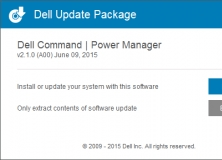
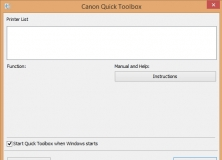
Canon Quick Toolbox
Free
Tool for launching supported utilities and controlling printer settings.


Battery Miser
Free
Monitor and view information about the computer/hardware.
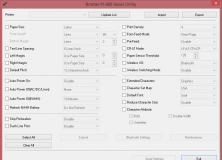
Laptopsdrivers.com is a professional Notebook Drivers Download Sites, Here is the drivers of DELL Dell Quickset Application, You can download almost all kinds of laptops drivers free here, we provide windows 10,8,7,xp & vista drivers for download, Just Browser & Download Dell Quickset Application drivers Now!
Dell Quickset Application drivers
5425_Application_HD8R8_WN_11.1.37_A03.EXE
File Size: 2013-02-08
Dell Quickset Application drivers
9530_Application_W3RDF_WN_10.15.026_A00.EXE
File Size: 25MB
OS: Windows 8 64 bit
Dell Quickset Application drivers
Application_MJ4NJ_WN_11.1.37_A06.EXE
File Size: 13MB
OS: Windows 7, Windows 7 64 bit, Windows 8, Windows 8 64 bit
Dell Quickset Application drivers
Application_YGHP9_WN_11.1.007_A02.EXE
File Size: 11MB
OS: Windows 7, Windows 7 64 bit, Windows 8 64 bit
Dell Quickset Application drivers
APP_Quickset_Dell_W7W84W8.14_A01_Setup-DKRXK_ZPE.exe
File Size: 6MB
OS: Windows 7, Windows 7 64 bit, Windows 8 64 bit
Dell Quickset Application drivers
APP_QuickSet_W74_W84_X00_A01_Setup-828WX_ZPE.exe
File Size: 2013-11-21
Dell Quickset Application drivers
APP_Quickset_W74_X12_A04_Setup-3TY31_ZPE.exe
File Size: 7MB
OS: Windows 7 64 bit
Dell Quickset Application drivers
APP_Quickset_W78_A00_45NF9-Setup_ZPE.exe
File Size: 7MB
OS: Windows 7, Windows 7 64 bit, Windows 8 64 bit
Dell Quickset Application drivers
APP_Quickset_W78_A00_YNDNM-Setup_ZPE.exe
File Size: 8MB
OS: Windows 7, Windows 7 64 bit, Windows 8 64 bit
Dell Quickset Application drivers
APP_Quickset_W78_A06_Setup-CV6WD_ZPE.exe
File Size: 5MB
OS: Windows 7, Windows 7 64 bit, Windows 8 64 bit
Dell Quickset Application drivers
APP_Quickset_W78_A07_HP6F0-Setup_ZPE.exe
File Size: 7MB
OS: Windows 7 64 bit, Windows 8 64 bit
Dell Quickset Application drivers
APP_Quickset_W78_A08_ND1GN-Setup_ZPE.exe
File Size: 8MB
OS: Windows 7, Windows 7 64 bit, Windows 8 64 bit
Dell Quickset Application drivers
APP_Quickset_W7_A04_Setup-54X1W_ZPE.exe
File Size: 2012-04-27
Dell Quickset Application drivers
APP_Quickset_W7_W8_A05_Setup-Y0NVN_ZPE.exe
File Size: 7MB
OS: Windows 7, Windows 7 64 bit, Windows 8, Windows 8 64 bit
Dell Quickset Application drivers
APP_Quickset_W7_W8_A06_Setup-W8TV1_ZPE.exe
File Size: 7MB
OS: Windows 7, Windows 7 64 bit, Windows 8, Windows 8 64 bit
Dell QuickSet Application drivers
APP_Quickset_W8.1_X04_A00_Setup_CV6Y6_ZPE.exe
File Size: 19MB
OS: Windows 8 64 bit
Dell Quickset Application drivers
APP_Quickset_W81_A00_7X4F2-Setup_ZPE.exe
File Size: 8MB
OS: Windows 8 64 bit
Dell Quickset Application drivers
APP_Quickset_W81_A00_K0MD0-Setup_ZPE.exe
File Size: 8MB
OS: Windows 7, Windows 7 64 bit, Windows 8 64 bit
Dell Quickset Application drivers
APP_Quickset_W84_A00_2YCVF-Setup_ZPE.exe
File Size: 8MB
OS: Windows 8 64 bit
Dell Quickset Application drivers
App_Quickset_W84_X03_Setup-TNCCG_ZPE.exe
File Size: 5MB
OS: Windows 8 64 bit
Dell Quickset Application. drivers
APP_Quickset_W84_X04_A01_Setup_DP0RK_ZPE.exe
File Size: 7MB
OS: Windows 8 64 bit
Dell Quickset Application drivers
APP_Quickset_W8_A00_58N4Y-Setup_ZPE.exe
File Size: 7MB
OS: Windows 7, Windows 7 64 bit, Windows 8 64 bit
Dell Quickset Application drivers
APP_Quickset_W8_A00_CNWYF-Setup_ZPE.exe
File Size: 8MB
OS: Windows 8 64 bit
Dell Quickset Application drivers
APP_Quickset_W8_X01_A00_Setup-38K0H_ZPE.exe
File Size: 5MB
OS: Windows 8 64 bit
Dell QuickSet Application drivers
APP_Quickset_W8_X01_A00_Setup-9V3J4_ZPE.exe
File Size: 2013-10-08
Dell QuickSet Application drivers
APP_Quickset_W8_X02_A00_Setup-1KR1D_ZPE.exe
File Size: 7MB
OS: Windows 8 64 bit
Dell Quickset Application drivers
APP_Quickset_W8_X02_A00_Setup-4PF13_ZPE.exe
File Size: 6MB
OS: Windows 8, Windows 8 64 bit
Dell QuickSet Application drivers
APP_Quickset_W8_X02_A00_Setup-RY0G4_ZPE.exe
File Size: 7MB
OS: Windows 8 64 bit
Dell QuickSet Application drivers
APP_Quickset_W8_X10_A04_Setup-F2ND2_ZPE.exe
File Size: 7MB
OS: Windows 8 64 bit
Dell QuickSet Application drivers
Dell_QuickSet_A07_R272666.exe
File Size: 5MB
OS: Windows 7, Windows 7 64 bit, Vista, Vista 64 bit
Dell Quickset Application drivers
L322X_Application_6N16Y_WN_11.1.39_A04.EXE
File Size: 13MB
OS: Windows 7, Windows 7 64 bit, Windows 8, Windows 8 64 bit
Dell QuickSet Application drivers
R157261.EXE
File Size: 9MB
OS: Windows XP, Windows 2000
Dell QuickSet Application drivers
R165094.exe
File Size: 9MB
OS: Windows XP, Windows 2000
Dell QuickSet Application drivers
R257296.exe
File Size: 3MB
OS: Windows 7, Windows 7 64 bit, Vista, Vista 64 bit
Dell Quickset Application drivers
R265152.exe
File Size: 5MB
OS: Windows 7, Windows 7 64 bit, Vista, Vista 64 bit
Dell Quickset Application drivers
R295128.exe
File Size: 2011-03-08
Dell QuickSet Application drivers
R299707.exe
File Size: 5MB
OS: Windows 7, Windows 7 64 bit, Vista, Vista 64 bit
Dell Quickset Application drivers
R302489.exe
File Size: 5MB
OS: Windows 7, Windows 7 64 bit, Windows Vista
Dell QuickSet Application drivers
R305375.exe
File Size: 5MB
OS: Windows 7, Windows 7 64 bit
Dell QuickSet Application drivers
R314287.exe
File Size: 5MB
OS: Windows 7, Windows 7 64 bit, Windows Vista
This package provides the driver for Dell Quickset Application and is supported on Inspiron 5425 running the following Windows Operating system: Windows 7 and Windows 8.
Dell Update Package (DUP) Instructions
Download
1. Click Download File to download the file.
2. When the File Download window appears, click Save to save the file to your hard drive.
Installation
1. Browse to the location where you downloaded the file and double-click the new file.
2. Read over the release information presented in the dialog window.
3. Download and install any prerequisites identified in the dialog window before proceeding.
4. Click the Install button.
5. Follow the remaining prompts to perform the update.
Fixes
— Fixed the issue about the EBL setting option will disappear after restoring PC image.
Enhancements
— Supported Dell Software Update Package.
11.1.32, A02
Vendor Version :
11.1.32
Dell Version :
A02
Vendor Version :
11.1.32
Dell Version :
A02
10/25/2012 9:03:49 AM
11.1.27, A00
Vendor Version :
11.1.27
Dell Version :
A00
Vendor Version :
11.1.27
Dell Version :
A00
10/8/2012 3:44:59 AM
11.1.27, A00
Vendor Version :
11.1.27
Dell Version :
A00
Vendor Version :
11.1.27
Dell Version :
A00
9/12/2012 6:53:40 AM