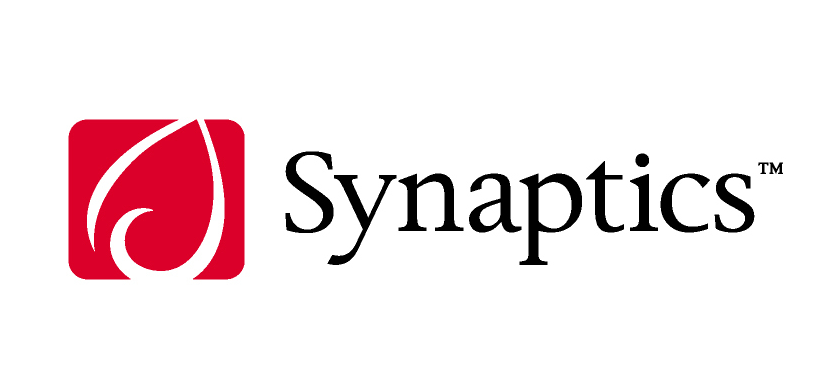Synaptics Touchpad Driver for Dell
Поиск по ID
Введите ИД оборудования, например, PCI\VEN_10EC&DEV_8168&SUBSYS_99EB1019
Synaptics Touchpad Driver for Dell v.19.2.17.59 Windows 7 / 8 / 8.1 / 10 32-64 bits
Дата: 2018-03-04 • Категория: Главная » Тачпад » Synaptics
Подробнее о пакете драйверов:Тип: драйвер |
Synaptics Touchpad Driver for Dell. Характеристики драйвера
Драйверы версии 19.2.17.59 для тачпадов фирмы Synaptics в ноутбуках Dell. Предназначен для автоматической установки на Windows 7, Windows 8, Windows 8.1, Windows 10.
Для установки необходимо распаковать файл и запустить — Setup.exe.
Внимание! Перед установкой драйвера Synaptics Touchpad Driver for Dell рекомендутся удалить её старую версию. Удаление драйвера особенно необходимо — при замене оборудования или перед установкой новых версий драйверов для видеокарт. Узнать об этом подробнее можно в разделе FAQ.
Файлы для скачивания (информация)
Touchpad_Synaptics_19.2.17.59_Dell5.exe
Поддерживаемые устройства (ID оборудований):
| HID\VID_06CB&PID_2819 | Dell Touchpad |
| HID\VID_06CB&PID_75BF | Dell Touchpad |
| HID\VID_06CB&PID_75DD | Dell Touchpad |
| ACPI\DLL054C | |
| ACPI\DLL054D | |
| ACPI\DLL054E | |
| ACPI\DLL054F | |
| ACPI\DLL057E | |
| ACPI\DLL0584 | |
| ACPI\DLL0589 | |
| ACPI\DLL058F | |
| ACPI\DLL0591 | |
| ACPI\DLL0592 | |
| ACPI\DLL0593 | |
| ACPI\DLL0594 | |
| ACPI\DLL0595 | |
| ACPI\DLL0596 | |
| ACPI\DLL0597 | |
| ACPI\DLL0598 | |
| ACPI\DLL0599 | |
| ACPI\DLL059A | |
| ACPI\DLL059B | |
| ACPI\DLL059C | |
| ACPI\DLL059D | |
| ACPI\DLL059E | |
| ACPI\DLL059F | |
| ACPI\DLL05A0 | |
| ACPI\DLL05A3 | |
| ACPI\DLL05B8 | |
| ACPI\DLL05B9 | |
| ACPI\DLL05BA | |
| ACPI\DLL05BB | |
| ACPI\DLL05C4 | |
| ACPI\DLL05C5 | |
| ACPI\DLL05C6 | |
| ACPI\DLL05C8 | |
| ACPI\DLL05C9 | |
| ACPI\DLL05E9 | |
| ACPI\DLL05EB | |
| ACPI\DLL05EC | |
| ACPI\DLL05EE | |
| ACPI\DLL05F3 | |
| ACPI\DLL05F8 | |
| ACPI\DLL05F9 | |
| ACPI\DLL05FA | |
| ACPI\DLL05FB | |
| ACPI\DLL05FC | |
| ACPI\DLL05FD | |
| ACPI\DLL05FE | |
| ACPI\DLL0606 | |
| ACPI\DLL0607 | |
| ACPI\DLL0608 | |
| ACPI\DLL0609 | |
| ACPI\DLL060D | |
| ACPI\DLL0613 | |
| ACPI\DLL0614 | |
| ACPI\DLL0621 | |
| ACPI\DLL0629 | |
| ACPI\DLL0631 | |
| ACPI\DLL0632 | |
| ACPI\DLL063F | |
| ACPI\DLL0642 | |
| ACPI\DLL0657 | |
| ACPI\DLL0658 | |
| ACPI\DLL065F | |
| ACPI\DLL0664 | |
| ACPI\DLL0665 | |
| ACPI\DLL0667 | |
| ACPI\DLL066C | |
| ACPI\DLL066D | |
| ACPI\DLL066E | |
| ACPI\DLL066F | |
| ACPI\DLL067F | |
| ACPI\DLL0680 | |
| ACPI\DLL0681 | |
| ACPI\DLL0682 | |
| ACPI\DLL0683 | |
| ACPI\DLL0685 | |
| ACPI\DLL0686 | |
| ACPI\DLL0687 | |
| ACPI\DLL0688 | |
| ACPI\DLL0689 | |
| ACPI\DLL068A | |
| ACPI\DLL068C | |
| ACPI\DLL068F | |
| ACPI\DLL069C | |
| ACPI\DLL06A3 | |
| ACPI\DLL06A8 | |
| ACPI\DLL06AB | |
| ACPI\DLL06AC | |
| ACPI\DLL06AD | |
| ACPI\DLL06AE | |
| ACPI\DLL06AF | |
| ACPI\DLL06B0 | |
| ACPI\DLL06B1 | |
| ACPI\DLL06B2 | |
| ACPI\DLL06BD | |
| ACPI\DLL06BF | |
| ACPI\DLL06C0 | |
| ACPI\DLL06C1 | |
| ACPI\DLL06C2 | |
| ACPI\DLL06D7 | |
| ACPI\DLL06D8 | |
| ACPI\DLL06E4 | |
| ACPI\DLL06E5 | |
| ACPI\DLL0704 | |
| ACPI\DLL0705 | |
| ACPI\DLL0706 | |
| ACPI\DLL0708 | |
| ACPI\DLL0709 | |
| ACPI\DLL070B | |
| ACPI\DLL0719 | |
| ACPI\DLL0725 | |
| ACPI\DLL0726 | |
| ACPI\DLL0731 | |
| ACPI\DLL0732 | |
| ACPI\DLL076D | |
| ACPI\DLL076F | |
| ACPI\DLL0771 | |
| ACPI\DLL0773 | |
| ACPI\DLL0779 | |
| ACPI\DLL077B | |
| ACPI\DLL077F | |
| ACPI\DLL0780 | |
| ACPI\DLL0781 | |
| ACPI\DLL0782 | |
| ACPI\DLL0783 | |
| ACPI\DLL0784 | |
| ACPI\DLL0785 | |
| ACPI\DLL0786 | |
| ACPI\DLL0791 | |
| ACPI\DLL0792 | |
| ACPI\DLL0793 | |
| ACPI\DLL0794 | |
| ACPI\DLL0797 | |
| ACPI\DLL07B7 | |
| ACPI\DLL07B8 | |
| ACPI\DLL07BF | |
| ACPI\DLLA707 | |
| ACPI\DLLB6AD | |
| ACPI\DLLB6AE | |
| ACPI\DLLB6B2 | |
| ACPI\DLLB6BD | |
| ACPI\DLLB6BF | |
| ACPI\DLLB6C0 | |
| ACPI\DLLB6C1 | |
| ACPI\DLLB6C2 | |
| ACPI\DLLB6D7 | |
| ACPI\DLLB6D8 | |
| ACPI\DLLB70A | |
| ACPI\DLLD6AD | |
| ACPI\DLLD6AE | |
| ACPI\DLLD6B2 | |
| ACPI\SYN0002 | |
| ACPI\SYN0600 | |
| ACPI\SYN0601 | |
| ACPI\SYN0608 | |
| ACPI\SYN0609 | |
| ACPI\SYN060A | |
| ACPI\SYN060B | |
| ACPI\SYN060D | |
| *DLL05D5 | |
| *DLL05D6 |
Другие драйверы от Synaptics
Synaptics PS/2 Port TouchPad Controller HP
v.19.3.8.6
Synaptics SMBus TouchPad
v.19.0.19.1
Synaptics Composite USB Human Interface Device
v.19.0.24.9
Synaptics Integrated USB TouchPad
v.16.6.4.27
Synaptics PS/2 Port TouchPad Controller HP
v.19.3.31.35
***
- Реклама на сайте
Сайт не содержит материалов, защищенных авторскими правами. Все файлы взяты из открытых источников.
© 2012-2023 DriversLab | Каталог драйверов, новые драйвера для ПК, скачать бесплатно для Windows
kamtizis@mail.ru
Страница сгенерирована за 0.063851 секунд
To Download the official version of Driver:
To download the Dell Touchpad driver for Windows 10 64-bit, you can follow these steps:
- The latest version of the driver is provided on this page to download.
- Or you can visit the Dell Support website: Go to the official Dell Support website. Select your product: Enter the Service Tag or the model of your Dell laptop in the search box provided on the Dell Support website and click on “Submit” or press Enter.
- Locate the Dell TouchPad Driver Windows 10 64 Bit Download & Downloads section: On the product support page, navigate to the “Drivers & Downloads” section. It is usually located under the “Drivers & Downloads” or “Drivers, Manuals & Support” tab.
- Select your operating system: Choose “Windows 10 64-bit” as your operating system from the available options. Ensure that you select the correct version to match your system.
- Find the Touchpad driver: Look for the Touchpad or Synaptics driver in the list of available drivers for your Dell laptop model. The driver file may have a name similar to “Dell Touchpad Driver” or “Synaptics Touchpad Driver.”
- Download the driver: Click on the “Download” button next to the Touchpad driver to start the download. You may be prompted to save the file or specify a location on your computer to save it.
- Install the driver: Once the driver file is downloaded, locate it on your computer and double-click on it to run the installer. Follow the on-screen instructions to complete the installation process.
- Restart your computer: After the installation is complete, it is recommended to restart your computer to ensure that the driver is fully installed and functioning correctly.
Please note that the steps provided above are general guidelines, and the exact process may vary depending on the Dell Support website layout or updates. If you encounter any difficulties or have further questions, it is recommended to consult the Dell Support website or contact Dell customer support for assistance.
How to install the Driver on Windows 10?
To install the Dell Touchpad driver on Windows 10, you can follow these steps:
- Locate the downloaded driver: Once the driver file is downloaded, locate it on your computer. It is usually located in the Downloads folder or the location you specified during the download.
- Run the driver installer: Double-click on the driver file to run the installer. If prompted by User Account Control (UAC), click “Yes” to allow the installation to proceed.
- Follow the on-screen instructions: The installer will guide you through the installation process. Follow the on-screen instructions, such as accepting the license agreement and selecting the installation location.
- Complete the installation: Once the installation is complete, you may be prompted to restart your computer. If so, save any unsaved work and click “Finish” or “Restart Now” to complete the installation.
- Configure Touchpad settings (optional): After restarting your computer, you can customize the Touchpad settings to your preference. Look for a Touchpad icon in the system tray (near the clock) or in the Windows Control Panel. Click on the icon or open the Control Panel, find the Touchpad settings, and adjust them according to your needs.
- Test the Touchpad: Once the driver is installed and configured, test the Touchpad to ensure it is working correctly. Move your finger on the Touchpad to move the mouse cursor, try different gestures, and test the left and right-click functionality.
If you encounter any issues during the installation process or if the Touchpad does not work correctly after installing the driver, you can try the following steps:
- Restart your computer: Sometimes a simple restart can resolve driver-related issues.
- Check for Windows updates: Ensure that your Windows 10 operating system is up to date by checking for any available updates. Some updates may include fixes or enhancements for the Touchpad functionality.
- Reinstall the Dell TouchPad Driver Windows 10 64 Bit Download: If the installation was not successful or the Touchpad is still not working correctly, uninstall the driver from the Windows Device Manager, and then reinstall it using the downloaded driver file. To access the Device Manager, right-click on the Start button, choose “Device Manager,” locate the Touchpad device, right-click on it, and select “Uninstall device.” Then, run the downloaded driver installer again.
If the issue persists, it’s recommended to contact Dell support for further assistance, as they can provide specific guidance for your Dell laptop model and troubleshoot any hardware or driver-related problems.
Info:
Model: Synaptics Touchpad Driver for Dell
Vendor: Synaptics
Version: 19.2.17.59
Operating system: Windows 7, Windows 8, Windows 8.1, Windows 10
Bits: 32-bit (x86), 64-bit (x64)
Driver Date: 2016-12-12
Size: 24.6 mb
Driver description
Download driver Synaptics Touchpad Driver for Dell version 19.2.17.59 for Windows 7, Windows 8, Windows 8.1, Windows 10 32-bit (x86), 64-bit (x64).
File Name
Touchpad_Synaptics_19.2.17.59_Dell5.exe
Link to file:
Please, enter the answer to the following question
|
Devices |
Systems |
ID |
Inf |
Link |
|---|---|---|---|---|
|
DELL TOUCHPAD 10.3201.101.207
|
Windows 10 x64 Windows 8.1 x64 |
HID\DLL07D1&COL03 |
ApHidFiltr.inf | Download |
|
DELL TOUCHPAD 10.3201.101.108
|
Windows 10 x64 Windows 8.1 x64 Windows 7 x64 |
HID\DLL07D1&COL03 |
ApHidFiltr.inf | Download |
|
DELL TOUCHPAD 10.2207.101.888
|
Windows 10 x64 Windows 8.1 x64 |
HID\DLL07D1&COL03 |
ApHidFiltr.inf | Download |
|
DELL TOUCHPAD 10.2207.101.999
|
Windows 10 x64 Windows 8.1 x64 |
HID\DLL07D1&COL03 |
ApHidFiltr.inf | Download |
|
DELL TOUCHPAD 10.2207.101.108
|
Windows 10 x64 Windows 8.1 x64 |
HID\DLL07D1&COL03 |
ApHidFiltr.inf | Download |
|
DELL TOUCHPAD 19.5.17.3
|
Windows 10 x64 Windows 8.1 x64 |
HID\DLL068E&COL01 |
SynPD.inf | Download |
|
DELL TOUCHPAD 19.2.17.59
|
Windows 10 x64 Windows 8.1 x64 Windows 8 x64 |
HID\DLL068E&COL01 |
SynPD.inf | Download |
|
DELL TOUCHPAD 19.0.27.11
|
Windows 10 x64 Windows 8.1 x64 Windows 8 x64 |
HID\DLL068E&COL01 |
SynPD.inf | Download |
|
DELL TOUCHPAD 19.0.15.6
|
Windows 10 x64 Windows 8.1 x64 Windows 8 x64 |
HID\DLL068E&COL01 |
SynPD.inf | Download |
|
DELL TOUCHPAD 19.5.17.3
|
Windows 10 x64 Windows 8.1 x64 |
HID\DLL06AC&COL01 |
SynPD.inf | Download |
|
DELL TOUCHPAD 19.2.17.59
|
Windows 10 x64 Windows 8.1 x64 Windows 8 x64 |
HID\DLL06AC&COL01 |
SynPD.inf | Download |
|
DELL TOUCHPAD 19.0.27.11
|
Windows 10 x64 Windows 8.1 x64 Windows 8 x64 |
HID\DLL06AC&COL01 |
SynPD.inf | Download |
|
DELL TOUCHPAD 19.0.15.6
|
Windows 10 x64 Windows 8.1 x64 Windows 8 x64 |
HID\DLL06AC&COL01 |
SynPD.inf | Download |
|
DELL TOUCHPAD 19.5.17.3
|
Windows 10 x64 Windows 8.1 x64 |
HID\DLL0662&COL01 |
SynPD.inf | Download |
|
DELL TOUCHPAD 19.2.17.59
|
Windows 10 x64 Windows 8.1 x64 Windows 8 x64 |
HID\DLL0662&COL01 |
SynPD.inf | Download |
|
DELL TOUCHPAD 19.0.27.11
|
Windows 10 x64 Windows 8.1 x64 Windows 8 x64 |
HID\DLL0662&COL01 |
SynPD.inf | Download |
|
DELL TOUCHPAD 19.0.15.6
|
Windows 10 x64 Windows 8.1 x64 Windows 8 x64 |
HID\DLL0662&COL01 |
SynPD.inf | Download |
|
DELL TOUCHPAD 10.1200.101.203
|
Windows 10 x64 Windows 8.1 x64 Windows 8 x64 Windows 7 x64 |
ACPI\DLL0560 |
Apfiltr.inf | Download |
|
DELL TOUCHPAD 19.5.17.3
|
Windows 10 x64 Windows 8.1 x64 |
HID\DLL0675&COL01 |
SynPD.inf | Download |
|
DELL TOUCHPAD 19.2.17.59
|
Windows 10 x64 Windows 8.1 x64 |
HID\DLL0675&COL01 |
SynPD.inf | Download |
Synaptics Dell Touchpad Windows drivers were collected from official vendor’s websites and trusted sources. This software will let you to fix Synaptics Dell Touchpad or Synaptics Dell Touchpad errors and make your stuff work. Here you can download all latest versions of Synaptics Dell Touchpad drivers for Windows devices with Windows 11, 10, 8.1, 8, and 7 (32-bit/64-bit). You can download all drivers for free. We check all files and test them with antivirus software, so it’s 100% safe to download. Get the latest WHQL certified drivers that works well.
Synaptics Dell Touchpad Drivers: A Comprehensive Guide
The Synaptics Dell Touchpad drivers are software programs that enable communication between the operating system on your computer and devices. These drivers play a crucial role in ensuring optimal performance and stability of your PC.
Installing the Synaptics Dell Touchpad Drivers
To install the Synaptics Dell Touchpad drivers, follow these steps:
- Visit the official website of the developer and navigate to the Drivers section.
- Use the search bar or select your device model from the list.
- Choose your operating system and click on «Search.»
- Click on the «Download» button next to the latest version of the drivers compatible with your system.
- Once downloaded, double-click on the installer file and follow the on-screen instructions to complete the installation process.
Updating the Synaptics Dell Touchpad Drivers
To update the Synaptics Dell Touchpad drivers, you can follow these steps:
- Open the Device Manager on your computer.
- Expand the category and locate your Synaptics Dell Touchpad driver.
- Right-click on the driver and select «Update Driver.»
- Choose the option to search for updated driver software automatically.
- If an update is available, follow the prompts to download and install it.
Reinstalling the Synaptics Dell Touchpad Drivers
If you need to reinstall the Synaptics Dell Touchpad drivers for any reason, here’s what you can do:
- Open the Device Manager on your computer.
- Expand the necessary category and locate your Synaptics Dell Touchpad driver.
- Right-click on the driver and select «Uninstall device.»
- Follow the prompts to complete the uninstallation process.
- Visit the official developer website and download the latest version of the driver for your needs.
- Run the installer and follow the instructions to complete the installation process.
Rolling Back or Downgrading the Synaptics Dell Touchpad Drivers
If you encounter any issues with the latest version of the Synaptics Dell Touchpad drivers, you can roll back or downgrade to a previous version by following these steps:
- Open the Device Manager on your computer.
- Expand the necessary category and locate your Synaptics Dell Touchpad driver.
- Right-click on the driver and select «Properties.»
- Go to the «Driver» tab and click on «Roll Back Driver.»
- Follow the prompts to complete the process.
Rolling Back or Downgrading the Synaptics Dell Touchpad Drivers
If you encounter any issues with the latest version of the Synaptics Dell Touchpad drivers, you can roll back or downgrade to a previous version by following these steps:
- Open the Device Manager on your computer.
- Expand the necessary category and locate your Synaptics Dell Touchpad driver.
- Right-click on the driver and select «Properties.»
- Go to the «Driver» tab and click on «Roll Back Driver.»
- Follow the prompts to complete the process.
Uninstalling the Synaptics Dell Touchpad Drivers
If you need to uninstall the Synaptics Dell Touchpad drivers completely, here’s what you can do:
- Open the Device Manager on your computer.
- Expand the necessary category and locate your Synaptics Dell Touchpad driver.
- Right-click on the driver and select «Uninstall device.»
- Follow the prompts to complete the uninstallation process.
- Restart your computer.
It is essential always to have the latest version of the Synaptics Dell Touchpad drivers installed for optimal performance and stability.