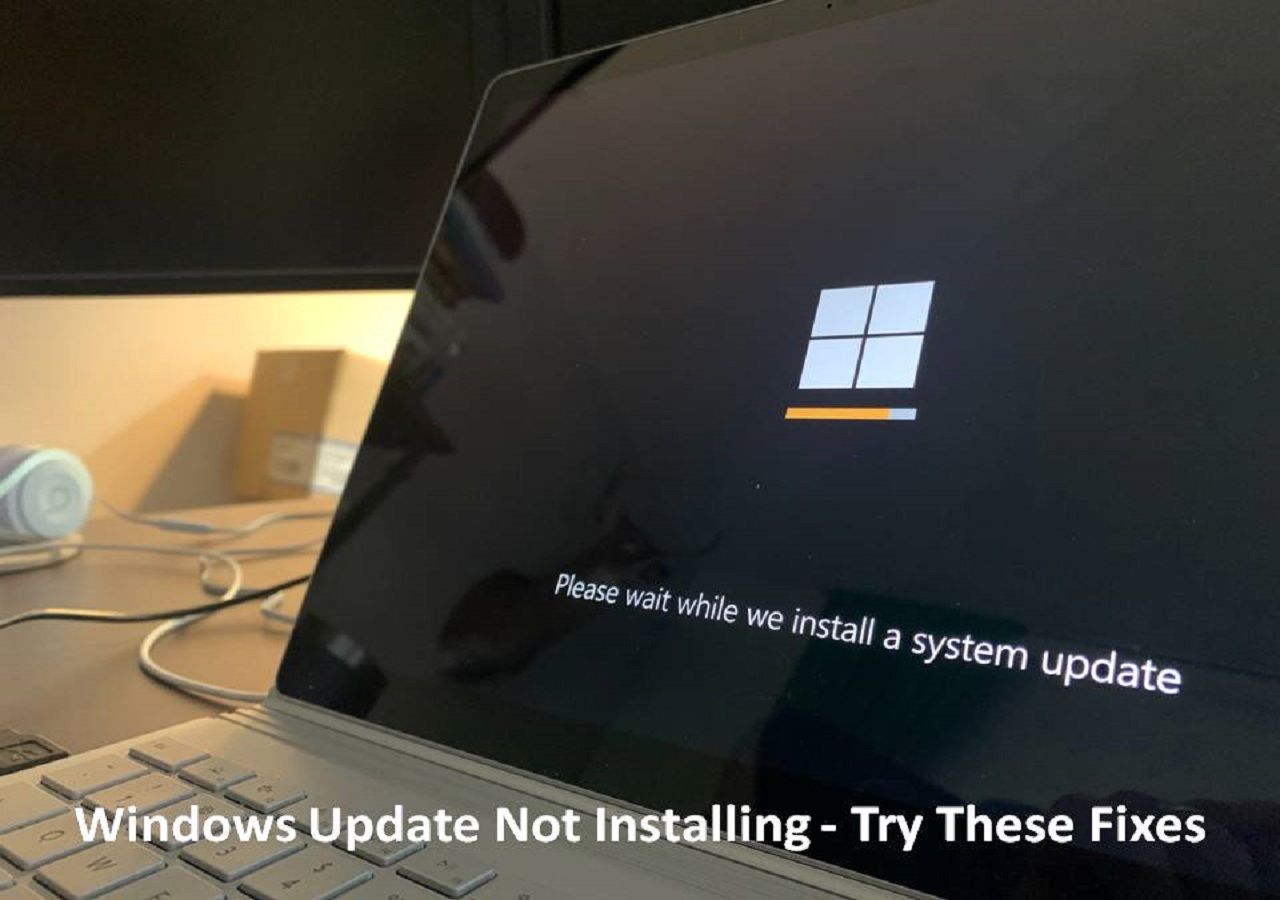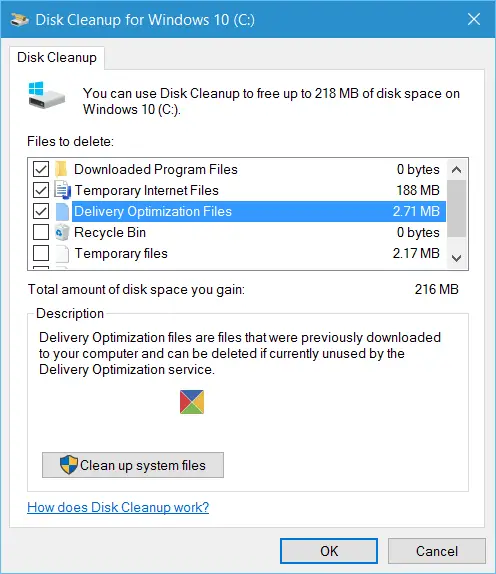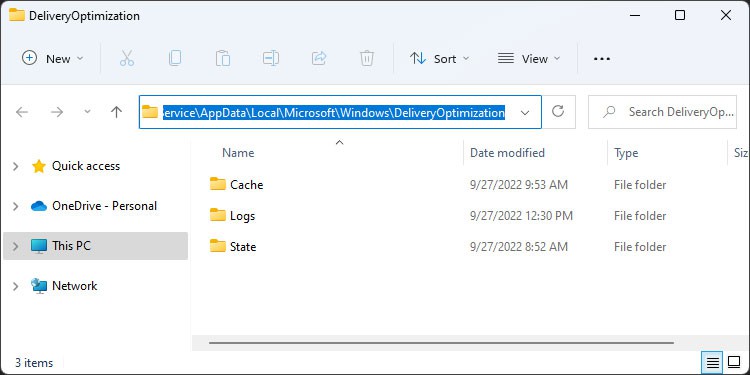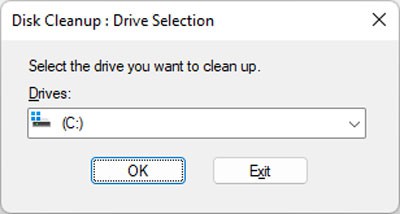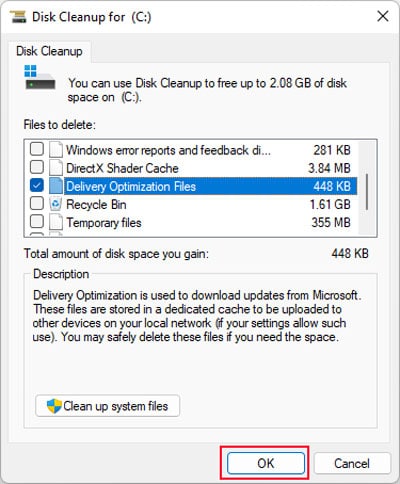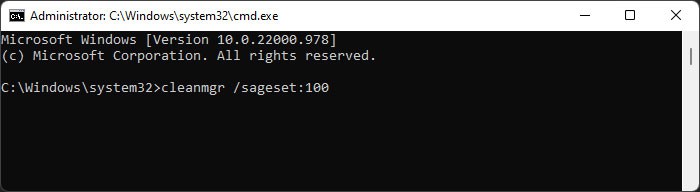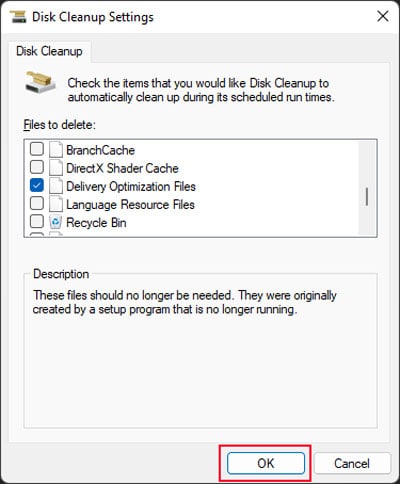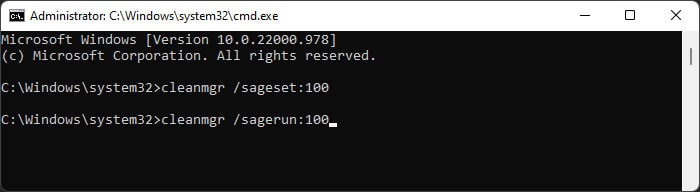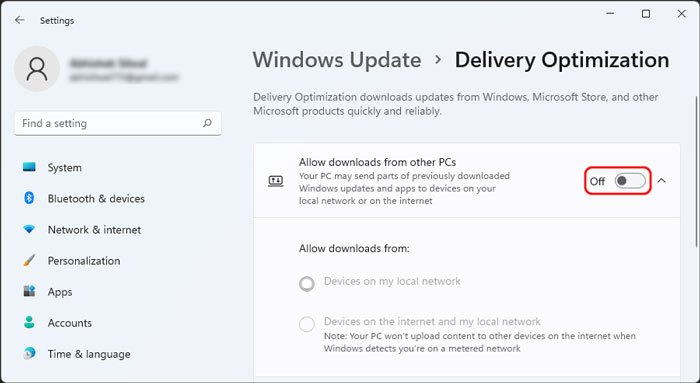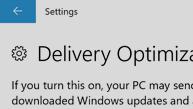
Как говорит сама Майкрософт — сегодня пакет обновления могут прилично весить и чтобы оптимизировать доставку они создали технологию Delivery Optimization. Что вполне логично — зачем качать заплатки с сервера Майкрософт, в то время, когда у соседа это обновление уже есть. Данный процесс полностью конфиденциальный и контролируется внутренними процессами в Windows. Никакая личная и персональная информация не передается, это исключено.
Поэтому логично предположить что Delivery Optimization это папка загрузки обновлений не из серверов Майкрософт, а из других безопасных источников.
Поддержка технологии Delivery Optimization (еще называют службой доставки обновлений)
| Девайс | Минимальный билд виндовса (build) |
|---|---|
| ПК под управлением Win10 | 1511 |
| Рабочие станции на Windows Server (WS) | 1709 |
| IoT (так называемые устройства интернет вещей) | 1803 |
| HoloLens (очки смешанной реальности) | 1803 |
| Другие устройства | Уточняйте версию у производителя |
Нужно ли удалять папку?
Мои мысли:
- В папке Delivery Optimization содержатся заплатки, которые после использования или по достижению определенного размера должны быть удалены. Если виндовс не удаляет эти данные — возможно что они используются или будут необходимы в ближайшее время.
- В крайнем случае можете почистить систему от временных файлов, в том числе и от заплаток, которые могут занимать место на жестком диске. Для этого зажмите Win + R и вставьте команду cleanmgr — после чего появится окошко выбора, выберите системный. Дальше найдите галочку по поводу обновлений, отметьте ее и почистите виндовс.
- При ситуации когда папка занимает внушительный обьем места, десятки гигабайт, но при этом удалить ее никак не получается, при том что обновления отключены или не работают. В таком случае можно использовать экстремальный способ удаления — утилита Unlocker, которая как раз создана для уничтожения неудаляемых/заблокированных файлов или папок. При установке утилиты не забудьте снять галочку с Delta Toolbar, иначе установится и этот рекламный тулбар.
Папка расположена здесь:
C:\Windows\SoftwareDistribution\DeliveryOptimization
Перед чисткой папки необходимо отключить данную технологию. Возможно потребуется отключения службы обновления.
Папка с файлами DeliveryOptimization часто хранит много данных
Как отключить Delivery Optimization в Виндовс 10?
Мини-инструкция:
- Откройте окно Параметры.
- Выберите пункт Обновление и безопасность.
- Кликните по Центр обновления Виндос.
- Выберите дополнительные параметры.
- Отключите обновления в меню как и когда скачивать обновления.
Отключение
Очистка при помощи cleanmgr
Зажмите Win + R и введите команду cleanmgr, нажмите ОК. Укажите системный диск. Дальне в окошке нажмите Очистить системные файлы.
Отметьте галочками все что связано с обновлениями и удалите. Данная процедура очистит временные и ненужные файлы, которые касаются обновления. Тем не менее не помешает перед всем этим сделать контрольную точку на всякий случай.
Надеюсь данная информация вам помогла. Удачи.
На главную!
Delivery Optimization
07.10.2017
Have you heard of delivery optimization files? Actually, when you clean up your C drive, you might have seen them. This article offered by EaseUS will tell you about delivery optimization files, whether you can delete them, and how to delete them.
Delivery Optimization is a Windows feature enabling a computer to receive and deliver portions of system and app updates from other devices connected to the same network. It asks for a larger bandwidth and, accordingly, lets you get Windows updates much faster. As long as you have enabled such choices, it can work on the local and internet networks.
Delivery Optimization files are those Windows update downloaded files and the cache of the files your computer sent to other devices. And they are part of the Windows update optimization service.
Typically, these files are located in C drive:
%WinDir%\ServiceProfiles\NetworkService\AppData\Local\Microsoft\Windows\DeliveryOptimization
Pros and Cons of Delivery Optimization Files
Now, you know what delivery optimization files are. You may wonder why these files exist. In this part, we will walk you through the advantages and disadvantages of these files.
| ?Pros | ?Cons |
|---|---|
|
|
Pros of Delivery Optimization Files
- Reduce bandwidth consumption. These files let you download Windows updates and apps faster with less bandwidth.
- Higher security. With delivery optimization files, Windows does not allow you to download a file from a single source online. This ensures that the files are free of computer viruses or malware, thus protecting the security of your computer system.
- Get Windows updates easily. These files will help lessen the unnecessary stress on the main server. As a result, the server won’t have to handle an unneeded burden, and users will find it easier to get Windows updates.
Windows updates can help protect your Windows system from potentially harmful software and quickly cope with general Windows bugs or issues while providing new features. But have you ever encountered Windows updates not installing problems?
Cons of Delivery Optimization Files
- Takes up hard drive space. These files occupy disk space that could be used for other types of information. This is also the biggest issue of these files.
- No control over the content. The Windows updates are automatic and finished without computer user interference, so you cannot control these optimization files.
Can I Delete Delivery Optimization Files
However, after using your computer for a long time, more and more delivery optimization files will take up the disk space. At this time, you may need to free up disk space for new update files. Have you ever been stuck on the question, «Can I delete delivery optimization files?»
The answer is in the affirmative. You can delete these files to release space on your hard drive. In addition, deleting these files will not cause any issues or affect your computer’s performance because they have only one purpose — helping users with system updates.
Therefore, deleting them will only influence the Windows update process (usually the speed).
How to Delete Delivery Optimization Files
If you want to remove these delivery optimization files to free up disk space, you need to use the Windows built-in tool — Disk Cleanup. Perform the steps below to delete these files:
Step 1. Navigate to This PC, right-click on the C drive, and select Properties.
Step 2. Under the General tab in the Properties window, select Disk Cleanup.
Step 3. Disk Cleanup will begin to scan your C drive. You will see a list of files when the scanning process stops. Scroll down the list to find the Delivery Optimization Files.
Step 4. Check the box and uncheck other files you do not want to delete. Then tap OK.
After deleting these files, you will have some free space on your computer disk for other uses.
The Bottom Line
This article tells you what are delivery optimization files, whether you can delete them, and how to delete them. Removing the delivery optimization files from your system would be best if you’ve had storage space issues for a long time. If you wish to protect your files, you can back up your files. Hopefully, you can find what you want in this article.
Download Windows Speedup Tool to fix errors and make PC run faster
Can I delete Delivery Optimization Files? If you have this question, read on, as this post will show you how to delete Windows Update Delivery Optimization Files & reclaim lost disk space on Windows 11/10 PC.
Windows 11/10 introduces the Windows Update Delivery Optimization feature, wherein your computer may get updates from or send updates to neighboring computers or computers on your network. Although this would mean that you get updates much faster, it would also mean that you are left with more significant bandwidth bills and lost disk space in saving these Windows Update Delivery Optimization Files.
We have already seen how to turn off Windows Update Delivery Optimization. Now let us see how to delete or remove the residual Delivery Optimization Files, if any, from your computer and reclaim disk space.
Run the built-in Disk Cleanup Tool. Type Disk Cleanup in the search box. Then click on the result to open it.
When you run this tool, if any Delivery Optimization Files are found on your computer, they will be displayed in the results.
Select the check box against Delivery Optimization Files to delete them. These Delivery Optimization Files are files that were previously downloaded to your computer. They can be deleted if they are currently unused by the Delivery Optimization service.
Since you have already disabled the Windows Delivery Optimization feature, you can safely delete these files.
The files could be just a couple of MB’s or even much larger in size, and thus deleting them can help you further reclaim disk space.
I have noticed one thing on my Windows 11/10 computer. Even when I have disabled Windows Update Delivery Optimization, I see it turned on back every once in a while! Maybe it happens after some Windows Updates.
So you need to check this setting on and off and check that the setting has not reverted from Off to On. You may consequently also need to delete the Delivery Optimization Files regularly.
Did you see these files on your system? What was their size?
What is the Delivery Optimization service? Should I Cleanup delivery Optimization files?
According to Microsoft, you can safely delete these files if you need space. These are used to download up[dates from Microsoft./ They are stored in a dedicated cache to be uploaded to other devices on your local network (if the settings are turned on). So if you have a lot of Windows PC at home, you may want to keep them for faster delivery.
What will happens if I delete Delivery Optimization files?
They will reappear after some time if you have not turned off the setting which allows updates to be delivered locally once they are downloaded on a PC. Unless the file size is in terms of GBs and you are running out of space on your system drive, these can be left untouched.
What is the Delivery Optimization service?
It’s a peer-to-peer client update service for both local and nonlocal devices. Windows delivery can also be received and send updates from PCs that are close to you. It can download both from Microsoft and from a peer PC, and them delivers updates a lot faster compared to downloading everything from Microsoft which takes longer.
When Is It Safe to Delete Delivery Optimization Files?
If all the connected PCs on the local network are updated, then it’s safe to delete the file. However, it will get recreated again. But keeping it for a while, especially during feature updates or any major update, will only help you get the update.
If you still need to keep it, you can set up the maximum cache size so the occupied space is restricted.
I am on Metered Data. Should I use this feature?
When you have set the connected network as metered, then Windows will not use this feature. However, if you still want to be sure, then you can turn off delivery optimization.
Anand Khanse is the Admin of TheWindowsClub.com, a 10-year Microsoft MVP (2006-16) & a Windows Insider MVP (2016-2022). Please read the entire post & the comments first, create a System Restore Point before making any changes to your system & be careful about any 3rd-party offers while installing freeware.
В операционной системе Windows 10 существует много различных системных папок, которые занимают значительное количество места на диске. Одной из таких папок является «Delivery Optimization». В этой статье мы рассмотрим, что представляет собой эта папка, зачем она нужна и можно ли ее удалить.
Папка «Delivery Optimization» отвечает за механизм доставки обновлений и приложений в Windows 10. Если вы используете функцию автоматического обновления системы, то она использует эту папку для загрузки обновлений с других компьютеров или из Интернета. Это позволяет значительно ускорить процесс обновления, так как обновления загружаются параллельно скачиванию с серверов Microsoft.
В папке «Delivery Optimization» находятся временные файлы, которые система использует в процессе загрузки и установки обновлений. Они могут занимать значительное место на диске, особенно если вы редко обновляете систему. Если у вас ограниченное пространство на диске, то вы можете удалить содержимое папки «Delivery Optimization». Однако, учтите, что после удаления файлов, вам может потребоваться повторно загрузить некоторые обновления, так как они уже не будут доступны в локальной сети или в кеше.
Важно: перед удалением содержимого папки «Delivery Optimization», рекомендуется создать резервную копию системы или создать точку восстановления, чтобы в случае проблем с обновлениями можно было вернуть систему в рабочее состояние.
В заключение, папка «Delivery Optimization» является важной частью системы Windows 10 и отвечает за процесс обновления системы и приложений. Если у вас достаточно места на диске, то нет необходимости удалять содержимое данной папки. Однако, если у вас ограниченное пространство на диске, вы можете удалить временные файлы из папки «Delivery Optimization», но это может потребовать повторной загрузки некоторых обновлений.
Содержание
- Delivery optimization: что такое и как работает
- Определение и суть технологии
- Как работает Delivery Optimization в Windows 10
- Преимущества использования Delivery Optimization
Delivery optimization: что такое и как работает
Основная цель delivery optimization — сократить время и объем интернет-трафика, необходимого для загрузки и обновления контента на устройстве. Эта технология позволяет компьютеру или другому устройству Windows получать обновления и контент не только от официальных источников, но и от других компьютеров и устройств в локальной сети или в Интернете.
Delivery optimization работает по принципу многократной загрузки и распространения контента через сеть. Когда пользователь запрашивает обновление или загружает файл, операционная система Windows проверяет, доступен ли контент на компьютере или устройстве Windows, а затем ищет источники обновлений среди других устройств в локальной сети или в Интернете.
Если контент доступен на другом устройстве, delivery optimization может использовать его в качестве источника для загрузки обновлений. Таким образом, контент передается через сеть от одного устройства к другому, сокращая время и объем интернет-трафика.
Delivery optimization также предоставляет возможность установки настройки предпочтительного типа соединения (беспроводное или проводное) и настраивает предельную скорость загрузки обновлений, чтобы не превышать доступную пропускную способность сети.
Кроме того, delivery optimization предоставляет дополнительную защиту от вредоносного контента, используя проверку целостности и цифровые подписи обновлений.
Важно отметить, что delivery optimization является частью операционной системы Windows 10 и не рекомендуется его удалять или отключать без необходимости.
Определение и суть технологии
Основная идея Delivery Optimization заключается в том, чтобы повысить эффективность и скорость доставки обновлений и другого контента пользователю, особенно когда речь идет о больших объемах данных. Технология обеспечивает комбинацию P2P скачивания и скачивания с центральных серверов Microsoft, что позволяет существенно снизить нагрузку на сеть и ускорить процесс загрузки.
Delivery Optimization работает следующим образом: когда компьютер получает запрос на загрузку обновления или другого контента, технология проверяет наличие нужных файлов в локальном кэше или на других компьютерах в сети, которые также используют Delivery Optimization. Если файлы уже имеются, то они распространяются по сети на другие компьютеры, что снижает нагрузку на сеть и ускоряет загрузку для всех пользователей. Если файлов нет, Delivery Optimization использует центральные серверы Microsoft для их загрузки.
Технология Delivery Optimization имеет несколько преимуществ. Во-первых, она снижает нагрузку на сеть и позволяет экономить трафик, особенно в организациях с большим количеством компьютеров под управлением Windows 10. Во-вторых, она ускоряет загрузку обновлений и контента, так как при использовании P2P скачивания файлы распространяются параллельно с нескольких источников. Кроме того, Delivery Optimization ориентирована на защиту данных и обеспечивает безопасное скачивание обновлений и контента от центральных серверов Microsoft.
Важно отметить, что папка Windows 10, связанная с Delivery Optimization, не рекомендуется удалять, так как она содержит важные системные файлы и данные, необходимые для работы технологии.
Как работает Delivery Optimization в Windows 10
Delivery Optimization использует несколько методов для оптимизации доставки контента:
- Локальная доставка: Если на компьютере уже есть копия необходимого файла или обновления, Delivery Optimization может использовать эту локальную копию вместо загрузки с сервера Microsoft.
- Распределенная доставка: Когда несколько компьютеров в одной сети запрашивают одно и то же обновление или файл, Delivery Optimization может загрузить только одну копию с сервера Microsoft и передать ее остальным компьютерам локально. Это позволяет сэкономить трафик и ускорить доставку.
- Использование локального сетевого трафика: Delivery Optimization может использовать неиспользуемую пропускную способность сети вашего компьютера для организации локальной доставки обновлений и файлов другим пользователям.
- Расписание загрузок: Delivery Optimization может настроить расписание загрузок таким образом, чтобы минимизировать нагрузку на сеть и ресурсы компьютера во время рабочего дня или других активных периодов времени. Он может загружать обновления в фоновом режиме или только во время простоя компьютера.
Delivery Optimization также предоставляет возможность контролировать использование сети и оптимизировать его под ваши потребности. Вы можете настроить предпочтения и ограничения для различных типов сетевых подключений, а также устанавливать лимиты по использованию пропускной способности.
Благодаря Delivery Optimization процесс загрузки и установки обновлений и приложений становится быстрее и эффективнее. Эта функция помогает сократить время, затрачиваемое на обновления, и снизить нагрузку на сеть, особенно в условиях большого количества компьютеров внутри одной сети.
Преимущества использования Delivery Optimization
1. Ускоренная загрузка: Delivery Optimization позволяет использовать разные источники для загрузки обновлений, включая другие компьютеры в сети и серверы Microsoft. Это позволяет распределить нагрузку и значительно ускорить процесс загрузки.
2. Экономия интернет-трафика: Delivery Optimization использует технологию сжатия данных, что позволяет сократить объем трафика, необходимого для загрузки обновлений. Это особенно полезно для пользователей с ограниченным интернет-трафиком или медленным соединением.
3. Автоматическая настройка: Delivery Optimization настраивается автоматически при установке Windows 10 и не требует дополнительных действий со стороны пользователя. Он работает в фоновом режиме и оптимизирует загрузку без вмешательства пользователя.
4. Улучшенная надежность: Delivery Optimization обеспечивает проверку целостности данных и осуществляет повторную передачу в случае обнаружения ошибок. Это позволяет избежать повреждения загружаемых файлов и обеспечивает надежность процесса обновления.
5. Гибкие настройки: Delivery Optimization позволяет пользователю настраивать оптимизацию загрузки в соответствии с индивидуальными предпочтениями. Вы можете указать предпочитаемые источники загрузки, ограничить использование интернет-трафика или изменить расписание обновлений.
Использование Delivery Optimization может значительно улучшить процесс загрузки и обновления программного обеспечения на вашем компьютере, сократить затраты на интернет-трафик и обеспечить надежность процесса. Этот инструмент является важной частью Windows 10 и рекомендуется к использованию всем пользователям.
You might have seen Delivery Optimization Files while trying to clean your C drive using the Disk Cleanup utility. Or you may have come across the term while searching the internet on how to delete junk files or increase storage on your device.
So, it’s natural that you want to know what these files are in order to decide whether you should delete them or not. In short, Delivery Optimization files are some temporary files that help make the system and application update process more quicker and reliable.
Table of Contents
Delivery Optimization is a new Windows feature that allows a computer to receive and send parts of system and app updates from other devices on the same network. This feature work both on the local network as well as the internet, provided that you have enabled such options.
The Delivery Optimization files are those downloaded update files as well as the cache of the files your computer is uploading to other devices.
These files are located in the folder %WinDir%\ServiceProfiles\NetworkService\AppData\Local\Microsoft\Windows\DeliveryOptimization
Pros and Cons of Delivery Optimization
There are a few advantages as well as disadvantages of the process. You can go through those we have mentioned below and decide if the feature is necessary for you or not.
Pros:
- Faster updates and better security due to multiple sources.
- Built-in mechanism to disable downloads on a metered connection.
Cons:
- Update and Cache files use up disk space.
- Lack of user input on the download and of the updates.
Should You Delete Them?
You can actually delete those files because they have no impact on the normal operation of your system. However, you definitely shouldn’t delete them manually by going to the folder.
The folder also contains other system files apart from the optimization files and cache, deleting which affects the proper functioning of this system. To delete the files in a proper manner, you need to use the Disk Cleanup tool.
If you are updating your system or apps when the setting is enabled, it is still running and optimizing the update. So, it’s better to only delete them only when you are not performing such operations.
Once the system and app updates are complete, the files are only there for other computers on the network and not your own. So, if you don’t care about such processes, you can safely delete them.
How to Delete Delivery Optimization Files?
Your PC automatically clears the Delivery Optimization cache periodically. However, you can use Disk Cleanup anytime to clear those files manually. To do so,
- Open Run by pressing Win + R.
- Type
cleanmgrand press Enter to open Disk Cleanup. - Select your OS drive (usually C:) and click OK.
- Tick Delivery Optimization Files. You can also check/uncheck other options as you wish.
- Then, click OK and select Delete Files.
You can also use the Command Prompt to directly go to the system drive cleanup and remove the Delivery Optimization files. Here’s how you can do so:
- Open Run.
- Type
cmdand press Ctrl + Shift + Enter to open the Elevated Command Prompt. - Enter the command:
cleanmgr /sageset:100 - This opens a different Clean Disk window that includes the extended list of files you can safely delete.
- Check Delivery Optimization Files along with any other types of files you want to remove.
- Click OK.
- Then, back on the Command Prompt, enter
cleanmgr /sagerun:100to clean the files you selected earlier.
How to Disable Delivery Optimization?
If you do not need this feature at all, you can directly disable it without needing to delete the files time and again. Your computer still stores the optimization cache even when the feature is Off. However your system doesn’t download the update files, so the cache size would be so low that it doesn’t make any difference.
Here’s what you need to do to disable Delivery Optimization.
- Open Run and enter
ms-settings:delivery-optimizationto go to the Delivery Optimization Setting. - Toggle Off the switch next to Allow downloads from other PCs.
You can also go to Advanced options and set the corresponding settings to limit the data usage of this feature if you don’t want to disable it altogether. This setting includes the options for limiting bandwidth for both the upload and download of the update files.