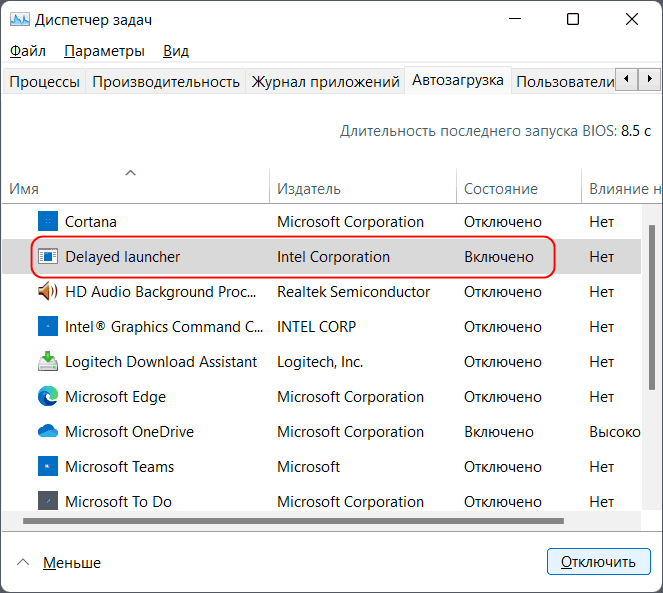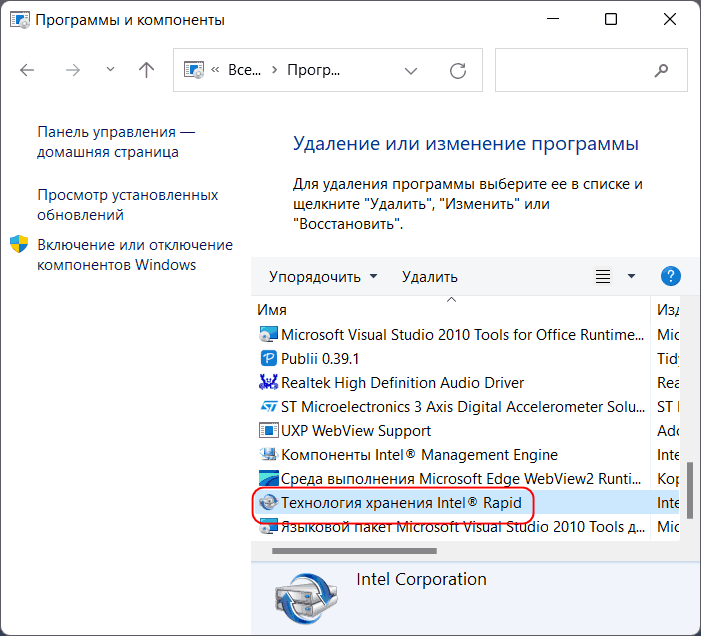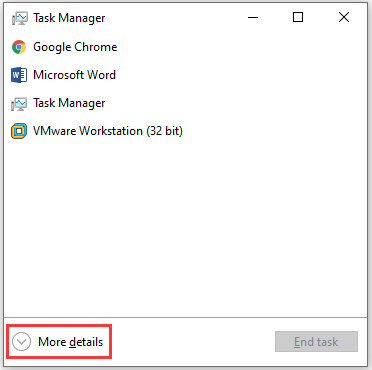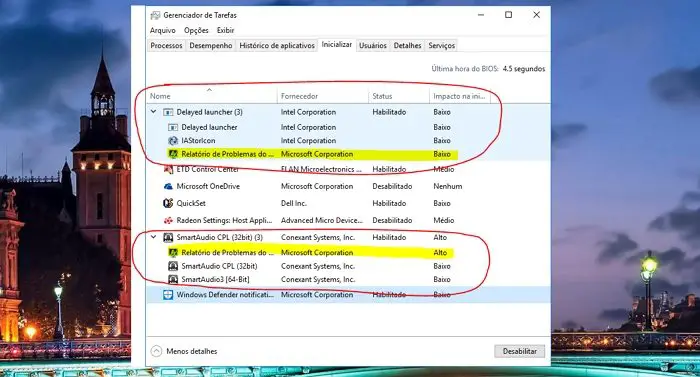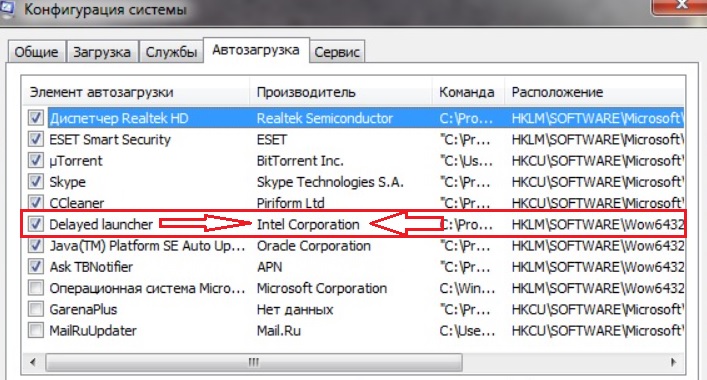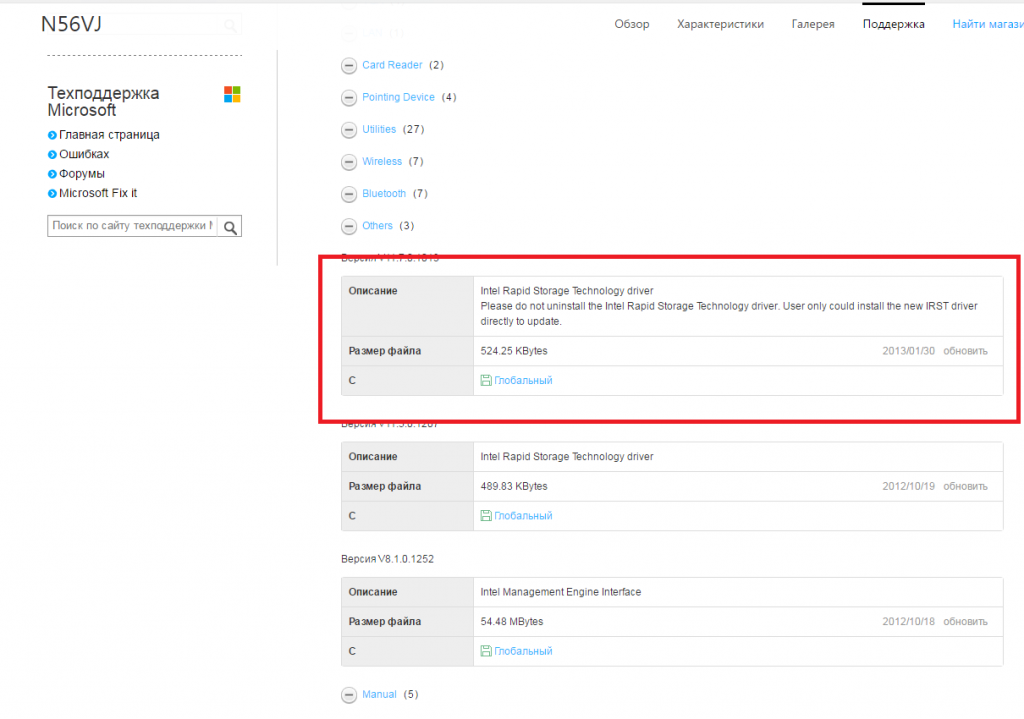Просматривая список приложений в автозагрузке Windows, пользователи нередко обнаруживают элементы, о предназначении которых им ничего не известно. Неизвестность же часто порождает сомнения в безопасности элемента, вынуждая обращаться за помощью к более опытным пользователям. В большинстве случаев беспокойство по поводу безопасности обнаруженного в автозагрузке приложения не имеет под собой реальных обоснований.
Касается это также и элемента Delayed Launcher — часто встречающейся в автозапуске записи, указывающей на исполняемый файл IAStorIconLaunch.exe.
Что такое Delayed Launcher
Сразу отметим, что обозначенный элемент, который в буквальном переводе означает «Отложенный запуск», не представляет для пользователя никакой угрозы.
Файл IAStorIconLaunch.exe, который соответствует этой записи, устанавливается на компьютер вместе с драйверами Intel Rapid Storage Technology, или RST — технологии от компании Intel, предназначением которой является оптимизация загрузки операционной системы.
Технология эта служит тем же задачам, что и сторонние утилиты типа AutoStarter — замедляет запуск добавленных в автозагрузку программ и компонентов, а еще RST может оповещать пользователя о проблемах с жесткими дисками и массивами RAID.
Можно ли отключить Delayed Launcher
Использование технологии RST на домашних компьютерах не дает особых преимуществ, равно как и отключение отложенного запуска не создаст для пользователя никаких особых проблем.
Возможно, время запуска Windows немного увеличится, но это еще не факт, не исключено даже, что будет и наоборот.
Так что можете смело убирать Delayed Launcher из автозагрузки.
Более того, компонент Intel Rapid Storage Technology может быть удален из системы через апплет «Программы и компоненты».
Спешить избавляться от него, однако, не рекомендуется, чтобы случайно не нарушить целостность интеловского пакета драйверов.
Также отказаться от идеи деинсталляции компонента «Технология хранения Intel Rapid» стоит, если на вашем компьютере имеются RAID-массивы или SSD-диски, используемые в качестве кэша для часто запрашиваемых данных.
Загрузка…
Slow booting has been observed as a very common issue, and the Intel Delayed Launcher is regarded as one such system software that plays a major role in that.
Although this slowing down is a very natural process to get all the programs and applications streamlined for the startup, the Delayed Launcher is despised by many users for being the bigger culprit.

This article is dedicated to exploring all the issues and how to deal with them. Let’s begin.
What Does the Intel Delayed Launcher Refer to?
This particular Delayed Launcher is in-built software of the PC system that aims to prevent malware or harmful viruses from entering the system while it is booting up.
You can find the file of this software in the default location of the C: drive in the folder My Computer, similar to all such OS-related applications being stored here. It is stored there with the name “iastoriconlaunch.exe.”
The Intel Corporation invented another very innovative technology known as the Intel Rapid Storage Technology, which aims to boost the performance level of any computer.
An excellent feature of this technology is that it automatically stores all the important applications and related files in the best-performing SSD settings. This then allows the user to utilize the rest of the Hard disk space according to his wish.
Specifically speaking, the launcher is a component of this Intel Rapid Storage Technology package. The main role played by it is system recovery. It is included in every PC for optimizing its performance and decreasing the power consumption by the system’s drivers.
All these functions also help the system to give a faster performance and make the application process faster and smoother.
PS: if you wonder how Trustedinstaller.exe works, click to read more.
How Does the Delayed Launcher Function?
We have already seen how important the software is for any PC. Let’s understand the functioning of the launcher better, which will make us analyze better the issues associated.
Every time the user launches Windows, the iastoriconlaunch.exe uses the settings of the Local run registry to automatically execute the delay of the startup of Windows OS by around 30 – 60 seconds.
It does so to prevent any malware from getting access to the system files. The launcher does this by activating the Intel Rapid Recovery Technology, which is another component of the Intel Rapid Storage Technology. The RRT restores the hard disk out of the recovery partition.
After the time-lapse, the launcher is the primary process that gets activated and then appears as the Intel Rapid Storage Technology icon. However, the original purpose of all this was to delay the startup of Windows, which is done.
What is the Problem with the Delayed Launcher?
There has been an increasing number of reports being submitted by many users, and the common issue is the high time being taken up by the system while booting up. Now there can be any reason for this.
When any system boots up, the process involves loading up a large number of applications and files simultaneously. Out of all these processes, the one that has been especially concerning the users is the Intel launcher that we are talking about.
As the users observed, this particular software has been taking more than enough time to boot up the PC.
Well, let us begin with solving all the queries running in your head. The launcher does slow down the boot-up process of the PC, but it doesn’t indicate the possibility of it being any malware or virus.
If you are stuck between the decisions of disabling it or removing it altogether, then read further.
How to Deal with the Delayed Launcher – Disable It or Not?
First of all, it is your personal decision whether to do it or not. We would suggest that it’s not a very good idea to delete the launcher altogether.
It is undeniable that it makes the booting process of the PC slow for some time, but you can still consider letting it be for good. It is important to ignore the disadvantage since it keeps the viruses away from the system by ensuring a safe boot-up.
Let’s then quickly see the pros and cons of having the launcher on the system.
Pros:
- It basically allows a recovery period for the system when enabled. It lets you login first so that you get access to the system first before any virus.
- Be a great utility for those users operating small data storage having several drivers or small servers.
Cons:
- It impacts the boot time.
- It is deemed by some as not being good for PC health.
- Hinder the CPU cycle by enlarging the latency time more than required.
- It cannot be a real help if you have already secured the PC nicely enough.
How much delay does it cause? 30-40 seconds approx. We think it’s not a big deal to wait this much time for something as important as malware protection. At the same time, we think that it is not safe either to disable the launcher.
How Can One Disable the Intel Delayed Launcher?
If you have made up your mind completely and want to remove the Delayed Launcher, then the process of disabling the software entirely is straightforward. You need to be careful while following the steps.
The launch of Windows 10 changed a lot of things in the world of Windows OS. This most recent Windows version is very different from the previous ones, so the method of doing the above task will also be different for Windows 7 and 8/10.
Let’s see the two methods:
Fix 1: Disabling the Launcher in Windows 7
We will begin with the older version of Windows. The steps are easy, and you will only have to repeat them to enable the launcher on the system whenever you want to in the future.
However, before getting started with this, you must check for any malware existing in the system. You may install any upgraded antivirus software on the PC to scan any threat and get rid of it too. If you already have the software installed, then directly proceed to the fix:
1. Press the keys Windows + R at the same instance on the keyboard. This will lead to the popping-up of the Run dialogue tab.
2. You need to enter the command ‘msconfig’ into the box. After that, hit the Enter button.

3. The step above will lead to the opening up of the System Configuration Window over the screen.
4. In here, click over the tab Startup.
5. A list will open up then. Out of the options present here, find the option of Delayed Launcher. Tick off the box against it.
6. Now, hit the button Apply to save all the above changes you made. Click the option, OK.
7. Lastly, restart the PC to make all the changes functional finally.
You will observe that the system starts faster this time, and the issue is resolved.
Fix 2: Disabling the Launcher in Windows 8 and 10
Windows 8 and 10 have entirely different methods for the above task. Let us tell you the steps that you will need to follow to carry it out:
1. Press the keys Shift + Ctrl + Esc at the same instance on the keyboard. This will lead to the opening up of the Task Manager.
2. At the bottom of the windowpane, you will see the More details option. Hover the cursor over it and then click it. This will expand the window of the Task Manager.

3. Here, look for the tab Startup. Click over it upon finding it.
4. A list will emerge further, and you have to find the option of Delayed Launcher in it.
5. Now, hit click over it to highlight it.
6. Look over the right side of the windowpane. You will then find the button Disable. Click it.

7. Lastly, restart the PC to make all the changes functional finally.
You will observe that the system loads faster this time, and the issue stands resolved thereby.
Is There a Way to Completely Uninstall the Intel Delayed Launcher?
Yes, there is. There is a way out if you want to get rid of the launcher once and for all. You can try the same method for removing the Rapid Storage Technology also.
The steps for this are very easy, and let us tell you what they are:
- Before beginning this process, you must change the system drive’s settings. Go to the BIOS Settings and change the drive to SATA from the previous RST RAID.
- Now, open the folder of Disk Drivers by searching for it.
- Once into the Disk Drivers window, search for the option of RST drivers.
- Now start uninstalling all the drivers of RST.
- Alternatively, you can carry out this method through the programs and features window.
Commonly Asked Questions and Answers
Q: Can I disable the Intel Delayed Launcher? A: Absolutely! You can disable it, but be sure to back up your files before making any changes.
Q: Is Intel Delayed Launcher a virus? A: Not at all. It’s a legitimate part of the Intel Rapid Storage Technology.
Q: How can I update the Intel Rapid Storage Technology driver? A: You can download the latest driver from the Intel website and install it.
Q: Can the Intel Delayed Launcher slow down my bootup speed? A: Yes, it can. If not balanced correctly, it can slow down your system bootup.
Q: What is the Intel Rapid Storage Technology? A: It’s a technology developed by Intel to speed up system bootup by controlling the startup of certain programs.
Q: What can I do if my system bootup is still slow after trying these solutions? A: In such a case, it’s recommended to consult a professional or reach out to Intel customer support.
Final Words
Just above, we discussed the three decisions you can take regarding the Intel Delayed Launcher. Uninstalling would be a major risk, and we would recommend totally ignoring it unless you are more than confident about it.
Disabling gives you a little advantage in this case, as you can reverse the process anytime.
We will suggest you stay put and don’t go about realizing either of the options. The Delayed Launcher was inserted into the system with a specific aim and precise understanding. It doesn’t need to be changed in any manner.
We suggest you decide wisely.
-
Home
-
Partition Magic
- Quick Guide: What Is Intel Delayed Launcher? How to Disable It?
By Sherry |
Last Updated
What is Intel Delayed Launcher? Some users complain that their PC boot up slowly due to the Intel Delayed Launcher? Do you know how to disable it? In this post, MiniTool Partition Wizard introduces you the basic information about the program as well as how to disable it.
What Is Intel Delayed Launcher?
They are many users who regard Delayed Launcher (also refers to as IAStorIconLaunch.exe) as a type of malware or virus file when they see the program in Task Manager for the first time. But actually, it is a software component of Intel Rapid Storage Technology (RST) by Intel Corporation.
It allows use of Intel Rapid Recovery Technology (RRT, a feature of RST) to restore the hard disk from the recovery partition if the OEM (original equipment manufacturer) created one, maintained using RAID 1 mirroring and normally invisible from the users.
When you log into your Windows PC, the Intel Delayed Launcher or IAStorIconLaunch.exe will use the local run registry settings to execute automatically, which costs you about 30 to 60 seconds every time you boot the computer. It aims at helping you enter the operating system before any malware or virus accesses your system files.
In short, it is a system recovery measure. If your system is attacked by a virus which appears during the boot process, it’s very lucky that you have enabled the program. However, if you consider your computer is not so likely to be attacked, it could be a waste of time to use the Delayed Launcher.
How to Disable Intel Delayed Launcher?
You might wonder is it safe to disable IAStorIconLaunch.exe. You should know that it will do no harm to your computer, but the program could help you prevent malware or virus attack. So, it might not be a good choice to disable it.
You’d better disable it only when the slow booting really brings you too many problems for work. In this case, you need to employ a professional antivirus program to protect your PC.
Here are two methods to disable Intel Delayed Launcher for different versions of Windows, and you can have a try according to your needs.
Method 1: for Windows 7
If you are using Windows 7, you can use MSConfig to disable the Delayed Launcher Intel program form startup. Here are the detailed steps.
Step 1: Press Win + R to invoke Run window. Then type msconfig in the box and click OK to open System Configuration.
Step 2: Switch to Startup tab and uncheck Delayed launcher by Intel Corporation form the list of startup items.
Step 3: Click Apply and OK to save the changes you have made.
After that, you can restart your computer and see if it boots faster.
Method 2: for Windows 8/10
For Windows 8/10, you should disable the Delayed Launcher in Task Manager. Please follow the steps below.
Step 1: Right-click the task bar and select Task Manager to open it.
Step 2: Click More details to expand the Task Manager.
Step 3: Click Startup tab. Then right-click Delayed launcher by Intel Corporation and select Disable.
Once disable the Intel Delayed Launcher, you can reboot the PC. Then it won’t open on startup.
About The Author
Position: Columnist
Sherry has been a staff editor of MiniTool for a year. She has received rigorous training about computer and digital data in company. Her articles focus on solutions to various problems that many Windows users might encounter and she is excellent at disk partitioning. She has a wide range of hobbies, including listening to music, playing video games, roller skating, reading, and so on. By the way, she is patient and serious.
Download Windows Speedup Tool to fix errors and make PC run faster
If you notice a program named Intel Delayed Launcher or iastoriconlaunch.exe and wonder if it’s a virus or malware, do not worry about it. It’s part of Intel’s official software. In this post, we will talk about the Delayed Launcher, what it does, and, if the program is not helping you, how you can choose to remove or disable it.
Intel offers the software Intel Rapid Recovery Technology, a Delay Launcher that allows users to reduce the number of startup items. The program executable is iastoriconlaunch.exe and is usually found on Intel-based Windows PC.
Many users consider this as a virus or malware. Instead, it is a security feature and a startup application part of Intel’s Rapid Recovery Technology.
The feature also optimizes your system’s boot time and overall performance. When the delayed launcher is enabled, it will use the local run registry setting to execute when a user logs in to Windows.
However, this will delay your boot time for 30 to 60 seconds and prevent viruses or malware from interfering with your system files. Also, the feature will load up Windows files faster than any other startup app.
Should I disable Delayed Launcher?
Intel suggests you keep the Delayed launcher enabled. However, there are a few reasons why you might want to enable or disable it. These reasons are:
- Poor Performance: If you notice your PC taking too long to boot up and facing any lag while booting up your PC, then you should disable the delayed launcher.
- Resource Usage: If you want specific startup applications to start alongside Windows. Then you must disable the delayed launcher as it will ensure that all the applications get access to resources immediately. However, if you do have a powerful computer, then there is no harm if you keep the delayed launcher enabled.
- Customization Options: Disabling the delayed launchers is unnecessary if you use the available customization options. Windows 11/10 offers a few customization options that allow you to remove applications from the delayed launch. So you can only add programs that are most important to you.
Read: How to disable Startup programs in Windows.
How to disable Delayed Launcher in Windows 11/10?
Disabling Intel delayed launcher is easy and can be done through Task Manager. And here is how to do so:
- First, launch Task Manager by pressing CTRL + SHIFT + ESC keys.
- Expand Task Manager by clicking on More details if not already.
- Go to the Startup tab.
- Over here, you should get to see Delayed launcher or IAStorIconLaunch.exe.
- Right-click on it, and select Disabled, and you are done.
Read: How to find out what startup programs I can disable safely in Windows
So that was all for what is a delayed launcher in Windows. If you have a high-end PC keeping it enabled would come in handy. However, enabling a delayed launcher would increase the boot time for low-end PC. Also, if you are choosing to keep the feature disabled, make sure to take regular backups of your PC. So you can recover your files in case of any malware/virus attack.
Ashish holds a Bachelor’s in Computer Engineering and is a veteran Windows and Xbox user. He has work experience as a Database and Microsoft.NET Developer. He has been a Microsoft MVP (2008-2010) and excels in writing tutorials to improve the day-to-day experience with your devices.
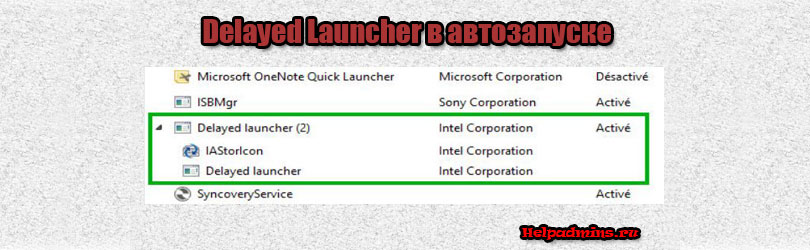
Для чего нужна программа Delayed Launcher
Еще одной часто встречающейся вещью в автозагрузке является некая программа под названием Delayed Launcher. Специально ее никто не ставит, да и информации в сети по продукту с таким или похожим названием нет. Так что же это такое и откуда взялось в автозагрузке?
Компоненты технологии Intel Rapid Storage Technology
В наших предыдущих статьях мы подробно рассматривали фирменную технологию от Интел – Intel Rapid Storage. Если кратко, то это набор утилит и компонентов, которые позволяют подключать и использовать в Вашей системе высокоскоростные устройства безопасного и эффективного хранения информации.
Так вот Delayed Launcher является одним из компонентов Intel Rapid Storage Technology. На это указывает значение в столбце “Производитель”, отображаемое в диспетчере автозапуска.
Intel Corporation разработчик Delayed Launcher
Как попадает на компьютер?
Delayed Launcher попадает в автозагрузку сразу после установки драйвера Intel rapid storage technology driver, который является обязательным для скачивания с официального сайта. Иногда этот драйвер входит в состав драйверов на чипсет.
intel rapid storage technology driver в списке драйверов на сайте производителе ноутбука
Вывод
Delayed Launcher в автозагрузке это исполняемый компонент технологии Intel Rapid Storage. Удалять или отключать его из автозапуска мы не рекомендуем, так как это может привести к проблемам со стабильностью работы системы в целом.