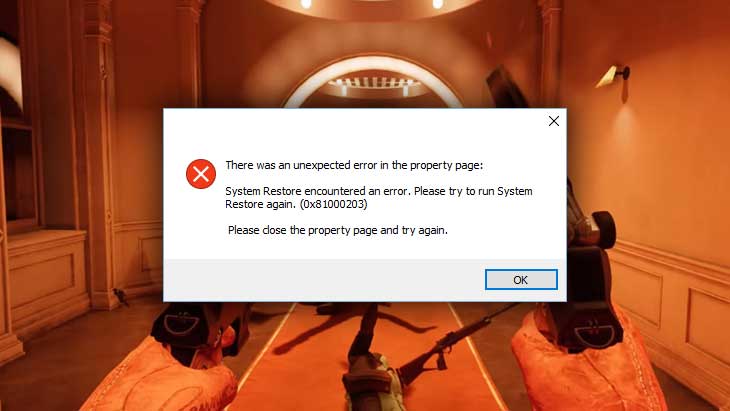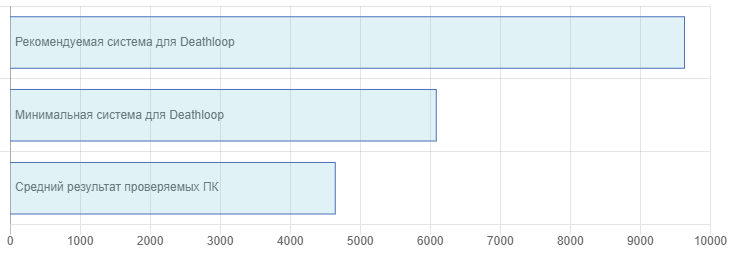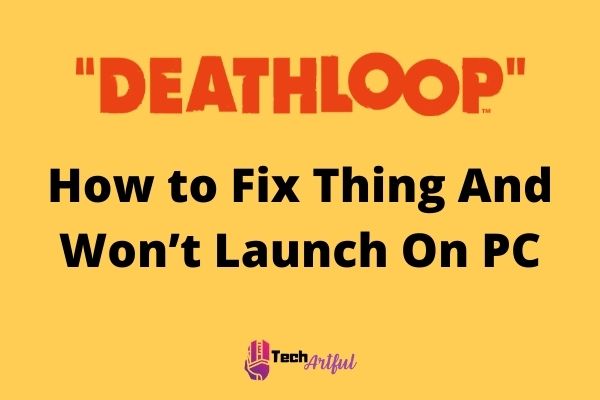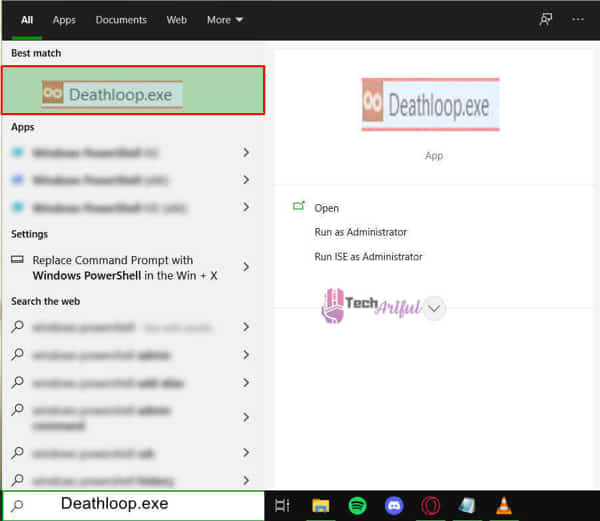Deathloop, the long awaited game by Arkane Studios and Bethesda Softworks was finally released recently. Although, it has a huge amount of mixed reviews varying from worst to great, the real problems the game has are with performance related. This is why we have a guide written for you to fix the Deathloop launch issue that you might be having.
The game may not function correctly due to some hardware combinations. You can follow our guide here to address your technical issues and get your game up and running in no time. It is really frustrating if you spend a lot of money on a game and download it in excitement but can’t even get to play it because the game just doesn’t simply launch at all no matter how many times you try. Keep reading to see what you can do to fix this issue.
Guide to fixing the Deathloop Launch issue
Check System Requirements
Before you attempt any of the solutions mentioned below, you have to make sure that your PC meets the minimum system requirements for Deathloop. If it does not, there’s no point in attempting any of the solutions, as your PC simply won’t be able to run the game.
Minimum
- Requires a 64-bit processor and operating system
- OS: 64 bit Windows 10 version 1909 or higher
- Processor: Intel Core i5-8400 @ 2.80GHz or AMD Ryzen 5 1600
- Memory: 12 GB RAM
- Graphics: Nvidia GTX 1060 (6GB) or AMD Radeon RX 580 (8GB)
- DirectX: Version 12
- Storage: 30 GB available space
Recommended
- Requires a 64-bit processor and operating system
- OS: 64 bit Windows 10 version 1909 or higher
- Processor: Intel Core i7-9700K @ 3.60GHz or AMD Ryzen 7 2700X
- Memory: 16 GB RAM
- Graphics: Nvidia RTX 2060 (6GB) or AMD Radeon RX 5700 (8GB)
- DirectX: Version 12
- Network: Broadband Internet connection
- Storage: 30 GB available space
Verify Deathloop‘s cache in Steam
You can try verifying Deathloop’s game cache in Steam as this may find missing or damaged files that need to be repaired, even if you’ve just installed the game.
- From the Steam Library, right-click on the game and select Properties from the menu.
- Select the Local files tab and click the Verify integrity of game files… button.
- This process may take several minutes so please be patient and make sure you do not turn off your device.
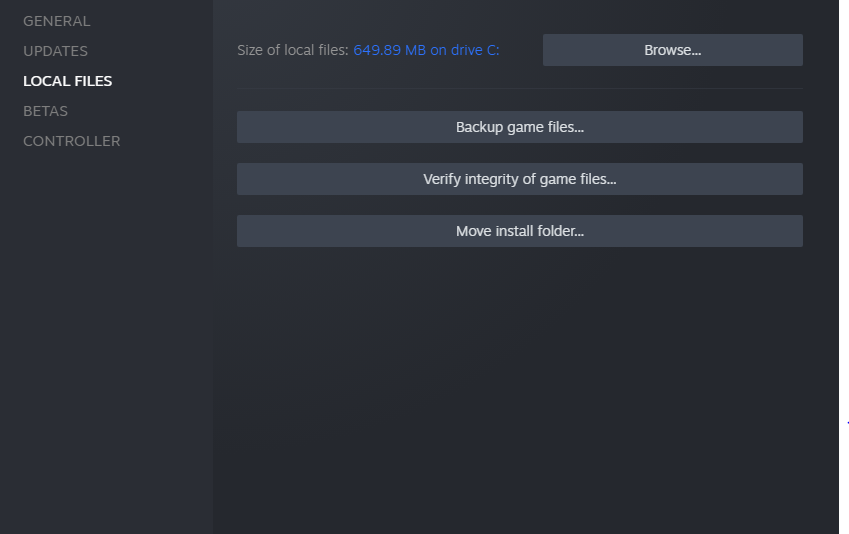
Disable integrated graphics
Make sure that you are not running the game on your integrated graphics on your CPU instead of your discrete GPU. Because then, you are just leaving all that performance on the table. We recommend disabling your integrated graphics via the BIOS settings prior to launching the game. For more information on accessing your BIOS, please see your laptop/motherboard manufacturer manual.
Turn off your anti-virus
Turn off your anti-virus programs. Sometimes, these pesky programs will think of your game as a virus and won’t allow you to open them. You can also add the game to your exclusion list of both your firewall and the anti-virus software. We recommend users add all of the following files and folders to the Anti-virus and Firewall exclusion list to prevent this issue.
Game.exe Default Location:
C:\Program Files (x86)\Steam\steamapps\common\DeathloopSteam.exe Default Location:
C:\Program Files (x86)\SteamSteam AppData Default Location:
C:\Users\%USERNAME%\AppData\Local\SteamRun the game as Administrator
Some users can get the game running properly by running Steam.exe in administrator mode. This can be done by right-clicking on the .exe file and selecting Run as administrator. In addition to this, try running the game’s .exe file in administrator mode as well.
Change your computer power settings
Make sure that your computer or laptop is using a high-performance power plan, otherwise, it will limit itself in terms of performance to save power.
- If using a laptop, ensure the charger is connected
- Open Control Panel
- Select Power Options
- Click on Change Plan Settings
- Select Change advanced power settings
- From within the drop-down menu, select High performance and click Apply then OK
All Done
After following all of these fixes, you should be able to get the game up and running without having to worry about the game not launching ever again. Let us know in the comments below if this guide helped you to fix the Deathloop launch issue. You can check out our other guides related to the game here:
- HOW TO FIX DEATHLOOP STUTTERING ISSUES (STEAM)
- DEATHLOOP SAVE FILE LOCATION ON WINDOWS 10(STEAM)
Deathloop is a fun and engaging game, but it would be annoying when it’s not launch for the very first time. Don’t worry, you’re not alone. Read this post for the fixes.
Try these fixes:
There’re 5 fixes that have helped many gamers solve their problems. You don’t have to try them all; just work your way down the list until you find the one that works for you.
- Meet the minimum requirements
- Run as administrator
- Close third party software
- Update your drivers
- Set the frame rate
Fix 1: Meet the minimum requirements
Make sure your PC has meet the game’s minimum requirements, otherwise the game can’t run properly on your PC.
| OS | 64 bit Windows 10 version 1909 or higher |
| Processor | Intel Core i5-8400 @ 2.80GHz or AMD Ryzen 5 1600 |
| Graphics | Nvidia GTX 1060 (6GB) or AMD Radeon RX 580 (8GB) |
| Memory | 12 GB RAM |
| Storage | 30 GB available space |
Fix 2: Run as administrator
Set the game file Run as administrator sounds cliche, but it works sometimes. Let Deathloop have higher authority may prevent the program from not launching issue.
- Navigate to the game’s installation folder.
- Right-click the Deathloop.exe file and select Properties.
- Select the Compatibility tab. Then tick Run this program as an administrator and click OK.
- Relaunch the game and check if it’s running properly.
If this fix doesn’t work, move to the next one.
Fix 3: Close third party software
If you have third party software running on the background while playing Deathloop, they might be the reason for the Deathloop not launching issue, especially when you have MSI Afterburner and RivaTuner Statistics Server on your computer.
- Press the Ctrl + Shift + Esc together to open Task Manager.
- Under the Process tab, right-click a program you’d like to close and click End task.
- Launch Deathloop again to check.
In fact, the main culprit of the issue is RivaTuner Statistics Server. If you want to keep MSI Afterburner functioning, you need to set Application Detection Level to Medium and under it, because the High level would causes the game to hang and crash.
Fix 4: Update your drivers
If you don’t have other software running on the background, you may take a look at your drivers. The outdated or wrong drivers may cause the Deathloop not launching issue. Correct and up-to-date drivers would prevent potential errors and improve your hardware performance.
Windows 10 doesn’t always give you the latest version. If you don’t have time or patience to manually update your graphics drivers, you can do it automatically with Driver Easy.
Driver Easy will automatically recognize your system and find the correct drivers for it. You don’t need to know exactly what system your computer is running, you don’t need to risk downloading and installing the wrong driver, and you don’t need to worry about making a mistake when installing.
You can update your drivers automatically with either the FREE or the Pro version of Driver Easy. But with the Pro version it takes just 2 clicks (and you get full support and a 30-day money back guarantee):
- Download and install Driver Easy.
- Run Driver Easy and click the Scan Now button. Driver Easy will then scan your computer and detect any problem drivers.
- Click the Update button next to the flagged driver to automatically download the correct version of that driver, then you can manually install it (you can do this with the FREE version).
Or click Update All to automatically download and install the correct version of all the drivers that are missing or out of date on your system. (This requires the Pro version which comes with full support and a 30-day money back guarantee. You’ll be prompted to upgrade when you click Update All.)
Note: If you have any problems while using Driver Easy, feel free to contact our support team at support@drivereasy.com.
Be sure to attach the URL of this article if needed for more expedient and efficient guidance.
Fix 5: Set the frame rate
Set your graphic card frame to 60. Some gamers found when they uncap and run anything above 60, they got massive stutter and frame dumping with RTX 3070. By the way, if you’re using Raytracing, you’d better turn if off as it was causing Deathloop not launching issue, frame drops and stuttering.
That’s all about Deathloop not launching issue. Hope this post would help. If you have other ideas or suggestions, you’re welcome to drop a comment below.
Be the first to like this article
TITOK87
Характеристики пк для начала!
- пожаловаться
- скопировать ссылку
TITOK87
Попробуй зайти в папку с игрой, там файл EMP.ini, в нём настройка Old GPU Support = 0, измени 0 на 1, в итоге должно быть так: Old GPU Support = 1
- пожаловаться
- скопировать ссылку
Ghost Play_YTB, спасибо дружище. Помогло. Карточка 1060 3гГ
- пожаловаться
- скопировать ссылку
Ничего не помогает, карточка 3070
- пожаловаться
- скопировать ссылку
Rezir
Игра c таблеткой «EMPRESS Crackfix» стала работать.
- пожаловаться
- скопировать ссылку
Любите играть за героев или злодеев? В образе Кольта вы шагаете по Чёрному рифу и уничтожаете цели на пути к свободе. При этом на вас охотится Джулианна, которой может управлять другой игрок. Так что если вам охота пошалить, влезайте в стильные кроссовки Джулианны и нахально вламывайтесь в чужую игру — пусть Кольт побегает!
Разработчик DEATHLOOP – Arkane Studios. Если у вас возникли технические проблемы с игрой, то первым делом проверьте свой ПК на соответствие системным требованиям.
Если вам самостоятельно удалось найти решение какой-либо проблемы, пожалуйста помогите другим пользователям и напишите о своем варианте решения в комментариях.
Важно: Путь к игре не должен содержать русских букв и спец. символов. Все названия папок должны быть на латинице.
Чаще всего игроки сталкиваются со следующими ошибками:
- Черный экран DEATHLOOP
- Ошибка Microsoft Visual C++ 2015
- DEATHLOOP перестала запускаться
- Вылетает на рабочий стол
- Ошибка при установке
- Не на полный экран
- Ошибки DLL
- Не работает управление
- DEATHLOOP виснет
- Ошибка 0xc000007b
- «Синий экран смерти» (BSOD)
- Не сохраняется
- Зависла в диспетчере
- Проблемы звука / Нет голосов
- При запуске ничего не происходит
- Ошибка DirectX
- Оптимизация DEATHLOOP / Увеличить FPS
- Повысить производительность
- Ошибка «Недостаточно памяти»
Черный экран DEATHLOOP
Черный экран может говорить о разных ошибках, но наиболее часто это относится к определенной проблеме со стороны видеокарты, и иногда виновником может быть планка оперативной памяти. Также отмените разгон компонентов ПК при условии, что он используется.
Варианты устранения данной проблемы
Попробуйте запустить DEATHLOOP в оконном режиме
Оконный режим в Steam
- Перейдите в библиотеку Steam
- Щелкните правой кнопкой мыши по DEATHLOOP, и перейдите в «Свойства»
- Откройте вкладку «Общие» и выберите «Установить параметры запуска»
- Добавить -windowed
Оконный режим через .exe
- Кликните правой кнопкой мыши по ярлыку игры на рабочем столе, и перейдите в «Свойства»
- В строке «Объект» после кавычек («) добавить » -windowed «
- «C:\Games\DEATHLOOP\Bin\Win64\DEATHLOOP.exe» –windowed
Закрыть программы для захвата видео
Причиной черного экрана могут быть приложения для видеозахвата: Nvidia ShadowPlay, AMD ReLive, Flashback Express и другие
Также проблемы могут вызывать программы, связанные с видеоэффектами. Например: VibranceGUI, Overwolf и многие другие. Всевозможные моды также могут вызывать ошибки. Не забывайте элементарное правило: чем меньше программ работает одновременно с игрой, тем лучше. Уберите все лишнее.
Тестирование оперативной памяти
Причиной в некоторых случаях является оперативная память PC.
- Проведите диагностику с помощью специальной утилиты для проверки оперативной памяти. Например: RamSmash. Про способ проверки памяти встроенной утилитой в Windows 10, 8, 7 смотрите здесь.
- Попробуйте установить модули оперативной памяти на другие слоты.
- Если у вас 2 и более модулей, то попробуйте оставить только один.
- Детальные инструкции по диагностике памяти можно найти на специализированных сайтах.
Ошибка Microsoft Visual C++ 2015
«The following component(s) are required to run this program: Microsoft Visual C++ 2015 Runtime»
Установите недостающую библиотеку с сайта Microsoft
DEATHLOOP перестала запускаться
Какие изменения вы производили на компьютере? Возможно причиной проблемы стала установка новой программы. Откройте список установленных программ (Пуск -> Установка и удаление программ), отсортируйте по дате. Удалите недавно установленные. Переустановите DEATHLOOP.
Также проверьте диспетчер задач. Если запущены копии процессов DEATHLOOP, завершите их все.
DEATHLOOP вылетает после запуска
Попробуйте временно отключить антивирус (особенно в случае с Avast!). Также смотрите советы в разделе ошибок при запуске.
Ошибка при установке DEATHLOOP
Зависла установка. Путь к игре не должен содержать русских букв, только латиница. Выполните проверку и очистку жесткого диска (в редких случаях может помочь замена кабеля SATA). Попробуйте изменить путь установки.
DEATHLOOP не на полный экран
Нажмите ALT+ENTER. Проверьте настройки игры (оконный режим, разрешение и т.д.). В некоторых случаях помогает изменение частоты обновления (в панели управления Nvidia) с 60 Гц на 59 Гц (нажать «Применить»), и снова вернуть на 60 Гц. Еще один способ: также в панели управления Nvidia перейти в раздел «Регулировка размера и положения рабочего стола». В правом верхнем углу нажать «Восстановить».
Ошибка DLL в DEATHLOOP
Ошибки вида: dll is missing, d3d11.dll, msvcp110.dll не найден и другие.
ВАЖНО: не рекомендуется скачивать DLL-файлы со сторонних сайтов в попытке заменить ваши отсутствующие или поврежденные файлы DLL. Используйте этот вариант только в крайнем случае.
Обратите внимание, что путь к игре не должен содержать русских букв, только латиница!
Стандартные действия при появлении ошибки DLL
Стандартные действия при появлении ошибки DLL:
- Перезагрузите компьютер
- Восстановите удаленный DLL-файл из корзины (или используйте программу восстановления файлов). Разумеется этот вариант подойдет в том случае, если вы удаляли файл
- Просканируйте компьютер на вирусы и вредоносные программы
- Используйте восстановление системы (смотрите инструкции в интернете)
- Переустановите DEATHLOOP
- Обновите драйверы
- Использование средство проверки системных файлов в Windows 10 (смотрите инструкции в интернете)
- Обновите Windows при наличии патчей
- Выполните чистую установку Windows
- Если после чистой установки Windows ошибка DLL сохраняется, то эта проблема связана не с программным обеспечением, а с компонентами вашего PC.
Ошибки с конкретными DLL
Сообщение об ошибке MSVCP140.dll. Вам необходимо обновить/установить пакет Visual C++
Это можно сделать по ссылке
https://www.microsoft.com/ru-ru/download/details.aspx?id=48145
Если у вас подключены какие-либо USB-контроллеры (или другие устройства), подключенные к сети, попробуйте отключить их. Сбои при запуске с именами модулей сбоев ntdll.dll и EZFRD64.DLL могут (в частности, для последних) быть связаны с USB-контроллерами или PS2-USB-адаптерами (для различных игр).
Если у вас возникают ошибки api-ms-win-crt-runtime-l1-1-0.dll на Windows 7 или Windows 8.1, Microsoft выпустила патч для устранения этой проблемы.
https://support.microsoft.com/en-us/kb/2999226
Если появляется сообщение об ошибке MSVCR120.dll, перейдите в C:\Windows\System 32 и найдите «MSVCR120.dll». Удалите этот файл. Перейдите в C:\Program Files (x86)\Steam\steamapps\common\DEATHLOOP\_CommonRedist\vcredist\2013 и запустите «vcredist_x64.exe». Затем нажмите «repair» (исправить).
Не работает управление в DEATHLOOP
Вытащите устройство ввода (геймпад, мышь) из USB и снова вставьте. Если не работает мышь и клавиатура, то попробуйте отключить геймпад и другие USB-устройства.
Для Origin
Библиотека > Правой кнопкой DEATHLOOP > Свойства > Снять галочку «Включить внутриигровой экран»
DEATHLOOP лагает
Постоянные фризы могут являться причиной нестабильной работы ПК. Откатите разгон видеокарты и/или процессора в том случае, если используется. Выполните тестирование процессора, оперативной памяти, видеокарты. Специальные утилиты в большом количестве представлены в интернете. Читайте советы по оптимизации DEATHLOOP.
DEATHLOOP и ошибка 0xc000007b
This application was unable to start correctly (0xc000007b). Самая частая причина появления ошибки при запуске приложения 0xc000007b — проблемы с драйверами NVidia.
Возможные решения
- Переустановите драйвера видеокарты
- Попробуйте запустить игру от имени администратора
- Установите/обновите DirectX, Visual C++, .Net Framework. Все файлы загружайте только с официального сайта Microsoft.
- Откройте командную строку «Выполнить» через меню «Пуск» и пропишите sfc /scannow. С помощью этой команды ваш ПК просканирует системные файлы и исправит некоторые ошибки.
- Удалите лишний софт, который может конфликтовать с видеодрайвером. В основном это различные «улучшатели» графики. Чем меньше у вас работает дополнительных приложений, тем лучше.
Метод с помощью программы Dependency Walker 64bit
- Скачайте и распакуйте Dependency Walker 64bit.
- Запустите программу, перейдите в View > Full paths. Теперь выберите файл .exe DEATHLOOP. После того как вы выбрали .exe игры может всплывать окно в котором вы увидите ошибки, просто закройте его. В разделе module, прокрутите блок вниз до конца ошибки и вы увидите несколько значений в столбцах.
- Теперь в колонке CPU все DLL файлы должны быть x64-битные для вашей игры. Если есть x86 DLL-файл будет в красном столбце CPU. Этот файл и вызывает ошибку 0xc000007b.
- Теперь перейдите на сайт dll-files.com и скачайте там 64-битную версию этого DLL файла и поместить его в корневую папку с игрой и в C:\Windows\system32. Игра теперь должна запустится без проблем.
DEATHLOOP — BSOD или «Синий экран»
BSOD, как правило, означает какую-то серьезную неполадку в вашей системе, которая не связана с игрой. Первым делом проверьте свой блок питания. При перегреве он будет отключаться. Также, если системе не хватает от него питания, то возможны различные ошибки, включая BSOD. Проведите тестирование других компонентов вашего ПК. В сети можно найти различные утилиты для проверки памяти, жесткого диска и видеокарты.
DEATHLOOP Не сохраняется
Путь к игре не должен содержать русских букв, только латиница.
DEATHLOOP зависла в диспетчере
Запустите DEATHLOOP в режиме совместимости с другой ОС.
Иногда проблемой является надстройка драйвера Nvidia GeForce Experience. Отключите в ней все оптимизации для игры.
На видеокартах AMD проблемы может создавать приложение Gaming Evolved (Raptr). Попробуйте его временно отключить или удалить.
Если в диспетчере задач есть Nvidia Capture Service, попробуйте завершить процесс. Завершите другие процессы, связанные с захватом видео.
Обновите драйвер видеокарты.
Также см. советы «Не запускается».
Проблемы аудио / Нет звука в DEATHLOOP
Советы по устранению проблем звуковой карты
В первую очередь перезагрузите ПК, а затем протестируйте звук в Windows: нажмите иконку громкоговорителя в области уведомлений (рядом с часами), после чего нажимайте по ползунку громкости.
Если звуков не слышно, то нажмите правой кнопкой мыши (ПКМ) по иконке динамика и выберите «Устройства воспроизведения». На вкладке вопроизведение посмотрите, какой источник звука установлен по-умолчанию. По нему ПКМ и выбрать «Проверка». Если звука нет, то ПКМ по значку и выбрать «Обнаружить неполадки со звуком».
Звук слышно в Windows, но в игре нет:
Проверить настройки аудио в настройках DEATHLOOP. Обновить DirectX и аудиодрайвер.
Есть звук, но нет голосов:
Не установлены файлы озвучки при установке. Проверьте целостность файлов игры в Steam.
Рекомендации по решению неполадок звуковой карты Creative
Перезапустите панель управления аудио Creative. Проверьте в ней настройки звуковой карты.
Советы по решению неполадок звука Realtek
Перезапустите панель управления аудио Realtek. Проверьте в ней настройки звуковой карты. В Realtek HD Audio Manager переключите тип аудио с Quadraponic (квадрафонический) на Stereo (стерео).
При запуске DEATHLOOP ничего не происходит
Общие рекомендации
Попробуйте удалить Visual C++. Затем установите Visual C++ из папки с игрой:
- Откройте библиотеку Steam
- Выберите DEATHLOOP из списка
- Щелкните правой кнопкой мыши по игре и выберите «Свойства»
- Выберите «Локальные файлы»
- Выберите Обзор локальных файлов …
- Откройте папку \_CommonRedist\vcredist
Если не запускается DEATHLOOP и при этом нет никаких ошибок. Если вы запускаете игру впервые, то попробуйте просто подождать.
Рекомендации от разработчиков:
Установите последние драйверы графической карты
Проверьте, что вы используете актуальные версии Nvidia PhysX (для видеокарт Nvidia) и DirectX.
Directx Webinstall: http://www.microsoft.com/download/en/confirmation.aspx?id=35
Проверьте, чтобы в настройках панели управления Nvidia опция была установлена на «Application Controlled» (Управление из приложения).
Еще один способ – запуск игры от имени администратора:
- Откройте библиотеку Steam
- Выберите из списка DEATHLOOP
- Правый клик по игре и выберите «Свойства»
- Выберите «Локальные файлы»
- Выберите Обзор локальных файлов …
- В папке с игрой выберите .exe файл игры
- Выберите файл правой кнопкой мыши
- В раскрывающемся меню выберите «Свойства»
- В окне «Свойства» выберите вкладку «Совместимость»
- В разделе «Параметры» установите флажок «Выполнять эту программу от имени администратора»
- Нажмите «Применить»
- Запустите игру
Попробуйте понизить разрешение экрана перед запуском игры.
Проверьте, чтобы ваша операционная система Windows и стороннее программное обеспечение было обновлено до последних версий.
Загрузите Visual C ++ 2017 Redistributable:
Для Windows 64-bit:
- Visual C++ Redistributable for Visual Studio 2017 (64-bit)
Для Windows 32-bit:
- Visual C++ Redistributable for Visual Studio 2017 (32-bit)
Установите обе версии.
Кроме того, установите программное обеспечение .NET:
Microsoft .NET Framework 4.7.1
DirectX End-User Runtime Web Installer – вероятно, вы уже установили это
Смотрите дополнительные рекомендации ниже:
Для Windows:
- Проверьте версию операционной системы, убедитесь в том, что стоят все необходимые обновления
- Проверьте целостность кэша файлов (для Steam)
- Перезагрузите компьютер
- Переустановите игру
- Попробуйте отключить программы, потенциально конфликтующие с игрой (антивирусы, файрволы и проч)
- Удостоверьтесь, что ваша система соответствует минимальным системным требованиям DEATHLOOP
- Удостоверьтесь, что на системном диске есть свободное место в размере 5-6 Гб
- Просканируйте PC антивирусной программой
- В крайнем случае переустановите операционную систему
Для пользователей Mac:
- Обновите версию Mac OS
- Выполните проверку целостности кэша DEATHLOOP в Steam
- Попробуйте временно отключить программы, которые могут конфликтовать с игрой (антивирусы, файрволы и проч)
- Удостоверьтесь, что ваша система удовлетворяет минимальным требованиям
Ошибка DirectX в DEATHLOOP
Ошибки вида: DirectX Runtime Error, DXGI_ERROR_DEVICE_HUNG, DXGI_ERROR_DEVICE_REMOVED, DXGI_ERROR_DEVICE_RESET.
Рекомендации по устранению ошибки
- Выполнить «чистую» установку только драйвера видеокарты. Не устанавливать аудио, GeForce Experience … То же самое в случае AMD.
- Отключить второй монитор (при наличии) и любые другие периферийные устройства.
- Отключить G-Sync.
- Использовать средство проверки системных файлов
- Для карт NVIDIA. Правый клик по рабочему столу -> Панель управления NVIDIA. Вверху, где Файл, Правка, Вид … нажмите «Справка» и включите «Режим отладки».
- Иногда причиной может являться перегрев видеокарты. Используйте утилиту FurMark для проверки работы видеокарты под нагрузкой. Попробуйте понизить частоты. Более подробную информацию смотрите в интернете по запросам: андервольтинг и понижение частоты видеокарты.
Оптимизация DEATHLOOP на компьютере
Это довольно большой вопрос. Можно выполнить несколько действий для роста FPS.
Советы по оптимизации DEATHLOOP
Обновите драйвер видеокарты
Nvidia / AMD
В настройках игры понизьте графику
Это первое, что следует сделать. Чем проще графика, тем меньшая нагрузка на видеокарту. Чем ниже разрешение, тем меньшая нагрузка на процессор и видеокарту. Тени, сглаживание и текстуры оказывают наибольший эффект на производительность.
Используйте разгон компонентов
Процессор и видеокарту в вашем ПК можно разогнать. Результатом разгона компонентов компьютера является увеличенная теплоотдача, а следовательно сокращение срока службы. Поэтому в первую очередь следует позаботиться о хорошем охлаждении. Как правило, все современные материнские платы обладают специализированным набором утилит от производителя, с помощью которых можно безопасно разгонять видеокарту, процессор или оперативную память. Не забывайте про тестирование. Если температура видеокарты превышает 90°C, то следует понизить измененные параметры, после чего провести повторный тест. Разгон интегрированной графики в ноутбуках, как правило, не эффективен по причине низкой производительности интегрированных видеокарт. Более подробную информацию вы сможете найти на сайтах, посвященных оверклокингу
Используйте специальную утилиту от производителя видеокарты
AMD Gaming Evolved / NVIDIA GeForce Experience / Intel HD Graphics Control Panel — специализированный софт с полезными инструментами, в которых можно найти оптимизацию игр.
Подробнее по ссылке
Используйте утилиты для очистки от мусора и ненужных файлов
Установите специализированную программу для очистки вашего компьютера. Advanced SystemCare — мощная утилита для очистки системы от ненужных и вредных файлов.
Очистка и дефрагментация жесткого диска
Откройте свойства диска. На вкладке «Сервис» -> нажмите кнопку «Оптимизировать (или дефрагментировать)». Там же в свойствах выполните проверку и очистку диска.
Панель управления NVIDIA / AMD
Откройте панель управления NVIDIA (или AMD) перейдите на вкладку «Управление параметрами 3D» (NVIDIA), или Игры -> Настройки 3D-приложений (AMD). Здесь вы можете задать глобальные настройки обработки графики при необходимости. Либо в разделе «Регулировка настроек изображения с просмотром» (для NVIDIA), после чего «Пользовательские настройки -> Производительность», перетянув ползунок до конца влево.
Уберите ненужные процессы из автозагрузки
Нажмите кнопку «Пуск» (или кнопку на клавиатуре с логотипом Windows). Далее наберите msconfig, после чего нажмите Enter. Откроется окно конфигурации системы выберите вкладку «Автозагрузка» (в Win 10 нажать CTRL+ALT+DELETE и открыть ту же самую вкладку). Здесь перечислен список программ, которые автоматически загружаются вместе с Windows. Отключите все ненужные программы (не убирайте из автозагрузки неизвестные вам приложения, иначе вы можете повредить работу системы). Перезагрузите компьютер. Отключите временно приложения (браузер, Skype и т.д.). Запустите DEATHLOOP.
Оптимизируйте работу операционной системы
Выключите эффекты Aero в Windows, отключите неиспользуемые службы, неиспользуемые библиотеки и другое.
Ready Boost – технология программного кеширования
Щелкните правой кнопкой мыши на диске USB и выберите «Свойства». Откройте вкладку «Ready Boost», выберите «Использовать это устройство» (“Use this device”).
Низкая производительность в DEATHLOOP
Выполните наши рекомендации, чтобы ускорить работу компьютера. Установите последний видеодрайвер. Выполните перезагрузку компьютера. Установите пониженное разрешение и выставьте низкий уровень эффектов в опциях графики. Не рекомендуется использовать всяческие ускорители и «бустеры», так как они могут содержать вредоносное ПО, да и к тому же их реальная полезность чаще всего практически незаметна. Вместе с тем вы рискуете заразить вирусом свой ПК. Переустановка Windows. Данный вариант имеет смысл рассматривать лишь на крайний случай, если прочие методы не работают. Суть проблемы в том, что по прошествии времени «операционка» разрастается устаревшими файлами и процессами так сильно, что значительно замедляется выполнение программ. Обязательно проверьте советы по оптимизации DEATHLOOP.
Ошибка «Недостаточно памяти»
Возможные причины: игре не хватает оперативной памяти; на жестком диске не хватает места для файла подкачки; вы сами настраивали размер файла подкачки (или отключили его, или использовали софт); некая программа вызывает утечку памяти (откройте диспетчер задач CTRL+ALT+DELETE и отсортируйте приложения по потреблению памяти).
It has taken almost a year, but Deathloop has finally arrived after being postponed nearly a million times. The game is an action-adventure first-person shooter created by Arkane Lyon that takes place in an open world. Dishonored’s video game franchise, developed by Arkane Lyon, has received critical praise.
On the island of Blackreef, the narrative of two competing assassins who become locked in a weird time loop tells the story of two rival assassins who become trapped in a bizarre time loop and are cursed to relive the same day for the rest of their lives.
During the game, players will assume the character of Colt, who will have just one chance of escape if they can assassinate eight crucial targets before the clock strikes midnight.
Each cycle provides an opportunity to learn new pathways to explore, new intelligence to gain, and new weapons and talents to uncover. The most crucial objective is to break free from the cycle of violence and abuse.
Even though Deathloop has turned out brilliantly, it has had various technological challenges, ranging from minor faults to major crashes.
This page addresses the issue of some PC gamers claiming that the game crashes upon startup and does not launch, which may be fixable depending on your system specs and what is wrong with your setup.
How to Fix The Deathloop Crashing And Won’t Launch On PC
Before continuing to read the remainder of this post, please be advised that Deathloop only supports Windows 10 64-bit and only supports the most recent versions of the operating system.
Following the game’s system requirements, you must have a 64-bit Windows 10 operating system with version 1909 or above installed before you can even begin to play.
You may find the complete list of system requirements for Deathloop on their website. For those who are unfamiliar with the process of verifying their Windows version, the following methods should do the job:
- Press the Windows key + R on your keyboard.
- Type winver in in the search box to find results.
- Find the operating system version and build information in the window on the right.
Here are the steps to fix Deathloop crashing and won’t launch on PC:
1. Run Deathloop As Administrator
To begin, if at all possible, execute the executable file (also known as the.exe file) for Deathloop as an administrator. To complete the installation procedure, navigate to the site where Deathloop has been installed.
Going to your Steam library and picking Deathloop, then clicking on the Settings button to the right and selecting Manage, then Navigating to Browse local files will take you directly to the folder.
The properties of deathloop.exe may be viewed by right-clicking the executable and choosing it from the context menu. Then, from the drop-down selection that appears, select Compatibility, followed by the option to “Run this software as an administrator” from the subsequent drop-down menu that appears.
Start the game by simply double-clicking on the .exe file that was downloaded to your computer’s download directory rather than by using the Steam launcher.
2. Update Your Drivers
It is advised that you download and install the most recent version of Visual C++ redistributable since there is a possibility that the prior version did not install the first time successfully. Make sure that your drivers and operating system are up to date to avoid any incompatibility problems in the future.
The obvious conclusion should have been reached after all this time. More contemporary drivers are more likely to be compatible with one another.
Therefore the more recent the drivers are, the better. It is possible to obtain the most recent versions of Nvidia’s drivers via the GeForce Experience website, which is accessible to owners of Nvidia graphics cards. If you are an AMD user seeking the most recent and most up-to-date drivers, here is the link to visit. Reinstalling the operating system should only be done as an absolute last option.
Get Rid Of Anti Virus Blocks
To determine whether or not your antivirus software is banning Deathloop/Steam, check the following: The truth is that this has happened to a plethora of games this year, as was the case with Scarlet Nexus, Persona 5 Strikers, and several other titles when they were initially released.
There is a possibility that specific antivirus software is unintentionally quarantining the executable of Deathloop, causing the antivirus software to produce a false positive for the infection. Because of this, y need to stop the Real-Time Scanning feature or the Real-Time Protection feature of your antivirus from being able to play the game.
The executable file of Deathloop must be added to the Exceptions list of your antivirus program if you do not want to deactivate it completely. If you do not wish to do this, you will have to uninstall the software completely from your computer.
Configure Deathloop In-game Files
If you are working with a GPU or CPU overclocked, you should try to keep the clock rates as close to their default values as possible when gaming. If the power supply unit cannot keep up with the increased demand for electricity, utilizing an overclocked graphic processing unit or CPU will probably result in a variety of issues.
It is possible to study the Deathloop in-game files to determine whether the files are correct in their content. It will be downloaded as soon as it becomes available when a missing file has been identified and located. Follow these steps to verify game file integrity on SteamSteam:
- Please restart your computer and then run SteamSteam on your computer to begin using it.
- To play the game, right-click on the icon for it in your Library and select Open.
- Using the drop-down menu, select the property you want to edit.
- The Local Files tab may be found in the drop-down menu under the Local Files heading.
- From the drop-down option, select Verify Integrity of Game Files to do the verification.
- Wait until the game files have been validated before proceeding with the installation.
- Following completion of the entire operation, attempt to rerun the game to see how it goes.
While using the RivaTuner Statistics Server and the MSI Afterburner simultaneously, you may need to quit these applications. Several challenges emerge when utilizing the Void engine in conjunction with such apps. Because of this, Death loop crashes and displays the following error message, as indicated by the issue message: EATHLOOP using VoidEngine 1.708.0.34
Error 0xC0000005(Access Violation) occurred in thread ‘DEATHLOOP’ at instruction location 0x00007FF73400E16F. The engine appears to be interfering with the apps.
Update The Latest Version Of Deathloop
Nvidia issued a new Game Ready Driver earlier this month that provides the most extensive support possible for the most recent version of Deathloop, released earlier this month. The driver is available for download here. In this particular instance, the version number is 472.12. If you see that the game’s performance has not improved, you should consider installing it.
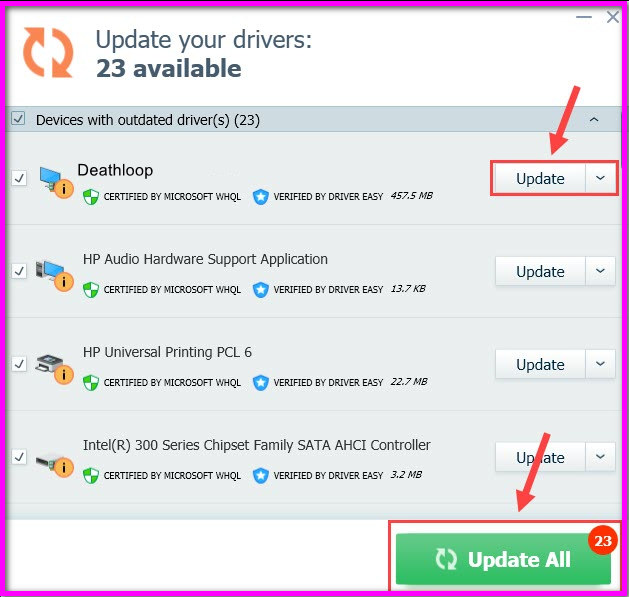
Adrenalin has a version number of 21.9.1 Optional, which indicates that it is an optional supplement. You can download and install it in an attempt to enhance the performance of the game.
Run The Game from GeForce Experience (Nvidia users)
Here’s an unusual way for those who use NVIDIA graphics cards that may or may not be successful. Use NVIDIA’s Geforce Experience program to launch the game and then let the application optimize its settings so that they perform at its peak performance.
The program may be customized and used without any other programs after they have been installed and activated.
Disable Rivatuner
RivaTuner is undoubtedly one of the most effective applications a PC gamer can own, but for some reason, it is experiencing troubles with Deathloop. This comes as a letdown. Please shut it down and restart it to run Deathloop tests if you are currently using your computer.
As an alternative to turning off the program detection entirely, you might try lowering the detection level from High to Medium. This may or may not work for everyone, but it will allow you to continue using Rivatuner while you wait for the problem to be resolved on its own.
Hopefully, This has fixed the issues with the death loop crashing at startup and not lanching. If you still can not launch the death loop, you can try to contact their help services.
FAQ
How do I fix the death loop on my computer?
The Video Settings page can be found in the game’s menu, and V-Sync may be completely disabled there. You may also set your frame rate limiter to 60 frames per second or — if your system’s capability permits it — 120 frames per second if necessary. If you scroll down the page, you will see the video settings menu, which contains V-Sync and FPS Limiter options. To begin, you’ll need to disable the V-Sync feature on your computer.
Is it possible to play Deathloop with 8GB of RAM?
To play the game, you’ll need at least an NVIDIA GeForce GTX 1060 (6GB) or an AMD Radeon RX 580 (8GB) graphics card, and even then, you’ll only be able to run it at the lowest settings.