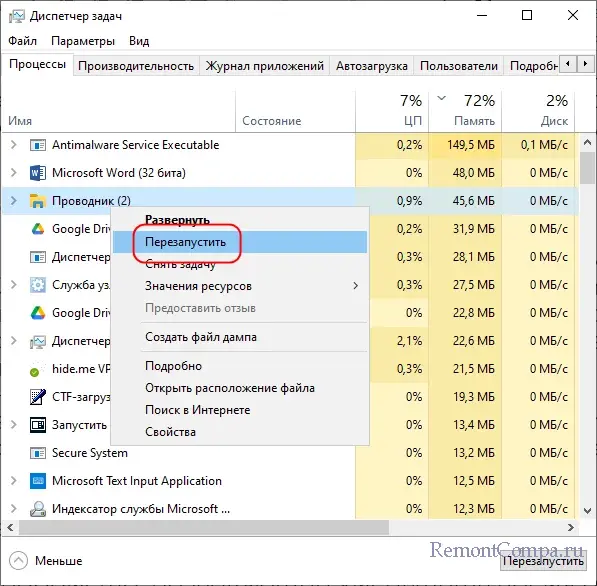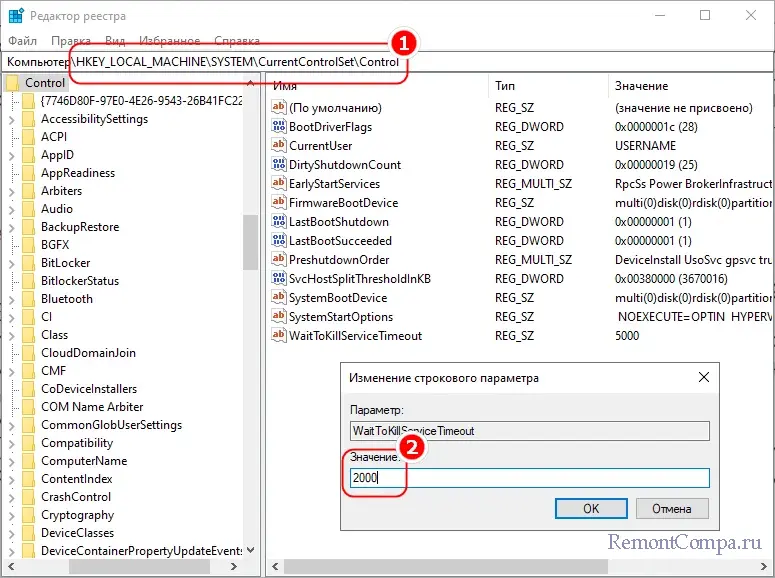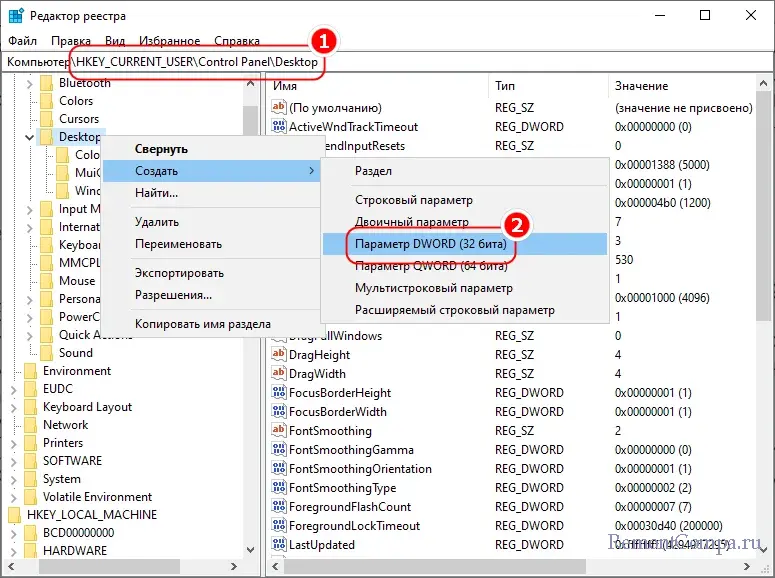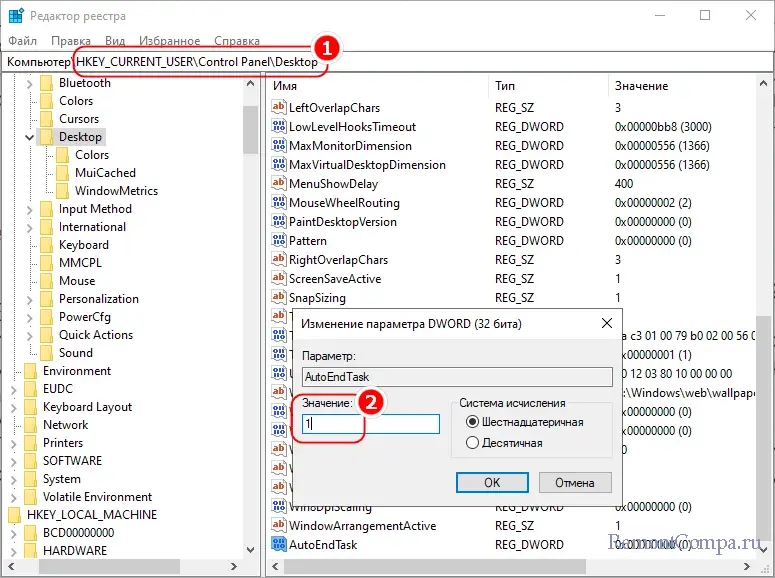В этой инструкции подробно о том, как решить проблемы с выключением компьютера из-за DDE Server Window и чем они могут быть вызваны.
Способы исправить сбои завершения работы из-за DDE Server Window
DDE Server — сервер Dynamic Data Exchange, одна из технологий, позволяющая приложениям Windows обмениваться данными. Сообщения о DDE Server Windows при завершении не говорят о том, что на компьютере вирус или что-то вредоносной — обычно дело в сбое DDE по тем или иным причинам.
Простые способы решения проблемы
Для начала несколько простых методов решить проблему завершения работы Windows 11 и Windows 10 с сообщением о том, что DDE Server Window не позволяет выключить компьютер:
- Если проблема возникла однократно, можно вернуться в Windows и перезапустить проводник (это можно сделать в диспетчере задач, выбрав процесс Проводник или explorer.exe и нажав «Перезапустить задачу», после чего попробовать выполнить завершение работы снова.
- Перед завершением работы закройте все приложения, с которыми вы работали и имеющие несохраненные данные.
- Проверьте, выполняется ли выключение не через меню «Пуск», а другими способами: например, нажмите правой кнопкой мыши по кнопке «Пуск» и используйте опции завершения работы, доступные там, либо, находясь на рабочем столе, нажмите клавши Alt+F4 и выполните завершение работы с помощью появившегося диалогового окна.
- Также вы можете выключить ваш компьютер с помощью командной строки, базовый вариант команды для этого —
shutdown /s /t 0
- Если проблема появилась после недавних изменений системных настроек, драйверов, установки ПО, можно использовать точки восстановления системы на дату, когда всё работало исправно.
Сторонний антивирус
Среди наиболее частых причин постоянной невозможности выключить компьютер из-за DDE Server Window — конфликт со сторонним антивирусом. Проверьте, происходит ли завершение работы, если полностью отключить антивирус (а лучше временно удалить его).
Если это помогло, при этом вам необходимо использование именно этого антивируса, убедитесь, что устанавливаете последнюю доступную версию, а Windows также обновлена — это может решить проблему.
Повреждение системных файлов
Следующая возможная причина — повреждение тех или иных системных файлов, выполните их проверку и исправление, для этого:
- Запустите командную строку от имени администратора.
- По порядку используйте следующие две команды
DISM.exe /Online /cleanup-image /restorehealth sfc/ scannow
Учитывайте, что первая из них может «зависать», это нормально, наберитесь терпения.
Если ошибки были найдены и исправлены, проверьте была ли решена проблема.
Редактор реестра
Перед использованием этого способа рекомендую создать точку восстановления системы.
Следующие изменения параметров реестра могут помочь устранить сбой DDE Server Window:
- Нажмите правой кнопкой мыши по кнопке «Пуск», выберите пункт «Выполнить», введите regedit и нажмите Enter.
- Перейдите к разделу реестра
HKEY_LOCAL_MACHINE\SYSTEM\CurrentControlSet\Control
- Дважды нажмите по параметру WaitToKillServiceTimeout и измените его значение на 2000
- Перейдите к разделу реестра
HKEY_CURRENT_USER\Control Panel\Desktop
- Нажмите правой кнопкой мыши в пустом месте правой панели редактора реестра и создайте новый параметр DWORD с именем AutoEndTask
- Дважды нажмите по созданному параметру и измените его значение на 1
После этого можно закрыть редактор реестра и попробовать завершить работу как обычно.
Если предыдущие подходы не помогли решить проблему, несколько дополнительных вариантов, которые могут помочь:
- Если у вас включено автоматическое скрытие панели задач — попробуйте отключить его: по некоторым отзывам причина проблемы оказывается именно в этом. Для этого можно нажать правой кнопкой мыши по панели задач, выбрать пункт «Параметры панели задач», а затем снять отметку с «Автоматически скрывать панель задач» в разделе «Поведение панели задач».
- Если вы этого ещё не сделали, установите доступные обновления Windows — это может решить проблему.
- Проверьте, происходит ли завершение работы исправно если выполнить чистую загрузку Windows. В случае, если при этом всё в порядке, причину следует искать в сторонних программах, работающих в фоновом режиме или в сторонних службах.
- Попробуйте отключить быстрый запуск Windows 11/10
- Иногда проблема может возникнуть из-за сбоев профиля пользователя: можно проверить, выполняется ли завершение работы исправно, если создать нового пользователя и выполнять завершение работы, зайдя под ним.
Буду благодарен, если ниже в комментариях вы сможете поделиться тем, какой из способов сработал в вашем случае и помог устранить проблему «DDE Server Window Это приложение не позволяет выключить компьютер».
Как включение, так и выключение компьютера представляет собой поэтапную процедуру, в ходе которой последовательно завершаются сначала пользовательские, а затем и фоновые системные процессы. Если на этом этапе произойдет сбой, система не сможет перейти к следующему шагу. Примером тому является сценарий, при котором появляется сообщение «DDE Server Window. Это приложение не позволяет выключить компьютер» при выключении устройства – неполадка, столкнуться с которой может любой пользователь.
Серьезной ее не назовешь, решается она в большинстве случаев успешно. Как именно, разберем ниже, но перед тем позвольте пару слов о том, что же представляет собой этот самый DDE Server Window.
DDE Server – это технология, позволяющая установленным на одном компьютере приложениям обмениваться друг с другом данными по схеме клиент-сервер. Соответственно, когда в работе технологии происходит сбой, система выдает сообщение – в рассматриваемом примере окно DDE Server Window. Но перейдем к нашим решениям.
Причины проблемы могут быть разные, но наиболее вероятной из них является активность какого-то процесса, который почему-то еще не успел завершиться. Поэтому, выждав минуту, нажмите в окне сообщением кнопку «Все равно выключить». Если при этом появится ошибка explorer.exe «Инструкция обратилась по адресу…», нажмите «Отмена», вернитесь в Windows и перезапустите Проводник из Диспетчера задач, а затем попробуйте завершить работу компьютера в штатном режиме.
Если это не сработает, выполните в окошке Win + R или командной строке команду shutdown /s /f /t 0 – она завершает процессы принудительно.
С той же целью вы можете использовать меню завершения работы ПК, вызываемое нажатием клавиш Alt + F4.
В реестре Windows имеется параметр, позволяющий уменьшить время ожидания завершения системных служб. Если какая-либо служба не завершилась в течение заданного времени, система завершит ее работу принудительно. Откройте редактор реестра командой regedit, перейдите в раздел HKLM\SYSTEM\CurrentControlSet\Control и измените значение параметра WaitToKillServiceTimeout в меньшую сторону, скажем, до 2000 миллисекунд.
Также вам нужно будет создать в разделе реестра HKCU\Control Panel\Desktop DWORD-параметр AutoEndTask и установить в качестве его значения 1. Этот параметр включает принудительное завершение процессов, которые не завершили свою работу в положенное им время.
Предложенные выше решения – основные, приведенные ниже – дополнительные, но и они могут оказаться эффективными.
● Если у вас установлен сторонний антивирус, отключите, а еще лучше удалите его. И поверьте, этот пожиратель ресурсов не особо-то и нужен, а для защиты ПК вполне достаточно штатного Защитника.
● Установите последние обновления Windows или напротив, удалите их, если неполадка появилась после апдейта.
● Проверьте систему на предмет повреждении ее целостности. Напоминаем, сделать это можно средствами PowerShell, выполнив одну за другой команды dism /online /cleanup-image /restorehealth и sfc /scannow.
● Отключите элементы автозагрузки в Диспетчере задач, также вы можете попробовать выполнить так называемую чистую загрузку, то есть перезагрузив компьютер с отключенными сторонними службами в оснастке «Конфигурация системы».
● Отключите функцию быстрого запуска.
● Если на компьютере имеется другой пользователь, переключитесь на него (не забыв выйти из ранее используемой учетной записи) и выключите компьютер. Отсутствие ошибки с определенной долей вероятности укажет на проблемы в профиле пользователя – используйте для выключения ПК альтернативную учетную запись.
Наконец, если ошибка появляется регулярно, при этом ее появление вы интуитивно связываете с установкой программ, драйверов, изменением конфигурации или имевшими место сбоями, откатите систему к точке восстановления, на момент создания которой в работе Windows не возникало проблем. А на этом пока все.
Are you familiar with the concept of a DDE Server Window? It is a type of window that is used in Microsoft Windows operating systems to connect applications and programs. It is an integral part of the user interface and allows for a variety of data exchange operations between programs.
In this article, we will discuss what a DDE Server Window is, how it works, and the various benefits it provides. So, let’s get started!
A DDE Server Window is a type of inter-process communication (IPC) mechanism used in Windows to enable data exchange between different applications. It allows programs to share data in real-time, without the need for the user to manually copy and paste information between them. It can be used to transfer data between two applications, or to broadcast data from one application to multiple programs simultaneously.
What is a DDE Server Window?
DDE Server Window (Dynamic Data Exchange Server Window) is a component of Microsoft Windows that enables applications to share data and information with each other. It is a low-level protocol that enables applications to communicate with each other and exchange data without the need for programming. DDE works by providing a means for applications to communicate with each other in an asynchronous manner, allowing one application to request data from another.
DDE Server Window is a powerful tool for managing data and communication between applications. It allows for applications to communicate with each other in real time, exchanging data and information without the need for programming. It also enables applications to communicate with other applications on the same computer or across a network.
How Does a DDE Server Window Work?
DDE Server Window is based on a client/server model, where one application acts as the client and the other as the server. The client application sends a request to the server application, which then processes the request and sends a response back to the client.
This exchange of information is done asynchronously, meaning that the client and server do not need to be connected to each other at the same time. The DDE Server Window protocol is designed to be highly flexible and can be used for a variety of purposes.
It is commonly used for tasks such as launching applications, transferring data between applications, and managing data in a distributed environment.
Advantages of DDE Server Window
The DDE Server Window protocol is efficient and reliable, and offers several advantages for application developers. It is easy to use and offers a wide range of features. It is also highly secure and offers data integrity.
One of the major advantages of DDE Server Window is its flexibility. It can be used to transfer data between applications on the same computer or across a network, making it an ideal solution for distributed systems. It is also highly efficient, resulting in faster data transfers and lower network traffic.
Uses of DDE Server Window
DDE Server Window is used in a variety of applications, such as web browsers, databases, graphics programs, and word processors. It is also used in distributed systems to transfer data between applications. It can be used to launch applications, transfer data between applications, and manage data in a distributed environment.
Web Browsers
DDE Server Window is used in web browsers to transfer data between different web pages. It is used to transfer data from the server to the browser, such as images and text. It is also used to transfer data from the browser to the server, such as user input.
Databases
DDE Server Window is used in databases to transfer data between different databases. It is used to transfer data from the server to the client, such as query results. It is also used to transfer data from the client to the server, such as user input.
Graphics Programs
DDE Server Window is used in graphics programs to transfer data between different graphics programs. It is used to transfer data from the server to the client, such as images and text. It is also used to transfer data from the client to the server, such as user input.
Word Processors
DDE Server Window is used in word processors to transfer data between different documents. It is used to transfer data from the server to the client, such as images and text. It is also used to transfer data from the client to the server, such as user input.
Distributed Systems
DDE Server Window is used in distributed systems to transfer data between different applications. It is used to transfer data from the server to the client, such as query results. It is also used to transfer data from the client to the server, such as user input.
Top 6 Frequently Asked Questions
What is a DDE Server Window?
A DDE Server Window is an application window that allows the exchange of information between different applications. It is part of the Dynamic Data Exchange (DDE) protocol, a system of exchanging data between two or more applications. DDE Server Windows allow applications to share data, commands, and messages between different applications.
What Types of Data Can Be Exchanged Through a DDE Server Window?
A DDE Server Window can be used to exchange a variety of data such as text, numbers, formulas, and commands. The type of data that can be exchanged is dependent on the particular application and the capabilities of the DDE protocol.
What are the Benefits of Using a DDE Server Window?
The main benefit of using a DDE Server Window is that it allows for the exchange of data between applications without requiring the user to manually copy and paste data. This can save time and effort, allowing users to more easily move data between applications. Additionally, DDE Server Windows are easy to set up and do not require specialized knowledge to use.
How Does a DDE Server Window Work?
A DDE Server Window works by allowing two applications to communicate with each other. The two applications must first be configured to recognize each other as a “server” and “client”. The client application can then send requests or commands to the server application, and the server application can respond with the requested data.
Are There Security Implications to Using a DDE Server Window?
Yes, there are security implications to using a DDE Server Window. Since the DDE protocol is based on a client-server model, the server application can potentially be vulnerable to malicious attacks. For example, a malicious user may be able to access the server application and send malicious commands or data. It is important to ensure that all applications and servers are properly secured and monitored for suspicious activity.
Are There Alternatives to Using a DDE Server Window?
Yes, there are alternatives to using a DDE Server Window. Other data exchange protocols, such as File Transfer Protocol (FTP) and Secure HTTP (HTTPS), can also be used to exchange data between applications. Additionally, web services and application programming interfaces (APIs) may also be used to exchange data between applications. In conclusion, a DDE Server Window is a powerful tool that can be used to control and manage data exchange between multiple programs. It is a great way to improve data accuracy and efficiency in a large business environment. By setting up a DDE Server Window, businesses can save time and money by eliminating the need for multiple programs to manage data exchange. With the right knowledge and setup, a DDE Server Window can be a great asset to any business.
Greetings, Dev. As a software developer, you might have come across the term “DDE Server Window” while working with Windows 10. In this article, we’ll explore everything you need to know about DDE Server Window in Windows 10. We’ll cover the basics, how it works, its functions and errors. So, let’s dive in!
What is DDE Server Window?
DDE Server Window is an acronym for Dynamic Data Exchange Server Window. It’s a feature of Microsoft Windows operating system that facilitates communication between applications that are running on the same computer. It helps in exchanging data and commands between applications, which enhances the interoperability of the system.
For instance, you can use DDE Server Window to transfer information from a spreadsheet application to a word processing application without having to copy and paste the data. This feature saves time and reduces errors that might occur in the process.
How Does DDE Server Window Work?
The process of establishing a DDE conversation between two applications involves two components: the client and the server. The client sends a message to the server, requesting it to execute a specific command or provide information. The server receives the request and performs the requested task.
Once the server has completed the task, it sends the result back to the client. The client can then use the information or display the results in its application window. DDE Server Window uses a messaging system to transfer information and commands between applications.
What Are the Functions of DDE Server Window?
DDE Server Window has several functions, including:
|
Function |
Description |
|---|---|
|
Data Transfer |
Allows the transfer of data between two or more applications. |
|
Remote Procedure Calls |
Allows remote execution of procedures on another application. |
|
Active Sharing |
Allows an application to inform other applications when it is modified or updated. This is useful when several applications are sharing a common data file. |
Common DDE Server Window Errors
While DDE Server Window is a useful feature, it can sometimes cause errors on your Windows 10 computer. Some of the common DDE Server Window errors include:
1. DDE Server Window: explorer.exe Application Error
This error occurs when your computer can’t terminate the explorer.exe process. This happens when a DDE conversation is in progress, causing Windows to freeze or stop responding. To fix this error, try restarting your computer or ending the explorer.exe process using Task Manager.
2. DDE Server Window: acrobat.exe Application Error
This error occurs when you try to open a PDF file using Adobe Acrobat Reader DC. It happens when there is a conflict between the version of the application and the Windows operating system. You can fix this error by updating either the application or the operating system to the latest version.
3. DDE Server Window: chrome.exe Application Error
This error occurs when you try to launch Google Chrome. It happens when there is a conflict between the browser and the Windows operating system. You can fix this error by updating the browser to the latest version or resetting it to its default settings.
How to Fix DDE Server Window Errors?
If you encounter DDE Server Window errors, you can try the following solutions:
1. Restart Your Computer
This is the simplest solution. Restarting your computer can help fix any system errors that might be affecting the DDE Server Window feature.
2. End the Explorer.exe Process
If your computer freezes or stops responding, you can use the Task Manager to end the explorer.exe process. This will terminate any DDE conversation that might be causing the error. To do this, press Ctrl+Alt+Delete, select Task Manager, locate explorer.exe in the Processes tab, then click End task.
3. Update Windows and Applications
Updating your Windows operating system and applications can fix any bugs or conflicts that might be causing DDE Server Window errors. You can check for updates in the Windows Update settings, or by visiting the application’s website for the latest version.
FAQ
1. Can I Disable DDE Server Window in Windows 10?
Yes, you can disable DDE Server Window in Windows 10. However, this might affect the functionality of some applications that rely on this feature. If you encounter any errors related to DDE Server Window, it’s better to fix them instead of disabling the feature.
2. How Do I Fix DDE Server Window Errors in Excel?
If you encounter DDE Server Window errors in Excel, try disabling the “Ignore other applications that use Dynamic Data Exchange (DDE)” option. To do this, click on File, then Options, then Advanced. Scroll down to the General section, then uncheck the “Ignore other applications that use Dynamic Data Exchange (DDE)” option.
3. What Causes DDE Server Window Errors?
DDE Server Window errors can be caused by various factors, including system errors, application conflicts, or outdated software. They may also occur due to malware infections, which can corrupt system files or affect the functionality of applications.
4. Can DDE Server Window Be Used Across Multiple Computers?
No, DDE Server Window can only be used to communicate between applications running on the same computer. If you want to exchange data or commands between applications on different computers, you’ll need to use other communication protocols, such as TCP/IP or HTTP.
5. Is DDE Server Window Safe?
DDE Server Window is generally safe to use. However, like any feature of the Windows operating system, it’s vulnerable to security threats, such as malware attacks. To ensure the safety of your computer, you should keep your antivirus and firewall software up to date, and avoid opening suspicious files or links.
That’s it, Dev. We hope this guide has helped you understand all you need to know about DDE Server Window in Windows 10. If you have any questions or suggestions, feel free to leave a comment below.
Windows provides numerous methods for transferring data between applications. One of them uses the DDE protocol. The DDE means Dynamic Data Exchange Server. It is the method for exchanging information between applications running on the Windows operating system. Lets learn about what is DDE server window 10.
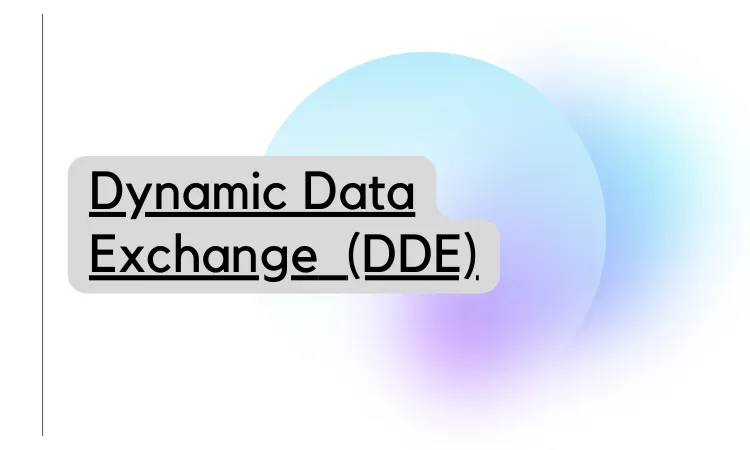
The DDE is old technology in which windows allow applications to talk to each other. If dragging and dropping files into Outlook causes Outlook to freeze or crash altogether. If this is happening, it is probably because of a plugin. If it happens to more than one user, it’s almost certainly a plugin. You can disable it or uninstall it.
Then everything should work just correctly. The other thing you should check is that Outlook is accepting DDE communication. The DDE is a dynamic data exchange. It’s an application that allows different Windows apps if they have different formats.
DDE in MS Excel and MS Word
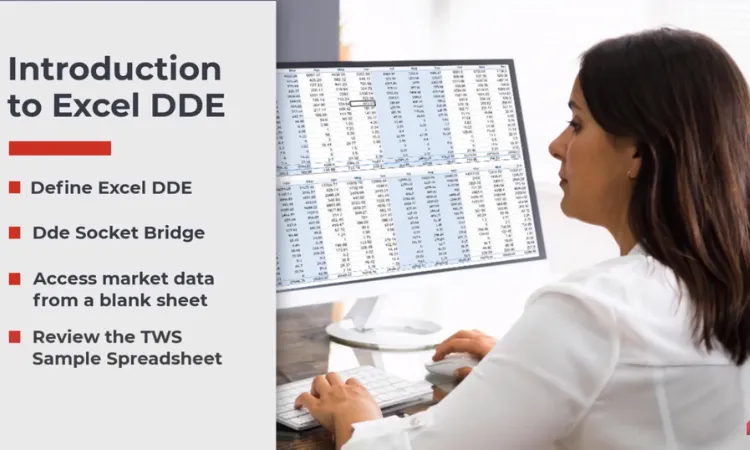
MS Excel is entirely different from MS Word. The DDE allows us to communicate with each other. It also allows you to share those files between users and use Outlook to transport them. You can even open them and so on. You can ensure that DDE is being used and how to do it.
You can go into Excel now; remember, in the Windows 10 version of Excel, if you have Windows 7, the buttons might look slightly different, but it’s all the same. Just go to the option and then advance. Now scroll down to find the general header.
There is “ignore other apps that use the DDE.” Clear this box if there is a check and do must it check out. This means you want to pay attention to other apps that use DDE. You want everything to communicate within the windows environment. Now restart Outlook after you have done all this.
Suppose the user did not save anything before this happened. You can go to the unsaved files in word or excel. They would be there even if the application crashed. If you have ever had word crash, for example, or freeze up, you had to log off and shut down your PC.
Then turn it on and log back in again; usually, in the left-hand column, you will have something that says you know. Do you wish to go back to the previous version? This would be the version before it crashed or where you left off.
You click on it, say yes, and the user can start right up where they ended before the thing crashed. This is a pretty easy way to fix that issue. The outlook search needs to be fixed. You can go into the services window and enable and disable it. It should work again.
You can also go to the control panel index option advanced. You can choose to delete, and you can choose to rebuild the index. It will work so that it is super easy. The same thing will calendar inbox contacts for this, you can go into properties security groups, and you, if you have permission, can give the user full edit rights if authorized.
In writing, you must get approval from the supervisor or manager because anything requires permission, especially if you give the user access to another person’s menu. So remember to document everything, especially things involving security and permission.
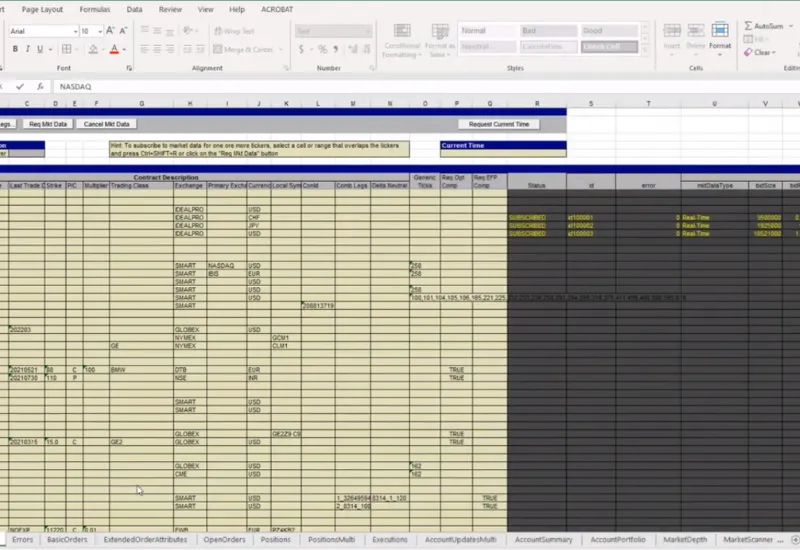
What is DDE Server Manager?
The DDE server manager enables the connection between applications to share data.
DDE Server Windows Explorer.exe System Warning
The Explorer.exe system warning or error message when you wish to shut down your windows 10 operating system. An Application error message received means you are unable to shut down your windows operating system correctly. You have to fix it for a proper shutdown.
Open the settings app for which the shortcut is the Window + I press both keys. A new window will appear in which you click personalization. Again a new window will appear. Find the taskbar on the left side and click it. There is an “automatically hide the taskbar in desktop mode.” It must be disabled. Now try again, and your computer will shut down without any errors.
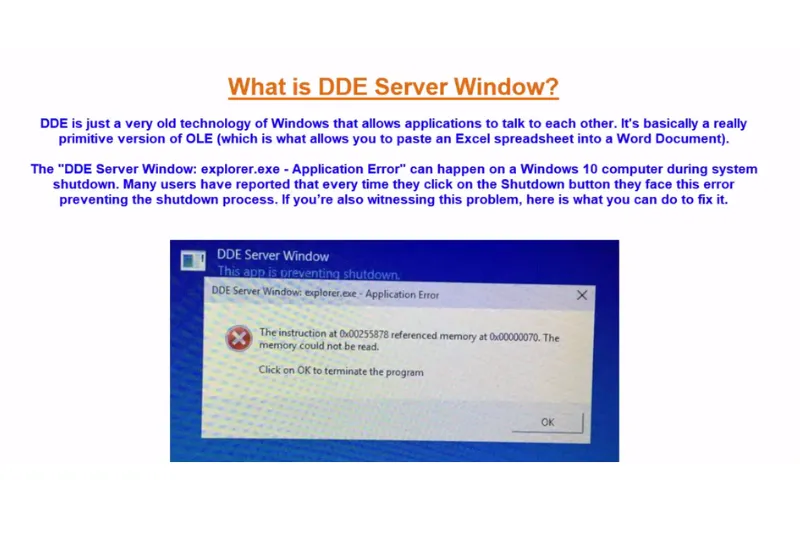
What is DDE Server Error Windows 10?
Sometimes you are unable to shut down your server running Windows 10. It is called a DDE Server Error Windows 10. Let’s see how to fix it.
How to fix DDE Server Window 10?
You need to disable the antivirus and try it, hoping you will be successful. Now go to the start menu and do right-click, and go to the task manager. The new Window will open the task manager. Many files are running there.
You will find windows explorer at the lower side of this Window. Select it by clicking and do right-clicking and selecting restart. Now close this Window. It will fix the problem. If the above method does not work, then try this method.
Do right-click on the windows desktop and select their personal lives. The new Window will appear. Scroll down, select the taskbar, and select a task for behavior. Make sure the automatically hidden taskbar is unchecked. Hope this will fix your problem.
If the above methods do not work, then last method, first, click on the start and go to the setting, go to the windows update, and check for updates if they update is already available. You must update your windows, click on install now and update the windows after the update guide once you restart your computer. Now, at this time, it will fix your problem.
Is DDE Server Window a Virus?
No, it’s not a virus. It is an integrated windows protocol that supports programs communicating and sharing data.
Does Microsoft support DDE?
Microsoft disabled DDE in 2021. In the next month, Microsoft disabled the DDE server launch in all the versions of Excel and provided Group Policy support for this setting in Office 2016 and Office 2019.
What replaced DDE?
Object Linking and Embedding can replace Dynamic Data Exchange because hackers have taken advantage of DDE, macros, and ActiveX controls to deliver malicious payloads.
How do I open a DDE file?
DDE file can be opened by right click the file. Then click “Open with” and choose an application. You can also display a DDE file directly in the browser: Drag it onto this browser window and drop it.