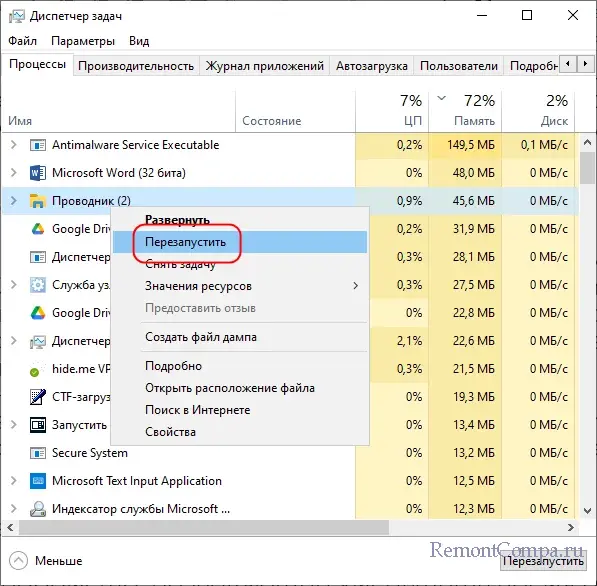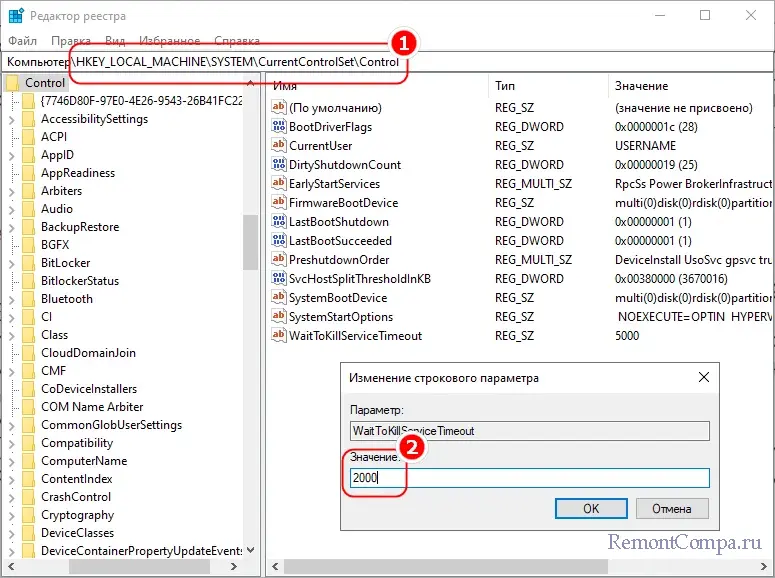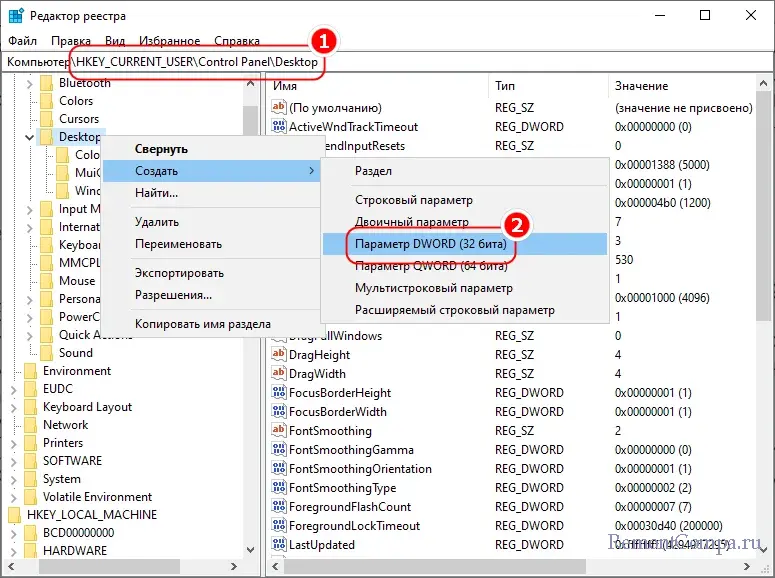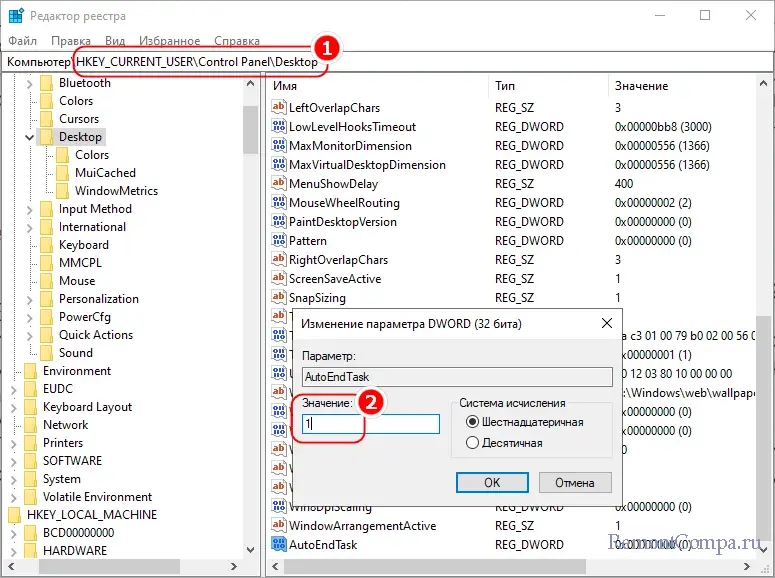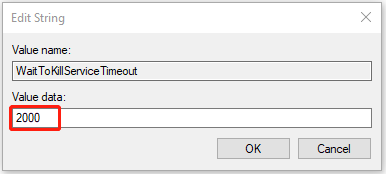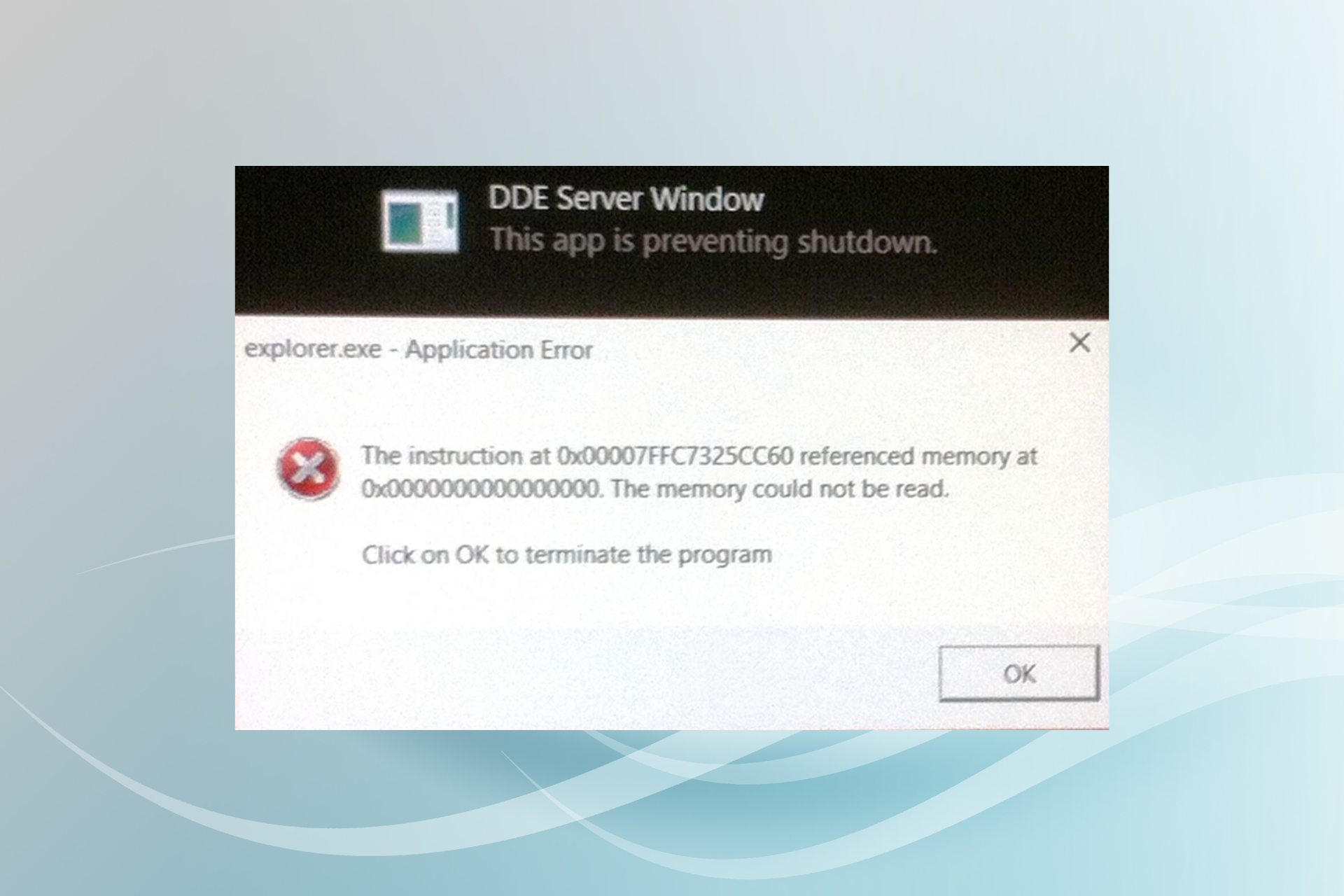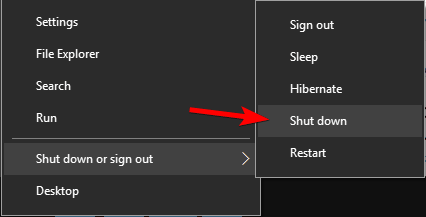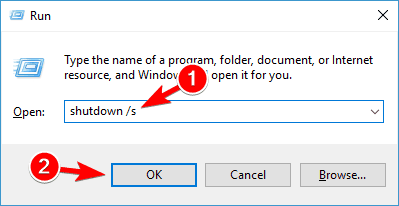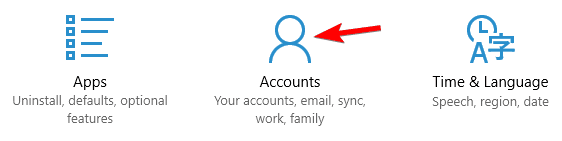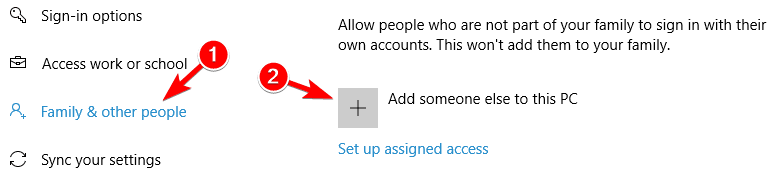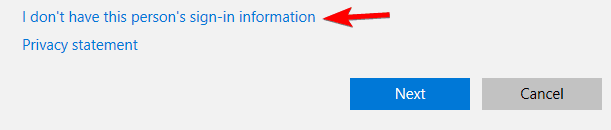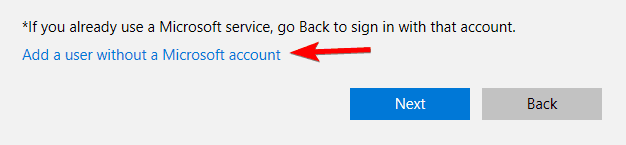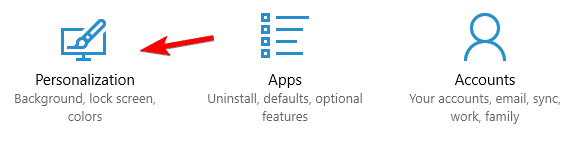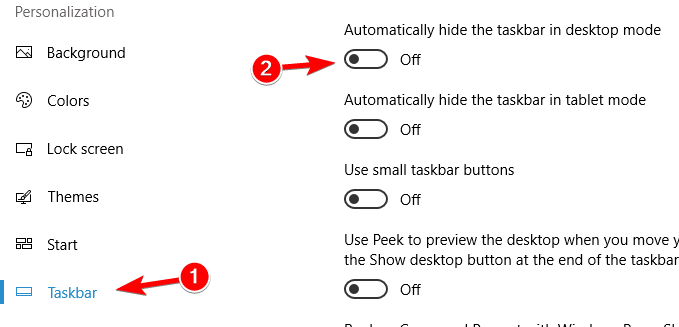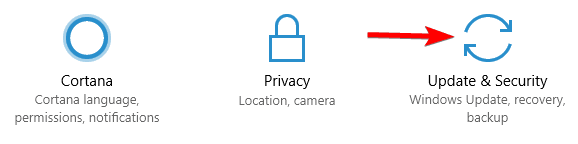В этой инструкции подробно о том, как решить проблемы с выключением компьютера из-за DDE Server Window и чем они могут быть вызваны.
Способы исправить сбои завершения работы из-за DDE Server Window
DDE Server — сервер Dynamic Data Exchange, одна из технологий, позволяющая приложениям Windows обмениваться данными. Сообщения о DDE Server Windows при завершении не говорят о том, что на компьютере вирус или что-то вредоносной — обычно дело в сбое DDE по тем или иным причинам.
Простые способы решения проблемы
Для начала несколько простых методов решить проблему завершения работы Windows 11 и Windows 10 с сообщением о том, что DDE Server Window не позволяет выключить компьютер:
- Если проблема возникла однократно, можно вернуться в Windows и перезапустить проводник (это можно сделать в диспетчере задач, выбрав процесс Проводник или explorer.exe и нажав «Перезапустить задачу», после чего попробовать выполнить завершение работы снова.
- Перед завершением работы закройте все приложения, с которыми вы работали и имеющие несохраненные данные.
- Проверьте, выполняется ли выключение не через меню «Пуск», а другими способами: например, нажмите правой кнопкой мыши по кнопке «Пуск» и используйте опции завершения работы, доступные там, либо, находясь на рабочем столе, нажмите клавши Alt+F4 и выполните завершение работы с помощью появившегося диалогового окна.
- Также вы можете выключить ваш компьютер с помощью командной строки, базовый вариант команды для этого —
shutdown /s /t 0
- Если проблема появилась после недавних изменений системных настроек, драйверов, установки ПО, можно использовать точки восстановления системы на дату, когда всё работало исправно.
Сторонний антивирус
Среди наиболее частых причин постоянной невозможности выключить компьютер из-за DDE Server Window — конфликт со сторонним антивирусом. Проверьте, происходит ли завершение работы, если полностью отключить антивирус (а лучше временно удалить его).
Если это помогло, при этом вам необходимо использование именно этого антивируса, убедитесь, что устанавливаете последнюю доступную версию, а Windows также обновлена — это может решить проблему.
Повреждение системных файлов
Следующая возможная причина — повреждение тех или иных системных файлов, выполните их проверку и исправление, для этого:
- Запустите командную строку от имени администратора.
- По порядку используйте следующие две команды
DISM.exe /Online /cleanup-image /restorehealth sfc/ scannow
Учитывайте, что первая из них может «зависать», это нормально, наберитесь терпения.
Если ошибки были найдены и исправлены, проверьте была ли решена проблема.
Редактор реестра
Перед использованием этого способа рекомендую создать точку восстановления системы.
Следующие изменения параметров реестра могут помочь устранить сбой DDE Server Window:
- Нажмите правой кнопкой мыши по кнопке «Пуск», выберите пункт «Выполнить», введите regedit и нажмите Enter.
- Перейдите к разделу реестра
HKEY_LOCAL_MACHINE\SYSTEM\CurrentControlSet\Control
- Дважды нажмите по параметру WaitToKillServiceTimeout и измените его значение на 2000
- Перейдите к разделу реестра
HKEY_CURRENT_USER\Control Panel\Desktop
- Нажмите правой кнопкой мыши в пустом месте правой панели редактора реестра и создайте новый параметр DWORD с именем AutoEndTask
- Дважды нажмите по созданному параметру и измените его значение на 1
После этого можно закрыть редактор реестра и попробовать завершить работу как обычно.
Если предыдущие подходы не помогли решить проблему, несколько дополнительных вариантов, которые могут помочь:
- Если у вас включено автоматическое скрытие панели задач — попробуйте отключить его: по некоторым отзывам причина проблемы оказывается именно в этом. Для этого можно нажать правой кнопкой мыши по панели задач, выбрать пункт «Параметры панели задач», а затем снять отметку с «Автоматически скрывать панель задач» в разделе «Поведение панели задач».
- Если вы этого ещё не сделали, установите доступные обновления Windows — это может решить проблему.
- Проверьте, происходит ли завершение работы исправно если выполнить чистую загрузку Windows. В случае, если при этом всё в порядке, причину следует искать в сторонних программах, работающих в фоновом режиме или в сторонних службах.
- Попробуйте отключить быстрый запуск Windows 11/10
- Иногда проблема может возникнуть из-за сбоев профиля пользователя: можно проверить, выполняется ли завершение работы исправно, если создать нового пользователя и выполнять завершение работы, зайдя под ним.
Буду благодарен, если ниже в комментариях вы сможете поделиться тем, какой из способов сработал в вашем случае и помог устранить проблему «DDE Server Window Это приложение не позволяет выключить компьютер».
Как включение, так и выключение компьютера представляет собой поэтапную процедуру, в ходе которой последовательно завершаются сначала пользовательские, а затем и фоновые системные процессы. Если на этом этапе произойдет сбой, система не сможет перейти к следующему шагу. Примером тому является сценарий, при котором появляется сообщение «DDE Server Window. Это приложение не позволяет выключить компьютер» при выключении устройства – неполадка, столкнуться с которой может любой пользователь.
Серьезной ее не назовешь, решается она в большинстве случаев успешно. Как именно, разберем ниже, но перед тем позвольте пару слов о том, что же представляет собой этот самый DDE Server Window.
DDE Server – это технология, позволяющая установленным на одном компьютере приложениям обмениваться друг с другом данными по схеме клиент-сервер. Соответственно, когда в работе технологии происходит сбой, система выдает сообщение – в рассматриваемом примере окно DDE Server Window. Но перейдем к нашим решениям.
Причины проблемы могут быть разные, но наиболее вероятной из них является активность какого-то процесса, который почему-то еще не успел завершиться. Поэтому, выждав минуту, нажмите в окне сообщением кнопку «Все равно выключить». Если при этом появится ошибка explorer.exe «Инструкция обратилась по адресу…», нажмите «Отмена», вернитесь в Windows и перезапустите Проводник из Диспетчера задач, а затем попробуйте завершить работу компьютера в штатном режиме.
Если это не сработает, выполните в окошке Win + R или командной строке команду shutdown /s /f /t 0 – она завершает процессы принудительно.
С той же целью вы можете использовать меню завершения работы ПК, вызываемое нажатием клавиш Alt + F4.
В реестре Windows имеется параметр, позволяющий уменьшить время ожидания завершения системных служб. Если какая-либо служба не завершилась в течение заданного времени, система завершит ее работу принудительно. Откройте редактор реестра командой regedit, перейдите в раздел HKLM\SYSTEM\CurrentControlSet\Control и измените значение параметра WaitToKillServiceTimeout в меньшую сторону, скажем, до 2000 миллисекунд.
Также вам нужно будет создать в разделе реестра HKCU\Control Panel\Desktop DWORD-параметр AutoEndTask и установить в качестве его значения 1. Этот параметр включает принудительное завершение процессов, которые не завершили свою работу в положенное им время.
Предложенные выше решения – основные, приведенные ниже – дополнительные, но и они могут оказаться эффективными.
● Если у вас установлен сторонний антивирус, отключите, а еще лучше удалите его. И поверьте, этот пожиратель ресурсов не особо-то и нужен, а для защиты ПК вполне достаточно штатного Защитника.
● Установите последние обновления Windows или напротив, удалите их, если неполадка появилась после апдейта.
● Проверьте систему на предмет повреждении ее целостности. Напоминаем, сделать это можно средствами PowerShell, выполнив одну за другой команды dism /online /cleanup-image /restorehealth и sfc /scannow.
● Отключите элементы автозагрузки в Диспетчере задач, также вы можете попробовать выполнить так называемую чистую загрузку, то есть перезагрузив компьютер с отключенными сторонними службами в оснастке «Конфигурация системы».
● Отключите функцию быстрого запуска.
● Если на компьютере имеется другой пользователь, переключитесь на него (не забыв выйти из ранее используемой учетной записи) и выключите компьютер. Отсутствие ошибки с определенной долей вероятности укажет на проблемы в профиле пользователя – используйте для выключения ПК альтернативную учетную запись.
Наконец, если ошибка появляется регулярно, при этом ее появление вы интуитивно связываете с установкой программ, драйверов, изменением конфигурации или имевшими место сбоями, откатите систему к точке восстановления, на момент создания которой в работе Windows не возникало проблем. А на этом пока все.
-
Home
-
News
- 6 Solutions – Unable to Shutdown Due to a DDE Server Window
By Daisy | Follow |
Last Updated
When you try to shut down your Windows PC, you may see a window with the message – “DDE Server Window: explorer.exe – Application Error” and you can’t shut down your PC. What is DDE Server Window? How to fix the “unable to shut down Due to a DDE Server Window” error? This post offered by MiniTool gives answers.
Many users report that they receive the following error message (shown in a picture) when they try to shut down their Windows PCs. Then, they are unable to shut down due to a DDE Server Window.
What is DDE Server Window? DDE is a process used in earlier versions of Windows that has gradually been superseded by other technologies. It allows programs on your computer to communicate with each other.
In addition to the “unable to shut down due to a DDE Server Window”, there are some other errors due to the DDE Server Window.
- DDE Server Window explorer.exe memory could not be written.
- DDE Server Window preventing restart.
- DDE Server Windowexplorer.exe system warning.
Reasons for the “Unable to Shutdown Due to a DDE Server Window” Issue
What causes the “DDE server window preventing shutdown” error? Continue to read. The following are some possible reasons:
1. Third-party antivirus software – Your antivirus software may interfere and cause DDE server errors.
2. Outdated Windows operating system – The outdated Windows operating system can cause the “unable to shut down due to a DDE Server Window” error.
3. Automatically hide taskbar option – The enabled Automatically hide taskbar option is also a culprit for the DDE Server Window error.
How to Fix the “Unable to Shutdown Due to a DDE Server Window” Issue
Fix 1: Use Other Methods to Shut down the PC
When you encounter the “DDE server window preventing shutdown” issue, you can try other methods to shut down your PC. Refer to this post – How to Create and Use Shutdown Shortcut on Windows 10/11. There are some great ways to shut down Windows 10/11 in this post.
Fix 2: Turn Off Third-Party Antivirus Temporarily
If you still receive the DDE Server Window, it’s recommended to turn off the third-party antivirus temporarily. You can go to Control Panel > Programs and Features to uninstall them. After fixing the issue, you can download them again to protect your Windows PC.
Fix 3: Turn off the Automatically Hide Taskbar Option
Some uses like enabling the Automatically hide taskbar in desktop mode option. You had better disable it since it can affect your shutdown process. Here is how to disable it.
- Go to Settings > Personalization.
- Go to Taskbar > Turn off Automatically hide taskbar in desktop mode.
Fix 4: Modify in Registry Editor
After you click the shutdown button, Registry Editor needs 4 to 5 seconds to completely close the background task. Thus, modifying the values in Registry Editor may help you get rid of the “unable to shut down due to a DDE Server Window” issue. Follow the steps below:
1. Press the Windows + R keys together to open Run.
2. Type regedit in it and click OK to open Registry Editor.
3. Go to the following path:
HKEY_LOCAL_MACHINE -> SYSTEM -> CurrentControlSet -> Control
4. In the right panel, find the WaitToKillServiceTimeout value. Double-click it to change its value data to 2000 and click OK.
5. Then, go to the following path:
HKEY_USERS\.DEFAULT\Control Panel\Desktop
6. Right-click the blank area in the right panel. Then, choose New > String Value. Type AutoEndTask and double-click it to change its value to 1. At last, click OK.
Fix 5: Create a New User Account
“DDE Server Windows: explorer.exe Application Error” may be related to your user account. Thus, you can create a new user account.
1. Go to Settings> Accounts.
2. Choose Family & other people. Click the Add someone else to this PC option.
3. Then select the I don’t have this person’s sign-in information option.
4. Choose Add a user without a Microsoft account. Then enter the desired username and click Next.
Fix 6: Update Your Windows to the Latest Version
If the above fixes are not working, updating your Windows to the latest version may be helpful to get rid of the DEE Server Window error. You can go to Settings > Updates & Security > click Check for updates to detect if there are some new updates available. If there are, you can download and install them.
Final Words
This post provides 6 ways for you to get rid of the “unable to shut down due to a DDE Server Window” error. You can try them one by one until the issue has been fixed. I hope this post can be helpful to you.
About The Author
Position: Columnist
Having been an editor at MiniTool since graduating college as an English major, Daisy specializes in writing about data backups, disk cloning, and file syncing as well as general computer knowledge and issues. In her free time, Daisy enjoys running and going with friends to the amusement park.
Discover tried and tested solutions that helped others
by Ivan Jenic
Passionate about all elements related to Windows and combined with his innate curiosity, Ivan has delved deep into understanding this operating system, with a specialization in drivers and… read more
Updated on
- DDE is a process used earlier that has been gradually replaced with other technologies. Of course, not all programs made the switch.
- You might be using Windows 10 and have explorer.exe show a system warning with DDE Server Window because of incompatibility between the software.
- To fix things, disable the antivirus, remove the additional monitors, or update the drivers, amongst other solutions.
XINSTALL BY CLICKING THE DOWNLOAD
FILE
Windows 10 is the most popular Windows operating system, but despite its popularity, some users report errors. One of these errors is DDE Server Window: explorer.exe Application Error shutdown error, and today we’ll try to fix it.
DDE Server Window: explorer.exe Application Error is caused when you try to shut down your computer. Users report that when they press the Shutdown button, they get this error preventing the shutdown process.
Just like with many errors, before trying any of the solutions, check for the latest Windows updates. Users report that updating to the latest build fixes DDE Server Window: explorer.exe Application Error, so be sure to keep your PC up-to-date.
DDE Server Window message can prevent your PC from shutting down, but users reported the following problems as well:
- DDE Server Window explorer.exe memory could not be written – According to users, sometimes you might get an error message saying that memory could not be written. This can be an annoying error, but you should be able to fix it by using one of our solutions.
- DDE Server Window preventing restart – In addition to shutdown, this problem can also prevent your PC from restarting. If you encounter this problem, the cause is most likely a third-party application.
- DDE Server Windowexplorer.exe system warning – Sometimes, you might get a system warning while trying to shut down your PC. However, you can fix that problem by changing your antivirus configuration.
- Windows 10 won’t shut down – This is a somewhat common problem, and we covered a similar issue in our Computer won’t shutdown article, so be sure to check it out for more solutions.
What can I do if DDE Server Window is preventing shutdown?
- What can I do if DDE Server Window is preventing shutdown?
- 1. Don’t shutdown your computer from the Start menu
- 2. Check your antivirus
- 3. Disconnect your second monitor
- 4. Install the latest drivers
- 5. Create a new user account
- 6. Uninstall Adobe Acrobat DC
- 7. Disable Autohide taskbar option
- 8. Keep your Windows up to date
According to the users, this issue appears when you press the Power button in the Start menu, but there’s a simple workaround. You can shut down your PC by using Win + X menu. To do that, just follow these steps:
- Right click Start Button or press Windows Key + X to open Win + X menu.
- Now choose Shut down or sign out > Shut down from the menu.
Another way to force your PC to shutdown is by using the shutdown command. To do that, just do the following:
- Press Windows + R to open the Run dialog.
- Enter shutdown /s in the input field and press Enter or click OK.
Alternatively, you can just press the Power button on your PC case in order to shut it down. If that doesn’t work, you need to check your Power Options and configure your PC to shut down when you press the Power button.
This is just a workaround, but by using it, you should be able to shut down your PC without any errors.
How we test, review and rate?
We have worked for the past 6 months on building a new review system on how we produce content. Using it, we have subsequently redone most of our articles to provide actual hands-on expertise on the guides we made.
For more details you can read how we test, review, and rate at WindowsReport.
2. Check your antivirus
Antivirus software is a crucial component of every PC, but sometimes your antivirus can interfere with your operating system and cause a DDE Server Window error to appear. If you’re having this problem, you might want to try disabling your antivirus and check if that helps.
If the issue still occurs, you might have to uninstall your antivirus. To completely uninstall an antivirus, it’s always a good idea to use a dedicated uninstaller. Many antivirus companies offer uninstallers for their software, so be sure to download and use one for your antivirus. An uninstaller is useful since it will remove all files and registry entries, ensuring that your antivirus doesn’t interfere with your system in any way.
Once you uninstall the antivirus, check if the problem still appears. If so, you might want to switch to a different antivirus solution. There are many great antivirus tools available, and if you’re looking for a new antivirus, we strongly suggest you try ESET Internet Security.
3. Disconnect your second monitor
If you’re using multiple monitors or laptops along with another monitor, it’s advisable to disconnect your second monitor before turning off your computer. Some users say that this works, but this also isn’t a permanent solution. It’s just a workaround.
- Full Fix: A breakpoint has been reached Windows 10/11, 7
- File System Error (-1073741819): How to Fix it
- 0xc0000417 Unknown Software Exception: How to Fix it
- Security Settings Blocked Self-signed Application [Fix]
- Fix: The Exception Unknown Software Exception (0xe0000008)
4. Install the latest drivers
If you’re having problems during shutdown with DDE Server Window, the problem might be related to your drivers. Several users reported that their AMD drivers were the issue, but after downloading and installing the latest drivers, the issue was resolved. In some cases, installing the latest Beta drivers can help.
To see how to update your graphics card driver, we advise you to check our guide on how to update your graphics card driver. To be sure that the issue doesn’t reoccur, it’s a good idea to update all other drivers on your PC as well.
Since updating drivers manually can be a long and tedious process, you might want to use a tool that will automatically update all your drivers for you. We highly recommend Outbyte Driver Updater, which has a huge database of drivers and is completely safe to use.
5. Create a new user account
DDE Server Window: explorer.exe Application Error could be related to your user account, and in order to fix it, you might want to create a new account. To do so, follow these instructions:
- Open the Settings app.
- When Settings app opens, navigate to Accounts section.
- From the menu on the left select Family & other people. In the right pane, select Add someone else to this PC.
- Click I don’t have this person’s sign-in information.
- On the next screen, select Add a user without a Microsoft account.
- Enter your account information, such as username and password, and click Next to proceed.
After you’ve created a new account, switch to it and see if the problem is resolved. If the issue is resolved, you might have to move your personal files to a new account and use it as your main account from now on.
6. Uninstall Adobe Acrobat DC
According to users, sometimes you might experience problems with DDE Server Window while trying to shut down your PC due to third-party applications. Various applications can interfere with Windows 10 and cause this and other errors to appear.
According to users, one application that can cause this issue is Adobe Acrobat DC. To fix the problem, you need to remove Adobe Acrobat DC from your PC. Once you remove the application, the issue should be resolved completely.
Keep in mind that sometimes you might need to remove all files associated with Adobe Acrobat DC in order to fix this problem. You can do that manually, but the faster way to do it is to use an uninstaller application.
Uninstallers will remove all files related to the problematic application and completely remove the application from your PC. If you want to completely remove Adobe Acrobat DC and prevent this error from appearing, you might want to try using 3rd party uninstaller software.
7. Disable Autohide taskbar option
Many users like to hide their Taskbar while working, but sometimes automatically hiding the Taskbar can cause a DDE Server Window message to prevent your shutdown. To fix the issue, users are recommending disabling autohide option for your Taskbar. To do that, you just need to do the following:
- Open the Settings app. You can do that quickly by using Windows + I shortcut.
- Go to the Personalization section.
- Choose Taskbar from the menu on the left and make sure that the Automatically hide the taskbar in desktop mode option is disabled.
After doing that, this error message won’t appear any more and you should be able to shut down your PC without any problems. Many users reported that this solution worked for them, so if you’re having this problem, we strongly recommend you try it out.
8. Keep your Windows up to date
If you’re having problems with shutdown and DDE Server Window, you might be able to fix the problem simply by updating your Windows. By default, Windows 10 installs the updates automatically, but sometimes you might miss an important update.
Instead of waiting for Windows to check for updates on its own, you can manually check for updates. To do that, just follow these steps:
- Open the Settings app and go to Update & Security section.
- Click Check for updates button.
Windows will now check for available updates. If any updates are available, Windows will automatically download them in the background. Once the updates are downloaded, Windows will install them as soon as you restart your PC.
Microsoft is aware of this issue, so it’s rather likely that you can fix the problem by using Windows Update. If your Windows 10 isn’t up to date, be sure to update it and check if that solves the problem.
That’s about it, we hope at least one of these solutions helped you to shut down your computer normally. If you have any comments or questions, just reach for the comments below.
Когда пользователь выключает компьютер, он может обнаружить окно с названием “DDE Server Window” и запрос на закрытие процессов. Это происходит потому, что DDE Server Window является частью операционной системы Windows и выполняет задачи связанные с межпрограммным взаимодействием.
Такое окно может появится по разным причинам, например, из-за ошибки в работе системы или в процессе работы с приложениями, которые использует DDE Server Window для обмена данными с другими программами. Хотя это не является серьезной проблемой, многие пользователи неправильно воспринимают это окно как ошибку и беспокоятся о ее возможных последствиях.
Чтобы избежать возможных проблем с появлением окна DDE Server Window при выключении компьютера, важно понимать, что это не ошибка, а просто процесс работы системы, связанный с обменом данными между приложениями. При правильной настройке системы и взаимодействии с приложениями, DDE Server Window не будет отображаться при выключении компьютера.
Что такое DDE Server Window?
DDE Server Window – это технология, используемая в операционных системах Windows, позволяющая связывать различные программы на одном компьютере, чтобы они могли обмениваться данными. DDE означает Dynamic Data Exchange.
Когда программа работает с помощью протокола DDE, она может передавать данные другой программе по запросу или по событию. Программа, которая запрашивает данные, называется клиентом, а программа, которая передает данные, называется сервером.
DDE Server Window – это окно, создаваемое серверной программой, которое используется для связи между клиентской и серверной программами. Когда клиентская программа запрашивает данные у сервера, он отправляет их в DDE Server Window, откуда клиентский код получает данные.
Если вы видите ошибки DDE Server Window при выключении компьютера, это может быть связано с тем, что программа, которая использует DDE, не может быть закрыта правильно. Это может произойти, если программа зависла или если была аварийная остановка.
В целом, DDE Server Window – это полезный инструмент, который позволяет программам обмениваться данными и быть более гибкими. Однако, как и любой другой технологии, он может иметь ошибки и проблемы, которые нужно уметь решать.
Как исправить ошибку DDE Server Window?
Ошибки DDE Server Window могут привести к вылету приложений и задержкам в работе компьютера. Проблема может возникнуть при выключении компьютера, когда Windows не может закрыть все запущенные процессы.
Вот несколько решений, которые могут помочь в исправлении ошибки DDE Server Window:
- Перезагрузите компьютер: это может помочь в случае временной ошибки;
- Обновите драйверы: убедитесь, что у вас установлены последние версии драйверов для вашего оборудования;
- Убедитесь, что все процессы были закрыты: воспользуйтесь диспетчером задач, чтобы убедиться, что никакие приложения не остались открытыми перед выключением компьютера;
- Выполните проверку системных файлов: некоторые системные файлы могут быть повреждены. Чтобы исправить это, выполните проверку системных файлов через командную строку;
- Переустановите приложение: если проблема возникает только при использовании определенного приложения, попробуйте переустановить его.
Если ни одно из вышеперечисленных решений не помогло, обратитесь за помощью к профессиональному специалисту.