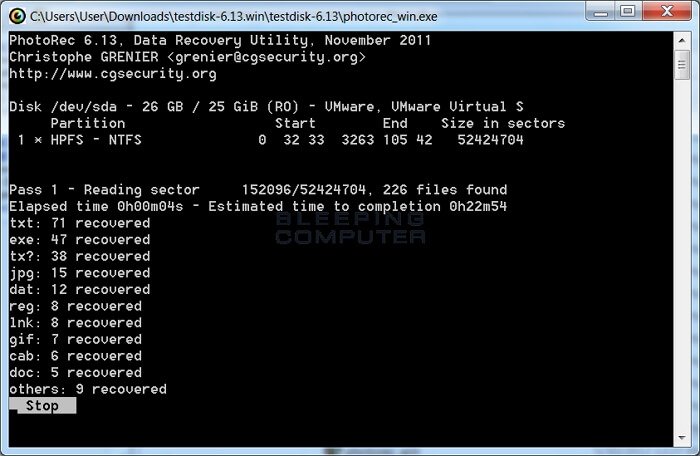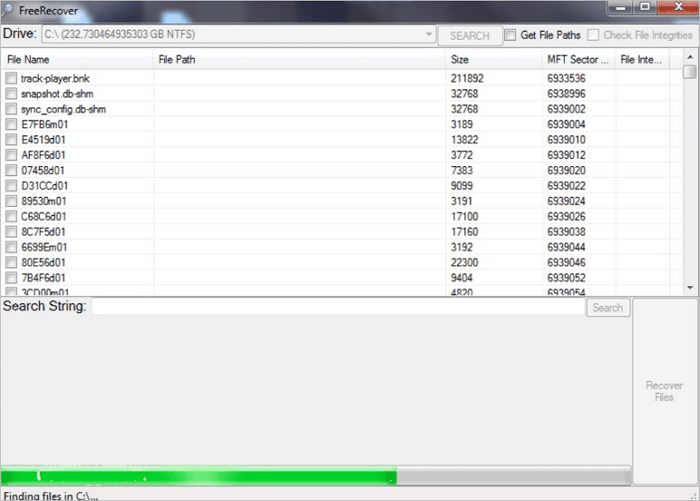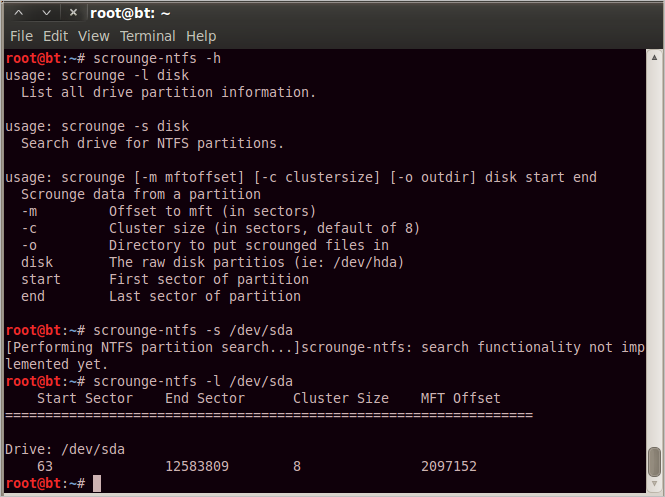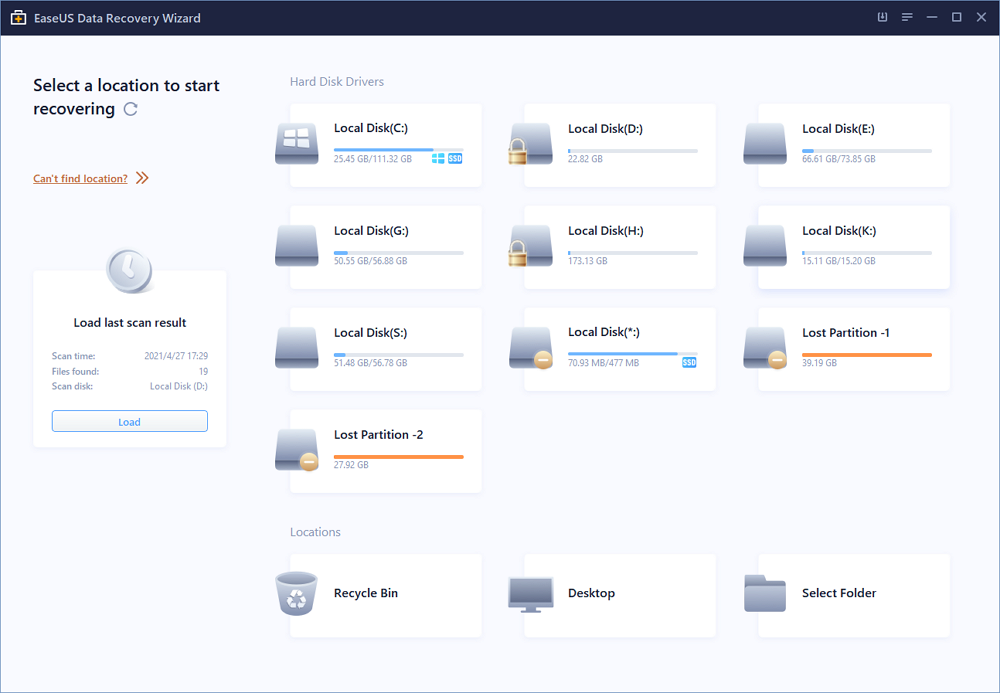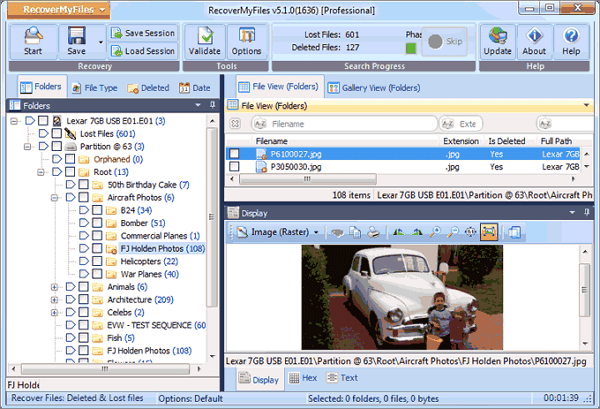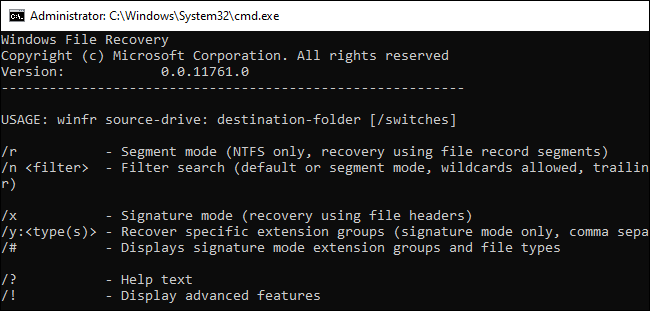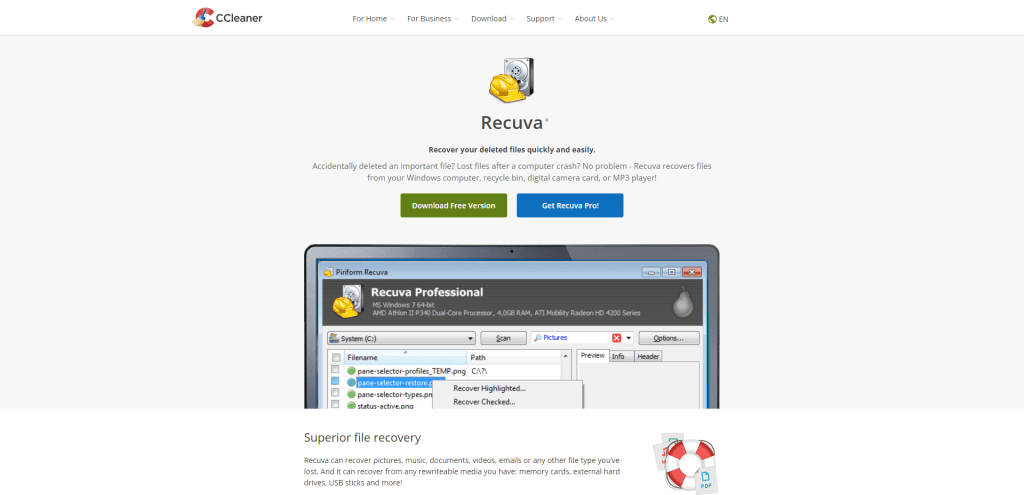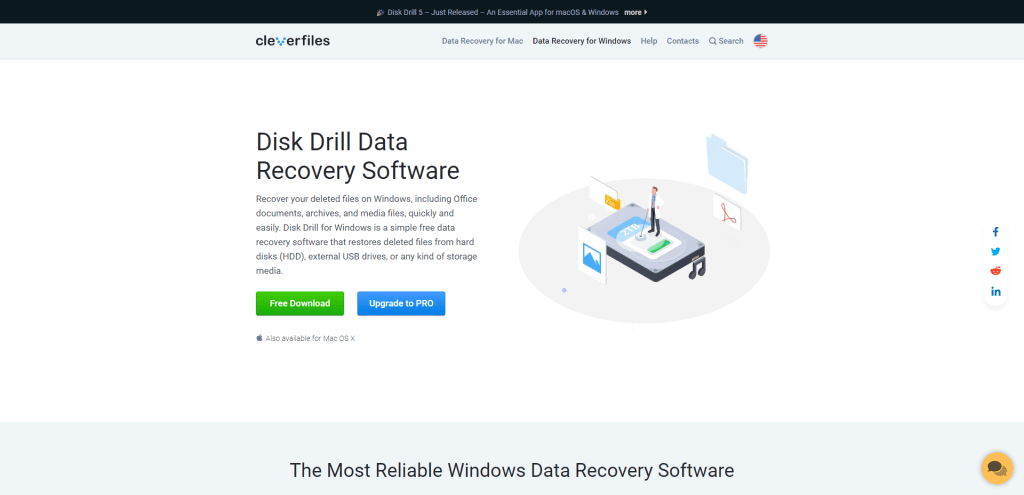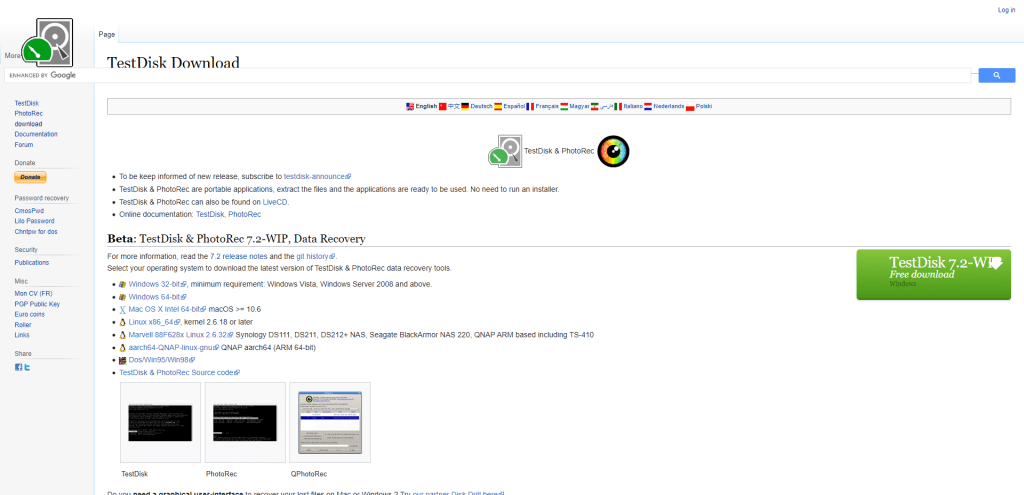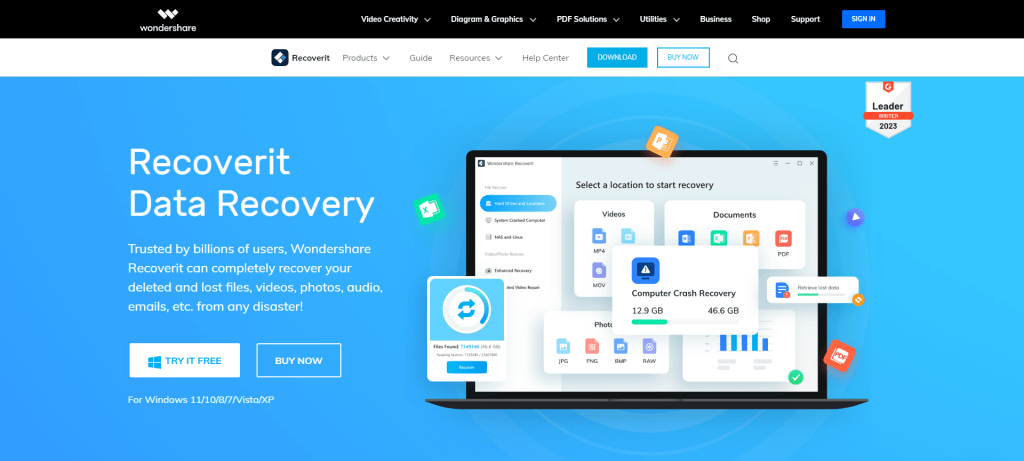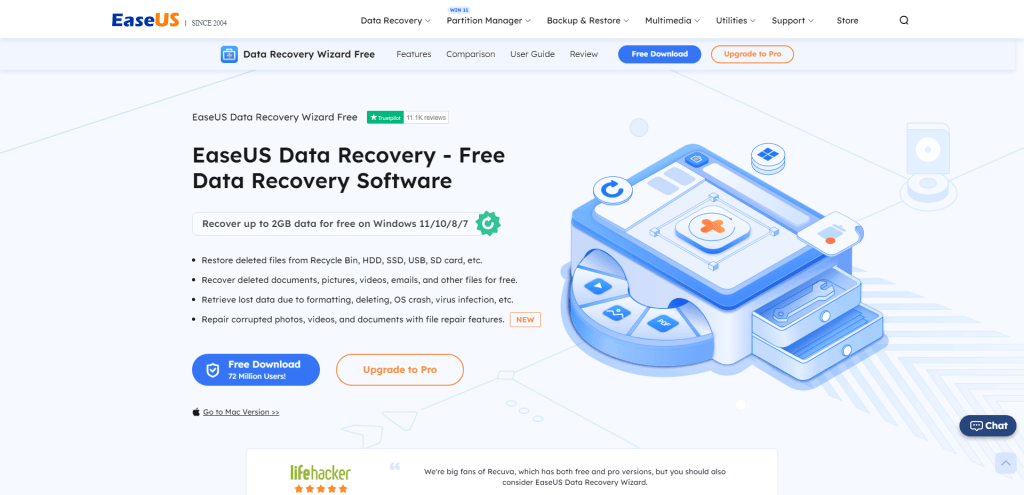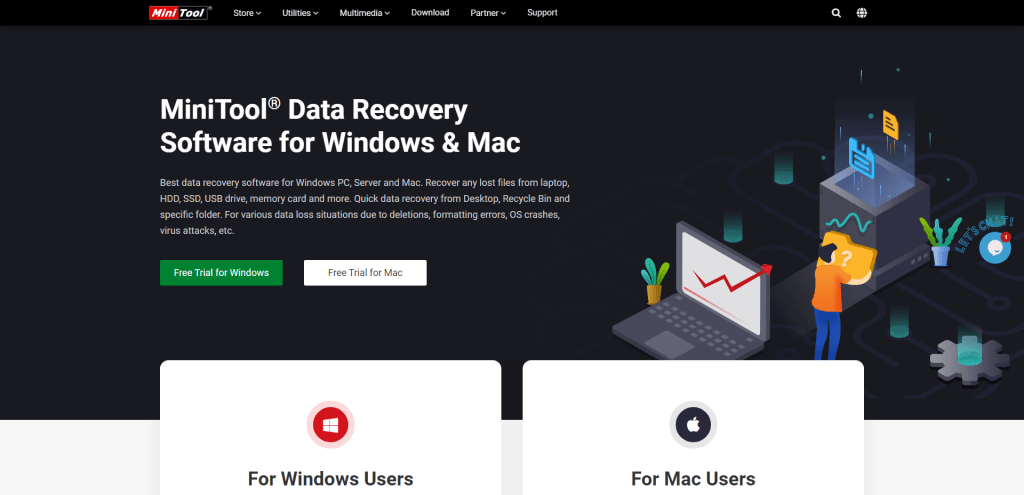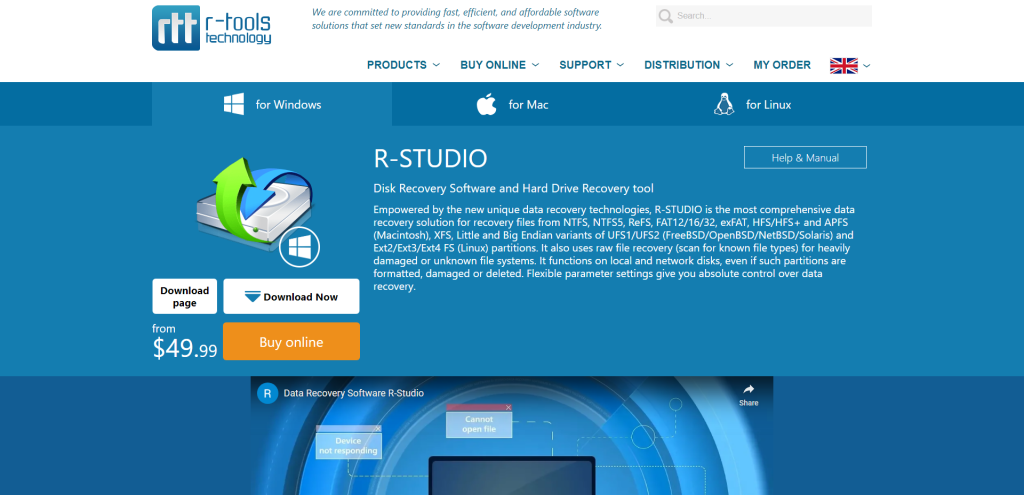No one wants to face the unfortunate situation of data loss. Data loss can occur due to various factors, including file corruption and power outages. On the other hand, open-source data recovery software is there to help you in this stressful scenario. We’ll go over everything you need to know about open-source data recovery and introduce you to the best open-source software.
What Is Open Source Data Recovery Software
Open-source data recovery software is free to use and enables users to recover all their deleted, corrupted, or inaccessible data. They scan, review, extract, identify, and copy your data by digging into your storage device. Compared to other recovery software, open-source data recovery software fosters incredible benefits for users. For instance:
- Free to use
- Deep scan search down all the deleted or corrupted files
- Provide a preview before recovery
- Recover any sort of files or data
Although several open-source data recovery software is available, we’ve compiled a list of the 5 best open source data recovery software after reviewing most of them. Read to the last to find your best one!
Data recovery software has become an essential need of digital users. Read on if you are looking for the best open source data recovery software.
We’ve tested the five best open source data recovery software as below:
- 1. PhotoRec
- 2. TestDisk
- 3. FreeRecover
- 4. Kickass Undelete
- 5. Scrounge NTFS
The test data are shown in the following table:
| 📌Software quantity | 5 |
| ⏳ How long do we test | 1 month |
| 💾File systems | FAT, NTFS |
| 💻Operating system compatibility | Windows, Mac, Linux |
Let’s discuss each in detail:
1. PhotoRec (For Windows, Mac & Linux)
PhotoRec is open-source recovery software that can help you recover deleted files from pictures, videos, and many other files. The software can recover files from all storage devices, including hard disks, digital cameras, and CDs.
Pros:
- Over 480 file recovery formats to choose from
- Support a variety of file systems
- Provide custom file recovery
Cons:
- The interface is confusing for many users.
User Experience:
I used PhotoRec, and I would say that it’s a free-to-use data recovery software compatible with every storage device. You can recover your documents, photos, videos, and many other files quickly and simply with PhotoRec. The software performs well, but it’s difficult to understand if the user is a beginner.
2. TestDisk (For Windows, Mac & Linux)
TestDisk is a free data recovery software that helps you retrieve the disk’s data and make it bootable again. It is mainly used to recover partitions lost due to malware or specific human errors.
Pros:
- Quickly recover partition tables
- Repair MFT and FAT tables
- No need to install anything
- The majority of popular file systems are supported
Cons:
- The interface is quite tricky to use.
User Experience:
TestDisk is an entirely free recovery tool that requires no installation, yet the whole recovery process is streamlined. Alternatively, the command-line interface may seem challenging, making partition recovery simpler. It fosters the recovery of hundreds of file types; hence you don’t need to worry about the file format. Whatever file you lost, you can get it back quickly with the TestDisk.
testdisk and photorec recover fully deleted files and files from crashed drives too
— jessicat ?️⚧️ (@jesscataylr) February 7, 2023
3. FreeRecover (For Windows)
FreeRecover was released in 2013 as an open-source data recovery program that supports the NTFS file system. The user-friendly interface of the program fosters simpler and easier recovery. The software scans the locations deeply and searches for the deleted files.
Pros:
- Preview your deleted files
- Advanced and easy-to-use interface
Cons:
- To run this program, you’ll need the .NET framework.
User Experience:
As per my experience, the software is extremely simple and easy to use. It comes with a user interface that is both simple to learn and enjoyable to use. It can also recover the original file paths of lost or corrupted files and provide integrity estimations.
Overall, if you want to get the best recovery for free, I’d recommend using it. But keep in mind that it can come with certain restrictions!
4. Kickass Undelete (For Windows)
Kickass Undelete makes your file recovery process easier. This open-source software is only compatible with Windows to recover files that have been corrupted or deleted. It can recover deleted files from SD cards, flash drives, and hard drives.
Pros:
- The interface is simple to use
- Filter out your files and extensions
- Compatible with FAT and NTFS file systems
Cons:
- Occasionally crashes
- Only Windows platforms are supported
User Experience:
After using the software recovery, I found that the program occasionally crashes after file recovery. This may be due to some errors, but it still made us conclude that the software might crash as you recover your file.
Its simple and user-friendly design makes it an appealing file recovery choice for newbies. Instead of manually searching through files, you may quickly sort them by name and extension to find critical documents, but if it crashes, it may be difficult to complete the recovery process.
Have you looked into recovery software like Recuva or Kickass Undelete to recover some of those files? If you have access to an external drive or USB stick it would be best to put the tool on that, let it run on the disks and recover the files to the external disk.
— ALLCAPSNOSPACES (@fuchsbauinfo) March 10, 2021
5. Scrounge NTFS (For Windows and Linux)
Scrounge NTFS is a free, open-source data recovery tool with Windows systems. Later versions were adapted to Linux and included support for highly fragmented MFTs.
Pros:
- Partition recovery is available
- Work on the NTFS file system
Cons:
- The interface of the software is tough to understand
- Not updated yet after the last update in 2014
User experience:
At first, the program was confusing for me. It might recover partition files or support NTF files, but I think the software lacks major updates per the user’s requirements.
hdd data carving — used #photorec a 3 times, then used #scrounge-ntfs. Recovered most of his data. Used gparted to id the sectors.
— puffybsd (@puffybsd) March 8, 2010
Advantages and Disadvantages of Open Source Data Recovery Software
No one would recommend buying the software when they can get the same thing with the free one available. Still, when there are advantages to using free data recovery software, some disadvantages might lead to buying trustable data recovery software.
We’ve listed some of the advantages and disadvantages of the open-source data recovery software below.
Advantages
- It is entirely free to use.
- Most of the open-source data recovery software is created by experts. That means there are very few chances that there would be flaws in the software.
- They are flexible to use and edit. If a user doesn’t want to use any feature, it can be removed.
- All types of data can be recovered.
Disadvantages
- Malicious users are a threat.
- Some tools can be challenging to use because of a difficult user interface.
- There isn’t a lot of support available.
- Sometimes, the software doesn’t support the user’s operating systems.
- Normally, the tools are free to use. But, in some cases, there are hidden charges. Some tools also ask for the charges to recover the data.
Most users’ concern is their data security, and open-source recovery software might not provide it. Therefore, we’ve gathered the 10 best data recovery software to help our readers find the perfect and secure solution to their recovery problems.
If you find this post helpful, share it on your Twitter, Facebook, or Instagram to help more people.
Top 10 Best Free Data Recovery Software for Windows, Mac, Linux, and Android
Compared to open-source data recovery software, free recovery software is more reliable for your data privacy protection. To help you find the best free alternative of open source recovery software, we’ve gathered the top 10 Best free data recovery software.
- EaseUS Data Recovery Wizard Free
- 2. Stellar Data Recovery
- 3. Recuva
- 4. Disk Drill Data Recovery
- 5. Recover My Files
- 6. Puran Data Recovery
- 7. Windows File Recovery
- 8. EaseUS MobiSaver for Android Free
- 9. DiskDigger
- 10. Apeaksoft Android Data Recovery
Below, we’ve explained each of the software in detail:
1. EaseUS Data Recovery Wizard Free
EaseUS free data recovery software tool is the leading data recovery software that never fails to impress its users with its accessible and simple data recovery. It has incredible data recovery performance and can recover large numbers of files from various storage devices. It can easily recover data from Windows and laptops.
EaseUS Data Recovery Wizard Free can do the following:
- Recovery of the lost data
- Storage Media Recovery
- Formatted File Recovery
- Partition Recovery
- Nas Data Recovery
System Compatibility:
EaseUS Data Recovery Wizard Free is compatible with Windows and Mac. It also has applications for Android and iOS devices.
Features:
- Advanced Scanning Algorithm: Their advanced algorithm checks the files and then shares the list of data that can be restored. They have 2 scanning options. You can either use a quick scan or an advanced scan. Advanced scanning goes for an in-depth search and takes some extra time, whereas quick scans go for a quick and fast scan.
- Preview and Recover: Instead of recovering all the hard drive data, you can preview your desired files. If they are needed, you can recover them using a single button.
- Tag Option: Using this unique feature, you can tag your same file type to a single tag. E.g., if you want to recover photos, tag the photos with a specific name. This helps make your process easier. You can only recover the files that are required.
- 3 Steps Recovery: Files can be restored in 3 simple steps. You have to Scan > Preview > Recover the files.
You can follow the steps listed below to recover data with EaseUS Data Recovery Wizard Free:
Step 1. Select a drive and start scanning
Launch EaseUS Data Recovery Wizard and hover over the partition where you lost data. This could be an internal hard disk, external disk, USB, or SD card. Then, click «Scan».
Step 2. Check and preview scanned files
Use the file format filter on the left or upper right corner to narrow the scan results until you find the files you need. Then, you can click the «Preview» button or double-click a file to preview its content, if you’d like.
Step 3. Recover lost data to a secure location
Click the checkbox next to the file and click «Recover» to restore the lost data to a secure place. We recommend that you do not store the recovered data on the disk where you lost it earlier.
2. Stellar Data Recovery
Stellar Data Recovery is a high-end, user-friendly data recovery software available in various editions. From scanning to previewing and recovering data, the user encounters an extraordinary recovery process that appears to be streamlined and uncomplicated. It helps data recovery from DSLR, SD cards, and iPhones.
System Compatibility:
Compatible with Windows and macOS operating systems.
Features:
- Simple and user-friendly interface
- High-end scanning and file preview
- Foster disk cloning
3. Recuva
Recuva is a simple data recovery program that can handle all the recovery tasks. It can recover an endless amount of data for free is its main advantage. Even if the data is deleted from the recycle bin of your device, it can still be restored.
System Compatibility:
It is compatible with Windows only.
Features:
- Provide a preview before recovery
- An unlimited amount of data is recoverable at the same time
- Data deleted a long time ago can also be restored
4. Disk Drill Data Recovery
Disk Drill Data Recovery is the most powerful disk recovery tool with a good reputation in the IT market. It is designed specifically to recover disk files, but still, it supports the recovery of other storage devices like SD cards and USB drives.
System Compatibility:
It is specially designed for Windows and MAC.
Features:
- Introduce an advanced and modern interface
- The free version can recover more than 500 MB of data
- Lightning-fast scanning with the option to resume and stop
- A variety of file formats are supported
- Recover data from the corrupted cards as well
5. RecoverMyFiles
RecoverMyFiles interface should be enough to warn you that it’s out of date. Despite its age, it still performs admirably, particularly when recovering basic file formats from Windows discs. It can perform disk data recovery after a hard disk crash. It can also easily recover data from RAW drives.
System Compatibility:
It is only compatible with Windows and HFS+ (MAC).
Features:
- The performance is great
- The interface is efficient to use
- Recover all types of files admirably
6. Puran Data Recovery
Puran File Recovery is a tool that can help you recover your data from DVDs, CDs, damaged pen drives, and memory cards. It supports all window systems; however, it does not appear or feel like recent Windows software because it was last updated in 2013. You should still look at it because it works well on older PCs and provides satisfactory data recovery results.
System Compatibility:
The Puran data recovery is introduced for Windows users. It works well with all types of Windows operating systems.
Features:
- Perfect solution for older PCs
- Specially designed to recover data from windows
- Provide easy and satisfactory recovery
7. Windows File Recovery
Windows File Recovery is the amazing recovery tool introduced by Microsoft that can recover all lost files from local storage devices that are deleted or can’t be restored. It’s explicitly the best free solution for Windows users. However, it does not support recovering files from iCloud storage or Linux. But, based on the interface, this is not recommended for a beginner.
System Compatibility:
It’s only compatible with Windows.
Features:
- Available for all data recovery from Windows
- Recover all types of data from a variety of storage devices
- Completely free to use
8. EaseUS MobiSaver for Android Free
EaseUS MobiSaver for Android Free is a trustworthy program for recovering files from your Android device. It’s the first tool that can recover your photos, messages, and music for free. You can recover the data in 3 steps. You’ve to simply connect your devices with the system, scan the device and recover the files. It can also recover data from your Memory and SD cards.
It includes a user-friendly interface that makes it simple. This remarkable tool can recover the majority of lost files. Hence it’s highly recommended if you want to recover data from your Android devices.
System Compatibility:
It is compatible with Windows.
Features:
- Preview all the required SMS, documents, and photos and then recover them instead of downloading the complete data
- Export your contacts in CSV, HTML, and VCF formats
- Recover all lost files, whether it is photos, videos, or any other important documents
- Recover your data in 3 simple steps
- Support more than 6000 Android phones and tablets
9. DiskDigger
DiskDigger can recover almost any file type. Both internal and external storage devices operate admirably with this program. It can easily recover data from Hard disks, USB flash drives, and memory cards. Even if the device is corrupted, it can still recover the data.
System Compatibility:
It’s available for Windows and Linux.
Features:
- User-friendly interface
- Retrieve almost every type of file
- Performs well in portable storage devices
- Its Android app works more efficiently if the phone is not rooted
10. Apeaksoft Android Data Recovery
Apeaksoft Android Data Recovery is the Android-oriented software introduced to recover videos, photos, files, and other documents within your Android. It’s the best recovery solution for Android users. It is quick and safe to use. If there’s a rooting error, then it can help you restore the files.
System Compatibility:
It can recover all types of files from Windows and MAC.
Features:
- Provide deep scanning before recovery
- It supports more than 5,000 devices
- The free preview is available
- It can recover data from SIM cards, internal memory, and SD card
Tips for Preventing Data Loss in the First Place
Data is always important. Sometimes, because of our busy schedules, we don’t take precautions to avoid data loss. Below are some tips to prevent your data from getting lost:
- Maintain a dust-free and clean computer.
- If your computer gets too hot, disassemble it and clean it.
- Regularly save and backup your files to multiple locations, encrypting them.
- Create a backup image before you notice any indicators of hard drive failure.
- Maintain the most recent version of your anti-virus software.
To error is human, but you can avoid the depressing data loss scenario if one has already taken preventive steps. That’s why you should come up with a backup solution to every problem before it happens.
The same applies to your data; you should back up your data regularly if you don’t want to come ahead to the unfortunate situation of losing your data.
FAQs About Open Source Data Recovery
People have specific questions to which they want a detailed answer regarding open source recovery. Below we’ve compiled the frequently asked questions; let’s look at their solutions.
1. Is Recuva open source?
Recuva is an award-winning freeware software that is not open-source. Although it can recover files from nearly any storage device, it is not classified as open-source data recovery software.
2. How to use open-source data recovery software?
The interface of every open-source data software is different from each other. Open-source data recovery software uses its powerful algorithm to retrieve the data whenever it comes to recovery. It digs out the deleted files from the location and scans them to ensure that the file is ready to go. At last, the software recovers files, and it’s up to you where you want to save your restored or recovered file.
3. What is the open-source data recovery software for Android?
There is no open-source data recovery software for Android. However, you can recover your data from your Android devices while using open-source data recovery software for Windows like:
- 1. EaseUS MobiSaver for Android Free
- 2. TestDisk
- 3. Kickass Undelete
Conclusion
After reviewing the variety of open-source and accessible data recovery software, we’ve concluded that free data recovery software is more accessible than open-source recovery software. Still, these are more secure and more accessible to use. Among our top open-source data recovery software and free data recovery software list, we found EaseUS data recovery Wizard Free and EaseUS Android Data Recovery Free the best. These tools are very helpful and easy to use. They can save your time and money.
The free recovery that these tools provide really helps many individuals and businesses restore their important data.
Along with providing recovery solutions, these tools also don’t compromise the privacy protection of their users. Of course, everything will go in vain if the software does not give you a Malware-protected recovery. There’s nothing else to think about; download these free tools now.
Data loss is a common issue that can happen to anyone at anytime. You may have experienced it yourself, whether it’s because you accidentally deleted a file or because your device got infected with malware. I remember a time when I was working on a project for a client, and my laptop suddenly crashed. I couldn’t access my files, and I was panicking because I didn’t have a backup. I spent hours trying to fix it, but nothing worked. That’s when I realized the importance of data recovery software.
Data recovery software is designed to retrieve your lost or deleted data, whether it’s because of a technical malfunction, accidental deletion, or a cyberattack. It works by scanning your device and locating the missing files and then restoring them to their original state.
If you’re in a similar situation where you’ve lost important data, don’t panic. There is a high chance that you can retrieve your data. However, it’s essential to choose a reliable and trustworthy program to avoid further damage to your storage device.
Which is also what this article is about. I’ve done the legwork to review the top tools that helped me get my data back. There are actually several tools I have used over the years because some tools specialize in certain areas, so I’ll make sure to highlight each tool’s strengths.
Is it guaranteed that you can recover your data?
Unfortunately, there is no guarantee that data recovery software will be able to recover all of your lost data. The success of data recovery software depends on various factors, including the extent of the damage, the type of data loss, and the quality of the software being used.
In some cases, data recovery software may be able to retrieve all of your lost data. However, in other cases, it may only be able to recover a portion of it, or in some cases, it may not be able to recover any of it at all.
It’s important to note that if you have experienced data loss, you should stop using the affected device immediately to avoid overwriting or further damaging the lost data.
Here’s a table of the software we’ll be reviewing:
| Software | Price | Supported Operating Systems |
|---|---|---|
| Recuva | Free (Paid version available) | Windows |
| CleverFiles | Free (Paid version available) | Windows, macOS |
| TestDisk | Free | Windows, macOS, Linux |
| Recoverit | Paid | Windows, macOS |
| EaseUS | Free (Paid version available) | Windows |
| MiniTool | Free (Paid version available) | Windows, macOS |
| R-Studio | Paid | Windows, macOS, Linux |
Recuva
Recuva, developed by Piriform, stands as a reliable solution for those in the uncomfortable position of needing to recover lost or accidentally deleted files. Whether it’s documents, music, emails, or photos, Recuva has your back. What makes it versatile is its compatibility with a range of storage mediums—think hard drives, USB drives, and even your camera’s memory card.
Pros
- User-Friendly Interface: Even if you’re not a techie, the intuitive design makes navigating the software a breeze.
- Quick and Effective: Recuva is not just a pretty face. It gets the job done fast, without skimping on efficiency.
- Versatility: Deleted files from your camera’s memory card by mistake? Emptied your PC’s Recycle Bin prematurely? Recuva can roll back the clock on those errors.
- Preview Before Recovery: The preview function lets you sift through potential recoveries to choose what you really need. No more sifting through hundreds of ‘Recovered File001.txt.’
- Secure Deletion: If some files deserve to be gone for good, the software’s secure delete option ensures they’re irretrievable.
- Handles Formatted Disks: In cases where you’ve had to format a disk, or it has gotten damaged, Recuva can still attempt a rescue mission.
Cons
- Not Always a Surefire Recovery: If the file’s been overwritten or corrupted, Recuva might not be able to work its magic.
- Free vs. Paid: The free version gets the job done for most folks, but there are some bells and whistles only accessible in the paid version.
- Struggles with Extreme Damage: For disks that are severely corrupted, the software might just throw in the towel.
Bottom Line
Recuva checks most of the boxes for a solid data recovery tool. It’s swift, easy to navigate, and versatile enough to cater to a range of storage devices.
However, it isn’t foolproof—some files may remain elusive if overwritten or heavily corrupted. The free version is a good starting point, but if you require more advanced features, the paid version is there for you.
While it can’t promise miracles, Recuva is definitely a tool you’d want in your emergency kit for those ‘Oops, did I just delete that?’ moments.
Platforms: Windows
CleverFiles
CleverFiles is a data recovery software designed to help people retrieve lost data on their computers, external hard drives, and other storage devices. It is user-friendly software that both beginners and advanced users can use to recover various types of data, such as documents, photos, videos, and audio files.
Key features
- Compatibility: CleverFiles is compatible with both Windows and macOS operating systems, and it supports various file systems such as NTFS, FAT, HFS+, APFS, and others.
- Preview feature: Before recovering your lost data, CleverFiles allows you to preview your files to ensure that you recover the right data.
- Deep scan mode: The software offers a deep scan mode that can recover data that has been lost due to formatting, partition loss, virus attack, system crash, and other scenarios.
- User-friendly interface: CleverFiles has a user-friendly interface that makes it easy for users to navigate and recover their lost data. It also provides clear instructions and prompts to guide users through the recovery process.
- Flexible recovery options: CleverFiles offers flexible recovery options that allow users to recover their data in a way that suits their needs. Users can choose to recover all their lost data or select specific files and folders.
- Support: CleverFiles offers excellent customer support through various channels such as email, live chat, and phone. They also have a knowledge base and video tutorials to assist users with common issues.
CleverFiles goes beyond basic data recovery with features that appeal to both casual and power users. Notable capabilities include fast and accurate scanning algorithms, compatibility with a diverse range of file types, and options for targeted data retrieval. The software also keeps up with the latest tech trends through continual updates and ensures data integrity and security during the recovery process.
Additionally, CleverFiles is designed with user experience in mind. Its intuitive interface makes it accessible for beginners while still offering advanced options for more experienced users. Whether you’re dealing with everyday file loss or more complex data recovery challenges, CleverFiles offers a flexible and reliable solution, backed by multiple licensing options to fit various budgets.
Platforms: Windows, macOS
TestDisk
TestDisk is a free and open-source data recovery software that is used to recover lost data from damaged or corrupted storage devices. It can be a lifesaver for people who have accidentally deleted their important files or have lost them due to disk failure or other similar issues.
TestDisk isn’t just a one-trick pony; its capabilities stretch far beyond mere file recovery. One standout feature is its ability to rebuild and repair the Master Boot Record (MBR), a critical data structure that informs the system where the operating system resides. If your computer won’t boot, there’s a chance that the MBR has been corrupted or compromised. Running TestDisk can restore this essential component and get your system up and running again.
Additionally, the software offers the functionality to clone disks, making an exact copy of your storage device. This can serve as a safety net, allowing you to work on the clone to recover files without affecting the original data, thereby mitigating the risks of further data loss.
Key Features
- TestDisk is a command-line tool that can be used to recover lost partitions, fix partition table, and repair file systems on a wide range of storage devices including hard disks, USB drives, memory cards, and CDs/DVDs.
- The software is capable of recovering various file types such as photos, videos, documents, and archives. It can even recover lost files from damaged or formatted partitions.
- TestDisk is also equipped with a feature called PhotoRec, which is a companion tool that can recover lost files from various file systems including NTFS, FAT, exFAT, and HFS+.
- The software supports various file systems including FAT, NTFS, ext2/ext3/ext4, and ReiserFS.
- TestDisk is easy to use, even for non-technical users. The software provides a step-by-step wizard that guides users through the recovery process.
- The software is lightweight and doesn’t require installation. Users can run it from a USB drive or CD/DVD.
- TestDisk is free and open-source, which means anyone can use it without any restrictions or hidden costs.
Another aspect that sets TestDisk apart is its robust logging and diagnostic features. When you’re neck-deep in a data crisis, knowing what went wrong can provide valuable insights for both recovery and future prevention. TestDisk can generate detailed logs during its scanning process, capturing information that can be useful for advanced users or IT professionals to diagnose the problem accurately.
This can also serve as a tool for education, enabling users to understand the nuances of disk structures, partitions, and file systems. Given that it’s free and open-source, this software not only provides immediate utility but also serves as an educational platform for those keen on understanding the intricacies of data storage and recovery.
Platforms: Windows, Linux, macOS
Recoverit
Recoverit is a data recovery software that helps individuals and businesses recover lost or deleted files from a variety of storage devices, including hard drives, USB drives, SD cards, and more. Losing important data can be a stressful and frustrating experience, but Recoverit aims to alleviate some of that anxiety by providing a simple and effective solution for data recovery.
Recoverit sets itself apart by offering both versatility and precision. Compatibility with a myriad of file types and storage devices gives it an edge; whether you’ve lost a critical PDF on your hard drive or a vacation photo on your SD card, this tool has you covered.
Add to this the speed factor—its scanning algorithms are designed for efficiency. When you’re sitting there, anxious to retrieve lost files, every minute counts, right? This software understands that, cutting down the wait time significantly.
Key features
- Supports multiple file types: Recoverit can recover a wide range of file types, including photos, videos, documents, and emails, among others.
- Works with multiple storage devices: The software can recover data from various storage devices, such as hard drives, USB drives, memory cards, and cameras, among others.
- Easy to use: Recoverit has a user-friendly interface that makes navigating easy, even for those with little technical experience.
- Fast scanning: The software uses advanced scanning algorithms to locate and recover lost files quickly, making the recovery process faster and more efficient.
- Preview before recovery: Recoverit allows users to preview the files before recovery to ensure they recover the right files.
- Safe and secure: The software is designed to ensure that the recovered data is safe and secure and will not be damaged during recovery.
But it’s not just about speed and compatibility; user experience matters, too. Ever tried to navigate a software and felt like you’re stuck in a labyrinth? Recoverit avoids that pitfall with a clean, intuitive interface. Even if you’re not a tech wizard, the process is straightforward.
And let’s not overlook the security aspect. In a world rife with cybersecurity concerns, knowing that the software won’t further corrupt or compromise your data is a big relief. The cherry on top? The preview function, allowing a sort of «try before you buy» experience to make sure you’re reclaiming exactly what you intended to.
Platforms: Windows, macOS
EaseUS
EaseUS Data Recovery helps recover deleted, lost, or formatted data from various devices like computers, laptops, hard drives, USB drives, memory cards, and other storage devices. Losing important data can be a frustrating experience, and EaseUS Data Recovery software is designed to help recover the data in a simple and effective way.
EaseUS Data Recovery software stands out for its capacity to recover data not just from common storage mediums but also from more complex devices like RAID hardware. This flexibility sets it apart from many competitors.
Additionally, the software offers a bootable media option, useful for situations where your system has crashed, and you can’t access it in the regular manner. This feature enables you to boot your computer and recover data directly from the failed system, making it invaluable in emergencies.
Key features
- Easy to use: The software has a user-friendly interface that allows users to navigate and recover their lost data easily.
- Quick and deep scans: The software can quickly scan the device to find lost data; if it cannot find it, it can perform a deeper scan to search for the data.
- Preview function: Users can preview the recoverable files before recovering them, which saves time and ensures that the correct files are recovered.
- Multiple file formats: The software supports various formats, including documents, photos, videos, audio, emails, and archives.
- Multiple languages: The software is available in multiple languages, which makes it accessible to users around the world.
- Multiple platforms: The software is compatible with Windows and Mac operating systems.
- Multiple storage devices: The software can recover data from various storage devices, including hard drives, USB drives, memory cards, and other storage devices.
However, there are some limitations worth noting. The software, although comprehensive, may encounter difficulties with extremely corrupted files. Also, customer support options are somewhat limited, primarily confined to email and live chat. Phone support is not readily available, which can be a drawback if you’re looking for quick, real-time assistance to navigate a complex recovery operation.
Platforms: Windows
MiniTool Data Recovery Software is a powerful data recovery tool that helps users to recover lost or deleted files from a wide range of storage devices such as hard drives, USB drives, memory cards, and other storage media. This software is easy to use and provides an intuitive interface that even non-technical users can operate without any difficulty.
The tool is designed to help users recover their data in various situations, including accidental deletion, virus attacks, system crashes, and hardware failure.
Key features
- Supports various file formats: This software supports various file formats, including documents, photos, videos, audio files, and archives.
- Multiple Scan Modes: The software comes with multiple scan modes, including Quick Scan, Deep Scan, and Full Scan, allowing users to choose the appropriate scan method based on the data loss scenario.
- Preview Functionality: The preview function allows users to view the recoverable files before starting the recovery process, enabling them to choose the necessary files to recover.
- Filter and Search Option: The software also includes a filter and search option, which allows users to filter the results based on file type, size, date modified, etc., making it easier to locate the files they want to recover.
- Supports Various Storage Devices: MiniTool Data Recovery Software supports a wide range of storage devices, including hard drives, USB drives, memory cards, and other storage media.
- Safe and Secure: The software is safe and secure to use, as it does not overwrite or damage the original data during the recovery process.
One of the things that makes MiniTool data recovery software stand out is its ability to recover a wide range of file types, including photos, videos, documents, and more. It can also recover data from a variety of file systems, such as NTFS, FAT, and exFAT.
Another great thing about MiniTool data recovery software is that it offers a free version that allows users to recover up to 1GB of data. This can be really helpful for people who only need to recover a few files and don’t want to pay for a full-featured data recovery software.
Platforms: Windows, macOS
R-Studio
R-Studio is a data recovery software that helps to retrieve lost or damaged data from various types of storage devices, such as hard disks, USB drives, CD/DVD, and other types of memory cards.
Losing data can be a distressing experience, but R-Studio offers a reliable solution to help recover lost data, which can provide some comfort to users who have lost important files.
In a field that’s often clouded by jargon and complexity, R-Studio stands out for its focus on user experience. The preview feature is a case in point. How many times have you found yourself digging through a folder full of «recovered files» that turn out to be anything but what you needed?
The preview feature lets you take a sneak peek at the files before you commit to restoring them. This can be a huge time-saver and adds a layer of assurance to the already stressful process of data recovery.
Key features
- Support for various file systems: R-Studio can recover data from various file systems, including FAT (FAT12, FAT16, FAT32), exFAT, NTFS, ReFS, HFS/HFS+ (Mac), UFS1/UFS2 (FreeBSD/OpenBSD/NetBSD/Solaris), Ext2/Ext3/Ext4 FS (Linux), and more.
- Deep scanning: R-Studio performs a deep scan of the storage device to locate lost or damaged files, which increases the chances of data recovery.
- Preview feature: The software allows users to preview recovered files before restoring them, which helps to ensure that the right files are restored.
- RAID recovery: R-Studio can recover data from damaged or corrupted RAID configurations, including RAID 0, 1, 5, and 6.
- Emergency startup media: R-Studio allows users to create an emergency startup media (such as a USB drive or CD/DVD) to recover data from a computer that cannot boot.
- Flexible search parameters: Users can specify search parameters such as file name, extension, and size to make the recovery process more efficient.
R-Studio doesn’t just stop at recovering your files; it goes the extra mile to ensure the process is as seamless as possible. Its user interface, while intuitive for beginners, also offers an array of advanced options for seasoned pros. This means that whether you’re trying to retrieve a family photo album or restore an entire database for work, the tool gives you the controls you need to get the job done.
And let’s talk about that emergency startup media feature. Ever been in a situation where your computer won’t even boot up? R-Studio’s got you covered, allowing you to create a bootable USB or CD/DVD. This lets you recover data even when it seems like all hope is lost.
Platforms: Windows, macOS, or Linux
Summary
In the realm of data recovery, efficacy is the linchpin that holds everything together. Our evaluation of various data recovery tools revealed some standout options, each excelling in specific facets such as speed, file format support, or user interface. Yet, one universal takeaway persists: no software can boast a 100% recovery rate.
When your critical files vanish into the digital ether, your best bet is a multipronged approach. Combine a reputable recovery tool with solid backup strategies, because, let’s face it, even the best software has its limitations.
As you ponder your data recovery needs, remember that software is just one piece of the puzzle. While our top picks offer robust features and reliable performance, there’s no substitute for preventive measures.
After all, wouldn’t you rather sidestep the drama of data loss altogether? Backup your data consistently, keep your software up-to-date, and maintain good cyber hygiene. That way, you’ll be prepared for whatever glitches, mishaps, or catastrophes come your way.
Last updated on August 20th, 2022 at 12:20 am
Data loss can be a nightmare for businesses of all sizes. Whether it’s due to a simple file error, a system crash, or malicious action, data loss can significantly impact the business. That’s why it’s important to have a reliable data recovery software platform in place to help you restore lost data as quickly and easily as possible. In this article, we’ll take a look at 10 of the best data recovery software platforms for 2022. We’ll review each one in detail, and highlight which features are especially beneficial for businesses. Please give a moment to check data loss and disaster recovery statistics here.
It’s no secret that data loss is one of the most common problems businesses face. In fact, a report by the Ponemon Institute showed that in the US alone, data loss costs businesses more than $188 billion each year. To help prevent data loss in the future, we’ve put together a list of the 10 best data recovery software options for 2022. These programs are sure to help you recover lost data quickly and efficiently, so you can get back to business as usual as soon as possible. So what are you waiting for? Let’s take a look!
Also Read: Top 10 Best Spotify Alternatives in 2022
1. Stellar Data Recovery (Windows & Mac)

Looking for the best data recovery software? Do you need the best data recovery software for Windows & Mac? Look no further than Stellar data recovery. With their easy-to-use software, you can easily recover your files from Windows and Mac. Stellar data recovery offers a wide range of data recovery services, so you can choose the one that best suits your needs. Stellar data recovery has a 24/7 customer support team available to help you out whenever you need it. It can recover your data up to 1GB in the free version edition.
Pros
- The most trusted data recovery software in the industry
- Stellar data recovery is easy to use and reliable
- Recover files from all types of devices, including Windows computers and Macs
- Free technical support available 24/7
Cons
- Very difficult to recover data from SSD due to Trim Technology
- The support system is not very good, you need to rely on FAQs and knowledge-base
- Deep scanning is slow
2. OnTrack EasyRecovery (Windows, Mac, and Linux)

OnTrack EasyRecovery is the perfect data recovery software for fixing data errors and lost files. It is available for Windows, Mac, and Linux, and comes with a free trial period. The software offers reliable and efficient data recovery services and recovers files from crashed systems, corrupted hard drives, deleted files, and more. With OnTrack EasyRecovery, you can rest assured that your data will be recovered quickly and easily. This is the best data recovery software free to utilize with some limitations. You can recover up to 1GB of data for free having a 25MB size for each file. The best thing about this software is it is available for Windows, Mac and Linux as well.
Also Read: 6 Best Digital Payment Gateway or Methods Available in Pakistan
Pros
- Easy-to-use interface
- Includes a number of useful features for data recovery
- Recovery, including a 24/7 data recovery emergency service
Cons
- You need to enter your full name, email address, phone number, and country to sign up for the trial. It seems a bit excessive.
- It is quite expensive.
3. EaseUS Data Recovery Wizard (Windows & Mac)

EaseUS Data Recovery Wizard is one of the best data recovery software on the market today. It is designed to help you recover lost files from both Windows and Mac computers. It supported a wide range of file types, including images, videos, music, documents, and emails. In addition, it has a comprehensive scan feature that can quickly and easily recover lost files from any storage device. This software works on both Windows and Mac, this is the best data recovery software mac. You can recover up to 2GB of data for free in the free version of the EaseUS data recovery wizard.
Pros
- Reliable and fast performance.
- In testing, it recovered more files than any other product could.
- File types can be sorted easily.
Cons
- A list of files that were not recoverable appeared in testing.
4. Disk Drill Data Recovery (Windows & Mac)

Disk Drill is a top-rated data recovery software for Windows and Mac. It’s easy to use and recovers files from crashed or corrupt hard drives, USB drives, and memory cards. It can also recover data from deleted files. Disk Drill is available in a free and premium version. The free version includes all the features of the premium version but limits the number of recoveries you can perform in a day. The premium version lets you perform unlimited recoveries and access advanced features such as live data viewing and data extraction. Disk Drill is the best data recovery software for external hard drives, USB drives and memory cards.
Also Read: Top 20 Best Mobile App Development Technologies in 2022
Pros
- Easy-to-use interface
- Strong recovery capabilities
- Works with any version of Windows
- Recovers from any disk-based storage device
- Additional tools for disk backup and data protection
Cons
- Linux is not supported
- with no telephone support
- Scans using all methods may take some time
5. R-Studio (Windows, Mac, and Linux)

R-Studio is the most comprehensive and best data recovery software pc solution available on the market. It can recover files from all types of storage devices and file systems, including RAID. It also recovers data from damaged or deleted partitions and from hard disks with multiple firmware components. R-Studio is also one of the best data recovery software available in the market right now.
Pros
- Recovery from damaged, deleted, and formatted partitions.
- Recover files from DVDs, floppies, USB drives, and other media with unknown file systems.
- Works with emptied recycle bins.
- Identify the file types you are looking for and find them faster.
- Multi-OS support: Windows, Mac, Linux, and web-based devices.
- Featuring a wizard-based interface.
Cons
- Inconvenient to use; no preview.
- Complex user interface; difficult for novice users.
- R-Studio lacks a pause button; you can only stop scanning and restart.
- The price is a fixed $49.99 for Windows, $79.99 for Macs and Linux, and the refund policy is less than satisfactory.
6. Recuva (Windows)

When you delete a file from your computer, it doesn’t actually disappear. Instead, the space on your hard drive is marked as available to be written over with new data. As long as that data hasn’t been overwritten yet, Recuva can bring back your deleted files. Recuva scans for these leftover files and makes them accessible to you again without damaging or changing the original files. Recuva is a data recovery software free version also available.
Also Read: The Ultimate List of the 10 Best Linux Web Browsers
Pros
- Affordable pricing
- There is a free version with unlimited recovery available
- Secure deletion feature
- A portable version is also available
- Easy-to-use interface
- Filtered search
Cons
- Slow during deep scan
- Available for Windows only
- No official support comes with the free version
- Recovery is not very reliable as compared to other paid tools
7. UnDeleteMyFiles Pro (Windows)

UndeleteMyFiles Pro is a powerful data recovery and undelete solution for your PC. The program has an advanced scanning mechanism that quickly locates all files, folders and lost partitions to make them easily accessible again. The software supports almost every popular file format, including documents, photos, videos, music and other files on hard drives, USB flash drives, memory cards or other storage devices formatted with FAT or NTFS file system.
Pros
- Easy-to-use interface
- Good data recovery software
- Safe data recovery software
Cons
- only available for Windows
8. Wondershare Recoverit (Windows & Mac)

Wondershare data recovery software is a professional file recovery software for Windows and Mac users to recover lost data from PC, external hard drives, SD cards, USB drives and other storage devices. With its deep scan mode, you are able to recover videos, photos, music and documents in any kind of circumstances. Besides that, it also supports on-the-spot preview to enable you to find out a certain file by the file type or the file name before you recover them back.
Also Read: Top 15 Best Technology Trends 2022
Pros
- A beautiful user interface
- for both Mac and Windows
- with multiple languages supported
- A preview feature is included
Cons
- You can’t recover anything with the free version
- The preview feature has limitations
- The yearly price difference is way too small
9. Data Rescue 6 (Windows & Mac)

Data Rescue 6 from Prosoft Engineering is an innovative data recovery software that brings lost files back to your computer. It can recover lost and deleted files, as well as repair, damaged or corrupted files. A wide range of file types is supported, including high-resolution photos in raw format and video files in the most popular formats with a resolution up to 4K.
Pros
- Don’t pay for files you don’t need
- View files for free before recovery
- Windows and Mac compatible
- User-friendly
Cons
- Scan and recovery require a secondary storage medium
- there are no refunds
- it’s expensive compared to other recovery tools
- Only online support is available
10. DiskGenius (Windows)

DiskGenius is a powerful and simple to use data recovery software for Windows 10, 8/7. It can recover deleted files from a hard drive, USB drive & memory card. It supports FAT12/16/32 file system and NTFS file system. It also supports recovering data from the RAW drives and restoring the lost partition tables
Also Read: Top 15 Best Screen Recorder for Windows 10 – No Watermark
Pros
- DiskGenius has an excellent layout.
- Those who are interested can follow up quickly.
- At present, DiskGenius performs well.
- The support provided by DiskGenius is excellent.
- You should try it.
Final Words
As data loss becomes more and more common, it’s important to have a reliable data recovery platform in place to help you restore lost data as quickly and easily as possible. In this article, we’ll take a look at 10 of the best data recovery software platforms for 2022. We’ll review each one in detail, and highlight which features are especially beneficial for businesses. Do you have a favorite data recovery software platform? Let us know in the comments below!
-
I am Bilal Akbar, the founder of TechTaalk. I am an expert web designer, graphic designer, SEO, and professional blogger. My specialty is WordPress, and I have spent the past few years in website development, blogging, search engine optimization, and digital marketing.
I am passionate about helping people learn about technology and how to use it to their advantage. I believe that everyone should have the opportunity to use technology to improve their lives, and I am committed to providing that opportunity through TechTaalk.
View all posts
Contents
- Next, Windows, Mac, and Linux Data Recovery using Data Recovery Software – Stellar Toolkit for Data Recovery
- Why Stellar Toolkit for Data Recovery?
- Stellar Toolkit for Data Recovery Specifications
- Software Working/ Steps
- Conclusion
Losing important data to accidental deletion or unwanted corruption issue is an untoward situation, whether this data belongs to a storage device like RAID or from the storage in operating system including Windows, Mac, or Linux. But what can be done to get back the lost or deleted business-critical data of your organization? The answer is to “recover” it!! Yes, there is an option to recover the entire data irrespective of the operating system on which it resides.
Not just that there is also an option to recover lost or deleted data from different storage devices including RAID arrays (Redundant Array of Independent Disks).
But ‘how to carry out Data Recovery’ may seem to be a big challenge. And, at the point of time when one has to bring back the entire data of the organization, it is troublesome to find out the best data recovery solution.
Being the administrator of the organization that might use all three: Windows, Mac, and Linux systems including storage devices like memory cards, RAID servers, etc. you may worry to get the best data recovery solution.
Well, in such cases, one would definitely require data recovery software capable of performing Windows, Mac, and Linux as well as storage devices. The benefit of using data recovery software is that you can use it in the comfort of your organization without moving or transferring the IT asset to another location. You can install the software online and run it to recover lost or deleted data.
Next, Windows, Mac, and Linux Data Recovery using Data Recovery Software – Stellar Toolkit for Data Recovery
You can use Stellar Toolkit for Data Recovery, an all-in-one data recovery software that can recover lost or deleted data from Windows, Mac as well as Linux systems, or devices formatted with Windows, Mac, and Linux operating systems.
Install and use the toolkit on your Windows system to perform Windows Data Recovery, Mac Data Recovery, and Linux Data Recovery.

Why Stellar Toolkit for Data Recovery?
Stellar Toolkit for Data Recovery is the best data recovery software as it is efficient in recovering all lost or deleted data.
It recovers the entire data from logically failed or damaged operating systems and storage devices. The software performs RAID Data recovery, CD/DVD (Optical) Data Recovery, Data Recovery from Disk Images, lost or deleted Partition/Volume recovery and Data Recovery from other storage devices, such as flash drives, pen drives, Blue-Ray discs, etc. connected to the Windows system on which you have installed the toolkit.
The toolkit recovers all: files (PDF files, MS Office files, etc.), folders, multimedia data (text, audio, videos, images), and other data.
When it comes to RAID Recovery, the data recovery toolkit by Stellar is capable of performing RAID 0, RAID 5, and RAID 6 recovery i.e. it supports three RAID levels.
For RAID Recovery, it is essential to build or reconstruct RAID, and then scan the RAID volumes. It allows to build RAID whether the RAID parameters (disk order, start sector of RAID in each disk, block/stripe size, parity repetition/delay, and parity order) are known and or not known.
Moreover, MVPs and system administrators of various organizations recommend it for its highly distinguished features. These are as follows:
- Recovers data from Windows, Mac, and Linux storage devices
- Recovers lost, deleted, or formatted partitions
- Recovers custom files using Add Header option
- Recovers data from encrypted storage devices including hard drives
- Provides a preview before data recovery
- Performs Raw Recovery using Deep Scan
- Supports multiple external storage devices
- Compresses and saves recovered files to save storage space
- Performs selective data recovery
- Creates Disk Image and clones hard disk drive for fast data recovery from bad sectors
Stellar Toolkit for Data Recovery Specifications
For Windows Drives
- Retrieves lost, deleted, and formatted Windows partitions.
- Supports NTFS, FAT, FAT16, FAT32 & exFAT file systems.
- Constructs virtual RAID server when probable RAID construction fails.
For Mac Drives
- Retrieves lost, deleted, and formatted Mac volumes.
- Supports HFS, HFS+, and FAT/exFAT file systems.
For Linux Drives
- Retrieves lost, deleted or formatted Linux partitions.
- Supports Ext 4, Ext 3 & Ext 2 and FAT/exFAT file systems.
Software Working/ Steps
The common steps for using this software to recover Windows, Mac, and Linux data are as follows:
- Launch the Stellar Data Recovery Toolkit.

2. In ‘Select What To Recover’ screen, choose the type of data by checking the appropriate box and click on the ‘Next’ button.
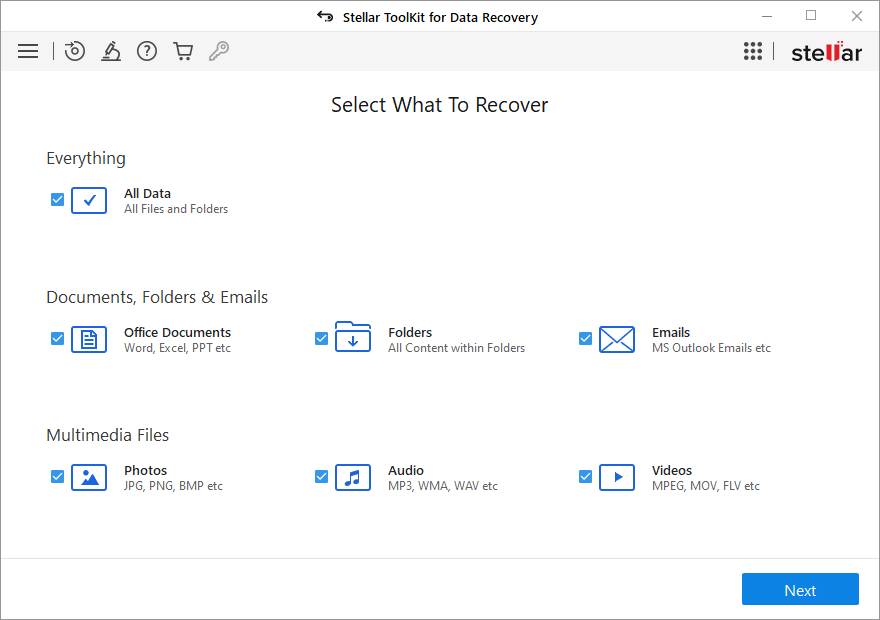
3. In ‘Select Location’ screen, select the location from where you want to recover data by checking the appropriate box, and then click on the ‘Scan’ button.
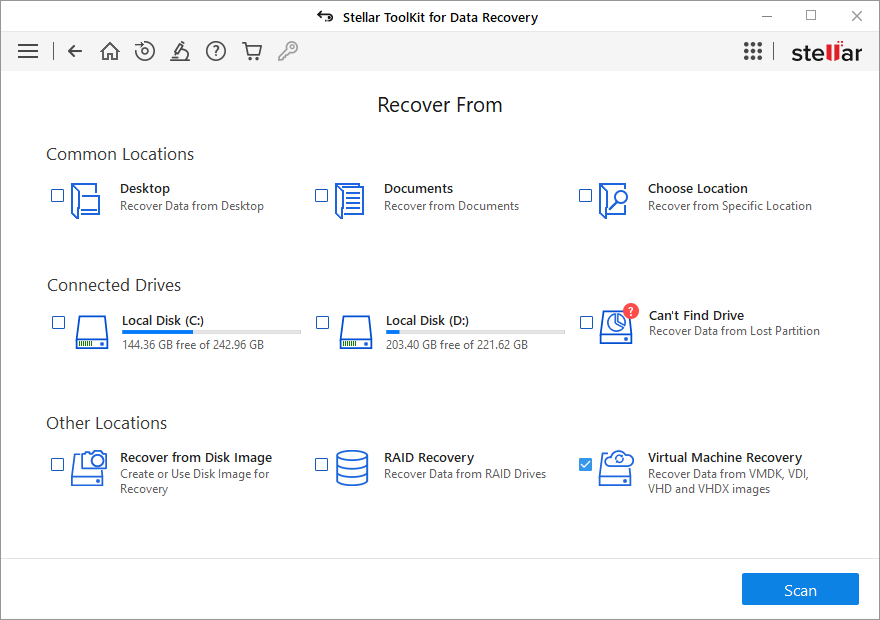
Note – You can turn on the Deep Scan functionality.
4. The ‘Scan’ process is in progress. Here, the software looks for all the lost or deleted files and folders. You can click ‘Stop’ button for the software to pause the scan at any point in time.
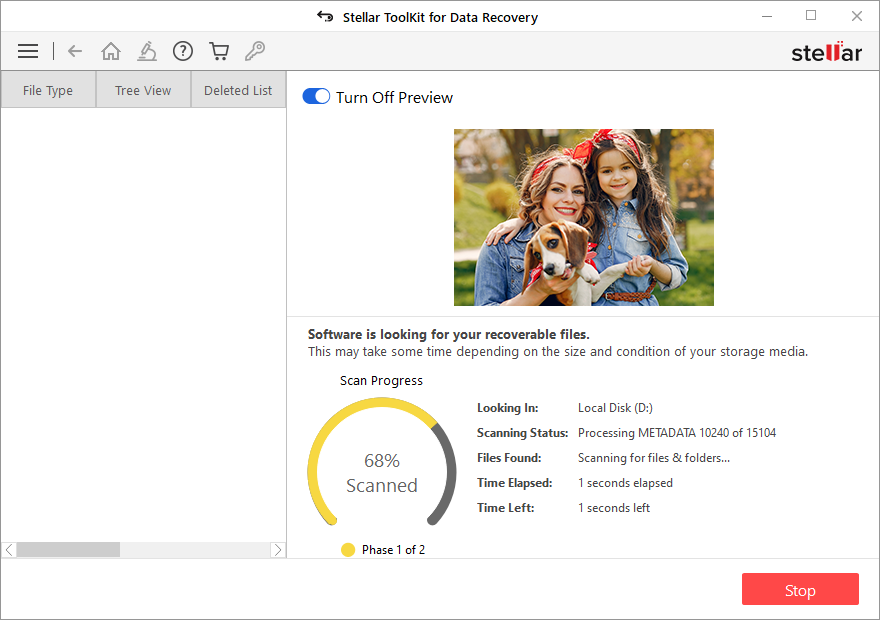
5. After some time, the ‘Scan’ process completes. Next, click the ‘Close’ button.
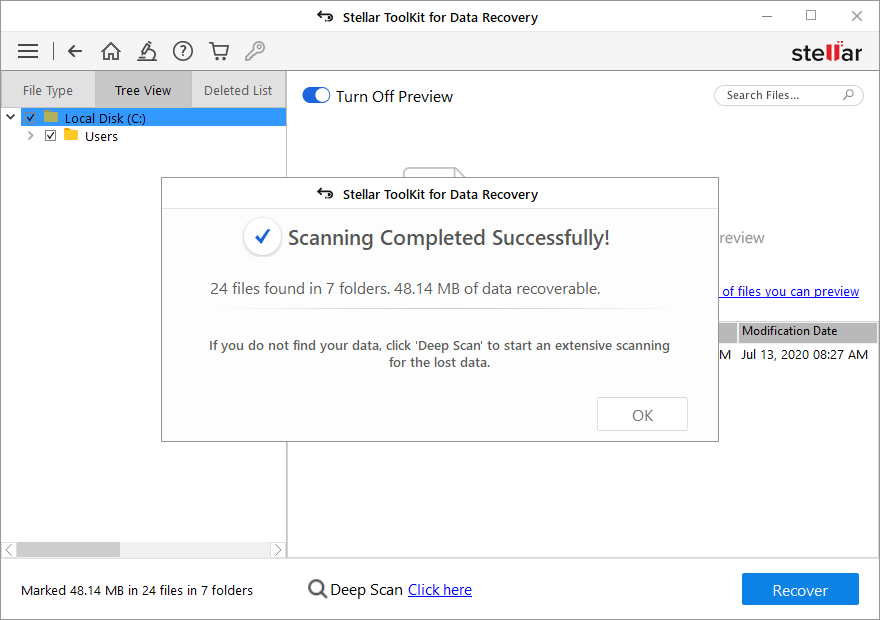
6. The Preview window appears. In it, sort and view results by ‘File Type’, ‘Tree View’ and ‘Deleted List’. You can ‘preview’ particular file by selecting it in the preview window.
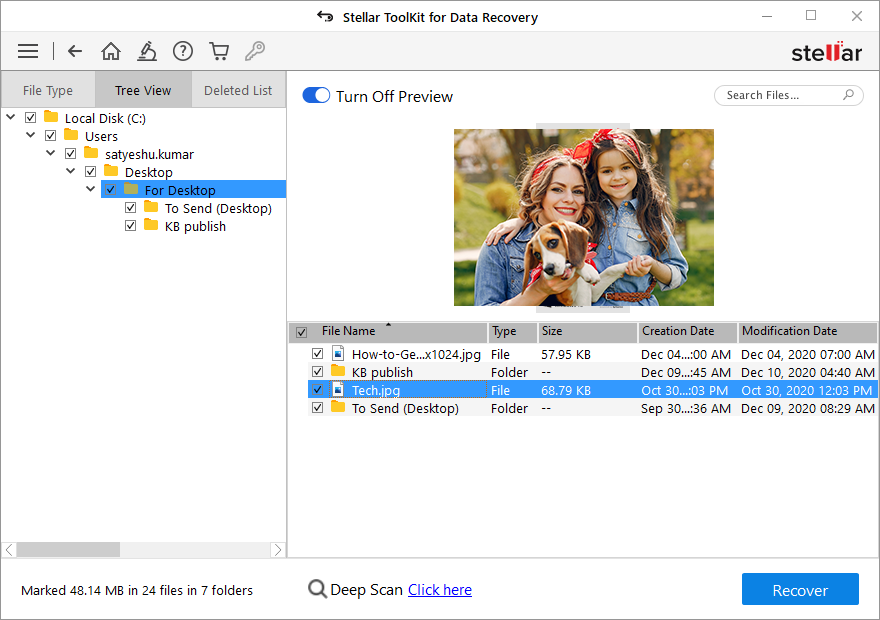
7. Choose the files and click ‘Recover’ button.
8. In the ‘Recover’ dialog box, click the ‘Browse’ button to choose the destination for saving the recovered data that was once deleted or lost. Next, click ‘Start Saving’ button.
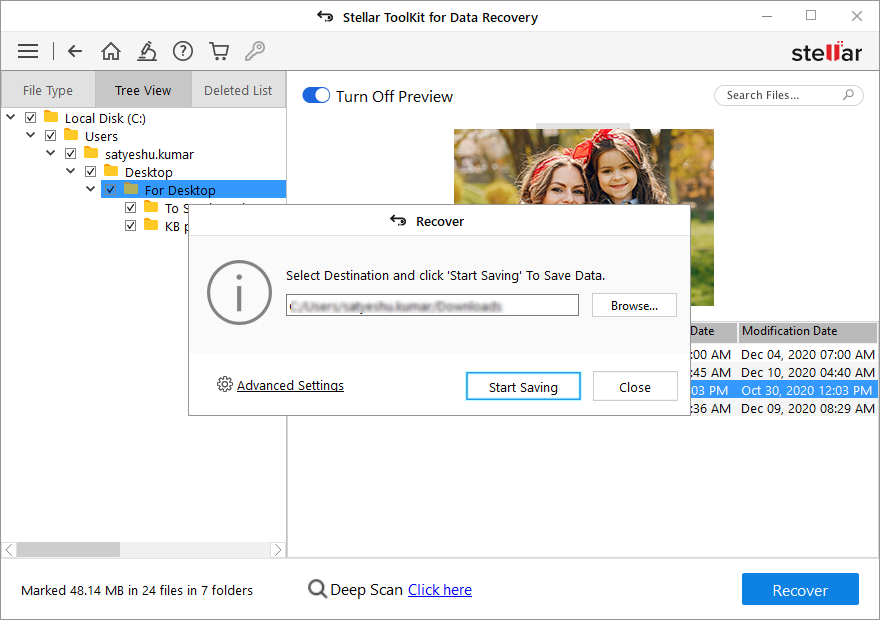
Conclusion
Stellar Toolkit for Data Recovery offers multiple benefits: the single solution to recover data from multiple operating systems and storage devices using a Windows system. Recovers data effectively without distorting the original file structure; hence, maintains business continuity and productivity while safeguarding business data against hours of downtime. Plus, this software is cost effective and easy-to-use. The features and benefits of the software make the toolkit the best all-in-one data recovery software.
About The Author
Jyoti Prakash
Problem solver and Data recovery specialist. Usually share informative articles on data recovery, database corruption and ways to recover lost data.
Summary: Having the best data recovery software can be a lifesaver in a data loss disaster. With so many options available, it’s important to research and choose the right tool for you. Let’s discover the best data recovery software available on the market.
Did you just realize that you had deleted or lost some files, somewhere? What to do now? It’s evident that all you really want to do when your file/data is gone is to get it back somehow, that too as quickly and as painlessly as possible.
What is Data Recovery Software?
Essentially, data recovery is the process of salvaging or restoring inaccessible, corrupted, or deleted data from a storage device. This is where you need fully-featured data recovery software.
Data recovery software retrieves your data quickly and easily by reviewing, scanning, identifying, extracting, and copying data. It uses a user-defined location within the storage device or from deleted, formatted, and corrupted sectors.
List of 10 Best Data Recovery Software in 2023
Use any of these data recovery tools to recover documents, images, video, music/audio files, and much more.
- Recuva
- Wise Data Recovery
- Undelete360
- FreeUndelete
- Lazesoft Recovery Suite Home
- WinHex
- EaseUS Data Recovery Wizard
- Disk Drill
- Stellar Data Recovery
- MiniTool Power Data Recovery
Let’s have a look at the list of the best data recovery software tools to retrieve your files and data.
-
Recuva

It is a powerful tool that helps recover data and deleted files from your Windows computer, digital camera card, recycle bin or even your MP3 player.
To get superior file recovery and recover almost anything from documents, music, pictures, emails, videos, Recuva recovers every type of file you’ve lost.
Features of Recuva Data Recovery
- With Greater flexibility, this software can conveniently recover files from damaged and newly formatted drives.
- The advanced deep scan mode of this software finds files that are otherwise almost impossible to retrieve.
- It supports all Windows versions from XP through Windows 8.1 and has both free as well as paid versions. Recuva Professional is available for approx. INR 1400.
Free Version: Yes
System Supported: Windows and MacOS.
File systems supported: Drives with the NTFS, FAT, and exFAT file system formats
Pricing: Recuva has both free as well as paid versions. Yearly subscription of Recuva Professional is available for ₹690 (inclusive GST).
Pros and Cons of Recuva
- Unlimited recovery with the free version
- Easy and clean UI
- Recovers all types of data, including photos
- Advance deep scan
- No dedicated support with its free version
- No data recovery from a crashed system
-
Wise Data Recovery

A free data recovery software, Wise helps you retrieve deleted documents, photos, emails, videos, etc. from your removable or local drives.
Solve all your data loss problems with this software. So, whether you lost any files, deleted files accidentally, faced a system crash, or formatted a drive, don’t panic.
Wise Data Recovery Features
- The software retrieves lost files from USB drive, external hard drive, hard drive, memory card, digital camera, MP3 player, mobile phone, and other storage media.
- It supports to recover data from NTFS disk, exFAT, FAT (FAT12, FAT16, FAT32).
- Additionally, the software saves you time as it scans in seconds. All you need to do before scanning is to select your recovery file type in keywords to narrow down search results.
Free Version: Yes
Systems Supported: Windows and Mac
File systems supported: FAT, NTFS, HFS, HFS+, HFSX, Ext2, and Ext3
Pricing: You can recover 2GB data for free. Annual pricing for pro version starts at INR 4552.03/ PC.
Pros and Cons of Wise Data Recovery Software
- Restores files quickly
- Ensures automatic updates
- 30 days, money-back guarantee
- Only 2 GB of recoverable files in the free version
-
Undelete360

As the name suggests, Undelete360 recovers all files that you accidentally removed from your computer, digital camera, flash drive, memory card, Recycle Bin, etc.
Undelete360 Features
- Undelete 360 is a free tool that has the “Recover Files” tool. So, for those of you wanting to get back your deleted files, simply stay on this tab to highlight the disk drive, and then start searching.
- Another interesting tool the software includes is a “Wipe Files” tool that helps you securely delete files beyond recovery.
- Undelete 360 has a blue theme and ribbon-style toolbar to remind you about a Microsoft Office application.
Free Version: Yes
System Supported: Windows
File systems supported: DOC, XLS, RTF, PDF, PPT, MDB, HTML, CSV, TXT, PAS, CPP, and EML
Pricing: You can opt for a professional or ultimate plan. Pricing for the professional version starts at INR 3037.01.
Pros and Cons of Undelete360
- Recovers file that might be lost due to virus or malware
- Free tech support
- No recurring fees (one-time payment)
- Only available on Windows
-
FreeUndelete
Use this free data recovery program to recover files that get accidentally deleted on FAT32 and NTFS file systems.
FreeUndelete Features
- This software holds the ability to restore deleted files, including the files removed from Windows Recycle Bin.
- The data restoration process doesn’t require any special knowledge or training. In fact, data restoration through FreeUndelete software is a fully automatic process.
- With the software’s search tool, you can instantly filter the results. These results can be sorted by the file name, size, date created, extension, folder, date modified, and recoverability status.
Free Version: Yes
Supported System: Windows
File systems supported: NTFS 1.0, NTFS 2.0, FAT12, FAT16 and FAT32.
Pricing: The software is free for personal use. Pricing for the Standard version starts at INR 5242.36.
Pros and Cons of FreeUndelete
- Supports both 32-bit and 64-bit Windows version
- Free for individual use
- Install and uninstall support
- Available for Windows only
- Customer support can get better
-
Lazesoft Recovery Suite Home

Using this software, back up your entire hard drive and essential files, and then restore files from the backup tool when needed.
The software provides you with a dashboard that offers several options to choose from. Simply burn a CD/USB Backup, complete a Windows Recovery, Disk Image, and Clone, or a Password Recovery.
Features of Lazesoft
- Lazesoft Disk Image and Clone has a Clone, Disk Backup, and Partition Manager.
- Use Lazesoft Data Recovery to recover data from damaged, deleted, formatted drive/disk/partition.
- Lazesoft Recover My Password allows for Windows Password Recovery.
Free Version: Yes
Supported System: Windows
File systems supported: N/A
Pricing of Lazesoft: Business License for data recovery professional version starts at INR 3038.29.
Pros and Cons of Lazesoft
- Unlimited recovery in the free version
- Works on both bootable and non-bootable devices
- Backups and clones the recovered data
- Outdated interface
- Recovered files crash sometimes
-
WinHex

Compatible with Windows, this software can be used as an advanced hexadecimal editor in computer forensics, WinHex efficiently handles data analysis, editing, and recovery.
Features of WinHex
- You can also consider it a good option for data wiping, low-level data processing, IT security, and gathering evidence.
- Moreover, use this software to inspect and edit all kinds of files and recover lost data or deleted files from hard drives that have corrupt file systems. You can also recover files from digital camera cards using this comprehensive software.
- There’s more. Use this software to read and edit hard drives, CD-ROMs, floppy disks, DVDs, and other media. The software has an evaluation version that is available for a free trial.
Free Version: Yes
Supported System: Windows
File systems supported: FAT12/16/32, exFAT, NTFS, Ext2/3/4, Next3®, CDFS, UDF
Pricing: The software has an evaluation version that is available for a free trial. Pricing starts at INR 9,989 per year.
Pros and Cons of WinHex
- Recover data from corrupt file systems
- Easily works with low-level recovery
- 256-bit AES encryption
- Costly pricing compared to its alternatives
- The support system needs to be better
-
EaseUS Data Recovery Wizard

Back up your data easily and enjoy a high level of data security with EaseUS data recovery wizard and that too for free.
EaseUS Data Recovery Wizard Features
- Simply use this software to recover deleted, lost, or formatted data from your PC, laptop, and other removable devices.
- Let’s say your hard drive gets corrupted and becomes inaccessible. In such a situation, EaseUS data recovery free helps you find that data again.
- Let’s say your hard drive gets corrupted and becomes inaccessible. In such a situation, EaseUS data recovery free helps you find that data again.
Free Version: Yes
Supported System: Windows and Mac
File systems supported: 1000+ file types, including NTFS, Zip, PPT, etc.
Pricing: The app MobiSaver is free to install. In-app purchases start at INR 379.12 per item.
Pros and Cons of EaseUs
- Easy to install and use
- Thousands of file formats supported
- Helps to preview, save and search recoverable files
- Recovers only 2 GB files in the free version
-
Disk Drill

Recover your lost files with this free advanced file recovery software that rids you of the anxiety caused due to a missing file.
Simply download Disk Drill for free on your Windows 7, 8 or 10 (XP and Vista), and click “Recover” to get all your files back.
Features of Disk Drill
- Disk Drill can accomplish free file recovery from NTFS, FAT32, EXT, HFS+, and other file systems.
- Not only this, you can quickly restore music, pictures, videos, documents, and all other lost documents, using this software.
- The software has Recovery Vault enabled, which provides you additional protection for all your sensitive locations.
Free Version: Yes
Supported System: Windows and Mac
File systems supported: All file types supported
Pricing: The basic version with up to 500MB recovery is free. It has Pro and Enterprise paid plans. Pricing starts at INR 4010.82.
Pros and Cons of Disk Drill
- Search for lost files by name
- Available for Windows and Mac
- Recover files from corrupt devices
- It allows only 500 MB of data recovery in the free version
- No priority support in the free and basic version
-
Stellar Data Recovery

With Stellar data recovery software, you can perform a general search for any deleted file. You can also narrow the field to MS Office documents, photos, emails, videos, etc.
Stellar Data Recovery Features
- Recovers data from any storage device, including memory cards, pen drives, hard drives, etc.
- Also, the software recovers for you any deleted, hidden, or lost data from virus-infected storage media, and Windows systems.
- Free of cost data recovery software Stellar can quickly recover up to 1GB of lost data from either deleted and formatted or corrupt partitions.
Free Version: Yes
Supported Systems: Windows and Mac
File systems supported: Supports all file types and systems
Pricing of Stellar Data Recovery Tool: It has a free version that offers up to 1GB of free data recovery. For paid plans, you have three options- Professional, Premium, and Technician. Pricing starts at INR 4499/ 30 days.
Pros and Cons of Stellar Data Recovery
- Supports every file format
- Easy recovery process
- Easy to navigate dashboard
- Deep scanning takes time
-
MiniTool Power Data Recovery

A useful data recovery solution designed to recover all sorts of lost, corrupted, or deleted data, MiniTool Power is compatible with Windows 7,8,10.
MiniTool Power Data Recovery Features
- It can recover data damaged drives, digital media, CD, DVD, corrupted or lost partition, including several other locations.
- Has a colorful and straightforward user interface that supports large buttons for its five modules.
- Can recover partitions up to 1GB. However, it has paid versions too.
Free Version: Yes
Supported Systems: Windows and Mac
File systems supported: 70+ file types supported, including Zip, PST, and EMLX
MiniTool Pricing: MiniTool Power Data Recovery Free Edition can recover partitions up to 1GB. However, it has paid versions with a starting price of INR 5242.36 too.
Pros and Cons of MiniTool
- Offers CD/DVD recovery
- Live chat support is quick and noticeable
- Multi-language tool
- You can restore 1 GB (Windows) or 1 MB (Mac) data for free.
Types of Data Recovery Software
There are several types of data recovery software that can help retrieve your lost files.
- Tape recovery: This software is designed specifically to recover data from tapes, such as those used in backup systems.
- Hard drive recovery: This is the most used recovery software type that can help recover data from a malfunctioning or damaged hard drive.
- Removable recovery: This software can recover data from removable storage devices like USB drives, memory cards, and external hard drives.
- Optical recovery: It is designed to recover data from CDs, DVDs, and other optical media.
- Digital recovery software: This software is useful for recovering data from digital devices like cameras, smartphones, tablets, and MP3 players.
Features of Data Recovery Software
Data recovery software comes with a variety of features that make data recovery easier and more effective. Some of the common key features of data recovery software include:
- Deep Scanning: Data recovery software with deep scan capability can recover data that has been lost due to severe file system damage or formatting.
- File Preview: Data recovery software should allow you to preview recovered files before saving them.
- Device Compatibility: The software should be compatible with different file systems and storage devices like USB, Hard Drives etc.
- Multiple File System Support: The best data recovery software can recover files from different file system formats like NTFS, FAT, exFAT, etc.
- User-friendly Interface: A user-friendly interface makes the software useful even for non-technical users.
- File Filters: Advanced data recovery software comes with file filters that allow users to search for specific file types or names.
- Multiple OS Support: A good data recovery software often supports all operating systems like macOS, Windows, Linux, Android etc.
- Customer Support: Good customer support can help you resolve any issues you may encounter while using the software.
How Does Data Recovery Software Work?
Data recovery software is a crucial tool for businesses and individuals alike. In the event of an unexpected data loss, such as a hard drive crash or accidental deletion, data recovery software can help retrieve lost files and prevent data loss. But how exactly does this software work?
Data recovery software works by scanning storage devices for traces of lost or deleted data. When you delete a file from your computer, it’s not erased from the hard drive. Instead, the space occupied by that file is marked as available for new data to be written over it. Data recovery software works by identifying and reconstructing these deleted files so they can be accessed again.
Conclusion
To sum up, data recovery software makes possible the recovery of deleted, corrupted, or inaccessible data from a storage device.
Data recovery software is a must for most businesses these days. Thus, you must look at the list of software provided here to opt for the one that best meets your requirements.
FAQs
-
Is Android Data Recovery Free?
Android Data Recovery is an efficient software that is available for free. You can use data recovery software to recover lost contacts, photos, SMS, and other data from an android phone.
-
Is Recuva free?
Yes, Recuva is amongst the best free file recovery software tools available today.
-
Name the best free Android data recovery software?
MiniPower Data Recovery Free, Disk Drill, EaseUS Data Recovery Wizard Free, Recuva and UnDeleteMyFiles Pro.
-
Are data recovery software safe?
Yes, it is safe to use data recovery software to recover your lost data or files from your computer or any other media storage. However, you should be careful about the software you use.
-
Where do files go when deleted?
Files moved to the trash can on Mac or the recycle bin on a PC stay in those folders till these folders are emptied by users. Even after these files are deleted from those folders, they are still located in the hard drive. This means that if we use the right data recovery software, we can still retrieve these files.
-
Will Windows System Restore delete files?
System Restore can easily change all your system files, Windows updates, and programs. However, it does not modify or delete your photos, documents, music, videos, emails, or any other personal files stored on your hard drive.
-
What is the best free SD card recovery software?
MiniPower Data Recovery Free, Disk Drill, EaseUS Data Recovery Wizard Free, Recuva and UnDeleteMyFiles Pro.
-
Can I recover raw photos from a corrupt SD card?
Yes, you can easily recover raw photos from SD Card by using either the SD Card recovery service or Stellar Photo Recovery software.
-
How long does system recovery take?
The complete recovery process can take anywhere between four to six hours. To get fast results ensure that your computer is not connected to the Internet.
-
Can I recover word documents, PDF, Excel files stored in the SD card?
Yes, a robust data recovery software can easily recover any kind of data from the SD card.
-
What is data recovery software?
Data recovery software is a tool that can recover lost or corrupted data from various storage devices, including hard discs, memory cards, and USB drives. It scans the device for lost data and tries to restore it to its original state.
-
What are the 4 types of data recovery?
The four types of data recovery are: Logical data recovery, Physical data recovery, Instant data recovery and Continuous protection.
-
What is the best data recovery software?
There is not a single “best” data recovery software as it depends on several factors such as the type of data loss, the device, and the specific needs of the user. However, some popular options include Recuva, undelete360 and Wise Data Recovery.
-
What is the best software for data recovery for Mac?
The best data recovery software for Mac OS is Disk Drill. It offers various features and has dedicated software for Mac users.
-
Can data recovery software steal your data?
Data recovery software is designed to retrieve lost or deleted files; it is unlikely to steal your data unless it is a malicious program. That’s why it is always recommended to use reputable software and to ensure that you are downloading from a trustworthy website.
-
What data recovery software do professionals use?
There are many data recovery software solutions that professionals use, including Disk Drill, Recuva, Data Recovery Wizard, and WinHex. The choice of software often depends on the specific needs of a professional and the type of data loss situation.