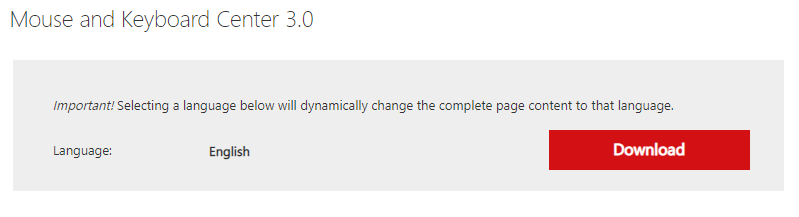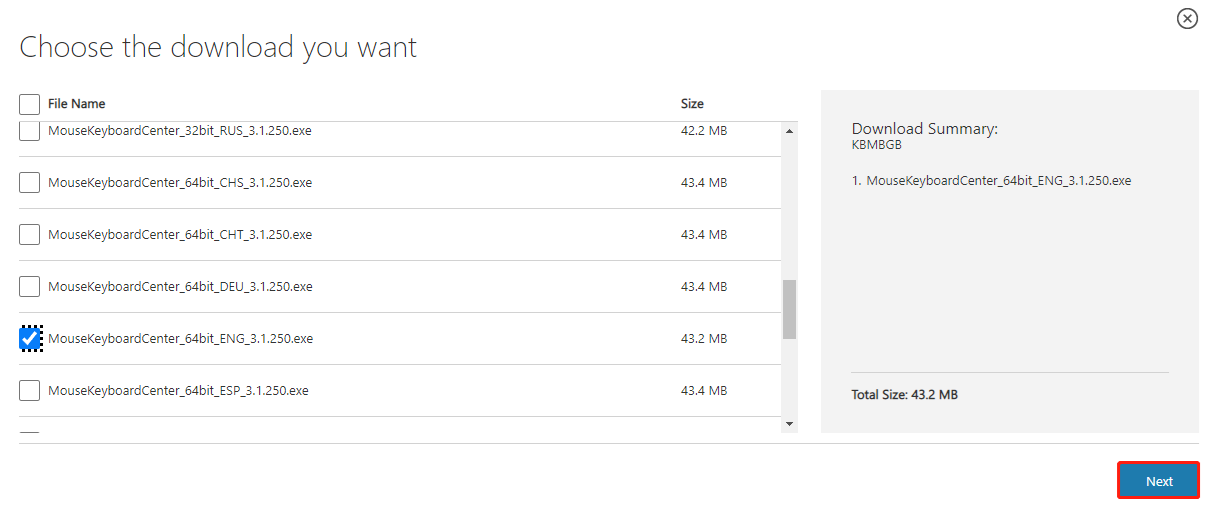Центр управления мышью и клавиатурой (Майкрософт) — это приложение, которое позволяет максимально эффективно использовать клавиатуру и мышь Майкрософт. Оно помогает персонализировать и настраивать способ работы на компьютере.
Это приложение недоступно для Windows 10 в S-режиме.
Скачайте последний выпуск приложения Центра управления мышью и клавиатурой:
-
32-разрядная версия
-
64-разрядная версия
-
Версия для ARM64
Последний выпуск: Центр управления мышью и клавиатурой 14
В этом последнем выпуске поддерживаются следующие новые устройства:
-
Мышь Microsoft Ocean Plastic Mouse
-
Мышь Microsoft Bluetooth Mouse Artic Camo Special Edition
-
Мышь Microsoft Bluetooth Mouse Nightfall Camo Special Edition
-
Мышь Microsoft Bluetooth Mouse Forest Camo Special Edition
-
Мышь Microsoft Bluetooth Ergonomic Mouse
-
Клавиатура Microsoft Designer Compact Keyboard
-
Цифровая панель Microsoft Number Pad
Новые или улучшенные возможности
Эта последняя версия включает следующие новые возможности и улучшения:
-
Функция «Smart Switch» теперь поддерживает как мышь, так и клавиатуру.
-
Используйте функцию «Видео в центре внимания», чтобы показать пользователям то, о чем вы рассказываете во время собрания по сети — просто щелкните мышью для выделения части экрана.
Какие устройства поддерживаются Центром управления мышью и клавиатурой (Майкрософт)?
Нужна дополнительная помощь?
Нужны дополнительные параметры?
Изучите преимущества подписки, просмотрите учебные курсы, узнайте, как защитить свое устройство и т. д.
В сообществах можно задавать вопросы и отвечать на них, отправлять отзывы и консультироваться с экспертами разных профилей.
The Microsoft Mouse and Keyboard Center is an app that helps you make the most out of your Microsoft keyboard and mouse. Mouse and Keyboard Center helps you personalize and customize how you work on your PC.
This app is not available for Windows S mode.
Download the latest release of Mouse and Keyboard Center:
-
32-bit version
-
64-bit version
-
ARM64 version
Latest release: Mouse and Keyboard Center 14
This latest release supports these new devices:
-
Microsoft Ocean Plastic Mouse
-
Microsoft Bluetooth Mouse Artic Camo Special Edition
-
Microsoft Bluetooth Mouse Nightfall Camo Special Edition
-
Microsoft Bluetooth Mouse Forest Camo Special Edition
-
Microsoft Bluetooth Ergonomic Mouse
-
Microsoft Designer Compact Keyboard
-
Microsoft Number Pad
What’s new or improved
This latest release includes these new features or improvements:
-
Smart Switch now supports both mouse and keyboard.
-
Use Spotlight to show people what you’re talking about during an online meeting—just click your mouse to put a spotlight on part of your screen.
Which devices are supported by Microsoft Mouse and Keyboard Center?
Need more help?
Want more options?
Explore subscription benefits, browse training courses, learn how to secure your device, and more.
Communities help you ask and answer questions, give feedback, and hear from experts with rich knowledge.
From Wikipedia, the free encyclopedia
| Developer(s) | Microsoft |
|---|---|
| Stable release |
14.41.137.0 |
| Operating system | Microsoft Windows |
| Type | Device driver |
| License | Proprietary |
| Website | microsoft |
Microsoft Mouse and Keyboard Center is software that provides drivers for recent Microsoft mice and keyboards. It allows the user to set up and configure both mice and keyboards from within the same program.
Features[edit]
Whereas Microsoft mice and Microsoft keyboards were previously controlled from two separate programs – IntelliPoint and IntelliType – the Mouse and Keyboard Center is responsible for both kinds of devices. 32- and 64-bit versions of the software are available, and the program integrates with Windows 8 and above’s «Modern UI» interface. When the program is launched after installation it will automatically detect the user’s compatible mice and keyboards if they are connected to the PC. It allows for reassignment of some buttons and keys, as well as recording macros and additional functionality like a screen magnifier, and pointer precision enhancer (DPI changer).
Microsoft Mouse and Keyboard Center supports USB and Bluetooth devices; it does not support (automatically detect and configure) PS/2 and some older USB devices,[1] as detailed in the following sections. Most are still supported in the latest corresponding versions of IntelliType Pro and IntelliPoint, although they can no longer be downloaded from Microsoft.
Security vulnerabilities[edit]
According to Ofir Moskovitch, a security researcher, Microsoft released Microsoft Mouse and Keyboard Center 3.2.116 with major cryptographic security issues, including Hash Collision Vulnerability.[2] The vulnerable package was available for nearly a month on the official Microsoft website. Moskovitch informed Microsoft about it and it was fixed in an update.
Unsupported mice[edit]
- Comfort Optical Mouse 1000
- Comfort Optical Mouse 3000
- Compact Optical Mouse
- Designer Bluetooth Mouse
- IntelliMouse
- IntelliMouse Explorer 4.0
- IntelliMouse Explorer for Bluetooth
- IntelliMouse Optical
- Laser Mouse 6000
- Mobile Memory Mouse 8000
- Notebook Optical Mouse
- Optical Mouse
- Optical Mouse by Starck
- Optical Mouse 100
- Optical Mouse 200
- Standard Wireless Optical Mouse
- Wheel Mouse
- Wheel Mouse Optical
- Wireless IntelliMouse Explorer 2.0
- Wireless IntelliMouse Explorer for Bluetooth
- Wireless IntelliMouse Explorer with Fingerprint Reader
- Wireless Notebook Laser Mouse 6000
- Wireless Notebook Laser Mouse 7000
- Wireless Notebook Optical Mouse
- Wireless Notebook Optical Mouse 3000
- Wireless Laser Mouse 6000
- Wireless Laser Mouse 7000
Unsupported keyboards[edit]
- Internet Keyboard
- Keyboard Elite for Bluetooth
- Keyboard with Fingerprint Reader
- MultiMedia Keyboard
- Natural MultiMedia Keyboard
- Wired Keyboard 500
- Wireless Comfort Keyboard
- Wireless Comfort Keyboard 4000
- Wireless Desktop Elite Keyboard
- Wireless Laser Keyboard 5000
- Wireless MultiMedia Keyboard
- Wireless Optical Desktop for Bluetooth Keyboard
- Wireless Photo Keyboard
+ Designer Keyboard
See also[edit]
- IntelliPoint
- IntelliType
References[edit]
- ^ «Devices supported by Microsoft Mouse and Keyboard Center». Microsoft.
- ^ Ofir Moskovitch (November 17, 2017). Vulnerability Research: Microsoft Mouse & Keyboard Center Driver Package Cryptographic Hazard. YouTube.
A new application that helps you make the most out of your Microsoft keyboard and mouse.
- Customize devices from an easy-to-learn Windows 8 interface.
- Create new shortcuts that make tedious tasks a breeze.
Mouse and Keyboard Center helps you personalize and customize how you work on your PC
- Tailor your mouse and keyboard to meet your unique needs and work style.
- Modify your mouse and keyboard settings to make it easier to use the unique features of most PC apps.
Effortlessly transition to Mouse and Keyboard Center from existing device management apps
- Launch the app from the Windows 8 Start screen.
- View and change basic and application-specific settings for all connected devices in one place.
- Explore features with pop-up descriptive and «how-to» InfoTips.
- Includes access to an online How-To/Troubleshooting library.
- Includes access to an online Healthy Computing Guide for tips on how to work more comfortably on your computer.
Previous versions:
- Microsoft Mouse and Keyboard Center 3.0.337.0 32-bit
- Microsoft Mouse and Keyboard Center 3.0.337.0 64-bit
- Microsoft Mouse and Keyboard Center 2.8.160 32-bit
- Microsoft Mouse and Keyboard Center 2.8.160 64-bit
What is Microsoft Mouse and Keyboard Center? How to download, install and use Microsoft Mouse and Keyboard Center on your PC? This post from MiniTool tells details for you. Now, keep on your reading.
What Is Microsoft Mouse and Keyboard Center
What is Microsoft Mouse and Keyboard Center? Microsoft Mouse and Keyboard Center is an application that helps you configure your Microsoft keyboard and mouse. It supports Windows 10, Windows 8, Windows 8.1, and Windows 7. The application is free.
Supported Versions Microsoft Mice and Keyboards
Mic
Arc Mouse, Arc Touch Bluetooth Mouse, Arc Touch Mouse, Basic Optical Mouse v2.0, Basic Optical Mouse, Bluetooth Mouse, Bluetooth Ergonomic Mouse, Bluetooth Mobile Mouse 3600, Classic IntelliMouse, Comfort Mouse 3000, Comfort Mouse 4500, Comfort Mouse 6000, Ergonomic Mouse, Explorer Mini Mouse, Explorer Mouse, Explorer Touch Mouse, Express Mouse, IntelliMouse Explorer 3.0, Modern Mobile Mouse, Natural Wireless Laser Mouse 7000, Ocean Plastic Mouse;
Precision Mouse, Pro Intellimouse, Sculpt Comfort Mouse, Sculpt Ergonomic Mouse, Sculpt Mobile Mouse, Sculpt Touch Mouse, SideWinder X3 Mouse, SideWinder X5 Mouse, SideWinder X8 Mouse, Surface Mobile Mouse, Touch Mouse, Wedge Touch Mouse, Wireless Laser Mouse 6000 v2.0, Wireless Mobile Mouse 1000, Wireless Mobile Mouse 3000 v2.0, Wireless Mobile Mouse 3000, Wireless Mobile Mouse 3500, Wireless Mobile Mouse 4000, Wireless Mobile Mouse 6000, Wireless Mouse 1000, Wireless Mouse 2000, Wireless Mouse 5000, Wireless Mouse 900, Wireless Notebook Presenter Mouse 8000
Keyboard
All-in-One Media Keyboard, Bluetooth Keyboard, Comfort Curve Keyboard 2000, Designer Compact Keyboard, Digital Media Keyboard 3000, Ergonomic Keyboard, Natural Ergonomic Keyboard 4000, Sculpt Ergonomic Desktop, Sculpt Ergonomic Keyboard, SideWinder X4 Keyboard, SideWinder X6 Keyboard, Wired Keyboard 400;
Wired Keyboard 600, Wireless Arc Keyboard, Wireless Comfort Keyboard 5000, Wireless Comfort Keyboard 5050, Wireless Keyboard 850, Wireless Keyboard 900, Wireless Keyboard 1000, Wireless Keyboard 2000 v2.0, Wireless Keyboard 3000 v2.0, Wireless Keyboard 3000, Wireless Keyboard 3050, Wireless Keyboard 6000 v3.0, Wireless Keyboard 800, Wireless Laser Keyboard 6000 v2.0, SideWinder X6 Keyboard, Wireless Natural MultiMedia Keyboard
How to Download and Install Microsoft Mouse and Keyboard Center
Then, let’s see how to download and install Microsoft Mouse and Keyboard Center.
Step 1: Go to the Microsoft Mouse and Keyboard Center download page.
Step 2: Click the Download button.
Step 3: Choose the download you want. You need to check the box you want and click the Next button.
Step 4: Choose a path to store it and click the Save button.
Step 5: Then, find it on the path you choose. Double-click it to run the exe file. Then, click the Install button to install Microsoft Mouse and Keyboard Center.
The following are the direct download links:
- Download Microsoft Mouse and Keyboard Center (32-bit)
- Download Microsoft Mouse and Keyboard Center (64-bit)
- Download Microsoft Mouse and Keyboard Center (ARM64)
How to Use Microsoft Mouse and Keyboard Center
After you download and install Microsoft Mouse and Keyboard Center, you can use it to manage your peripherals. Make sure you have them paired and connected to your system.
- Open the Microsoft Mouse and Keyboard Center app.
- Select the device you want to set up, such as a mouse.
- Go to the Basic Settings tab. Select the button on the mouse or in the button list.
- Choose how you want the button to behave or what you want it to do.
- To set up application-specific features, go to the Application-Specific Settings tab. Click the Add New button.
- Select the application for which you want to add specific mouse actions. Select the button to assign a function. Select a preset function to assign to the button.
- You can also choose a specific keyboard shortcut to execute or record a macro to run when the button is clicked.
Final Words
Here are all the details about Microsoft Mouse and Keyboard Center. I hope that this post can be helpful to you.