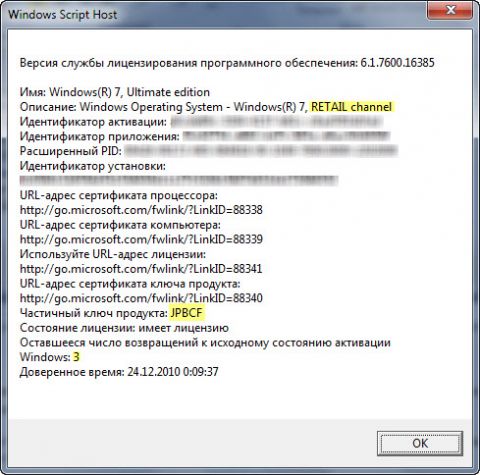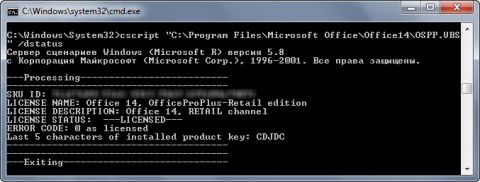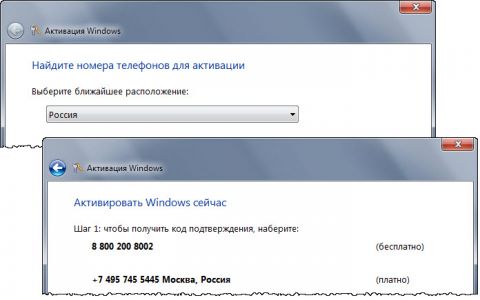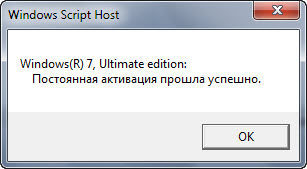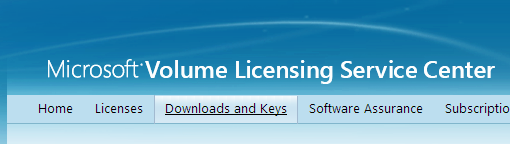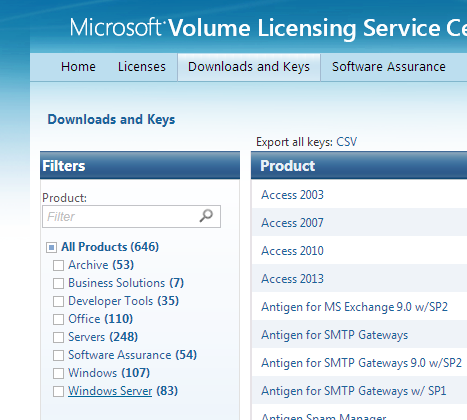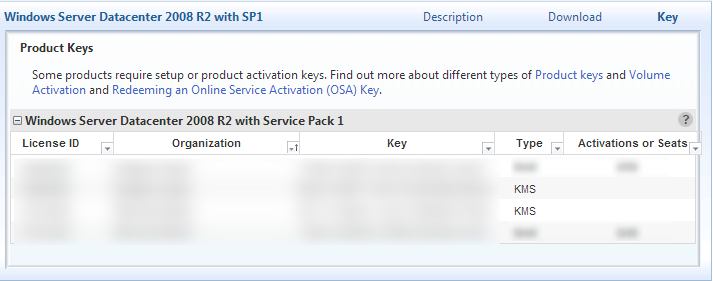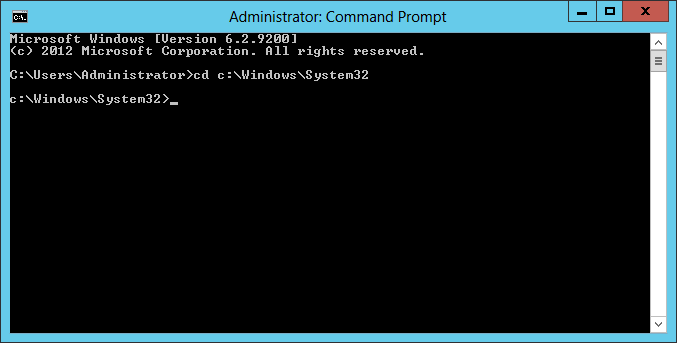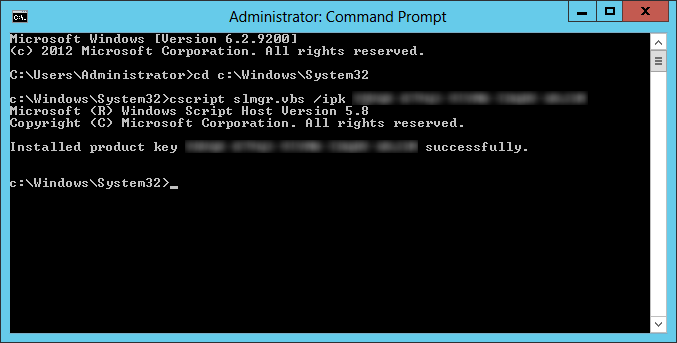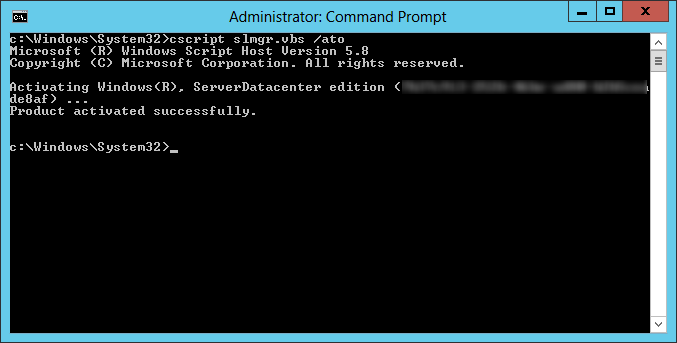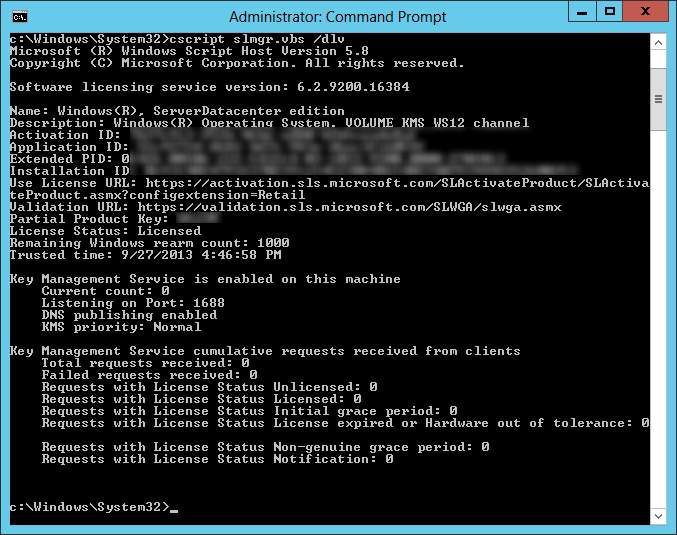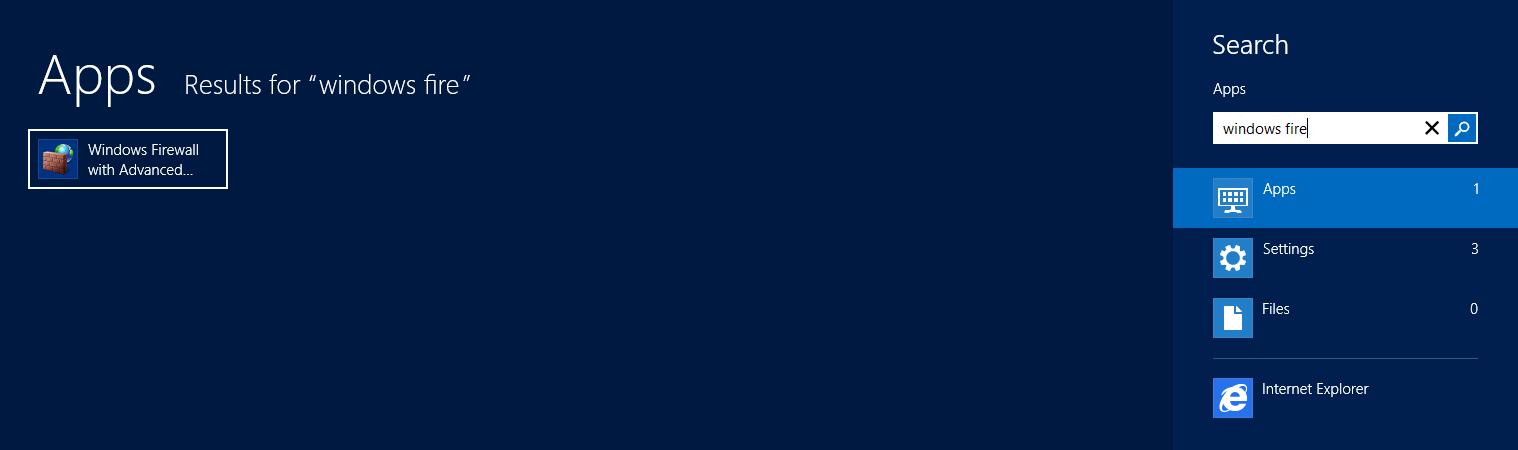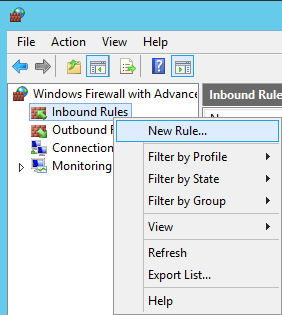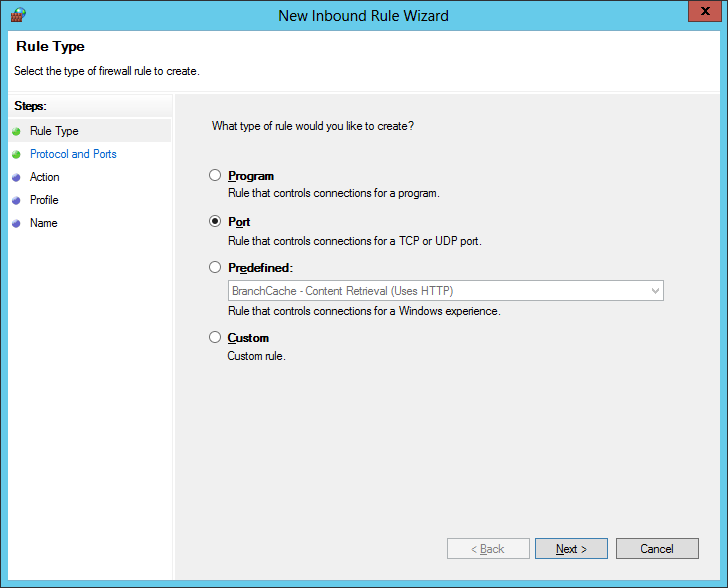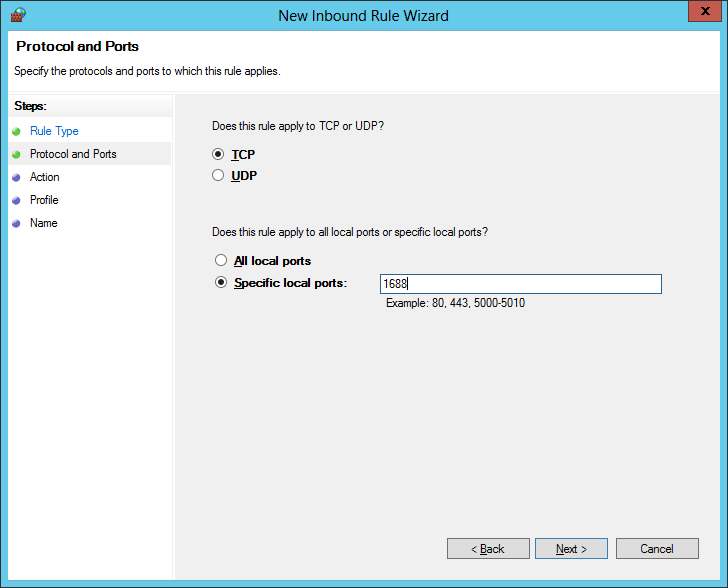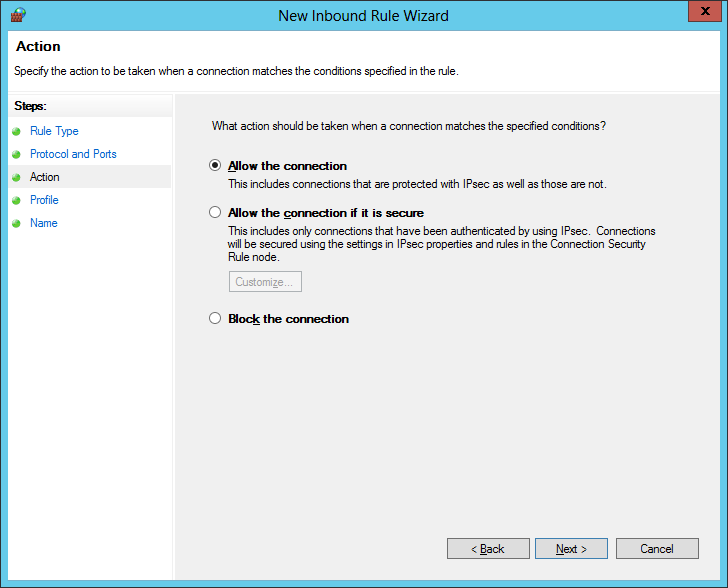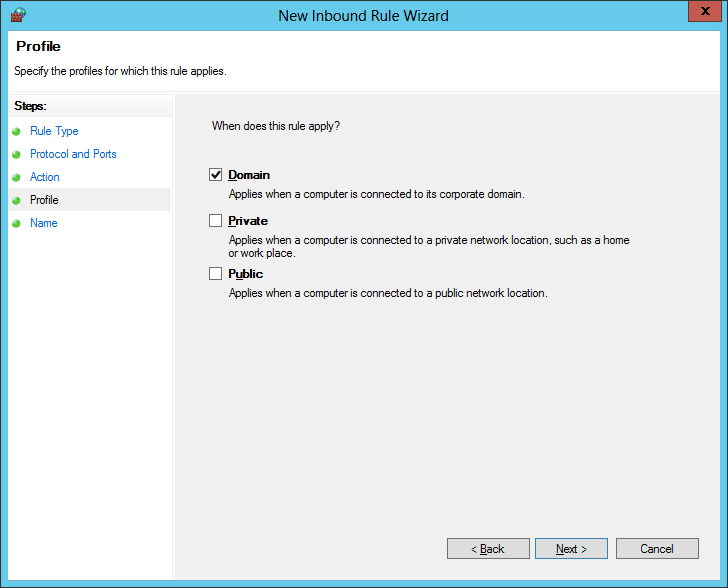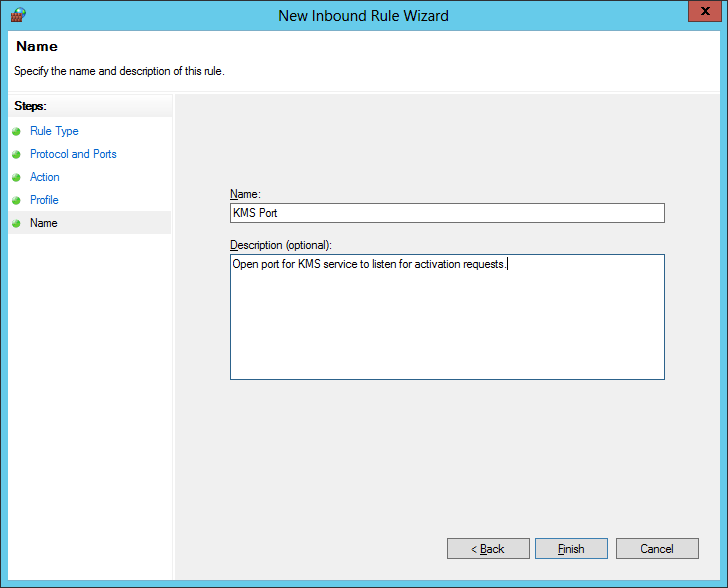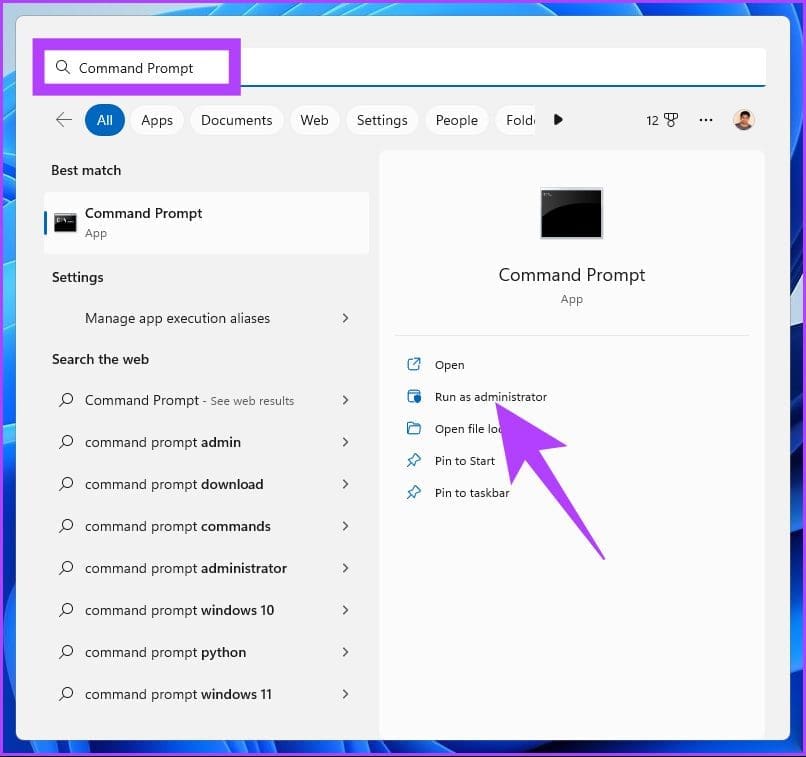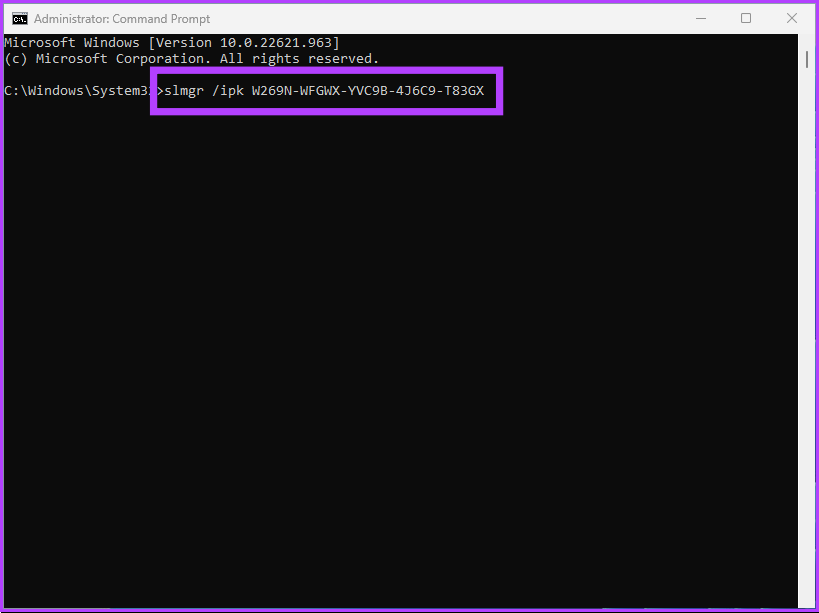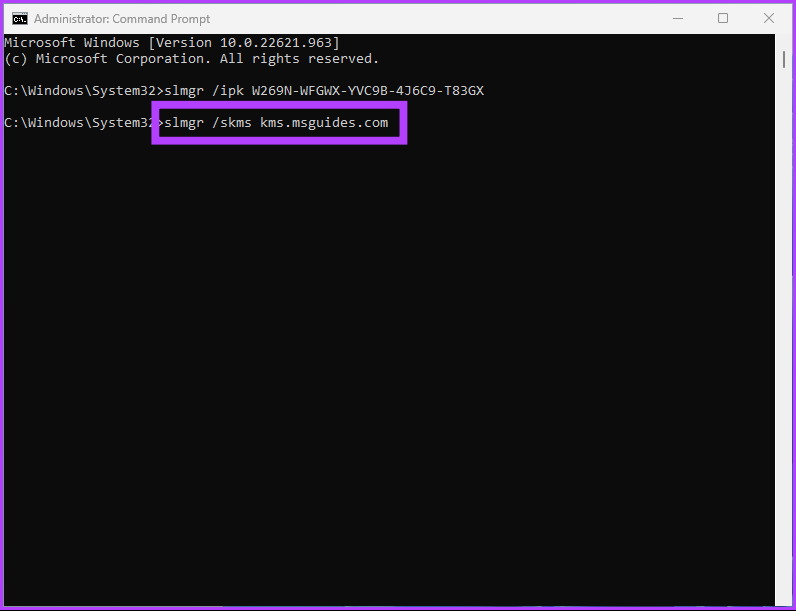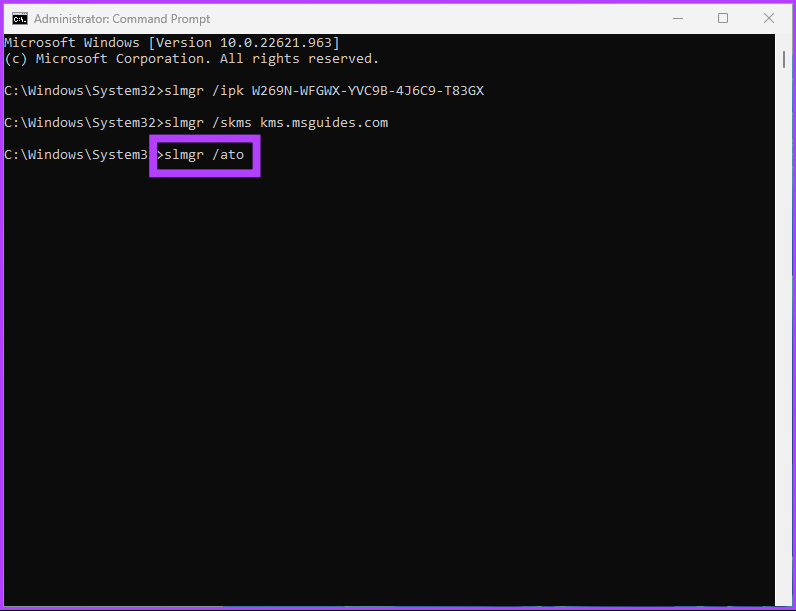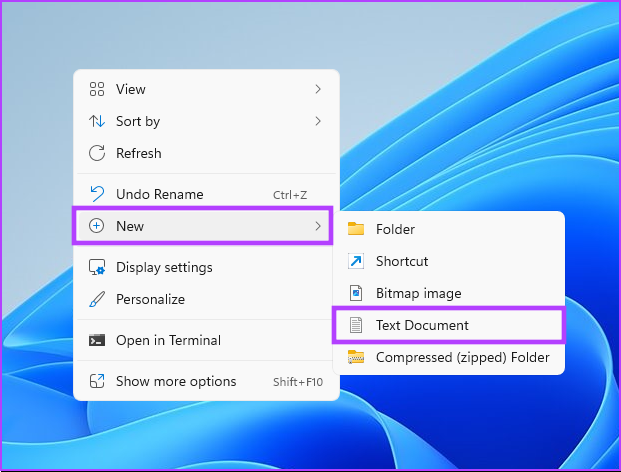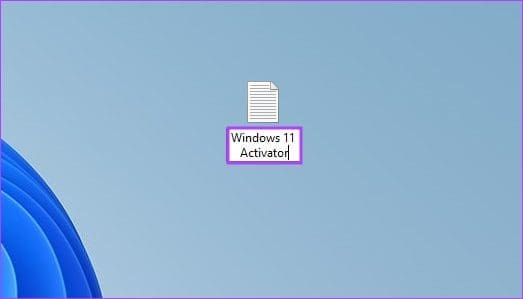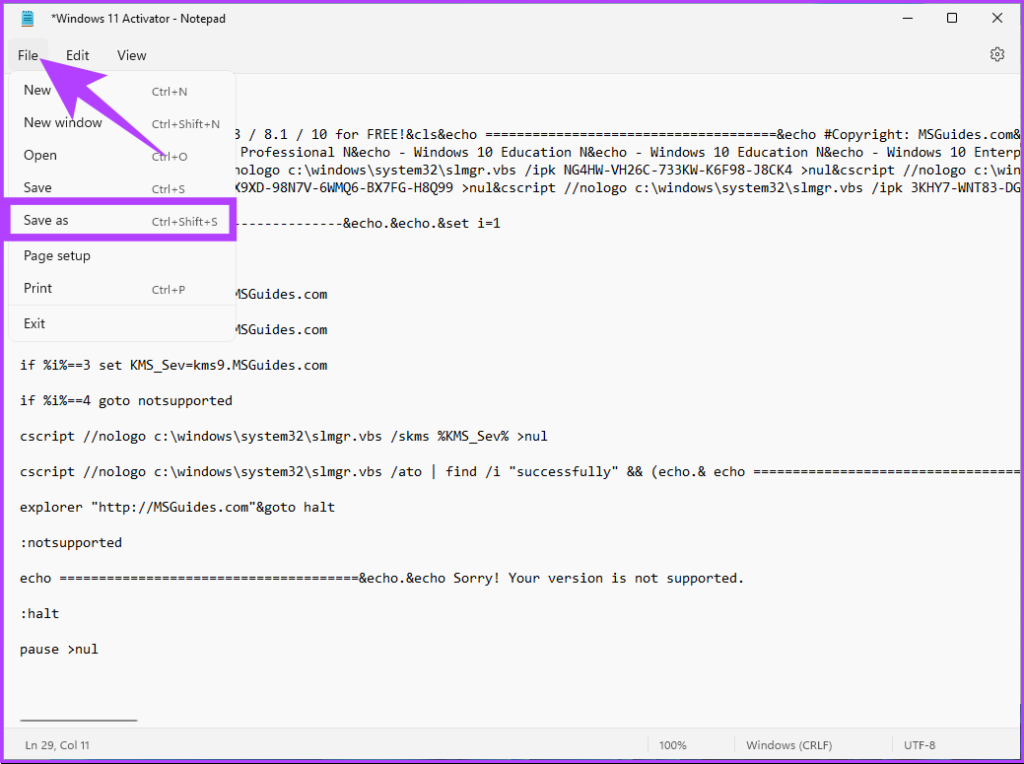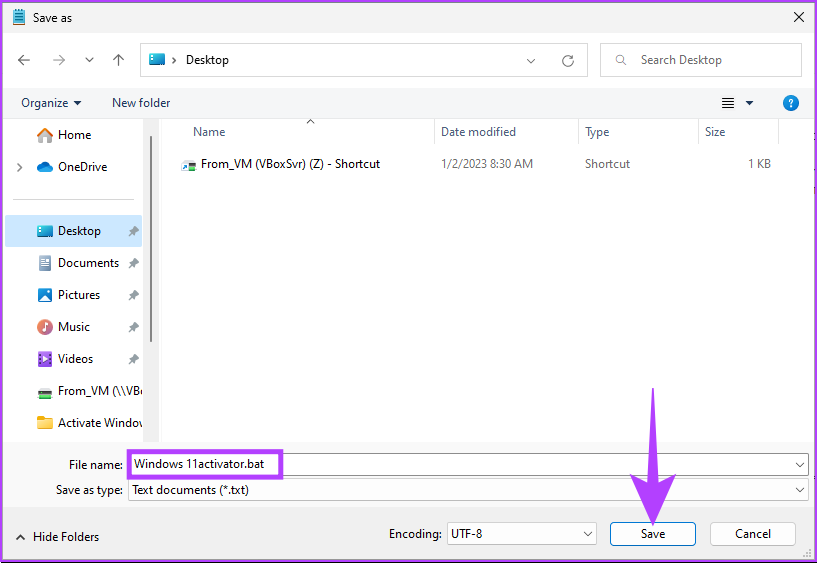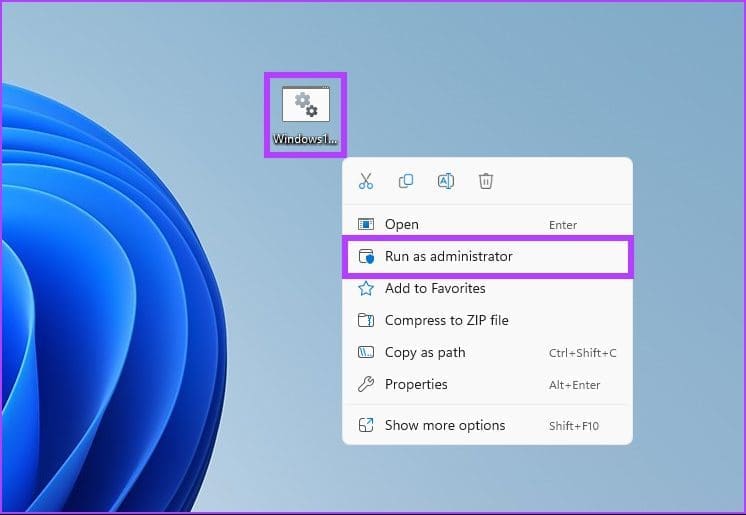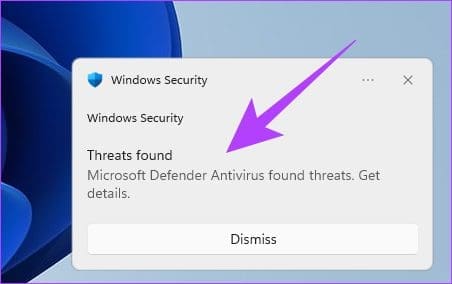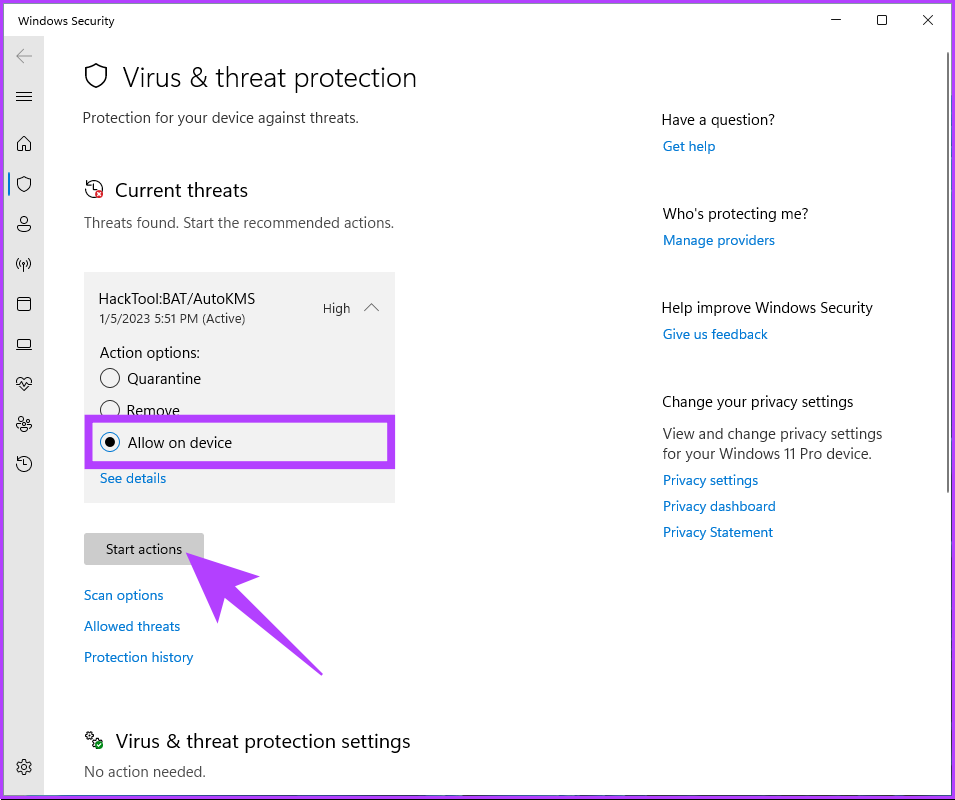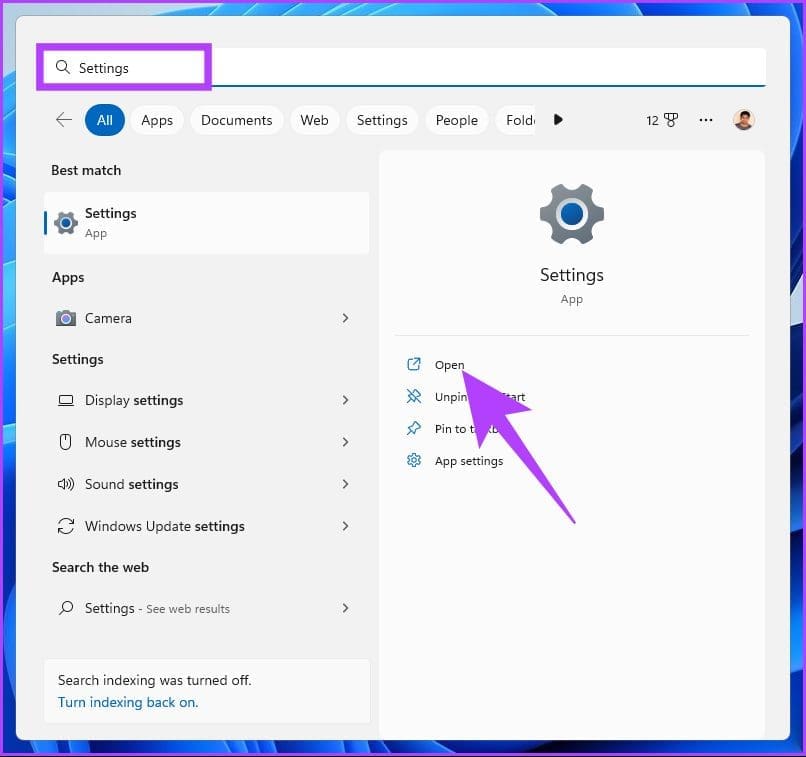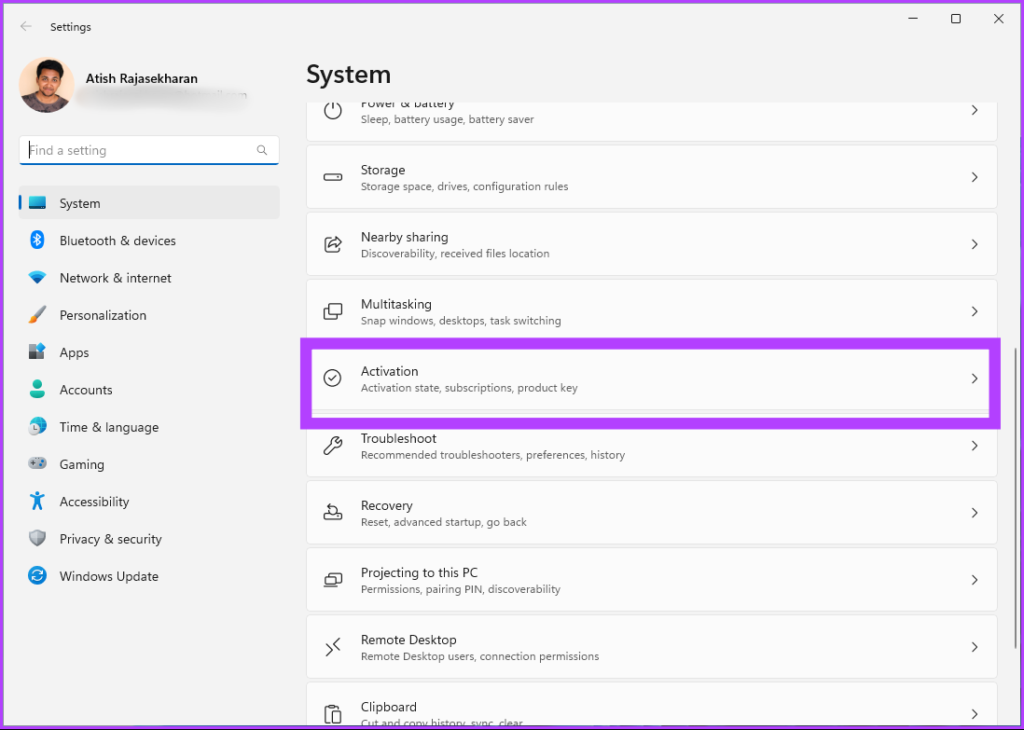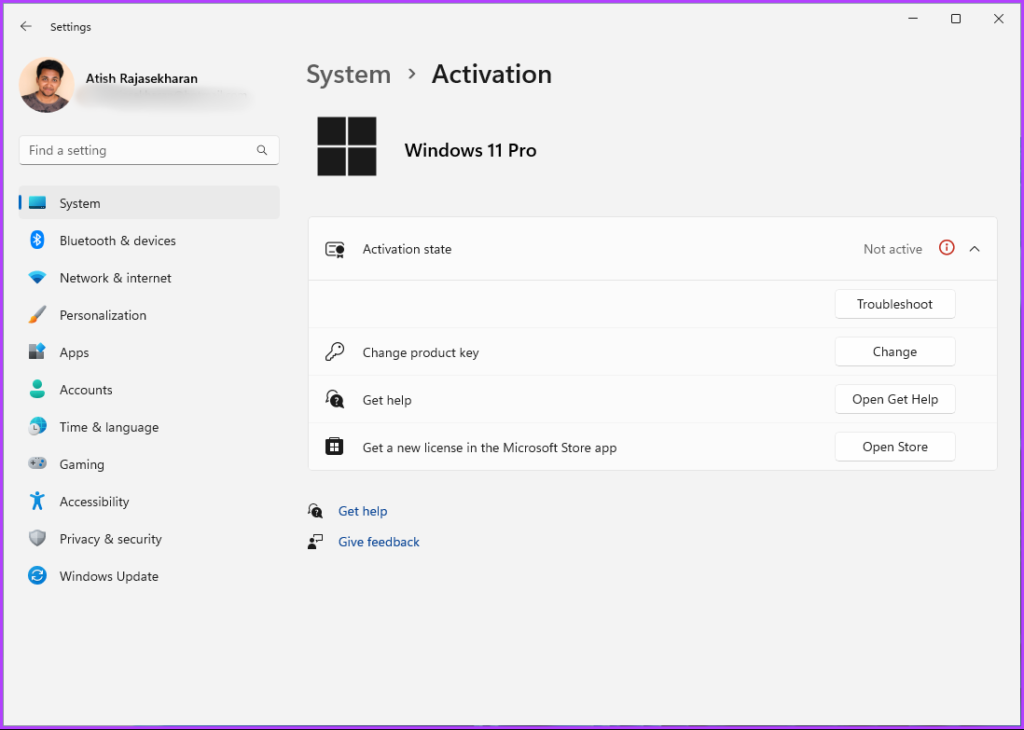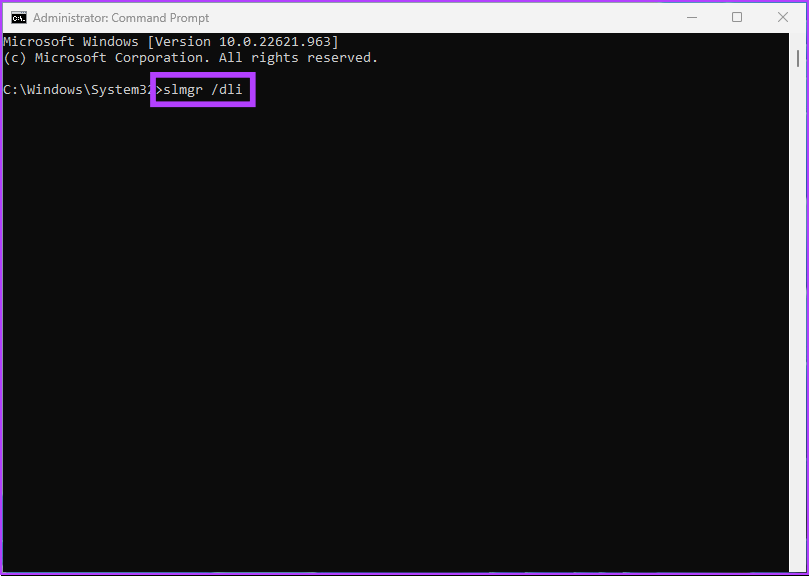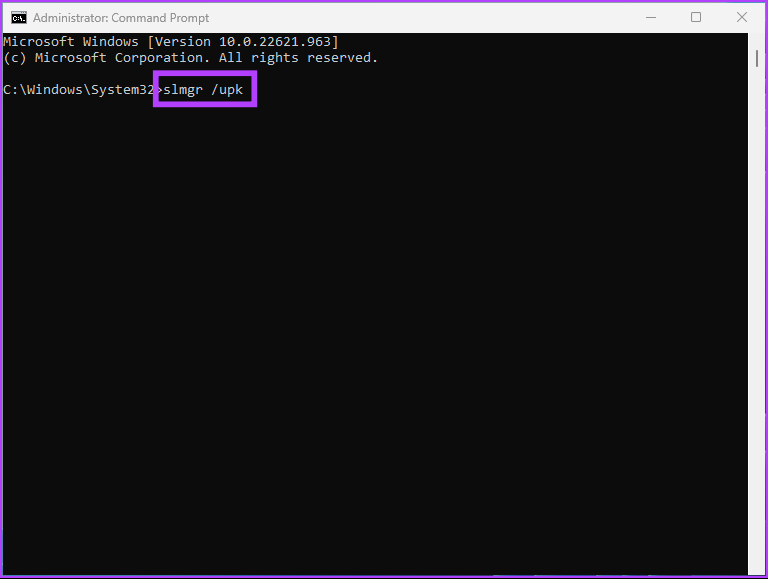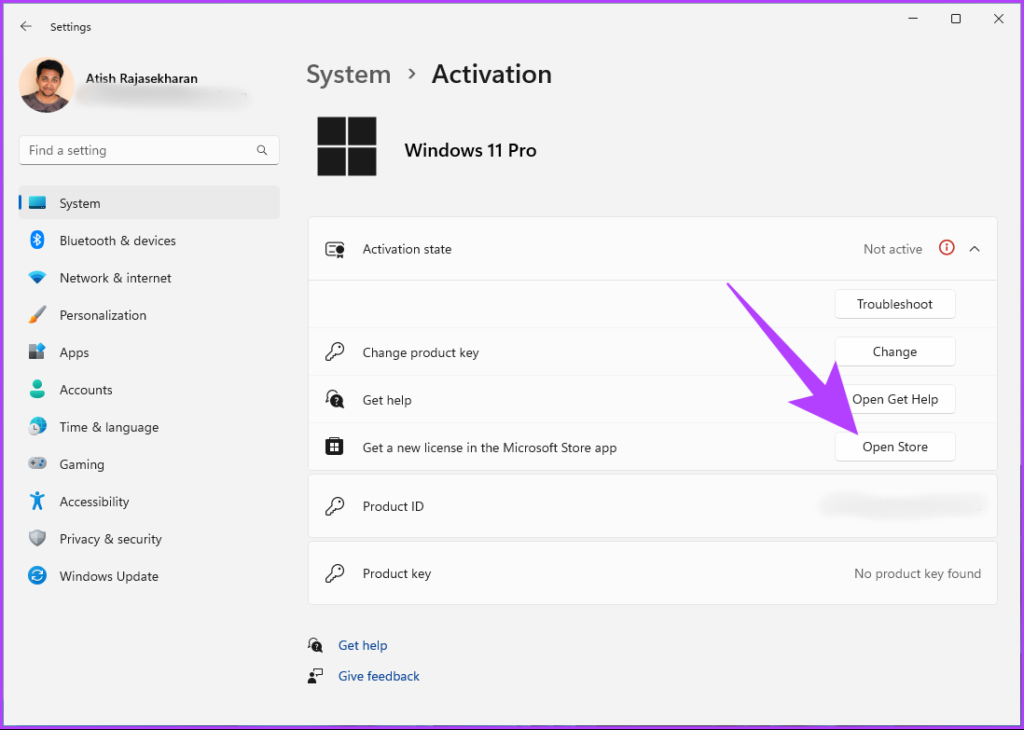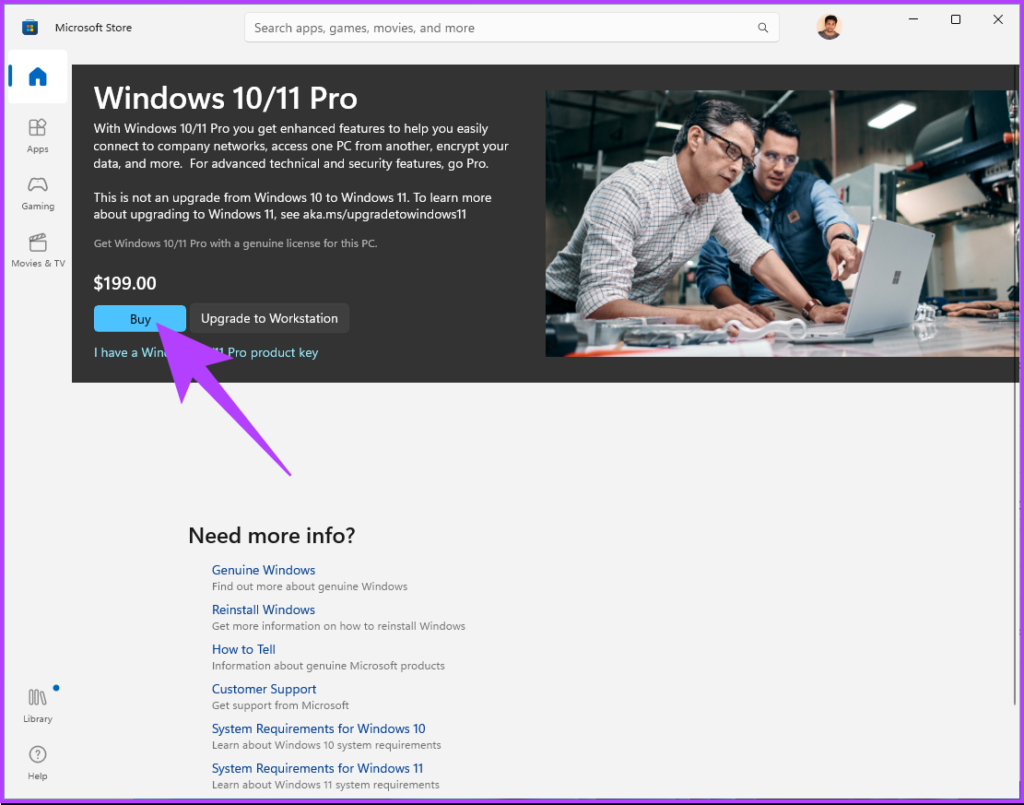Вы тут: Главная → Windows → Управление активацией Windows и Office из командной строки
Активировать Windows и Office можно вручную при наличии интернета или телефона. Этот процесс не только можно автоматизировать, но и полностью управлять активацией из командной строки с помощью скриптов slmgr.vbs и ospp.vbs, которые входит в состав Windows и Office соответственно. Я приведу несколько практических примеров, которые могут вам пригодиться.
[+] Сегодня в программе
Как правильно выполнять команды
Windows
Выполните в командной строке slmgr.vbs без параметров (путь к скрипту необязателен, потому что он находится в папке system32). Вы увидите серию справочных окон, причем в любом из них можно нажать Ctrl + C, чтобы скопировать содержимое в буфер обмена.
Вместо отображения окон можно направить вывод команд в командную строку, указав сервер сценариев (рекомендуется cscript) и полный путь к скрипту:
cscript %windir%\system32\slmgr.vbs <параметры>
Я рекомендую именно такой способ. Дело в том, что если по какой-либо причине команда не срабатывает, ошибка выводится окне командной строки. Если же скрипт запускается напрямую, без участия сервера сценариев, в случае ошибки окно командной строки сразу же закроется, оставив вас в неведении.
Например, если вы хотите получить сразу всю справку на русском языке, выполните команду:
cscript %windir%\system32\slmgr.vbs
Если вы видите нечитаемый текст, выполните chcp 866 и повторите команду. Скопировав результат команды в текстовый редактор, вы получите справочный файл.
Для удаленного выполнения команд необходимо указывать имя компьютера и учетные данные пользователя.
slmgr.vbs TargetComputerName [username] [password] <параметры>
По умолчанию slmgr.vbs управляет активацией Windows, но его можно использовать и для Office, хотя только с KMS и MAK ключами. Для этого нужно явно задавать в конце командной строки идентификатор активации:
- Office 2010: bfe7a195-4f8f-4f0b-a622-cf13c7d16864
- Office 2013: 2e28138a-847f-42bc-9752-61b03fff33cd
Office
Расположение скрипта ospp.vbs зависит от версии Office и разрядности Windows.
| Версия Office | Разрядность Windows | Расположение OSPP.VBS |
|---|---|---|
| Office 2010 | 32-bit | C:\Program Files\Microsoft Office\Office14 |
| Office 2010 | 64-bit | C:\Program Files (x86)\Microsoft Office\Office14 |
| Office 2013 | 32-bit | C:\Program Files\Microsoft Office\Office15 |
| Office 2013 | 64-bit | C:\Program Files (x86)\Microsoft Office\Office15 |
Далее на этой странице в командах не указан путь к файлу OSPP.VBS. Чтобы команды работали, необходимо сначала добавить в PATH путь к скрипту. Например, для Office 2013 на 64-разрядной Windows команда выглядит так:
set path=%path%;C:\Program Files (x86)\Microsoft Office\Office15
Для запуска скрипта обязательно требуется сервер сценариев cscript. Справка в виде веб-страницы открывается в IE командой
cscript OSPP.VBS
Для управления активацией на удаленных компьютерах используется такой подход:
cscript OSPP.VBS <параметры> TargetComputerName [username] [password]
Параметров для Office меньше, и далее я буду подробнее рассказывать об активации Windows. А для Office приводить аналогичные команды, если имеются.
Условия работы параметров
Windows
К сожалению, встроенная справка скрипта не содержит информации о том, какие команды требуют полных прав. Чтобы не гадать, либо смотрите справку на английском языке (ключевое слово – “elevation”), либо сразу запускайте командную строку от имени администратора. Вы также можете включить возможность управления активацией для ограниченных пользователей в реестре.
Windows Registry Editor Version 5.00 [HKEY_LOCAL_MACHINE\SOFTWARE\Microsoft\Windows NT\CurrentVersion\SoftwareProtectionPlatform] "UserOperations"=dword:00000001
При наличии этого параметра полные права уже не требуются.
Важно! Некоторые параметры работают только с ключами MAK (ключ многократной активации) или коробочных (Retail) версий, т.е. они не предназначены для OEM-версий, которые предварительно уже установлены на компьютере. Я специально оговариваю эти случаи в тексте. Подробнее о видах ключей можно прочесть здесь.
Office
Справка заявляет, что полные права необходимы для всех операций, но это не так. Информационные команды можно выполнять с обычными правами. Как и в случае с Windows, можно разрешить или запретить ограниченным пользователям полное управление процессом активации.
:: разрешить активацию обычным пользователям cscript OSPP.VBS /puserops :: запретить cscript OSPP.VBS /duserops
Конечно, эти команды нужно выполнять с полными правами.
Отображение подробной информации о лицензии
Windows
Подробная информация выводится командой
cscript %windir%\system32\slmgr.vbs -dlv
С ее помощью вы можете узнать:
- версию операционной системы, включая канал распространения
- идентификатор активации, который уникален для каждого продукта Microsoft (примеры — Windows и Office)
- идентификатор установки, который изменяется при смене ключа продукта
- последние пять символов ключа продукта
- доступное число отсрочек активации
Краткую информацию о лицензии можно посмотреть, используя ключ /dli.
Office
Аналогичную информацию об Office, хотя и в меньшем объеме, можно посмотреть командой
cscript OSPP.VBS /dstatus
Увеличить рисунок
Отсрочка активации
Windows
Этот параметр, пожалуй, известен наиболее широко. Он позволяет продлить удовольствие от работы с Windows тем, кто не имеет лицензионного ключа продукта.
cscript %windir%\system32\slmgr.vbs -rearm
Эту команду, откладывающую активацию на 30 дней, можно запускать трижды, тем самым растянув срок работы без активации до 120 дней.
Команду можно нейтрализовать, указав в реестре:
Windows Registry Editor Version 5.00 [HKEY_LOCAL_MACHINE\SOFTWARE\Microsoft\Windows NT\CurrentVersion\SoftwareProtectionPlatform] "SkipRearm"=dword:00000001
Между прочим, команда sysprep –generalize подразумевает выполнение команды slmgr.vbs -rearm, поэтому обобщение образа можно проводить лишь три раза.
Office
Откладывать активацию Office на 30 дней можно пять раз, что в итоге дает возможность продлить удовольствие на полгода (180 дней). Для этой цели служит отдельная утилита OSPPREARM.EXE. Команда:
"C:\Program Files\Common Files\Microsoft shared\OfficeSoftwareProtectionPlatform\OSPPREARM.EXE"
Смена ключа и активация через Интернет
Windows
Можно изменить ключ продукта и тут же активировать Windows с новым ключом через Интернет.
::ввод нового ключа cscript %windir%\system32\slmgr.vbs -ipk XXXXX-XXXXX-XXXXX-XXXXX-XXXXX ::активация cscript %windir%\system32\slmgr.vbs -ato
Понятно, что если ключ был ранее введен вручную или в файле ответов, то первая команда не нужна. Для Retail и MAK ключей активация производится через Интернет, а для корпоративных ключей GVLK выполняется попытка KMS-активации.
Вводя новый ключ, вы заменяете старый. При необходимости старый ключ можно удалить отдельной командой:
cscript %windir%\system32\slmgr.vbs -upk
Если затем не вводить новый ключ, система переходит в не активированное состояние.
Отмечу, что в рамках автоматической установки можно активировать систему с помощью параметра SkipAutoActivation файла ответов.
Office
Активация Office из командной строки может не работать. В 2022 году Microsoft сделала вход с учетной записью Microsoft обязательным условием для активации. Поэтому она осуществляется в графическом интерфейсе. См. также Why you need a Microsoft Account with some Microsoft 365 or Office products.
Аналогичные команды есть и для Office.
::ввод нового ключа cscript OSPP.VBS /inpkey:XXXXX-XXXXX-XXXXX-XXXXX-XXXXX ::активация cscript OSPP.VBS /act
Для удаления ключа продукта можно использовать ключ /unpkey:ХХХХХ. Здесь указываются пять символов ключа продукта, отображаемых при запуске скрипта с ключом /dstatus.
Активация по телефону (без Интернета)
Windows
При наличии MAK ключа вы можете активировать систему из командной строки даже при отсутствии подключения к Интернету. Пожалуй, такая ситуация может возникнуть лишь в том случае, если филиал компании не имеет выхода в Интернет, а KMS-серверы не используются.
Активация Retail ключей этим способом официально не документирована, но может и сработать ввиду их схожести с MAK. Что же касается OEM-ключей, то проверяйте экспериментально (по крайней мере у одного человека в форуме это получилось).
Для активации без подключения к Интернету понадобятся:
- идентификатор установки
- номер телефона для получения кода подтверждения активации
54-значный идентификатор установки можно увидеть не только в рамках общей информации о лицензии (см. выше). Его можно получить и отдельной командой:
cscript %windir%\system32\slmgr.vbs -dti
Чтобы узнать номер телефона центра активации в вашей стране перейдите по ссылке или выполните команду:
slui.exe 4
В открывшемся окне выберите страну.
Увеличить рисунок
Для России указан бесплатный федеральный номер и прямой московский (в том же окне, кстати, отображается идентификатор установки). Следуя подсказкам автоответчика, вы узнаете 48-значный код подтверждения активации. Теперь можно с ним активировать систему из командной строки.
cscript %windir%\system32\slmgr.vbs -atp <48-значный код>
Office
Для Office все очень похоже. Сначала отображение идентификатора установки:
cscript OSPP.VBS /dinstid
Затем звонок в центр активации и получение идентификатора активации. После чего активация командой:
cscript OSPP.VBS /actcid:ActivationID
Проверка состояния активации
Только Windows
Если вы активируете систему из командной строки, логично там же можно посмотреть и состояние активации. Это делается командой:
cscript %windir%\system32\slmgr.vbs -xpr
Активация коробочных версий носит постоянный характер, как видно на рисунке ниже.
А вот в случае с MAK ключами эта команда отобразит дату истечения активации.
Предотвращение попадания ключа в чужие руки
Только Windows
Существуют программы, которые считывают ключ продукта из реестра. При MAK и KMS активации ключ удаляется из реестра автоматически. Если у вас другая версия, и вы не хотите, чтобы пользователи компьютера (или даже вредоносные программы) могли узнать ключ, удалите его из реестра командой:
cscript %windir%\system32\slmgr.vbs -cpky

Для получения информации об активации Windows и Office корпорация Microsoft уже заготовила два встроенных скрипта — slmgr.vbs и ospp.vbs. Первый встроен в операционные системы семейства Windows, второй поставляется вместе с Microsoft Office.
Начнём со скрипта slmgr.vbs, который лежит по адресу %windir%\system32\. Для вывода информации об активации Windows достаточно ввести в командной строке
slmgr.vbs /dli
или
slmgr.vbs /dlv
Последняя команда выведет более полную информацию об активации Windows. Информация будет выведена в отдельном окне. Если же ввести просто
slmgr.vbs
то выйдет справка о синтаксисе скрипта.
Если требуется, чтобы информация выводилась в окно командной строки, то указывайте полный путь до скрипта и используйте сервер сценариев (тот же cscript):
cscript %windir%\system32\slmgr.vbs
Кстати, сообщения об ошибках выводятся только в командную строку. Поэтому этот режим выглядит более удобным.
Как уже было сказано, slmgr.vbs позволяет считать информацию и с удалённого компьютера. Синтаксис будет следующий:
slmgr.vbs [имя_компьютера] [имя_пользователя] [пароль] [параметры]
Следующий скрипт, который мы сегодня рассмотрим, это ospp.vbs. В отличие от предыдущего скрипта, он не содержится в Windows изначально, а добавляется при установке Microsoft Office. Располагается он в папке с офисным пакетом. При работе с ospp.vbs обязательно использование сервера сценариев cscript.
Поскольку за годы существования Microsoft Office вышла уже не одна версия этого офисного пакета, местоположение ospp.vbs может быть разным. Это зависит от версии Office, разрядности операционной системы и разрядности самого офисного пакета. Ниже пример.
| Версия Office | Разрядность Windows | Разрядность Office | Расположение ospp.vbs |
| 2010 | 32 бита | 32 бита | C:\Program Files\Microsoft Office\Office14 |
| 2010 | 64 бита | 32 бита | C:\Program Files (x86)\Microsoft Office\Office14 |
| 2010 | 64 бита | 64 бита | C:\Program Files\Microsoft Office\Office14 |
Как правило, системным разделом является C:\, другую букву присваивают очень редко. Имя каталога зависит от версии Microsoft Office.
2003 — Office11;
2007 — Office12;
2010 — Office14;
2013 — Office15;
2016 — Office16.
Тринадцатой версии не было из-за суеверий.
Для выполнения скрипта нужно указывать путь полностью, либо для начала перейти в каталог с ним:
cd C:\Program Files\Microsoft Office\Office14
cscript ospp.vbs
Команда выше вызовет справку. Она откроется в окне Internet Explorer. Этот пример подойдёт для Office 2010, если разрядности ОС и Office совпадают. Далее я не буду в каждом примере указывать полный путь к скрипту. Подразумевается, что команды выполняются из каталога с ним.
Посмотреть статус активации Microsoft Office можно следующей командой:
cscript ospp.vbs /dstatus
Если нужно посмотреть статус активации Office на удалённом компьютере, то синтаксис имеет такой вид:
cscript ospp.vbs [параметры] [имя_компьютера] [имя_пользователя] [пароль]
Безусловно, собранную информацию можно перенаправить в текстовый файл.
cscript %windir%\system32\slmgr.vbs >> C:\windows_license_info.txt
или
cscript ospp.vbs /dstatus >> C:\office_license_info.txt
Как видите, собрать информацию о лицензиях Windows и Microsoft Office очень просто даже с удалённых машин. Но кроме этого slmgr.vbs и ospp.vbs имеют множество других интересных функций, о которых стоит поговорить отдельно.
Самой популярной операционной системой для компьютеров на сегодня является Windows 10. Ее возможности ограничены пробным периодом. Далее необходимо купить и ввести ключ активации Виндовс 10. В противном случае справа внизу будет отображаться водяной знак и станет недоступен некоторый функцонал данной системы.
В данной статье вы узнаете о хаке активации Windows 10 через CMD не покупая лицензионный ключ. Решение требует некоторых навыков владения персональным компьютером. Поэтому можете смело обращаться за помощью к мастерам компьютерного сервиса — пишите в чат Super-ITService.
Как активировать Windows бесплатно?
Нюансы: способ рабочий до заменены двух и более частей комплектующих компьютера. Например, материнской платы. На основе ее параметров формируется специальный активационный ключ.
Шаг 1 — подготовка *.bat файла
Бесплатная активации Windows 10 выполняется через командную строку CMD запуском небольшого *.bat файла. Для этого нужно сделать следующее:
- Скопировать код команды по ссылке: github.com или скопировать его ниже.
- Открыть блокнот и вставить в него код.
- Сохранить файл с любым именем (Файл — Сохранить как) в формате *.bat. Для этого к названию файла дописать точку и буквы «bat» (см. скриншот выше).
@echo off
title Windows 10 ALL version activator&cls&echo ************************************&echo Supported products:&echo - Windows 10 Home&echo - Windows 10 Professional&echo - Windows 10 Enterprise, Enterprise LTSB&echo - Windows 10 Education&echo.&echo.&echo ************************************ &echo Windows 10 activation...
cscript //nologo c:\windows\system32\slmgr.vbs /ipk TX9XD-98N7V-6WMQ6-BX7FG-H8Q99 >nul
cscript //nologo c:\windows\system32\slmgr.vbs /ipk 3KHY7-WNT83-DGQKR-F7HPR-844BM >nul
cscript //nologo c:\windows\system32\slmgr.vbs /ipk 7HNRX-D7KGG-3K4RQ-4WPJ4-YTDFH >nul
cscript //nologo c:\windows\system32\slmgr.vbs /ipk PVMJN-6DFY6-9CCP6-7BKTT-D3WVR >nul
cscript //nologo c:\windows\system32\slmgr.vbs /ipk W269N-WFGWX-YVC9B-4J6C9-T83GX >nul
cscript //nologo c:\windows\system32\slmgr.vbs /ipk MH37W-N47XK-V7XM9-C7227-GCQG9 >nul
cscript //nologo c:\windows\system32\slmgr.vbs /ipk NW6C2-QMPVW-D7KKK-3GKT6-VCFB2 >nul
cscript //nologo c:\windows\system32\slmgr.vbs /ipk 2WH4N-8QGBV-H22JP-CT43Q-MDWWJ >nul
cscript //nologo c:\windows\system32\slmgr.vbs /ipk NPPR9-FWDCX-D2C8J-H872K-2YT43 >nul
cscript //nologo c:\windows\system32\slmgr.vbs /ipk DPH2V-TTNVB-4X9Q3-TJR4H-KHJW4 >nul
cscript //nologo c:\windows\system32\slmgr.vbs /ipk WNMTR-4C88C-JK8YV-HQ7T2-76DF9 >nul
cscript //nologo c:\windows\system32\slmgr.vbs /ipk 2F77B-TNFGY-69QQF-B8YKP-D69TJ >nul
echo ************************************ &echo.&echo.&set i=1
:server
if %i%==1 set KMS_Sev=kms.shuax.com
if %i%==2 set KMS_Sev=NextLevel.uk.to
if %i%==3 set KMS_Sev=GuangPeng.uk.to
if %i%==4 set KMS_Sev=AlwaysSmile.uk.to
if %i%==5 set KMS_Sev=kms.chinancce.com
if %i%==6 exit
cscript //nologo c:\windows\system32\slmgr.vbs /skms %KMS_Sev% >nul
cscript //nologo c:\windows\system32\slmgr.vbs /ato | find /i "successfully" && (echo.& echo ************************************ & echo. & choice /n /c YN /m "Do you want to restart your PC now [Y,N]?" & if errorlevel 2 exit) || (echo The connection to the server failed! Trying to connect to another one... & echo Please wait... & echo. & echo. & set /a i+=1 & goto server)
shutdown.exe /r /t 00Шаг 2 — выполнение команды
Если все сделано правильно, то полученный файл будет отличаться от базового текстового файла не только расширением, но и визуально. Наглядный пример выше.
Полученный файл запустить от имени администратора.
Шаг 3 — результат
Если все сделано правильно, откроется командная строка CMD и отобразит текст, как на скриншоте выше. Активация Windows 10 прошла успешно и для завершения нужно подтвердить перезагрузку компьютера. Для этого нужно ввести команду «Y» и нажать клавишу ENTER.
Если проделать такую операцию самостоятельно не получится, всегда можно заказать услуги компьютерного мастера по установке и активации Виндовс 10 с выездом на место или удаленно. Super-ITService настроит программное обеспечение и оптимизируем работу устройства для эффективного и беспроблемного использования софта. Чтобы увидеть список доступных к заказу услуг переходите по ссылке.
Примечание
В сети пишут, что данный способ легален. Но даже далекие от понимания VBS увидят в данном скрипте перебор из неких ключей. Каково их происхождение и что за ними стоит не совсем понятно.
Для частного использования это вообще не является проблемой. Корпоративные компьютеры таким способом лучше не пытаться активировать.
Copied from Microsoft, here is what we can achieve by configuring a KMS server on our local network for a windows domain: http://technet.microsoft.com/en-us/library/ff793434.aspx
KMS activates computers on a local network, eliminating the need for individual computers to connect to Microsoft. To do this, KMS uses a client–server topology. KMS client computers can locate KMS host computers by using Domain Name System (DNS) or a static configuration. KMS clients contact the KMS host by using remote procedure call (RPC). KMS can be hosted on computers that are running the Windows Vista, Windows 7, Windows Server 2003, Windows Server 2008, or Windows Server 2008 R2 operating systems.
- Go to the volume licensing center and grab a copy of the KMS key for your server OS
- Navigate to https://www.microsoft.com/Licensing/servicecenter/home.aspx
- Login
- Select Downloads and Keys
- Select Windows Server
- Finder your server version and click Key
- Copy the KMS type key
- Login to the server you want to setup as the KMS server.
- Open up a command prompt as an administrator.
- Ensure you are in the system32 folder of Windows
- cd c:\Windows\System32
- cd c:\Windows\System32
- Execute the following command to setup your license key
- cscript slmgr.vbs /ipk WINDOWS-KMS-LICENSE-KEY-HERE
- cscript slmgr.vbs /ipk WINDOWS-KMS-LICENSE-KEY-HERE
- Execute the following command to activate the host
- cscript slmgr.vbs /ato
- cscript slmgr.vbs /ato
- Execute the following command to verify the host has the Key Management Service enabled
- cscript slmgr.vbs /dlv
- cscript slmgr.vbs /dlv
- Next, we need to open the firewall for the server to accept activation requests
- Open up Windows Firewall with Advanced Security
- Right click on Inbound Rules and select New Rule…
- Select Port and click Next >
- Check TCP, check Specific Local Ports and enter port 1688, click Next >
- Check Allow the connection and click Next >
- Check Domain and click Next >
- Enter a name for the rule and click Finish
- Open up Windows Firewall with Advanced Security
Congrats! Your KMS server should now be ready to accept activation requests!
Notes: Here is a full listing of the commands/switches you can execute using the Software Licensing Management Tool.
C:\Windows\System32>cscript slmgr.vbs
Microsoft (R) Windows Script Host Version 5.8
Copyright (C) Microsoft Corporation. All rights reserved.
Invalid combination of command parameters.
Windows Software Licensing Management Tool
Usage: slmgr.vbs [MachineName [User Password]] [<Option>]
MachineName: Name of remote machine (default is local machine)
User: Account with required privilege on remote machine
Password: password for the previous account
Global Options:
/ipk <Product Key>
Install product key (replaces existing key)
/ato [Activation ID]
Activate Windows
/dli [Activation ID | All]
Display license information (default: current license)
/dlv [Activation ID | All]
Display detailed license information (default: current license)
/xpr [Activation ID]
Expiration date for current license state
Advanced Options:
/cpky
Clear product key from the registry (prevents disclosure attacks)
/ilc <License file>
Install license
/rilc
Re-install system license files
/rearm
Reset the licensing status of the machine
/upk [Activation ID]
Uninstall product key
/dti [Activation ID]
Display Installation ID for offline activation
/atp <Confirmation ID> [Activation ID]
Activate product with user-provided Confirmation ID
Volume Licensing: Key Management Service (KMS) Client Options:
/skms <Name[:Port] | : port> [Activation ID]
Set the name and/or the port for the KMS computer this machine will use. IPv6 address must be specified in the format [hostname]:port
/ckms [Activation ID]
Clear name of KMS computer used (sets the port to the default)
/skms-domain <FQDN> [Activation ID]
Set the specific DNS domain in which all KMS SRV records can be found. This setting has no effect if the specific single KMS host is set via /skms option.
/ckms-domain [Activation ID]
Clear the specific DNS domain in which all KMS SRV records can be found. The specific KMS host will be used if set via /skms. Otherwise default KMS auto-discovery will be used.
/skhc
Enable KMS host caching
/ckhc
Disable KMS host caching
Volume Licensing: Token-based Activation Options:
/lil
List installed Token-based Activation Issuance Licenses
/ril <ILID> <ILvID>
Remove installed Token-based Activation Issuance License
/ltc
List Token-based Activation Certificates
/fta <Certificate Thumbprint> [<PIN>]
Force Token-based Activation
Volume Licensing: Key Management Service (KMS) Options:
/sprt <Port>
Set TCP port KMS will use to communicate with clients
/sai <Activation Interval>
Set interval (minutes) for unactivated clients to attempt KMS connection. The activation interval must be between 15 minutes (min) and 30 days (max) although the default (2 hours) is recommended.
/sri <Renewal Interval>
Set renewal interval (minutes) for activated clients to attempt KMS connection. The renewal interval must be between 15 minutes (min) and 30 days (max) although the default (7 days) is recommended.
/sdns
Enable DNS publishing by KMS (default)
/cdns
Disable DNS publishing by KMS
/spri
Set KMS priority to normal (default)
/cpri
Set KMS priority to low
/act-type [Activation-Type] [Activation ID]
Set activation type to 1 (for AD) or 2 (for KMS) or 3 (for Token) or 0 (for all).
Volume Licensing: Active Directory (AD) Activation Options:
/ad-activation-online <Product Key> [Activation Object name]
Activate AD (Active Directory) forest with user-provided product key
/ad-activation-get-iid <Product Key>
Display Installation ID for AD (Active Directory) forest
/ad-activation-apply-cid <Product Key> <Confirmation ID> [Activation Object name]
Activate AD (Active Directory) forest with user-provided product key and Confirmation ID
/ao-list
Display Activation Objects in AD (Active Directory)
/del-ao <Activation Object DN | Activation Object RDN>
Delete Activation Objects in AD (Active Directory) for user-provided Activation Object
Are you looking to activate Windows 11 on your device but want to avoid paying for a product key? Well, there are several methods to activate Windows 11 for free. This article will guide you step-by-step to do so on your PC.
If you are running Windows 11 without activation, you might be facing certain restrictions in terms of features and functionality. Activating Windows 11 is essential in getting the most out of your device. It is because it ensures you have access to all the features and functionality the operating system offers. So, here’s how to get full access to Windows 11.
The steps to activate Windows 11 using Command Prompt are simple and easy to follow. Moreover, this is a legal way to activate your Windows for free, as Microsoft offers KMS keys. That said, follow the instructions below.
Step 1: Press the Windows key on your keyboard, type Command Prompt, and click on ‘Run as administrator.’
In the prompt, click Yes.
Step 2: Type the below command and press Enter.
slmgr /ipk kmsclientkey
Note: The KMSClientKey is the activation key you will have to enter depending on your chosen Windows edition. Find the keys below:
- Windows Home: TX9XD-98N7V-6WMQ6-BX7FG-H8Q99
- Windows Home N: 3KHY7-WNT83-DGQKR-F7HPR-844BM
- Windows Pro: W269N-WFGWX-YVC9B-4J6C9-T83GX
- Windows Pro N: MH37W-N47XK-V7XM9-C7227-GCQG9
- Windows Education: NW6C2-QMPVW-D7KKK-3GKT6-VCFB2
- Windows Education N: 2WH4N-8QGBV-H22JP-CT43Q-MDWWJ
For example, if you want to activate Windows 11 Pro, use the command ‘slmgr /ipk W269N-WFGWX-YVC9B-4J6C9-T83GX.’
Step 3: You will need to set up a KMS server by using the following command.
slmgr /skms yourserver
Note: In place of yourserver, type kms.msguides.com or kms8.msguides.com.
Step 4: Finally, type the below command and press Enter.
slmgr /ato
With this command, your Windows will get activated for free. If this method is too complicated or lengthy to follow, check out the next method.
2. How to Activate Windows 11 for Free Using Batch File
Disclaimer: Although we have verified the batch script, Microsoft doesn’t recommend using batch scripts to activate Windows 11. So, execute this method at your discretion.
Step 1: Right-click the Desktop, select New, and choose Text Document.
Step 2: Name the File and press Enter.
Example: Name the file ‘Windows 11 Activator.’
Step 3: Copy and paste the below script to the text document. Or you can download the text document using the below link and skip to Step 5.
@echo off title Activate Windows 7 / 8 / 8.1 / 10 for FREE!&cls&echo =====================================&echo #Copyright: MSGuides.com&echo =====================================&echo.&echo #Supported products:&echo - Windows 7 Professional&echo - Windows 7 Professional N&echo - Windows 7 Professional E&echo - Windows 7 Enterprise&echo - Windows 7 Enterprise N&echo - Windows 7 Enterprise E&echo - Windows 8 Core&echo - Windows 8 Core Single Language&echo - Windows 8 Professional&echo - Windows 8 Professional N&echo - Windows 8 Professional WMC&echo - Windows 8 Enterprise&echo - Windows 8 Enterprise N&echo - Windows 8.1 Core&echo - Windows 8.1 Core N&echo - Windows 8.1 Core Single Language&echo - Windows 8.1 Professional&echo - Windows 8.1 Professional N&echo - Windows 8.1 Professional WMC&echo - Windows 8.1 Enterprise&echo - Windows 8.1 Enterprise N&echo - Windows 10 Home&echo - Windows 10 Home N&echo - Windows 10 Home Single Language&echo - Windows 10 Home Country Specific&echo - Windows 10 Professional&echo - Windows 10 Professional N&echo - Windows 10 Education N&echo - Windows 10 Education N&echo - Windows 10 Enterprise&echo - Windows 10 Enterprise N&echo - Windows 10 Enterprise LTSB&echo - Windows 10 Enterprise LTSB N&echo.&echo.&echo ====================================&echo Activating your Windows... & cscript //nologo c:\windows\system32\slmgr.vbs /ipk FJ82H-XT6CR-J8D7P-XQJJ2-GPDD4 >nul&cscript //nologo c:\windows\system32\slmgr.vbs /ipk MRPKT-YTG23-K7D7T-X2JMM-QY7MG >nul&cscript //nologo c:\windows\system32\slmgr.vbs /ipk W82YF-2Q76Y-63HXB-FGJG9-GF7QX >nul&cscript //nologo c:\windows\system32\slmgr.vbs /ipk 33PXH-7Y6KF-2VJC9-XBBR8-HVTHH >nul&cscript //nologo c:\windows\system32\slmgr.vbs /ipk YDRBP-3D83W-TY26F-D46B2-XCKRJ >nul&cscript //nologo c:\windows\system32\slmgr.vbs /ipk C29WB-22CC8-VJ326-GHFJW-H9DH4 >nul&cscript //nologo c:\windows\system32\slmgr.vbs /ipk BN3D2-R7TKB-3YPBD-8DRP2-27GG4 >nul&cscript //nologo c:\windows\system32\slmgr.vbs /ipk 2WN2H-YGCQR-KFX6K-CD6TF-84YXQ >nul&cscript //nologo c:\windows\system32\slmgr.vbs /ipk NG4HW-VH26C-733KW-K6F98-J8CK4 >nul&cscript //nologo c:\windows\system32\slmgr.vbs /ipk XCVCF-2NXM9-723PB-MHCB7-2RYQQ >nul&cscript //nologo c:\windows\system32\slmgr.vbs /ipk GNBB8-YVD74-QJHX6-27H4K-8QHDG >nul&cscript //nologo c:\windows\system32\slmgr.vbs /ipk 32JNW-9KQ84-P47T8-D8GGY-CWCK7 >nul&cscript //nologo c:\windows\system32\slmgr.vbs /ipk JMNMF-RHW7P-DMY6X-RF3DR-X2BQT >nul&cscript //nologo c:\windows\system32\slmgr.vbs /ipk M9Q9P-WNJJT-6PXPY-DWX8H-6XWKK >nul&cscript //nologo c:\windows\system32\slmgr.vbs /ipk 7B9N3-D94CG-YTVHR-QBPX3-RJP64 >nul&cscript //nologo c:\windows\system32\slmgr.vbs /ipk BB6NG-PQ82V-VRDPW-8XVD2-V8P66 >nul&cscript //nologo c:\windows\system32\slmgr.vbs /ipk GCRJD-8NW9H-F2CDX-CCM8D-9D6T9 >nul&cscript //nologo c:\windows\system32\slmgr.vbs /ipk HMCNV-VVBFX-7HMBH-CTY9B-B4FXY >nul&cscript //nologo c:\windows\system32\slmgr.vbs /ipk 789NJ-TQK6T-6XTH8-J39CJ-J8D3P >nul&cscript //nologo c:\windows\system32\slmgr.vbs /ipk TX9XD-98N7V-6WMQ6-BX7FG-H8Q99 >nul&cscript //nologo c:\windows\system32\slmgr.vbs /ipk 3KHY7-WNT83-DGQKR-F7HPR-844BM >nul&cscript //nologo c:\windows\system32\slmgr.vbs /ipk 7HNRX-D7KGG-3K4RQ-4WPJ4-YTDFH >nul&cscript //nologo c:\windows\system32\slmgr.vbs /ipk PVMJN-6DFY6-9CCP6-7BKTT-D3WVR >nul&cscript //nologo c:\windows\system32\slmgr.vbs /ipk W269N-WFGWX-YVC9B-4J6C9-T83GX >nul&cscript //nologo c:\windows\system32\slmgr.vbs /ipk MH37W-N47XK-V7XM9-C7227-GCQG9 >nul echo ------------------------------------&echo.&echo.&set i=1 :server if %i%==1 set KMS_Sev=kms7.MSGuides.com if %i%==2 set KMS_Sev=kms8.MSGuides.com if %i%==3 set KMS_Sev=kms9.MSGuides.com if %i%==4 goto notsupported cscript //nologo c:\windows\system32\slmgr.vbs /skms %KMS_Sev% >nul cscript //nologo c:\windows\system32\slmgr.vbs /ato | find /i "successfully" && (echo.& echo ====================================== & echo. & choice /n /c YN /m "Would you like to visit my blog [Y,N]?" & if errorlevel 2 exit) || (echo The connection to the server failed! Trying to connect to another one... & echo Please wait... & echo. & echo. & set /a i+=1 & goto server) explorer "http://MSGuides.com"&goto halt :notsupported echo ======================================&echo.&echo Sorry! Your version is not supported. :halt pause >nul
Download Windows 11 Activator Batch File
Step 3: Go to File and select Save As from the drop-down menu.
Step 4: Name the file as ‘Windows11activator.bat’ and save it as a .bat file.
Step 5: Right-click the file and choose ‘Run as administrator.’
Step 6: You will get a prompt saying Windows has detected a threat. Click on it.
You will be taken to Windows Defender settings.
Step 7: In ‘Virus & threat protection,’ under Current threats, select ‘Allow on device,’ and click on Start actions.
Once done, close the Window.
Step 8: Return to the file, right-click on it, and select ‘Run as administrator.’
A command prompt will open, and the activation process will start. You will get the prompt saying ‘Product activated successfully.’ After this, close the window. You can check if the activation succeeded by following the steps in the next section.
How to Check if Windows 11 is Activated
Before activating your Windows 11 PC for free, checking whether it is already activated is essential. You don’t always need to enter the product key, most of the time, Windows automatically fetches it from the registry or physical media (in some cases) to verify that it is properly licensed.
There are a couple of ways to check your PC’s activation status. Continue reading.
Method 1: Check Using Windows Settings App
Step 1: Press the Windows key on your keyboard, type Settings, and click Open.
Step 2: Under System, scroll down and click on the Activation option.
Step 3: If your PC is unactivated, it will display the Activation state as Not active.
Method 2: Check Using Command Prompt
Step 1: Press the Windows key on your keyboard, type Command Prompt and click open ‘Run as administrator.’
In the prompt, click Yes.
Step 2: Type the below command and press Enter.
slmgr /dli
If the Windows Script Host prompt displays ‘Error: product key not found,’ it means that there’s no product key linked to the Windows 11 PC.
If you want to avoid going through all these steps and want a quick way to activate your Windows 11 PC, it is better to get a license than workarounds. However, first, you need to uninstall the Windows 11 license installed by following the above methods.
How to Deactivate Windows or Uninstall a Product Key
Before purchasing a digital license, it is ideal to uninstall the Windows 11 license installed by the above-mentioned methods. Here’s how to do so.
Step 1: Press the Windows key on your keyboard, type Command Prompt, and click Run as administrator.
Step 2: Type the below command and press Enter.
slmgr /upk
You will get a ‘Windows Script Host’ prompt saying, ‘ Uninstalled product key successfully.’
That’s it. Now that you have uninstalled the Windows product key, jump to the next method to buy a digital license.
How to Purchase a Digital License and Activate Windows
Step 1: Press the Windows key on your keyboard, type Settings, and click Open.
Step 2: Under System, scroll down and click on the Activation option.
Step 3: Click on Open Store beside ‘Get a new license in the Microsoft Store app.’
Step 4: Click the Buy button and follow the purchase prompts.
Note: Make sure you have logged in to the Microsoft Store using your Microsoft account.
There you go. Your Windows 11 digital license gets activated once you complete the prompts and pay for it. You can check the status by going to the Activation state on Windows settings.
FAQs on Activating Windows 11 for Free
1. Can I activate Windows 11 later?
Yes, you can activate Windows 11 later if you cannot do so during the initial installation process. Windows usually give you a grace period for a limited time, typically 30 days. During this time, you can use most of the features and functionality of the operating system, although some features may be limited or unavailable.
2. Is it illegal to use unactivated Windows?
It is not illegal to use unactivated Windows. However, you will have fewer features and functionality. For example, you will not be able to personalize, use security features, get automatic updates, or use remote desktop.
3. Does activating Windows delete everything?
Activating Windows does not delete any files or data from your device. The activation process verifies that you are using a legitimate and properly licensed copy of the operating system. It unlocks all the features and functionality of Windows.
Use Windows Full-Fledged
As you see, it is easy to activate Windows 11 for free. Following the steps mentioned in this article, you can successfully activate Windows 11 on your PC and begin using all its features and functionality without any restrictions. Now, that you know how to activate Windows 11 for free, you may also want to know the top 4 ways to add or remove optional features on Windows 11.