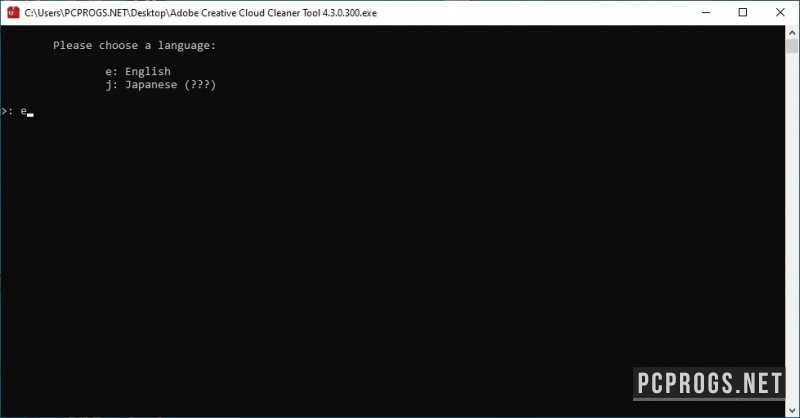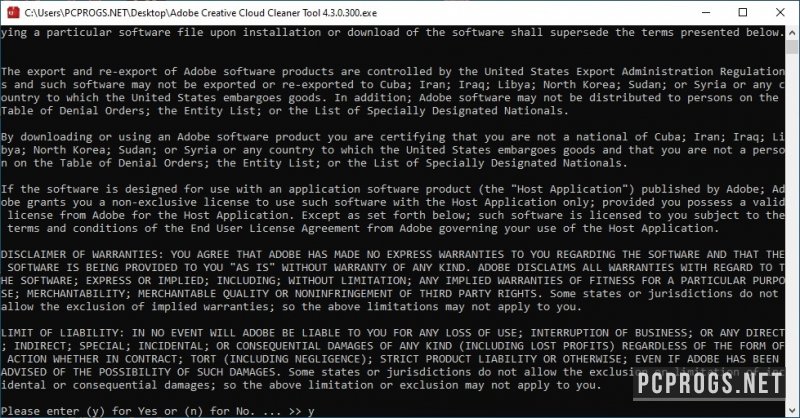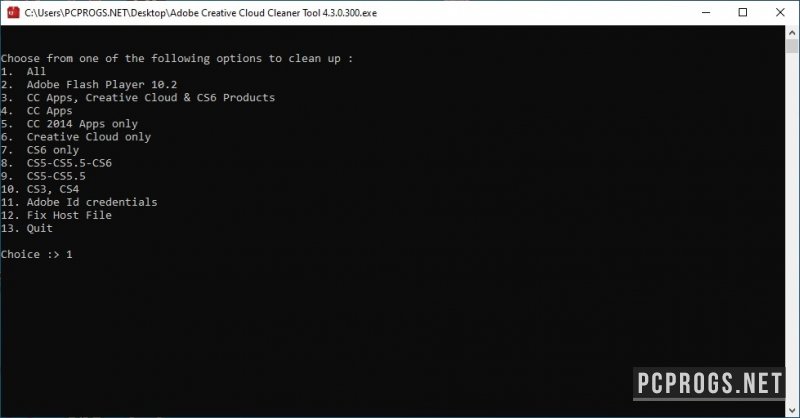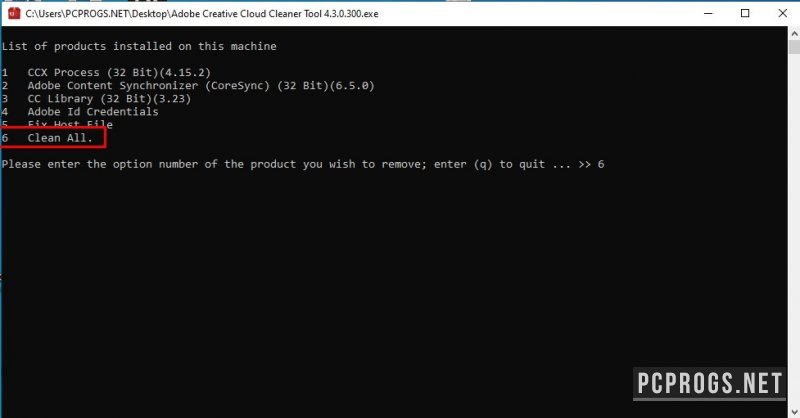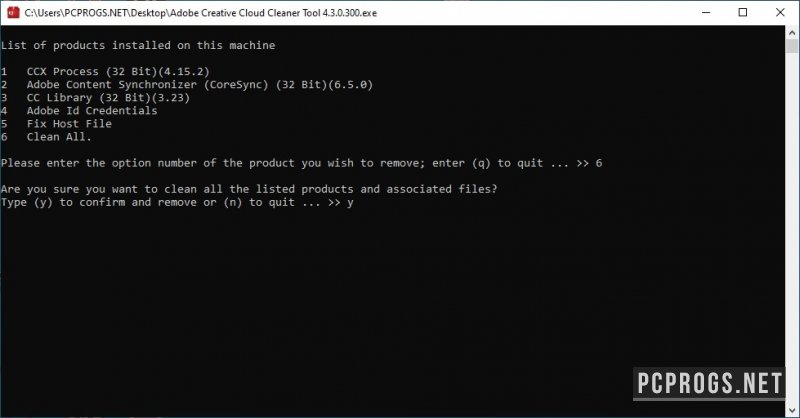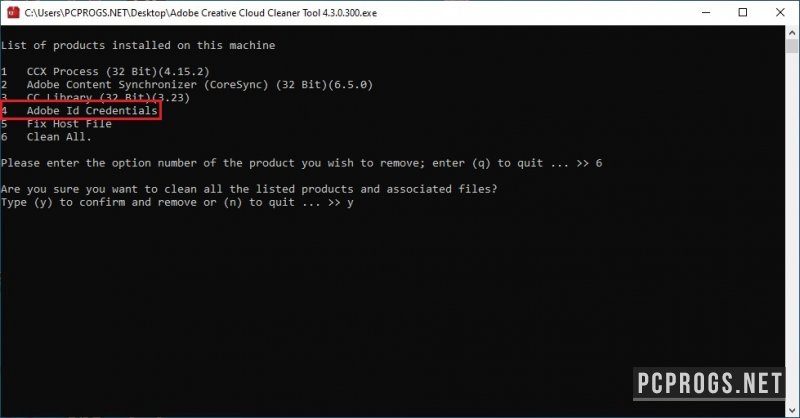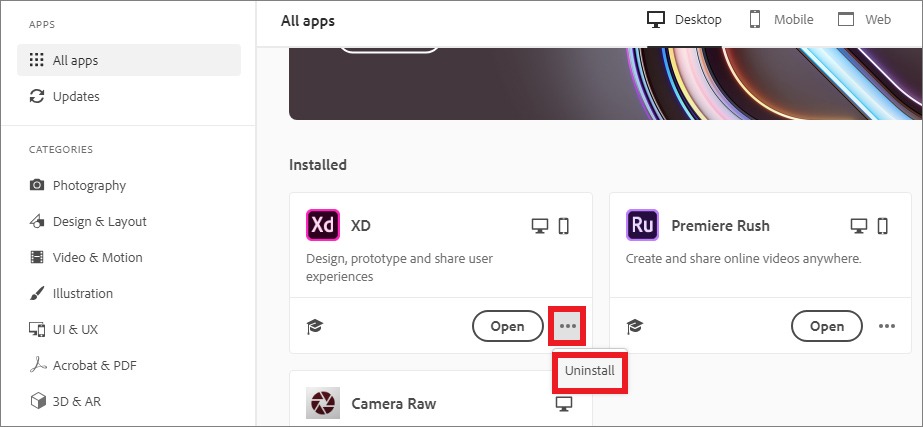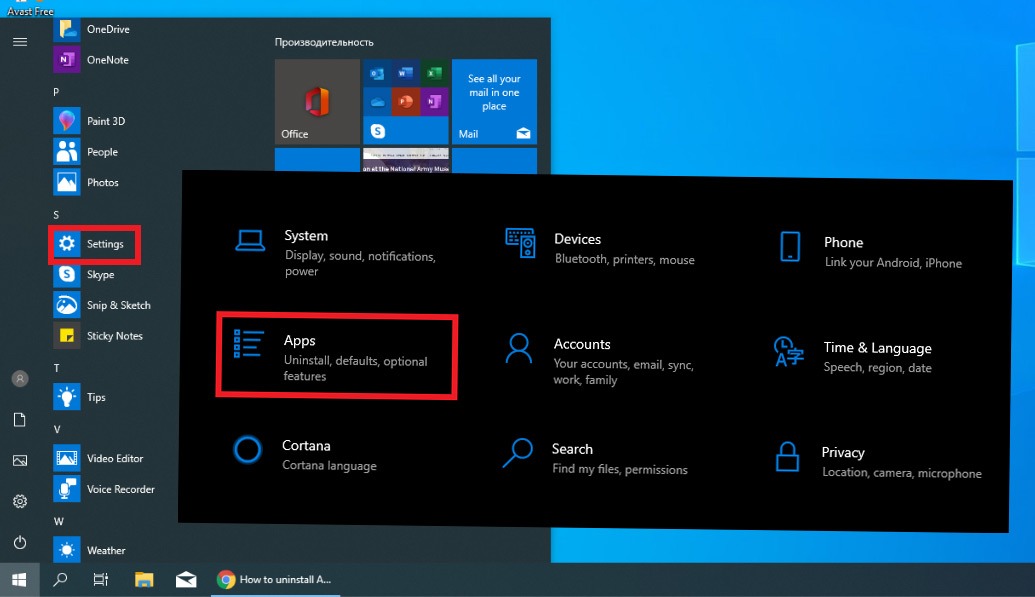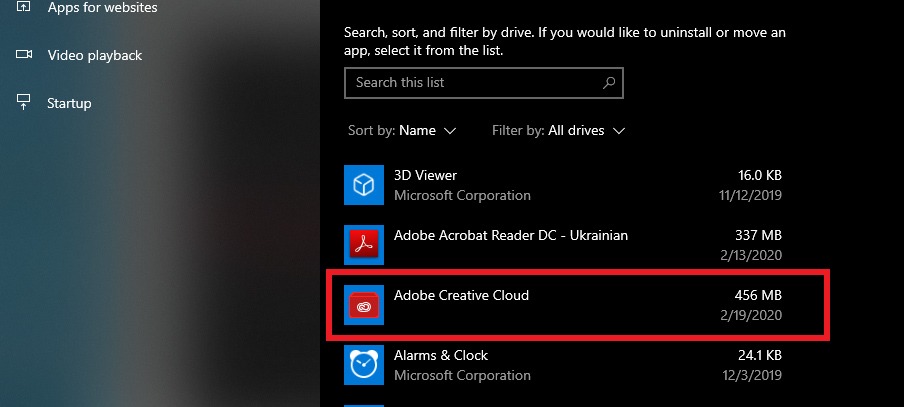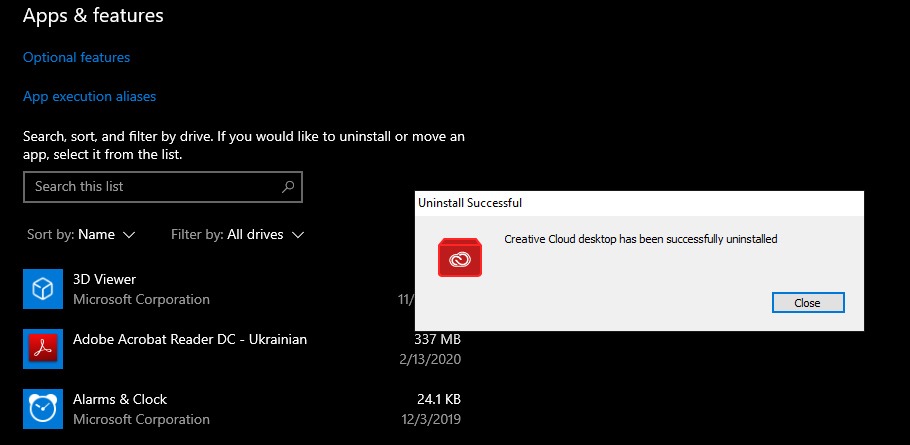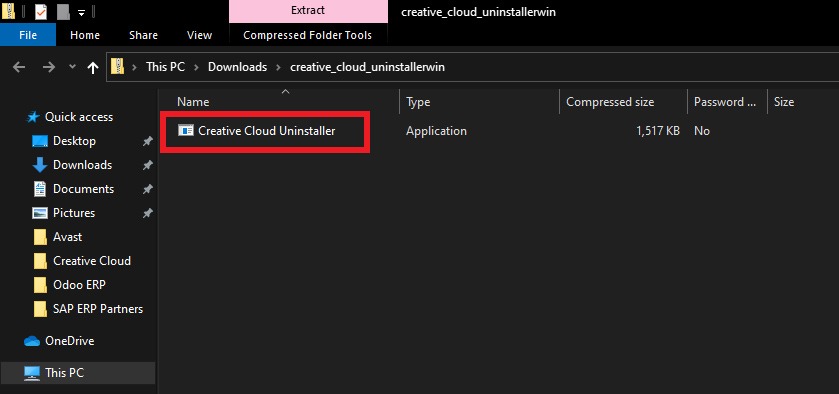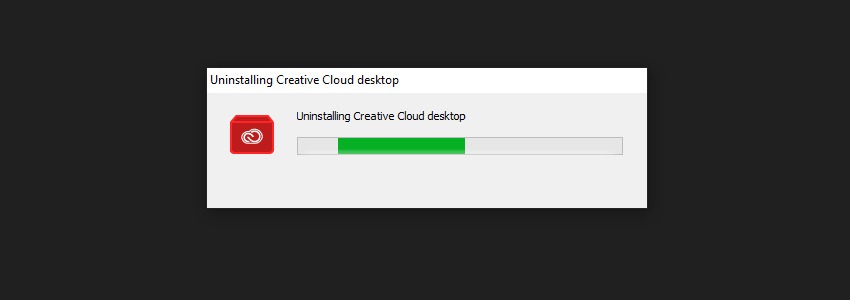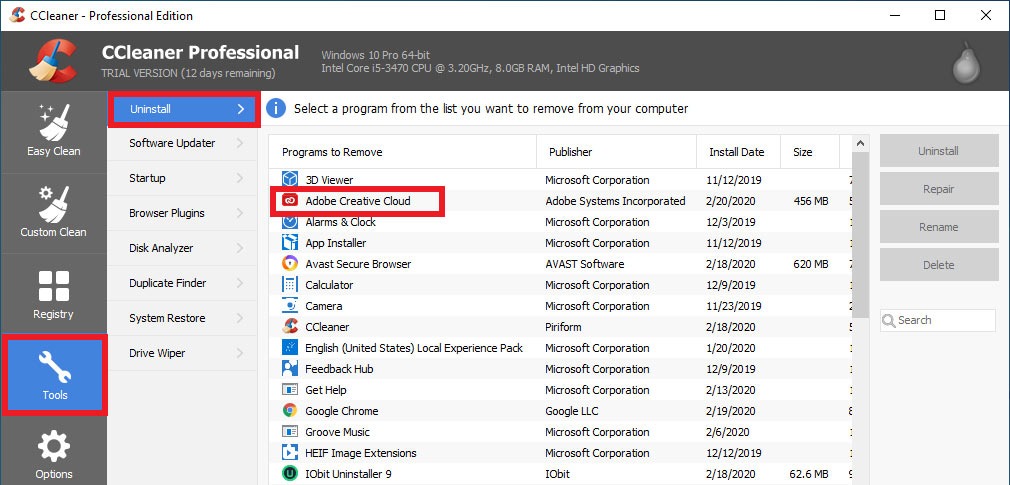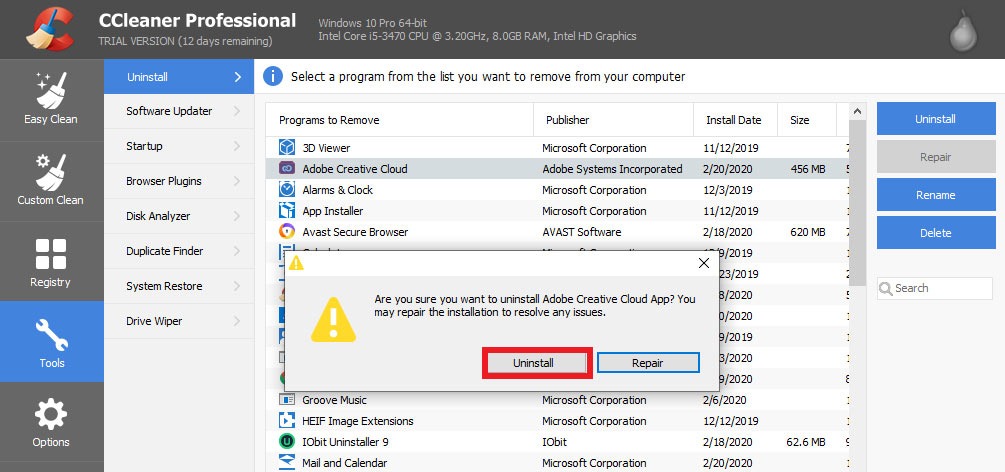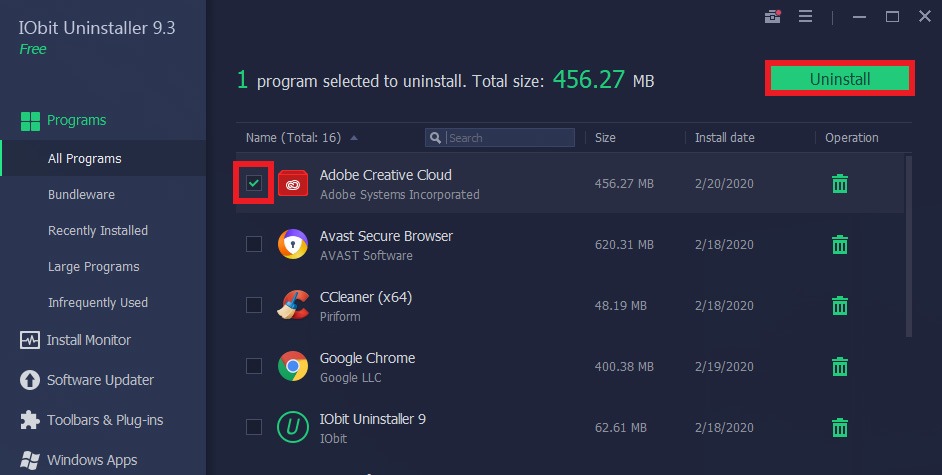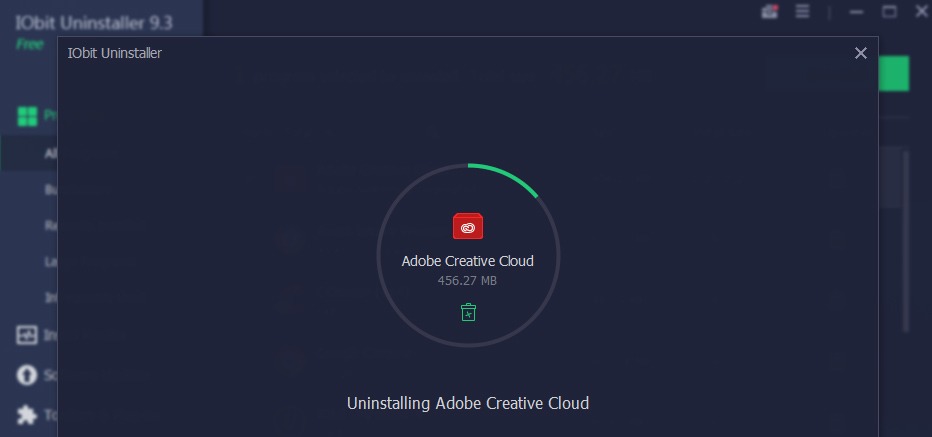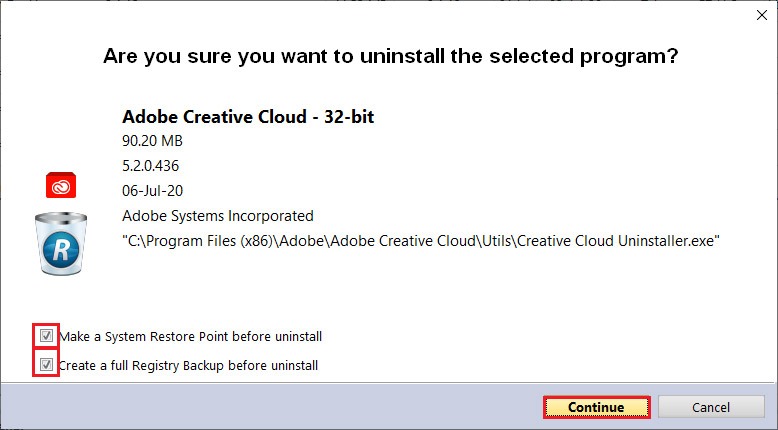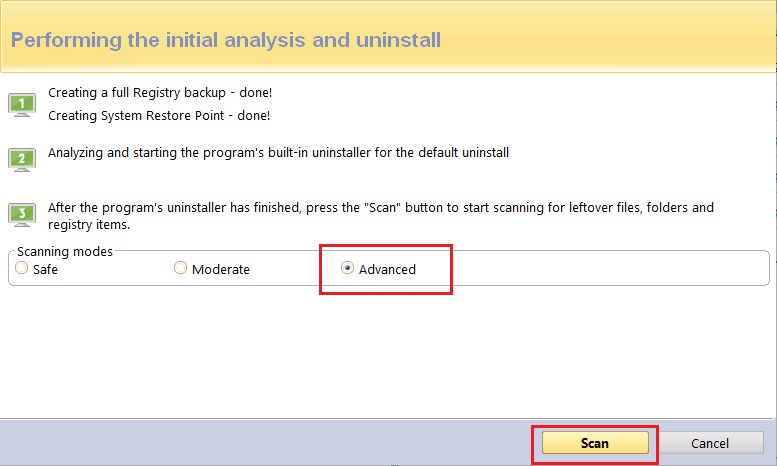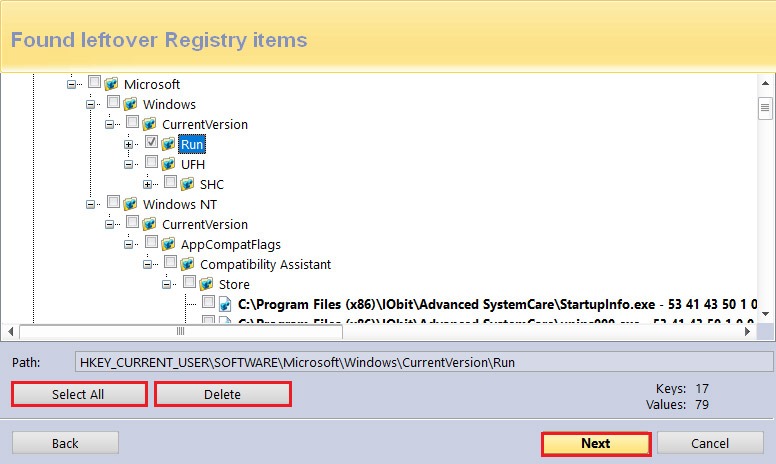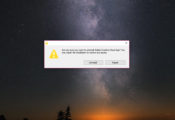Adobe не рекомендует удалять приложение Adobe Creative Cloud для настольных ПК. Однако это может потребоваться в некоторых случаях, например при устранении неполадок или при возникновении проблем с программой установки.
Перед началом удаления
Удалите приложения Creative Cloud
Обязательно удалите все приложения Creative Cloud со своего устройства. Удаление приложения Creative Cloud для настольных ПК возможно только после удаления всех приложений Creative Cloud (а именно: Photoshop, Illustrator и Premiere Pro). Подробнее об удалении приложений Creative Cloud.
(Корпоративные пользователи) Узнайте, есть ли у вас права администратора для удаления приложения
Если вы являетесь корпоративным пользователем, у вас могут отсутствовать права администратора для удаления вашего приложения. В этом случае обратитесь к своему администратору.
Удаление и переустановка приложения Creative Cloud для настольных ПК
Удаление в Windows
-
Загрузите программу удаления для вашей версии Windows:
-
Извлеките содержимое архивного файла.
-
Дважды щелкните файл программы установки Creative Cloud Uninstaller.app.
Возможно, вам потребуется разрешить выполнение действий программы удаления.
-
Выберите Восстановить. Если проблема была решена путем восстановления, удалять приложение Creative Cloud для настольных ПК не требуется.
Если восстановление не помогло устранить проблему, нажмите Удалить.
-
Если вы продолжили процедуру удаления приложения, нажмите кнопку Закрыть при появлении запроса на подтверждение.
Удаление в macOS
-
Загрузите программу удаления для вашей версии macOS:
macOS v10.12 или более поздней версии
Компьютеры Mac с Apple Silicon
macOS v10.11 или более ранние версии
-
Извлеките содержимое архивного файла.
-
Дважды щелкните файл программы установки Creative Cloud Uninstaller.dmg.
-
В зависимости от параметров безопасности, при открытии программы удаления из подключенного файла DMG может появиться предупреждение. Выберите Открыть для продолжения.
-
Выберите Восстановить. Если проблема была решена путем восстановления, удалять приложение Creative Cloud для настольных ПК не требуется.
Если восстановление не помогло устранить проблему, нажмите кнопку Удалить.
-
Если вы продолжили процедуру удаления приложения, нажмите кнопку Закрыть при появлении запроса на подтверждение.
Удаление в фоновом режиме из SCCM (только для администраторов предприятия)
-
Убедитесь, что на устройстве, на котором находится сервер SCCM вашей организации, установлена последняя версия приложения Creative Cloud для настольных ПК.
-
Найдите исполняемый файл:
- Windows: C:\Program Files (x86)\Adobe\Adobe Creative Cloud\Utils\Creative Cloud Uninstaller.exe
- macOS: /Applications/Utilities/Adobe Creative Cloud/Utils/Creative Cloud Uninstaller.app/Contents/MacOS/Creative Cloud Uninstaller
-
Создайте папку и поместите в нее исполняемый файл.
-
Создайте программу и используйте команду Creative Cloud Uninstaller.exe –u для удаления приложения Creative Cloud для настольных ПК.
-
Запустите данную программу из точки распространения на всех клиентских компьютерах, где нужно удалить приложение Creative Cloud для настольных ПК.
Остались вопросы?
- Не удается войти в учетную запись? Узнайте, как устранить неполадки при входе в учетную запись Adobe.
- Отображается ошибка «Для решения этой проблемы необходимо приложение Adobe Creative Cloud, которое отсутствует или повреждено»? Узнайте, как устранить эту ошибку.
- Отображается сообщение об ошибке при загрузке или установке? Узнайте, как устранить эти ошибки..
- Шрифты Adobe Fonts отображаются как неактивные после переустановки? Узнайте, как повторно активировать шрифты.
- Необходимо удалить старое программное обеспечение Adobe или поврежденные установочные файлы?Узнайте, как использовать инструмент Creative Cloud Cleaner для устранения этих проблем.


Утилита Adobe Creative Cloud Cleaner Tool используется для очистки всех следов пребывания продуктов компании Adobe на вашем компьютере. Полностью удаляет следы программ Creative Cloud в реестре и файловой системе, а также данные установленных сертификатов и профилей.
Утилита не имеет привычного графического интерфейса и русской локализации. Сразу после её запуска вы получите консольное окно, в котором вам и придётся работать. На данной странице мы объясним как почистить свой ПК от всех программ Creative Cloud на наглядном примере со скриншотами.
Полное удаление всех программ Creative Cloud
- Скачиваем и запускаем утилиту с правами администратора;
- Вводим «e» для выбора английского языка;
- Вводим «y», тем самым принимая пользовательское соглашение;
- Вводим «1» для удаления всех имеющихся программ серии Adobe;
- Вводим «6» (цифра может меняться, выберите свою с надписью Clean All);
- Вводим «y» для подтверждения удаления;
- Удаление завершено, можете нажать «ENTER» и окно закроется.
Пользоваться утилитой просто. Если вам не требуется удалять всё, а лишь часть софта/данных, читайте и выбирайте соответствующие пункты.
Очистка файла HOSTS от блокирующих правил
- Выполните все пункты из первой инструкции до 4-го (включительно);
- Введите «5» (или другую цифру соответствующую надписи Fix Hosts File);
- Введите «y» для подтверждения операции.
Как удалить данные аккаунта для входа в другой
- Выполните все пункты из первой инструкции до 4 (включительно);
- Введите «4» (или другую цифру соответствующую надписи Adobe Id Credentials);
- Введите «y» для подтверждения операции.
Не ленись, оцени материал!
1 голосов
Подписывайся и следи за новостями
I have founded company in 2011 with mission to provide IT & Software experience worldwide.
Subscribe to our YouTube channel, to get our best video reviews, comparisons and performance tips:
Surely everyone involved in mobile and web design is familiar with Adobe products. Photoshop, Adobe Illustrator, Indesign, Premiere, After Effects and others, 20+ in total, are available for $79 per month as a package, or each one separately. This is a stellar set of applications, no doubt. But say, you’ve had enough with it, and to move on you need to uninstall Adobe Creative Cloud. Maybe you seek another software, or maybe CC applications were installed incorrectly. To remove Creative Cloud from a computer, we have three methods, basically or use one of the best uninstallers.
How to uninstall Adobe Creative Cloud manually
Step 1: Sign in to Adobe Creative Cloud desktop app.
Step 2: You can only uninstall the Creative Cloud desktop app if all Adobe applications such as Photoshop, Illustrator, Premiere Pro have been removed from the system. To uninstall Adobe apps, tap the dotted icon next to the Open button, then click Uninstall.
Step 3: When all Adobe apps are gone, remove CC desktop software. To do this, navigate to Settings in the Windows menu. After that, go to Apps and find Adobe Creative Cloud there.
Step 4: Locate Creative Cloud and choose to uninstall.
Step 5: Confirm the action in a warning pop up, and the process will start – you’ll see a green progress bar.
Step 6: When it is completed, click the Close button. If there are other program components or leftovers still, get rid of them by following the same instructions.
If you find this method difficult or you are not sure that the system has been thoroughly cleaned, there are several other ways to uninstall Adobe Creative Cloud. For example, by using a special
How to delete Creative Cloud with its uninstaller
Step 1: To use the uninstaller, download a ZIP file from the official Adobe website, and extract the content.
Step 2: Run the file to start things off. In the confirmation message click Uninstall.
Step 3: Wait for the process to finish. Click the Close button afterwards.
If you do not want to install anything to uninstall apps (sounds counter-intuitive, right?), there’s another way. Third-party tools, specifically designed for proper uninstallation and/or PC optimization, a.k.a. cleanup. For example, a globally popular CCleaner utility.
Use CCleaner as uninstaller
It is a disk cleanup / uninstaller tool, suitable for cleaning cookies, disabling unnecessary startup programs, fixing the registry, cleaning the browser. CCleaner works on all versions of Windows, and is available in 57 languages.
Step 1: Sign in to CCleaner. Go to the Tools section of the main menu. Then select the Uninstall tab and find Adobe desktop app there.
Step 2: To start the process, hit the Uninstall button in the upper right corner. The removal tool will ask you to confirm to uninstall Adobe Creative Cloud Desktop, so do it.
Step 3: Wait for the removal process to complete. It will take no more than 30 seconds. You will get a confirmation message, if all is OK, click Close.
Use IObit Uninstaller
CCleaner isn’t the only utility for such tasks, of course. Consider another equally popular third-party tool – IObit Uninstaller, as an alternative. It has a free version, 37 interface languages, and more importantly, it is superfast – typically it takes 20-30 seconds to uninstall a program.
Step 1: Sign in to IObit Uninstaller. You will see a list of all the programs installed on your PC, find Creative Cloud.
Step 2: Tick the checkbox next to Adobe Creative Cloud, and then press the green Uninstall button on the right.
Step 3: IObit will ask to confirm the deletion. As the process starts, just wait several moments until it’s over and done (but without the confusion by similar puns from the “Airplane” movie).
Read more about PC optimization and malware cleaning in our best pc optimization and best antimalware software articles.
Use Revo Uninstaller
Revo uninstaller is just another alternative third-party uninstaller that can help you to completely remove Adobe Cloud. Revo Uninstaller (Free/Pro/Portable) has a 30-day trial with the same functionality as the full version. As we’ve mentioned before, close all running Adobe apps before the uninstall process, otherwise, removal could be incorrect.
Step 1: Open Revo, choose All Programs item on the left sidebar, find Adobe Creative Cloud in the programs list. Click the Uninstall button in the top-left corner.
Step 2: You will see the information about the software in the pop-up window. We recommend to tick both Make a System Restore point and Create a Full Registry Backup boxes. Then clicking Continue.
Step 3: Revo calls up Adobe uninstaller, though in our case, it did not launch correctly, so we continue an alternative route. Wait for a while, until 3 options appear: Safe, Moderate, Advanced. We recommend choosing the advanced scanning mode.
Step 4: Another pop-up displays leftover registry items. Click the Select All option and Delete items. Repeat this procedure several times until the list is empty.
P.S. Each of these methods is not particularly difficult to apply and requires only a few steps to dispose of Creative Cloud. Although, the fastest and the most effective one would be uninstaller software, we reckon. IObit Uninstaller, CCleaner, Revo, BCUninstaller and others have been analyzed and tested by us and you can read all about it in 7 best uninstallers.
ThinkMobiles is one of most trusted companies conducting IT & software reviews since 2011.
Our mission
is to provide best reviews, analysis, user feedback and vendor profiles.
Learn
more about review process.
by Adobe Systems
Perfect uninstalling process for Adobe Creative Cloud
Operating system: Windows
Publisher: Adobe Systems
Release : Adobe Creative Cloud Uninstaller 4.0.8.410
Antivirus check: passed
Last revision: Last week
Report a Problem
This software allows you to uninstall the Adobe Creative Cloud and fix any issues with file corruption, failed updates or simply removing it from your system. It is different from the operating system uninstaller as it is very specific and removes all adobe creative cloud-related files.
Features:
- Remove failed installs
- Remove corrupted application files
- Remove failed update
- Remove the application hassle free from your system
When you’re ready to download apps, share files, find fonts and stock images and more — and suddenly the application that did it all, the Creative Cloud Desktop app fails, what do you do? The uninstaller provides you a long-term fix against any corrupted file issues, any failed updates or simply uninstalling the program altogether. We understand, sometimes the competitor gains your interest and you want to switch programs, but in the long run — this uninstall will help you recognize that Creative Cloud Desktop is the best application out there.
Fix corrupted file issues
One of the big issues Creative Cloud Desktop uninstall solves is removing the application without any traces and failures. Should you at any time change your mind and re-install the program, you just have to visit the website and download the installer. The Creative Cloud Desktop uninstall provides a legitimate path to trying out other software or saving space on your personal computer or laptop.
Using the Creative Cloud Desktop uninstall shows the complexity of the code involved in developing the application. The Creative Cloud Desktop uninstall can be completely trusted to remove the traces of the application, fix any issues regarding the current version, failed updates, file corruptions and more. Creative Cloud Desktop uninstall is a perfect example of a thorough understanding of how one’s operating system should be treated. No hassles, no ads, no commercials or extra add-ons. Simply the best customer’s choice, the Creative Cloud Desktop uninstall provides an example to the software industry by providing it the best software removal solution of its own product. Often times, you cannot remove software from your computer (entirely) using the software application removal tool that comes with the product. Creative Cloud Desktop uninstall delivers an easy, hassle-free solution that should be given a try!
Operating System: Windows 7 or newer
Memory (RAM): Minimum of 2GB
Hard Disk space: Minimum 150MB for installation
Easily removes all Adobe Creative Cloud apps from your system.
Thoroughly cleans up leftover files and folders.
Saves time compared to manual uninstallation.
Does not fully remove all associated files and folders.
Lack of detailed instructions for inexperienced users.
May have issues working with older Adobe applications.
USER REVIEWS AND COMMENTS
image/svg+xmlBotttsPablo Stanleyhttps://bottts.com/Florian Körner
Chris Vox
Adobe Creative Cloud Uninstaller is a must have for any Adobe aficionado. It makes fixing all too common corrupted files and installs a breeze to deal with. Without using Adobe Creative Cloud Uninstaller the process is extremely tedious and often requires complete re installation which uses up so much of my time.
image/svg+xmlBotttsPablo Stanleyhttps://bottts.com/Florian Körner
Scott
The advertising for this product appears to be too good to be true. So I downloaded the app and gave it a try, just so I could prove it wrong. After going through the entire process to uninstall my Adobe content, (which didn’t take long), I found that this product is true to its word. The app did as I asked, and did not offer advertising or upsale products, and it just worked! I am letting all of my friends know about this.
image/svg+xmlBotttsPablo Stanleyhttps://bottts.com/Florian Körner
Rory
Whited
Adobe Creative Cloud can let you access a wide variety of fonts within the Creative Cloud app, can receive up to 100 GB of storage data, and contains over 20 desktops and mobile apps to design, create video and more. From Acrobat DC to InDesign, it have just about anything a person would need to create anything they want or fill out important documentation with just a few clicks.
image/svg+xmlBotttsPablo Stanleyhttps://bottts.com/Florian Körner
Noah E.
Adobe Creative Cloud Uninstaller offers an easy-to-use interface for quickly uninstalling various Creative Cloud applications.
image/svg+xmlBotttsPablo Stanleyhttps://bottts.com/Florian Körner
Ben K.
The Adobe Creative Cloud Uninstaller software is a straightforward tool for removing Adobe Creative Cloud applications from your computer. It is easy to use and efficiently removes the selected programs.
image/svg+xmlBotttsPablo Stanleyhttps://bottts.com/Florian Körner
Harry T*********v
The Adobe Creative Cloud Uninstaller software is a program designed to remove Adobe Creative Cloud applications from a computer.
image/svg+xmlBotttsPablo Stanleyhttps://bottts.com/Florian Körner
Leo
In the realm of digital tools, Adobe Creative Cloud Uninstaller stands out as a unique, yet essential software. It’s a lifesaver when you need to remove all traces of Adobe Creative Cloud from your system. The software’s most notable feature is its thoroughness. It doesn’t just uninstall the main Adobe Creative Cloud application, but also its associated files and folders. This ensures that your system is completely free from any residual files that could potentially clog up your storage or slow down your machine. In essence, Adobe Creative Cloud Uninstaller is a must-have tool for maintaining the smooth operation of your computer system.
A pixel art tool with which users can create animated sprites and graphics
A fun program for animators to create cartoons to be shared with their friends
Сreate 3D human models pose in many formats
An Animation Graphic Editor, Sprite Creator, and Pixel Art software
Create your own customized 3D characters
February 17th, 2023 — Free — 100% Safe
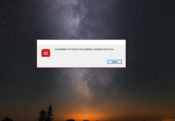
Want to get rid of the Adobe Creative Cloud? Then you can use the Adobe Creative Cloud Uninstaller, a simple tool to uninstall this app.
Adobe Creative Cloud is one of the most widely used apps globally. It offers the best Adobe can deliver, so it’s the go-to app for many creatives and others who need to use it. However, sometimes, it can run into some problems when it is updated, so it sometimes needs to be reinstalled to get it to work.
And that’s where the Adobe Creative Cloud Uninstaller can come in handy. In essence, this is a very simple application for you to use – the main purpose is to allow you to uninstall the Adobe Creative Cloud.
It’s a dedicated uninstaller, so it will delete all app traces, which is more thorough than uninstalling it using Windows.
Uninstall and Reinstall Adobe Creative Cloud
The main purpose of this uninstaller is very simple – to allow you to uninstall the Adobe Creative Cloud and all traces of it from your computer. And because its goal is so simple, you won’t have to use the complicated interface that many similar tools offer – this app doesn’t have much of an interface.
The best way that this tool can help you is if you’ve got a corrupt installation in place and you want to reinstall your creative cloud. In that case, you will need to uninstall Creative Cloud and install it again to ensure it gets installed correctly.
This way, you’ll quickly be able to use its functions again without the common errors that come with bad installations.
Simple App
As already mentioned, this application doesn’t have much of an interface. Instead of having a complex interface, the main focus of this app is on the practical aspect of allowing you to reinstall the cloud or get rid of it completely.
You will be able to see the progress of the uninstall process in the app’s main window.