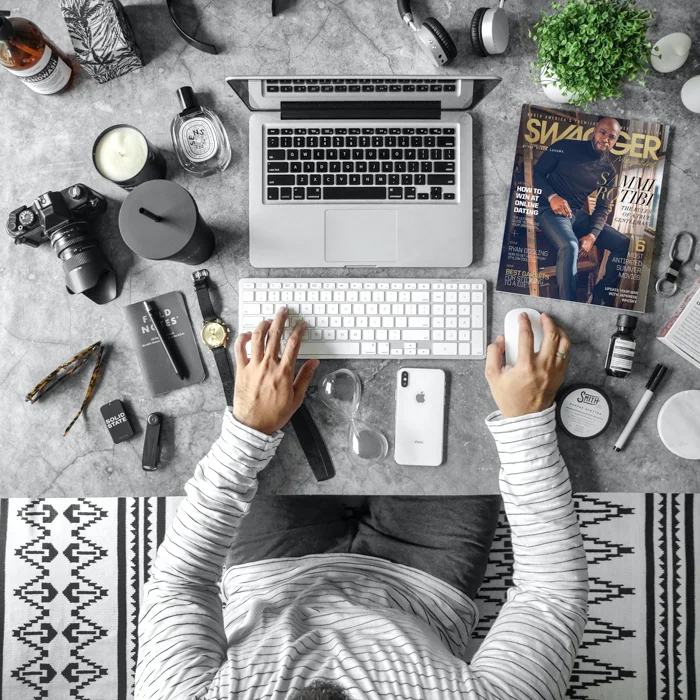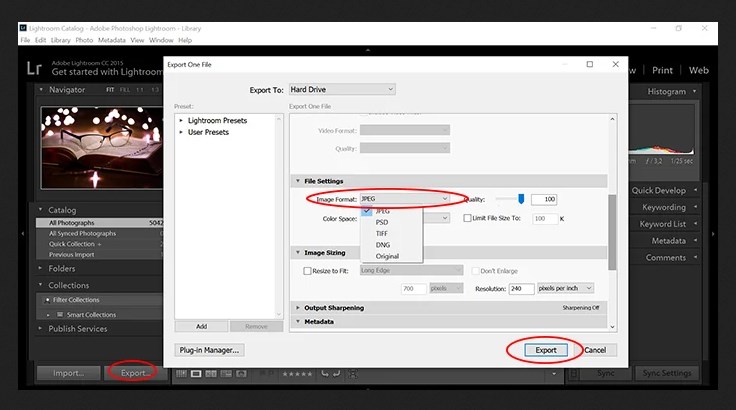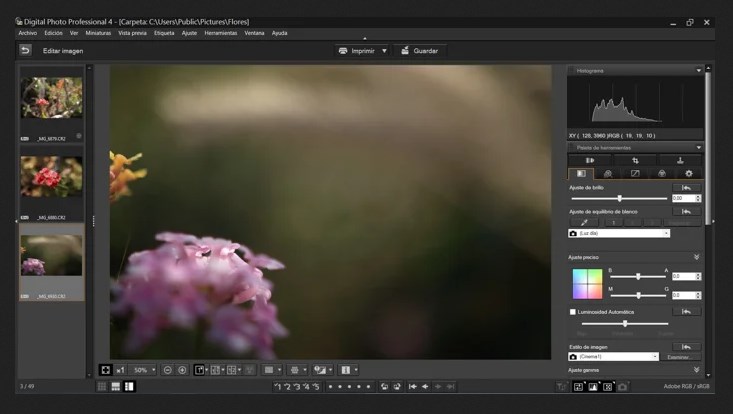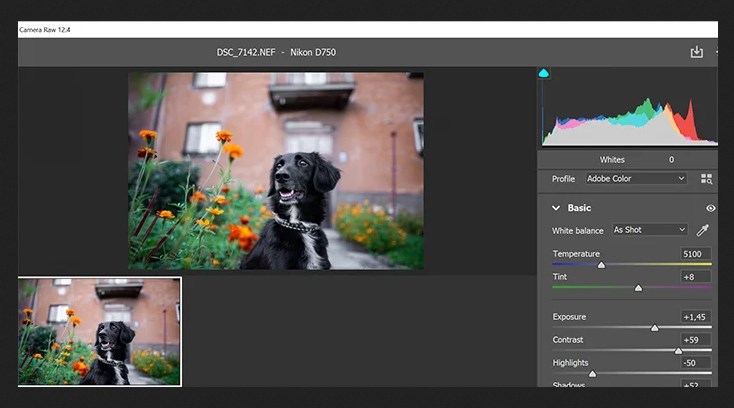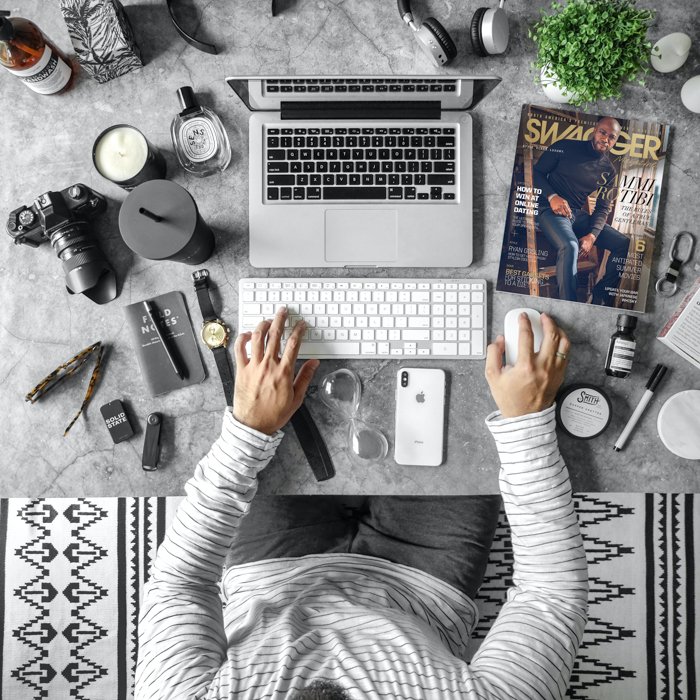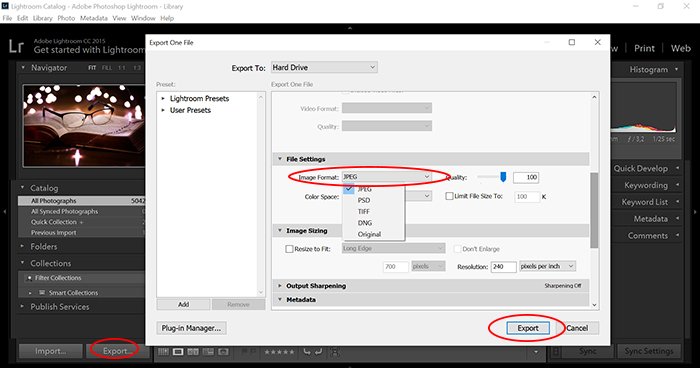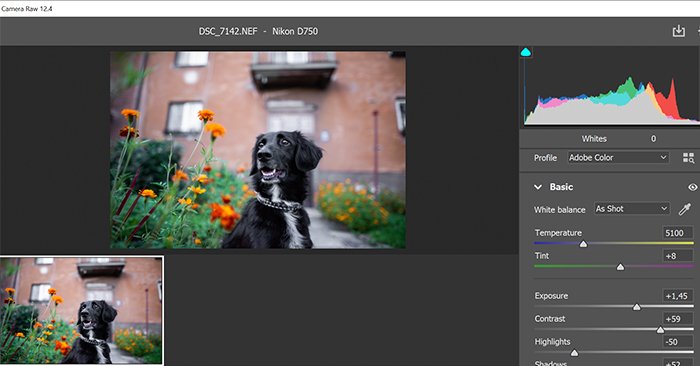Файлы с расширением CR3 — это файлы изображений в формате «сырых» графических данных RAW, разработанном компанией Canon. Этот формат используется в новой линейке беззеркальных камер Canon. Помимо беззеркальных камер, более поздние модели цифровых зеркальных фотокамер Canon с системой обработки DIGIC 8 также используют этот формат.
В нашей статье рассматриваются вопросы, что это за новый RAW-формат и как с ним работать.
Что такое файл CR3?
Canon использует уникальные форматы файлов со своими расширениями, чтобы отделить свои файлы цифровых изображений от файлов конкурентов. Напомним, что расширение файла это часть его имени, которая указывается в конце, после основной части имени файла и точки. Расширение имени файла помогает операционной системе компьютера или смартфона определить тип формата файла (документ, изображение, аудио, видео, программа и т.д.) и соответственно какую программу запускать для работы с этим файлом.
Файл CR3 — это формат Canon RAW, обеспечивающий наивысшее качество воспроизведения сцены. Формат RAW в общем случае — это группа форматов несжатых изображений, он обеспечивает хранение изображения без потерь и сжатия пикселей. В свой формат RAW каждая фирма-производитель цифровых камер добавляет свои специфические данные, привязанные к конкретной линейке моделей камер, параметры настроек съемки (выбранный режим съемки «приоритет диафрагмы» или «приоритет выдержки» и т.д.). Такой файл впоследствии может быть эффективно обработан, например, с помощью фирменного графического редактора, поставляемого с цифровой камерой.
Canon в 2018 году представила процессор для своих беззеркальных камер, который называется DIGIC 8. Этот процессор обеспечивает улучшенные характеристики съемки и более широкий набор функций. Он устанавливается в новые зеркальные камеры, такие как Canon EOS 90D или 250D. Наряду с этим новым процессором компания Canon представила новый формат хранения необработанных изображений RAW — CR3. Он сохраняет те же преимущества для редактирования, что и исходные файлы RAW, но при этом имеет меньший размер. Предыдущие процессоры цифровых камер Canon сохраняли изображение RAW в формате CR2.
Разница между файлами CR2 и CR3 заключается в том, что CR2 основан на формате без потерь TIFF (Tagged Image File Format). Более новый формат файла CR3 ближе к стандарту CIFF (Camera Image File Format). CIFF – это формат необработанного изображения, разработанный Canon, он также используемый в качестве формата контейнера для хранения метаданных в APP0 изображений JPEG.
Если размер файла важен, вы можете сохранить такой файл в подвиде формата CR3 — формате C-RAW (сжатый с потерями RAW), что позволяет сохранить оригинальное разрешение, но при этом уменьшить его размер приблизительно на 40% по сравнению с самым большим размером. Однако при этом вы увидите потерю качества изображения.
Как открыть + преобразовать файл CR3?
Поскольку файл CR3 является относительно новым форматом файлов, ваш компьютер может не поддерживать их предварительный просмотр. Чтобы редактировать файлы CR3, вам потребуется доступ к совместимому с ними программному обеспечению для редактирования.
Для чтения, записи и редактирования файлов CR3 потребуется программа для редактирования. Во-первых, это графический редактор, который разрабатывается Canon для конкретной линейки камер, создающих CR3-изображения. Обладатели камер Canon могут скачать данную программу с сайта Canon. Во-вторых, это проприетарный графический редактор, например Adobe Lightroom. Подойдет либо классическая версия CC, либо мобильная версия. Версии Lightroom 2.0 (или новее) и Lightroom Classic 8.0 (или новее) также будут нормально работать с CR3 файлами.
снимок экрана Adobe Lightroom, экспортирующего файл изображения из формата JPG в CR3
После загрузки изображений в программу вы можете преобразовать их в JPEG, TIFF, PSD, DNG, PNG или сохранить файл в формате CR3.
Еще одна программа, которую вы можете использовать для работы с CR3, это Adobe Photoshop. Но тут есть некоторые особенности. Поскольку файл CR3 представляет из себя фотографию в несжатом формате RAW, то при открытии файла CR3 Photoshop принудительно откроет плагин Adobe Camera Raw (конвертер файлов RAW). Camera Raw позволяет вносить изменения, которые можно использовать, а затем сохранять, не открывая Photoshop. В большинстве случаев лучше начать с настройки этого плагина. Таким образом, вы не будете создавать слои, которые в конечном итоге увеличивают размер экспортируемого файла.
Компания Canon также создала программное обеспечение Canon Digital Photo Professional (Canon DPP). Оно позволяет конвертировать изображения Canon RAW, если у вас нет доступа к программному обеспечению Adobe.
скриншот программного интерфейса Canon Digital Photo Professional
Как открыть файл CR3?
Для открытия файла CR3 также требуется программа для редактирования, такая как Adobe Photoshop, Photoshop Elements или Lightroom. При использовании Adobe Camera Raw (версии 11.3 или более поздней) вам необходимо просто нажать на пункт меню «Open Image», чтобы использовать его в Adobe Photoshop. И теперь вы можете редактировать свое изображение. Lightroom тут вариант получше, поскольку он автоматически открывает форматы Canon RAW.
Лучше всего конвертировать изображения CR3 в открытый формат для RAW изображений DNG (Digital Negative — «цифровой негатив»), который имеет много возможностей для использования. Для операционных систем Windows и Mac используйте для этого Lightroom или Canon Digital Photo Professional. Компания Adobe разработала этот формат DNG и предоставила его спецификацию в открытый доступ, чтобы он стал универсальным форматом для хранения несжатых RAW изображений.
Что лучше — RAW или JPEG?
С точки зрения редактирования файл изображения RAW лучше, чем JPEG. Когда вы снимаете JPEG, камера автоматически обрабатывает его, и при этом сжимает с потерей качества и частично информации. Этого не происходит с форматом RAW. RAW предоставляет пользователю все данные растрового изображения и таким образом, сохраняет возможность более высокого качества во время редактирования.
JPEG — это формат файлов, сжатых с потерями. Это означает, что они теряют качество каждый раз, когда вы их редактируете. Редактирование RAW — это неразрушающий способ постобработки. При редактировании фотографий в формате RAW качество изображения не снижается.
Заключение
Итак, CR3 — это новый формат файла RAW, которое было введено с новыми процессорами Canon. Преимущество его в том, что этот формат обеспечивает исходное качество RAW при меньшем размере файла. Однако из-за того, что данный формат относительно новый, многие программы еще не могут открывать и обрабатывать CR3, поэтому вам может потребоваться использовать внешнюю программу для его преобразования.

Файлы CR3 — это расширения файлов изображений RAW, используемые Canon. Новая линейка беззеркальных камер Canon использует файл CR3. Помимо беззеркальных камер, этот формат используют и более современные модели зеркальных фотокамер Canon с системой обработки DIGIC 8.
В этой статье мы поможем вам понять и управлять этим новым форматом RAW.
Кэнон использует уникальные расширения файлов, чтобы отделить свои файлы цифровых изображений от файлов конкурентов. Расширения файлов идут в конце названия вашего цифрового файла.
Файл CR3 — это формат Canon RAW, который отличается самым высоким качеством воспроизведения сцены. Формат RAW обеспечивает изображение без потерь и сжатия пикселей, которое впоследствии может быть обработано с помощью программного обеспечения для редактирования.
Кэнон представил новый процессор в своих беззеркальных камерах. Он называется DIGIC 8, и это означает улучшение качества съемки и расширение спектра функций. Он также затронет новые зеркальные камеры, такие как Canon EOS 90D или 250D.
Вместе с новым процессором они представили новый формат RAW — CR3. Он сохраняет точное разрешение, как и оригинальные RAW-файлы, но при этом имеет меньший размер.
Разница между файлами CR2 и CR3 заключается в том, что CR2 основан на формате TIFF без потерь. Файл CR3 ближе к формату CIFF (Camera Image File Format).
Вы можете сохранить его как версию C-RAW (Compressed RAW) с потерями, что позволит сохранить его на 40% меньше, чем самый большой размер. Однако при этом произойдет потеря качества.
Как открыть и конвертировать файл CR3?
Поскольку файл CR3 является относительно новым форматом, ваш компьютер может не позволить вам предварительно просмотреть его. Для редактирования файлов CR3 необходим доступ к совместимому редактирующему программному обеспечению.
Для чтения или записи (редактирования) файлов CR3 вам понадобится программа редактирования, например Adobe Lightroom. Подойдет либо Classic CC версия, либо mobile-friendly версия. Версии Lightroom 2.0 (или более поздняя) и Lightroom Classic 8.0 (или более поздняя) будут работать нормально.
После загрузки изображений их можно преобразовать в JPEG, TIFF, PSD, DNG, PNG или сохранить файл CR3.
Adobe Photoshop — еще одна программа, которую вы можете использовать. Но она может быть немного сложнее. Файл CR3 — это фотография в формате RAW, поэтому Photoshop заставит вас открыть Camera Raw (конвертер файлов RAW).
Camera Raw позволяет выполнять корректировки, которые можно использовать и затем сохранять без необходимости открывать Photoshop. В большинстве случаев лучше начать с корректировки в этом плагине. Таким образом, вы не будете создавать слои, которые в конечном итоге увеличат размер экспортируемого файла.
К счастью, компания Canon также создала программу Canon Digital Photo Professional. Он позволяет конвертировать изображения Canon RAW в случае, если у вас нет доступа к программному обеспечению Adobe.
Как открыть файл CR3?
Для открытия файла CR3 также требуется программа редактирования, такая как Photoshop, Photoshop Elements или Lightroom.
Для использования Camera Raw (версии 11.3 или более поздней) в Adobe Photoshop необходимо нажать кнопку . После этого вы можете свободно редактировать изображение. Lightroom — лучший вариант, поскольку он автоматически открывает форматы Canon RAW.
Лучше всего конвертировать изображения в DNG (цифровой негатив), который имеет больше возможностей для использования. Для операционных систем Windows и Mac используйте Lightroom или Canon Digital Photo Professional.
Лучше ли RAW, чем JPEG?
С точки зрения редактирования файл изображения RAW лучше, чем JPEG. Когда вы снимаете JPEG, камера автоматически обрабатывает его за вас. В формате RAW этого не происходит. RAW предоставляет вам все данные изображения, поэтому сохраняет более высокое качество при редактировании.
JPEG — это формат файлов с потерями, то есть они теряют качество каждый раз, когда вы их редактируете. Редактирование RAW — это неразрушающий способ постобработки. Качество изображения не снижается при редактировании фотографий в формате RAW.
Заключение
CR3 — это новое расширение файла, которое было введено в новых процессорах Canon. Он обеспечивает оригинальное качество RAW при меньшем размере файла. Поскольку этот формат относительно новый, многие программы пока не могут открывать и обрабатывать CR3. Поэтому для его конвертации может потребоваться внешняя программа.
Table of Contents:
What is CR3 Canon Files?
CR3 files are the latest file format released by Canon. These RAW image files are well-known for providing original quality RAW images with small file sizes. However, since these file formats are recently released, not all software can open CR3 files. Let us now find out how we can open CR3 files.
- Method 1: Download and Install the latest Adobe Camera Raw plugin for your Photoshop or Lightroom
- Method 2: Reinstall Photoshop to open & edit CR3 files
- Method 3: Upgrade to the latest version of Photoshop
- Method 4: Use Adobe DNG Converter
Method 1: Download and Install the Latest Adobe Camera Raw Plug-in for your Photoshop or Lightroom
It is essential that you have the latest Adobe Raw plugin in your camera so that your camera works perfectly without causing any issues. In addition, having these plugins updated helps in the flawless opening of the CR3 file.
Follow these steps to install the latest Adobe Camera RAW plugin for your Photoshop Windows.
Note: If you use the latest camera RAW plugin, you can use the following method.
- Click Help in your Photoshop application.
- Download and install Camera RAW in Photoshop Elements.
- Go to file and click on the Open in-camera RAW in Photoshop elements.
Follow Mac Users:
- Quit all Adobe application
- Click on the downloaded .dmg file and double-click on it to unzip the zip file
- Double-click the .pkg file to begin the installer.
- Follow the instructions on the screen; after that, you can restart your Adobe application to see if the plugin is installed successfully.
If you cannot open your CR3 files, try opening any other RAW files on your Photoshop. If your Photoshop is not opening other RAW files, then you might have to reinstall Adobe Photoshop. Then, follow the next method to learn more about it.
Method 2: Uninstall and Reinstall Photoshop to Open and Edit CR3 Files
If your CR3 file is not opening by installing the latest RAW plugin, try uninstalling Photoshop to open and edit CR3 files.
Here are the steps to uninstall Photoshop on Windows
- Open Control Panel and Click on Programs.
- Open programs and go to the features window.
- Find Adobe Photoshop in the list of installed programs and click on it.
- Now click on uninstall at the top of the window. Wait for the uninstalling process.
Now that you have successfully uninstalled Adobe Photoshop, you must download and reinstall Photoshop on your PC.
Follow these steps to uninstall Photoshop on Mac.
- Open Finder, go to the application, click on Utility select Adobe Installer.
- Start the installer for Adobe Photoshop.
- Click on Uninstall and follow the onscreen instruction.
To Reinstall Photoshop on Mac, go to the Mac app store, search for Photoshop, and click on download to install Photoshop.
Method 3: Upgrade your Photoshop to Latest Version
Once you update the latest plugin, your Photoshop must also be upgraded to the newest version so that your Photoshop is compatible with the camera RAW plugin.
Launch Photoshop, choose help, click on update, look for the new update, and click on update to upgrade.
Also, to upgrade your Photoshop, you can directly purchase the latest version from Adobe.
DNG does not compromise the quality of your CR3 photos because it is a universal RAW camera format.
Method 4: Make Use of the Adobe DNG Converter
If you don’t want to purchase from Adobe, you can use the Adobe DNG converter.
Adobe DNG converter is a universal RAW camera format that enables you to easily convert RAW files to a universal RAW camera format where the image quality will remain the same without any changes or interruptions in your CR3 images.
You can open your CR3 files with the help of a DNG converter:
- Install the DNG converter from Adobe
- Now launch the DNG converter by double-clicking on its icon
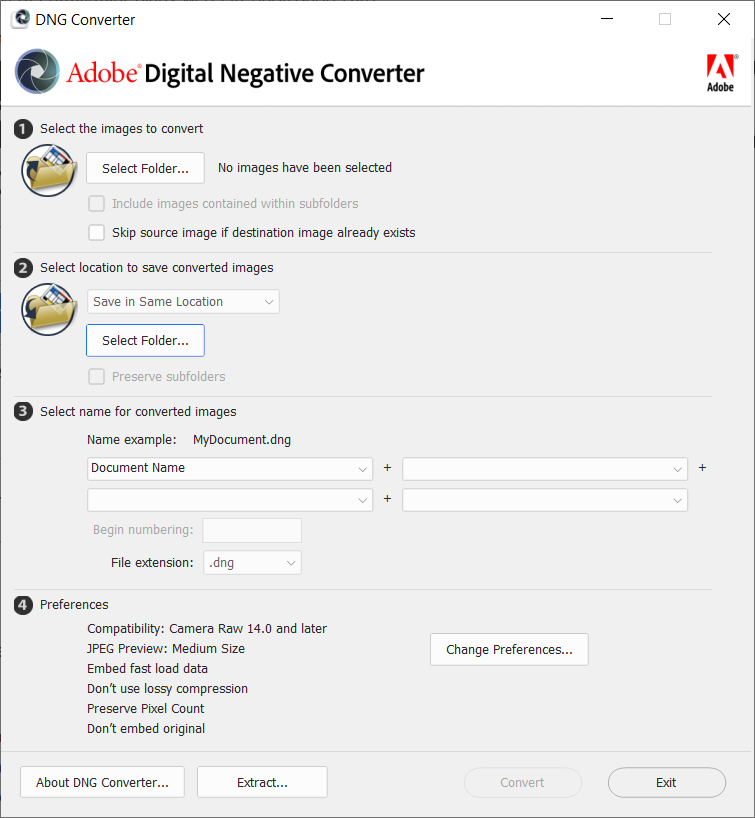
- Drag and drop individual images or a folder of pictures directly on the Adobe DNG converter icon
- Select the folder or photo which you want to convert to DNG
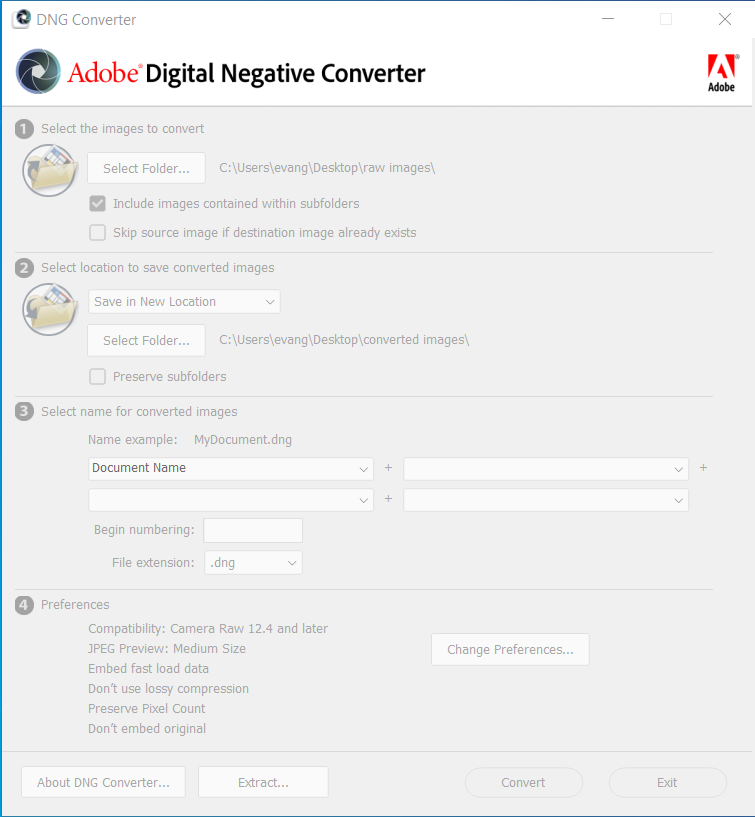
- Specify the following settings for the DNG file names:
- Begin numbering: Mention the number you would like to appear in the name to be indifferent form.
- If necessary, you can change the compatible preferences
- Click on convert to convert your CR3 files.
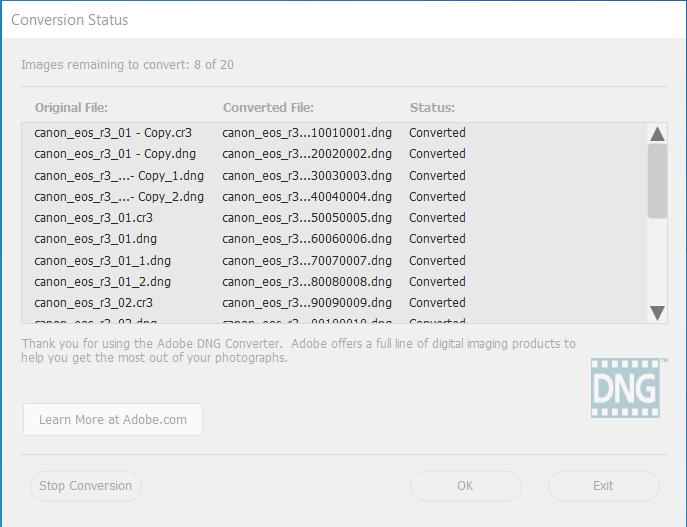
How to Open your CR3 Canon Files on Windows 10 and 11?
To open CR3 files in Windows, Microsoft created an extension called Raw Image Extension. This extension helps you to view and open your raw photos folder. In addition, Raw Image Extension adds native viewing support for images captured in raw file formats produced by many mid to high-end digital cameras.
It supports RAW file formats so that the user can view his raw file format with the help of a Raw Image Extension.
Follow the steps to view your raw files on Windows 10 and 11.
- Download Raw Image Extension from Microsoft.
- Launch the Raw Image Extension.
- Select the folder where you have saved your raw files.
- Select the Raw image and double-click on it.
- Double-click on it you will get a screen asking how you want to view your file.
- You can select the Photos option and click on Ok.
If you lose your photos while uninstalling Photoshop, you can use the professional photo recovery tool to recover your lost or deleted Photoshop files.
Remo Recover is a professional Photo Recovery Software that helps you quickly recover your deleted or lost photos from cameras like Fujifilm, Sony, Canon, etc., without any hassle. For all your data recovery needs, try Remo.
Conclusion
We have mentioned how to open your CR3 card files in this article. In addition, we have given detailed information on how to open your CR3 files, which are mentioned in the methods. If you have any doubts, feel free to leave your comments in the comment section below.
OS
- Windows 8
- Windows 7
- Windows Vista
- Windows XP
Outline
Canon RAW Codec is a plug-in software that enables the import and display of Canon RAW image files when installed in Windows 8 32-bit version/Windows 7 (including SP1) 32-bit version/Windows Vista (including SP1/SP2) 32-bit version/Windows XP (including SP3) 32-bit version(*).
* To use the software with Windows XP SP3, application software that supports WIC (such as Microsoft Windows Live Photo Gallery) will be required.
Update History
Changes in Canon RAW Codec 1.11.0 ;
— Now supports the following products.
EOS 6D, EOS M, EOS 7D (Firmware v2.0.0 or later), PowerShot G15, PowerShot S110, PowerShot SX50 HS
— Supports Windows 8 32-bit version.
System requirements
1. Supported OSes
— Windows 8 32-bit version (64-bit version is not supported.)
— Windows 7 (including SP1) 32-bit version (64-bit version is not supported.)
— Windows Vista (including SP1/SP2) 32-bit version (64-bit version is not supported.)
— Windows XP SP3 32-bit version
* To use the software with Windows XP SP3, application software that supports WIC (such as Microsoft Windows Live Photo Gallery) will be required.
2. Supported PCs
-PCs with one of the above OSes pre-installed
-CPU: Pentium 1.3 GHz or faster
-RAM: 512 MB or more (Windows XP), 1 GB or more (Windows Vista/Windows 7/Windows 
-Display Resolution: 1024 x 768 pixels, High Color [16 bits] or higher
3. Supported Models
EOS 6D, EOS M, EOS 7D (Firmware v2.0.0 or later), EOS Kiss X6i / EOS REBEL T4i / EOS 650D, EOS 5D Mark III, EOS-1D X, EOS 60Da, EOS Kiss X5 / EOS REBEL T3i / EOS 600D, EOS Kiss X50 / EOS REBEL T3 / EOS 1100D, EOS 60D, EOS-1D Mark IV, EOS Kiss X4/ EOS REBEL T2i/ EOS 550D, EOS 7D, EOS Kiss X3/ EOS REBEL T1i/ EOS 500D, EOS 5D Mark II, EOS 50D, EOS Kiss F/ EOS DIGITAL REBEL XS/ EOS 1000D, EOS Kiss X2/ EOS DIGITAL REBEL XSi/ EOS 450D, EOS-1Ds Mark III, EOS-1Ds Mark II, EOS-1Ds, EOS-1D Mark III, EOS-1D Mark II N, EOS-1D Mark II, EOS-1D, EOS 5D, EOS 40D, EOS 30D, EOS 20Da, EOS 20D, EOS 10D, EOS D60, EOS D30, EOS Kiss Digital X/ EOS DIGITAL REVEL XTi/ EOS 400D, EOS Kiss Digital N/ EOS DIGITAL REBEL XT/ EOS 350D, EOS Kiss Digital/ EOS DIGITAL REBEL/ EOS 300D
PowerShot G15, PowerShot S110, PowerShot SX50 HS, PowerShot G1 X, PowerShot S100, PowerShot S100V, PowerShot G12, PowerShot S95, PowerShot G11, PowerShot S90, PowerShot SX1 IS, PowerShot G10, PowerShot G9, PowerShot G6, PowerShot S70, PowerShot S60, PowerShot Pro1, PowerShot G5, PowerShot S50, PowerShot G3, PowerShot S45, PowerShot S40, PowerShot S30, PowerShot G2, PowerShot Pro90 IS, PowerShot G1
Caution
1.Please do not use the Canon RAW Codec and the RAW image processing function of ZoomBrowser EX together.
2.There are cases where the RAW file metadata that was edited under an environment in which Canon RAW Codec 1.7 or later is installed is not available for browsing under an environment in which Canon RAW Codec 1.3 or earlier installed. When sharing a RAW file, use the same version in every environment.
3.Because there has been a change in the RAW image processing for the EOS DIGITAL products, there may be some differences in RAW image display and printing results when comparing with those of Canon RAW Codec 1.3 or earlier.
4.If a Vista PC with Canon RAW Codec installed is upgraded to Windows7, Canon RAW Codec will not function. As a workaround, uninstall Canon RAW Codec first, and then reinstall Canon RAW Codec again after the OS upgrade. (If Canon RAW Codec is installed after the upgrade, there will be no problems.)
Setup instruction
Please refer to the instructions below on how to download and install the software. Exit all other applications when installing this software.
1. Download crc-1-11-0-75r3-7l.zip from the download page.
2. Double-click the crc-1-11-0-75r3-7l.zip file. After decompressing the file, crc_1_11_0_75R3_7L will be created.
3. Double-click crc_1_11_0_75R3_7L to display RC1110UPD_7L.exe.
4. Double-click the RC1110UPD_7L.exe file.
5. Follow the instructions on the screen to perform the installation.
File information
- File name : crc-1-11-0-75r3-7l.zip
- File version : 1.11.0
- File type : zip
- File size : 29208KB
Disclaimer
All software, programs (including but not limited to drivers), files, documents, manuals, instructions or any other materials (collectively, “Content”) are made available on this site on an «as is» basis.
Canon Singapore Pte. Ltd., and its affiliate companies (“Canon”) make no guarantee of any kind with regard to the Content, expressly disclaims all warranties, expressed or implied (including, without limitation, implied warranties of merchantability, fitness for a particular purpose and non-infringement) and shall not be responsible for updating, correcting or supporting the Content.
Canon reserves all relevant title, ownership and intellectual property rights in the Content. You may download and use the Content solely for your personal, non-commercial use and at your own risks. Canon shall not be held liable for any damages whatsoever in connection with the Content, (including, without limitation, indirect, consequential, exemplary or incidental damages).
You shall not distribute, assign, license, sell, rent, broadcast, transmit, publish or transfer the Content to any other party. You shall also not (and shall not let others) reproduce, modify, reformat, disassemble, decompile or otherwise reverse engineer or create derivative works from the Content, in whole or in part.
You agree not to send or bring the Content out of the country/region where you originally obtained it to other countries/regions without any required authorization of the applicable governments and/or in violation of any laws, restrictions and regulations.
By proceeding to downloading the Content, you agree to be bound by the above as well as all laws and regulations applicable to your download and use of the Content.
Community Expert
,
/t5/photoshop-elements-discussions/cr3-files-will-not-open/m-p/11607994#M62305
Nov 18, 2020
Nov 18, 2020
Copy link to clipboard
Copied
Your Canon R6 requires Adobe Camera Raw 12.4. Elements 2019 does not support that version. There is a possible workaround that you can find here. However, I suspect that it will not work with Elements 2019. I have tried the workaround using ACR 13, but that will not work in Elements 2021. Because there have been major changes in the ACR since Elements 2019, I doubt whether ACR 12.4 will work with Elements 2019. (It does work with Elements 2021.) Please report back if it works for you.
Otherwise, the standard solution is to use the free Adobe DNG converter which will batch convert your raw files to the DNG format which will work in Elements 2019.
- Follow
- Report
Community guidelines
Be kind and respectful, give credit to the original source of content, and search for duplicates before posting.
Learn more
New Here
,
/t5/photoshop-elements-discussions/cr3-files-will-not-open/m-p/11611325#M62365
Nov 19, 2020
Nov 19, 2020
Copy link to clipboard
Copied
In Response To Greg_S.
Thanks for the info.
I guess there is no sense to upgrade to Photoshop Elements 2021 then. If I can’t open my files.
Dennis
Sent from Mail for Windows 10
- Follow
- Report
Community guidelines
Be kind and respectful, give credit to the original source of content, and search for duplicates before posting.
Learn more
Community Expert
,
/t5/photoshop-elements-discussions/cr3-files-will-not-open/m-p/11611617#M62368
Nov 19, 2020
Nov 19, 2020
Copy link to clipboard
Copied
In Response To Greg_S.
Sorry if I was unclear. ACR 12.4 does work with Elements 2021, using the workaround I posted. You can check it out for yourself by downloading the free trial of 2021. If you decide to go this route, make sure you download ACR 12.4 and not any later version (currently 13.0).
- Follow
- Report
Community guidelines
Be kind and respectful, give credit to the original source of content, and search for duplicates before posting.
Learn more
Contributor
,
/t5/photoshop-elements-discussions/cr3-files-will-not-open/m-p/12126018#M70785
Jun 20, 2021
Jun 20, 2021
Copy link to clipboard
Copied
In Response To Greg_S.
Hi Greg
I am trying to follow the istructions on the workaround on my Imac and i cannot find all of it.
- On macOS: /Library/Application Support/Adobe/Plug-ins/CC/File Formats
I can get to the Adobe but cannot see the rest /Plug-ins/CC/File Formats
I am running Cloud CC and have the latest version of CRAW installed v 13.3
I also have PS Elements installed which i do like to use from time to time and would like to get the current CRAW
working in elements so i can work on my CR.3files from the Canon R6. Obviously Elements will not open the CR.3 files
I am on MAc OS Big Sur 11.4
Any help in finding how or where i can copy the files from will be very helpful
Regards Adrian
- Follow
- Report
Community guidelines
Be kind and respectful, give credit to the original source of content, and search for duplicates before posting.
Learn more
Community Expert
,
/t5/photoshop-elements-discussions/cr3-files-will-not-open/m-p/12128538#M70834
Jun 21, 2021
Jun 21, 2021
Copy link to clipboard
Copied
In Response To acoleman121
Click on your desktop, click Go then click Go to Folder and paste
/Library/Application Support/Adobe/Plug-Ins/CC/File Formats
in the dialog and press Go.
- Follow
- Report
Community guidelines
Be kind and respectful, give credit to the original source of content, and search for duplicates before posting.
Learn more
Community Expert
,
/t5/photoshop-elements-discussions/cr3-files-will-not-open/m-p/12128442#M70830
Jun 21, 2021
Jun 21, 2021
Copy link to clipboard
Copied
@acoleman121, I know next-to-nothing about Macs. The only suggestion I can make is to search your computer for a file called Camera Raw.8bi. That is the name of the ACR plug-in. If you find more than one, presumably the one with the latest date will be the ACR 13.3 from your CC installation. The other one will be the Elements plug-in (if you only have one version of Elements installed). Copy and paste the newest version to the Elements folder. BUT before doing so, rename the current Elements file by adding a tilde prefix (~Camera Raw.8bi).
- Follow
- Report
Community guidelines
Be kind and respectful, give credit to the original source of content, and search for duplicates before posting.
Learn more
Community Expert
,
/t5/photoshop-elements-discussions/cr3-files-will-not-open/m-p/12128705#M70838
Jun 21, 2021
Jun 21, 2021
Copy link to clipboard
Copied
And just to update this older discussion, you can use the discussed workaround to install Camera Raw 13.3 into Elements 2020 and Elements 2021. At least, you can on Windows.
- Follow
- Report
Community guidelines
Be kind and respectful, give credit to the original source of content, and search for duplicates before posting.
Learn more
Community Beginner
,
/t5/photoshop-elements-discussions/cr3-files-will-not-open/m-p/12484163#M74358
Oct 29, 2021
Oct 29, 2021
Copy link to clipboard
Copied
I have photoshop elements 2020, I downloaded the current camera raw, 14 and it still will not read my cr3 files. Is there anythign else I can do to have photoshop elements read these out of the camera?
- Follow
- Report
Community guidelines
Be kind and respectful, give credit to the original source of content, and search for duplicates before posting.
Learn more
Community Expert
,
/t5/photoshop-elements-discussions/cr3-files-will-not-open/m-p/12484218#M74359
Oct 29, 2021
Oct 29, 2021
Copy link to clipboard
Copied
@Parkersspace, simply downloading the latest Camera Raw plug-in (currently 14.0) does nothing for any version of Elements. You have to follow the instructions found here.
In any event, Camera Raw 14.0 will not work with Elements 2020. However, Camera Raw 13.4 does work with Elements. So, unless you have a very new camera that was released in the past few days, you should be able to open your .cr3 files in Elements 2020, using the linked workaround.
- Follow
- Report
Community guidelines
Be kind and respectful, give credit to the original source of content, and search for duplicates before posting.
Learn more
Community Beginner
,
/t5/photoshop-elements-discussions/cr3-files-will-not-open/m-p/12484385#M74366
Oct 29, 2021
Oct 29, 2021
Copy link to clipboard
Copied
In Response To Greg_S.
Yea I did do that lol, i installed it also, followed all the directions. When 14 didn’t work I use downloaded 13.1 as they was no option on the link to get 13.4 from the link above «
If you still haven’t been able to successfully update the Camera Raw plug-in for currently supported versions of Adobe applications, use the Camera Raw 14.0 installer below.
For older Adobe applications, substitute with the Camera Raw 10.5 installer below.» So If you scroll down the page Camera Raw plug-in installer (adobe.com) it has 14 then it drops to 13.1. Maybe someone can find me a link to 13.4 I want to be able to view the files from the canon R or the Canon RP i haven’t decided which i’m going to get but I am ordering in the next week and I was checking the reviews and downloading the photos at DP review in Raw so I could compare them to my DSLR photos and make sure the mirrorless would give the same quality (it looks lovely, i used Microsoft photos to view them) and certainly will give me good enough quality to conintue contributing to Shutterstock and Getty. But it’s crazy that Elements won’t just read them when the camera has been around longer than my 2020 version of Elements and apparently 2021 is not reading them readily either.
- Follow
- Report
Community guidelines
Be kind and respectful, give credit to the original source of content, and search for duplicates before posting.
Learn more
Community Beginner
,
/t5/photoshop-elements-discussions/cr3-files-will-not-open/m-p/12484399#M74367
Oct 29, 2021
Oct 29, 2021
Copy link to clipboard
Copied
In Response To Parkersspace
OH Greg, thanks I did not copy it to the correct folder. I redid the version 14, it does work with Version 14. I reinstalled and recopied and realized I had not copied it to the correct folder the first time ( i have everything installed on E but the common folder is still in my C drive ), got it now.
- Follow
- Report
Community guidelines
Be kind and respectful, give credit to the original source of content, and search for duplicates before posting.
Learn more
Community Expert
,
/t5/photoshop-elements-discussions/cr3-files-will-not-open/m-p/12484412#M74368
Oct 29, 2021
Oct 29, 2021
Copy link to clipboard
Copied
@Parkersspace, are you saying that ACR 14.0 opens in Elements 2020, now that you have put the plug-in in the right directory?
- Follow
- Report
Community guidelines
Be kind and respectful, give credit to the original source of content, and search for duplicates before posting.
Learn more
Community Beginner
,
/t5/photoshop-elements-discussions/cr3-files-will-not-open/m-p/12484420#M74369
Oct 29, 2021
Oct 29, 2021
Copy link to clipboard
Copied
In Response To Greg_S.
Yes it is working now that I have put it in the correct directory. Thank you, I did recently install a new drive and move my items to it on my pc ).
- Follow
- Report
Community guidelines
Be kind and respectful, give credit to the original source of content, and search for duplicates before posting.
Learn more
Community Expert
,
/t5/photoshop-elements-discussions/cr3-files-will-not-open/m-p/12484789#M74372
Oct 30, 2021
Oct 30, 2021
Copy link to clipboard
Copied
Thanks @Parkersspace for confirming that Camera Raw 14 does in fact work with Elements 2020. I have now also installed it in that version. I needed to delete all prior versions of Camera Raw that had been installed in the Plug-ins/File Formats folder even though the earlier ones had been renamed, and even after I renamed the File Formats folder.
- Follow
- Report
Community guidelines
Be kind and respectful, give credit to the original source of content, and search for duplicates before posting.
Learn more
New Here
,
/t5/photoshop-elements-discussions/cr3-files-will-not-open/m-p/13694918#M89451
Mar 31, 2023
Mar 31, 2023
Copy link to clipboard
Copied
LATEST
I can report that using the Adobe instructions mentioned in these posts I downloaded and installed Camera Raw version 12.4 on my Windows 11 PC and can open .CR3 files from my Canon EOS R6 in Elements 2019.
- Follow
- Report
Community guidelines
Be kind and respectful, give credit to the original source of content, and search for duplicates before posting.
Learn more