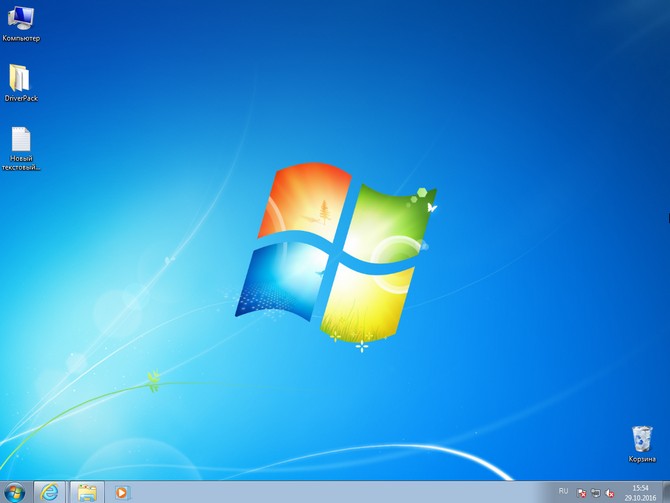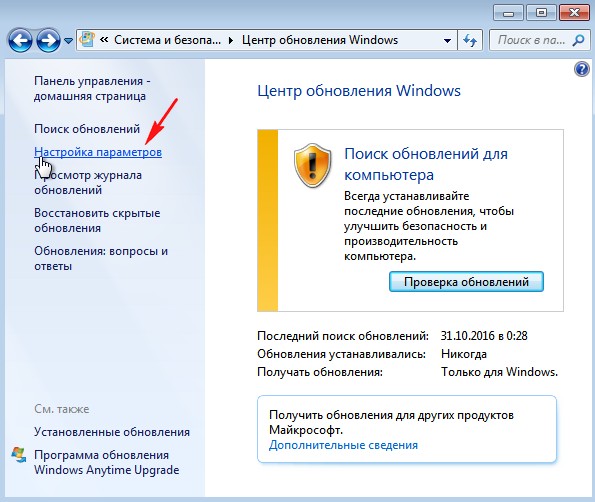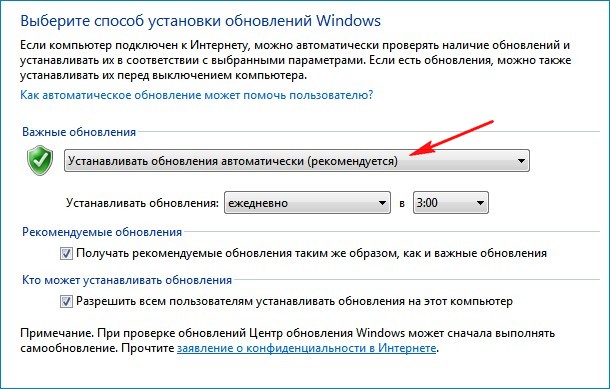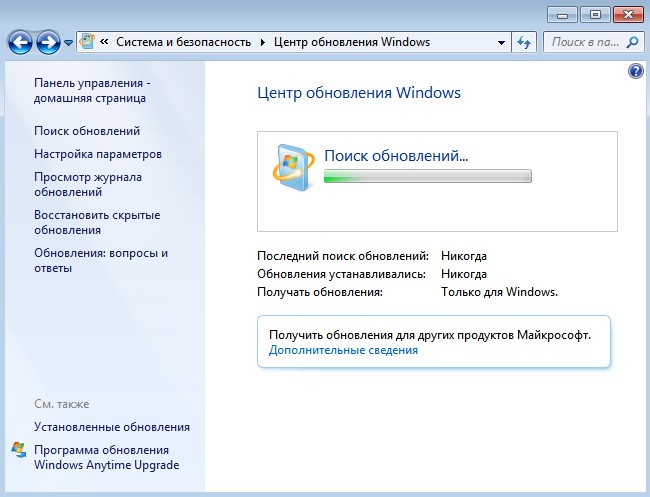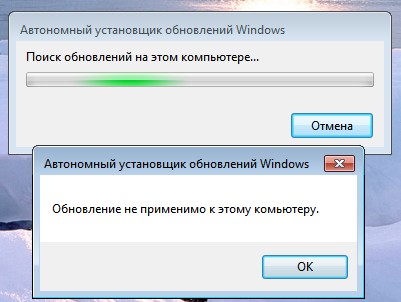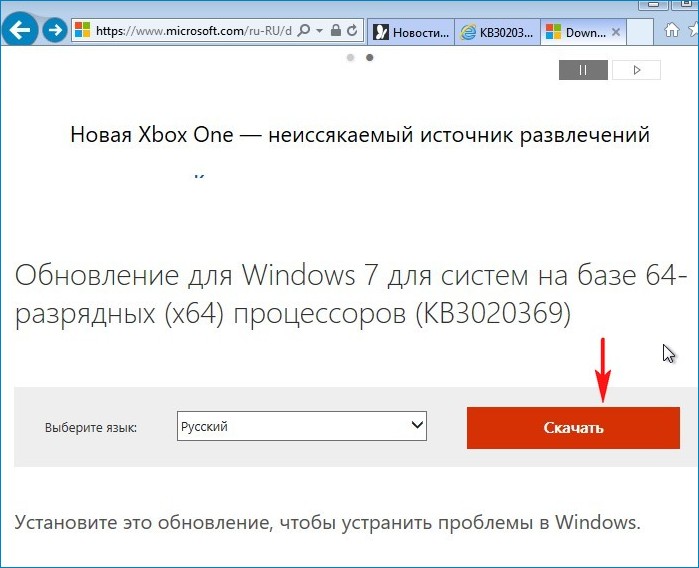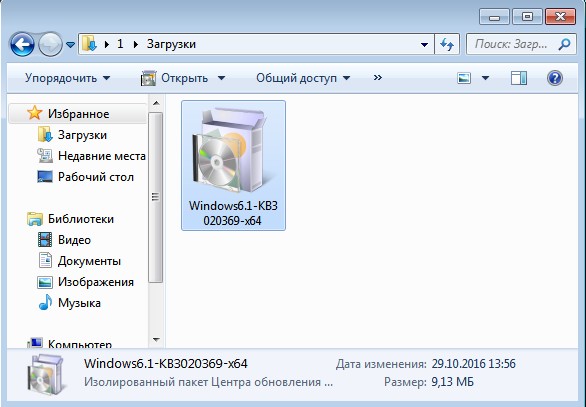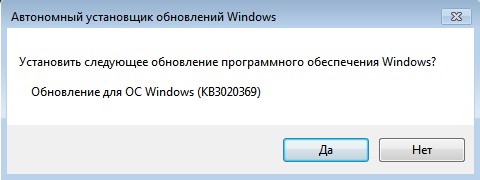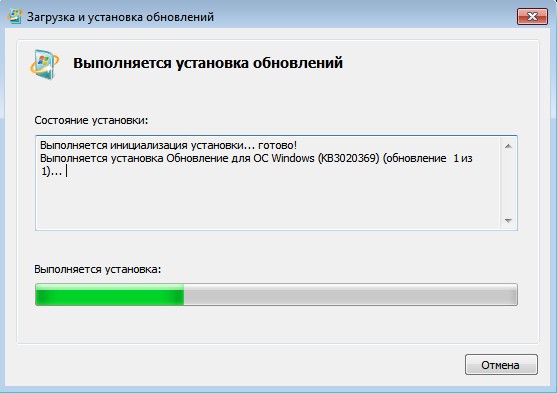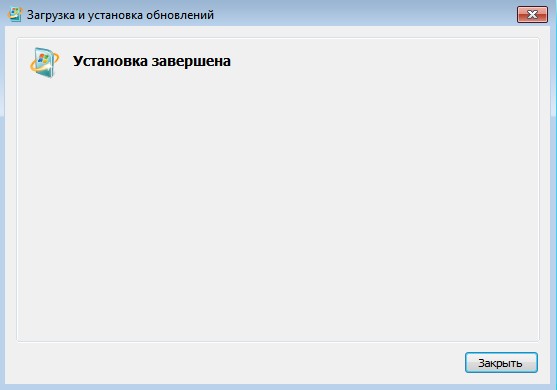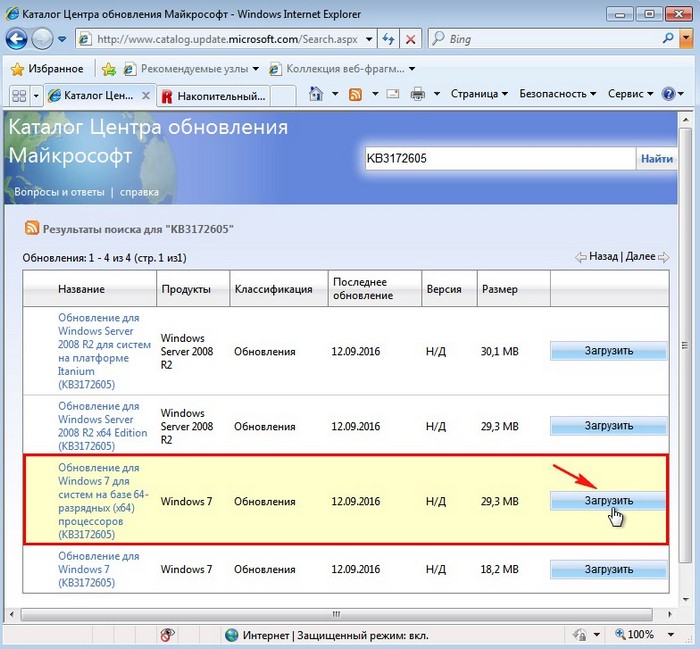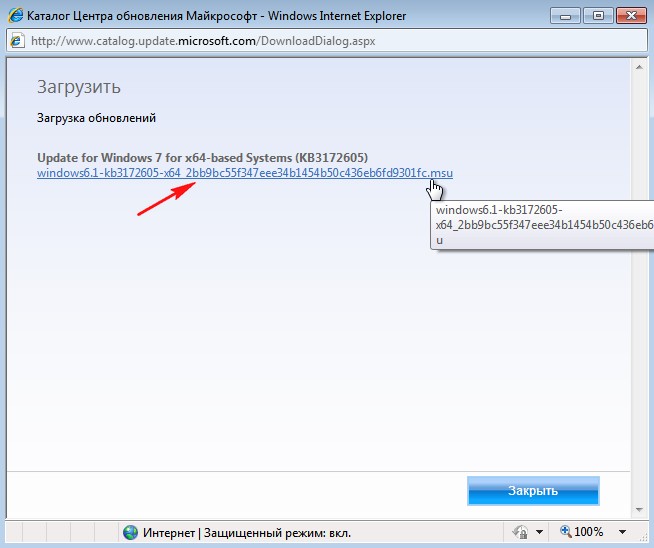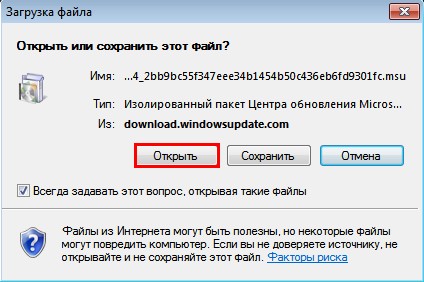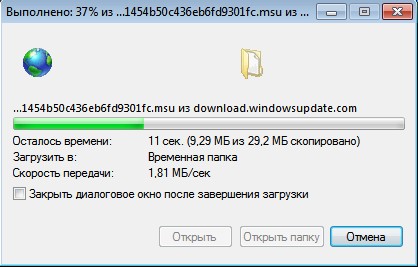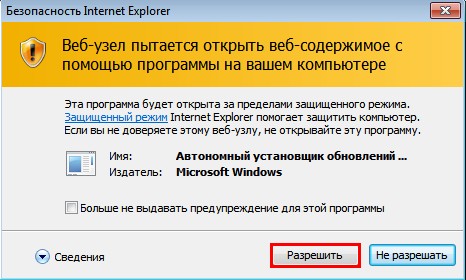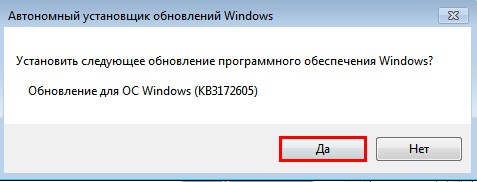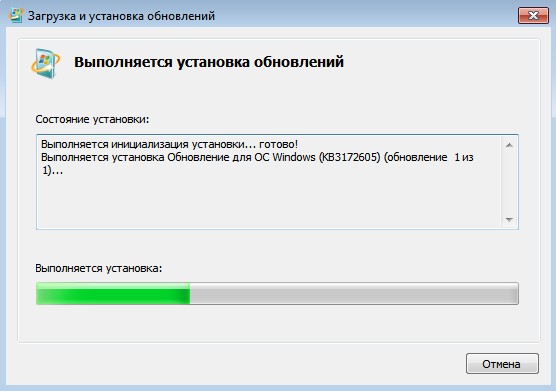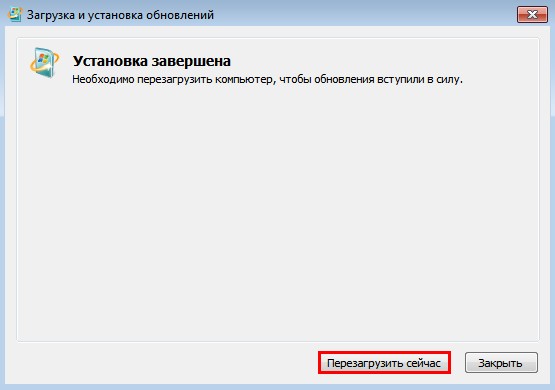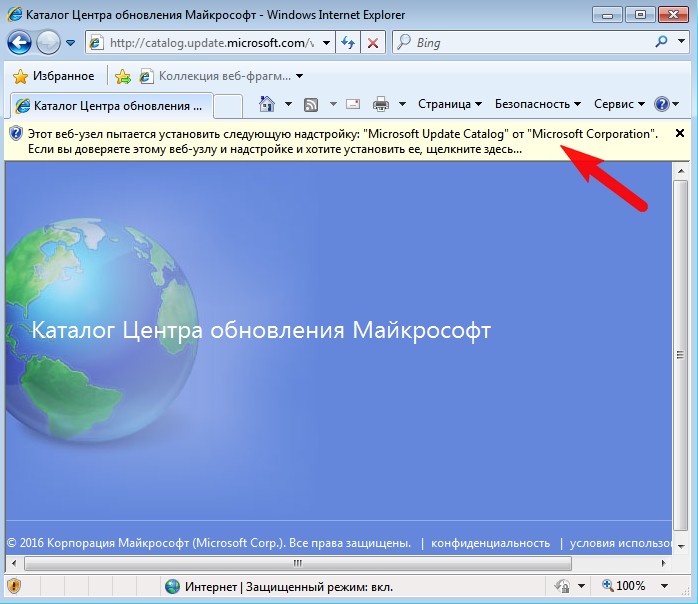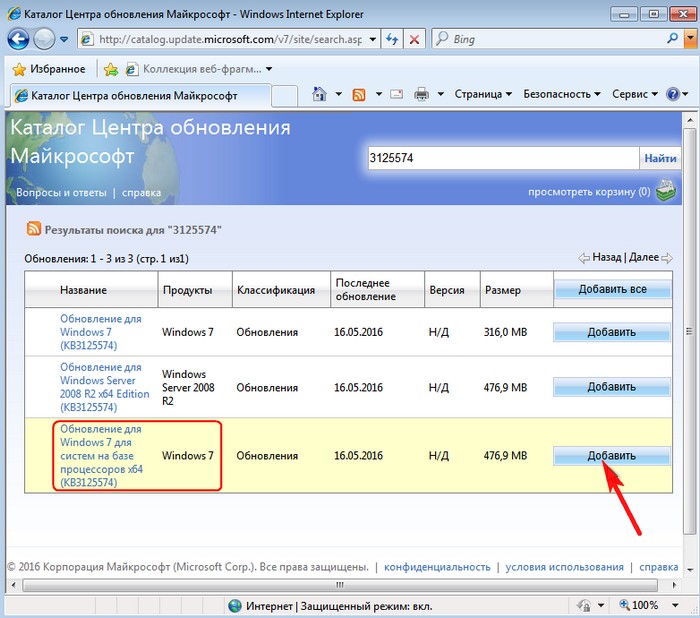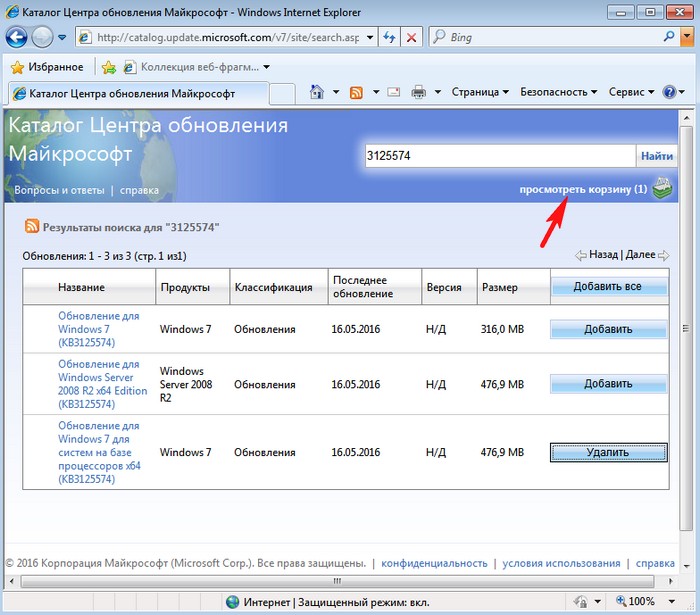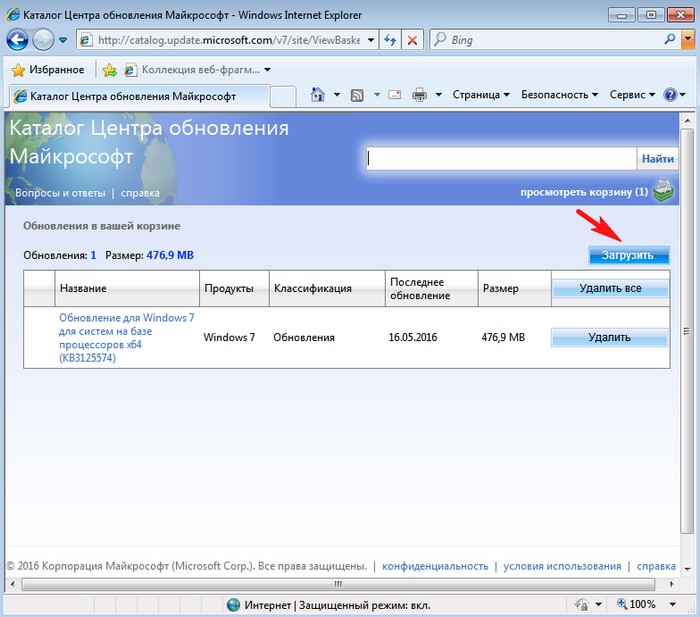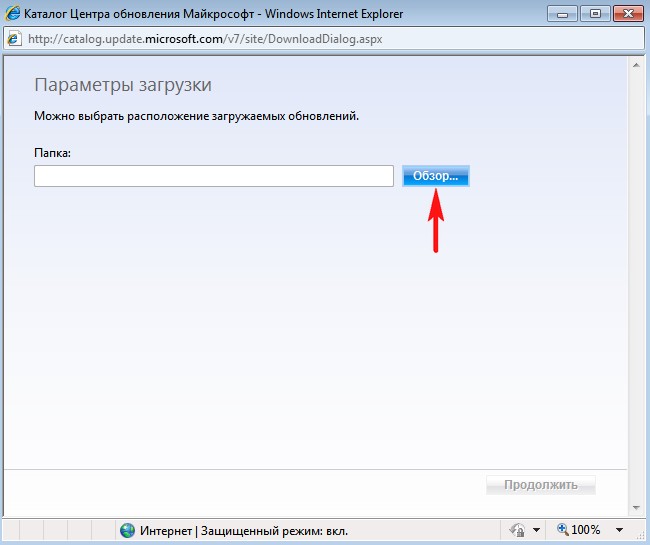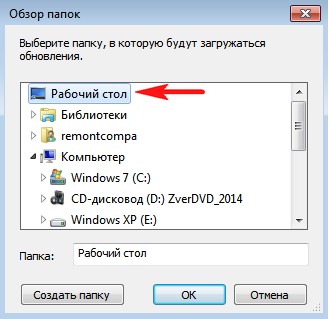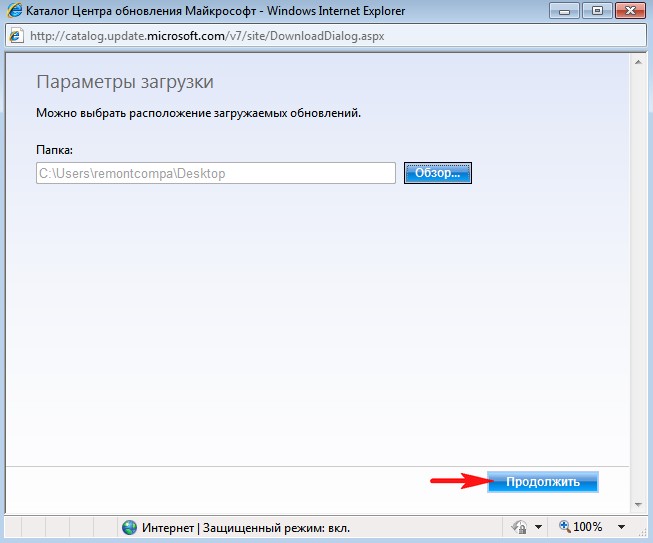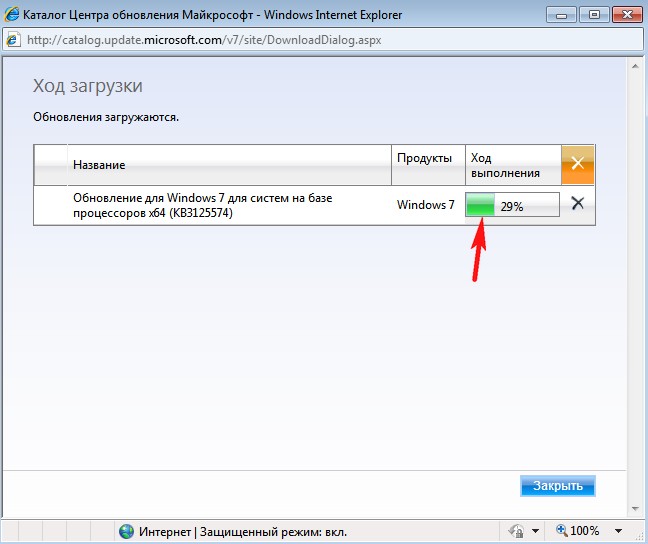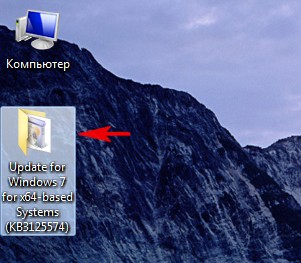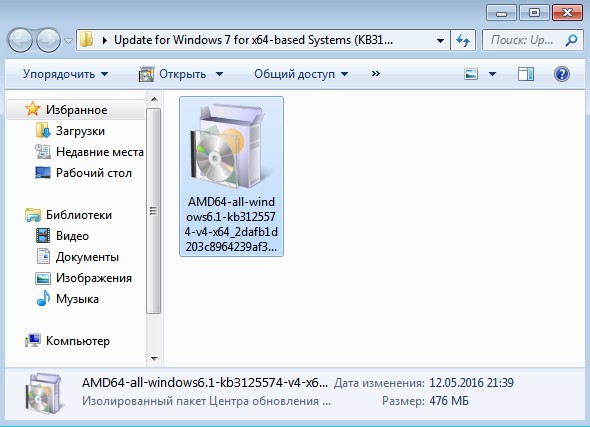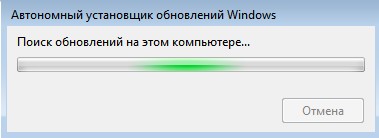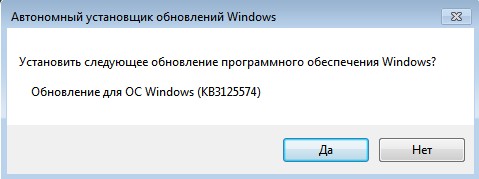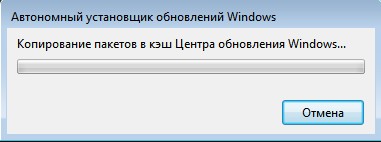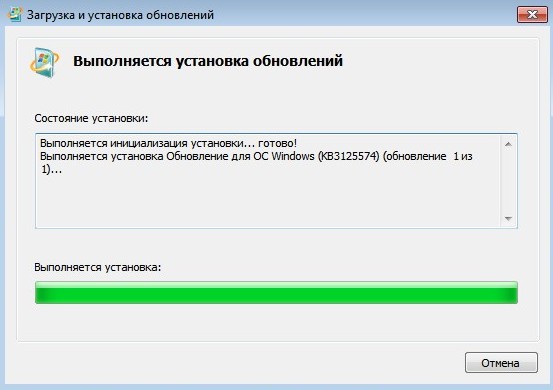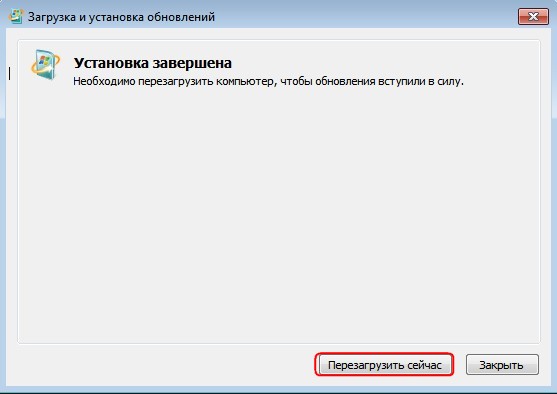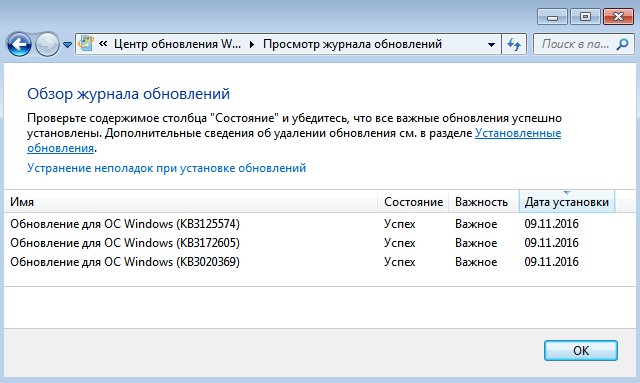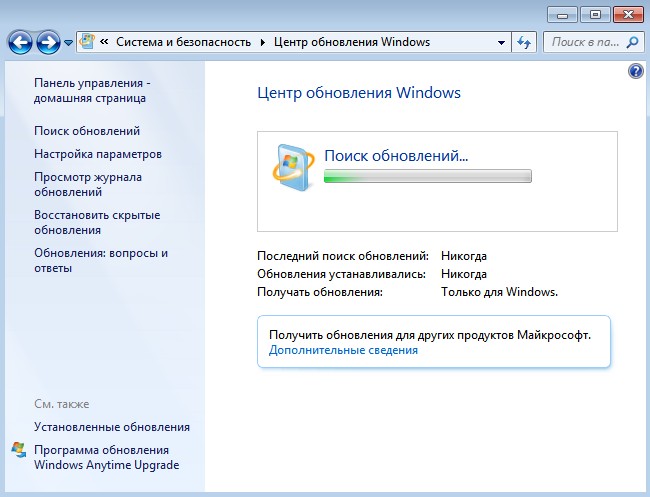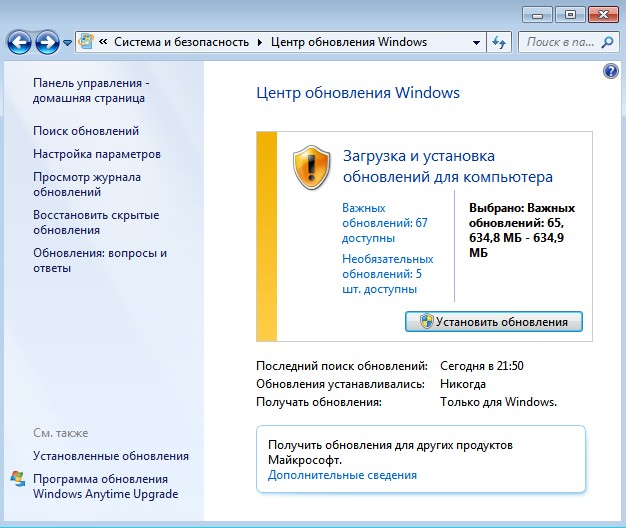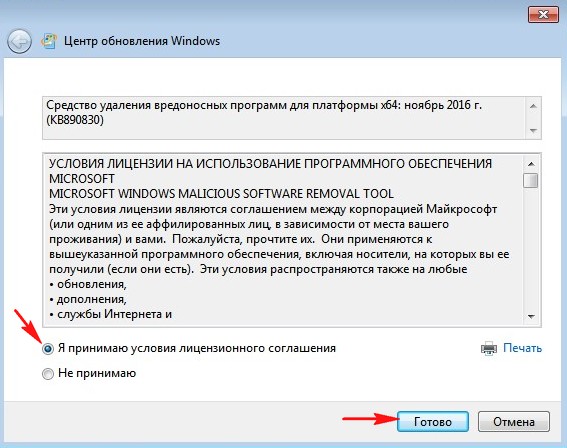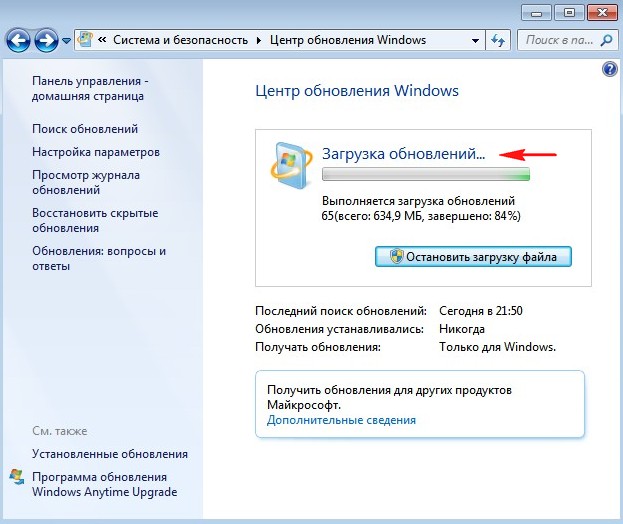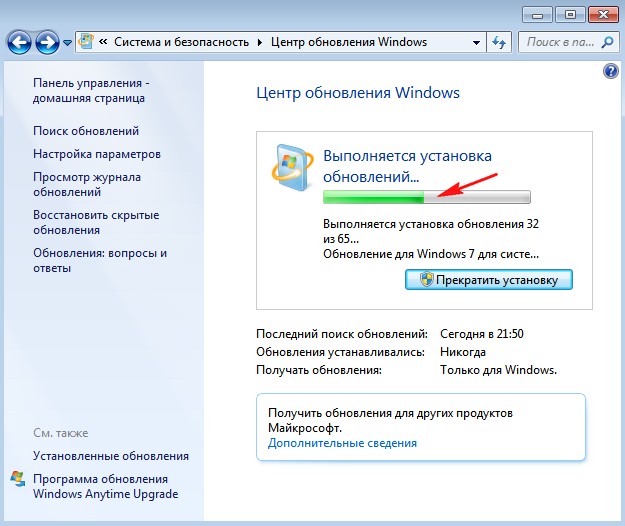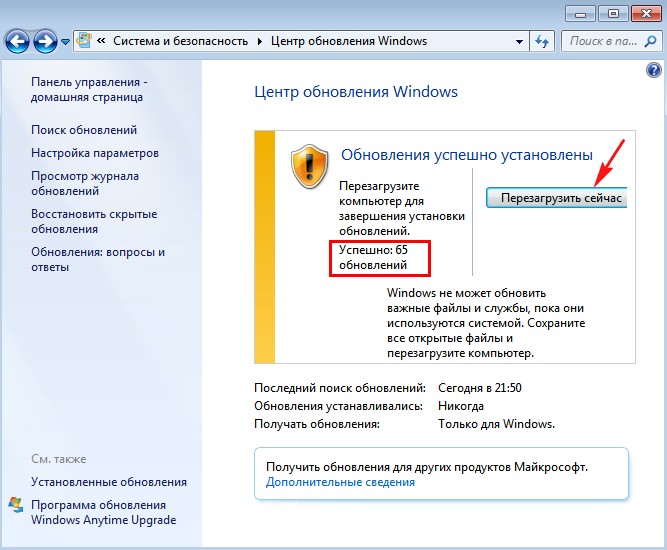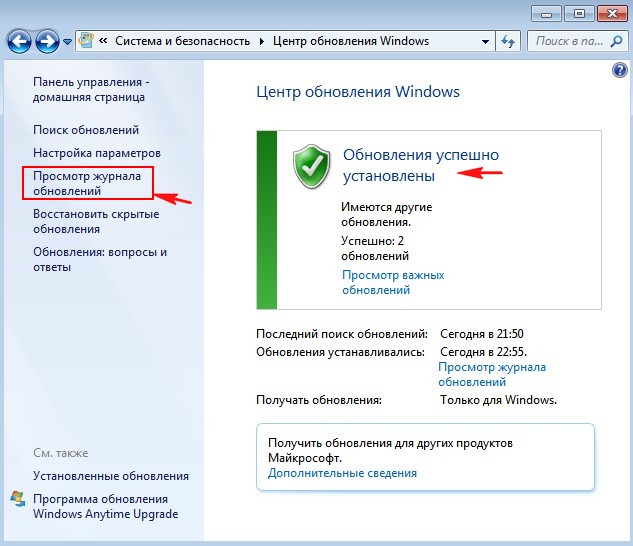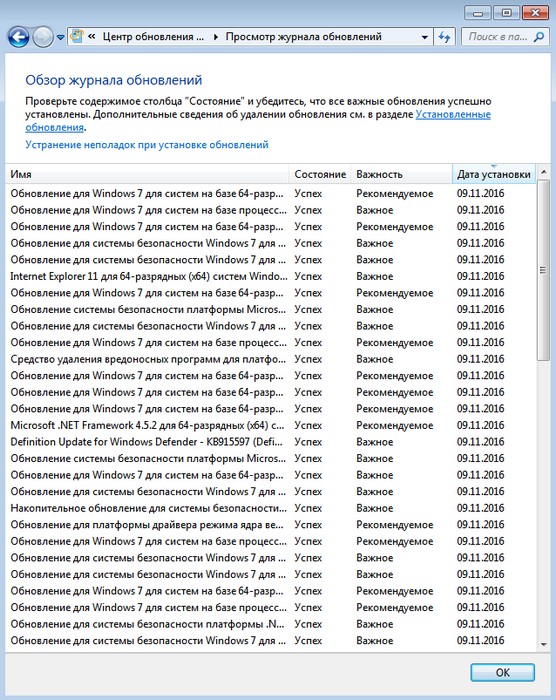Windows Server 2008 R2 Service Pack 1 Windows Server 2008 R2 Datacenter Windows Server 2008 R2 Enterprise Windows Server 2008 R2 Standard Windows Server 2008 R2 Foundation Windows 7 Service Pack 1 Windows 7 Ultimate Windows 7 Enterprise Windows 7 Professional Windows 7 Home Premium Windows 7 Home Basic Windows 7 Starter Windows Thin PC More…Less
Introduction
This article describes a convenience rollup for Windows 7 Service Pack 1 (SP1)-based and Windows Server 2008 R2 SP1-based computers. This rollup package includes most updates that were released after the release of SP1 for Windows 7 and Windows Server 2008 R2, through April 2016. This convenience rollup is intended to make it easy to integrate fixes that were released after SP1 for Windows 7 and Windows Server 2008 R2. We recommend that Enterprises include this rollup package in the image creation process to make it easier to quickly set up a computer.
Known issues in this convenience rollup
-
Known issue 1 Symptoms
A new Ethernet Network Interface Card (NIC) that has default settings may replace the previous NIC and cause network issues. Any custom settings on the previous NIC persist in the registry but aren’t used.
Resolution
To fix this issue, run the following VBS script. Copy and paste this script into Notepad, and then save the file with a .vbs extension.
Instructions
Before you run the script, make sure that you back up the following registry key and subkeys:
HKEY_LOCAL_MACHINE\SYSTEM\CurrentControlSet\Enum\PCI
This script can be run on physical or virtual computers at any of the following times:-
Immediately before installing the Convenience Rollup.
-
Immediately after installing the Convenience Rollup but before restarting the following update installation.
-
After installing Convenience Rollup 3125574 and after restarting even though the computer is in a problem state. In this situation, another restart will be required after the script is run.
Note The script also includes binary version checks around PCI.SYS file. -
-
Known issue 2 Symptoms
After you install this rollup, virtualized applications in Microsoft Application Virtualization (App-V) versions 4.5, 4.6, and 5.0 may have problems loading. When these problems occur, you may receive an error message that resembles the following:
Launching MyApp 100%
Note In this error message, MyApp represents the name of the App-V application.
Depending on the scenario, the virtualized app may freeze after it starts, or the app may not start at all.
Important This section, method, or task contains steps that tell you how to modify the registry. However, serious problems might occur if you modify the registry incorrectly. Therefore, make sure that you follow these steps carefully. For added protection, back up the registry before you modify it. Then, you can restore the registry if a problem occurs. For more information about how to back up and restore the registry, click the following article number to view the article in the Microsoft Knowledge Base:
322756 How to back up and restore the registry in Windows
ResolutionTo fix this known issue, configure the TermSrvReadyEvent registry entry on the computer on which the Microsoft Application Virtualization Client is installed.
For Microsoft Application Virtualization 5.0
-
Registry Key: HKEY_LOCAL_MACHINE\Software\Microsoft\AppV\Subsystem\ObjExclusions
Value name: 93 (or any unique value)
Type: REG_SZ
Data: TermSrvReadyEventExample
For example, type the following command at an elevated command prompt to add the entry to a system that is running Application Virtualization 5.0:reg add HKEY_LOCAL_MACHINE\Software\Microsoft\AppV\Subsystem\ObjExclusions /v 93 /t REG_SZ /d TermSrvReadyEvent
For Microsoft Application Virtualization 4.6
-
For all supported x86-based systemsRegistry Key:
HKEY_LOCAL_MACHINE\SOFTWARE\Microsoft\SoftGrid\4.5\SystemGuard\ObjExclusions
Value name:95 (or any unique value)
Type:REG_SZ
Data: TermSrvReadyEventExample
For example, type the following command at an elevated command prompt to add the entry to an x86-based system that is running Application Virtualization 4.6:reg add HKEY_LOCAL_MACHINE\SOFTWARE\Microsoft\SoftGrid\4.5\SystemGuard\ObjExclusions /v 95 /t REG_SZ /d TermSrvReadyEvent
-
For all supported x64-based systemsRegistry Key:
HKEY_LOCAL_MACHINE\SOFTWARE\Wow6432Node\Microsoft\SoftGrid\4.5\SystemGuard\ObjExclusions
Value name: 95 (or any unique value)
Type: REG_SZ
Data: TermSrvReadyEventExample
For example, type the following command at an elevated command prompt to add the entry to an x64-based system that is running Application Virtualization 4.6:reg add HKEY_LOCAL_MACHINE\SOFTWARE\Wow6432Node\Microsoft\SoftGrid\4.5\SystemGuard\ObjExclusions /v 95 /t REG_SZ /d TermSrvReadyEvent
-
-
Known issue 3
Symptoms
After you install this rollup, if outgoing NTLM traffic is blocked by using the following group policy setting:
Policies\Windows Settings\Security Settings\Local Policies\SecurityOptions\Network Security: Restrict NTLM: Outgoing NTLM traffic to remote servers Group Policy object (GPO) backup operations will fail with both Group Policy Management Console (GPMC) as well as PowerShell with the following error message:
A directory Service error has occurred
Additionally, gpmgmt.log will log the following errors:
[XXX.XXX] DateTime [WARNING] LdapConnectServer: ldap_bind_s failed with 0x80072095
Resolution1.
You can use a Windows 8.1 or newer operating system to perform the GPO Backups instead.
-OR-
2. To fix this known issue, configure an exception for Windows 7 and Windows Server 2008 R2 Systems doing GPO Backup operations, in order to enable outgoing NTLM authentication:
-
Configure an exception through GPO (for example: ldap/contoso.com)
Policies\Windows Settings\Security Settings\Local Policies\SecurityOptions\Network Security: Restrict NTLM: Add remote server exceptions
-
Configure an exception through the registry (for example: ldap/contoso.com)
HKLM\System\CurrentControlSet\Control\LSA\MSV1_0\<ClientAllowedNTLMServers>
-
-
Known issue 4
Symptoms
After you install this rollup, in some cases, you may notice that the robocopy mirroring (/MIR) command is not working as expected. It is observed that instead of only copying modified files from Source to Destination, robocopy is also copying the files that were not modified.
Command where the issue is observed:
Robocopy <source> <destination> /MIR [<options>]
Resolution
To fix this issue, you are advised to use archive attribute based mirroring. In this mode, robocopy mirroring makes sure to only copy files that were modified in Source and skip the rest.
Command for archive attribute based mirroring:
Robocopy <source> <destination> /MIR /A /M [<options>]
Note
In first pass, it will still copy all the files. However, in subsequent runs, it will only copy the files that were modified. -
Known issue 5
Symptoms
32-bit applications can’t change local Group Policy in 64-bit version of Windows 7 SP1 and Windows Server 2008 R2 SP1.
Resolution
To fix this issue, uninstall the update KB3125574.
Dim strPciFileVersion
Dim WindirFilePath
set WshShell = WScript.CreateObject(«WScript.Shell»)
WindirFilePath = WshShell.ExpandEnvironmentStrings(«%WinDir%»)
Dim fs
Set fs = CreateObject(«Scripting.FileSystemObject»)
strPciFileVersion = fs.getfileversion(WindirFilePath & «\\system32\\drivers\\pci.sys»)
Dim strAryFileVersion1
strAryFileVersion1 = Split(strPciFileVersion, «.»)
If (strAryFileVersion1(0) = 6 And strAryFileVersion1(1) = 1 And strAryFileVersion1(2) = 7601) Then
If (strAryFileVersion1(3) < 17630 Or (strAryFileVersion1(3) > 20000 And strAryFileVersion1(3) < 21744)) Then
Const HKEY_LOCAL_MACHINE = &H80000002
Dim oReg : Set oReg = GetObject(«winmgmts:{impersonationLevel=impersonate}!\\.\root\default:StdRegProv»)
Dim oShell : Set oShell = CreateObject(«WScript.Shell»)
Dim sPath, aSub, sKey, aSubToo, sKeyToo, dwValue, Result, SaveResult
Dim NotDeleted
NotDeleted = 0
‘ Get all keys within sPath
sPath = «SYSTEM\CurrentControlSet\Enum\PCI»
oReg.EnumKey HKEY_LOCAL_MACHINE, sPath, aSub
‘ Loop through each key
For Each sKey In aSub
‘ Get all subkeys within the key ‘sKey’
oReg.EnumKey HKEY_LOCAL_MACHINE, sPath & «\» & sKey, aSubToo
For Each sKeyToo In aSubToo
Result = oReg.DeleteKey(HKEY_LOCAL_MACHINE, sPath & «\» & sKey & «\» & sKeyToo & «\» & «\Device Parameters» & «\SlotPersistentInfo»)
‘ Allow failure only if key never existed
If (Result = 1) Or (Result > 2) Then
NotDeleted = 1
SaveResult = Result
End If
Next
Next
If (NotDeleted > 0) Then
Wscript.Echo «SlotPersistentInfo keys still exist under HKLM\System\CurrentControlSet\Enum\PCI\<deviceid>\<subdeviceid>\Device Parameters. Please delete all manually and then install the updates. Result = » & Result
End If
Else
WScript.Echo «Your system is ready to install the updates»
End If
Else
WScript.Echo «Your system is ready to install the updates»
End If
How to get this convenience rollup
Microsoft Update Catalog
To get the package for this update, go to the Microsoft Update Catalog website.
Update detail information
Prerequisites
Update replacement information
This update replaces the previously released update 2614451 and 2800422.
More Information
We intentionally did not include any specific post-Service Pack 1 updates in convenience rollup 3125574 for which the following conditions are true:
-
They don’t have broad applicability.
-
They introduce behavior changes.
-
They require additional user actions, such as making registry settings.
You may download and install such fixes manually after you determine whether they apply to your deployment scenarios. Specifically, the following fixes are not included in this convenience rollup:
2620264 You cannot start any RemoteApp applications through a Windows Server 2008-based or later Terminal Server or RD Gateway
2646060 An update that selectively disables the Core Parking feature in Windows 7 or in Windows Server 2008 R2 is available
2647954 The PIN dialog box does not appear or you are presented with all the certificates in the store when you try to access a WebDAV server in Windows 7 or in Windows Server 2008 R2
2663685 Changes that are not replicated to a downstream server are lost on the upstream server after an automatic recovery process occurs in a DFS Replication environment in Windows Server 2008 R2
2695321 IPsec session takes 5 to 6 minutes to connect to a storage controller on a computer that is running Windows Vista, Windows Server 2008, Windows 7, or Windows Server 2008 R2
2727994 You cannot open or save Office 2010 documents on a WebDAV file server on a computer that is running Windows 7 or Windows Server 2008 R2
2728738 You experience a long logon time when you try to log on to a Windows 7-based or a Windows Server 2008 R2-based client computer that uses roaming profiles
2750841 An IPv6 readiness update is available for Windows 7 and for Windows Server 2008 R2
2752259 An update that improves the performance of the Printbrm.exe command-line tool in Windows 7 or in Windows Server 2008 R2 is available
2891144 Application does not draw polylines correctly when you run it through an RD Session in Windows Server 2008 R2 SP1
2898851 Description of the security update for the .NET Framework 3.5.1 on Windows 7 Service Pack 1 and Windows Server 2008 R2 Service Pack 1: May 13, 2014
2907020 «Location is not available» error when you access a mapped network drive after Windows standby or resume
2918833 Third-party IMEs give users unprotected access to your Windows 7-based or Windows Server 2008 R2-based system
2923766 Black screen when you plug in a monitor on a computer or open a lid of a laptop that is running in Windows
2925489 You cannot establish an IPsec connection with certain third-party devices in Windows
2990184 A FIPS-compliant recovery password cannot be saved to AD DS for BitLocker in Windows 7 or Windows Server 2008 R2
2781512 — WinRM operations to Hyper-V fail on a Windows 7 SP1-based or Windows Server 2008 R2 SP1-based computer that has Windows Management Framework 3.0 installed
2823180 — Update is available for Windows Management Framework 3.0 in Windows 7 SP1, Windows Server 2008 R2 SP1, or Windows Server 2008 SP2
2802886 — You cannot register an SPN from a Windows 7, Windows 8, Windows Server 2008 R2 or Windows Server 2012-based client computer in a disjoint namespace
2842230 — «Out of memory» error on a computer that has a customized MaxMemoryPerShellMB quota set and has WMF 3.0 installed
2887064 — The Start-Process cmdlet ignores the «-Wait» parameter when the cmdlet is started remotely on a Windows 7 SP1, Windows Server 2008 R2 SP1, Windows Vista SP2, or Windows Server 2008 SP2 computer that has Windows Management Framework 3.0 installed
2889748 — High memory usage by the Svchost.exe process after you install Windows Management Framework 3.0 on a Windows-based computer
2830615 — $MyInvocation.MyCommand object is set to null when you run the script by using PowerShell 3.0 in Windows 8 or in Windows Server 2012
This convenience rollup also does not include any of the servicing updates for Internet Explorer. If you require the servicing updates for Internet Explorer, download and install the latest Security update for Internet Explorer.
File information
For a list of the files that are provided in this convenience rollup, download the file information for update 3125574.
References
For more information about Windows Update, and troubleshooting problems with installing updates go to the following Microsoft websites:
2509997 You can’t install updates in Windows Vista, Windows 7, Windows Server 2008, or Windows Server 2008 R2
Troubleshoot problems with installing updates
Learn about the terminology that Microsoft uses to describe software updates.
Need more help?
Want more options?
Explore subscription benefits, browse training courses, learn how to secure your device, and more.
Communities help you ask and answer questions, give feedback, and hear from experts with rich knowledge.

Однако, есть способ однократно скачать все обновления (почти все) для Windows 7 в виде одного файла и установить все их сразу в течение получаса — Convenience Rollup Update for Windows 7 SP1 от Microsoft. О том, как использовать эту возможность — пошагово в данной инструкции. Дополнительно: Как интегрировать Convenience Rollup в образ ISO Windows 7.
Подготовка к установке
Прежде чем приступить непосредственно к установке всех обновлений, зайдите в меню «Пуск», кликните правой кнопкой мыши по пункту «Компьютер» и выберите «Свойства» в контекстном меню.
Убедитесь, что у вас установлен Service Pack 1 (SP1) Если нет — его требуется установить отдельно. Также обратите внимание на разрядность вашей системы: 32-бит (x86) или 64-бит (x64).
Если SP1 установлен, то перейдите на страницу https://support.microsoft.com/ru-ru/kb/3020369 и загрузите с нее «Обновление стека обслуживания от апреля 2015 для Windows 7 и Windows Sever 2008 R2».
Ссылки на загрузку 32-битных и 64-битных версий находятся ближе к концу страницы в разделе «Как получить это обновление».
После установки обновления стека обслуживания, можно приступать к установке сразу всех обновлений Windows 7.
Загрузка и установка Windows 7 Convenience Rollup Update
Пакет обновлений Windows 7 Convenience Rollup доступен для загрузки на сайте каталога центра обновления Майкрософт под номером KB3125574: http://catalog.update.microsoft.com/v7/site/Search.aspx?q=3125574
Тут следует иметь в виду, что открыть эту страницу в работоспособном виде можно только в Internet Explorer (причем последних версий, то есть если вы будете открывать ее в IE, предустановленном в Windows 7, вам сначала будет предложено обновить браузер, а затем — включить надстройку для работы с каталогом обновлений). Обновление: сообщают, что теперь, с октября 2016 года, каталог работает и через другие браузеры (но не работает в Microsoft Edge).
На случай, если по какой-то причине загрузка из каталога обновлений затруднена, ниже — прямые ссылки на загрузку (в теории, адреса могут поменяться — если вдруг перестанет работать, прошу оповестить меня в комментариях):
- Для Windows 7 x64
- Для Windows 7 x86 (32-бит)
После загрузки обновления (представляет собой один единственный файл автономного установщика обновлений), запустите его и просто дождитесь окончания установки (в зависимости от производительности компьютера процесс может занять разное время, но в любом случае — значительно меньше, чем скачивание и установка обновлений по одному).
В завершение останется только перезагрузить компьютер и подождать, когда пройдет настройка обновлений при выключении и включении, которая также занимает не слишком продолжительное время.
Примечание: данным способом устанавливаются обновления Windows 7, выпущенные до середины мая 2016 года (тут стоит отметить, что не совсем все — некоторые из обновлений, список есть на странице https://support.microsoft.com/en-us/kb/3125574, Майкрософт по некоторым соображениям не включала в пакет) — последующие обновления все также будут загружаться через Центр обновления.
Время на прочтение
2 мин
Количество просмотров 297K
Microsoft все же объявила о выпуске сабжа, но просит пользователей не называть его так. 
Основная цель, которую преследует Microsoft выпуском этого пакета обновлений, заключается в том, чтобы помочь организациям, все еще повсеместно использующим Windows 7, оперативно получать установленную ОС с последними обновлениями, так как сам накопительный пакет может быть интегрирован в оффлайн дистрибутивы Windows 7. Microsoft также поменяла формат публикации пакета обновления, теперь вместо standalone-дистрибутива, он будет распространяться с использованием уже достаточно забытого механизма Microsoft Update Catalog, которым можно воспользоваться только через веб-браузер Internet Explorer.
Для установки пакета обновлений на Windows 7, пользователь должен иметь установленный SP1, а также обновление KB3020369 (April 2015 servicing stack update for Windows 7 and Windows Server 2008 R2). Пакет включает в себя все security и прочие обновления для Windows 7, которые были выпущены с начала выпуска SP1 и до апреля 2016 г. Это же обновление доступно для пользователей Windows Server 2008 R2. Напомним, что ранее Microsoft категорически открестилась от выпуска Service Pack 2 для Windows 7.
We’re happy to announce today that we’re making available a new convenience rollup for Windows 7 SP1 that will help. This convenience rollup package, available to download from catalog.update.microsoft.com/v7/site/Search.aspx?q=3125574, contains all the security and non-security fixes released since the release of Windows 7 SP1 that are suitable for general distribution, up through April 2016. Install this one update, and then you only need new updates released after April 2016.
Более подробную информацию о работе с обновлением можно получить по ссылкам ниже.
blogs.technet.microsoft.com/windowsitpro/2016/05/17/simplifying-updates-for-windows-7-and-8-1
support.microsoft.com/en-us/kb/3125574
Само обновление доступно для загрузки по следующей ссылке.
catalog.update.microsoft.com/v7/site/Search.aspx?q=3125574
Еще одним примечательным фактом является то, что Microsoft изменила политику выхода не security обновлений для Windows 7 SP1 и Windows 8.1 (включая Windows Server 2008 R2 SP1, Windows Server 2012 и Windows Server 2012 R2). Если ранее они могли выпускаться порциями несколько раз в месяц, то теперь они будут выходить строго раз в месяц и представлять из себя одно целое обновление. Обновления как и прежде будут доступны через центр обновлений Windows Update.
Привет друзья! Видя, что современные пользователи не хотят отказываться от когда-то очень популярной Windows 7, Майкрософт пошла всем нам навстречу и ещё летом выпустила накопительный пакет обновлений «Rollup Update», который сразу получил неофициальное название Service Pack 2, так как содержит в себе все обновления операционной системы в период с 2011 — 2016 год. Зачем нужен этот пакет со всеми обновлениями.
Все мы знаем, что если установить Windows 7 на какой-либо компьютер заново, то сразу после инсталляции система начнёт скачивать и устанавливать обновления, процесс установки которых не происходит незаметно для пользователя, а сопровождается целой чередой перезагрузок, а иногда и зависаний компьютера, поэтому накопительный пакет обновлений «Rollup Update» выглядит очень удобным для использования, при желании его даже можно интегрировать в дистрибутив Windows 7, но я, как и наш читатель, тоже заметил, что после установки данного накопительного пакета у меня абсолютно переставал работать Центр обновления Windows. Проверял я всё несколько дней на различном компьютерном железе, да так ничего и не добился. Решение нашёл наш читатель под ником Viktor и теперь после установки накопительного пакета «Rollup Update» — Центр обновления Windows прекрасно работает и обновления скачиваются. Спасибо Viktor!
В сегодняшней статье я покажу вам, как после установки Windows 7 установить все обновления сразу из накопительного пакета обновлений «Rollup Update» (KB3125574).
Итак, мы с вами только что установили Windows 7.
Идём в «Центр обновления Windows» и жмём на кнопку «Настройка параметров»
Выбираем «Устанавливать обновления автоматически (рекомендуется)»
Открываем браузер Internet Explorer, переходим по ссылке и скачиваем обновление KB3020369, а затем KB3172605, именно эти обновления нужно установить в первую очередь, этим самым мы гарантируем себе удачную установку накопительного пакета обновлений, без установки этого обновления вы получите при инсталляции «Rollup Update» ошибку — «Обновление не применимо к этому компьютеру»
для 64-битной системы скачиваем здесь (у меня установлена Windows 7 64-бит, поэтому я выберу его)
https://www.microsoft.com/ru-RU/download/details.aspx?id=46817
для 32-битной системы скачиваем здесь
https://www.microsoft.com/ru-RU/download/details.aspx?id=46827
Жмём «Скачать»
Запускаем установку обновления.
«Да»
Выполняется установка обновлений.
Обновление KB3020369 установлено.
«Закрыть»
Скачиваем по ссылке и устанавливаем обновление KB3172605
http://www.catalog.update.microsoft.com/Search.aspx?q=KB3172605
«Загрузить»
Жмём на ссылку.
«Открыть»
Обновление скачивается нам на компьютер.
«Разрешить»
«Да»
Обновление KB3172605 устанавливается.
Обновление установлено. Жмём на кнопку «Перезагрузить сейчас»
Происходит настройка обновлений.
Загружается Windows 7.
Вот теперь скачиваем накопительный пакет обновлений «Rollup Update» (KB3125574) по ссылке
http://www.catalog.update.microsoft.com/Search.aspx?q=KB3125574
Щёлкаем левой мышью на сообщении и разрешаем браузеру установить надстройку.
Установить надстройку для всех пользователей данного компьютера.
Я выбираю обновление KB3125574 для Windows 64-бит и жму «Добавить»
«Просмотреть корзину»
Видим в корзине наш накопительный пакет размером 476,9 Мб и жмём «Загрузить»
«Обзор»
Выбираю для загрузки «Рабочий стол» и жму
«ОК»
«Продолжить»
Накопительный пакет обновлений «Rollup Update» скачивается мне на рабочий стол.
Идём на рабочий стол и заходим в папку Update for Windows 7 for x64-based Systems (KB3125574).
Запускаем установку накопительного обновления.
Установить следующее обновление программного обеспечения Windows?
«Да»
Выполняется установка обновлений
Обновление установлено. Жмём на кнопку «Перезагрузить»
После перезагрузка происходит настройка обновлений.
После перезагрузки идём в Центр обновлений Windows 7 и смотрим журнал обновлений.
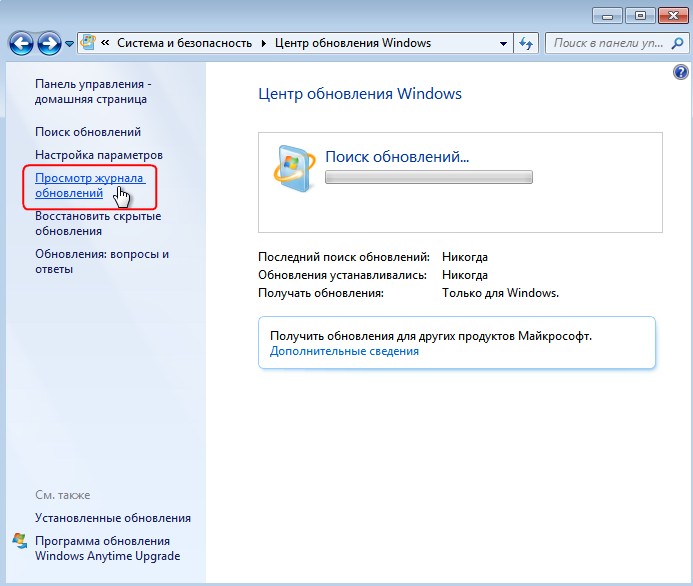
Видим установленные нами обновления: KB3020369, KB3172605 и KB3125574.
В Центре обновлений Windows 7 идёт поиск обновлений.
Через пару минут обновления найдены и система предлагает их скачать и установить.
Жмём на кнопку «Установить обновления»
Принимаем условия лицензионного соглашения и жмём «Готово»
Начинается загрузка обновлений.
Выполняется установка обновлений.
Обновления успешно установлены. Для завершения установки обновлений перезагружаем компьютер.
Настройка обновлений.
После загрузки Windows 7, видим, что все обновления успешно установлены.
Смотрим Журнал обновлений
и видим, что все существующие на сегодняшний день обновления установлены в нашу операционную систему.
Статьи по этой теме:
1. Как после установки Windows 7 установить все обновления сразу
2. Как на Windows 7 установить все обновления при полном отсутствии интернета
3. Как после установки Windows 7 накатить все обновления сразу с помощью накопительного пакета обновлений (Rollup Update), а также ежемесячного накопительного пакета (Monthly Rollup)
Update: 64-bit binaries now added beside the 32-bit ones.
I uploaded this just for historical purposes. You are better off fetching your updates with the WSUS Offline tool instead (given that you know what you are doing with Windows 7 now that its support ended).
This requires a long explanation if you don’t know what it is.
https://www.howtogeek.com/255435/how-to-update-windows-7-all-at-once-with-microsofts-convenience-rollup/
In short, it installs all updates/patches between the release of SP1 (which was in 2011 if I remember right) up to 2016 may.
Click on «SHOW ALL».
There are five .MSU packages you may download. The one with the bigger file size (KB3125574) is what you really need.
HOWEVER, before you could install that, you have to install the smaller package first (KB3020369 — «April 2015 Servicing Stack Update») that fixes an error that would prevent the proper installation.
x64 is the 64-bit version, do not confuse it with ia64 (I fetched it just for kicks).
I don’t know how well would co-operate with various language releases of the OS. I tried it on Windows 7 Ultimate with Hungarian MUI pack, it worked flawlessly.
After installation, the reported Windows version does not change. It will remain the same as before.