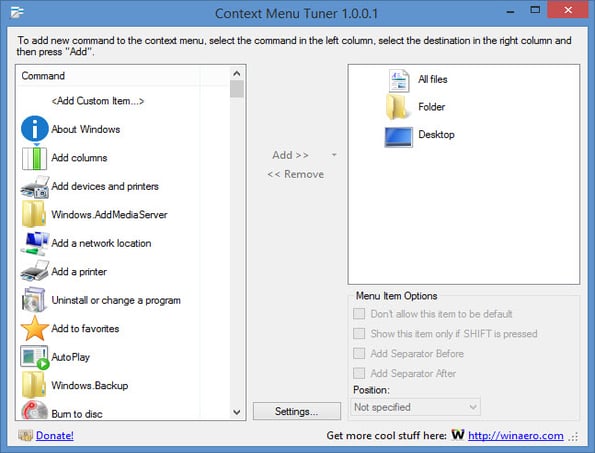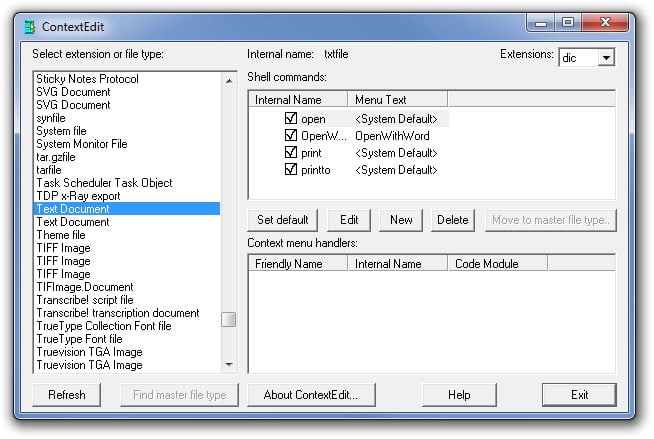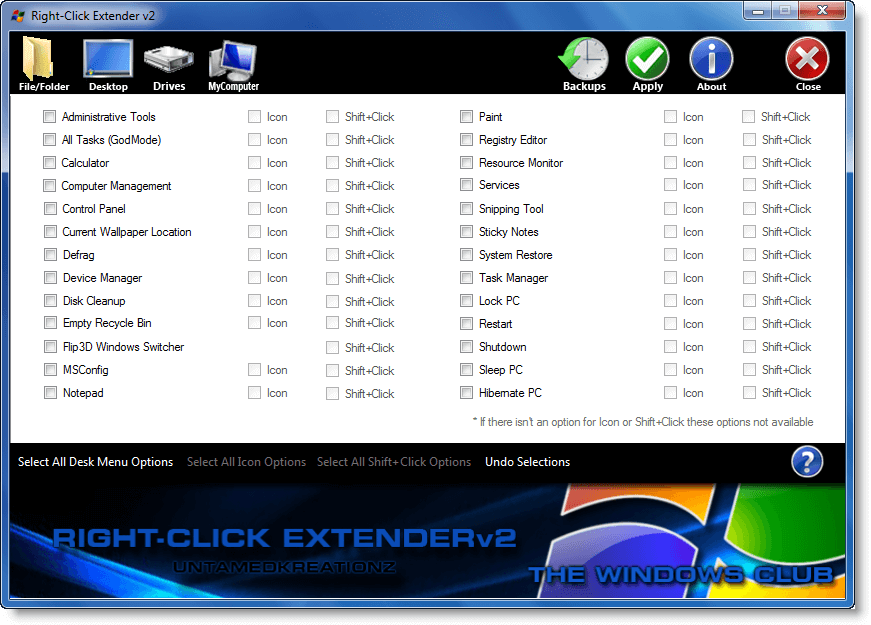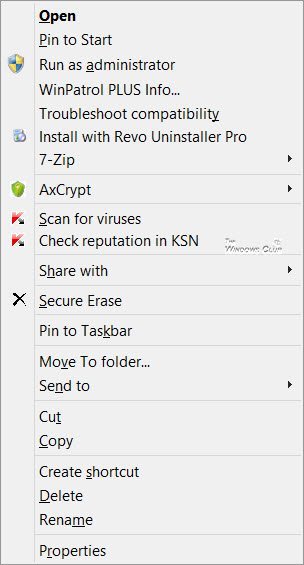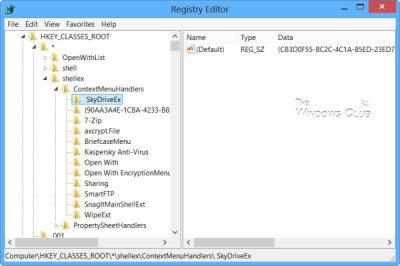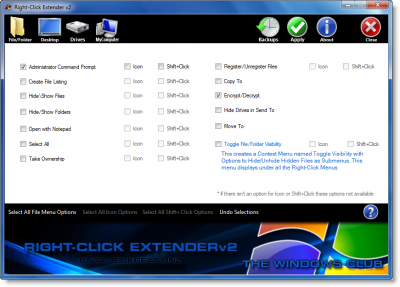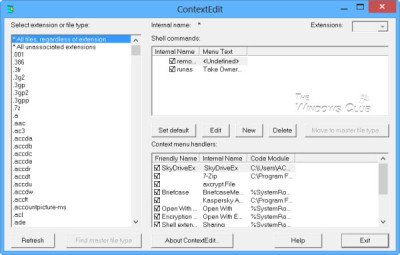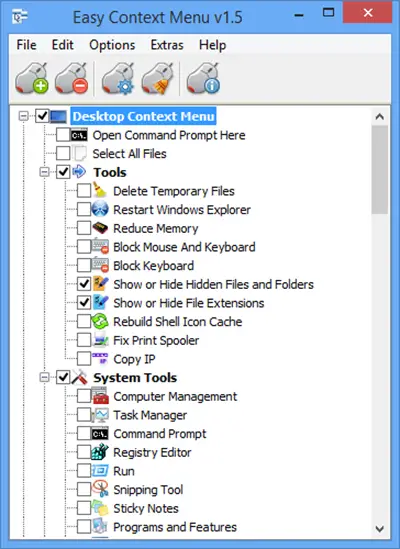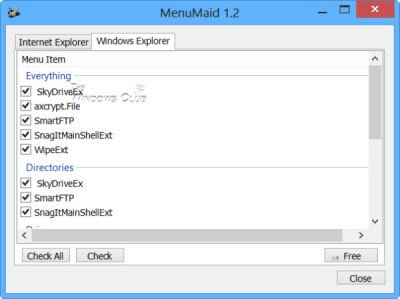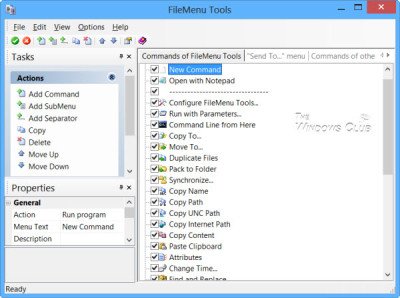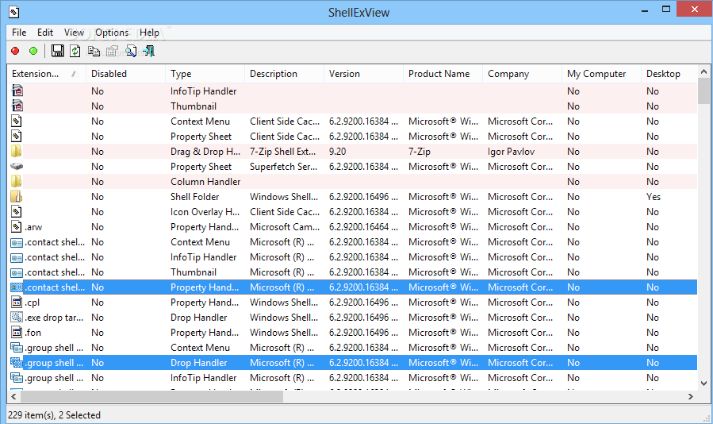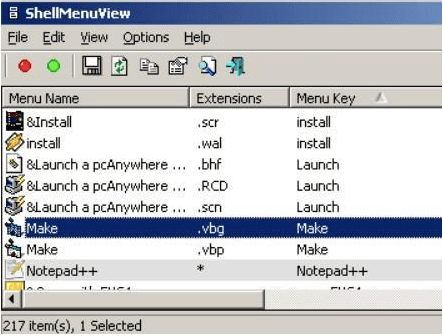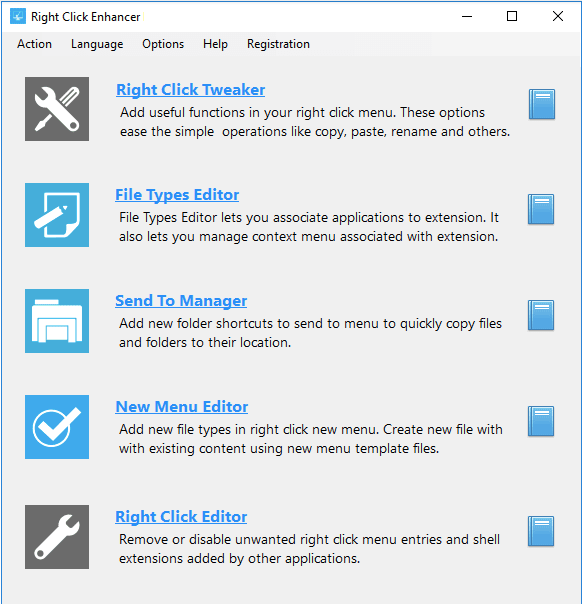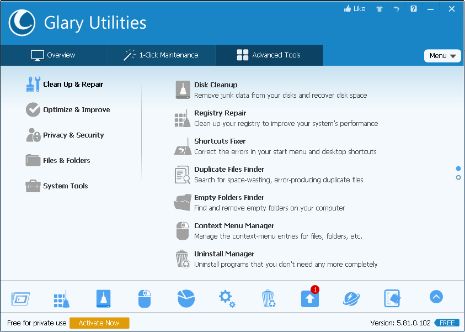The importance of the Windows context menu changes with the way you organize them. Also known as the right-click menu it is typically designed to make your task easier and effortless, but too many entries can make it cumbersome. A cluttered menu is hard to manage and at times you even fail to find the option that you are looking for. To deal with this you can opt for a powerful Context menu editor for your Windows 10, 11 device.
Although you can manually add and remove the menu items it might hurt the health of your Operating system if not done properly. Refer to our list and enjoy easy customization ability with the best context menu editors for Windows.
Top 15 Best Context Menu Editor For Windows 10, 11:
Here are our top choices for the best context menu editors in 2023.
1. Easy Context Menu
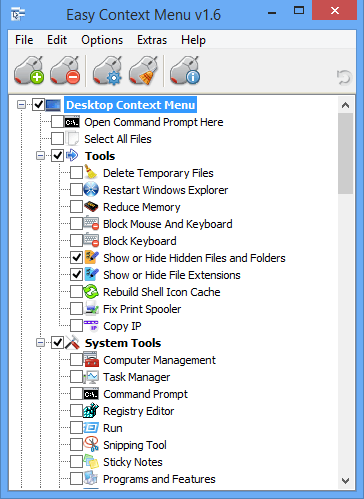
Are you looking for a straightforward and powerful tool that can effortlessly help you organize the entries on your system’s context menu? Then the Easy Context Menu can be a perfect choice.
Why Choose Easy Context Menu?
- Pick this free tool to get rid of old unwanted entries on your device context menu.
- With it you can easily modify various aspects of the right-click menu like the icon, parameter, title, etc.
- With it, you can enable all entries under one category in a single go.
- Enjoy easy access to frequently used applications at your fingertips.
- Add and delete various entries within seconds.
- It gives you easy access to multiple context menu items including Reduce Memory, Device Manager, Delete Temporary Files, Lock User, and much more.
Read More: Best Windows 10 Customization Software
2. Shell Menu View
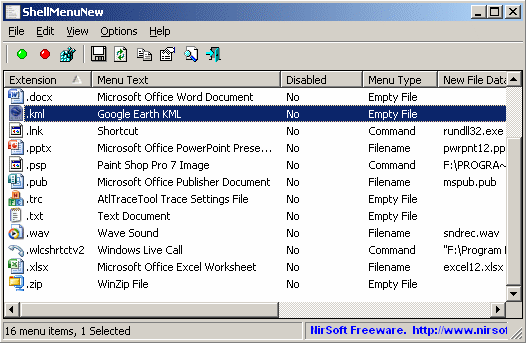
Next on our list of best context menu editors for Windows is this compact yet feature-rich tool. Enjoy effortless enabling and disabling of context menu items with a single right-click.
Why Choose Shell Menu View?
- No installation required.
- Freeware application that is compatible with major Windows versions.
- It also provides you with an option to view the right-click menu items on the main window.
- You can also use it to check and delete the extended functions available on your menu option.
3. CCleaner
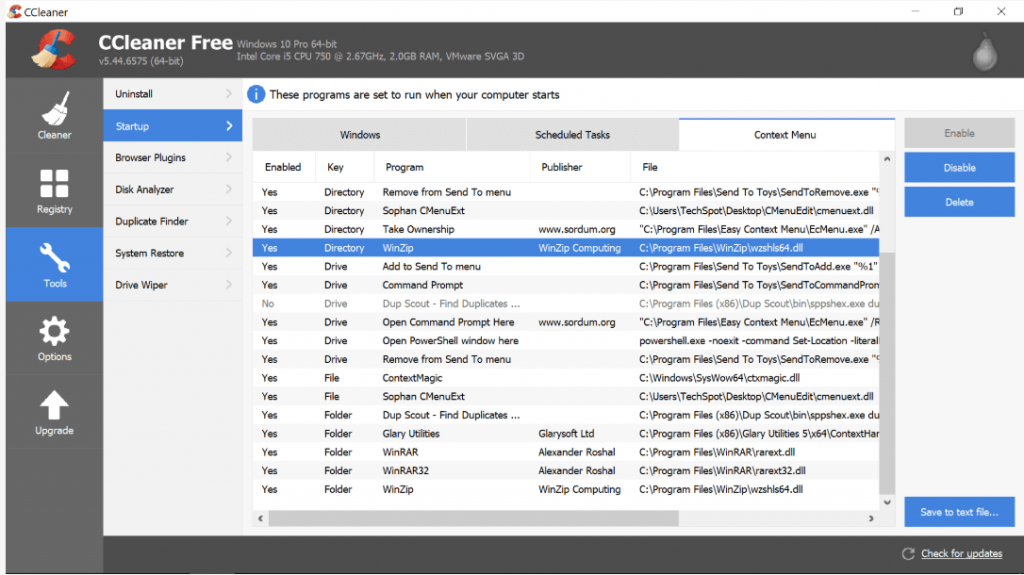
Next on our list of Best Context Menu Editors for Windows 10 is CCleaner. Known for its class-apart PC-tune up functionalities the tool also comes with incredible context menu optimizing and managing features.
Why Choose CCleaner?
- A safer and hassle-free way to manage context menu entries without messing them up.
- It is free to download.
- It is highly simple to use it, Launch CCleaner then open the Tool option followed by the Startup option to check the programs which will run when you launch a browser. Select the entries that you wish to disable/enable.
4. MenuMaid
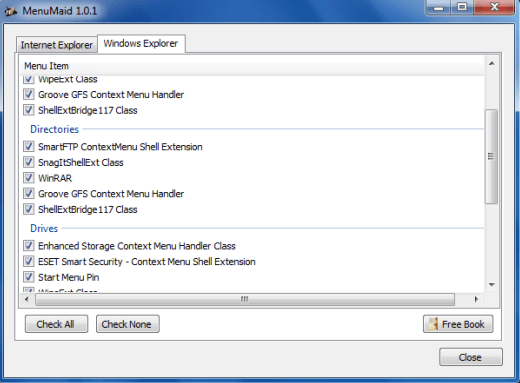
Are you annoyed with a cluttered and messy context menu? Try MenuMaid for a fast and easy tuneup.
Why Choose MenuMaid?
- Portable Freeware context menu editor.
- It allows you to check out your right-click menu, customize it, enhance, and extend it. Additionally, you can also use it to add, delete, and edit various right-click menu items.
- You can additionally use it to restore the disabled items in the future.
5. Context Edit
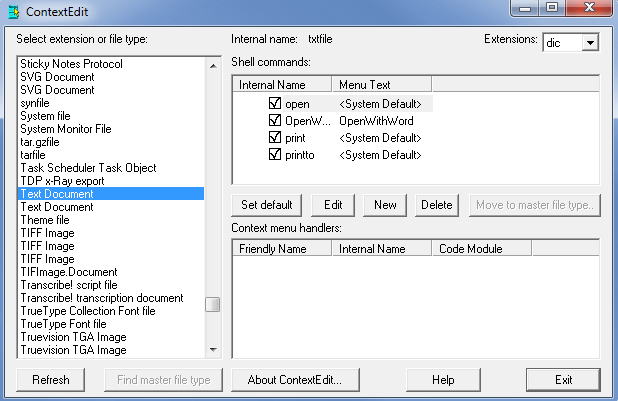
Next on our list of Best Context Menu Editors for Windows 10, is Context Edit. Although it is an old software it does not lack behind in functionality from the new-age tools.
Why Choose Context Edit?
- Keep your Context menu handlers and Shell commands well managed and mess-free.
- Enjoy greater flexibility with this powerful windows 10 context menu editor and create your own customized right-click menu list.
- It also allows you to edit menu items based on their extensions and file type.
- User-friendly and convenient application.
Read More: Best Free Driver Updater Software For Windows
6. Right-Click Extender
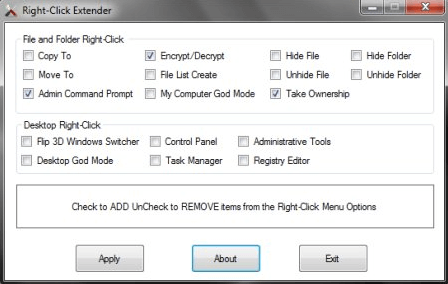
Developed by Windows Club, Right-Click Extender is another tool that you can pick for managing your context menu items. It is fully compatible with Windows 7,8 and 10.
Why Choose Right-Click Extender?
- It is powered with a clean and convenient interface with strong working.
- It gives you a choice to include an icon with respective right-click menu items.
- It covers all major categories in the Context menu including Files/folders, My Computer, Drives, and Desktop.
- Easily add and delete multiple entries.
- With it, you can also include items in the hidden menu and view them using the “Shift+Click” key.
7. Right Click Enhancer
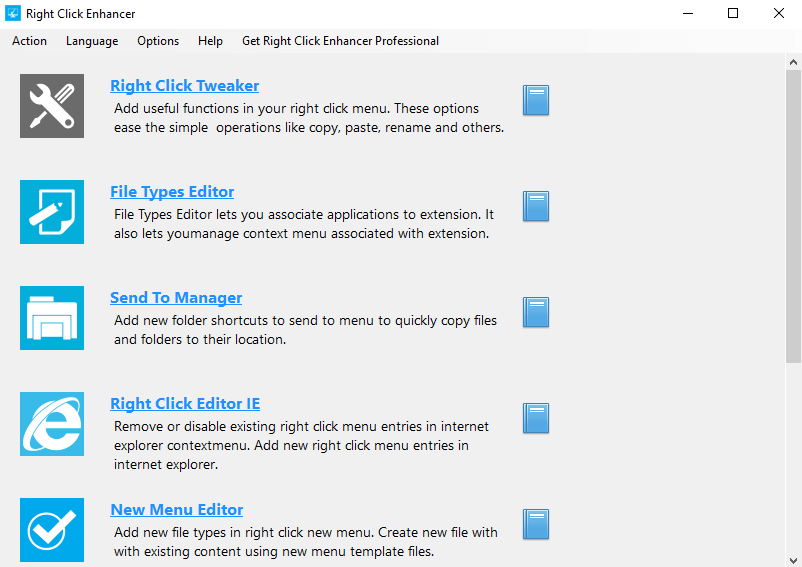
Another Context menu editor that you can pick for your windows 10 device is Right Click Enhancer. It comes in both free and a paid version with a fuller feature set.
Why Choose Right Click Enhancer?
- You can use it to disable and remove various right-click menu entries in a hassle-free manner.
- Use it to add folder and application shortcuts to your context menu. Additionally, you can also create several sub-menus and place them in relevant folders.
8. File Menu Tools
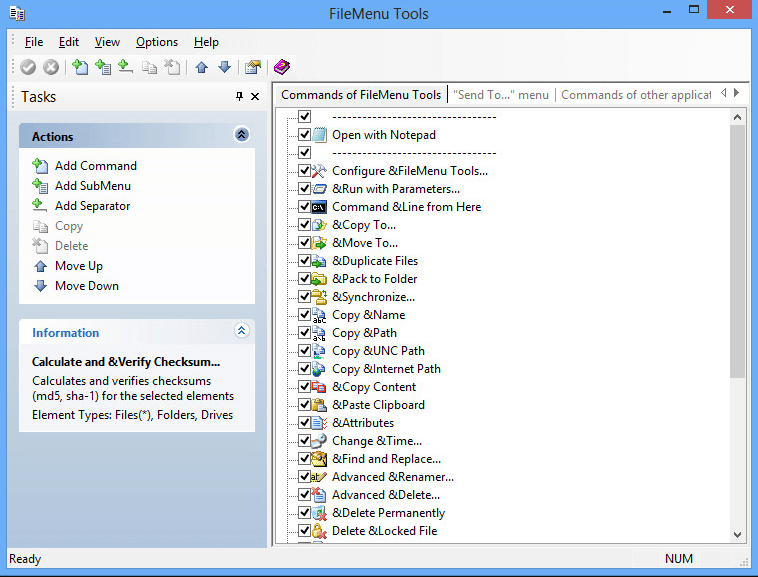
If you are still looking for the best Context Menu Editors for Windows 10 then File Menu Tools is worth a try.
Why Choose FileMenu Tools?
- It is known for its easy installation, simple interface, and powerful working.
- It is a lightweight tool and does not put unwanted pressure on your system resources.
- It allows you to organize, add, and delete various right-click menu commands with few simple clicks.
- It is powered with a responsive layout.
- Use it to add and delete various submenus, commands, items, and separators from your Context Editor.
9. ShellExView
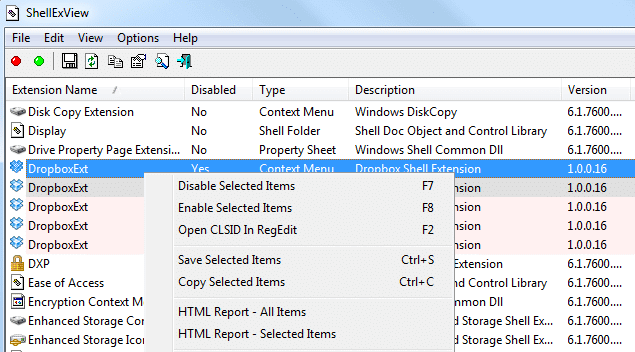
Another incredible and feature-rich windows 10 context menu editor is ShellExView. It is a highly customizable tool that can enhance the capabilities and functionality of your Windows Operating System.
Why Choose ShellExView?
- It is completely free from any installation requirements.
- It helps you to disable right-click menu items without any glitches and ensures optimal use of system resources.
- Enjoy enhanced control options with the incredible tool, use it to add/delete, enable/disable, and save/copy chosen menu items.
- It runs system scan to check for shell extensions and also provides detailed reports of files extensions including the file name, type, version, description, and much more.
10. Ultimate Windows Customizer
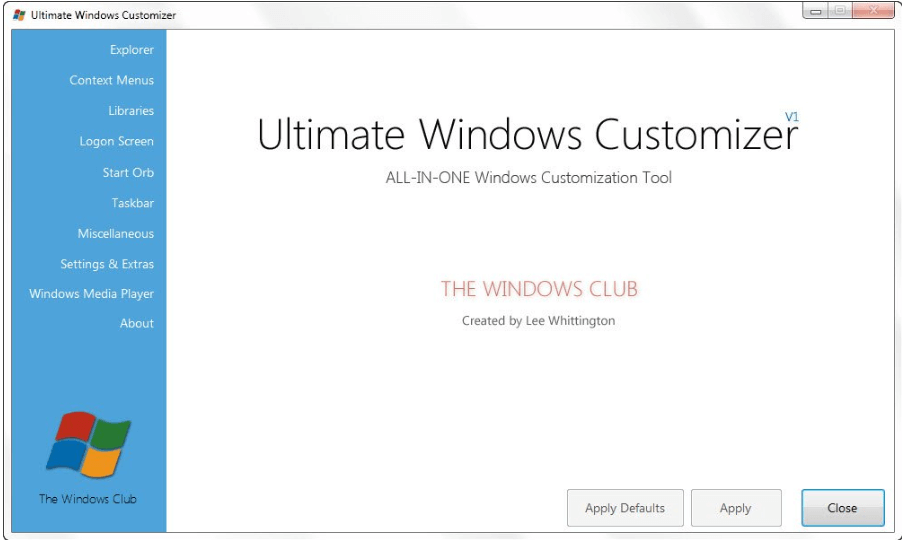
Adjust, modify, and customize various settings on your Windows device with this incredible context menu editor. It comes in a compact design and does not consume too much system resources.
Why Choose Ultimate Windows Customizer?
- It takes care of all your customization and tailoring needs for Windows including your right-click menu, Taskbar, Start Menu, and much more.
- Packed with an array of multiple features and added sub-features.
- Simple and easy to use the tool.
- Use it to add, delete, enable, and disable various items on your context menu.
- It is a freeware application and creates a system restore points before every change.
Read More: Best Free Task Scheduler Software For Windows
11. Glary Utilities
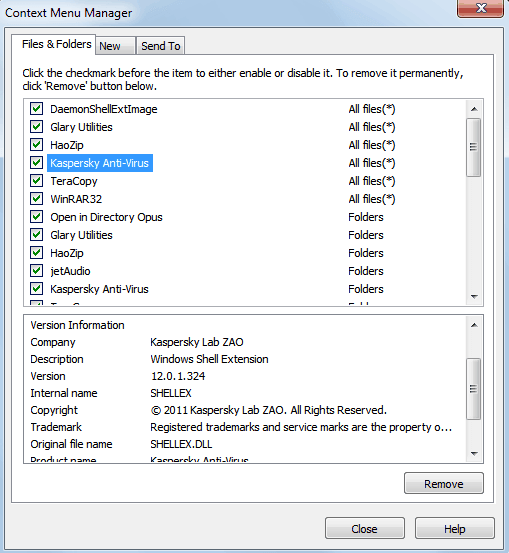
Known for its optimizing and system cleaning features, Glary Utilities also functions as an enabler and disabler of right-click menu items. It is available in both installers and a portable version and works perfectly well on the Windows platform.
Using it is fairly easy and requires a few simple steps:
- Launch Glary Utilities.
- Open the Modules tab.
- Click on ‘Optimize and Improve”.
- In the next step, choose the Context Menu Manager.
- A detailed list of all the entries along with their functions will be displayed on your device screen.
- If you untick the checkbox it will disable that particular item.
- In the same manner, you can also perform the New and Send To functions.
12. Fast Explorer
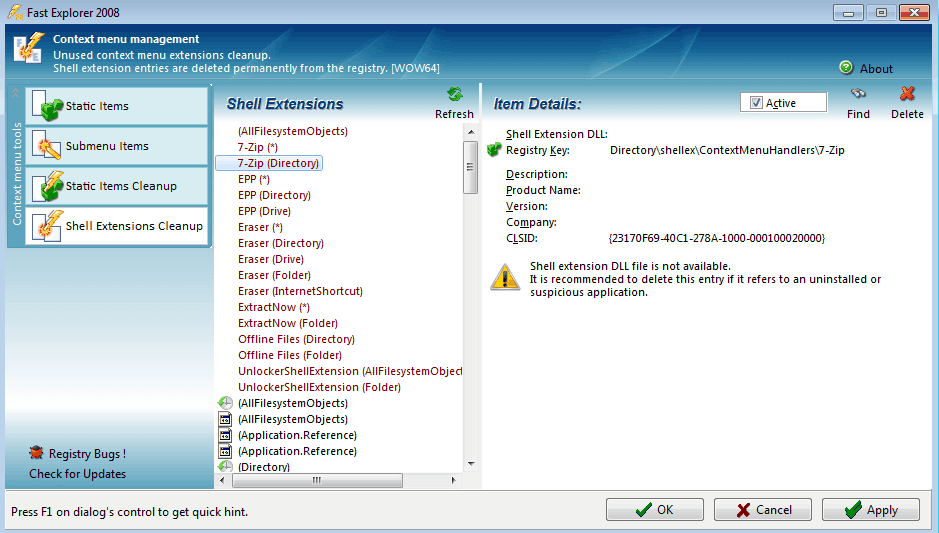
Still looking for the best context menu editors, Fast Explorer can be a good pick for you. The tool provides combined functionalities of both ShellMenuView and ShellExView.
It is compatible with Windows XP and above versions and can be used to clear, delete, disable various shell extensions and Context menu items.
13. Context Menu Tuner
Context Menu Tuner is another context menu editor that you can try. The software offers users with full customization option for the menu. Other than just customizing the menu user can also customize the name, icon, and command-line parameters of the program. For your favorite or most used programs, you can create a separate menu.
Why Choose Context Menu Tuner?
- The software does not require any installation
- The user can add any custom command to the menu which they like
- Compatible with Windows 7, 8, 8.1 and 10
14. ContextEdit
One of the oldest software for context menu editors which can edit the right-click menu pretty easily. The interface is kind of old but it has advanced features. The software reads the apps in the system and then clubs them into a list of similar ones. It can work with both file types and extensions.
Why Choose ContextEdit?
- Simple interface divided into three segments
- Easy to adjust, add and remove programs with this software
- You can work with file type as well as with extensions
15. Right Click Extender 2.0
The next best context menu editor for Windows 10 is Right Click Extender 2.0. As the name specifies the tool allows users to extend the options for right-click menu. You can customize your right-click options depending on your needs or requirements. Beo we have listed some of the notable features of Right Click Extender 2.0 which make it a perfect choice for Context Menu Editor for your Windows 10 devices.
Why Choose Right Click Extender 2.0?
- The open-source tool is available for Free and enables editing right a click menu with simple steps.
- You can edit these options for the drive, hidden folders, etc.
- Simple and easy to use the tool.
- You can also create a restore point to roll back to prior settings and undo all the modifications.
- Simply open the tool and from the list check or uncheck the respective options from the list.
Final Words: Customize Windows Context Menu With Ease
If you wish to declutter and clean your Context Menu, then the above tools will help you perform your job in a hassle-free manner. Refer to our details rundown of best Context Menu editors to delete and disable unwanted functions form your Windows and enhance its overall performance.
Do you sometimes wish you could have your choice of helpful options when you right-click on your PC? If yes this blog has to tell you a lot more regarding this. When you right-click on your screen or on any folder, a list of options appear, this is popularly known as Context Menu.
Wondering if you could add or remove context menu options? Well, yes you can do this both manually or by using any of the best context menu editors. While manually adding or removing context menu options is a tedious job, context editors make it smoother and faster. Also, the manual procedure requires the user to have advanced computer knowledge. Therefore, context menu editors can help you get rid of the hassles and anyone with basic computer knowledge can edit these context menus in no time.
Let’s have a look at the best context menu editors for Windows.
Best 10 Context Menu Editors For Windows 11, 10, 8, 7:
List of Contents
- 1. CCleaner
- 2. ShellMenuView
- 3. Context Menu Editor For Windows 7 and Vista
- 4. Easy Context Menu
- 5. FileMenu Tools
- 6. Right-Click Enhancer
- 7. Context Menu Tuner
- 8. Ultimate Windows Context Menu Customizer
- 9. MenuMaid
- 10. Right-Click Extender 2.0
1. CCleaner
CCleaner, the most popular name and the number one context menu editor for Windows. However, CCleaner is widely known for its fast and reliable PC Cleaning and Optimization, there are other popular solutions as well offered by CCleaner to its users. One of these is editing the context menu on Windows. All you have to do is head to CCleaner > Tools > StartUp > Context Menu. Here you can add or remove the items needed or no longer needed to make the context menu look like the way you want. Apart from this, CCleaner offers you several solutions for safe browsing, registry optimization, quick startup and more.
Awesome, isn’t it?
Get it here
Another one in the list of top 10 context menu editors is ShellMenuView. It is a compact tool wherein you’ll get a static menu at a place that includes all the basic options present there in the right-click menu. You can choose to enable or disable any of the right-click menu entries. It is the easiest and the most convenient way to edit right-click menus. All you need to do is copy the executable file and launch it > add the LegacyDisable key for the preferred menu option > set or delete the extended function for managing right-click menus. That’s it! You can anytime choose to edit the context menu on your windows in no time.
Get it here
3. Context Menu Editor For Windows 7 and Vista
Another simple and efficient right-click menu editor is Context Menu Editor For Windows 7 and Vista. This amazing context menu editor comes with lots of handy improvements and is an easy-to-use application that allows you to add any program, app or menu to the context menu. This particular right-click menu customization tool is light and one of the best context menu editors for Windows 7 and Vista. The only important requirement to run this wonderful utility is- having administrative rights.
Get it here
Easy Context Menu claims to be the best Windows 10 context menu editor for Windows PC. This wonderful tool works smoothly and helps you add useful commands & make changes to the context menu. This amazing right-click menu editor is divided further into specific categories and subcategories to make it convenient for the user to make necessary changes. It includes- My Computer context menu, system tools, desktop context menu, and more. Additionally, the user can access Windows components quickly & easily with this portable application. All you have to do is download the tool from its official site, open the executable according to your PC’s architecture, and that’s all. Start using this tool for your convenience.
Get It Here
While looking for more context editor options for Windows 10, FileMenu Tools is the next in our list. It makes it convenient and super easy for the user to make changes to the context menu that appears when you right click anywhere on the screen or on the particular folder. It is an excellent tool that lets you clear the clutter and keep only the useful and helpful options in the right-click menu. This app is available in both free and paid versions, you can choose as per your requirements. Even the app has its own portable version wherein you do not have to install the application rather use it directly and get the work done. With its Free version, you are allowed to use the context menu commands up to 20 files or folder.
Get It Here
6. Right-Click Enhancer
The list is long, but every tool mentioned here in the article has its own share of importance. Similarly, the next amazing context menu editor on our list is Right-Click Enhancer. Its name itself clears the work role this tool has. It is able to provide users with several options to enhance the overall look and feel of your current right-click menus. You can choose to edit, add or remove the menu options for free. Furthermore, you get the feasibility to add new options to the list as per your own choice and convenience. These can be the ones you feel is adding or enhancing your overall productivity. The added advantage of this right-click menu editor is that it is a multi-lingual utility suitable for both novice and pro users.
Get It Here
On the list of best context menu editors, next comes is Context Menu Tuner. An app that allows its users to customize, add or remove the options present in the right-click menus. Also, this tool lets you have the hold of several features that other tools do not host. For instance- customizing names, icons, command lines for each program and a lot more. This tool has the ability to add any ribbon command to the context menu of any file, folder, desktop or any other specific file types. You are further allowed to create a separate list that has your most-used tools apart from the default ones. This amazing utility also allows users to add even the commands that aren’t there in the ribbon by default.
Get It Here
Last second on our list of best Context Menu Editors is the Ultimate Windows Context Menu Customizer. As already mentioned earlier in the article, context menu is the list of options that appear when you right-click on any of the file/folder or anywhere on the screen. This is a great tool for Windows 7, XP, and Vista that doesn’t even require any installation. All you have to do is Run the app as an administrator > Choose a location from the Context Menu Location list > Enter the name for your context menu > Enter the command you want to execute > mention the path of the option’s icon > Choose the position of the item > Tap Extended (if you want the option to be displayed when you press Shift + Right Click) > then, click Add Item. This way your choice of option will be successfully added.
Get It Here
Last but not least, MenuMaid is yet another amazing context menu editor that allows you to clean up messy context menus as per your own convenience. It is a handy way that allows you to access many tools and functions at ease with just a click. This utility is packed with cleaning capabilities for all the right click menu for your Windows Explorer & Internet Explorer. As soon as you launch the program, you get to see an interface with majorly two sections i.e. Windows Explorer and Internet Explorer. Herein you can use the available segments to clean up the devoted context menu. To remove unwanted options from the context menu, untick them or vice-versa to add any.
Get It Here
10. Right-Click Extender 2.0
Right-Click Extender 2.0, the name itself suggests that the tool lets you extend the right-click menu options. It is an easy, simple and clear tool to manage menu that appears on right-click. This is a free to use tool and lets you edit right-click menus in a few clicks. This amazing context menu options editor allows you to edit the right-click menu not only on Windows but also on your Drive, Hidden files or other files and folders. To start using this, head to the tool and you’ll see a crisp and clear dashboard wherein you can check or uncheck which options you’d like to see on your context menu. Furthermore, it lets you create a system restore point of all the default settings before making any changes, so that you can easily rollback to all the modifications.
Conclusion:
So, this ends our list of the best context menu editors for Windows. Check them out and let us know in the comments section below. Which one you feel is the best choice? We strongly recommend you to use CCleaner, however all the other tools listed in the article are tried and tested and offer the best solutions for your Windows PC.
For any queries or feedback, feel free to reach out to us at our social media platforms or in the comments section below.
Recommended Readings:
CCleaner Review 2021 – Best System Cleaner And Optimizer
Top 15 Best CCleaner Alternatives(Free & Paid): Clean, Optimize & Protect Windows PC (2021)
Check Out The Best Folder Lock Software for Windows 10 PC in 2021
Quick Reaction:
Akshita Gupta is an experienced blogger with a strong know-how of Mass Communication and Journalism. Her affinity for writing enables her to share her knowledge and experiences with the best set of audience. She believes in helping people understand their systems and devices.
The Right Click Menu or the Context Menu is the menu, which appears when you right-click on the desktop or a file or folder in Windows. This menu gives you added functionality by offering you actions you can take with the item. Most programs like to stuff their commands in this menu. While they can be useful, the problem is that even when you uninstall the programs, they fail to remove the respective context menu item, making the menu slow and appear cluttered. Context Menu Editors can help you manage your right-click context menu items in Windows 11/10/8/7.
If you wish to reduce this clutter or remove items from this menu which are no longer useful, you can do so. Most programs will offer the explorer integration in their Settings, and if you look around, you may be able to find it and disable the File Explorer context menu integration. If not, you will have to edit the registry or use a third-party freeware.
Using Registry Editor
Run regedit to open the Registry Editor and navigate to the following key:
HKEY_CLASSES_ROOT\*\shellex\ContextMenuHandlers
Here you need to simply delete the keys you don’t want. There are other registry locations too where this data may be stored.
Context Menu Editors for Windows 11/10
You can also use 3rd-party freeware context menu editors to remove context menu items or to add or edit them. Go through the list and see which supports your version of Windows OS.
- Ultimate Windows Customizer, Right-Click Extender, Ultimate Windows Tweaker, & Context Menu Editor
- ContextEdit
- ShellExtView or ShellMenuView
- Easy Context Menu
- MenuMaid
- File Menu Tools.
1) Ultimate Windows Customizer, Right-Click Extender, Ultimate Windows Tweaker, & Context Menu Editor
Some of our following freeware like Ultimate Windows Tweaker will help you edit the right-click context menu easily. It is one of the best tools that you can find in the market right now. From adding an option like Create File to Select All, you can add any option in your context menu with the help of this freeware.
Ultimate Windows Customizer, Right-Click Extender , Ultimate Windows Tweaker, and Context Menu Editor are freeware releases from TheWindowsClub, and you may want to check them out. They have been developed for Windows 7 but may work on Windows 11/10 too.
2) ContextEdit
ContextEdit will allow you to easily control the items that appear on your context menu of Windows File Explorer.
The context menu often contains submenu rarely-used commands. These commands come from one of two places: shell commands stored within the system Registry, and context menu handlers. Get it here.
TIP: You can also remove Rotate Left and Rotate Right from Context Menu for Images.
3) ShellExtView or ShellMenuView
You can also try ShellExtView or ShellMenuView. They are small utilities that display the list of static menu items that appear in the context menu when you right-click a file/folder in Windows Explorer and allow you to easily disable or edit unwanted menu items. The highlight of this tool is that you can show or hide an option by clicking once.
4) Easy Context Menu
Easy Context Menu freeware will let you add a Program or Icon to the right-click menu. Whether you want to add Command Prompt or Reduce Memory option, it is possible to add all these options using this tool. The best part about this software is that you can insert various System Tools, such as Task Manager, Registry Editor, etc., into the context menu.
5) MenuMaid
If you are you looking for a fast and easy way to clean up your Window Explorer and Internet Explorer right-click context menu, try MenuMaid.
Simply download the portable freeware app MenuMaid and uncheck the items you don’t want to show up. It also lets you disable or remove items from the Internet Explorer context menu. If you want to restore them, check them again.
6) File Menu Tools
File Menu Tools (link removed) lets you add, delete & customize the context menu items of the Windows Explorer – but it NOW comes bundled with a lot of crapware, according to the comments below.
It lets configure the following aspects:
- Add some build-in utilities in order to do operations over files and folders.
- Add customized commands which let run external applications, copy/move to a specific folder or delete specific file types.
- Configure the “Sends to…” submenu”.
- Enable/disable the commands which are added by other applications to the context menu and much more!
How do I add a folder to the context menu?
To add a folder to the right-click context menu, you can use any of the aforementioned software. Whether you want to add a custom folder or a Library folder, it is possible o do both with the help of these tools.
How do I modify a context menu?
To modify a context menu in Windows 11/10, you need to use third-party software such as Ultimate Windows Customizer, ContextEdit, etc. These tools help you add or remove items from your existing context menu.
How do I add Excel to the new context menu?
If you use Windows 11, there is no option to add Excel or any other program to the new context menu. However, if you use Windows 10, you could use the aforementioned tools to include Excel in the New context menu. On the other hand, it is possible to use the Registry Editor to add or remove programs, such as Excel, from the context menu.
TIP: Read this post if you want to remove items from the “New” Context Menu.
Do let us know, how you manage to keep your Explorer right-click context menu clean and tidy!
Customizing the context menu are quite important for windows PC. Context Menu Editor will help you to add, Remove, and Edit Context Menu on Windows 11, 10, 8 and 7 PC.
Right Click Menus are pretty useful functions. Depending on what and where you click, there will be a variety of convenient and suitable options presented to you that you can access from the context menu. Undoubtedly these right-click menus provide an ultimate way to perform tons of functions instantly.
But the problem arises when the installed applications on your PC add their shortcuts and other options in the menu. Hence, forming a bloated context menu with lots of undesired options which you probably don’t need or use.
Editing context menus manually can be a cumbersome and time-consuming process. Moreover, if done incorrectly, it could result in plenty of computer errors. Worst case scenario? It could lead to the breakdown of the operating system. So, how do you edit right-click menus on Windows 11/10 PC? Well, consider taking the help of Best Context Menu Editor Software.
These nifty utilities clean your cluttered context menu and provide a hassle-free way to organize them, according to your needs and preferences. So, without wasting much time, let’s review some of the most popular Context Menu Manager For Windows 10, 11, and other OS versions.
Here are my top picks Context menu editor for windows PC to try this year
- CCleaner
- Easy Context Menu
- MenuMaid
- ShellExView
- Context Menu Tuner
- Ultimate Windows Customizer
- Fast Explorer
- ShellMenuView
- Right-Click Extender
- Right-Click Enhancer
Use the following right-click menu editing software to add, remove, enable or disable options from your context menu on Windows PC.
1.CCleaner
- Latest Version: 5.88.9346
- Compatibility: Windows 11, 10, 8.1, and 7 (both 32-bit and 64-bit)
- Pricing: 24.95$
- Rating: 4.2
CCleaner tops our list of 15 Best Context Menu Editor Software for Windows 11, 10, and other popular OS versions. Though the application is best utilized for finding and cleaning junk files, repairing invalid registry entries, and speeding up overall performance, it can also help in removing entries from the context menu.
It even assists users who have either no option or facing trouble in disabling or removing stubborn entries from the right-click menus.
Benefits: CCleaner
- Offers the safest way to alter the context menu entries without tinkering with the registry.
- Simply add, and remove options to right-click menus according to your preferences.
- Provides tons of options to declutter desktop & eliminate junk files, dupes & more.
- Supports Data Export feature that includes built-in reporting & auditing possibilities.
Download Now
2. Easy Context Menu
- Latest Version: 1.6
- Compatibility: Windows 10, 8.1, and 7 (both 32-bit and 64-bit)
- Pricing: Freeware
- Rating: 3.4
Easy Context Menu is a lightweight software that serves the purpose of adding and removing various entries from the context menu. Using this application, you can easily manage right-click menus of This PC, Desktop, Drives, and other Files and Folders.
Easy Context Menu supports a wide array of context-menu shortcuts like Restart, Shut Down, Permanently Delete, Device Manager, Registry Editor, Open Command Prompt Here, and more.
Benefits: Easy Context Menu
- Allows you to add new entries and submenus.
- Provides an intuitive layout, making it an ideal choice for novices & pros.
- Gives you the ability to modify the right-click menu’s icon, title, parameter & more.
- Access options like Delete Temp Files, Lock User, Reduce Memory at your fingertips.
Download Now
3. MenuMaid
- Latest Version: 1.0.1
- Compatibility: Windows, Windows XP (both 32-bit and 64-bit)
- Pricing: Freeware
- Rating: 3.0
An amazing addition to our list of 15 Best Context Menu Editor For Windows 10 and other OS versions is MenuMaid. It’s an easy-to-use and intuitive software that allows users to manage Windows Explorer and Internet Explorer right-click menu items.
Using MenuMaid you can easily enable/disable context menu items by checking/unchecking the boxes next to each item, presented on the main dashboard.
Benefits: MenuMaid
- Supports a wide range of entries like drives, directories, files and folders.
- Can be easily configured by all types of users, regardless of their experience level.
- The context menu manager doesn’t leave any footprint on the system resources.
- Highly compatible with older OS versions like Windows XP, Vista and 7.
Download Now
4. ShellExView
- Latest Version: 2.01
- Compatibility: Windows 7 (both 32-bit and 64-bit)
- Pricing: Freeware
- Rating: 3.2
Here comes another incredible utility to edit context menus on your Windows 11 / 10. The application is highly customizable and it’s portable. Hence you don’t need to install the application to get started.
ShellExView gives users the ability to add/delete, enable/disable and save/copy right-click menu items without any glitches.
With this context menu manager, you can easily initiate a PC scan, check for all the shell extensions and get a detailed report on all the file extensions, like its name, type, usage description and more.
Benefits: ShellExView
- Simple, straightforward and easy-to-use dashboard.
- Ability to add right-click menu items to run a Google search, save/copy items etc.
- Portable context menu editor for Windows 10 and other OS versions.
- Shows all the relevant information on the main window, under the Property section.
Download Now
5. Context Menu Tuner
- Latest Version: 3.0.0
- Compatibility: Windows 10, 8.1, and 7 (both 32-bit and 64-bit)
- Pricing: Freeware
- Rating: 2.8
Well, if you wish to add any command to the context menu, you don’t need to rely on the Registry Editor to accomplish the task. Simply, take the help of Context Menu Tuner, a dedicated right-click menu editor to customize the context menus of Windows Explorer without any hiccups.
The application is highly utilized to add and delete any ribbon command that would make browsing the contents of your PC a hassle-free process. It is a lightweight tool and doesn’t require an installation process to get started.
Features:
- It’s a portable program that doesn’t require installation.
- All versions of Windows, including Windows 7, 8, 8.1, and 10, are supported.
- Any custom command can be added to the menu by the user.
- You can change the order of the items on the menu.
Download Now
6. Ultimate Windows Customizer
- Latest Version: 1.0.1
- Compatibility: Windows 7 (both 32-bit and 64-bit)
- Pricing: Freeware
- Rating: 4.0
Ultimate Windows Customizer handles all of your Windows customization and tailoring needs, including Taskbars, right-click menus, Start Menus, and more. It comes with a slew of features, including sub-features for editing entries in the context menu.
The software’s application is designed to be simple and straightforward to use by anyone with no technological expertise. It allows you to add, delete, enable, and disable numerous items from your context menu, as well as establish system restore points before making any changes, and it’s all free.
Benefits: Ultimate Windows Customizer
- Doesn’t impact system resources.
- Gets the ability to create libraries, change login screen, configure settings & more.
- Gives you the opportunity to customize all aspects of Windows, such as Taskbar, Windows Media Player, Start Button, Windows Explorer, etc.
Download Now
7. Fast Explorer
- Latest Version: 3.1
- Compatibility: Windows, Windows XP, Windows Vista, Windows 7 (both 32-bit and 64-bit)
- Pricing: Freeware
- Rating: 3.2
Last but not least in consideration, Fast Explorer concludes our list of Best Context Menu Editors for Windows 11 / 10 pc. As the name entails, the tool eases the entire task of tweaking the default context menu by adding and removing right-click menu items without any hassles.
Not only the latest Windows OS versions, with Fast Explorer you can even tinker with static and dynamic, right-click menus without any hassles. The only downside is, it lacks the ability to back up the modified entries. Hence, you cannot switch back to the previous state.
Benefits: Fast Explorer
- Fast Explorer aims to provide you with an easier approach and a simpler interface.
- You can manage the items in subfolders and alphabetically in just a few clicks.
- A portable version of this context menu manager is available.
- Best Free Context Menu Editor to customize your right-click menus.
Download Now
8. ShellMenuView
- Latest Version: 1.41
- Compatibility: Win 10 / 8 / 7 / Vista / XP
- Pricing: Freeware
- Rating: 4.2
It’s a nifty utility that displays the entire list of static menu items that appears in the right-click menu and allows you to easily disable them in a few clicks. You can take advantage of the portability perks, ShellMenuView offers.
It means you don’t need to install the tool, you can easily get started with it by simply dropping the program file in any part of your hard disk. Once done, just hit on the executable file and the context menu manager will start running automatically.
Benefits: ShellMenuView
- Clean, simple, and straightforward interface.
- Allows you to easily enable/disable or open the location of items in the Registry Editor.
- Gives you the opportunity to export necessary info to HTML, XML, or TXT format.
- Provides all the essential information like name, extension, file type, menu key and more of each entry.
Download Now
9. Right-Click Extender
- Latest Version: 2.0
- Compatibility: Windows XP/Vista/7
- Pricing: Freeware
- Rating: 4.0
Here comes a free context menu editor for Windows 11, 10, and other OS versions. The application makes the entire task of inserting useful shortcuts within a variety of right-click menus an effortless process. You can instantly access the desired feature and get the task done as per your convenience.
Using Right-Click Extender you have the ability to easily alter the context menu entries for any File/Folder, Desktop, Drive, and My Computer.
Benefits: Right-Click Extender
- Provides an extensive range of options & features that can be added to context menus.
- A simple dashboard with the help of which you can easily explore all functions.
- Check/Uncheck to enable or disable items from File/Folder or Desktop menus.
- It has an option to create a system restore using which you can roll back the modifications if needed.
Download Now
10. Right-Click Enhancer
- Latest Version: 4.5.6
- Compatibility: Windows 10 / Windows 8 / 7 / Vista / XP
- Pricing: Freemium
- Rating: 3.6
As the name entails, it provides all the essential tools for optimizing your right-click menus in a couple of clicks. Unlike mainstream context menu editors for Windows 10, Right-Click Enhancer helps users with time-saving hacks to edit and manage multiple context menus with ease.
It certainly provides full control over modifying the items in right-click menus. For instance, you can add commands to copy or move a file to a specific folder. You can even add the option to encrypt or copy the content to Clipboard, open items in Notepad & so on.
Benefits: Right-Click Enhancer
- The context menu manager comes with a simple and modern-looking UI.
- Allows you to add entries like God Mode or Control Panel of Windows 7 & XP.
- It also includes an extensive help file that can be consulted at any time.
- It’s an effortless portable program to edit right-click menus, chosen by a lot of inexperienced computer users.
Download Now
11. Lammer Context Menu
- Latest Version:1.0.3.12
- Compatibility: Windows, Windows XP, Windows Vista, Windows 7
- Pricing: Freeware
- Rating: 4.0
With functions including copying file or folder paths, starting the Windows Explorer or Command Prompt window at the current position, and batch renaming files, Lammer Context Menu is one of the most remarkable tools.
Lammer Context Menu has many applications that can assist with a variety of file operations and management activities. The helpful batch file renamer enables you to alter the names of multiple files at once in a simple manner.
Features:
- Context menus become extremely useful.
- Menus can be customized in a variety of ways.
- Renaming many files at the same time is possible.
- Windows XP and later are supported.
Download Now
12. CMenu
- Latest Version: 1.0
- Compatibility: Windows, Windows XP, Windows Vista, Windows 7 /8/10
- Pricing: Freeware
- Rating: 3.8
CMenu is a lightweight Windows software that adds a few extra options to the Windows Context Menu. Several aspects contribute to the app’s greatness, one of which is its simplicity, as all of the accessible options are grouped together in the main window, with no other settings to fiddle with.
The program is simple to use and can be used without technical skills. With this application, you can add additional items to the Windows context menu. In a single right click copy or move a file or folder.
Features:
- It enables you to determine which context menu items should be loaded.
- It’s incredibly basic and straightforward to use.
- This software is both light and portable.
- It works with all versions of Windows; however, Windows 7 requires administrative privileges.
Download Now
13. FileMenu Tools
- Latest Version: 7.8.4
- Compatibility: Windows, Windows XP, Windows Vista, Windows 7 /8/10
- Pricing: Freeware
- Rating: 3.6
FileMenu Tools is another free Context Menu Editor program for creating and deleting context menu entries. These tools are compatible with Windows XP and higher, and there are portable and installer versions available.
Features:
- It is a light utility that does not place undue strain on your system’s resources.
- With a few simple clicks, you can add, organize, and delete various right-click menu commands.
- The user interface is based on a responsive window with a regular layout.
- General properties such as menu text, icons, arguments, file extensions, folders, discs, and more can be reset.
Download Now
14. Glary Utilities
- Latest Version:5.178
- Compatibility: Windows XP, Vista, Windows 7, 8, 10, 11
- Pricing: 19.97$
- Rating: 3.4
Glary Utilities is one of the best Context Menu Editor programs for editing context menus. This feature-rich program is used to optimize and improve the system’s performance. Registry repair, Disk cleanup, and junk-file removal capabilities are all included in the package, which is normal fare for tune-up apps.
Features:
- Run a scan to see if there are any issues with the system.
- It has backup and restore capabilities.
- The Startup Manager and File Shredder programs are included.
- Provides a simple interface for disabling or adding entries with a right-click.
- It also offers garbage removal.
Download Now
15. Moo0 Right Clicker
- Latest Version: 1.56
- Compatibility: Windows XP/Vista/7/8.1/10 (both 32-bit and 64-bit)
- Pricing: 30 days free trial
- Rating: 3.0
This is another free Context Menu Editor program that was created to improve the operation of your context menu. You may customize the look of your context menu with a variety of skins. It covers more than forty-six languages, so even if you don’t speak English, there’s a good chance your language will be included.
It includes features like duplicating the current Explorer window, moving/opening /copying to bookmarked folders, hiding default context menus, and more.
Features:
- You can restore the deactivated things shortly by using this app as the primary tool.
- With this software installed, you’ll be able to organize your Shell commands and context menu properly.
- This app provides excellent customer service and is available 24 hours a day, seven days a week.
- The right-click menu can be customized and changed in color.
Download Now
Which Tool Will You Choose To Perform Right Click Menu Edits?
Our personal recommendation is CCleaner, as it assists users who have either no option or facing trouble in disabling or removing stubborn entries from the right-click menus, which other competitor programs may lack. Additionally, it features a variety of tools to perform complete system cleanup and optimization to keep your machine in good shape.
Do you know any other popular and effective tool to perform right-click menu edits? Let us know your suggestions in the comments section below!
Frequently Asked Questions: Context Menu Editor
Q1. How do I modify a context menu?
You can either take the help of Windows Registry Editor or Best Context Menu Manager to easily add, remove, enable, or disable right-click menus.
Q2. How do I edit the context menu in Windows 11?
To edit right-click menus on Windows 11, here’s what you need to do:
- Launch CCleaner on your PC.
- Navigate to the Tools module and head toward the Context Menu tab.
- Simply, disable or delete the entries according to your choice.
Q3. How do I disable something from the context menu?
Take the help of a reliable context menu manager like ShellMenuView to enable or disable something from the right-click menus.
- Launch the context menu editor for Windows 10.
- Browse the list of items and select the context menu you wish to remove.
- Click on the red-light button, located at the top-left corner of the screen to disable the item.
Q4. How do I edit the context menu in Windows 10?
If you want to learn how to edit right-click menu items on Windows 10 using the manual method, here’s what you need to do:
- Launch Windows Registry Editor.
- Navigate to the path: HKEY_CLASSES_ROOT\*\shellex\ContextMenuHandlers
- A series of keys related to the existing menu entries.
- To remove an entry, simply right-click on the same and choose the Delete option.
- Adding entries is a tedious process. Hence, you need to know the right parameters for every item you would like to add.
Also Read
- 9 Best EPS Editor Software for Windows PC
- 5 Best EPUB Editor Software for Windows PC
- 10 Best MIDI Editor Software for Windows PC
- 10 Best Split Screen Video Editors for Windows 11,10 PC
- 7+ Best Icon Editor Software For Your Windows PC
- 15 Best Photo Editors for Windows 11, 10 PC
Is your Windows 10 context menu or commonly called ad right-click menus packed with numerous entries? Well, sometimes they are very convenient & helpful to manage our files & folder. But often, they just seem like a cluttered box with so many unwanted options.
Adding or removing context menu options manually is a bit difficult & requires some advanced computer knowledge. You certainly need to follow an array of steps to accomplish the task. Moreover, if done wrongly, it could result in breaking down the OS. So, to help you clean, manage & organize the right-click menus, the Best Context Menu Editors are designed & developed.
Raise your productivity by adding, editing & removing your context menus according to your convenience.
Our Top 3 Choices
 |
CCleaner
|
Best choice (Recommended) |
 |
ShellMenuView
|
Best choice |
 |
Right-Click Extender 2.0
|
Best choice |
Best Context Menu Editors for Windows 11, 10, 8, 7 PC (2023)
Tired of having a right-click menu or context menu that’s just too bloating? Why not fix it with the best context menu editors? Find the ideal one with feature-rich abilities in the coming list.
1. CCleaner
Undoubtedly, the most popular name CCleaner is the ultimate choice to clean your PC & optimize it in just a few clicks. But you must be wondering why a cleaning tool is included in this list. Many of us know that the application is best known for quick startup, safe browsing, registry optimization, and much more. However, the tool is packed with some lesser-known features as well.
The software comes with the ability to manage or edit our right-click context menu items. Just open CCleaner > Go to Tools > Click on Startup option > Tap on the tab Context Menu > Now add & remove context menu items needed or no longer needed. Undoubtedly, the most preferred Windows 10 context menu editor at present.
2. ShellMenuView
ShellMenuView is a compact Windows context menu editor where you can locate a complete list of static menu items that appear on your right-click menu on any of your programs. Using this context menu manager, you can easily enable/disable any of the right-click menu entries. It’s probably the easiest option with a user-friendly dashboard, convenient for almost every type of user.
Unlike other context menu organizers, ShellMenuView does not need to be installed, or no added DLLs are required. To start using this context menu editor > copy the executable file > launch > Add the LegacyDisable key for the preferred menu option > set or delete the extended function for managing right-click menus.
3. Right-Click Extender 2.0
In case you’re looking for a simple & clear tool to manage & organize your right-click menus, then choose none other than Right-Click Extender. The freeware tool efficiently edits the right-click context menu in just a few clicks. You can use the software to enable or disable additional options not only on your Windows right-click menu but to your Drive, Hidden Menu & other files/folders as well.
The dashboard looks very plain & straightforward, just checkboxes to add the programs or uncheck to remove the items > Tap apply to make the changes. This context menu editor for Windows 10 also offers an option to create a system restore point of all the default settings before making any changes. That means if something doesn’t work well, you can easily rollback to all the modifications.
4. Context Menu Editor for Windows 7 & Vista
It’s a nifty app that brings a handy bunch of improvements for your right-click menus. This free Windows software gives you complete control over the items listed in right-click menus. It’s an easy-to-use and portable application that adds any program, app, or webpage into your context menu. With just a single click, you can remove context menu items as well.
The context menu editor app for Windows is very light on your system resources and probably the best context menu editor for Windows 7 available at the moment. Also, remember that the tool requires administrative privileges to run!
Read Also: 10 Best Free DLL Fixer Software For Windows 10, 8, 7
5. Easy Context Menu
Claims to the best Windows 10 context menu editor, and we genuinely agree to it. Easy Context Menu works to ease your task to add various useful commands & tweaks you want to use daily. The tool features specific categories & subcategories: My Computer Context Menu, System Tools, Desktop Context menu, Drives Context Menu, Turn-off options, and so on, to provide you with the desired context menus.
The tool also helps in accessing often used Windows components quickly & easily. The tool is also a portable application, so download from the official site & open the executable according to your PC’s architecture, no need to install it.
6. FileMenu Tools
Let’s look at another Windows 10 context menu editor- FileMenu Tools, which makes your task super convenient & allows you to add a bundle of options to the context menu. You can use this excellent tool to clear the clutter or cast more options in the right-click menu for handling your files & folders. And worth mentioning, this fine tool offers you the ability to test the upcoming commands before you add them to your context menus.
The app has both free & paid versions. The free tool only allows you to use the context menu commands for up to 20 files or folders. The app also comes with a portable version, which means no need for installation, and you can quickly move the application from one computing environment to another.
7. Right Click Enhancer
As the name entails, Right Click Enhancer is a wonderful right-click menus organizer that provides users with multiple options to enhance the overall look & feel of context menus. The Windows program allows you to edit, remove & customize the entries free of cost. You can even add new options to this list according to your convenience & enhance productivity while working.
Additionally, unlike other Windows 10 context menu editors, Right Click Enhancer also allows users to transfers the right-click entries or commands to the Registry files. It is available in multiple languages to use and has an intuitive interface suitable for both novice & pro users.
8. Context Menu Tuner
In our list of best context menu editors, Context Menu Tuner had to be included. Like other software on the list, the app allows you to customize your right-click menus. But the tool also holds several abilities which others don’t have, such as: customizing the name, icon & command line parameters for each new program added to your context menu; you can also set the position of your new item according to your ease. You can also create a separate list to keep your most-used tools apart from the default ones.
This excellent software also proffers users to add any ribbon commands to the right-click menus. Adding Ribbon commands lets you organize all the functionalities of a particular application into a series of tabs.
9. Ultimate Windows Context Menu Customizer
Our list of Best Context Menu Editors would be incomplete without this great tool. It’s a perfect context menu editor for Windows 7, XP & Vista. UWCMC doesn’t require installation and weighs as much as 26 KB.
If you want to add an item on your context menu, then simply run the app as an administrator > Choose the location of the right-click menu from Context Menu Location list > Enter the name for your context menu > Enter the command you want to execute > Enter the path of the option’s icon > Choose the position of the item > Tap Extended (in case you want to execute the command when you press Shift + Right Click) > Click Add Item > Your option will be successfully added on your context menu.
Read Also: Best Free VPN For Windows 10
10. MenuMaid
Here comes another best context menu editor- MenuMaid, which is packed with cleaning capabilities to edit the right-click menu of your Windows Explorer & Internet Explorer. Just clear the clutter from your context menus by just unticking those unwanted options from the MenuMaid interface. Likewise, if you want them again – tick the checkboxes to make them function over again in your right-click menus.
This context menu editor for Windows 7 is a fast & easy way to eliminate those unnecessary options muddled into your context menu. The first time you run the app, it pops up a dialogue box with tabs for Internet Explorer & Windows Explorer. Check & Uncheck the programs you want to appear on your menu.
11. Right-Click Context Menu Adder
Another excellent Windows 10 context menu editor- Right Click Context Menu Adder, is highly customizable software that works without any glitches. You can edit or remove context menu items swiftly with just a few clicks as the dashboard is divided into clear tabs to Add Items & Remove Items. The software’s UI covers almost your full screen. In case your desktop’s resolution is under 1024 X 768 pixels, you can switch to a compact mode for better display.
The app doesn’t strain your system’s performance since it acquires less amount of CPU and RAM. Also, the tool comes with multilingual support and applies new changes instantly. So, just launch the app > Enter the website URL (you can add EXE Files, folders, web addresses, and probably any kind of links) > Add it to your Desktop context menu. The software is available free for cost.
12. ContextEdit
ContextEdit is one of the oldest yet the finest context menu editors for Windows 10 that lets you edit right-click context menus with ease. The application looks basic, yet it has some advanced features that can customize all file extensions’ right-click menus. The software can read the native & installed apps from Windows Registry and club them into a list, where you can alter the menu according to your handiness.
ContextEdit has a clean & simple dashboard that is divided into three segments. The left pane (as shown in the image below) presents all the extensions, the Upper-right part shows shell commands of the selected item, and the lower right-pane includes the list of all the context menu handlers of the selected item. To add a new thing in the right-click context menu- Select extension from the list > Tap New > Add an internal name for the new command > Add the title name (the name you want to appear on the menu) > Choose the application or command you want to execute > Click OK!
Frequently Asked Questions: Windows Context Menu Editing
Q1. How To Clean Messy Context Menu Entries?
Well, removing & adding right-click menus manually through Registry Editor is indeed a time-consuming and challenging process. So, the best way to manage & organize your right-click menu entries is through using a dedicated Context Menu Editor. We’ll be showing you how to clean your messy context menu entries through CCleaner.
STEP 1- Launch CCleaner on your Windows PC.
STEP 2- Navigate to the Tools module, followed by the Startup option.
STEP 3- From the right-panel, head towards the Context Menu tab, where you’ll find a complete list of right-click menus.
Choose actions: Enable, Disable, or Delete to organize, customize & manage your right-click menus.
Q2. Which Is The Best Windows 10 Context Menu Editor Program?
Well, we recommend using Right-Click Extender as the best, feature-rich & most compatible right-click menus editor program. It has all the abilities & functions to manage your messy context menus and enhance productivity eventually.
Conclusion
Therefore, these context menus aim to increase our productivity, adding, editing, moving, or disabling those items that you don’t use much with these context above menu editors.
So, tell us which items you will be adding or removing into your right-click menu? And also, share, which among these context menu editors for Windows 7 & 10 worked the best for you?