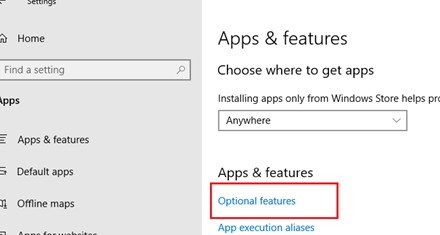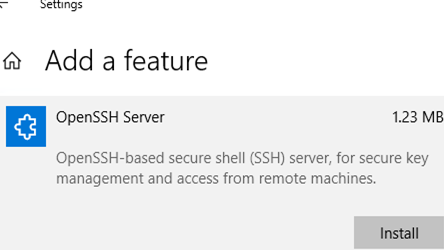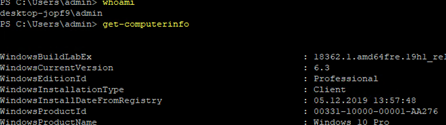I can connect to Linux machines from Windows using PuTTY/SSH. I want to do the other way round — connect to a Windows machine from Linux.
Is this possible?
Renan
17k8 gold badges69 silver badges88 bronze badges
asked Mar 24, 2012 at 18:38
3
It depends on how you want to connect. You can create shares on the Windows machine and use smb/cifs to connect to the share.
The syntax would depend based on if you are in a domain or not.
# mount -t cifs //server/share /mnt/server --verbose -o user=UserName,dom=DOMAIN
You also have the ability to mount the $IPC and administrative shares. You can look into Inter-Process Communication for what you can do via the $IPC share.
There is always:
- RDP
- VNC
- telnet
- ssh
- Linux on Windows
With the last 3 you need to install additional software.
- Kpym (telnet / ssh server)
- MobaSSH (ssh server)
- Cygwin (run a Linux environment inside Windows)
- DamnSmall Linux — inside Windows (like Cygwin run DSL inside Windows)
VNC can be run from a stand-alone binary or installed.
- RealVNC
- TightVNC
For RDP most Linux systems either already have rdesktop installed or it is available in the package manager. Using rdesktop you only have to enable RDP connections to your Windows system and then you will be able to use RDP for a full GUI Windows console.
CharlesB
4141 gold badge5 silver badges11 bronze badges
answered Mar 24, 2012 at 20:04
2bc2bc
3,9481 gold badge17 silver badges18 bronze badges
If you are on Windows 10, you can install OpenSSH using the following
Powershell script.
#change dns server to 8.8.8.8 so that the OpenSSH stuff can be downloaded
netsh interface ip set dns "Ethernet" static 8.8.8.8
#sleep for 60 s so that the DNS server has time to register
Start-Sleep -m 60
#check if OpenSSH is already installed or not
Get-WindowsCapability -Online | ? Name -like 'OpenSSH*'
# Install the OpenSSH Client
Add-WindowsCapability -Online -Name OpenSSH.Client~~~~0.0.1.0
# Install the OpenSSH Server
Add-WindowsCapability -Online -Name OpenSSH.Server~~~~0.0.1.0
# Check if OpenSSH is available
dism /Online /Get-Capabilities | findstr OpenSSH
# install the server and/or client features:
dism /Online /Add-Capability /CapabilityName:OpenSSH.Client~~~~0.0.1.0
dism /Online /Add-Capability /CapabilityName:OpenSSH.Server~~~~0.0.1.0
Install-Module -Force OpenSSHUtils
Repair-SshdHostKeyPermission -FilePath C:\Windows\System32\OpenSSH\ssh_host_ed25519_key
# start the ssh server daemon
Start-Service sshd
# This should return a Status of Running
Get-Service sshd
# add firewall rule to allow inbound and outbound traffic through port 22
New-NetFirewallRule -Name sshd -DisplayName 'OpenSSH Server (sshd)' -Service sshd -Enabled True -Direction Inbound -Protocol TCP -Action Allow -Profile Domain
Please note that this script will change the dns to Google dns. Because
OpenSSH is not distributed with the default Windows10 distribution, it will
actually download some files from the internet. So you need a working internet
connection and a correct dns server, which is why I specified the static dns
server, just in case you are behind a firewall or using a static ip with no dns
server.
Once you have done this, you should figure out the ip address of the Windows
host usign
ipconfig
Then from the Linux/Unix OS do
ssh username@Windows_ip
where username is the name of the account and Windows_ip is the ip address of
the Windows computer you are trying to log into
Chris Davies
108k14 gold badges142 silver badges265 bronze badges
answered Mar 2, 2018 at 18:18
alpha_989alpha_989
4335 silver badges8 bronze badges
4
Yes, you can connect to Windows Machine from Linux client. But for that you have to host some kind of server(i.e. telnet, ssh, ftp or any other kind of server) on Windows machine and you should have the corresponding client on the Linux.
answered Mar 24, 2012 at 18:44
pradeepchhetripradeepchhetri
9,88912 gold badges51 silver badges60 bronze badges
6
Maybe you would like to give RDP or software like teamviewer a try.
Also you could install cygwin on your windows machine and configure it for ssh access, so you’d get a shell as you know it from linux when you connect by ssh.
answered Mar 24, 2012 at 19:31
mrumru
4383 silver badges7 bronze badges
If you use git on windows, congratulations, you can already ssh into your windows machine.
Just start the ssh server:
net start "C:\Program Files\Git\usr\bin\sshd.exe"
Then configure your firewall with this powershell command:
New-NetFirewallRule -Name sshd -DisplayName 'SSH Server (sshd)' -Enabled True -Direction Inbound -Protocol TCP -Action Allow -LocalPort 22
answered Apr 10, 2019 at 2:20
cowlinatorcowlinator
2293 silver badges8 bronze badges
You should install openssh server on Windows Machine like openssh server on android.You can use putty on iinux machine to ssh to windows Machine.You can use netstat to check it after you can install openssh server on windows machine.
answered Dec 24, 2016 at 16:52
supriadysupriady
1672 silver badges11 bronze badges
1
I had this same issue tyring to ssh into a Windows server from my Ubuntu 18.04 machine.
If you are a Ubuntu user, you could try out Remmina.
It comes bundled with most Ubuntu distributions.
That’s all.
I hope this helps
answered Sep 8, 2020 at 16:55
answered Jul 13, 2020 at 16:10
You must log in to answer this question.
Not the answer you’re looking for? Browse other questions tagged
.
Not the answer you’re looking for? Browse other questions tagged
.
I’ve been shushing all over the place lately. I SSH into Linux from Windows using the built-in OpenSSH Client that Windows 10 has shipped for years that you didn’t know about. 
Adding OpenSSH Server to Windows
From an Administrative PowerShell I’ll see what OpenSSH stuff I have enabled. I can also do this with by typing «Windows Features» from the Start Menu.
> Get-WindowsCapability -Online | ? Name -like 'OpenSSH*'Name : OpenSSH.Client~~~~0.0.1.0
State : InstalledName : OpenSSH.Server~~~~0.0.1.0
State : NotPresent
Looks like I have the OpenSSH client stuff but not the server. I can SSH from Windows, but not to.
I’ll add it with a similar command with the super weirdo but apparently necessary version thing at the end:
Add-WindowsCapability -Online -Name OpenSSH.Server~~~~0.0.1.0
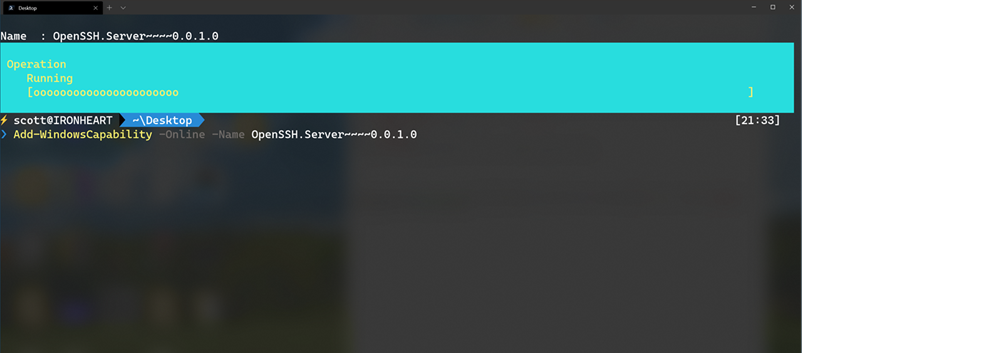
Starting SSHD on Windows as a Service
Once this has finished (and you can of course run this with OpenSSH.Client as well to get both sides if you hadn’t) then you can start the SSH server (as a Windows Service) with this, then make sure it’s running.
Start-Service sshd
Get-Service sshd
Since it’s a Windows Service you can see it as «OpenSSH SSH Server» in services.msc as well as set it to start automatically on Startup if you like. You can do that again, from PowerShell if you prefer
Set-Service -Name sshd -StartupType 'Automatic'
Remember that we SSH over port 22 so you’ll have a firewall rule incoming on 22 at this point. It’s up to you to be conscious of security. Maybe you only allow SSHing into your Windows machine with public keys (no passwords) or maybe you don’t mind. Just be aware, it’s on you, not me.
Now, from any Linux (or Windows) machine I can SSH into my Windows machine like a pro! Note I’m using the .local domain suffix to make sure I don’t get a machine on my VPN (staying in my local subnet)
$ ssh scott@ironheart.local
Microsoft Windows [Version 10.0.19041.113]
(c) 2020 Microsoft Corporation. All rights reserved.scott@IRONHEART C:\Users\scott>pwsh
PowerShell 7.0.0
Copyright (c) Microsoft Corporation. All rights reserved.https://aka.ms/powershell
Type 'help' to get help.Loading personal and system profiles took 1385ms.
⚡ scott@IRONHEART>
Note that when I SSH’ed into Windows I got the default cmd.exe shell. Remember also that there’s a difference between a console, a terminal, and a shell! I can ssh with any terminal into any machine and end up at any shell. In this case, the DEFAULT was cmd.exe, which is suboptimal.
Configuring the default shell for OpenSSH in Windows
On my server (the Windows machine I’m SSHing into) I will set a registry key to set the default shell. In this case, I’ll use open source cross platform PowerShell Core. You can use whatever makes you happy.
New-ItemProperty -Path "HKLM:\SOFTWARE\OpenSSH" -Name DefaultShell -Value "C:\Program Files\PowerShell\7\pwsh.exe" -PropertyType String -Force
Now when I ssh into my Windows machine from elsewhere (even my iPad!) I get the shell I want:
$ ssh scott@ironheart.local
PowerShell 7.0.0
Copyright (c) Microsoft Corporation. All rights reserved.https://aka.ms/powershell
Type 'help' to get help.Loading personal and system profiles took 1854ms.
⚡ scott@IRONHEART>
Even better if I wanted to add a menu item (profile) to my Windows Terminal with an entry for my Windows Machine that would automatically log me into it from elsewhere using public keys, I could do that also!
Additionally, now that this is set up I can use WinSCP (available on the Window Store) as well as scp (Secure Copy) to transfer files.
Of course you can also use WinRM or PowerShell Remoting over SSH but for my little internal network I’ve found this mechanism to be simple and clean. Now my shushing around is non-denominational!
Sponsor: Have you tried developing in Rider yet? This fast and feature-rich cross-platform IDE improves your code for .NET, ASP.NET, .NET Core, Xamarin, and Unity applications on Windows, Mac, and Linux.
About Scott
Scott Hanselman is a former professor, former Chief Architect in finance, now speaker, consultant, father, diabetic, and Microsoft employee. He is a failed stand-up comic, a cornrower, and a book author.
About Newsletter
Hosting By

В последних билдах Windows 10 появился встроенный SSH сервер и клиент на базе OpenSSH. Это значит, что теперь вы можете удаленно подключаться к компьютеру Windows 10/11 (Windows Server 2019/2022) с помощью любого SSH клиента, как к Linux. В этой статье мы покажем, как настроить OpenSSH в Windows 10 и подключится к нему с помощью putty или любого другого SSH клиента.
Убедитесь, что ваша версия Windows 10 1809 или выше. Проще всего это сделать, выполнив команду:
winver
Совет. Если у вас более старая версия Windows 10 вы можете обновить ее через Windows Update или с помощью ISO образа с более новой версией Windows 10 (можно создать его с помощью Media Creation Tool). Если вы не хотите обновлять Windows 10, вы можете вручную установить порт OpenSSH для Windows с GitHub — Win32-OpenSSH (https://github.com/PowerShell/Win32-OpenSSH).
Вы можете включить OpenSSH сервера в Windows 10 через панель Параметры:
- Перейдите в Settings -> Apps -> Optional features;
- Нажмите Add a feature, выберите OpenSSH Server и нажмите Install;
Также вы можете установить sshd сервер в Windows с помощью PowerShell:
Add-WindowsCapability -Online -Name OpenSSH.Server*
Или с помощью DISM:
dism /Online /Add-Capability /CapabilityName:OpenSSH.Server~~~~0.0.1.0
Если вы хотите убедитесь, что OpenSSH сервер установлен, выполните следующую команду:
Get-WindowsCapability -Online | ? Name -like 'OpenSSH.Server*'
Name : OpenSSH.Server~~~~0.0.1.0 State : Installed
Проверьте статус служб ssh-agent и sshd с помощью командлета Get-Service:
Get-Service -Name *ssh*
Как вы видите, обе службы находятся в состоянии Stopped и не добавлены в автозагрузку. Чтобы запустить службы и настроить для них автозапуск, выполните команды:
Start-Service sshd
Set-Service -Name sshd -StartupType 'Automatic'
Start-Service ‘ssh-agent’
Set-Service -Name ‘ssh-agent’ -StartupType 'Automatic'
Также нужно разрешить входящие подключения на порт TCP 22 в Windows Defender Firewall:
netsh advfirewall firewall add rule name="SSHD service" dir=in action=allow protocol=TCP localport=22
Теперь вы можете подключиться к Windows 10 с помощью любого SSH клиента. Для подключения из Linux используете команду:
ssh -p 22 admin@192.168.1.90
где, admin – имя локального пользователя Windows, под которым вы хотите подключиться
192.168.1.90 – ip адрес вашего компьютера с Windows 10
После этого откроется окно командной строки Windows.
Совет. Чтобы вместо оболочки cmd.exe при подключении к Windows 10 через SSH запускалась консоль PoweShell, нужно выполнить команду:
New-ItemProperty -Path "HKLM:\SOFTWARE\OpenSSH" -Name DefaultShell -Value "C:\Windows\System32\WindowsPowerShell\v1.0\powershell.exe" -PropertyType String –Force
Так вы измените оболочку, которая стартует через OpenSSH. Теперь при подключении к Windows по SSH у вас будет сразу открываться консоль PowerShell вместо командной строки cmd.exe.
Если вы хотите использовать key-based ssh authentification вместо парольной аутентификации, нужно на вашем клиенте сгенерировать ключ с помощью ssh-keygen.exe.
Затем содержимое файла id_rsa.pub нужно скопировать в файл c:\users\admin\.ssh\authorized_keys в Windows 10.
После этого вы сможете подключаться с вашего Linux клиента к Windows 10 без пароля. Используйте команду:
ssh -l admin@192.168.1.90
Вы можете настроить различные параметры OpenSSH сервера в Windows с помощью конфигурационного файла %programdata%\ssh\sshd_config
Например, вы можете отключить аутентификацию по паролю и разрешить вход только по ключу:
PubkeyAuthentication yes PasswordAuthentication no
I need to SSH from Ubuntu server into Windows 10 (OpenSSH). Everything is fine when I connect using username and password, but I have trouble if I introduce RSA key
-
On Linux I ran
ssh-keygenand generated ‘id_rsa’ and ‘id_rsa.pub’ without passphrase (location ~/.ssh). -
On Windows I copy/pasted content of id_rsa.pub into C:\Users\foobar\.ssh\authorized_keys
-
On Linux I try to connect with following command
ssh -i /home/foobar/.ssh/id_rsa 192.168.100.101
but it just asks for password for user ‘foobar’ anyway, which if I enter allows me in without problem, but it does not use the key.
What am I missing? My best guess is that something’s wrong on Windows end, but what?
Here is the verbose output:
autotunnel@ercserver:~$ ssh -v -i /home/autotunnel/.ssh/id_rsa 192.168.100.101
OpenSSH_8.2p1 Ubuntu-4ubuntu0.1, OpenSSL 1.1.1f 31 Mar 2020
debug1: Reading configuration data /etc/ssh/ssh_config
debug1: /etc/ssh/ssh_config line 19: include /etc/ssh/ssh_config.d/*.conf matched no files
debug1: /etc/ssh/ssh_config line 21: Applying options for *
debug1: Connecting to 192.168.100.101 [192.168.100.101] port 22.
debug1: Connection established.
debug1: identity file /home/autotunnel/.ssh/id_rsa type 0
debug1: identity file /home/autotunnel/.ssh/id_rsa-cert type -1
debug1: Local version string SSH-2.0-OpenSSH_8.2p1 Ubuntu-4ubuntu0.1
debug1: Remote protocol version 2.0, remote software version OpenSSH_for_Windows_7.7
debug1: match: OpenSSH_for_Windows_7.7 pat OpenSSH* compat 0x04000000
debug1: Authenticating to 192.168.100.101:22 as 'autotunnel'
debug1: SSH2_MSG_KEXINIT sent
debug1: SSH2_MSG_KEXINIT received
debug1: kex: algorithm: curve25519-sha256
debug1: kex: host key algorithm: ecdsa-sha2-nistp256
debug1: kex: server->client cipher: [email protected] MAC: <implicit> compression: none
debug1: kex: client->server cipher: [email protected] MAC: <implicit> compression: none
debug1: expecting SSH2_MSG_KEX_ECDH_REPLY
debug1: Server host key: ecdsa-sha2-nistp256 SHA256:uk5rA8yTEzwrtTOQqC04u5SKnv56BbA1pBSiafkV3Ro
debug1: Host '192.168.100.101' is known and matches the ECDSA host key.
debug1: Found key in /home/autotunnel/.ssh/known_hosts:1
debug1: rekey out after 134217728 blocks
debug1: SSH2_MSG_NEWKEYS sent
debug1: expecting SSH2_MSG_NEWKEYS
debug1: SSH2_MSG_NEWKEYS received
debug1: rekey in after 134217728 blocks
debug1: Will attempt key: /home/autotunnel/.ssh/id_rsa RSA SHA256:7RJoq/HURzcbte/G+GI0/CY3ed6B44mDt+GevScznFI explicit
debug1: SSH2_MSG_EXT_INFO received
debug1: kex_input_ext_info: server-sig-algs=<ssh-ed25519,ssh-rsa,rsa-sha2-256,rsa-sha2-512,ssh-dss,ecdsa-sha2-nistp256,ecdsa-sha2-nistp384,ecdsa-sha2-nistp521>
debug1: SSH2_MSG_SERVICE_ACCEPT received
debug1: Authentications that can continue: publickey,password,keyboard-interactive
debug1: Next authentication method: publickey
debug1: Offering public key: /home/autotunnel/.ssh/id_rsa RSA SHA256:7RJoq/HURzcbte/G+GI0/CY3ed6B44mDt+GevScznFI explicit
debug1: Authentications that can continue: publickey,password,keyboard-interactive
debug1: Next authentication method: keyboard-interactive
debug1: Authentications that can continue: publickey,password,keyboard-interactive
debug1: Next authentication method: password
[email protected]'s password:
and here is the sshd_config
# This is the sshd server system-wide configuration file. See
# sshd_config(5) for more information.
# The strategy used for options in the default sshd_config shipped with
# OpenSSH is to specify options with their default value where
# possible, but leave them commented. Uncommented options override the
# default value.
#Port 22
#AddressFamily any
#ListenAddress 0.0.0.0
#ListenAddress ::
#HostKey __PROGRAMDATA__/ssh/ssh_host_rsa_key
#HostKey __PROGRAMDATA__/ssh/ssh_host_dsa_key
#HostKey __PROGRAMDATA__/ssh/ssh_host_ecdsa_key
#HostKey __PROGRAMDATA__/ssh/ssh_host_ed25519_key
# Ciphers and keying
#RekeyLimit default none
# Logging
#SyslogFacility AUTH
#LogLevel INFO
# Authentication:
#LoginGraceTime 2m
#PermitRootLogin prohibit-password
#StrictModes yes
#MaxAuthTries 6
#MaxSessions 10
PubkeyAuthentication yes
# The default is to check both .ssh/authorized_keys and .ssh/authorized_keys2
# but this is overridden so installations will only check .ssh/authorized_keys
AuthorizedKeysFile .ssh/authorized_keys
#AuthorizedPrincipalsFile none
# For this to work you will also need host keys in %programData%/ssh/ssh_known_hosts
#HostbasedAuthentication no
# Change to yes if you don't trust ~/.ssh/known_hosts for
# HostbasedAuthentication
#IgnoreUserKnownHosts no
# Don't read the user's ~/.rhosts and ~/.shosts files
#IgnoreRhosts yes
# To disable tunneled clear text passwords, change to no here!
#PasswordAuthentication yes
#PermitEmptyPasswords no
#AllowAgentForwarding yes
#AllowTcpForwarding yes
#GatewayPorts no
#PermitTTY yes
#PrintMotd yes
#PrintLastLog yes
#TCPKeepAlive yes
#UseLogin no
#PermitUserEnvironment no
#ClientAliveInterval 0
#ClientAliveCountMax 3
#UseDNS no
#PidFile /var/run/sshd.pid
#MaxStartups 10:30:100
#PermitTunnel no
#ChrootDirectory none
#VersionAddendum none
# no default banner path
#Banner none
# override default of no subsystems
Subsystem sftp sftp-server.exe
# Example of overriding settings on a per-user basis
#Match User anoncvs
# AllowTcpForwarding no
# PermitTTY no
# ForceCommand cvs server
Match Group administrators
AuthorizedKeysFile __PROGRAMDATA__/ssh/administrators_authorized_keys
The latest builds of Windows 10 and Windows 11 include a build-in SSH server and client that are based on OpenSSH.
This means now you can remotely connect to Windows 10/11 or Windows Server 2019 using any SSH client, like Linux distros.
Let’s see how to configure OpenSSH on Windows 10 and Windows 11, and connect to it using Putty or any other SSH client.
OpenSSH is an open-source, cross-platform version of Secure Shell (SSH) that is used by Linux users for a long time.
This project is currently ported to Windows and can be used as an SSH server on almost any version of Windows.
In the latest versions of Windows Server 2022/2019 and Windows 11, OpenSSH is built-in to the operating system image.
How to install SSH Server on Windows 10?
Make sure our build of Windows 10 is 1809 or newer. The easiest way to do this is by running the command:
Note. If you have an older Windows 10 build installed, you can update it through Windows Update or using an ISO image with a newer version of Windows 10 (you can create an image using the Media Creation Tool). If you don’t want to update your Windows 10 build, you can manually install the Win32-OpenSSH port for Windows with GitHub.
Enable feature
We can enable OpenSSH server in Windows 10 through the graphical Settings panel:
-
Go to the
Settings>Apps>Apps and features>Optional features(or run thecommand ms-settings:appsfeatures)
-
Click Add a feature, select
OpenSSH Server(OpenSSH-based secure shell (SSH) server, for secure key management and access from remote machines), and clickInstall
Install using PowerShell
We can also install sshd server using PowerShell:
Add-WindowsCapability -Online -Name OpenSSH.Server*
Install using DISM
Or we can also install sshd server using DISM:
dism /Online /Add-Capability /CapabilityName:OpenSSH.Server~~~~0.0.1.0
If you want to make sure the OpenSSH server is installed, run the following PS command:
Get-WindowsCapability -Online | ? Name -like 'OpenSSH.Server*'
How to uninstall SSH Server?
Use the following PowerShell command to uninstall the SSH server:
Remove-WindowsCapability -Online -Name OpenSSH.Server~~~~0.0.1.0
How to Install SSH Server on Windows 11?
Also, you can add the OpenSSH Server on Windows 11.
- Go to Settings > Apps > Optional features;
- Click View Features;
Select OpenSSH Server from the list and click Next > Install;
Wait for the installation to complete.
The OpenSSH binaries are located in the C:\Windows\System32\OpenSSH\ folder.
Configuring SSH Service on Windows 10 and 11
Check the status of ssh-agent and sshd services using the PowerShell command Get-Service:
As we can see, both services are in a Stopped state and not added to the automatic startup list. To start services and configure autostart for them, run the following commands:
Start-Service sshd Set-Service -Name sshd -StartupType 'Automatic' Start-Service 'ssh-agent' Set-Service -Name 'ssh-agent' -StartupType 'Automatic'
We also need to allow incoming connections to TCP port 22 in the Windows Defender Firewall. We can open the port using netsh:
netsh advfirewall firewall add rule name=”SSHD service” dir=in action=allow protocol=TCP localport=22
Or we can add a firewall rule to allow SSH traffic using PowerShell:
New-NetFirewallRule -Name sshd -DisplayName 'OpenSSH Server (sshd)' -Enabled True -Direction Inbound -Protocol TCP -Action Allow -LocalPort 22
Now we can connect to Windows 10 using any SSH client. To connect from Linux, use the command:
ssh -p 22 admin@192.168.1.90
Here, the admin is a local Windows user under which we want to connect. 192.168.1.90 is an IP address of your Windows 10 computer.
After that, a new Windows command prompt window will open in SSH session.
Hint. To run the PowerShell.exe cli instead of cmd.exe shell when logging in via SSH on Windows 10, we need to run the following command in Windows 10 (under admin account):
New-ItemProperty -Path "HKLM:\SOFTWARE\OpenSSH" -Name DefaultShell -Value "C:\Windows\System32\WindowsPowerShell\v1.0\powershell.exe" -PropertyType String -Force
Now, we change the default OpenSSH shell. From here, when connecting to Windows via SSH, you will immediately see PowerShell prompt instead of cmd.exe.
If you want to use key-based ssh authentication instead of password authentication, you need to generate a key using ssh-keygen on your client.
Then, the contents of the id_rsa.pub file must be copied to the c:\users\admin\.ssh\authorized_keys file in Windows 10.
After that, you can connect from your Linux client to Windows 10 without a password. Use the command:
ssh -l admin@192.168.1.90
Configuration
We can configure various OpenSSH server settings in Windows using the %programdata%\ssh\sshd_config configuration file.
For example, we can disable password authentication and leave only key-based auth with:
PubkeyAuthentication yes PasswordAuthentication no
Here we can also specify a new TCP port (instead of the default TCP 22 port) on which the SSHD will accept connections. For example:
Using the directives AllowGroups, AllowUsers, DenyGroups, DenyUsers, you can specify users and groups who are allowed or denied to connect to Windows via SSH:
DenyUsers theitbros\jbrown@192.168.1.15— blocks connections to username jbrown from 192.168.1.15 hostsжDenyUsers theitbros\*— prevent all users from theitbros domain to connect host using sshжAllowGroups theitbros\ssh_allow— only allow users from theitbtos\ssh_allow connect hostю- The allow and deny rules of sshd are processed in the following order:
DenyUsers,AllowUsers,DenyGroups, andAllowGroups.
After making changes to the sshd_config file, you need to restart the sshd service:
Get-Service sshd | Restart-Service –force
In previous versions of OpenSSH on Windows, all sshd service logs were written to the text file C:\ProgramData\ssh\logs\sshd.log by default.
On Windows 11, SSH logs can be viewed using the Event Viewer console (eventvwr.msc). All SSH events are available in a separate section Application and Services Logs > OpenSSH > Operational.
For example, the screenshot shows an example of an event with a successful connection to the computer via SSH. You can see the ssh client’s IP address (hostname) and the username used to connect.
sshd: Accepted password for jbrown from 192.168.14.14. port 49833 ssh2