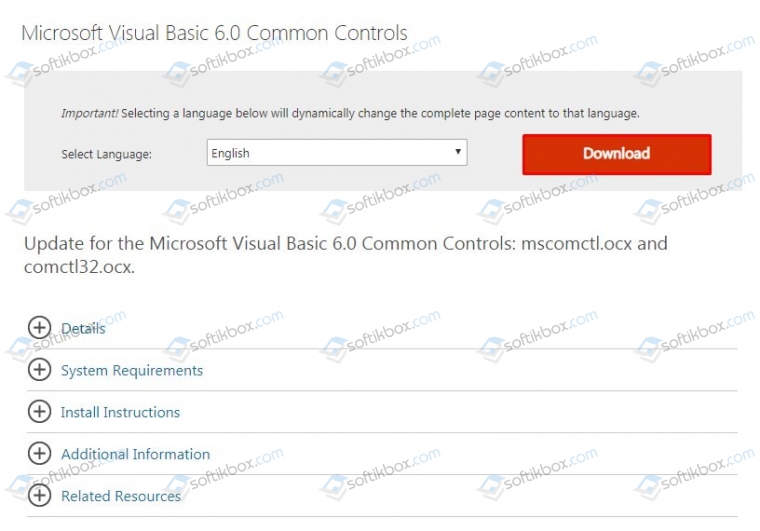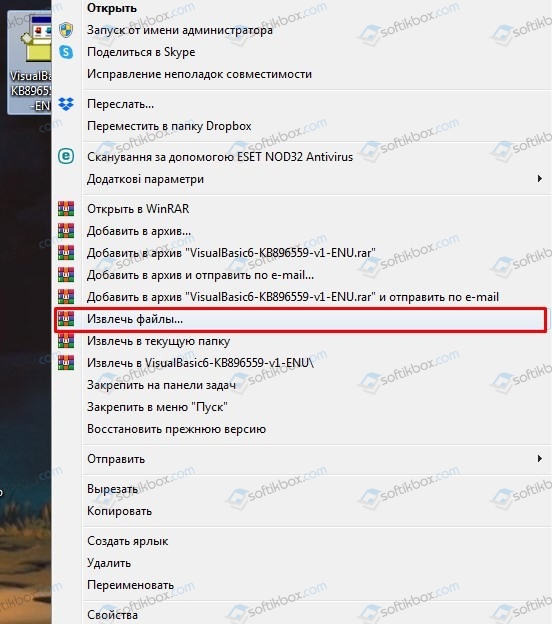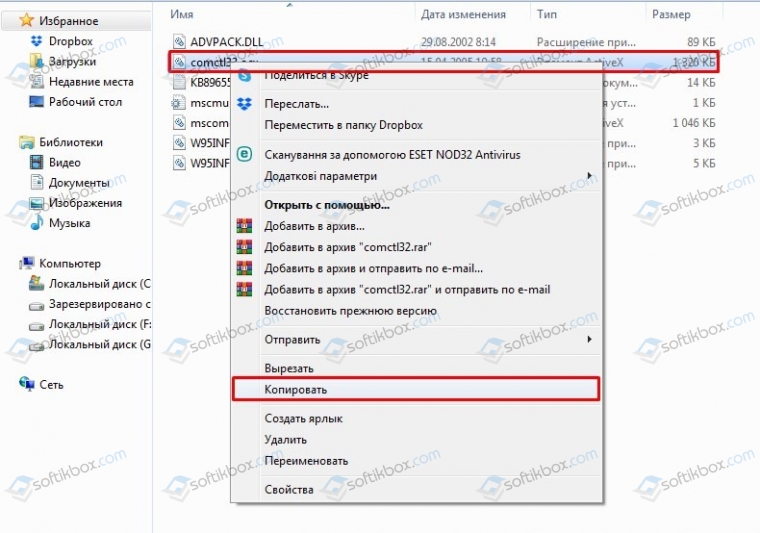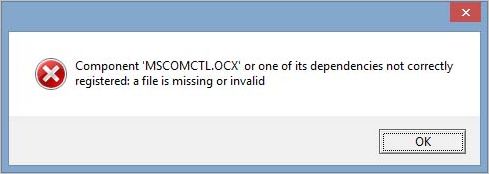15.05.2020
Просмотров: 11418
На компьютерах с Windows 7 и Windows 10 пользователи ПК могут столкнуться с ошибкой Component MSCOMCTL.OCX or one of its dependencies not correctly registered: a file is missing or invalid, которая появляется как при запуске операционной системы, так и при открытии какой-то программы. Причина такой неполадки кроется в том, что некоторому софту для нормального функционирования нужен модуль управления ActiveX. В его состав входит файл MSCOMCTL.OCX. Из-за его отсутствия или повреждения может появиться такая ошибка.
Читайте также: Способы исправления ошибки ERR SOCKET NOT CONNECTED в браузере Google Chrome
Поскольку файл MSCOMCTL.OCX может отсутствовать на ПК или быть повреждённым, то многие пользователи часто загружают его из сети. Однако DLL файлы часто имеют в себе вредоносный код, а поэтому лучше скачать с официального сайта программу Visual Basic 6.0, в состав которой как раз и входит этот файл.
- Ссылка на загрузку Visual Basic 6.0.
- Нужно нажать правой кнопкой мыши на архиве и выбрать «Извлечь файлы».
- Находим в папке файл mscomctl.ocx. Его нужно скопировать в соответствующие папки.
- Если у вас 32-битная версия Windows 7 или 10, то нужно поместить файл по адресу C:\Windows\System32.
- Если у вас 64-битная версия операционной системы, то файл mscomctl.ocx нужно поместить по адресу C:\Windows\SysWOW64 и C:\Windows\System32.
- Теперь этот файл нужно зарегистрировать.
ВАЖНО! Даже если у вас на ПК есть файл mscomctl.ocx его можно попробовать перерегистрировать.
- Открываем командную строку с правами Администратора и вводим такие команды. Их нужно вводить по очереди.
- regsvr32 mscomctl.ocx — регистрация файла по пути C:\Windows\System32.
- CD C:\Windows\SysWOW64 — переходим на путь C:\Windows\SysWOW64.
- regsvr32 mscomctl.ocx — регистрация файла по пути C:\Windows\SysWOW64.
Перезагружаем систему, чтобы изменения вступили в силу. Проверяем, появляется ли ошибка. Если ошибка не исчезла, стоит проверить Windows на целостность системных файлов, а также откатить ОС до более раннего состояния.
Если программа при установке выбрасывает ошибку «Component MSCOMCTL.OCX or one of its dependencies not correctly registered», это указывает на то, что она не может обнаружить файл в каталоге или он неправильно зарегистрирован в системе.
Файл динамической библиотеки MSCOMCTL.OCX — это набор 32-разрядных элементов управления ActiveX, который предоставляется со средой программирования Microsoft Visual Basic 6. Чтобы приложения смогли его использовать, он должен быть установлен и зарегистрирован в ОС. Регистрация означает, что ОС сохраняет запись файла в своей базе данных, которая указывает расположение в системе. Поэтому, когда приложение запрашивает его, ОС предоставляет к нему доступ.
Для 64-разрядной версии
Если не удается установить программу по причине отсутствия MSCOMCTL.OCX, проверьте наличие в указанной папке. При п рисутствии, попробуйте зарегистрировать библиотеку, чтобы решить проблему. Если отсутствует, рекомендуется скопировать с другого компьютера, поскольку при загрузке с интернета, существует высокая вероятность скачать вредоносный код, скрывающийся под именем этой библиотеки.
В проводнике перейдите по пути:
C:\Windows\SysWOW64
Проверьте, есть ли здесь MSCOMCTL.OCX. Если отсутствует, скопируйте из безопасного источника и вставьте в эту папку.
Теперь запустите командную строку от имени администратора с помощью системного поиска.
В консоли выполните следующую команду, чтобы перейти в папку расположения этого компонента:
cd C:\Windows\SysWOW64
Для регистрации выполните команду:
regsvr32 mscomctl.ocx
После перезагрузите компьютер и попробуйте установить приложение, который не удавалось из-за ошибки.
Для 32-разрядной версии
В проводнике перейдите в каталог:
C:\Windows\System32
Если файл отсутствует, скопируйте в этот каталог. В строке системного поиска наберите «cmd», при отображении найденного результата кликните на запуск от имени администратора.
В консоли выполните следующую команду, чтобы перейти в каталог расположения:
cd C:\Windows\System32
Для регистрации запустите команду:
После перезапуска системы проверьте, прерывается ли установка приложения ошибкой. Если проблема остается, удалите этот компонент и снова запустите установку. В некоторых случаях программа автоматически заменяет файл.
This may leave them:
Run-time error ‘339’:
Component ‘MSWINSCK.OCX’ or one of STI Correctly dependencies not registered: a file is missing or invalid
Or in Spanish:
The «MSWINSCK.OCX ‘component or one of its dependencies not correctly registered: a file is missing or invalid
(Not as accurate puts)
If any of you have this problem and want to solve, here are the steps you should follow
1. Download the file MSWINSCK.OCX
(It was not uploaded by me)
To download enter website> We give «Download mswinsck.ocx» — forward 5 seconds> We keep (Where we want)
2. When the download is complete (not long) we go where we saved the «mswinsck.ocx» file
We put the arrow (or what tengais) thereon, give the right mouse button, and we cut.
Then give to Home. Where we write puts Start Search «system32» (without quotes) and make a «click» on the folder (system32).
In that folder paste the «mswinsck.ocx» file that we had previously cut.
IMPORTANT: If you say that there is already a file with that name, give move and replace.
Since this post is «broken» and must be replaced by the «fixed».
3. We give Home again, where it says Start Search write «cmd» (without quotes) put the «little arrow» (or whatever you have) on the black icon (put something like this: C: _) and give right . Then «Run as administrator» and «Continue»
We will leave a black box like this:
Microsoft Windows [Version 6.0.6000]
Copyright <c> 2006 Microsoft Corporation. All rights reserved.
D: Windowssystem32> cd
D:> cd windows
D: Windows> cd system32
D: WindowsSystem32> regsvr32 MSWINSCK.OCX
IMPORTANT: Bold what to write (the other and this post)
The bar following cd is a backslash, you can put pressing Alt Gr + (the button is on the left (<-) 1.
To move to the phrase below KEY «ENTER»
When finished writing the phrase «D: WindowsSystem32> regsvr32 MSWINSCK.OCX» we must give the KEY «ENTER».
Will appear a box saying:
RegSvr32
DllRegisterServer succeeded in MSWINSCK.OCX
Finally give «OK» and you’re fixed the ERROR MSWINSCK.OCX
component ‘MSWINSCK. OCX’ or one of its dependencies not correctly registered:a file is missing or invalid
- a. Click Start, type “command” in the start search box.
- b. From the program list right click cmd.exe, and click on Run as administrator.
- c. Type “regsvr32.exe mswinsck. ocx” Without quotes and hit Enter.
Where is Mswinsck OCX located?
OCX Files Related to MSWINSCK.OCX
| File Name | Description | File Location |
|---|---|---|
| MSWINSCK.OCX | Microsoft Winsock Control DLL | C:\Windows\SysWOW64\ |
| comdlg32.ocx | CMDialog ActiveX Control DLL | C:\Windows\SysWOW64\ |
| THREED32.OCX | THREED32 – 32 Bit OLE Control DLL | C:\Windows\SysWOW64\ |
Where can I find Mscomctl OCX?
INSTALL MSCOMCTL. OCX
- If you are using 64 bit Windows copy the MSCOMCTL.OCX to C:\WINDOWS\SYSWOW64. (If you are using 32 bit Windows copy MSCOMCTL.OCX to C:\WINDOWS\SYSTEM32) .
- Open a CMD or PowerShell prompt (as an administrator) and change into C:\WINDOWS\SYSWOW64. .
- Type. regsvr32 mscomctl.ocx.
- Press ENTER.
- Enjoy.
How do I register Mswinsck OCX in windows 10?
Step 1: Type REGSVR32 C:\Windows\System32\mswinsck. ocx (for Windows 64-bit OS, type REGSVR32 C:\Windows\SysWOW64\mswinsck. ocx) and press Enter to run this command to manually register the file.
What is Mswinsck OCX?
The MSWINSCK. OCX is the Microsoft component that enables VB programs to calculate and configure socket connections through windows. Velocity and the SNIB2 Configuration Program use a Winsock to connect to the SNIB2’s and require the MSWINSCK. OCX to be present and registered.
How do I fix Mscomctl OCX error?
If there’s an issue with it, you’ll encounter MSCOMCTL. OCX or one of its dependencies is not correctly registered error message….
- Check the system details. Press the Windows key + S hotkey.
- Register the MSCOMCTL.
- Register the MSCOMCTL.
- Reinstall the software that is giving you this error.
How do you fix component Mscomctl OCX or one of its dependencies not correctly registered?
Solution
- Open Command Prompt with as Administrator. Navigate to C:\Windows\SysWOW64 by typing the following command: cd C:\Windows\SysWOW64.
- Once in the SysWOW64 directory, execute the following command in order to properly register the MSCOMCTL. OCX: Regsvr32 MSCOMCTL. OCX.
How do I register an OCX file in windows 10 64-bit?
How to Register a 64-Bit OCX
- Press the Windows orb to open the “Start” menu.
- Type the command “Regsvr32 ,” where is the full path and filename of the OCX file you want to register.
- Wait for a confirmation that the OCX was registered if you didn’t choose to run Regsvr32 in silent mode.
How do I register Mswinsck OCX?
Why is mswinsck OCX not working?
This program requires MSWINSCK.OCX, which is no longer included. These OCX errors are most commonly due a missing or corrupt OCX. If your file is missing or corrupt, this could be caused by improper computer shutdown, or a malware infection, both of which could corrupt (or even delete) MSWINSCK.OCX.
How do I fix mswinsck component not correctly registered?
Component ‘mswinsck.ocx’ or one of its dependencies not correctly registered: a file is missing or invalid. Possible fixes for mswinsck.ocx errors. Re-Install the application that requires mswinsck.ocx. Update the application to the latest version.
How to fix “mswinsck module cannot be found” error?
If you get an error message saying that the module can’t be found, then you will have to manually download the file “MSWINSCK.OCX” and then register it. You can search for the file in search engines or you can copy it if you have access to another Computer. Hope this helps.
What is mswinsck and what does it do?
The program MSWINSCK.OCX is an Active X controller. This program might be required for that particular app to run. If that program is corrupted or missing or unregistered, you might get this error message.
Установив на комп с Windows 7, старую игру «Длинные нарды » я успешно решил вопрос где найти файл msvbvm60.dll. Но далее программа задала новую загадку.
Окно сообщало об ошибке 339 «Run-time error 339: Component MSWINSCK.OCX or one of its dependencies not correctly registered. File is missing or invalid«. Как я перевел — «Ошибка времени выполнения 339: Компонент MSWINSCK.OCX, или один из зависимых, неправильно зарегистрирован. Файл потерян или неправилен«.
| Скрин 1. Ошибка 339 о неправильной библиотеке MSWINSCK.OCX |
В Гугле я быстро не нашел описания этой библиотеки.
Проблема была случайно решена простым методом. Я один раз запустил программу «Длинные нарды 2.0» от имени администратора. После чего она нормально запускалась обычным способом.
Для этого я на ярлыку программы «Длинные нарды 2.0» кликнул правой кнопкой мыши. Выбрал там команду «Запуск от имени администратора». Игра запустилась. Я закрыл игру. И запустил просто дважды кликнув на ее ярлык. Игра начала работать.