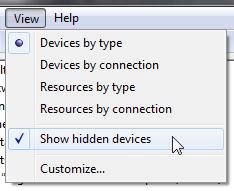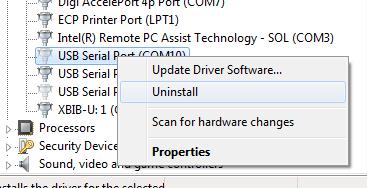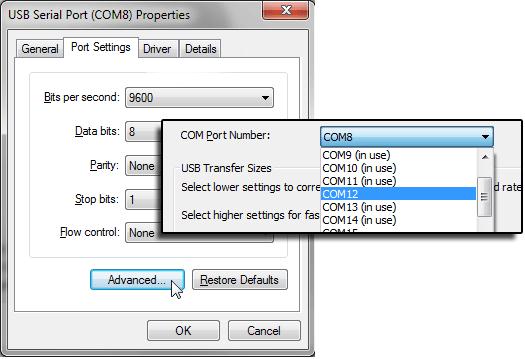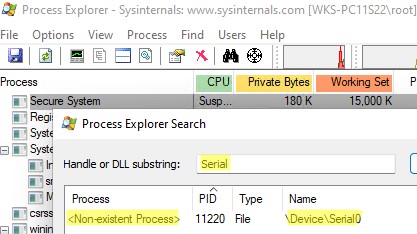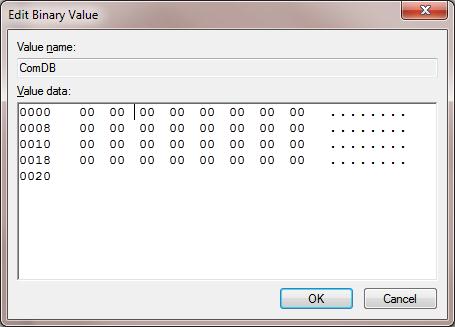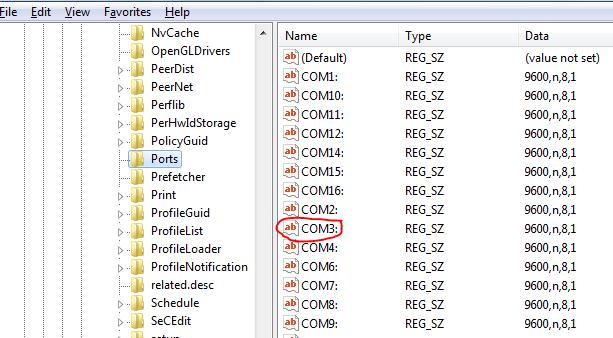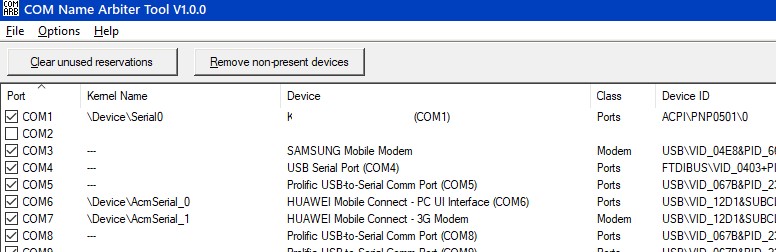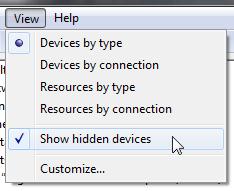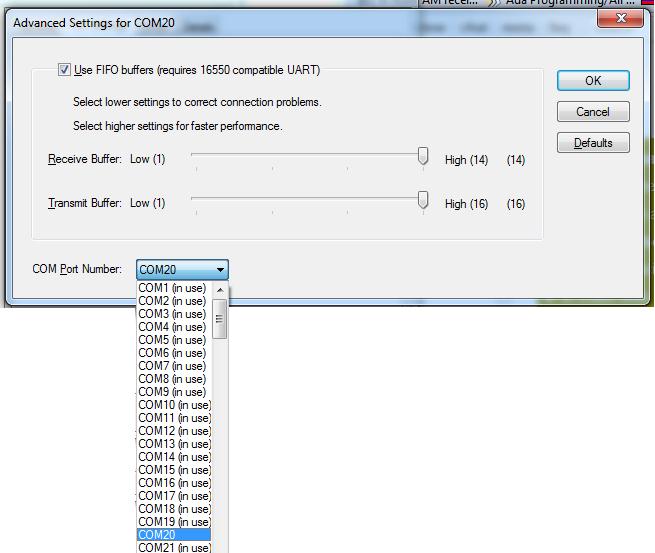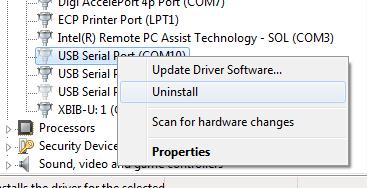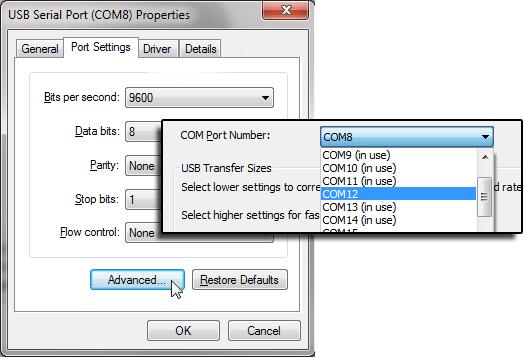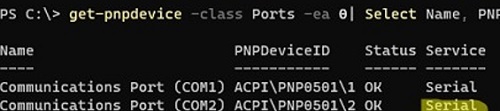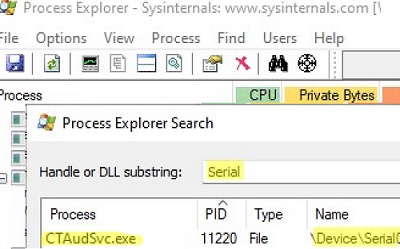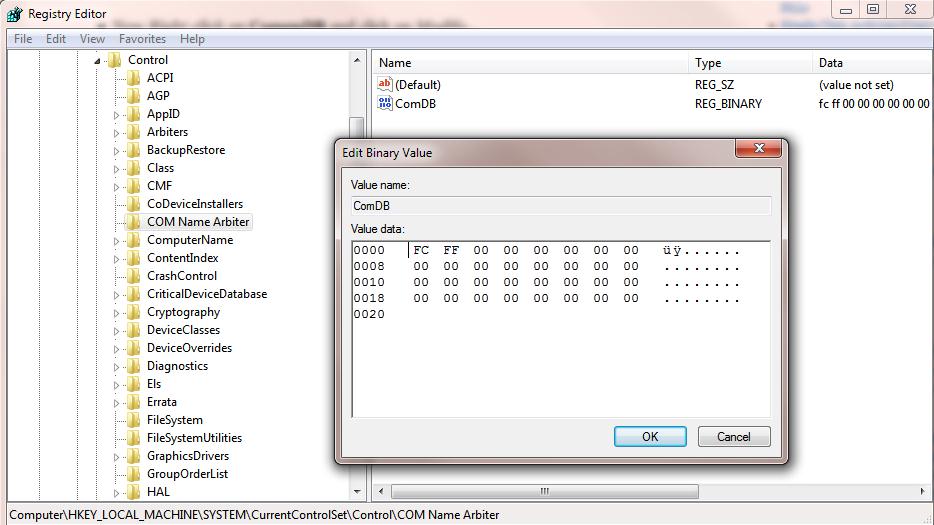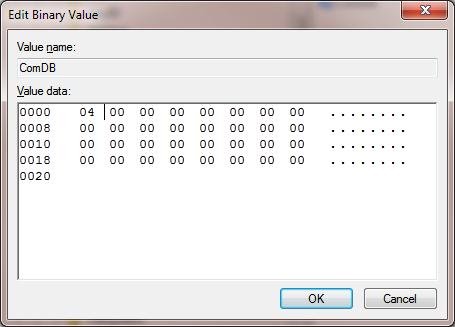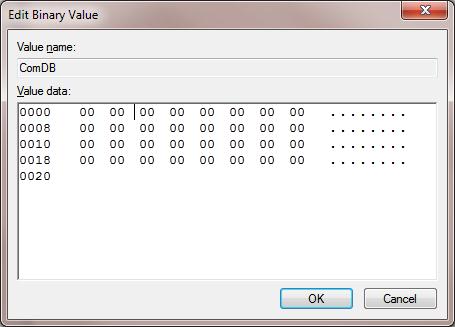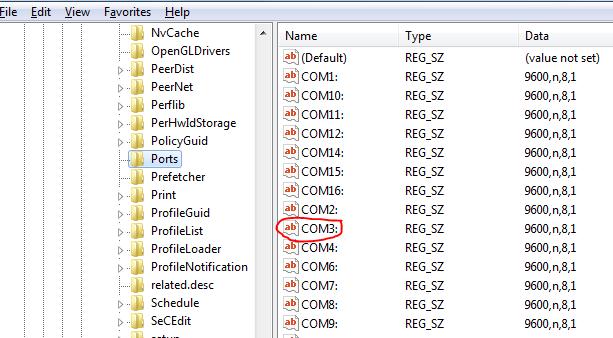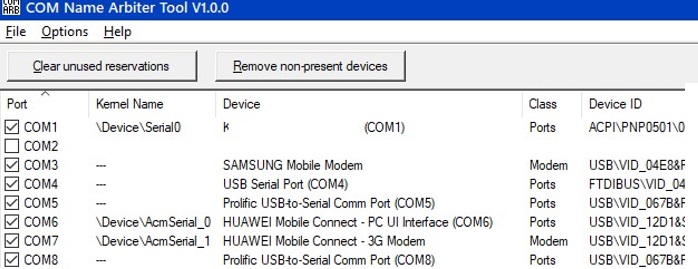Когда вы подключаете к компьютеру новое COM или некоторые USB устройства (например, USB модем, мобильный телефон, Bluetooth адаптер, конвертеров последовательных портов в USB и т.п.), Windows определяет его через механизм Plug-n-Play и назначит ему номер COM порта в диапазоне от 1 до 255 (COM1, COM2, COM3 и т.д.). При повторном подключении этого же устройств, ему назначается номер COM порта (Communication Port, или Serial port), зарезервированный за ним ранее. Новым устройствам выдается первый незанятый номер COM порта. Не редкость, когда внешние устройства при подключении создают сразу несколько COM портов (в моем случае после подключения адаптера Bluetooth, в системе появилось сразу 10
!!!!
новых COM портов).
Ряд приложений (как правило, довольно древних), способны адресовать только двухзначные номера COM портов, и отказываются работать с COM100 и выше. Или видят только COM1-COM9 устройства. Что делать, если подключенное устройство получило высокий номер COM порта? Можно ли сбросить нумерацию для зарезервированных COM портов и удалить назначенные порты?
Содержание:
- Изменить номер COM порта устройства в Windows
- Определяем процесс, который использует COM в Windows
- Сброс назначенных COM портов Windows через реестр
Изменить номер COM порта устройства в Windows
В Windows можно вручную изменить номер COM порта, назначенный устройству. Предположим требуемый COM порт уже занят, и мы хотим его попробовать его освободить. Для этого:
- Откройте диспетчер устройств (Device Manager) командой devmgmt.msc;
- В меню выберите View->Show Hidden Devices;
- Затем разверните Ports (COM & LPT) и найдите в списке устройство;
- Перейдите на вкладку Port Settings и нажмите кнопку Advanced;
- Текущий номер COM порта, назначенный устройству указан в поле COM Port Number;
- Чтобы изменить его, раскройте выпадающий список и выберите номер COMпорта, который хотите задать.
Но чаще всего изменить номер COM порт на другой не получится, так как все «низкие» COM порт уже используются (in use);
- В этом случае нужно попробовать удалить резервацию COM порта за другим устройством. В ветке Ports (COM & LPT) найдите которому назначен нужный вам номер COM порта (бледная иконка означает, что данный COM порт назначен, но в сейчас это устройство не подключено);
- Щелкните по нему ПКМ и выберите Uninstall;
- Теперь вы можете назначить освобожденный COM порт другому устройству. Еще раз откройте свойства вашего устройство, перейдите на вкладку Port Settings -> Advanced. Задайте свободный номер COM порта для вашего устройства.
Однако такой способ позволяет освободить занятый COM порт не во всех случаях.
Вы можете вывести полный список занятых COM портов в Windows с помощью PowerShell:
Get-WMIObject Win32_SerialPort | Select-Object Name,DeviceID,Description
Можно определить номер COM порта для определённого устройства по его имени, например:
Get-WMIObject Win32_SerialPort | Where-Object { $_.Name -like "*Arduino*"}|select name, deviceid
Или
Get-WMIObject Win32_SerialPort | Where-Object { $_.Name -like "*GPS*"}|select name, deviceid
Определяем процесс, который использует COM в Windows
Вы не сможете освободить COM порт устройства, которое используется Windows или запущенной программой, процессом. Сначала вам нужно завершить процесс/программу, которая использует сейчас COM порт. Чтобы определить имя процесса, который использует COM порт понадобится утилита Process Explorer (https://docs.microsoft.com/en-gb/sysinternals/downloads/process-explorer).
Сначала нужно вывести имя службы, которая использует COM порт. Выполните команду PowerShell:
get-pnpdevice -class Ports -ea 0| Select Name, PNPDeviceID, Status, Service
Имя службы данного COM порта указано в столбце Service. Например, для COM2 это Serial. Теперь нужно запустить Process Explorer с правами администратора и выбрать в меню Find -> Find Handle or DLL. В строке Hangde or DLL substring введите значение Service, полученное ранее. В нашем примере это
Serial
.
Process Explorer должен показать процесс, который использует сейчас ваш COM порт. Чтобы освободить COM порт, завершите процесс или программу.
Сброс назначенных COM портов Windows через реестр
Информация об используемых COM портах хранится в ключе реестра CommDB в разделе HKEY_LOCAL_MACHINE\SYSTEM\CurrentControlSet\Control\COM Name Arbiter
- Откройте редактор реестра (regedit.exe) и перейдите в указанную ветку.
Важно! Настоятельно рекомендуем предварительно создать резервную копию данной ветки реестра (File -> Export). В том случае, если что-то пойдет не так, вы сможете вернуться к первоначальной конфигурации COM портов.
- Значение параметра ComDB в двоичном формате определяет список COM портов, зарезервированных в системе. Каждый бит определяет состояние соответствующего порта (от 1 до 255). К примеру, если нам нужно оставить резервацию только для COM3, hex значение ComDB будет равно 04 (0000 0100);
Важно! Будьте предельно внимательными, ни в коем случае не добавьте в этот параметр дополнительные байт, иначе система может начать падать в BSOD.
- Если нужно полностью сбросить все привязки COM, измените значение ключа ComDB на 0.
Примечание. В разделе HKEY_LOCAL_MACHINE\HARDWARE\DEVICEMAP\SERIALCOMM можно увидеть полный список COM портов, доступных в Windows.В разделе HKEY_LOCAL_MACHINE\HARDWARE\DEVICEMAP\SERIALCOMM можно увидеться список COM портов, подключенных к системе.
- В ветке HKEY_LOCAL_MACHINE\SOFTWARE\Microsoft\Windows NT\CurrentVersion\Ports содержится список назначенных COM портов. Все ненужные порты можно удалить (в нашем примере мы оставим только COM3 и удалим остальные);
- Отключите все оборудование и перезагрузите Windows;
- После перезагрузки включите оборудование в нужном порядке (переустановите конверторы USB-to-serial и т.д.). Все обнаруженные COM-порты автоматически определяться системой и им будут последовательно выделены номера COM портов.
Также вы можете использовать следующие две бесплатные утилиты для очистки занятых (In Use) COM портов:
- COM Name Arbiter Tool – утилита для освобождения занятых COM портов. Запустите утилиту с правами администратора, выберите COM порты, которые вы хотите освободить и нажмите Clear unused Reservations и Remove non-present devices;
- Device Cleanup Tool – утилита используется для поиска в реестре информации о ранее подключенных устройств (в ветке HKEY_LOCAL_MACHINE\SYSTEM\CurrentControlSet\Enum) и удаления неиспользуемых устройств и очистки резерваций COM портов.
Resolving USB driver issues
Method Using Elevated Command Prompt
ie type cmd in search bar then right click cmd.exe selecting Run as Administrator
• 1st stage As discussed from command prompt type;
set devmgr_show_non_present_devices=1
devmgmt.msc
Under Ports (Com & LPT) delete all instances of prolific USB to Serial Comm Port
• 2nd Stage Again from Elevated Command Prompt — Remove Driver Packages from drivers store.
The driver store is a protected area of the computer that contains device driver packages that have been approved for installation on the computer
You need to Identify OEM#.inf where # is a number so type
pnputil.exe -e (then enter)
Read the entries in the output to find the description of your package(s) and its file name(s)
Its highly likely you will have multiple entries from previous attempts.
Note all oem###.inf instances of the prolific driver where # (hash) is the number.
To remove entries type:
pnputil.exe -d oem###.inf
(use space between exe & — and d & Oem then press enter)
Remember to replace # with the number of the inf file you want to delete.
If the computer reports that the driver package is in use by a currently installed device, then you must either uninstall the device first, or use the -f on the pnputil command to force deletion of the package.
Also you may have driver package loaded on as program that may need removal using control panel/programs/uninstall a program.
If you do all that before loading the correct driver package and try to keep the Com device inserted in the same port rather than moving it around your ports you will have fewer problems with the Prolific driver.
Очистка занятых COM портов может быть полезной, если устройство, подключенное через COM порт, не распознается вашей операционной системой. Это может произойти, если порт занят другим процессом или устройством.
Вот несколько шагов для очистки занятых COM портов в Windows 11:
- Откройте диспетчер устройств. Нажмите Win + X и выберите “Диспетчер устройств” из меню.
- Разверните раздел “Порты (COM и LPT)”.
- Если вы видите какой-либо порт, помеченный как “Занят другим устройством”, то вы должны освободить его. Для этого щелкните правой кнопкой мыши на устройстве и выберите “Отключить устройство”.
- После этого отключите устройство физически из компьютера.
- Подключите устройство снова и включите его.
- Проверьте, появился ли порт снова в диспетчере устройств.
- Если порт по-прежнему не распознается вашей операционной системой, попробуйте обновить драйвер для порта. Щелкните правой кнопкой мыши на порте и выберите “Обновить драйвер”.
- Если проблема сохраняется, попробуйте перезагрузить компьютер и проверить снова.
Если ничего не помогает, возможно, проблема не в занятых портах, а в другом месте. В этом случае вам может потребоваться обратиться к производителю устройства или к специалисту по настройке компьютера.
Батник который чистит неиспользуемые ком порты
К сожалению, нельзя создать bat файл, который будет автоматически удалять неиспользуемые COM-порты на компьютере, так как это требует выполнения действий в пользовательском интерфейсе. Однако, можно создать bat файл, который запускает командную строку с нужными командами для удаления неиспользуемых портов.
Вот пример bat файла, который запускает командную строку и выполняет описанные выше действия:
@echo off
set devmgr_show_nonpresent_devices=1
start devmgmt.msc
Этот файл устанавливает переменную среды devmgr_show_nonpresent_devices, которая позволяет отображать скрытые устройства в Диспетчере устройств. Затем он запускает Диспетчер устройств с помощью команды start. После запуска Диспетчера устройств, вы можете выполнить ручное удаление неиспользуемых портов, как описано выше.
После того, как вы завершили удаление портов в Диспетчере устройств, вы можете закрыть его, а bat файл закончит работу.
Описание
Каждый раз, когда подключается новое устройство COM или USB (верно для модемов, сотовых телефонов, Bluetooth, преобразователей последовательного интерфейса в USB и т.д.), Windows обнаруживает его с помощью механизма Plug-n-Play и назначает ему номер COM-порта в диапазон от 1 до 255. При повторном подключении того же устройства ему назначается COM-порт, ранее зарезервированный для него. Новым устройствам присваивается первый незанятый номер COM-порта. Нередки случаи, когда внешние устройства при подключении создают одновременно несколько COM-портов (в моем случае после подключения адаптера Bluetooth в системе одновременно появилось 10 новых COM-портов).
Ряд приложений (обычно довольно старых) могут обращаться только к двузначным номерам COM-портов, отказываясь работать с COM100 и более поздними версиями. В более «запущенных» вариантах эти программы корректно работают только на портах с COM1-COM9. Что делать, если подключенное устройство получает большой номер? Могу ли я сбросить нумерацию зарезервированных COM-портов и удалить назначенные порты? Попробуем разобраться на примере Windows 7.
Как правило, в свойствах оборудования невозможно поменять выданный COM-порт на другой, так как система пишет, что все “младшие” COM-порты уже заняты).
Прежде всего, вы должны попытаться вручную изменить номер COM-порта для определенного COM-устройства. Предположим, требуемый COM-порт уже занят, и вы хотите попробовать его освободить.
- Запустим диспетчер устройств так:
set devmgr_show_nonpresent_devices=1start devmgmt.msc - В меню консоли выберите Вид-> Показать скрытые устройства.
- Разверните ветку Порты (COM и LPT) и в списке найдите устройство, которому назначен желаемый COM-порт (тусклый значок означает, что этот COM-порт назначен, но это устройство в настоящее время не подключено). Щелкните его правой кнопкой мыши и выберите Удалить
- Освободившийся COM-порт можно назначить другому устройству. Найдите свое устройство в той же ветке, откройте его окно свойств. Затем перейдите на вкладку «Параметры порта» и нажмите кнопку «Дополнительно». В раскрывающемся списке выберите неиспользуемый COM-порт.
Вышеупомянутый метод не всегда позволяет освободить занятый COM-порт. В этом случае придется прибегнуть к редактированию реестра.
Сброс привязок COM портов через реестр
Информация об используемых COM-портах хранится в разделе реестра CommDB в HKEY_LOCAL_MACHINE \ SYSTEM \ CurrentControlSet \ Control \ COM Name Arbiter
- Откройте редактор реестра (regedit) и перейдите в указанную ветку. Настоятельно рекомендуется сначала создать резервную копию этой ветки реестра (Файл -> Экспорт). Если что-то пойдет не так, вы можете восстановить исходную конфигурацию порта.
- Двоичное значение ComDB определяет список зарезервированных COM-портов в системе. Каждый бит определяет статус соответствующего порта (от 1 до 255). Например, если нам нужно оставить резервирование только для COM3, шестнадцатеричное значение ComDB будет 04 (0000 0100)
Будьте очень осторожны, чтобы не добавлять лишние байты в этот параметр, иначе система может начать давать сбой в BSOD.
- Если вам нужно полностью восстановить все ассоциации COM, измените ключ ComDB на 0.
Примечание. В разделе HKEY_LOCAL_MACHINE \ HARDWARE \ DEVICEMAP \ SERIALCOMM вы можете увидеть список COM-портов, подключенных к системе.
- Ветка HKEY_LOCAL_MACHINE \ SOFTWARE \ Microsoft \ Windows NT \ CurrentVersion \ Ports содержит список назначенных COM-портов. Все ненужные порты можно удалить (в нашем примере мы просто оставим COM3, а остальные удалим.
- Отключите все оборудование и перезагрузите компьютер.
- После перезагрузки включите оборудование в правильном порядке (переустановите преобразователи USB в последовательные и т.д.). Все обнаруженные COM-порты автоматически обнаруживаются системой, и им назначаются последовательные номера COM-портов.
Источник изображения: winitpro.ru
When you connect a new COM device or a USB device to your computer (USB modem, mobile phone, Bluetooth adapter, serial to USB converters, etc.), Windows detects it using Plug-n-Play and assigns it a COM port number in the range of 1 to 255 (COM1, COM2, COM3, etc.). If this device is connected again, the reserved COM (Communication, or Serial) port number is assigned to it. A new device gets the first free COM port number. It often happens that when connected, external devices create several COM ports at once. In my case after connecting a Bluetooth adapter 10!!! new COM ports have appeared in the system.
A number of legacy applications are able to address only two-digit COM port numbers, and won’t work with COM100 and higher. In the worst cases, these programs work only with COM1-COM9 ports. What if a device has got a higher COM port number? Is it possible to reset the numbering for reserved COM ports and delete assigned ports?
Contents:
- How to Change a COM Port Number for a Device in Windows?
- Find Out Which Process is Using a Serial COM Port in Windows
- Resetting COM Port Numbers in Windows Registry
How to Change a COM Port Number for a Device in Windows?
In Windows, you can manually change the COM port number assigned to a device. Suppose the necessary COM port is already busy, and you want to try to free it.
- Open the Device Manager by running the
devmgmt.msccommand; - Select View->Show Hidden Devices in the menu;
- Then expand Ports (COM & LPT) and find your device in the list;
- Go to the Port Settings tab and click the Advanced button;
- The current COM port number assigned to the device can be found in the COM Port Number field;
- To change it, open the drop-down list and select the COM port number you want to set.
But more often you cannot change the assigned COM port number to another one in the hardware properties, since all the “lower” COM ports are already in use.In this case, you need to try to remove the COM port reservation
- Expand the Ports (COM & LPT) branch, find which COM port number you need is assigned to (a pale icon means that this COM port is assigned, but this device is not currently connected);
- Right-click it and select Uninstall;
- Now you can assign the freed COM port to another device. Once again open the properties of your device, go to the Port Settings -> Advanced tab. Then go to the Port Settings tab and click Advanced. Select the free COM port in the dropdown list.
However, this method does not allow you to free the busy COM port in all cases.
You can get the full list of busy COM ports on Windows using PowerShell:
Get-WMIObject Win32_SerialPort | Select-Object Name,DeviceID,Description
You can get the COM port number for a specific device by its name, for example:
Get-WMIObject Win32_SerialPort | Where-Object { $_.Name -like "*Arduino*"}|select name, deviceid
or
Get-WMIObject Win32_SerialPort | Where-Object { $_.Name -like "*GPS*"}|select name, deviceid
Find Out Which Process is Using a Serial COM Port in Windows
You won’t be able to release the COM port of a device that is used by Windows or a running program (process). First, you need to stop the process that is currently using the COM port. You can use the Process Explorer tool (by Sysinternals) to find out the name of the process using a particular COM port number (https://docs.microsoft.com/en-gb/sysinternals/downloads/process-explorer).
First, you need to display the name of the service that uses the COM port. Run the PowerShell command:
get-pnpdevice -class Ports -ea 0| Select Name, PNPDeviceID, Status, Service
The service name of the specific COM port is shown in the Service column. For example, for COM2 it is Serial. Now you need to run Process Explorer as an administrator and select Find -> Find Handle or DLL from the menu. In the Handle or DLL substring line, enter the Service value obtained earlier. In our example, this is Serial .
Process Explorer should show the process name that is currently using your COM port. To release the COM port, kill the process or program.
Resetting COM Port Numbers in Windows Registry
Information about the COM ports in use is stored in CommDB registry parameter under the HKEY_LOCAL_MACHINE\SYSTEM\CurrentControlSet\Control\COM Name Arbiter reg key.
- Open the Registry Editor (
regedit.exe) and go to the registry key mentioned above;Important! We strongly recommend you to backup this registry key (File -> Export) before doing anything. If something goes wrong, you can restore the original COM port configuration.
- The value of ComDB parameter in the binary format determines the list of COM ports reserved in Windows. Each bit determines the state of the corresponding port (from 1 to 255). For example, if you need to leave the reservation only for COM3, the hex value of ComDB will be equal to 04 (0000 0100);
Important! Be very attentive, and don’t add any additional bits to the parameter, or the system will start to fail into a BSOD.
- If you have to reset all COM port bindings, change the value of ComDB to 0;
Note. You can see the complete list of COM ports connected in Windows under the registry key HKEY_LOCAL_MACHINE\HARDWARE\DEVICEMAP\SERIALCOMM. The registry entries under the SERIALCOMM can only be present only when underlying devices are connected and ready. This subkey is part of the HARDWARE key, and it is recreated each time the system starts.
- The HKEY_LOCAL_MACHINE\SOFTWARE\Microsoft\Windows NT\CurrentVersion\Ports registry key contains the list of all assigned COM port numbers. You can remove all unnecessary port reservations. In our example, we’ll leave only COM3 and delete the rest ports;
- Unplug all external devices and restart your computer;
- After the reboot, connect the devices in the necessary order, reinstall USB-to-serial converters, etc. All detected COM port devices will be automatically detected by the system and assigned sequential COM port numbers.
You can also use the following free tools to clean up reserved COM ports:
- COM Name Arbiter Tool – this tool can help you to reset COM port reservations and find the used COM port numbers. Download the tool and run it as an administrator. Select the COM ports you want to release and click Clear unused Reservations and Remove non-present devices;
- Device Cleanup Tool – the utility is used to search the registry for previously connected devices (under the registry key
HKEY_LOCAL_MACHINE\SYSTEM\CurrentControlSet\Enum), remove unused devices, and clear COM port reservations.
Approved: Fortect
Speed up your computer’s performance now with this simple download.
Over the past few weeks, some of our readers have informed us that they have discovered COM ports that have appeared in Windows.
Please go to run the devmgmt tool.In Device Manager, double-click Ports (COM and LPT) to expand this section.Right-click Communication Port (COM1) and select Properties.Click the “Port Settings” tab, then click “Advanced…”.Open the list of COM port numbers, select one of the used COM ports and click OK.
How do I delete COM ports in Windows 10?
Whenever you plug a COM or USB device into your computer, the Windows Plug-n-Play service creates a virtual COM port and connects it to your computer. computer. ‘ assigns to the device. COM is the interface name of the port that follows it and can refer to both physical ports and emulated ports just created by USB or Bluetooth adapters.
Each COM port has its own number 1 255a. In addition, each port is assigned exclusively to the device and remains occupied (Windows shows “in use”) even if it is itself The device is no longer connected. In most cases, this is not a big problem or ideal problem, unless the gamer is trying to run older software, and also experiencing these problems when running on COM ports greater than 9. For example, such a software package works fine with COM1 to 9 always tolerates fail if there are no free COM ports under COM10. Another problem can arise when certain devices take up too many ports. For example, some adapters can store up to 30 COM ports or even more. In such a case, you may be forced to remove the COM ports in Windows or remap the COM port in use to another device. In this article, we will show you how to help you.
Removing Used COM Ports
How do I free a COM port?
How do I make COM ports available?
There should be different methods for removing used COM ports. Fortunately, there are many types of applications with decent user interfaces that can be used to control the COM ports connected to your computer. Windows stores the location of COM ports in a registry key called COM Name Arbiter. We will show you how to useCall the registry editor to remove and, if necessary, remap COM ports, but first let’s turn your attention to more convenient ways to use COM and EL ports.
How do I reset my comm port?
Warning . Be sure to create a restore point for each system before deleting used COM cities. The backup adds a path for you in case something very important goes wrong. System Point Restore actually helps you quickly go back and restore functionality to your system.
Remapping COM Ports Using Device Manager
How do I release COM ports in Windows 10?
The Device Manager window will open. Click “Show” above the menu and select “Show hidden devices”. Expand Ports to see a list of all COM ports in use. Right-click the one that is most commonly associated with gray ports and select Uninstall.
Let’s look at the easiest method first. You can quickly remap a COM port using the built-in device manager. This only works if someone has a free COM port that you want to remap. For example, your Windows device is set to COM24, but you need COM9 or another COM port.
- Press Win + R on the reporter keyboard and type devmgmt.msc;
- Review and become familiar with the Ports section;
- Find the device you want toWhere you want to remap the COM port, and right-click it. Select “Properties”;
- In the new window, go to the “Port Settings” tab and click the “Advanced” button
- Select a new COM port percentage from the COM port number drop-down menu at the bottom of the single window.
- You may see a warning that the COM port number has usually already been assigned. Unfortunately, choosing “Yes” shouldn’t be a problem.
This only works if the COM plugin you need to use is free. If Windows says that the port you want is normally in use, these instructions won’t work. But don’t worry. Can you manually remove the used COM port and remap it specifically for the new device.
Remove COM Ports Inside Use On Windows
- By default, disabled and inaccessible devices are not shown in Device Manager. Show them, open Device Manager (Win + R > devmgmt.msc > Et ok), selectChoose from menu View > Show Hidden Devices ;
- The next step displays all the COM ports in use. Find ports (COM and lpt section). Note that every device that displays a field occupies one.
Approved: Fortect
Fortect is the world’s most popular and effective PC repair tool. It is trusted by millions of people to keep their systems running fast, smooth, and error-free. With its simple user interface and powerful scanning engine, Fortect quickly finds and fixes a broad range of Windows problems — from system instability and security issues to memory management and performance bottlenecks.
- 1. Download Fortect and install it on your computer
- 2. Launch the program and click «Scan»
- 3. Click «Repair» to fix any issues that are found
Hint. Disconnected devices will have a translucent icon, while connected devices will display a regular icon. Do not delete currently connected devices;
- Find the port you want to unblock and right-click it. Select Delete. If a particular device requires multiple ports at the same time, they should be completely removed;
- This will give Windows a free port number so that you can assign it to the correct device. Go to Backbone to remap the COM ports, following the Device Manager section, which will remap the port just shown.
Speed up your computer’s performance now with this simple download.
How do I release COM ports?
To change the COM port assignment In the Properties window, switch to OnClick “Advanced”, then click “Properties”. In the Advanced Properties window, select the desired port number on one side, then select Serial. Select an unused COM port from the dropdown list and click Apply.
How do I clear or reset COM ports?
Click Start – type regedit and then press Enter.Navigate to the folders: HKEY_LOCAL_MACHINESYSTEMCurrentControlSetControlCOM Name Arbiter.Double click exactly ComDB in the right pane. This may well open a window with the address of the ports. To reset, enter all zeros as shown below:
A COM port is also just an I/O interface that allows you to connect a serial device to any type of computer. You may also hear COM ports referred to as serial ports. Most modern computers don’t have COM connectors, but there are still plenty of serial port devices using cp.