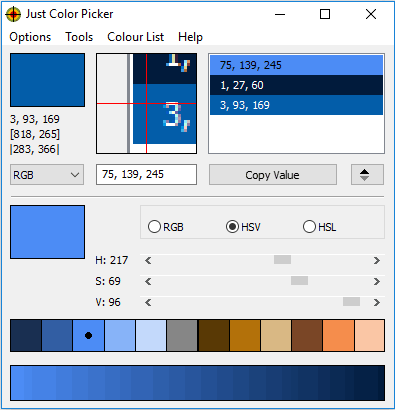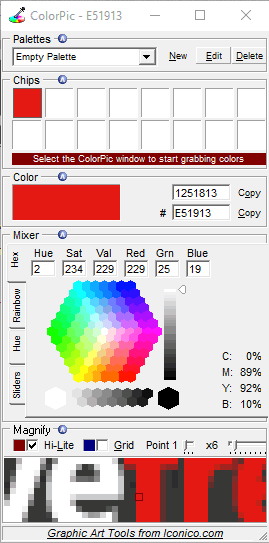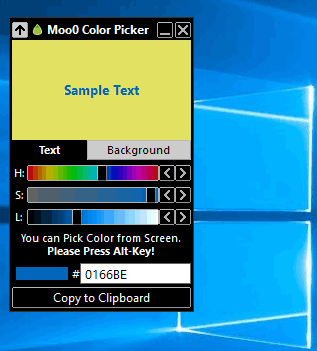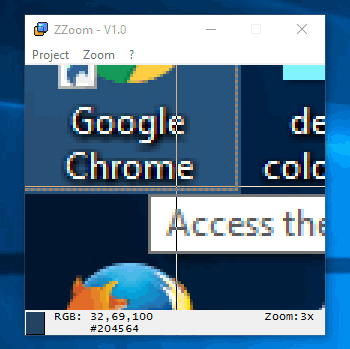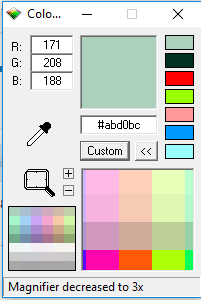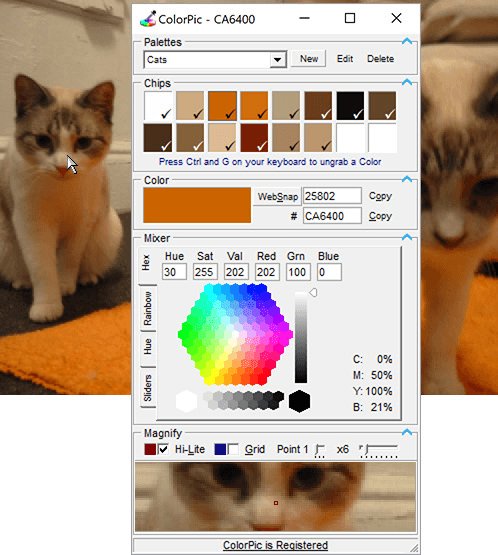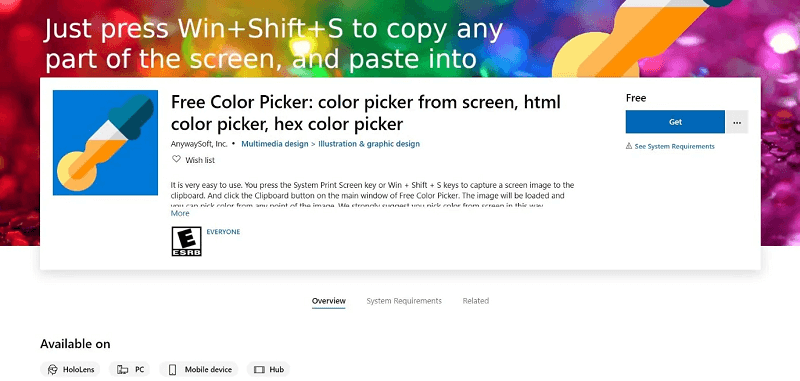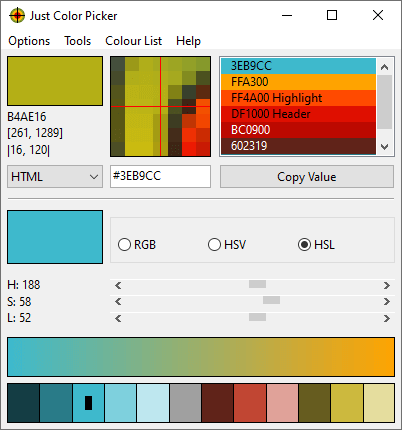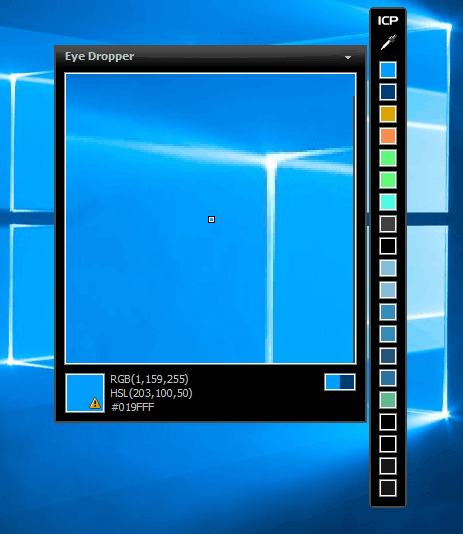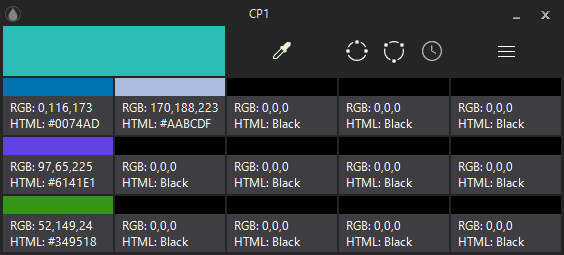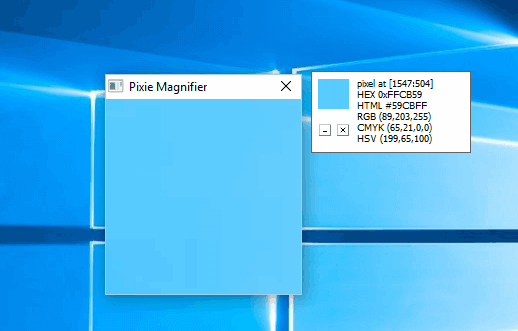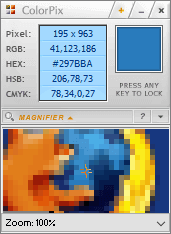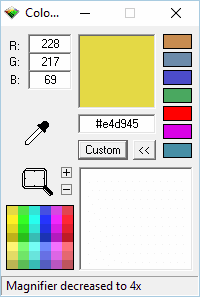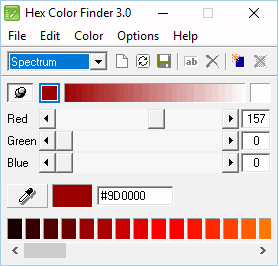by Milan Stanojevic
Milan has been enthusiastic about technology ever since his childhood days, and this led him to take interest in all PC-related technologies. He’s a PC enthusiast and he… read more
Updated on
- Check out our comprehensive list on the best color picker apps that you can get right now.
- You can also take screenshots and use a color picker to extract colors from the images.
- If you have a stack of pictures and want to get a closer look, use image zooming software.
If you’re a designer you probably used color picker software at least once. Many design applications have a built-in color picker tool, but sometimes you might need a tool that has some extra features.
If you’re a designer and you’re looking for color picker software, today we’re going to show you some of the best color picker apps for Windows 10.
- What is the best color picker software for Windows 10?
- 1. ColorPic
- 2. Just Color Picker
- 3. Instant Color Picker
- 4. CP1
- 5. ColorPix
- 6. Pixie
- 7. GetColor
- 8. Color Cop
- 9. PixelPicker
- 10. Hex Color Finder
- 11. ACA Color Picker
- 12. Moo0 Color Picker
- 13. Pixeur
- 14. ZZoom
- 15. Color Archiver
- 16. Pickard
- 17. Pipette
- 18. ColorBug
- Conclusion
What is the best color picker software for Windows 10?
1. ColorPic
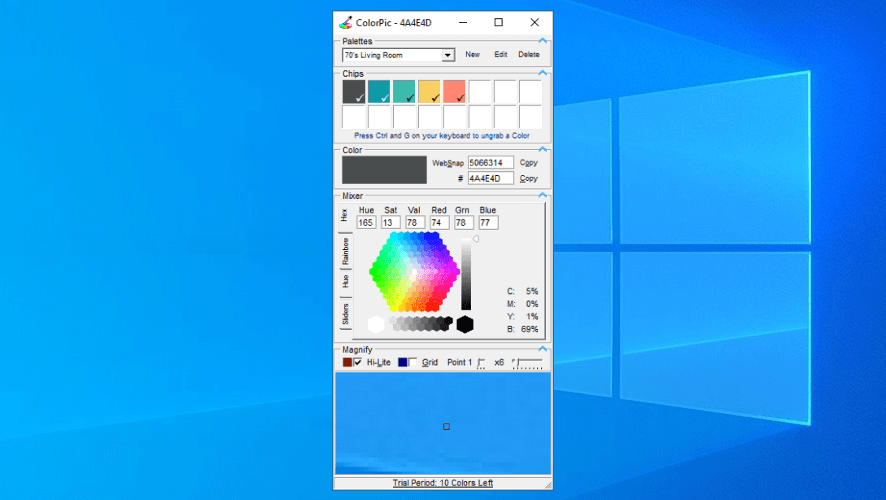
If you’re looking for a simple color picker software, ColorPic might be perfect for you. The application is simple to use and to select a color you just have to click your mouse.
ColorPic can show you colors in both hex and decimal format, and you can easily adjust hue and saturation values along with RGB channels.
In addition, the application will also show you the percentage of Cyan, Magenta, Yellow, and Black.
The application has a magnification area at the bottom that you can use to precisely pick a color from your screen.
It’s worth mentioning that you can zoom in and out of the magnification area in order to pick the desired color easily.
In addition, you can also use the arrow keys to move your mouse and to perform precise selections.
The application has a color mixer and you can choose between Hex, Rainbow, Hue, and Sliders mixer. This feature is rather useful if you want to select a specific color or perform a slight adjustment to an already selected color.
The application supports web-safe colors and it can easily snap to the nearest web-safe color if needed. You can also choose between point samples, 3×3, or 5×5 color sampling.
Lastly, you can create color palettes using ColorPic and save the selected colors for later use.
The application allows you to copy selected colors right to the clipboard, so you can easily use them with other design tools.
ColorPic is a simple color picker tool so it will be perfect for first-time users. The application is completely free, so you can use it without any limitations.
⇒ Get ColorPic
2. Just Color Picker
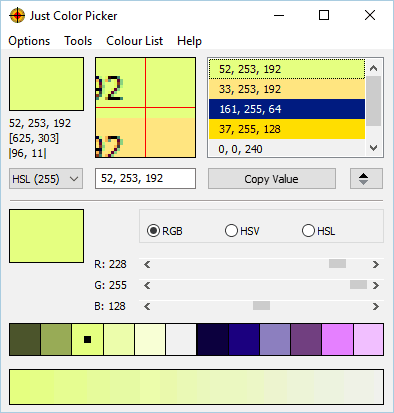
Just Color Picker is another simple color picker software for Windows. The application has a rather simple interface, and you can see the selected color along with the magnifier section at all times.
The application supports 10 different color formats and you can easily choose between HTML, RGB, HEX, CMYK, etc.
All selected colors will be added to your palette, and you can easily export them and save them for later use. You can also open, edit and save Adobe Photoshop .aco color switches and GIMP .gpl palette files.
In addition, you can also add comments to your selected colors thus providing additional details about them. The application has support for RGB, HSV, or HSL adjustments so you can easily adjust the selected color.
The application allows you to see the different shades of the selected color, and there’s even a gradient view available so you can choose between a wide range of colors. In addition, there’s support for both RGB and RYB color wheels.
If needed, there’s a text preview feature so you can see how your color compares against different backgrounds. As for available colors, you can copy them easily simply by clicking them.
Just Color Picker is a simple application that offers a humble user interface that might turn away some users.
The application relies on Alt + X shortcut for color selection, so you won’t be able to select any color, even from the application, without using the shortcut.
This seems a bit confusing at first, but you’ll get used to it after a while.
Overall, Just Color Picker doesn’t have any major flaws, so feel free to try it out. The application is completely free, and thanks to the portable version it will work on any PC without an installation.
⇒ Get Just Color Picker
3. Instant Color Picker
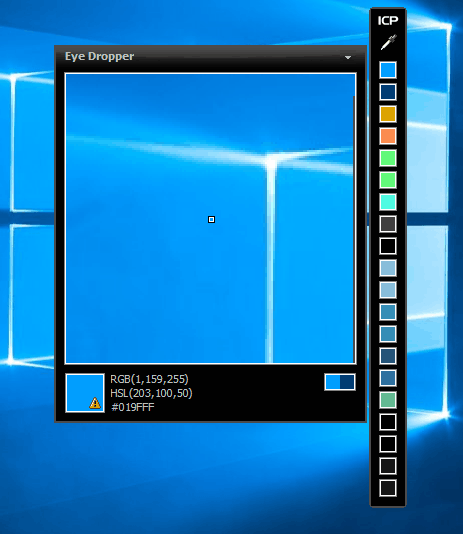
Unlike previous entries on our list, Instant Color Picker comes with a modern user interface, so it looks visually appealing. The application allows you to pick any color from the screen simply by clicking it.
There’s a magnifier tool that you can zoom in up to 8x and you can easily see the color code in it even before you select a color. As for color sampling, you can use single-pixel, 3×3, or 5×5 sampling.
Your palette can have up to 20 colors, and you can click on each saved color and see more information about it. Available information includes color codes and variations of the color.
If needed, you can also change the lighting or saturation of the selected color. The application is quite simple to use, and you can even pick a color by pressing a keyboard shortcut.
After doing that, its color code will be added to the clipboard so you can easily paste it to any other application.
We have to mention that Instant Color Picker supports RGB, HSL, HSV, CMYK, HTML, Hex, ActionScript, Delphi, VC++, and VB color formats.
Of course, you can easily get a color code in any of these formats and paste it into a different application.
It’s worth mentioning that you can save your color palette in image format, but you can also save it in a .aco format that is compatible with Photoshop.
The application has a Quick Color Palette feature thus allowing you to easily choose colors from a color spectrum. In addition, there are Named Colors so you can search the list of colors with ease. There’s also a test layout feature that allows you to see how different color combinations will look.
Overall, Instant Color Picker is a great tool. The application has a modern design and it offers a wide range of features.
It’s also worth mentioning that the application is completely free so you can use it without limitations.
⇒ Get Instant Color Picker
4. CP1
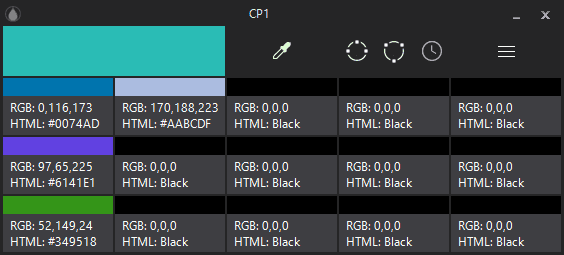
CP1 is another simple color picker software that we wanted to show you. The application has a simple and modern user interface, so it’s perfect for basic users.
There is support for RGB and HTML hexadecimal format and you can easily copy any color code simply by selecting it.
Color picking process is rather simple, and after you start it, the application will turn into a large magnifier that allows you to select the desired color precisely.
The application offers both Wide and Narrow Palette modes so you can see the different shades of the selected color. Of course, there’s a History Palette as well that saves all your selected colors.
It’s worth mentioning that the application allows you to export and save your color palette as .txt or .json file. Unfortunately, .aco Photoshop file isn’t available.
We have to mention that CP1 doesn’t allow any color adjustments and you can’t adjust brightness, color or saturation which is a flaw in our opinion.
Overall, CP1 is a decent tool, but it lacks some advanced features that other entries on our list have. On the other hand, CP1 has a modern user interface and it’s quite simple to use, so it’s perfect for basic users.
How we test, review and rate?
We have worked for the past 6 months on building a new review system on how we produce content. Using it, we have subsequently redone most of our articles to provide actual hands-on expertise on the guides we made.
For more details you can read how we test, review, and rate at WindowsReport.
The application is completely free, and with the portable version available you can use it without installation.
⇒ Get CP1
5. ColorPix
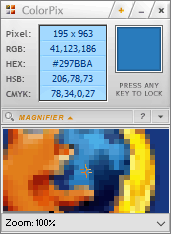
If you’re looking for a simple color-picking software, ColorPix might be perfect for you. This application is rather simple and it comes with color picker and magnifier.
The magnifier allows you to zoom up to 1600% so you can select the desired color with ease.
The application is simple to use, and in order to select a color, you just have to hover your cursor over the desired color and press any key on your keyboard.
This will cause the color to become locked. After the color is locked, you can see its RGB, HEX, HSB, and CMYK code available.
If you need to use the color in any other tool, you can simply click to copy it to the clipboard.
Thanks to this feature, you can easily select any color on the screen and use its color code in any application.
Even though ColorPix is rather simple to use, it doesn’t offer any advanced features.
The application doesn’t support color palettes, so you won’t be able to save your colors. In addition, you can’t edit your selected color by changing its hue, saturation, or brightness.
Overall, ColorPix is a decent tool, but it offers only the most basic options when it comes to color picking. The application is completely free and portable, so it will be perfect for basic users.
If you want a more advanced color picker, you might want to consider a different tool.
⇒ Get ColorPix
6. Pixie
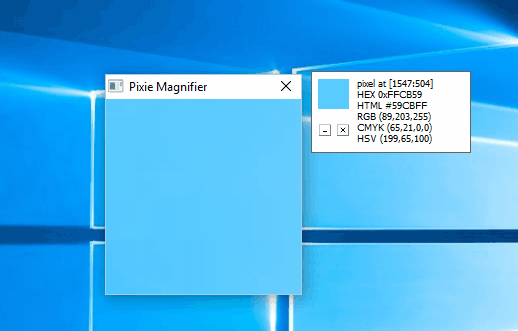
Pixie is another simplistic color picker software. The application is rather simple and it doesn’t offer any advanced features. Pixie has a rather humble user interface that relies heavily on shortcuts for color picking.
The main window will show you HEX, RGB, CMYK, and HSV color codes of the currently selected color.
However, you can’t select colors and add them to palettes. Instead, you can use the shortcut key to copy the color’s hex value.
Thanks to this feature, you can easily use the selected color in any other application.
The application has a magnifier, but in order to use it you need to press a keyboard shortcut.
We also have to mention that the magnifier doesn’t update automatically, so you’ll have to press the keyboard shortcut to update the preview. This seems like a major flaw and it makes the magnifier harder to use.
The application doesn’t allow you to change color or saturation of the selected color, but you can open color mixer with a keyboard shortcut and perform some minor adjustments.
Pixie is an incredibly small and portable application, so it will work on any PC without issues. We have to mention that this tool offers rather limited functionality, so it might be suitable only for the most basic users.
One of the biggest flaws is the lack of color palette and history, so you can’t save your selected colors.
If you don’t mind the lack of this feature, you might want to try Pixie, especially since it’s completely free and portable.
⇒ Get Pixie
7. GetColor
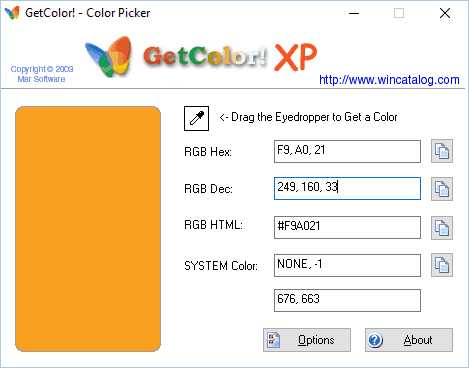
If you’re looking for a free and simple color picker, GetColor might be perfect for you. The application has a simple user interface that allows you to pick any color from your screen.
Color picking is rather simple and you just have to drag and drop the eyedropper tool to select a specific color. After doing that, you’ll see the selected color in RGB Hex, RGB Decimal, and RGB HTML format.
After you select a color, you can easily copy its code to the clipboard and then use it in a different application.
The application allows you to preview the selected color, but unfortunately, there isn’t a magnifier tool which makes color picking a bit more complicated.
Speaking of missing features, there’s no ability to customize your colors, and you can’t change their hue or saturation.
In addition, you can’t create a color palette and save your colors which is a major flaw in our opinion.
GetColor is a simple color picker application, but it offers the most basic features, so it might not be suitable for advanced users.
On the other hand, if you’re a basic user that needs a simple color picker, this application might be just what you need. The application is completely free, so you can use it without any restrictions.
⇒ Get GetColor
8. Color Cop
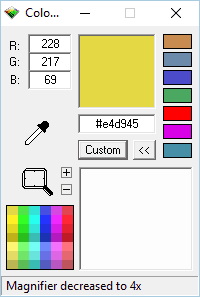
Color Cop is another simple and free color-picking software. The application has a humble interface that allows you to select colors simply by dragging and dropping the eyedropper tool.
As for sampling, the application supports 1px, 3x3px, and 5x5px sampling. There’s also a built-in magnifier tool that can help you select any color that you want with precision.
Magnifier supports up to 16x zoom, which should be more than enough for most users. The tool has an auto copy feature that will automatically copy the selected color code to the clipboard so you can use it in other applications.
Regarding color codes, the application supports HTML hex, Delphi hex, and six additional formats.
The application supports web-safe colors, and you can also reverse the selected color, generate a random color or convert the current color to grayscale.
The application also has a colorful history feature that can memorize up to seven different colors. In addition, there’s also a complementary color palette that has 42 different colors to offer.
It’s also worth mentioning that the application has a color mixer, so you can easily adjust the selected color.
Color Cop is a solid tool, but we have to admit that there’s no ability to save your palette, which is our only complaint.
The application has a simple design that some users might not like, but despite its design, this is still a solid color picker software.
This is a freeware application, and since it’s completely portable you can run it on any PC without an installation.
⇒ GetColor Cop
9. PixelPicker
If you’re looking for freeware color picker software, you might want to try PixelPicker. The application is rather simple to use, but we have to mention that it works a bit differently than other applications on your list.
To pick a color, first, you need to drag and drop to the part of the screen that you want to use for color picking.
After doing that, that section will be added to the magnifier and you’ll be able to zoom in and out with your mouse.
Now you just have to drag and drop over your magnifier to select the desired color. After doing that, you’ll see the selected color along with its code below the magnifier.
Now you just need to click the selected color and you can paste its code to any third-party application.
Regarding color formats, the application supports 10 different formats including RGB, ARGB, HTML, CMYK, HSL, HEX, etc.
We have to mention that PixelPicker doesn’t allow you to save your colors so there’s no support for palettes or color history.
The application is rather simple to use, and you’ll get used to it after a few tries.
PixelPicker offers a simple user interface, so it’s perfect for first-time users. The application is completely free, so feel free to try it out.
⇒ Get PixelPicker
10. Hex Color Finder

Another freeware color picker software that we need to mention is Hex Color Finder.
The application offers a simple user interface that lets you pick colors using the drag-and-drop method. After you pick a color you can easily adjust the amount of red, green, or blue.
There’s also a gradient available, so you can choose from a wide array of colors.
Color palette feature is available allowing you to store about 30 different colors for later use. The application allows you to create presets so you can switch between different palettes with a single click.
As for color customization, you can invert the selected color, and change its lighting or contrast.
Hex Color Finder is a simple color picker software, but it offers all the necessary features. Using this tool you can easily copy the color code of any color and use it in other applications.
Unfortunately, you can’t export color palettes, so you won’t be able to use them in tools such as Photoshop.
Overall, this is a simple application and since it’s completely freeware we strongly advise you to try it out.
⇒ Get Hex Color Finder
11. ACA Color Picker
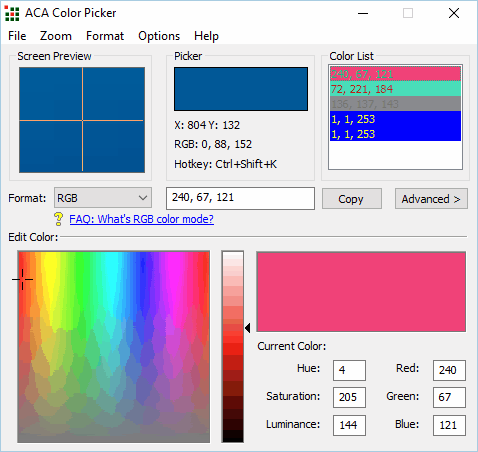
Unlike previous entries on our list, ACA Color Picker isn’t a freeware application. The tool is simple to use and in order to select a color from your screen you just need to move the mouse to the desired location and press the shortcut key.
We have to mention that the application will automatically copy the color code to the clipboard so you can use it with different applications.
Regarding the supported formats, the application offers Standard, Bytes, Percentage, and Decimal as output formats.
There’s also a magnifier feature that can zoom up to 36x. The application has a color palette so you can easily see all selected colors.
Thanks to the color export feature you can save your palettes in .aco format and use them in Photoshop. You can also save the color list and use it later.
If needed, you can rename the colors in order to distinguish them better. There’s also a color mixer so you can easily edit the selected color.
If you want to save space on your screen, you can always minimize the application to the system bar and it will keep working in the background.
ACA Color Picker is a decent tool and it offers almost all the features an average user needs. However, the application isn’t free, so in order to use it you need to purchase a license.
Many other tools on our list offer the same features while being completely free, so if you want to save money you might want to consider a different tool.
⇒ Get ACA Color Picker
12. Moo0 Color Picker
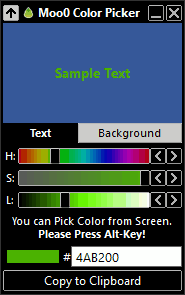
There are many free and simple color pickers, and one of them is Moo0 Color Picker. The application has a minimalistic interface and it’s rather simple to use.
To take a screenshot, you just have to move your cursor over the desired color and press the keyboard shortcut to pick your color.
The application will show you the hex code of your color and you can easily copy it to the clipboard with a single click. You’ll be pleased to hear that you can adjust your color by changing its hue, saturation, and lighting.
The application also allows you to preview your text against different backgrounds so you can easily find the best color combination.
Despite the simplistic user interface, the application doesn’t have a lot to offer.
There’s no support for color pallets, so you won’t be able to save your colors. In addition, the magnifier feature is also missing making precise color picking harder than it should be.
Moo0 Color Picker is a basic color picker, and even though it doesn’t offer any advanced features, it’s simple to use so it’s perfect for basic users.
The application is completely free, so you can use it without any limitations.
We have to mention that application will try to install some additional applications from this developer, so be sure to disable their installation during the setup process.
⇒ Get Moo0 Color Picker
13. Pixeur
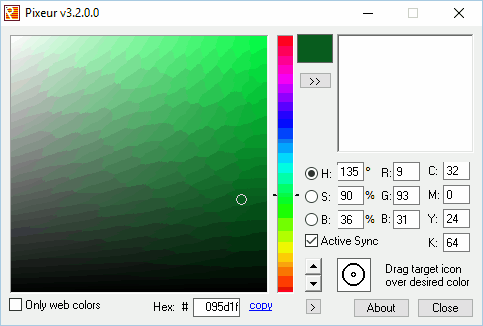
Another free color picker tool for Windows that we want to show you is Pixeur. This is a simple application that allows you to pick colors simply by using the drag and drop method.
If you’re picking colors for a website, you’ll be pleased to hear that this application supports web colors as well.
Pixeur offers color mixer so you can easily adjust your colors by changing RGB or CYMK components. In addition, you can also change color hue, saturation, and balance.
After you select a color, its hex value will become available so you can easily copy it and use it in other applications.
All your picked colors will be available in the color history panel, and you can easily export the selected colors and save them for later use.
Speaking of saved colors, you can copy them in Hex, reversed Hex, RGB, or Long Value format.
Pixeur has a simple user interface which might be its only flaw.
The application has all the necessary features so it’s perfect for first-time users. If you don’t mind the application’s humble user interface, feel free to try Pixeur.
⇒ Get Pixeur
14. ZZoom

If you’re looking for a minimalistic color picker that doesn’t have any advanced features, you might want to consider Zoom. This is a lightweight application that allows you to pick any color from your screen.
The application has a magnifier field that you can use to pick the precise color. Magnifier supports up 15x zoom and you can zoom in and out with your mouse wheel.
It’s worth mentioning the magnifier has a grid for extra precision.
Color picking is rather simple and it relies on shortcuts. Simply move your cursor over the desired color and press the C key on your keyboard to copy the color code.
We have to mention that you’re limited only to Hex format, but you can see the RGB value of the color before you pick it.
ZZoom is a simple tool so it doesn’t offer any advanced features. There are no color adjustments or color palettes, so you can’t save your selected colors.
is completely free and portable so it will work on any PC without an installation.
⇒ Get ZZoom
15. Color Archiver
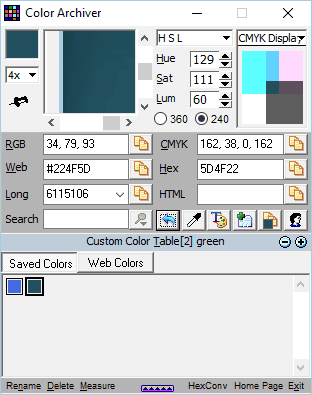
Another free color picker on our list is Color Archiver. With its simple user interface, this application is perfect for first-time users. To pick a color, you need to drag and drop to the desired part of the screen.
After that, you just need to click the magnifier and select the desired color. This method might be a bit confusing at first, but you’ll get used to it after a few tries.
The application allows you to see color codes in RGB, Web, Long, CMYK, and Hex formats. In addition, you can easily copy the color code and use it in different applications.
You can also adjust your colors and change HSL, HSV, RGB, or CMYK values. If needed, there’s also a standard color mixer available for color adjustment.
Color Archiver is a decent tool, but its humble design might turn away some users.
The application has a unique way of picking colors that might take you a few tries to get used to it. Overall, this tool is completely free and portable, so feel free to try it out.
⇒ Get Color Archiver
16. Pickard
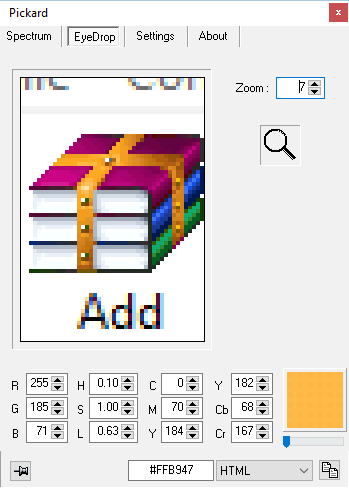
If you’re looking for a portable and free color picker, Pickard might be the perfect choice for you.
The application allows you to pick colors from the color spectrum, but at the same time, you can adjust the hue, saturation, and luminosity of your color.
In addition, you can also change the amount of red, blue, and green <span id=»urn:local-text-annotation-hlkor4xp2wh2lzkz0wbp2e5r4beptyol» class=»textannotation disambiguated wl-thing» itemid=»http://data.windowsreport.com/windowsreport/entity/color”>color right from the color spectrum.
Pickard is a simple application and it works great as a color picker, but it lacks the color palette feature. With this feature missing, you’re unable to see previously selected colors and save colors for later use.
Despite this minor flaw, Pickard is a solid tool and since it’s completely free and portable there’s no reason not to try it.
⇒ Get Pickard
17. Pipette
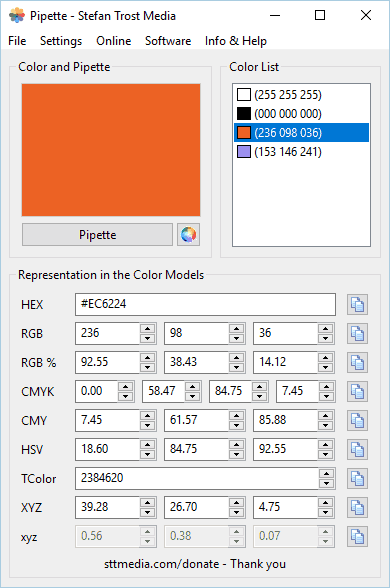
Another solid color picker software for Windows is Pipette. Using this application you can easily pick any color from your screen.
The application is rather straightforward so your color code is copied to the clipboard automatically.
Another useful feature is color list that allows you to save all your selected colors.
⇒ Get Pipette
18. ColorBug
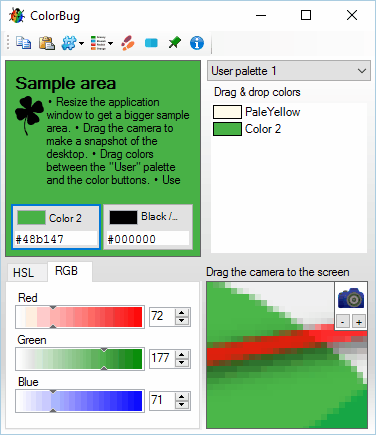
If you’re looking for color picker software that has a wide array of features, you might want to consider ColorBug.
To pick a color you need to select the desired part of the screen and then use the magnifier area to pick the color manually.
After you pick a color, you can easily adjust HSL and RGB values using built-in sliders.
The application also has a useful text area that allows you to see how your color looks compared to different backgrounds.
Of course, a color palette feature is available, and you can name your colors in order to differentiate them easily. It’s important to mention that you can export your color palettes and use them with other design tools.
Regarding colors, you can see the color code in 13 different formats and you can easily copy and use it in any other application.
ColorBug also offers some extra features including a color step tool. With this tool, you can see different shades of colors and pick any color for your project. In addition, the application offers a gradient tool so you can create gradients with ease.
If you’re a web designer, you’ll be pleased to hear that you can export the gradient to CSS code and use it for your projects.
ColorBug is a great color-picking software that allows you to have multiple color palettes and switch between them with ease.
The application also offers some extra features such as a gradient generator and color step tool.
ColorBug is completely free, and with the portable version available you should be able to run it on any PC without an installation.
⇒ Get ColorBug
Conclusion
Color picker software is a must-have if you’re a designer, and there are many great color-picking applications available.
Most applications on our list are completely free and portable, so don’t hesitate to try them out.
Top 10 Color Pickers For Windows in 2023 – The ability to see different colors and appreciate their beauty is one of the most precious gifts given to mankind. Adding color allows you to make anything more attractive.
Whether it’s a drawing, a project or a simple generic color, choosing the right color combination can make a difference in the aesthetics produced. Color pickers are exceptional tools that allow you to identify different shades and shades of color with absolute precision and from any content.
The human eye can see up to 100 million colors, but this does not make it easy to recognize the exact nuance of each of them. This is where the color selectors come into play, which allow us to easily detect the information relating to the color we are interested.
so that we can use it in our projects. By making use of these tools it is possible to build optimal color combinations for every occasion. Color pickers help us identify and detect color hues and nuances that are otherwise difficult to capture.
Thanks to these tools it is possible to capture the colors that struck us by looking at an image, a website or whatever, in order to use them for our sites, logos, images, etc. the use of the right colors can make a difference in terms of the aesthetics of the projects you are working on.
Table of Contents
1. Microsoft’s Free Color Picker (for Windows 10 only)
Microsoft’s Free Color Picker is a UWP tool that allows you to detect colors from images or from your computer screen.
This selector is super easy to use. Press the Win + Shift + S keys to save the image to the clipboard, then click the Clipboard button on the main screen of the software. The image will be loaded immediately and you can select the desired color.
Characteristics:
- Using images from clipboard, local folders or capture.
- Ability to obtain Hex, RGB, HSL, HTML and CMYK color codes.
2. Color Pic
ColorPic is a tool developed by Iconico, which falls under the Web Design sub-category. The program is super simple to use and works even with Windows versions prior to 2000.
ColorPic allows you to pick up colors on a high resolution screen. Just move the cursor over the desired color to have the tool automatically acquire a palette of about 16 colors.
Characteristics:
- Adjustment of saturation, hue, reds, greens and blues.
- Ability to adjust colors using four advanced mixers.
- Resizable zoom area, can also be used with other programs.
3. Instant Eyedroppers
Instant Eyedropper is a free tool that allows you to identify and save any color with just one click.
After installing the program, click on the Instant Eyedropper icon in the toolbar and place the pointer on the area containing the color to be copied. The selected color code will automatically be copied to the clipboard.
Characteristics:
- It allows you to copy the color and identify its code.
- It supports numerous formats, including HTML, HEX, Delphi Hex, Visual Basic Hex, RGB, RGB Float, HSV (HSB), HSL, Long, etc.
4. Just Color Picker
Just Color Picker is a handy and convenient tool that allows you to capture any color on your Windows computer.
To identify a color and its code, simply select the desired format, position the cursor in the direction of the color and press the key combination Alt + X. To copy the code, click on Copy Value.
Characteristics:
- Easily handle color noise using color sampling averaging.
- Keyboard control over cursor movements; 3x, 9x and 15x magnification functions for maximum precision.
Freeze-frame function to sample colors whose hue changes due to cursor movement.
5. ColorZilla
ColorZilla is a Firefox add-on that helps web designers and developers manage color-related tasks.
ColorZilla lets you locate colors anywhere in browser windows, adjust color settings, and copy them to other applications. In addition, this add-on allows you to analyze and inspect the color palette of web pages.
Characteristics:
- Ability to average the sampling of a color in a specific area (both on images and backgrounds with graphic noise).
- Allows you to sample colors from URLs or local files (“file://”).
- Different sampling modes: 3×3, 5×5, 11×11, 25×25 pixels.
6. ColorPick Eyedropper
ColorPick Eyedropper is a Chrome add-on that allows you to pick color values from web pages and much more.
The colors are taken from a screen capture of the web page of interest. To capture a screenshot, press the R key or click the Re-Snap button.
Characteristics:
- Functions for zooming to area on page.
- The zoom functions allow you to observe ultra-precise pixel alignment, which is very useful in web development.
- Presence of a support grid; color hexadecimal code communication.
7. Colorpicker
Colorpicker is an effective tool that allows you to select any color with the help of three handy built-in RGB sliders. This selector allows you to capture colors from any screen, simply by hovering the cursor over it.
Characteristics:
- Ability to select, organize, edit and store your favorite colors.
- Picking colors from browsers, design software, and images.
- Allows you to save selected colors in multiple palettes.
8. Color Crop
Color Crop is a tool capable of identifying and representing colors in the form of different codes of the HEX format.
To copy a color with Color Crop, simply drag the Eyedropper control to the spot on the screen containing the color. The color code will automatically be copied to the clipboard.
Characteristics:
- Single pixel or 3×3/5×5 sampling options.
- Magnifier to capture colors accurately.
- Presence of features such as Snap to WebSafe, Detect WebSafe, Invert, Convert to Grayscale, Random, etc.
9. Rainbow Color Tool
Rainbow Color Tool is a Firefox add-on that allows you to select any color on the screen.
To do this, simply move the cursor to the desired color. A square preview of the selected color will open, including the code. Just click the Copy button to copy the code.
Characteristics:
- Easy color selection and fast code capture.
- Options for changing color and creating bookmarks.
- Creating a library with your favorite colors.
10. ColorPix
ColorPix is a very simple free tool for Windows that you can use to detect and format colors.
To locate a color with this selector, place the cursor over it and click. The code will automatically be copied to your clipboard.
Characteristics:
- Zoom function to pick colors with more precision.
- Availability of additional color palettes and schemes for download.
- Possibility to reproduce the specific values of each color
Here are 5 free desktop color picker software for Windows 10.
Many software in this list let you grab the pixel color visible on the desktop screen. It is done with the help of built-in magnifier available in those software. Other software don’t come with magnifier, but can easily fetch the color code from any part of the desktop screen.
You can also copy the color or color code (RGB value or other value if possible) to the clipboard so that you can use it later.
Let’s start with the first desktop screen color picker software for Windows 10 available in this list.
Just Color Picker is my favorite software in this entire list. It lets you grab the RGB, HTML, Delphi, HSB/HSV, CMYK, and HEX values of the selected color, which is simply good. It provides a magnifier and shows the preview of the area where your mouse cursor is moving. Pressing the “Alt+X” hotkey will copy the selected value and show on its interface.
One of the best features of this color picker software is that it stores the history of copied values and lets you export that list as HTML, ACO, or GPL file. Thus, you can first grab all the colors of your choice from the desktop screen and then save them for later use.
The software has a tiny interface, but you can expand it to adjust the RGB, HSL, or HSV values. This is definitely a good software that you can try without any hesitation.
ColorPic
ColorPic is a fantastic color picker software for Windows 10. It comes with magnifier which lets you clearly view the pixels and copy the color from a particular pixel. Apart from that, you can pick multiple colors one after another and those colors are stored in a palette available on its interface.
You first need to select the box in color palette where the color will be added, find a pixel color on the desktop screen, and press Ctrl+G hotkey. This will add the selected color in that particular box. When you have picked the necessary colors, you can then use the color palette to find the color code and Hex value of color.
Moo0 Color Picker (Homepage)
Moo0 Color Picker is one of the best software in this list. This software can also be used as color combination checker tool. So, it is surely a good option to try. You can place the mouse cursor on any area of the desktop screen and press “Alt” to immediately copy the color code of that pixel. The color code and color is visible on the Text tab on its interface.
A “Sample Text” with the copied color is also visible on its interface with default background color. If you want, you can also change the background color. This will help you check if the color you have copied will look nice on the selected background or not. If the color looks good, you can use it wherever you want. Use the associated button to copy the color code to the clipboard and then you can paste it in a text editor.
ZZoom
ZZoom is a tiny and portable screen color picker software for Windows 10. It comes with a magnifier and you can set the zoom level as per your need, which is a very good feature. Moving the mouse cursor on the desktop screen will show the zoomed area on its interface.
You can stop moving the mouse cursor to find the RGB and color code of a particular pixel. This software provides hotkeys for copying the color code (press c) and zoomed area visible on its interface (using ‘i’ as hotkey), but those hotkeys didn’t work for me. So, if the same thing happens to you, then you need to manually write the code or RGB value.
Read its full review.
Colorcop
Colorcop is a very simple software but good enough to pick the color from any pixel visible on the desktop screen. You need to drag and drop its Picker icon on the desktop screen to capture the color, RGB value, and color code.
It has a tiny interface where a small magnifier is also visible. This helps you preview the pixel color easily and then grab the color code.
The Verdict:
From this entire color picker list for Windows 10, I can easily recommend Just Color Picker software to you guys. It has multiple features and therefore I have placed it in #1 position. No doubt that other software are also good to pick the color from desktop screen, but my favorite is Just Color Picker only.
You may use the color picker tools for Windows listed in this article to choose the perfect color shades for your artwork, website, or other projects.
The world is a color palette. All around us, there are numerous colors in their various shades. Apart from the 12 basic colors, there are innumerable variations of these hues, often it becomes challenging to recall them.
If you wish to make your artwork more aesthetically pleasing, you may use the right shade of color and a combination of colors to add to its attractiveness. However, accurately picking the right color from the spectrum of colors is quite difficult.
Hence, the best color picker for Windows comes in handy to help you identify various color shades precisely from any image or screen to use for your project. Let us move toward the same without any further ado.
List of the Best Color Pickers for Windows in 2023
The following are the best Windows 10 color pickers to help you select the right color and shade of color you may have seen previously on a picture, website, etc. to enhance the look of your project.
1. ColorPic
Made by Iconico, ColorPic is among the best color picker software for Windows 10. Web designers often use ColorPic to create stunning websites. You may use this software to point at and select any color on a high-resolution monitor.
Moreover, ColorPic allows you to use palettes of 16 colors at a single time. Furthermore, this software lets you adjust hue, saturation, blues, reds, and greens.
Additionally, there are four high-end color mixers to adjust colors, a magnification area you can resize, and usability with other programs.
Get it Now
Also Read: Best Graphic Design Software for Designers
2. Microsoft Free Color Picker
Windows 10 comes with an in-built Microsoft Free Color Picker you can use to select colors from a photo or a screen.
You can access this tool simply by pressing the Win+Shift+S shortcut keys to capture a screenshot and then using the main window’s clipboard button to select your desired color.
Moreover, the best thing about this software which makes it one of the top screen color pickers for Windows 10 is that it lets you choose colors in CMYK, Hex, HTML, HSL, and RGB formats.
Furthermore, you can select an image through the screen capture tool, clipboard, or a disk’s image file.
Get it Now
3. Just Color Picker
Let us now introduce you to Just Color Picker. It is yet another worth-downloading color picker for Windows 10. The application boasts a simple and clean interface that allows you to view the chosen color with the magnifier at all times.
Additionally, the application comes with support for over 10 color formats and you can choose from RGB, CMYK, HTML, HEX, etc. The software adds all chosen colors to the palette and lets you export or save them to use later.
Furthermore, with Just Color Picker, you can provide additional information about the selected colors through comments and adjust the colors through HSL, RGB, or HSV adjustments.
It is also worth noting that the software supports a gradient view to choose from a wide variety of colors, RYB, and RGB color wheels.
Get it Now
Also Read: Best Free Flowchart Software for Windows and Mac of All Time
4. Instant Color Picker
If you are looking for a color picker tool for Windows 10 with a visually appealing and modern UI, you can choose Instant Color Picker. You may click on any color and select it effortlessly using this tool.
In addition to it, there is a magnifier to zoom 8x to easily view the color code even before selecting the color. As far as color sampling is concerned, you get 5×5 or 3×3 single-pixel sampling.
Moreover, there are 20 colors in every palette, you can click on saved colors to view more details about them. These details consist of color variations and codes.
Furthermore, the software lets you adjust the selected color’s saturation/lighting. Additionally, there is support for keyboard shortcuts and formats like RGB, CMYK, HSV, HSL, ActionScript, Hex, HTML, Delphi, VB, and VC++ color formats.
Get it Now
5. CP1
Next, we have CP1 on our list of the best color pickers for Windows 10. It boasts a simple and modern interface that even amateur users can use effortlessly. To copy a color code with this software, you only need to select it.
Moreover, the application supports HTML hexadecimal and RGB formats, along with a magnifier for precise color selection. Furthermore, there are wide and narrow color palettes to get various shades of the chosen color.
Additionally, CP1 also comes with a history palette to save all your chosen colors and an option to export the color palette or save it as a .json or .txt file.
Get it Now
6. Pixie
Let us now take a look at Pixie. It is yet another wonderful color picker tool for Windows 10. It is a simple application with a variety of features, such as shortcut support for color picking.
On the main window, you can view HSV, HEX, CMYK, and RGB color codes of the presently chosen color. You should note that Pixie allows you to use the chosen color in any application by simply copying the color’s hex value through the shortcut key. Additionally, there is a magnifier to make color selection easier.
Get it Now
7. ColorPix
It is impossible to skip ColorPix when discussing the best color pickers for Windows. The software boasts a magnifier that zooms up to 1600% to help you choose the desired color effortlessly.
Moreover, this easy-to-use application lets you choose a color by hovering over the desired color and pressing any keyboard key. After selecting the color, you can view and copy its HEX, CMYK, HSB, and RGB codes to use the color in any application.
Get it Now
Also Read: Best Free Drawing Software/Programs For Windows
8. GetColor
Next, we have GetColor as the best Windows 10 color picker. With this simple and easy-to-use application, you can select a particular color using the drag-and-drop tool.
After selecting the color, you may effortlessly copy the color’s code to the clipboard and use it in another application. Talking about the format, GetColor supports colors in RGB HTML, RGB Hex, and RGB Decimal formats.
Additionally, this application lets you preview the chosen color, adding to the reasons GetColor is a popular screen color picker for Windows 10.
Get it Now
9. Color Cop
We have Color Cop in the second last position on this list of the best color pickers for Windows 10. It comes with a beginner-friendly interface and a drag-and-drop tool to help you select colors.
Moreover, there is an in-built magnifier that lets you choose any color you wish with accuracy. Furthermore, Color Cop boasts 16x zoom support, automatic copying of the selected color code, web-safe colors, and a color mixer.
As far as color codes are concerned, Color Cop comes with support for Delphi hex, HTML hex, and six other formats. And for sampling, you get 5x5px, 3x3px, and 1px options.
Get it Now
10. Hex Color Finder
Lastly, we would like to introduce you to Hex Color Finder. It is among the most downloaded color pickers for Windows 10 due to its simple UI and drag-and-drop color selection.
Moreover, Hex Color Finders lets you effortlessly adjust the red, blue, or green amount after picking a color. Furthermore, there is a gradient that allows you to select from a wide range of colors.
Additionally, you get a color palette to store over 30 colors for future use, preset creation for switching between various palettes with one click, and many color customization options.
Get it Now
Also Read: Best Canva Alternatives for Graphic Design
Concluding the Best Color Pickers for Windows
In this article, we listed the top Windows 10 color pickers. You may go through the above list and choose the one that perfectly fits your requirements.
If you have any suggestions, questions, or confusion, you may contact us anytime through the comments section. We will return soon with another useful article, until then you may read our other posts to dive deeper into technology.
You are here: Home / Windows / 6 Best Windows 10 Color Picker Tool In 2023 [Ultimate List]
Color Picker tools are quite handy if you are pursuing a career in designing. Most design applications already have an inbuilt color picker, but it is always best to keep some extra dedicated tools at hand if the inbuilt one fails. There are color picking tools available on the internet but not all of them are great at picking out the correct color.
So, which color picker tool should you use when you are looking for one? Well, you no longer need to search for it as in this article I have provided the 6 best Windows 10 color pickers in 2022. After reading this article, you should find the color picking tool you were looking for.
Also read: How Do You Change The Color Of Your Text On Windows 10?
How To Pick A Color In Windows 10?
Other than using the Color picking tool, the inbuilt Paint app in Windows 10 has that feature. Before you move on and check the color picking tools, you may want to have a look at the native color picker in Windows 10.
To pick the color from an image using Paint, follow the steps given below:
- Right-click on the image and hover your mouse cursor on the Open With option in the right-click context menu. This will open another side menu.
- Click on the Paint option in the side menu to open the image in Paint.
- Now, in the Home tab located in the ribbon, select the little eyedropper tool.
- Select the tool and click on the part of the image you want to identify the color. The color will get selected for the Color 1 swatch.
- Click on the Edit Colors option located on the upper right side of the window. The Colors window will open with the earlier color already selected.
- Now, note down the value of the colors.
Here I have mentioned the 6 best color picker tools in 2022. Check over all of them and decide which one suits you best. Once you have checked them out you can get your favorite color picker tool downloaded instantly.
1) ColorPic
ColorPic is the first on the list. It is a simple color picking tool and is quite popular among those on this list. Using the application is quite simple and only requires a click of the mouse to select a color. One thing I particularly liked is that ColorPic can show the color code in hex and decimal formats and that you can adjust hue and saturation values along with RGB channels.
Some of its features that I liked are:
- Ability to pick any color from the screen or any running application.
- Allows creation of pallets up to 16 colors.
- It has predefined color pallets that can come in handy when you don’t have much time on hand.
- Ability to move the mouse one pixel at a time to pick the exact required color from the screen.
- It can snap to the nearest web-safe neighbor color.
Overall, it is a nice tool that you can use. You will be able to download ColorPic online with a simple search.
2) Just Color Picker
Just Color Picker is another great choice for picking accurate colors. Much like the ColorPic, it is also a simple tool and has a simple interface that may be hard to look at in the beginning. However, after a closer look, you will most of the required options in a color picker are there on the home screen. Some of the features that I liked are:
- Extensive range of color code formats: HTML, RGB, HEX, HSB/HSV, HSL, HWB, CMY, CMYK, and Delphi.
- Averaged color sampling for easy color noise handling.
- 3x, 9x and 15x magnifier and keyboard control of the mouse cursor movements for greater precision.
- Screen freeze feature for sampling the color of the elements that change on mouse-hover.
- Ability to calculate between pixel distance.
- You can customize the hotkeys to whatever you are comfortable with.
- High-DPI awareness, which is helpful for high-resolution screens running Windows.
It is another great tool that you will find useful. Download it from their official website.
3) Instant Eyedropper
Instant Eyedropper is likely the quickest and most efficient tool in this list. It shortens the entire process of picking a color to one simple click. Simply download the Instant Eyedropper and click on it. Now, simply hold the left mouse button and move the mouse cursor to the color you want to identify. It will instantly pop up the color code right beside the cursor. Also, after you release the mouse button, the color code will be copied to the clipboard, which is very efficient.
Download Instant Eyedropper from here.
4) Instant Color Picker
Instant Color Picker is a quick color picking tool that can pick colors from any part of the screen. The interface is very clean and modernized, much different from the other tools listed here. Some of its features that I liked are:
- Zoom up to 8x or get a 3×3 – 5×5 pixel average.
- Allows customized color pallet that can hold up to 20 colors.
- The color value can easily be copied to the clipboard with the hotkey.
- It can understand color values in RGB, HTML HEX, ActionScript, Delphi, VC++ and VB formats.
The tool is completely free and you can download it from here.
5) Pixie
Another Simple Color Picker is Pixie. It is very simple and doesn’t have many of the advanced features of the other mentioned tools. However, it does its job accurately, that is picking out the colors. The UI is heavily dependent on using the shortcut keys, which may be troubling at first, but does get the job done faster. It has a magnifier and can copy the color values to the clipboard by pressing a shortcut key. It also has a portable version and you can download it from here.
6) GetColor
GetColor has a better UI than many other applications mentioned here. It also provides the RGB Hex, RGB Decimal, and RGB HTML values of the color at the same time. It lacks a magnifier tool but lets you preview the selected color. This application is for casual users who are not in need of advanced features. Download GetColor from here.
Wrapping Up
So, there you have it. Now you know the 6 best Windows 10 color pickers in 2022. Hopefully, at least one of the tools listed above has been helpful to you. Do share if you use any other color pickers that are not mentioned in this list in the comment section.