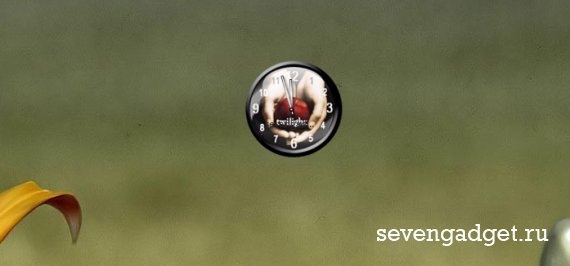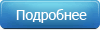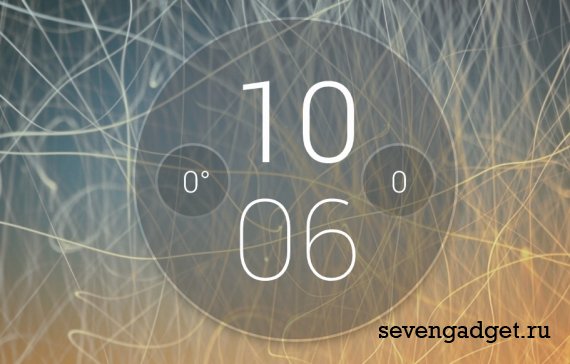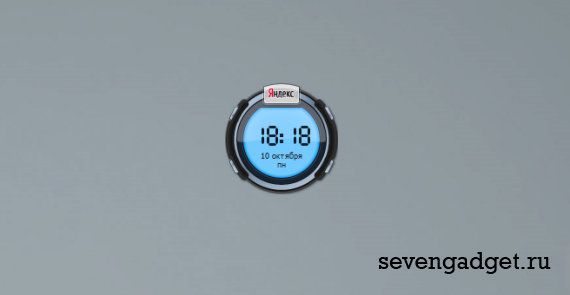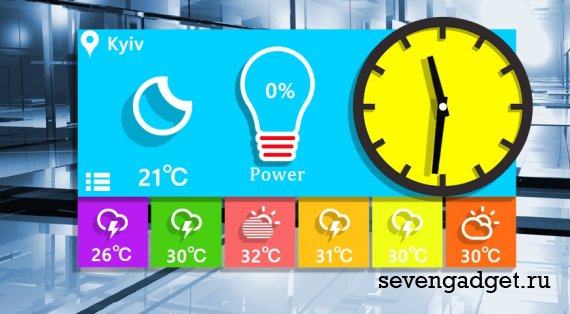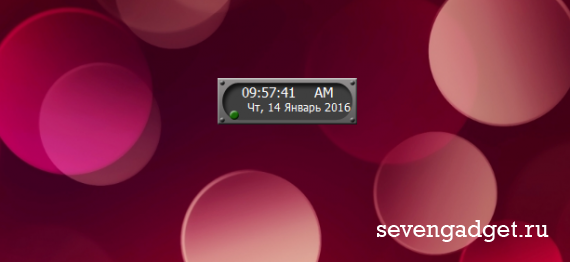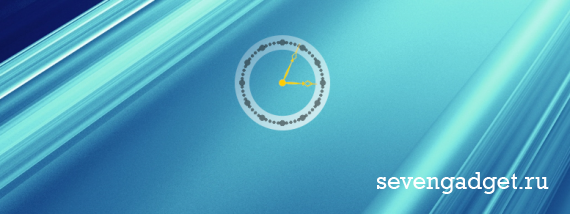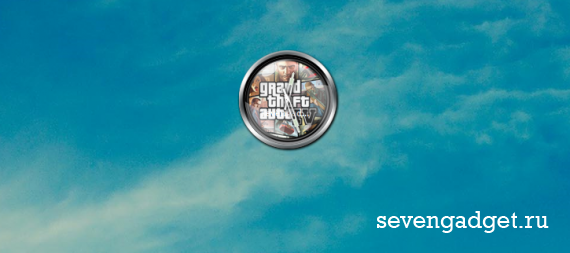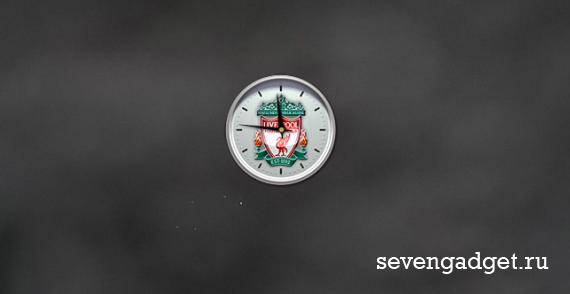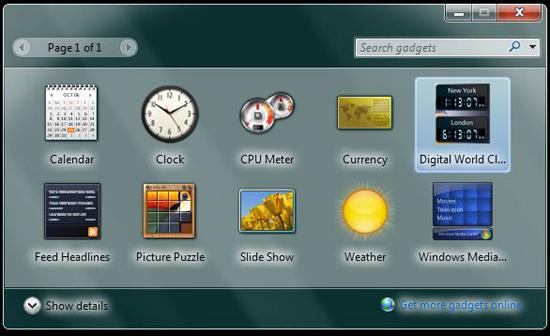Clock Gadgets
Be punctual with Windows 7 clock gadgets. Convenient stopwatches, alarm clocks and countdown clocks are available for everyone. You may also choose the clock you like the most: index clock, digital clock or analog one. All clocks are easy in use, has various designs and colors. Choose the one, which reflects your individuality.
categories
- Clock Gadgets
- Weather Gadgets
- PC & System
- Tools & Utillities
- Calendar Gadgets
- Music & TV
- Internet & E-mail
- Fun & Games
- Search Gadgets
- News & RSS
- Live Wallpapers
Tags
alarm clock amazon analog clocks astronomy battery bing brightness calculator calendar christmas clipboard countdown cpu digital clocks flag flipped clock gadgets set game google graphics guitar hdd horoscope internet ip iphone laptop mail map memory music network notepad player pocker processor quran radio ram reboot restart rss search shutdown sport stopwatch sudoku tetris timer todo list translator trash tv volume webcam wi-fi yahoo biorhythms anime password wikipedia converter currency stock
Info
How to install Windows 7 gadgetsHow to Install Gadgets in Windows 8How to Install Desktop Gadgets in Windows 10How to remove Windows 7 gadgets
Вашему вниманию представляется довольно интересный гаджет часы для рабочего стола Вашего ПК. Эти гаджет-часы также просто и легко можно установить и на рабочий стол ноутбука. Циферблат выполнен в необычном стиле, для которого лучше всего подойдет темный фон.
121.87 Кб | 0 | Язык: Английский
Просмотров :11 500
Прекрасный информационный гаджет-приложение, который по своему оформлению напоминает так и не появившееся на свет Windows Longhorn. Лучше всего так называемый стеклянный гаджет будет смотреться на обоях природных цветов. Для пользователя приложение является очень важным, потому что отображает несколько важных параметров: температуру воздуха и процент заряда аккумулятора, если гаджет Row Widget установлен на ноутбуке.
253.21 Кб | 1 | Язык: Английский
Просмотров :14 224
Прекрасный гаджет для рабочего стола Вашего компьютера. Благодаря ему Ваша работа и игра за компьютером станет еще более удобной. Смотрите сами что Вам больше подойдет из возможностей Яндекс часов – современный, яркий циферблат или строгий стиль со стрелками. Секундная стрелка для удобности как в большинстве гаджетов легко отключается.
289 Кб | 1 | Язык: Русский
Просмотров :9 921
Colorful Widget – спокойный и очень яркий гаджет. В нем используются насыщенные цвета. Благодаря этому гаджету Вы не только сразу на рабочем столе будете видеть всю нужную Вам информацию, но и сможете украсить его. На сколько заряжена Ваша батарея, прогноз погоды, дата и время. И кроме всего этого гаджет поднимает настроение, проверено!
1.05 Мб | 0 | Язык: Русский
Просмотров :8 579
Очень хорошие часы для рабочего стола в выполненные в текстовом стиле которые будут показывать еще и текущую дату. Размер гаджета можно установить по собственному усмотрению, выбрать цвет отображение времени и даты, формат времени который больше всего является удобным и понятным для Вас. Отключить или включить секунды. Для удобства в часах есть подсветка, которая так же выключается одним нажатием клавиши. Разные шрифты доступны в архиве приложения. Гаджет имеет очень много настроек, которые позволят настроить его как удобно и комфортно именно Вам.
193.45 Кб | 2 | Язык: Русский
Просмотров :34 927
Froggy Clock – новый гаджет часов огромного сравнительно с другими гаджетами размера выполненный в приятном зеленом, нежном тоне. Время отображается в приложении по компьютеру, Вы можете установить только удобный для Вас формат.
373.88 Кб | 0 | Язык: Русский
Просмотров :9 128
Вашему вниманию предоставляются небольшие часы на рабочий стол Windows 7. Небольшое приложение также будет отображать дату и день недели. Гаджет цифровых часов имеет хорошую, а главное полезную возможность включить будильник на компьютере. Настройки приложение понятные и простые: формат времени, включение/выключение будильника, установка времени. Чтобы включить будильник можно пользоваться клавишей R на клавиатуре для большего удобства.
391.58 Кб | 0 | Язык: Русский
Просмотров :5 685
Очень хороший гаджет в виде стрелочных часиков на рабочий стол в полупрозрачном стиле. Циферблат этого гаджета Вы точно сможете подобрать под себя, всего приложение включает в себя больше двадцати вариантов разных циферблатов. Это делает возможным установку гаджета Transparent Сlocket как под темные так и под светлые обои. Оригинальный и приятный на вид гаджет.
336.47 Кб | 0 | Язык: Русский
Просмотров :4 180
Гаджет Часы GTA 4 создан специально для фанатов и поклонников этой замечательной компьютерной игры. Настройки приложения очень простые и стандартные, циферблат в приложении только один. Можно выбрать часовой пояс, оставить или отключить секундную стрелку, назвать часы определенным именем. Больше настроек гаджет не предусматривает.
159.05 Кб | 0 | Язык: Английский
Просмотров :3 797
Футбольные болельщики – этот гаджет, Liverpool FC Clock специально для Вас! В какой бы точке мира Вы не находились всегда между Вами есть одно общее – любовь к футболу, не смотря на свои другие позиции и места в жизни. Гаджет в виде часов Liverpool FC Clock размещается в любом месте рабочего стола Вашей операционной системы и уже с первой минуты вызывает у Вас чувство гордости за любимую футбольную команду!
635.57 Кб | 0 | Язык: Английский
Просмотров :4 559
Гаджеты (мини-приложения) – это небольшие программы, отображающие разнообразную информацию на рабочем столе Windows 7
Различные индикаторы и другие системные приложения ПК и ОС.
Часы, таймеры, будильники и секундомеры для Windows 7.
Гаджеты погоды. Узнай температуру за окном, прямо с рабочего стола!
Подборка разнообразных календарей для боковой панели Windows.
Индикаторы интернет-подключения, учет трафика, WiFi, IP и другое.
Аудио и видео плееры, а так же гаджеты для воспроизведения радио.
Виджеты для работы с почтой, соц.сетями, блогами и ресурсами.
Самые последние события и новости на вашем рабочем столе.
Виджеты различных поисковых систем и сайтов для Windows 7.
Гаджеты для быстрого перевода с одного языка на другой.
Подборка простеньких мини-игр для вашей ОС Windows Se7en.
Стилизованные наборы от различных групп, компаний и пользователей.
Все то, что не подходит по параметрам в другие разделы.
Гаджеты являются одним из самых популярных новшевств Windows 7 (SEVEN). В отличии от Windows Vista, где можно было размещать виджеты только на боковой панели (sidebar), в «семёрке» реализована возможность располагать их в любом месте рабочего стола в зависимости от ваших потребностей и желаний. На нашем сайте собран самый большой в рунете архив гаджетов win 7, которые можно скачать бесплатно и без регистрации, с подробными скриншотами для каждого из них.
An analog clock that monitors how long your PC has been running since the Windows system booted.
55,95 kb | Language: 

A colorful animated Christmas tree on your Windows desktop that shimmers with different colors of garlands.
1160 Kb | Language: 
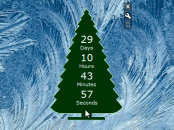
A gadget with a Christmas tree on your Windows 7 desktop with a countdown to the New Year.
459 Kb | Language: 
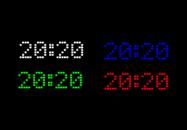
Multi-colored LED clock displaying the current time on a small board. Digital clock is a nice addition to your Windows desktop.
4 Kb | Language: 

Windows widget that calculates the exact time left until the New Year day right on your desktop.
118 Kb | Language: 
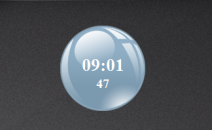
Unusual desktop clock in the form of a translucent glass sphere that displays the current time.
138 Kb | Language: 
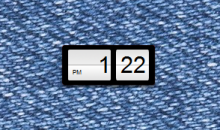
Black and white flip clock with number and month in 12-hour time format for Windows desktop.
30 Kb | Language: 
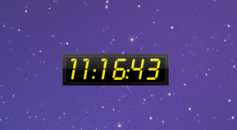
Yellow digital clock on the desktop with the option of choosing the time format and sound notification.
68 Kb | Language: 
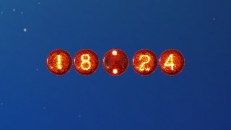
Beautiful electronic fiery clock for Windows 7 desktop decoration. Support 24h and 12h time format.
400 Kb | Language: 

Windows clock with the ability to simultaneously view multiple time zone, swhich will always be on the desktop.
283 Kb | Language: 
Introduction
The Digital Clock Gadget for Windows 7 64 Bit is a great tool for keeping track of time. It is an easy to use, customizable clock that can be used on any desktop or laptop computer running the Windows 7 operating system. The Digital Clock Gadget allows users to customize the look and feel of their clock, as well as set alarms and reminders. With its simple design and intuitive interface, the Digital Clock Gadget makes it easy to keep track of time and stay organized.
How to Install a Digital Clock Gadget for Windows 7 64 Bit
Installing a digital clock gadget for Windows 7 64 bit is a simple process that can be completed in just a few steps.
First, open your web browser and search for “digital clock gadget for Windows 7 64 bit”. This will bring up a list of available gadgets. Select the one you would like to install and download it to your computer.
Once the download is complete, double-click on the file to begin the installation process. Follow the on-screen instructions to complete the installation. Once the installation is finished, the digital clock gadget should appear on your desktop.
If you are unable to find the digital clock gadget on your desktop, you may need to enable it. To do this, right-click on the desktop and select “Gadgets” from the menu. This will open a window with a list of available gadgets. Check the box next to the digital clock gadget and click “OK”. The digital clock gadget should now appear on your desktop.
You can customize the digital clock gadget by right-clicking on it and selecting “Options” from the menu. This will open a window where you can change the size, color, and other settings of the gadget. When you are finished customizing the gadget, click “OK” to save your changes.
Now you have successfully installed a digital clock gadget for Windows 7 64 bit. Enjoy!
The Benefits of Using a Digital Clock Gadget for Windows 7 64 Bit
The use of a digital clock gadget for Windows 7 64 bit can be beneficial in many ways. For starters, it provides users with an easy way to keep track of the time without having to open up the taskbar or search through menus. This is especially useful for those who are constantly multitasking and need to quickly check the time without disrupting their workflow. Additionally, the digital clock gadget is highly customizable, allowing users to choose from a variety of colors, sizes, and styles to best suit their needs.
Another benefit of using a digital clock gadget for Windows 7 64 bit is that it can be used as a reminder tool. By setting alarms and reminders, users can ensure they never miss important events or tasks. Furthermore, the gadget can be used to display multiple time zones, making it ideal for those who work with colleagues in different parts of the world.
Finally, the digital clock gadget for Windows 7 64 bit is also very user-friendly. It is easy to install and configure, and its intuitive interface makes it simple to use. With just a few clicks, users can customize the look and feel of the gadget to match their desktop theme.
Overall, the digital clock gadget for Windows 7 64 bit is a great tool for keeping track of the time and staying organized. Its customization options, alarm and reminder features, and user-friendly interface make it an invaluable asset for any user.
Troubleshooting Common Issues with Digital Clock Gadgets for Windows 7 64 Bit
Digital clock gadgets are a great way to keep track of the time on your Windows 7 64-bit computer. However, like any other software, they can sometimes experience issues. Here are some common problems and solutions for digital clock gadgets on Windows 7 64-bit computers.
1. The gadget is not displaying correctly: If the gadget is not displaying correctly, try restarting your computer. This will reset the gadget and should fix the issue.
2. The gadget is not updating: If the gadget is not updating, make sure that you have the latest version of the gadget installed. You can check this by going to the Control Panel and selecting “Add or Remove Programs”. If there is an update available, install it and then restart your computer.
3. The gadget is not responding: If the gadget is not responding, try uninstalling and reinstalling the gadget. To do this, go to the Control Panel and select “Add or Remove Programs”. Select the gadget from the list and click “Uninstall”. Then, download the latest version of the gadget and install it.
4. The gadget is not displaying the correct time: If the gadget is not displaying the correct time, make sure that your computer’s time settings are correct. To do this, go to the Control Panel and select “Date and Time”. Make sure that the time zone and date are set correctly.
By following these steps, you should be able to troubleshoot any issues with digital clock gadgets on Windows 7 64-bit computers.
Exploring the Different Features of Digital Clock Gadgets for Windows 7 64 Bit
Digital clock gadgets for Windows 7 64 bit are a great way to keep track of time and stay organized. These gadgets offer a variety of features that make them an ideal choice for anyone looking for a reliable and easy-to-use digital clock.
One of the most useful features of digital clock gadgets is their ability to display multiple clocks at once. This allows users to easily compare times in different time zones or countries, making it easier to coordinate meetings or other activities with people in different locations. Additionally, many digital clock gadgets can be customized to show the current date and time in various formats, such as 12-hour or 24-hour time.
Another useful feature of digital clock gadgets is their ability to set alarms. This makes it easy to remember important events or tasks, as well as to wake up on time. Many digital clock gadgets also allow users to customize the alarm sound, so they can choose a sound that best suits their needs.
Finally, digital clock gadgets often come with additional features, such as a stopwatch, timer, and calendar. The stopwatch and timer functions are especially useful for tracking how long certain tasks take, while the calendar function can help users keep track of upcoming events.
Overall, digital clock gadgets for Windows 7 64 bit offer a wide range of features that make them an ideal choice for anyone looking for a reliable and easy-to-use digital clock. With their ability to display multiple clocks, set alarms, and provide additional features, these gadgets are sure to help users stay organized and on top of their schedules.
Comparing Different Digital Clock Gadgets for Windows 7 64 Bit
When it comes to digital clock gadgets for Windows 7 64 bit, there are a variety of options available. Each gadget offers different features and benefits, so it is important to compare them in order to determine which one best suits your needs.
The first option is the Microsoft Windows 7 Clock Gadget. This gadget is free and provides basic timekeeping functions such as displaying the current time, setting alarms, and displaying the date. It also has a customizable background image and can be used to display multiple clocks from different time zones.
The second option is the Digital Clock Gadget by XWidget Software. This gadget is more advanced than the Microsoft Windows 7 Clock Gadget and offers additional features such as a countdown timer, stopwatch, and world clock. It also has a wide range of customization options, including the ability to change the font size, color, and style of the clock.
The third option is the Digital Clock Gadget by 8GadgetPack. This gadget is similar to the Microsoft Windows 7 Clock Gadget but offers more features such as a calendar, weather forecast, and RSS feed. It also has a wide range of customization options, including the ability to change the font size, color, and style of the clock.
Finally, the fourth option is the Digital Clock Gadget by Rainmeter. This gadget is the most advanced of the four and offers a wide range of features such as a calendar, weather forecast, and RSS feed. It also has a wide range of customization options, including the ability to change the font size, color, and style of the clock.
Each of these digital clock gadgets for Windows 7 64 bit offer different features and benefits, so it is important to compare them in order to determine which one best suits your needs.
Tips and Tricks for Customizing Your Digital Clock Gadget for Windows 7 64 Bit
1. Choose a Clock Style: Windows 7 64 Bit offers a variety of clock styles to choose from, including analog and digital clocks. You can customize the look of your clock by selecting a style that best suits your needs.
2. Change the Color: You can change the color of your clock to match your desktop background or any other color you prefer. To do this, right-click on the clock gadget and select “Properties”. Then, click on the “Appearance” tab and select the color you want.
3. Add a Background Image: You can add a background image to your clock gadget to make it more visually appealing. To do this, right-click on the clock gadget and select “Properties”. Then, click on the “Background” tab and select an image from your computer.
4. Adjust the Size: You can adjust the size of your clock gadget to fit your desktop. To do this, right-click on the clock gadget and select “Properties”. Then, click on the “Size” tab and select the size you want.
5. Add a Second Hand: If you prefer an analog clock, you can add a second hand to your clock gadget. To do this, right-click on the clock gadget and select “Properties”. Then, click on the “Second Hand” tab and check the box next to “Show Second Hand”.
6. Set an Alarm: You can set an alarm to remind you of important events or tasks. To do this, right-click on the clock gadget and select “Properties”. Then, click on the “Alarm” tab and enter the time and message for your alarm.
As an international blogger, it’s always handy to know what time it is in the USA, EU, India, etc, but there are probably thousand better reasons why you need a world clock gadget for Windows 7.

Surprise, surprise, you don’t even need to download a world clock gadget in Windows 7! Why? Because there’s already a world clock built-in! You can add up to two additional clocks to your taskbar (if you need more than two skip this part). Only if you need more than two clocks, because you are working with international teams on a large scale you need a world clock gadget for Windows 7.
So, click on the clock on your taskbar. At the bottom, click on the hyperlink “Change date and time settings”:

Go to the tab “Additional Clocks” and then add up to two clocks to your Windows 7 taskbar:
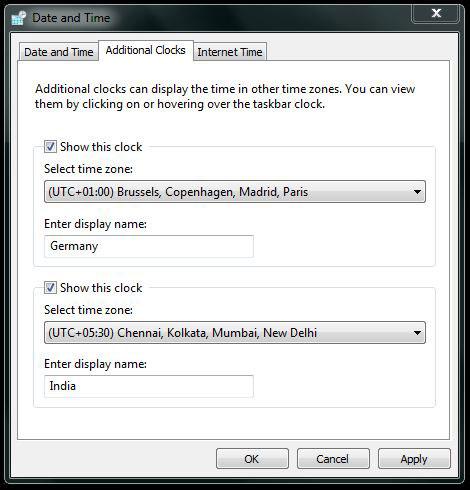
The time format is UTC (all modern UNIX systems are based on this time format). Because my most important time zones are Europe and India aside from the USA, I added India (UTC +5.30) and Germany (UTC +1.00). Central USA is UTC -6.00.
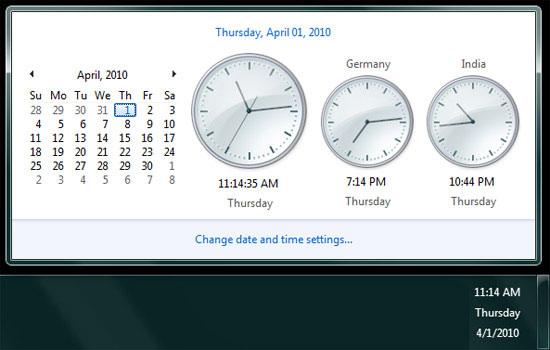
Third-Party World Clock Gadget
If you need more than 3 world clocks on your desktop, you will need the Windows 7 world clock gadget. The gadgets allows you to add unlimited clocks to your desktop. It could look like that:
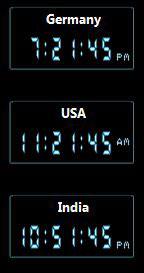
Download World Clock Gadget
To add more than one clock, you need to add multiple world clock gadgets to your desktop. How to do that? Simple, right-click on the world clock gadget and then select “Add gadgets”.
Double-click on the world clock for as many times as you need world clocks on your desktop: