Пришло время поговорить о Minecraft BE Windows 10 Edition, о том как его скачать и играть на ПК.
Многие пользователи задают вопрос в комментариях, о том как поиграть с другом, если один играет в Андроид версию игры, а другой на ПК. И ведь правда, Java версия и Bedrock — не совместимы между собой, так как имеют ряд отличий. Также понятно, что никаких клиентов Minecraft Bedrock Edition для Windows 10 — не существует. Но способ поиграть вместе все таки есть! Заключается он в установке эмулятора Андроид на компьютер или ноутбук под управлением Windows 10 и запуск Майнкрафта из под него.
Как установить Minecraft Bedrock Edition на Windows 10 — инструкция
СКАЧАТЬ Minecraft на Windows 10
Скачать эмулятор Андроида
Из представленных на рынке эмуляторов Андроид, я рекомендую LDPlayer, как наиболее быстрый и надёжный вариант. Скачивание и установка эмулятора — классическая. Нужно перейти на их сайт нажав по ссылке выше или на изображение, а затем нажать кнопку «Скачать Майнкрафт на ПК». Для установки запустите скачанный файл.
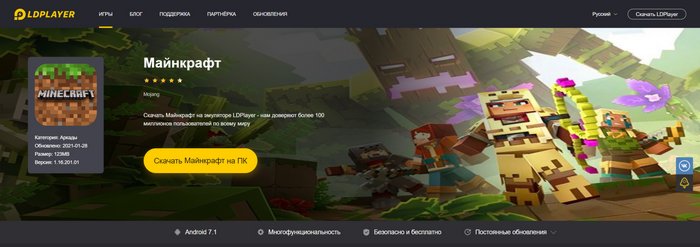
Где и как установить Minecraft
После продолжительной установки эмулятора и его запуска, вы увидите следующий интерфейс.
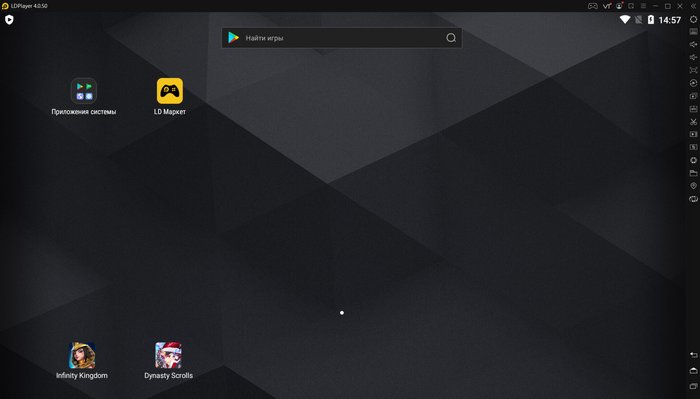
Вверху виртуального экрана находится строка поиска, в которую следуют вписать «Майнкрафт».
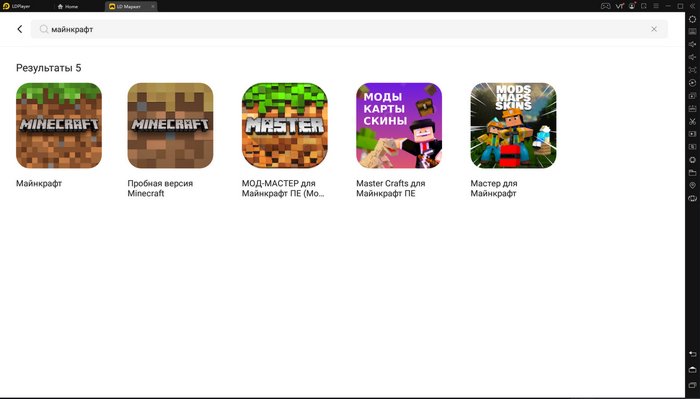
Среди всех этих приложений нас интересует первое, на его страницу и переходим.
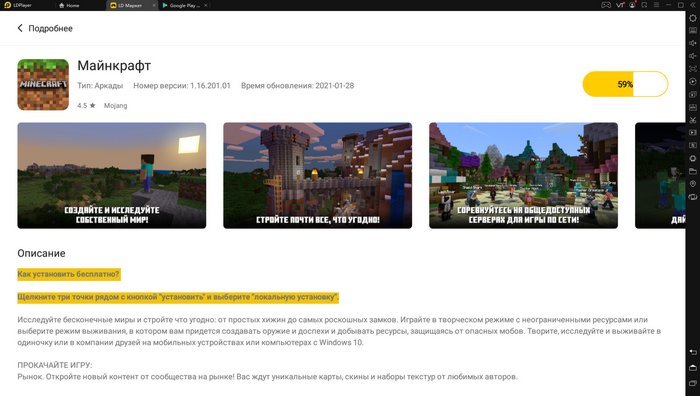
ВАЖНО!!! Теперь жмем не на кнопку «Установить», а на троеточие рядом с этой кнопкой. Выбираем пункт «Локальная установка» и ждем пока все скачается и установится.
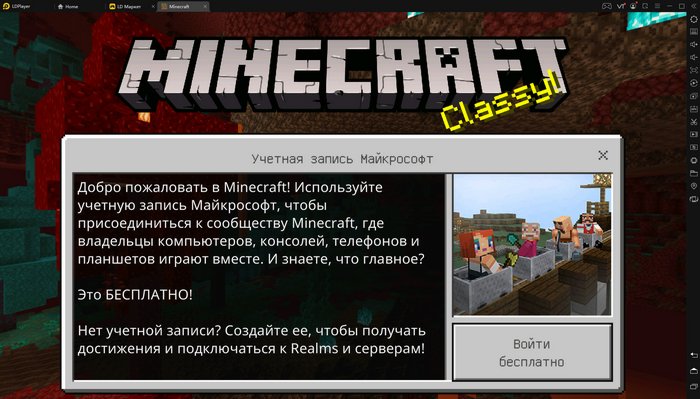
После установки можно будет зайти в игру и всегда найти ее значок на главном экране.
Ответы на вопросы
Можно ли будет поиграть в Minecraft на серверах, со своим другом?
— Да, при условии, что вы оба играете в Bedrock Edition. К примеру, Вы играете на Android, а ваш друг на ПК через эмулятор.
Можно ли устанавливать моды на эту версию игры?
— Вы сможете устанавливать моды, которые также известны как аддоны. Найти их можно в разделе с модами для Андроид версии игры.
Есть ли какие-то недостатки от такого способа игры?
— Эмулятор не всегда эффективно тратит ресурсы вашего компьютера, поэтому слабые ПК могут испытывать трудности в работе тяжелых игр. Другое дело, что средний ПК все таки мощнее телефона, поэтому играть можно в стабильных 60 FPS.
Эмулятор просит у меня включить VT в Bios, что делать?
— VT или Virtualization Technology — позволяет увеличить производительность работы эмулятора на ПК. Для этого нужно зайти в BIOS и включать там опцию AMD-V или Intel®Virtualization Technology. Но если вы не знаете или не уверены, что сможете это сделать, то лучше ничего не трогать — использовать эмулятор можно и без этого. Просто закройте сообщение, нажав на крестик.
MCLauncher
This tool allows you to install several versions of Minecraft: Windows 10 Edition (Bedrock) side-by-side.
This is useful if you want to test beta versions, releases or anything else side-by-side without needing to uninstall and reinstall the game.
Disclaimer
This tool will not help you to pirate the game; it requires that you have a Microsoft account which can be used to download Minecraft from the Store.
Prerequisites
- A Microsoft account connected to Microsoft Store which owns Minecraft for Windows 10
- Administrator permissions on your user account (or access to an account that has)
- Developer mode enabled for app installation in Windows 10 Settings
- If you want to be able to use beta versions, you’ll additionally need to subscribe to the Minecraft Beta program using Xbox Insider Hub.
- Microsoft Visual C++ Redistributable installed.
Setup
- Download the latest release from the Releases section. Unzip it somewhere.
- Run
MCLauncher.exeto start the launcher.
Compiling the launcher yourself
You’ll need Visual Studio with Windows 10 SDK version 10.0.17763 and .NET Framework 4.6.1 SDK installed. You can find these in the Visual Studio Installer if you don’t have them out of the box.
The project should build out of the box with VS as long as you haven’t done anything bizarre.
Frequently Asked Questions
Does this allow running multiple instances of Minecraft: Bedrock at the same time?
At the time of writing, no. It allows you to install multiple versions, but only one version can run at a time.
Загрузка…

MINECRAFT WINDOWS 10 EDITION is a Windows platform edition of the classic Bedrock Edition developed by Mojang Studios and Xbox Game Studios. The game was designed to run on Windows 10 PCs and tablets, as well as the HoloLens. Though the game was developed as a UWP app, the edition was not available for users using Windows 10 Mobile or Xbox One, so it was made separate from the cheaper releases of Bedrock Edition on Windows 10 Mobile and Xbox One which means that XBL achievements are not shared between these platforms and buying the game on one of these platforms does not get players the game on the others. The game was initially announced to the public on July 2015, and a beta version was released on July 2015 for US$9.99, on the Microsoft Store. Players who have purchased Java Edition prior to October 19, 2018, got Windows 10 Edition for free, and Windows 10 Edition left beta with the 1.0 release on December 19, 2016, and was priced at $26.95 on the Microsoft Store.
Features of MINECRAFT WINDOWS 10 EDITION
-
Gameplay: This edition of the game has the ability to play with up to seven players using Xbox Live and also others using Bedrock Edition through Realms Plus or local multiplayer with an update which was released shortly after the initial beta version. Also, some additional exclusive features also include multiple control schemes, player feedback feature, and giving the player the ability to record and share gameplay with Windows 10’s built-in Game DVR. The Far Lands did not generate at all on the game, although they do on the regular Pocket Edition.
-
Development: The game went on to get major improvements prior to its official announcement on the Mojang blog, with the studios being added of various promotional videos of Minecraft running universally on the HoloLens that were shown by Microsoft. Also, and edition of Minecraft running on Windows 10 was released at the Electronic Entertainment Expo 2015 convention, where Microsoft employees were seen playing the game on the HoloLens along with Lydia Winters on a Surface Pro.
-
Virtual Reality: The game was designed in virtual reality to allow players to able to use voice commands and hand gestures among other features of the headset to interact with the world. This feature made gamers possible to target specific areas of the map with voice commands by glimpsing towards them, for example looking directly at an object and players can use commands such as «lightning strike» would summon a lightning bolt relative to that area. Also, gamers got the ability to «markup» an area by looking at an object which creates a vertical beam of light similar to Beacons. These kinds of voice commands can also be used to change the view of the world and allows for following a player with modes such as «close up» or «overview» helps to change how close the camera is to the player. Additional features like hand gestures such as pinching can be used to zoom into a particular area, pan around the world, or to move the world vertically.
Installation Requirements for MINECRAFT WINDOWS 10 EDITION
To install the MINECRAFT WINDOWS 10 EDITION on PC, make sure that the following requirements are met by the user in the PC desktop.
-
PC – Make sure that your PC is on Windows 7 or higher with at least 4 GB of RAM.
-
Compatibility Mode is enabled.
How to Download MINECRAFT WINDOWS 10 EDITION on Windows
Follow the below steps to download and install the MINECRAFT WINDOWS 10 EDITION on your PC:
-
Go to MINECRAFT WINDOWS 10 EDITION’s website, and go to Downloads.
-
Click on Download Now.
-
Select ‘Save’ to download the program. The file will be saved in the Downloads folder.
-
If you want to save in a specified folder on your desktop, then click on ‘Save As’ and select the folder you want the program to be saved.
-
After the download is complete click on the .exe file.
-
The installation process will start.
-
Run the installation package.
-
Wait until the update completes
-
Follow the Windows installation instructions and select options accordingly.
-
Click on Finish to complete the installation.
-
The program icon will appear on the desktop.
-
Select the icon to start the application.

Get Minecraft Win 10 Edition PC game for free instantly and play pre-installed on SteamRiP
Prepare for an adventure of limitless possibilities as you build, mine, battle mobs, and explore the ever-changing Minecraft landscape. The Village & Pillage Update is here! Create new communities. Survive new threats. Explore all-new villages
Explore infinite worlds and build everything from the simplest of homes to the grandest of castles. Play in creative mode with unlimited resources or mine deep into the world in survival mode, crafting weapons and armor to fend off dangerous mobs. Create, explore and survive alone or with friends on mobile devices, Switch, Xbox One and Windows 10.
Get Free Steam Minecraft Windows 10 Edition Preinstalled
Minecraft on Windows 10 also runs on Windows Mixed Reality and Oculus Rift devices, and supports all the Minecraft features you know and love. EXPAND YOUR GAME: Marketplace – Discover the latest community creations in the marketplace. Rustler
Get unique maps, skins, and texture packs from your favorite creators. Slash commands – Tweak how the game plays: you can give items away, summon mobs, change the time of day, and more. Add-Ons – Customize your experience even further with free
Add-Ons If you’re more tech-inclined, you can modify data-driven behaviors in the game to create new resource packs.
SCREENSHOTS
SYSTEM REQUIREMENTS
- OS: Windows 10 (64-bit) version 14393.0 or higher & Xbox One
- Processor: Intel i7-6500U / AMD A8-6600K or better
- Memory: 8 GB RAM
- Graphics: NVIDIA GeForce 940M / AMD Radeon HD 8570D
- Storage: 8 GB available space
GAME INFO
- Genre: Adventure, Arcade
- Developer: Mojang Studios
- Platform: PC
- Game Size: 42 MB launcher
- Multiplayer By: Online-fix.me
- Version: v1.19.40 (Support any version | Universal Fix) | (Full Version) + Multiplayer
- Pre-Installed Game
INSTALLATION GUIDE
1. Trial version of Minecraft has to be downloaded from official Microsoft Xbox App.
Download Here
2. Now download the Launcher below from MegaDB and extract it to any location.
3. Run the Launcher (as administrator).
MegaDB
DOWNLOAD HERE
Back to top button