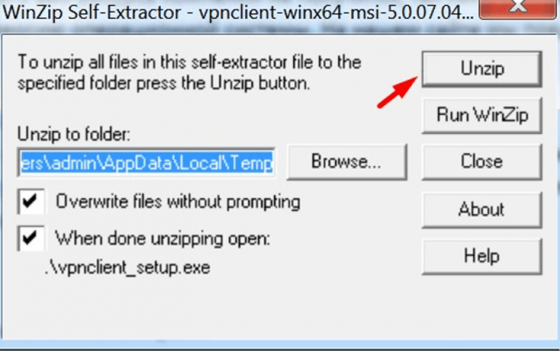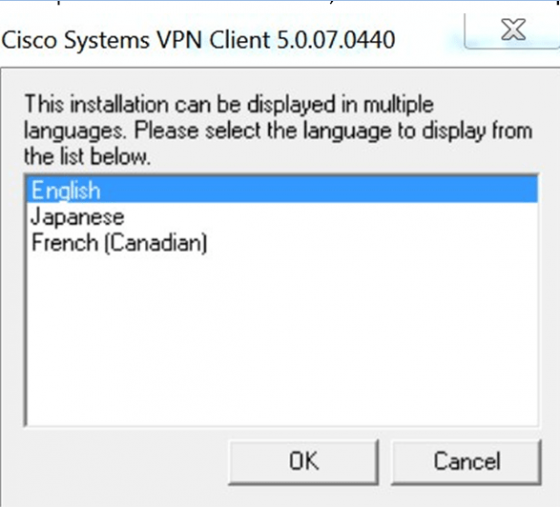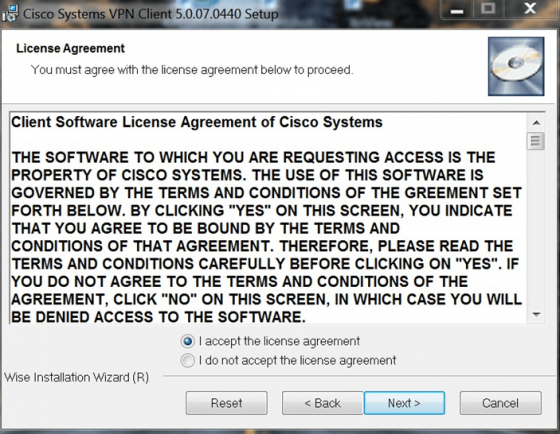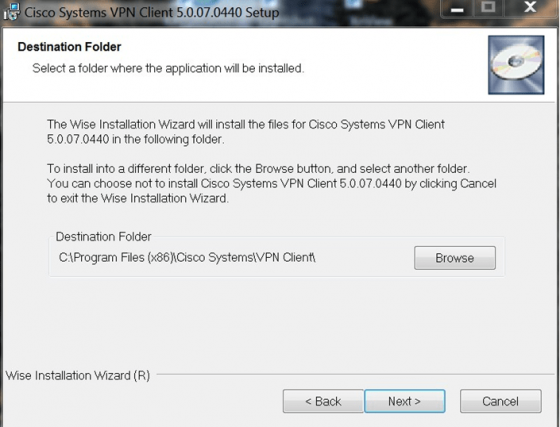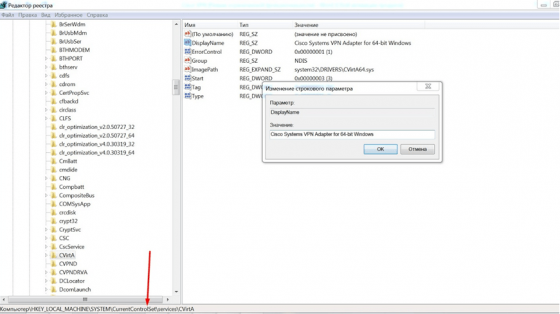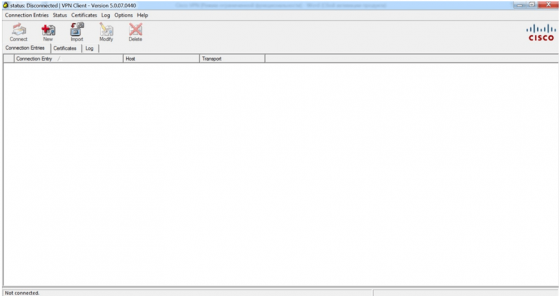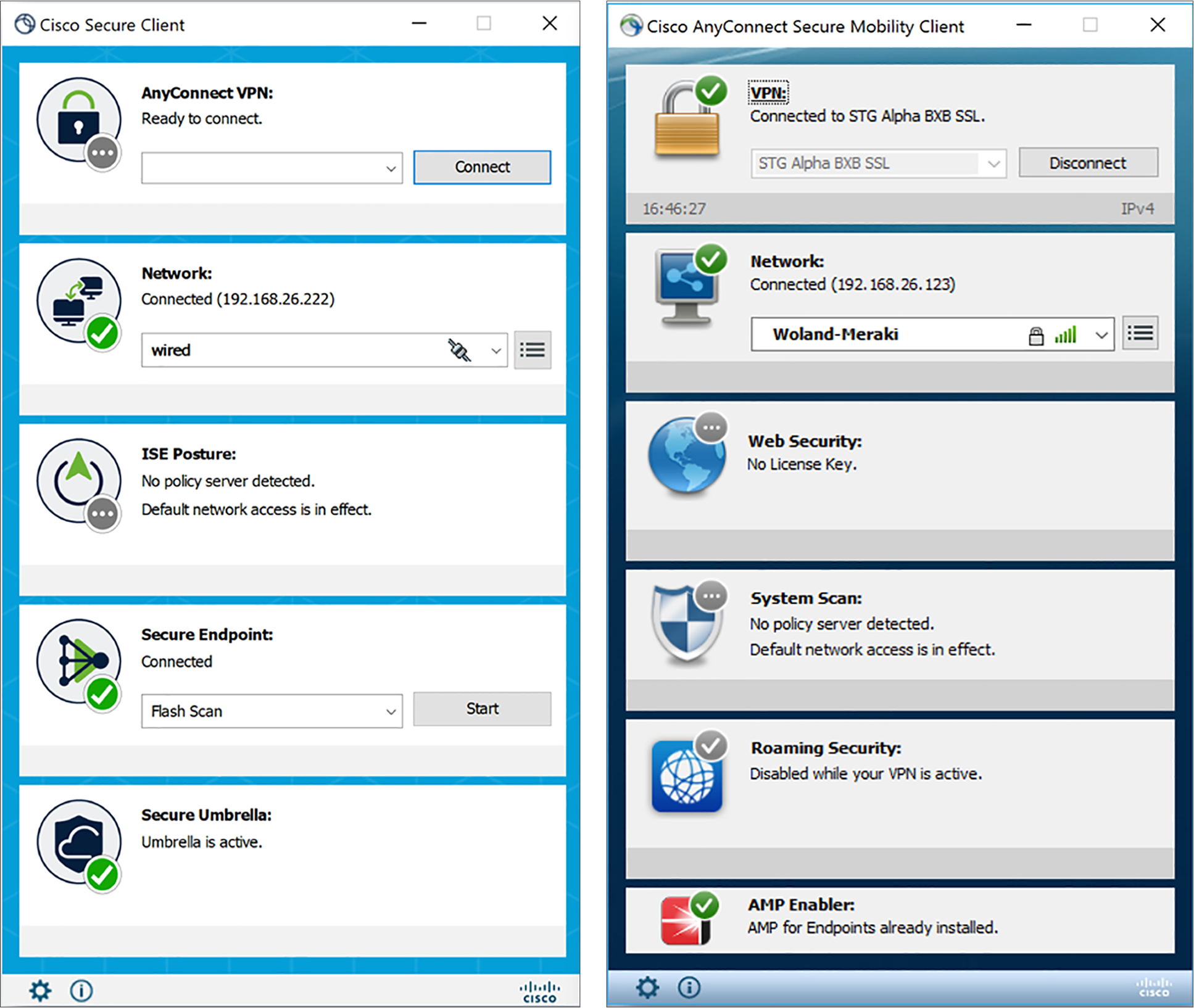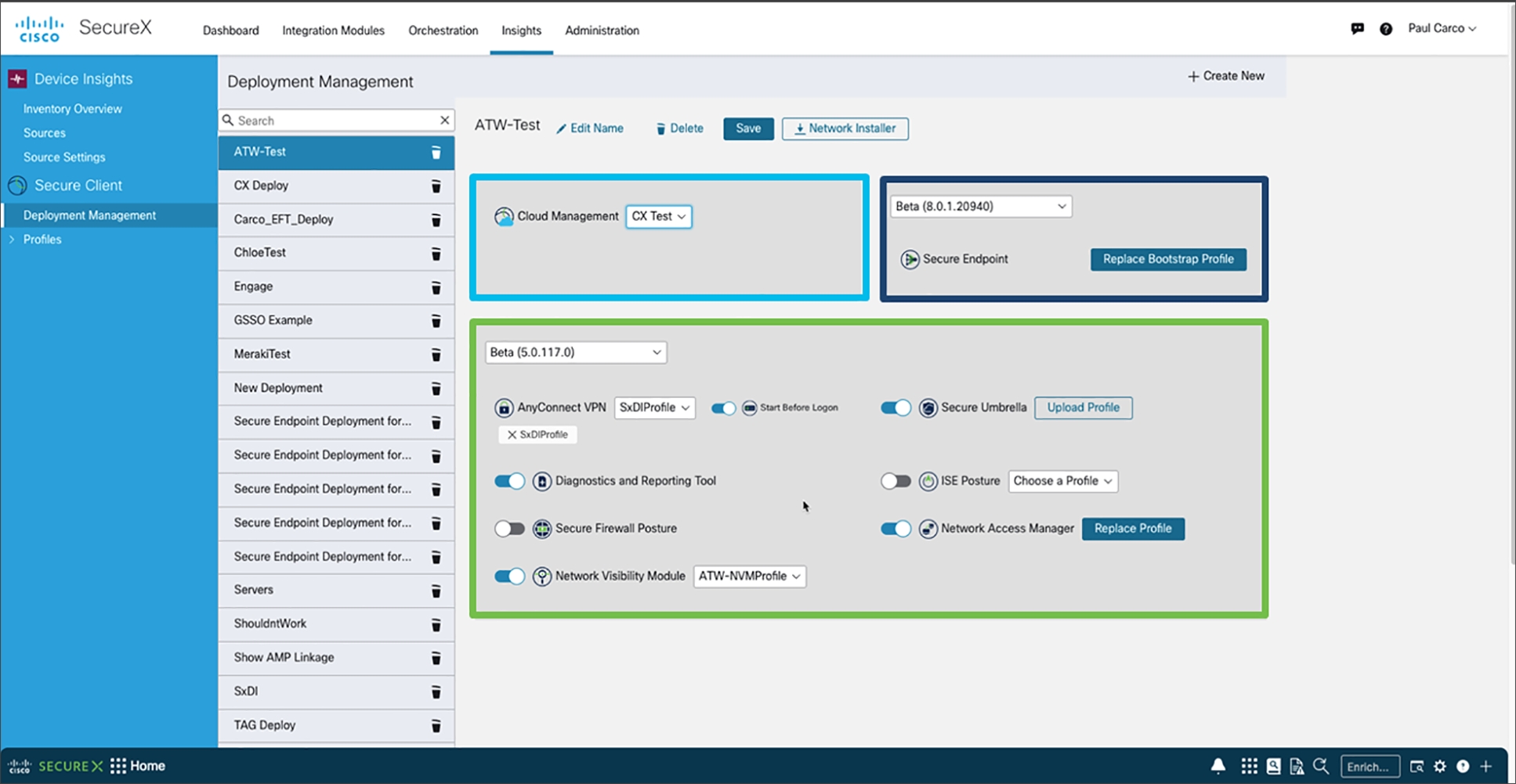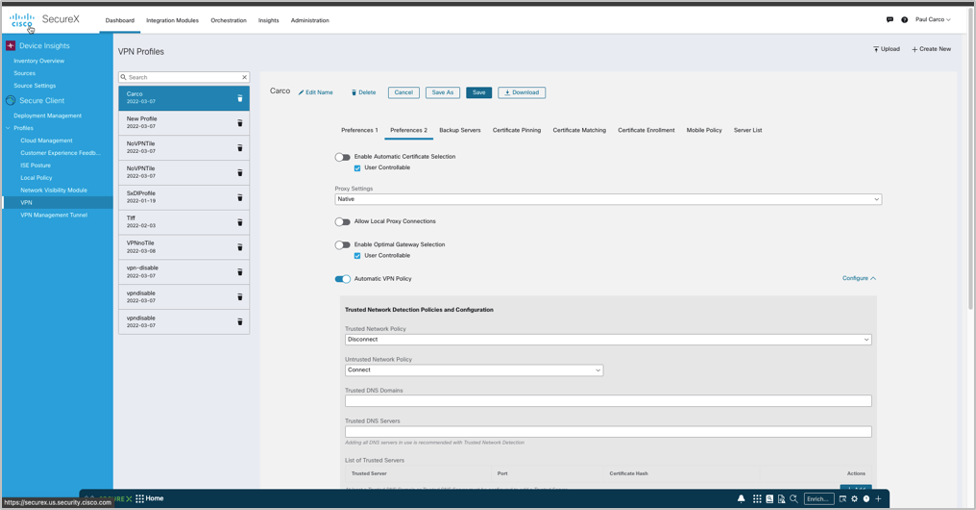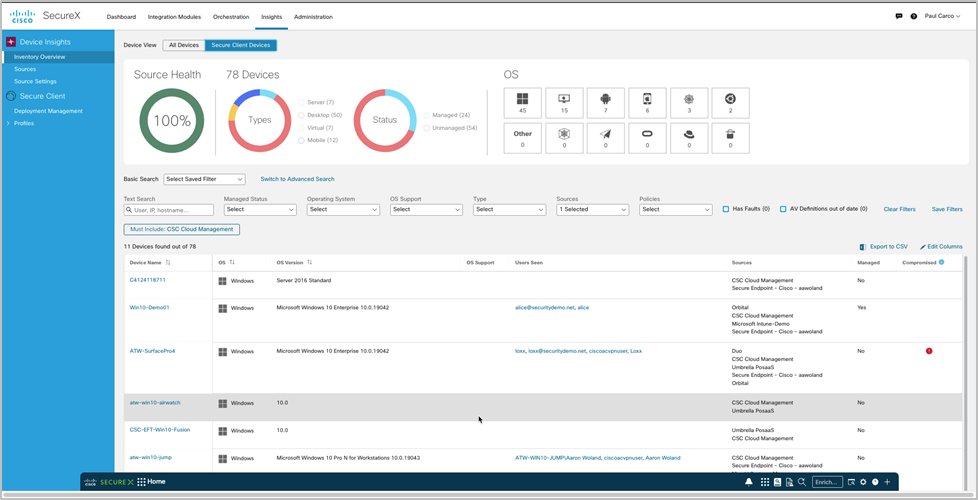Cisco VPN Client предназначен совсем не для обхода запретов Роскомнадзора и посещения заблокированных сайтов. Это не встроенный в Оперу ВПН, а нечто совершенно другое. Аббревиатура расшифровывается как «частная защищенная сеть», к которой не могут получить доступ сторонние пользователи.
Софт разработан американской корпорацией, которая выпускает сетевое оборудование. С июля 2016 года девелопер прекратил работу над продуктом, поэтому в случае необходимости можно воспользоваться им, но больше обновлений не будет. Скачать Сisco VPN Client для Windows 11 x64 с официального веб-ресурса компании не получится, так как разработчик не адаптировал утилиту под эту версию операционной системы. На нашем сайте мы предлагаем рабочее решение под «десятку».
Установка под Windows 7 и 10
Для Windows 7 и других систем, кроме Windows 11, установка почти ничем не отличается от обновления Word до последней версии. Правда, интерфейс инсталлятора родом из 2000-х и не переведен только на английский.
По шагам:
- Запустить исполняемый файл.
- Выбрать путь и разархивировать пакет через опцию «Unzip».
- После распаковки появится предложение об установке.
- Выбираем язык: китайский, английский или французский.
- Соглашаемся с условиями лицензионного соглашения.
- Настраиваем путь к программе, если хотите размещать файлы не в стандартной директории.
- Ждем завершения и запускаем софт из «Пуска» (иконка на рабочем столе может не появиться).
Для 64-битной Windows 11 инструкция усложняется:
- Скачать SonicWall и Cisco VPN по ссылкам в конце текста.
- Установить первый софт, распаковать архив со вторым.
- Найти в папке с Cisco файл «vpnclient_setup.msi» и запустить его.
- Установить программу.
- Открываем редактор реестра — вводим команду «regedit» в «Пуске».
- Переходим в папку «services» и не забываем соблюдать путь.
- Находим в ней директорию «CVirtA».
- Меняем текст параметра «DisplayName» на правильный (как на картинке).
- Сохраняем результат.
- Запускаем программу.
Широкие возможности
Несмотря на морально устаревший интерфейс и отсутствие русской локализации, утилита пользуется спросом из-за крутого функционала:
- Создание сети для маленьких и больших компаний.
- Удаленный доступ к ресурсам независимо от местоположения.
- Поддержка разных моделей маршрутизаторов.
- Удаленное администрирование
- Максимальная защита через двухэтапный вход.
Плюсы
Создание нескольких типов сетей.
Хорошая защита.
Быстрый запуск.
Маскировка IP.
Минусы
- Нет русского языка.
- Сложный интерфейс.
- Отсутствие обновлений.
Cisco VPN Сlient подойдет опытным пользователям, которые уверены в своих силах, так как установка и развертывание канала связи потребует определенных знаний в администрировании сетей. К тому же интерфейс адаптирован под английские и другие менее популярные языки.

The original Cisco VPN client was discontinued back in 2011 and not supported by Windows 10 either. While there are plenty of the best VPN options to use instead, there is a way of using the Cisco Anyconnect VPN instead, if you’re now using Windows 11 and like the way this Virtual Private Network ticks.
Cisco Anyconnect is a VPN client, which offers quick and easy access to a private network via the internet, with a setup process that allows it to be tweaked to suit a variety of users. This latest iteration of the Cisco VPN client is a free download too, although it is perhaps not quite as user friendly as the paid-for options offered by the likes of ExpressVPN, NordVPN, Surfshark and the other premium VPN brands out there.
So, while you’ll need to have your configuration gloves on, in order to make the necessary tweaks to get Cisco Anyconnect running properly, you’ll also want to be in possession of a Cisco Anyconnect VPN account, along with a relevant and valid service contract. With those in place, you’ll be ready to pick through the following steps so that you can successfully install Cisco VPN client on Windows 11.
If you’re a small or medium business the Cisco Anyconnect VPN is a useful option if you’re looking to sure up your network and protect any sensitive data. Though compatibility issues and configuration challenges may make it less appealing than one of the easier options outlined above.
Download Cisco Anyconnect
Launch your web browser and head to the Cisco Anyconnect VPN download area. Note that AnyConnect 4.10 is available to customers with active AnyConnect Apex, Plus or VPN Only term/contracts. As is always the case, try to ensure that you’re using the latest version of any software, as there have been some issues with users trying to install older incarnations that aren’t compatible with Windows 11. You might also want to avoid having another VPN on your machines too, which could cause a clash, so this is best disabled before you start.
You’ll want to ensure the Windows executable you retrieve is the latest version of the 64-bit client or it might not work as anticipated. After that, download the Cisco VPN client itself from Dropbox, although we couldn’t get a download to initiate from the latter (perhaps you’ll have more luck).
If you opt for the Dropbox route, make sure you select ‘Direct download’ rather than ‘Save to my Dropbox’. Note that you don’t have to sign up for a Dropbox account to access this file despite the web client prompting you to. In fact, you can continue to download the Windows executable installer without signing up for a new account or logging into an existing one.
With the EXE file downloaded, you’re going to have to make some changes before you can actually perform an installation of the Cisco VPN client. First off, you’re probably going to run into an error claiming that the file isn’t supported by your version of Windows.
To bypass this, unzip the file using file compression software like WinZip or 7-Zip and extract it to some place memorable like your desktop. Then, if you’re like us, you’ll encounter another issue: the freshly unzipped file will be an unopenable MST file, which luckily we have a stupidly easy fix for. Right click and change the MST portion of the file name to MSI – it’s that simple.
From there, double-click the newly converted vpnclient_setup.msi to finally begin the install wizardry. Click Next until you’re finished, then, as instructed, click Finish.
Editing the registry
The Cisco VPN client should now work as expected in Windows 11. However, if you’re continuing to run into trouble, we have a few extra steps you can take in the section below dedicated to troubleshooting.
Once you’ve made your way through the Cisco VPN client install wizard, it’s time to break out everyone’s favorite registry editor, namely Regedit. In Windows 11, you can access Regedit by typing it into the search bar (to the right of the Start button) or by using the shortcut Win + R and typing Regedit there. Whatever your preference, open Regedit.
Next – you guessed it – you’re going to make a quick registry edit. At one time, this step was optional, but since the Creators Update arrived, it’s pretty much mandatory in most cases.
With Regedit open, locate the registry key HKEY_LOCAL_MACHINE and click the drop-down icon. Then do this again for System, CurrentControlSet, Services, and finally, CVirtA.
From there, double-click DisplayName and change the value data to “Cisco Systems VPN Adapter for 64-bit Windows” (without quotes) for the 64-bit version.
For reference, the original value data entry should look like this:
64-bit (x64): @oem8.ifn,%CVirtA_Desc%;Cisco Systems VPN Adapter for 64-bit Windows
Once you’ve made the appropriate changes to your registry, restart Windows and you’re done.
Troubleshooting and post-installation
First, run Command Prompt with administrative privileges by right-clicking it in the search bar and selecting “Run as administrator.” Then type “netcfg -d” (without quotes). Press enter. Reboot. That’s all there is to it.
If you’re still having trouble installing, running or using the Cisco VPN client with Windows 11, our best advice is to backtrack.
Most commonly, users will neglect to install the SonicWall client first, resulting in Error 433 when they try to connect. If this is happening to you, go back and install SonicWall prior to the Cisco VPN client, so that you have a DNE Lightweight filter ingrained in your system.
Once you’ve gone through and installed both programs – unzipping and renaming the Cisco VPN client installer in the process – edited the registry and rebooted your machine, you can go ahead and remove SonicWall in Settings > Add or remove programs, or in Control Panel > Programs > Programs and Features. Restart your computer again and the Cisco VPN client should still work.
If you’ve done everything in this guide (and in your power) to get the Cisco VPN client up and running in Windows 11 with no success, as a last resort you can reset all networking in Windows 11. This can be accomplished rather effortlessly.
Protect your online privacy with the best VPN services.
Sign up to the TechRadar Pro newsletter to get all the top news, opinion, features and guidance your business needs to succeed!
Gabe has been writing about video games and technology since he was 16 years old. Currently serving as a Contributing Editor & Producer for TechRadar, where he keeps articles fresh and up to date on the reg, you may recognize his byline from Digital Trends, TechSpot and Kotaku UK. He can’t tell if his adoration of Sonic the Hedgehog is genuine or ironic anymore.
Most Popular
Что вы узнаете из статьи:
Описание
Cisco VPN Client — это вспомогательная компьютерная программа, предназначенная для обеспечения безопасности IPSec-туннеля. Утилиту, обеспечивающую контроль передаваемых и получаемых данных и защиту создаваемого канала, можно скачать на нашем сайте по ссылкам. Программа доступна для скачивания бесплатно.
Разработчик, компания «Cisco», специализируется на производстве сетевого оборудования, а потому знает, как наладить передачу данных. Утилита Cisco VPN Client позволяет обходить блокировку, формировать виртуальную сеть и управлять техникой, обеспечивающей доступ в Интернет.
Функционал
Программа, несмотря на кажущуюся простоту, обладает внушительным функционалом. Основное ее предназначение — обход блокировок за счет применения технологии «VPN» и создание виртуальной настроенной сети. Последняя функция настраивается в автоматическом режиме, без внесения в конфигурацию или программное обеспечение дополнительных изменений пользователем.
Утилита помогает настраивать работу с удаленным сервером минуя фаерволы. С этой целью программа способна настраивать маршрутизаторы, свитчи и прочие устройства, обеспечивающие подключение к глобальной сети. Управление этими устройствами выполняется через менеджер, вход в который защищен двухфакторной авторизацией. Запускается менеджер в автоматическом режиме, что дополнительно исключает возможность человеческой ошибки.
Графическое меню разработано без многоуровневого выпадающего меню, что обеспечивает защиту от действий неопытного пользователя и сбоя в настройках оборудования. При этом утилита позволяет делать минимум необходимых настроек с поддержкой Unified Client Framework. За счет этого достигается стабильная связь с удаленным сервером.
С помощью утилиты можно устанавливать ключи безопасности на смарт-картах и любых USB носителях информации. Эта функция позволяет защитить данные на серверах от несанкционированного доступа. VPN-конфигурация стабильно загружается из центрального шлюза за счет постоянного обновления сборки. Такой подход способствует информационной безопасности при работе с утилитой.
На большинстве ПК, работающих под управлением Windows от XP до «десятки» программа устанавливается без каких-либо сложностей, лишь в отдельных случаях могут потребоваться администраторские права. Наблюдавшиеся ранее конфликты с Windows 10 разработчиками устранены — Cisco VPN Client стабильно работает на компьютерах с этой ОС.
Плюсы и минусы
Очевидным плюсом является высокая степень защиты информации на фоне безвозмездного доступа к скачиванию и установке программы. Несмотря на отсутствие русской версии, интерфейс доступен для изучения даже неподготовленному в техническом плане человеку. Настройки, которые могут привести к серьезному сбою в работе сетевого оборудования, в этом VPN-клиенте скрыты.
Другие плюсы Cisco VPN Client:
- обилие функций;
- возможность настройки роутеров, маршрутизаторов и другой техники, используемой для выхода в интернет;
- возможность удаленного подключения для обслуживания используемой техники.
Утилита совместима со всеми версиями Windows, начиная с XP, что также можно отнести к категории плюсов.
Недостаток у программы один: нет русскоязычной версии. Из-за этого у человека, не владеющего английским языком, первое время могут быть проблемы в освоении и первичной настройке программы. Других недостатков не выявлено.
Системные требования
Для установки Cisco VPN Client на ПК надо:
- Операционная система: Windows 7, 8, 10
- Процессор: 1.6 GHz
- Оперативная память: 2 GB
- Размер: x86: 7.63 MB, x64: 4.78 MB.
Первичная настройка предельно простая. После скачивания установочного файла нужно запустить мастер установки, выбрать папку для извлечения файлов (с помощью кнопки «Browse») и нажать на кнопку «Next». По завершении инсталляции файлов появится кнопка с надписью «Finish», ее нужно нажать. Утилита установлена.
Первичные настройки заключаются в указании следующих данных:
- Connection Entry — произвольное имя подключения;
- Host — IP-адрес веб-сервера;
- Name — имя пользователя;
- Password — желаемый пароль;
- Confirm Password — повтор пароля для контроля и исключения ошибки.
После указания этих данных нужно нажать на кнопку «Save» и далее на «Connect» из списка возможных действий. Если настройки указаны правильно, в области уведомлений появится соответствующий значок, а также всплывает уведомление. С этого момента VPN-клиент можно использовать по назначению.
Русскоязычной версии программы нет, но предельно простой и интуитивно понятный интерфейс с минималистичным меню облегчает пользование. Работает программа на ПК с установленными ОС Windows 7, 8, 8,1, а также, с недавнего времени, на Windows 10. Будет работать утилита и на машинах с Windows XP или Vista.
Установка несложная, но для ПК с Windows 10 потребуется скачивание дополнительных расширений. Системные требования: x86: 7.63 MB, x64: 4.78 MB.
Видео обзор
Как удалить с компьютера полностью
Для удаление войдите в «Параметры» — «Приложения и возможности». Найдите в списке программу и кликните правой кнопкой мыши. Далее — «Удалить». И окончательно удаляйте программу со своего компьютера. Затем можно почистить реестр любой подобной программой, например, CCleaner.
Расширения удаляются в браузерах. Меню — настройки — дополнения/расширения.
Похожие программы
- Hotspot Shield Free VPN Proxy
- Hola VPN
- Safeip
- JUMPING VPN – Unlimited Free VPN & Fast Security VPN
- Browsec VPN
- Any VPN: Free Unmetered Proxy VPN
- Wasabi VPN
- TunnelBear VPN
- Nflix VPN: Fast WiFi VPN Proxy
- Windscribe VPN
- Quick VPN: Free Proxy
- VPN BUDDY
- friGate VPN
- Better VPN – Best Free VPN & Unlimited Wifi Proxy
- Smart VPN: Proxy
- ZenMate VPN
Заключение
Мощная в функционале и простая в управлении утилита Cisco VPN Client обеспечивает соединение с удаленным сервером в обход блокировок и поможет настроить сетевое оборудование для стабильной работы в глобальной сети. Передаваемая по созданному VPN-каналу информация тщательно шифруется, тем самым предотвращается утечка данных. Скачать Cisco VPN Client можно на свой ПК по указанным на сайте ссылкам.
Cisco VPN Client Windows 32-bit
Cisco VPN Client Windows 64-bit
| Категория: | VPN, Безопасность, Браузеры и расширения, Интернет |
| Разработчик: | Cisco |
| Операционная система: | Windows 7, Windows 8, Windows 8.1, Windows 10, Vista, Windows XP |
| Распространяется: | бесплатно |
| Размер: | 8 Мб |
| Интерфейс: | английский |
Скачать Cisco VPN Client бесплатно на ПК или ноутбук
Мы проверяем программы, но не можем гарантировать абсолютную безопасность скачиваемых файлов. Файлы скачиваются с официальных источников. Если вы сомневаетесь, проверьте с помощью программ антивирусов (ссылки на скачивание ведут на официальные сайты).
AnyConnect 64 bit Download [Free]
Download AnyConnect for Windows 11 64 bit. Install AnyConnect latest (2023) full setup on your PC and laptop from FileHonor.com (100% Safe).
Empowers remote workers with frictionless, highly secure access to the enterprise network from any device

AnyConnect is a VPN software. Empowers remote workers with frictionless, highly secure access to the enterprise network from any device
Download AnyConnect latest version 2023 free for Windows 11 and 10. Official direct download (64 bit).
How to Download and Install for Windows 11?
- Click on the GREEN Download button above
- Choose your favorable download option. Usually go for the first download link
- Save AnyConnect installer to your local drive
- Double Click on the installer to start the installation
- Accept AnyConnect end user agreement license
- Follow intructions till you finish
- Have Fun
Technical Details
- Rating
- 9.7 / 10
- Category
- VPN
- Version
- Latest
- License
- Freeware
- OS
- Windows 11 64 Bit
- Size
- 10+ Mb
- Updated
How to install the latest version of AnyConnect:
- Download AnyConnect setup file from the above download button
- Double click on the downloaded setup file
- A smart screen will appear asking for confirmation to install the software, Click «Yes»
- Finally, follow the installation instructions provided by the setup file
How to uninstall — remove — AnyConnect from Windows 11?
- Open Windows Start Menu, then open Settings
- From Settings >> Open Apps section
- All installed apps appear, then navigate to the desired app and click Uninstall
- Confirm, and you are done
Quick Review
Gain more insight into user and endpoint behavior with full visibility across the extended enterprise. With AnyConnect, you can defend more effectively and improve network operations. Defend against threats, no matter where they are. With Cisco Identity Services Engine (ISE), you can prevent noncompliant devices from accessing the network.
AnyConnect Top Features and Queries
Cisco AnyConnect Secure Mobility Client empowers remote workers with frictionless, highly secure access to the enterprise network from any device, at any time, in any location while protecting the organization.
For organizations of all sizes that need to protect sensitive data at scale, Duo is the user-friendly zero-trust security platform for all users, all devices and all applications.
Disclaimer
AnyConnect for Windows 11 is developed and updated by Cisco Systems. All registered trademarks, product names and company names or logos are the property of their respective owners.
Similar Software
Overview
Cisco Secure Client, formerly Cisco AnyConnect Secure Mobility Client, is available for Windows 10 and 11. The user interface will be familiar to current AnyConnect users with some updated branding and iconography.
Customers running on macOS and Linux will continue to utilize AnyConnect 4.x until Cisco Secure Client has full OS support.
Cisco Secure Client vs AnyConnect
Cisco Secure Client is the latest version of one of the most widely deployed security clients. Secure Client is built upon Cisco AnyConnect, which provides Remote Access services and a suite of modular security services.
Important to know
AnyConnect is now known as Cisco Secure Client. Additionally, Secure Endpoint is a new optional module of Secure Client that provides customers with integrated advanced Endpoint Detection and Response (EDR) and Extended Detection and Response (XDR) capabilities.
New users can install Secure Client by traditional methods and customers looking to adopt the new Cloud Management functions can do so with a packaged installer download from the Secure Endpoint portal.
Cloud Management via SecureX with Device Insights is a new optional capability for Secure Client. This new feature makes deploying, configuring, and monitoring Secure Client simple. Customers are not required to adopt cloud management and can continue to deploy using the current mechanisms; Cisco Secure Firewall, ISE, Software Management tools, i.e., SCCM as an example, or directly using the MSI.
New SecureX screens and tools for Cloud Management include:
● Customizing and generating a network installer for Secure Client
● Creating and downloading custom VPN profiles for Secure Client
● Integrating with Device Insights to monitor and manage an inventory of endpoints with Secure Client installed
Figure 1.
Cloud Management
Secure Endpoint Module
Secure Client Modules
Figure 2.
VPN Profiles
Figure 3.
Device Insights
Modules and Features
AnyConnect VPN/ZTNA User and Management Tunnels
Cisco Secure Client provides many options for automatically connecting, reconnecting, or disconnecting VPN sessions. These options offer a convenient way for your users to connect to your VPN and support your network security requirements. An always-on intelligent VPN helps AnyConnect client devices automatically select the optimal network access point and adapt its tunneling protocol to the most efficient method, including Datagram Transport Layer Security (DTLS) protocol for latency-sensitive traffic, and a path for entering Zero Trust Network Access. Tunneling support is also available for IP Security Internet Key Exchange version 2 (IPsec IKEv2). Select application VPN access may be enforced on Apple iOS and Google Android.
Management VPN tunnel provides connectivity to the corporate network whenever the client system is powered up, not just when the end-user establishes a VPN connection. As a result, you can perform patch management on out-of-the-office endpoints, especially devices that are infrequently connected by the user, via VPN, to the office network. This feature will also benefit endpoint OS login scripts that require corporate network connectivity. This capability does not have an end-user interface.
Cisco Secure Endpoint
Available with Cisco Secure Client for Windows, Secure Endpoint functions as a module within Cisco Secure Client and is accessible via the Cisco Secure Client user interface. The Cisco Secure Endpoint Cloud can also deploy Cisco Secure Client with Cisco Secure Endpoint, as can SecureX Cloud Management. by taking advantage of this integration, customers can reduce the number of clients under their management.
Cloud Management Module
SecureX Cloud Management Deployment for Cisco Secure Client enables administrators to create cloud-managed deployments of Cisco Secure Client. The deployment configuration generates the option to download a lightweight bootstrapper that contains the information needed by the endpoint to contact the cloud for the specified Cisco Secure Client modules by the deployment with their associated profiles. A full installer is also available. In either case, the installers can be distributed to the endpoints by the administrator using their preferred software method.
Network Visibility Module
The Network Visibility Module delivers a continuous feed of high-value endpoint telemetry, which allows organizations to see endpoint and user behaviors on their networks. It collects flow from endpoints on and off-premises and valuable contexts like users, applications, devices, locations, and destinations. It caches this data and sends it to the Network Visibility Module Collector when it is on a trusted network (the corporate network on-prem or through VPN). Network Visibility Module Collector is a server that receives Internet Protocol Flow Information Export (IPFIX) data and optional filters that are exported to Cisco Secure Network Analytics Endpoint License, Syslog, or a third-party collector. Network Visibility Module Collector processes received messages that adhere to the nvzFlow protocol specification.
NVM sends flow information only when it is on the trusted network. By default, no data is collected. Data is collected only when configured as such in the profile, and the data continues to be collected when the endpoint is connected. If collection is done on an untrusted network, it is cached and sent when the endpoint is on a trusted network. No UI
Umbrella Roaming Security module
To take advantage of Umbrella Roaming Security service, you need the Professional, Insights, Platform, or MSP package subscriptions. Umbrella Roaming Security provides DNS-layer security when no VPN is active and adds an Intelligent Proxy. Additionally, Cisco Umbrella subscriptions provide content filtering, multiple policies, robust reporting, functional directory integration, and more. Use the same Umbrella Roaming Security module regardless of the subscription.
ISE Posture module
ISE Posture is a module you can choose to install as an additional security component of the Cisco Secure Client product. Perform an endpoint posture assessment on any endpoint that fails to satisfy all mandatory requirements and is deemed non-compliant. The other endpoint authorization states are posture unknown or compliant by meeting mandatory requirements. The client receives the posture requirement policy from the headend, collects the posture data, compares the results against the policy, and sends the assessment results back to the headend. Even though ISE determines whether the endpoint is compliant, it relies on Secure Endpoint’s policy evaluation.
Network Access Manager
Network Access Manager manages user and device identity and the network access protocols required for secure access. It works intelligently to prevent end-users from making connections that violate administrator-defined policies. It detects and selects the optimal Layer 2 access network by its policies and performs device authentication for access to both wired and wireless networks.
Posture (for Secure Firewall)
Secure Firewall Posture performs server-side evaluation where the Secure Firewall asks only for a list of endpoint attributes such as operating system, IP address, registry entries, local certificates, and filenames, and they are returned by Secure Firewall Posture. Based on the policy’s evaluation result, you can control which hosts are allowed to create a remote access connection to the security appliance.
|
Feature |
Benefits and Details |
|
|
Remote-Access VPN/ZTNA |
||
|
Broad operating system support |
Windows 11 (64-bit), current Microsoft supported versions of Windows Microsoft-supported versions of Windows 11 for ARM64-based Microsoft-supported versions of Windows 10 for ARM64-based PCs Note: Cisco Secure Client 5.0 is Windows 10/11 Only. AnyConnect supports all the above. macOS 12, 11.2, 10.15, and 10.14 (all 64-bit) Red Hat Ubuntu SUSE (SLES) See mobile data sheet for Mobile OS support |
|
|
Software access |
Downloads are available in the Cisco.com Software Center Technical support and software entitlement for AnyConnect is included with all term-based Plus and Apex licenses, and it can be purchased separately for the Plus perpetual license The contract number must be linked to Cisco.com ID. See the Secure Client ordering guide for details |
|
|
Optimized network access: VPN protocol choice SSL (TLS and DTLS); IPsec IKEv2 |
AnyConnect provides a choice of VPN protocols, so administrators can use whichever protocol best fits their business needs Tunneling support includes SSL (TLS 1.2 and DTLS 1.2) and next-generation IPsec IKEv2 DTLS provides an optimized connection for latency-sensitive traffic, such as VoIP traffic or TCP-based application access TLS 1.2 (HTTP over TLS or SSL) helps ensure availability of network connectivity through locked-down environments, including those using web proxy servers IPsec IKEv2 provides an optimized connection for latency-sensitive traffic when security policies require use of IPsec |
|
|
Optimal gateway selection |
Determines and establishes connectivity to the optimal network-access point, eliminating the need for end users to determine the nearest location |
|
|
Mobility friendly |
Designed for mobile users Can be configured so that the VPN connection remains established during IP address changes, loss of connectivity, or hibernation or standby With Trusted Network Detection, the VPN connection can automatically disconnect when an end user is in the office and connect when a user is at a remote location |
|
|
Encryption |
TLS/DTLS 1.2 strong ciphers supported Next-generation encryption, including NSA Suite B algorithms, ESPv3 with IKEv2, 4096-bit RSA keys, Diffie-Hellman group 24, and enhanced SHA2 (SHA-256 and SHA-384). Applies only to IPsec IKEv2 connections. Premier (formerly AnyConnect Apex) is required |
|
|
Wide range of deployment options |
Deployment options: Predeploy—New installations and upgrades are done either by the end user or by using an enterprise Software Management System (SMS) Web Deploy—The Cisco Secure Client package is loaded on the headend, which is either a Secure Firewall ASA, Secure Firewall Threat Defense, or an ISE server. When the user connects to a firewall or to ISE, Cisco Secure Client is deployed to the client SecureX Cloud Management Deployment— Cisco Secure Client 5.0 can be deployed from the Cloud using customizable deployments |
|
|
Wide range of authentication options |
Protocols: SAML 2.0 with Embedded or Native Browser (SSO) RADIUS LDAP Certificate. TACACS+ HTTP Form SDI Kerberos Headend Methods AAA AAA and Certificate Certificate Only SAML Multiple Certificates and AAA |
|
|
Consistent user experience |
Full-tunnel client mode supports remote-access users requiring a consistent LAN-like user experience Multiple delivery methods help ensure broad compatibility of AnyConnect User may defer client software updates if configured by the Administrator Customer experience feedback option is available |
|
|
Centralized policy control and management |
Policies can be preconfigured or configured locally and can be automatically updated from the VPN security gateway API for AnyConnect eases deployments through webpages or applications Checking and user warnings are issued for untrusted certificates Cisco Secure Client supports deployment and management using the SecureX platform |
|
|
Advanced IP network connectivity |
Public connectivity to and from IPv4 and IPv6 networks Access to internal IPv4 and IPv6 network resources Administrator-controlled split-tunneling (Network and Dynamic (domain) and full tunnel network access policy Access control policy using Dynamic Access Polices or the identity Services Engine Per-app VPN policy for Apple iOS and Google Android IP address assignment mechanisms: Static Internal pool Dynamic Host Configuration Protocol (DHCP) RADIUS/Lightweight Directory Access Protocol (LDAP) |
|
|
Robust unified endpoint compliance (Premier formerly Apex license required) |
Endpoint posture assessment and remediation is supported for wired and wireless environments (replacing the Cisco Identity Services Engine NAC Agent). Requires Identity Services Engine (ISE) 1.3 or later with Identity Services Engine Apex license ISE Posture (working in conjunction with ISE) and Host Scan (VPN only) seeks to detect the presence of anti-malware software, Windows service packs/patching state, and range of other software services on the endpoint system prior to granting network access Administrators also have the option of defining custom posture checks based on the presence of running processes ISE Posture and Host Scan can detect the presence of a watermark on a remote system. The watermark can be used to identify assets that are corporate owned and provide differentiated access as a result. The watermark-checking capability includes system registry values, file existence matching a required CRC32 checksum, and a range of other capabilities. Additional capabilities are supported for out-of-compliance applications |
|
|
Client firewall policy |
Provides added protection for split-tunneling configurations Used in conjunction with the AnyConnect and Cisco Secure Client to allow for local-access exceptions (for example, printing, tethered device support, and so on) Supports port-based rules for IPv4 and network and IP Access Control Lists (ACLs) for IPv6 Available for Windows and Mac OS X platforms |
|
|
Localization |
In addition to English, the following language translations are included: cs-CZ Czech (Czech Republic) de-DE German (Germany) es-ES Spanish (Spain) fr-CA French (Canada) fr-FR French (France) hu-HU Hungarian (Hungary) it-IT Italian (Italy) ja-JP Japanese (Japan) ko-KR Korean (Korea) nl-NL Dutch (Netherlands) pl-PL Polish (Poland) pt-BR Portuguese (Brazil) ru-RU Russian (Russia) zh-CN Chinese (China) zh-HANS Chinese (Simplified) zh-HANT Chinese (Traditional) zh-TW Chinese (Taiwan) |
|
|
Ease of client administration |
Administrators can automatically distribute software and policy updates from the headend security appliance thereby eliminating administration associated with client software updates. Cisco Secure Client 5.0 also offers administrators the ability to deploy and manage the client from the SecureX Cloud. Administrators can determine which capabilities to make available for end-user configuration Administrators can trigger an endpoint script at connect and disconnect times when domain login scripts cannot be utilized Administrators can fully customize and localize end-user visible messages |
|
|
Profile editor |
AnyConnect policies may be customized directly from Cisco Adaptive Security Device Manager (ASDM) Stand-alone Profile Editor SecureX Cisco Secure Client Profile page |
|
|
Diagnostics |
On-device statistics and logging information are available Logs can be viewed on device Logs can be easily emailed to Cisco or an administrator for analysis |
|
|
Federal Information Processing Standard (FIPS) |
FIPS 140-2 level 2 compliant (platform, feature, and version restrictions apply) |
|
|
Secure Mobility and Network Visibility |
||
|
Cisco Umbrella Roaming (Cisco Umbrella Roaming license required) |
The Umbrella Roaming Security module requires a subscription to a Umbrella Roaming Security service with either the Professional, Insights, Platform, or MSP package. Umbrella Roaming Security provides DNS-layer security when no VPN is active, and a Cisco Umbrella subscription adds Intelligent Proxy. Additionally, Cisco Umbrella subscriptions provide content filtering, multiple policies, robust reporting, active directory integration, and much more. The same Umbrella Roaming Security module is used regardless of the subscription. ● Enforce security for roaming devices when the VPN is off ● Automatically block malware, phishing, and C2 callbacks on roaming devices ● Simplest way to protect devices anywhere they go Utilize endpoint redirection to enforce DNS-based security when the VPN is off or with split tunnels (applies to communication outside tunnel). |
|
|
Network Visibility module (Premier formerly Apex license required) |
Capture endpoints flows with rich user, endpoint, application, location, and destination context Flexible collection settings on and off premise Uncover potential behavior anomalies by monitoring application usage Allows for more informed network-design decisions Usage data can be shared with NetFlow analysis tools such as Cisco Network Analytics |
|
|
Cisco Secure Endpoint formerly Advanced Malware Protection (AMP) for Endpoints (Cisco Secure Endpoints licensed separately) |
Cisco Secure Client brings together both AnyConnect VPN/ZTNA and Cisco Secure Endpoint capabilities Extends endpoint threat services to remote endpoints, increasing endpoint threat coverage Provides more proactive protection to further assure an attack is mitigated at the remote endpoint quickly macOS endpoints can continue to use standalone Secure Endpoint client |
|
|
Network Access Manager and 802.1X |
||
|
Media support |
● Ethernet (IEEE 802.3) ● Wi-Fi (IEEE 802.11) |
|
|
Network authentication |
● IEEE 802.1X-2001, 802.1X-2004, and 802.1X-2010 ● Enables businesses to deploy a single 802.1X authentication framework to access both wired and wireless networks ● Manages the user and device identity and the network access protocols required for highly secure access ● Optimizes the user experience when connecting to a Cisco unified wired and wireless network |
|
|
Extensible Authentication Protocol (EAP) methods |
● EAP-Transport Layer Security (TLS) ● EAP-Protected Extensible Authentication Protocol (PEAP) with the following inner methods: ● EAP-TLS ● EAP-MSCHAPv2 ● EAP-Generic Token Card (GTC) ● EAP-Flexible Authentication via Secure Tunneling (FAST) with the following inner methods: ● EAP-TLS ● EAP-MSCHAPv2 ● EAP-GTC ● EAP-Tunneled TLS (TTLS) with the following inner methods: ● Password Authentication Protocol (PAP) ● Challenge Handshake Authentication Protocol (CHAP) ● Microsoft CHAP (MSCHAP) ● MSCHAPv2 ● EAP-MD5 ● EAP-MSCHAPv2 ● Lightweight EAP (LEAP), Wi-Fi only ● EAP-Message Digest 5 (MD5), administrative configured, Ethernet only ● EAP-MSCHAPv2, administrative configured, Ethernet only ● EAP-GTC, administrative configured, Ethernet only |
|
|
Wireless encryption methods (requires corresponding 802.11 NIC support) |
● Open ● Wired Equivalent Privacy (WEP) ● Dynamic WEP ● Wi-Fi Protected Access (WPA) Enterprise ● WPA2 Enterprise ● WPA Personal (WPA-PSK) ● WPA2 Personal (WPA2-PSK) |
|
|
Wireless encryption protocols |
Counter mode with Cipher Block Chaining Message Authentication Code Protocol (CCMP) using the Advanced Encryption Standard (AES) algorithm |
|
|
Session resumption |
RFC2716 (EAP-TLS) session resumption using EAP-TLS, EAP-FAST, EAP-PEAP, and EAP-TTLS EAP-FAST stateless session resumption |
|
|
Ethernet encryption |
Media Access Control: IEEE 802.1AE (MACsec) Key management: MACsec Key Agreement (MKA) Defines a security infrastructure on a wired Ethernet network to provide data confidentiality, data integrity, and authentication of data origin Safeguards communication between trusted components of the network |
|
|
One connection at a time (Windows only with Network Access Manager) |
Allows only a single connection to the network disconnecting all others No bridging between adapters Ethernet connections automatically take priority |
|
|
Complex server validation |
Supports “ends with” and “exact match” rules Support for more than 30 rules for servers with no name commonality |
|
|
EAP-Chaining (EAP-FASTv2) |
Differentiates access based on enterprise and non-enterprise assets Validates users and devices in a single EAP transaction |
|
|
Enterprise Connection Enforcement (ECE) |
Helps ensure that users connect only to the correct corporate network Prevents users from connecting to a third-party access point to surf the Internet while in the office Prevents users from establishing access to the guest network Eliminates cumbersome blocked listing |
|
|
Next-generation encryption (Suite B) |
Supports the latest cryptographic standards: Elliptic Curve Diffie-Hellman key exchange Elliptic Curve Digital Signature Algorithm (ECDSA) certificates |
|
|
Credential types |
● Interactive user passwords or Windows passwords ● RSA SecurID tokens ● One-time password (OTP) tokens ● Smartcards (Axalto, Gemplus, SafeNet iKey, Alladin) ● X.509 certificates ● Elliptic Curve Digital Signature Algorithm (ECDSA) certificates |
Platform compatibility
Secure Client is compatible with various Cisco Secure Firewalls, Meraki devices, Cisco Secure Connect Choice, and Cisco Secure Connect Flex. Deploying current appliance software releases is encouraged.
Additional compatibility information may be found at https://www.cisco.com/en/US/docs/security/asa/compatibility/asa-vpn-compatibility.html.
Licensing options
Secure Client Advantage, Premium or VPN Only licenses are required. Customers with valid AnyConnect Plus, Apex or VPN Only licenses are eligible to utilize the Cisco Secure Client.
Information on licensing options and ordering may be found in the ordering guide at: https://www.cisco.com/c/en/us/products/collateral/security/anyconnect-secure-mobility-client/secure-client-og.html.
Cisco Capital
Flexible payment solutions to help you achieve your objectives
Cisco Capital makes it easier to get the right technology to achieve your objectives, enable business transformation, and help you stay competitive. We can help you reduce the total cost of ownership, conserve capital, and accelerate growth. In more than 100 countries, our flexible payment solutions can help you acquire hardware, software, services, and complementary third-party equipment in easy, predictable payments. Learn more.
Learn more
● Cisco Secure Client homepage: https://www.cisco.com/go/secureclient
● Cisco Secure Client (formerly AnyConnect) documentation: https://www.cisco.com/c/en/us/support/security/anyconnect-secure-mobility-client/tsd-products-support-series-home.html
● Cisco Secure Client (formerly AnyConnect) for Mobile Platforms data sheet: https://www.cisco.com/c/en/us/products/collateral/security/anyconnect-secure-mobility-client/data_sheet_c78-527494.html
● Cisco ASA 5500-X Series Adaptive Security Appliances: https://www.cisco.com/go/asa
● Cisco Secure Endpoint: https://www.cisco.com/site/us/en/products/security/endpoint-security/secure-endpoints/index.html
● Cisco Secure Client (formerly AnyConnect)– License Agreement and Privacy Policy: https://www.cisco.com/c/en/us/td/docs/security/vpn_client/anyconnect/anyconnect40/license/end_user/AnyConnect-SEULA-v4-x.html