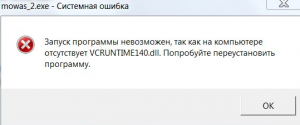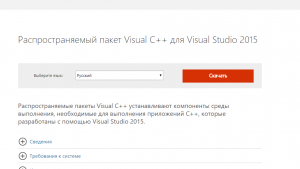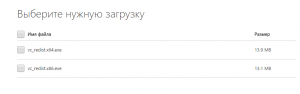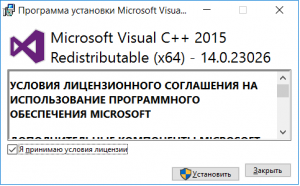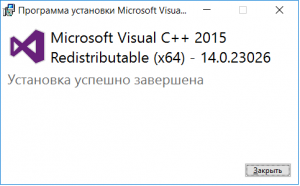Что значит ошибка файла vcruntime140.dll и как ее исправить?
Ошибка, возникающая при отсутствующем файле vcruntime140.dll, является такой же популярной, как и ошибка файла msvcp100.dll, о которой уже была статья. Ошибка с файлом vcruntime140.dll очень похожа на нее и имеет такой же путь решения.
vcruntime140.dll что это за ошибка и как ее исправить?
А виновник всех этих ошибок при запуске игр и программ – системная библиотека MS Visual C++ Redistributable, которая отвечает за работу приложений, написанных на языке программирования Visual C++.
Если при первом запуске игры или программы вы видите сообщение о недостающем файле vcruntime140.dll, значит у вас не установлен пакет MS Visual C++ Redistributable либо его версия устарела и требуется его обновление.
Если перевести сообщение об ошибке, то там сказано, что нужно переустановить приложение, которое выдает эту самую ошибку при запуске. Сразу скажем. что можете этого не делать, так как просто напросто потеряете время. а ошибка при этом не уйдет.
Как исправить ошибку файла vcruntime140.dll?
Для этого вам нужно перейти по ссылке ниже и с официального сайта Microsoft скачать актуальную версию пакета Visual C++ Redistributable.
Скачать Visual C++ Redistributable с официального сайта
Перейдя по ссылке вам нужно будет нажать на большую красную кнопку “Скачать”.
Сайт для скачивания установочного пакета с файлом vcruntime140.dll
После этого будет предложен выбор версии установочного файла Visual C++ Redistributable в зависимости от разрядности операционной системы.
О том, как узнать разрядность вашей ОС написано здесь.
Отмечаете галочкой какой файл скачать и жмете кнопку “Next” в правом нижнем углу экрана.
Выбор файла установки в соответствии с разрядностью вашей операционной системы
- vc_redist.x64.exe – для 64 битной ОС
- vc_redist.x86.exe – для 32 битной ОС (x86)
Далее запускаете скачанный файл, соглашаетесь с условиями и устанавливаете пакет Visual C++ Redistributable, дождавшись сообщение об окончании установки.
Начало установки пакета Visual C++
Окончание установки пакета Visual C++
После этого ошибка при запуске программ и игр об отсутствующем файле vcruntime140.dll появляться не будет.
Для того, чтобы исключить ошибки при запуске игр советуем вам регулярно обновлять еще одну важную системную библиотеку – DirectX, которая играет важную роль в работе графических приложений и трехмерных игр.
Современные программы всегда используют множество библиотек от сторонних разработчиков. Поэтому иногда возникают ситуации, когда программа не может обнаружить нужную ей библиотеку и отказывается запускаться.
Одной из частых проблем является файл vcruntime140.dll. При запуске программ, которые его требуют, могут возникать ошибки сообщающие, что запуск программы невозможен, поскольку система не обнаружила vcruntime140.dll. В этой статье мы расскажем о том, что это за ошибка и как исправить ошибку vcruntime140.dll на компьютере с Windows 11, Windows 10 или Windows 7.
Vcruntime140.dll: что это за ошибка
Как и «msvcp140.dll», файл vcruntime140.dll является частью набора компонентов под названием «Microsoft Visual C++ Redistributable Packages for Visual Studio» (или «Распространяемый компонент Microsoft Visual C++»). Данный набор компонентов включает в себя множество DLL-библиотек, которые используются программами написанными на C++ с использованием Visual Studio.
Многие программы и компьютерные игры написанные в Microsoft Visual C++ используют код из файла vcruntime140.dll. Поэтому если этот файл отсутствует, то запуск таких программ становится невозможен. Как правило, если программа не находит vcruntime140.dll, то она прекращает работу и выдает ошибку. Чаще всего ошибки сопровождаются следующими сообщениями:
- Запуск программы невозможен, так как на компьютере отсутствует vcruntime140.dll. Попробуйте переустановить программу.
- The program can’t start because vcruntime140.dll is missing from your computer. Try reinstalling the program to fix this problem.
- Не удается продолжить выполнение кода, поскольку система не обнаружила vcruntime140.dll. Для устранения это проблемы попробуйте переустановить программу.
- The code execution cannot proceed because vcruntime140.dll was not found. Reinstall the program may fix this problem.
- The procedure entry point could not be located in the dynamic link library vcruntime140.dll.
При появлении ошибки vcruntime140.dll нужно предоставить программе данный файл. Это можно сделать несколькими способами. Например, можно установить набор компонентов «Microsoft Visual C++ Redistributable Packages for Visual Studio» или вручную скопировать нужный файл в системный каталог или каталог с самой программой.
Как исправить ошибку Vcruntime140.dll
Как уже было сказано, чтобы исправить ошибку vcruntime140.dll можно использовать разные способы. Ниже мы рассмотрим несколько наиболее надежных вариантов.
Установка Microsoft Visual C++ Redistributable Packages
Если вам нужно исправить ошибку связанную с vcruntime140.dll, то самым правильным способом будет установка набора компонентов «Microsoft Visual C++ Redistributable Packages». Для этого нужно выполнить несколько простых действий:
- Перейдите по ссылке https://www.microsoft.com/ru-ru/download/details.aspx?id=53840.
- Выберите язык вашей системы и нажмите на кнопку «Скачать».
-
Выберите файлы для скачивания и начните закачку.
- Если у вас 64-битная версия Windows, то нужно скачивать оба файла («vc_redist.x64.exe» и «vc_redist.x86.exe»).
- Если у вас 32-битная версия Windows, то нужно скачивать только «vc_redist.x86.exe».
- Установите скачанные программы. Для 64-битной версии Windows устанавливаем оба скачанных файла, для 32-битной – только «vc_redist.x86.exe».
После установки «Microsoft Visual C++ Redistributable Packages» проблема с запуском программ должна решиться.
Если у вас возникают проблемы со скачиванием или установкой, то можете также попробовать скачать установочные файлы на этой странице: https://support.microsoft.com/ru-ru/help/2977003/the-latest-supported-visual-c-downloads.
Здесь будут доступны ссылки на файлы «vc_redist.x64.exe» и «vc_redist.x86.exe», о которых мы говорили выше.
Остальные способы исправления ошибки vcruntime140.dll стоит использовать только в том случае, если установка «Microsoft Visual C++ Redistributable Packages» не помогла.
Переустановка неисправной программы
Многие программы имеют все нужные им библиотеки в комплекте, поэтому часто простая переустановка программы позволяет исправить ошибку vcruntime140.dll. Для этого нужно сделать следующее:
-
Удалите установленную версию программы.
- В случае Windows 7: «Пуск – Панель управления – Программы – Удаление программы».
- В случае Windows 10: «Пуск – Параметры – Приложения».
- В случае Windows 11: «Пуск – Параметры – Приложения – Приложения и возможности».
- Скачайте последнюю версию программы с официального сайта разработчика.
- Выполните повторную установку программы.
Копирование vcruntime140.dll в папку с программой
Следующий способ исправления ошибки vcruntime140.dll заключается в копировании файла vcruntime140.dll в папку с программой или игрой. Для этого нужно выполнить следующие действия:
-
Скачайте файл vcruntime140.dll на одном из следующих сайтов:
- https://www.dll-files.com/vcruntime140.dll.html.
- https://wikidll.com/microsoft/vcruntime140-dll.
- Скопируйте скачанный файл в папку с программой (в папку, где находится exe-файл программы).
Обратите внимание, для 32-битных программ нужно скачивать 32-битную версию файла, а для 64-битных – 64-битную.
Копирование vcruntime140.dll в системную папку
Если это не помогло, то файл vcruntime140.dll можно скопировать в системную папку операционной системы Windows 11, Windows 10 или Windows 7. Для этого нужно выполнить следующие действия:
-
Для 64-битной версии Windows:
- Скачать 64 и 32-битные версии файла vcruntime140.dll.
- Сделать резервную копию следующих файлов «Windows/System32/vcruntime140.dll» и «Windows/SysWOW64/vcruntime140.dll».
- Скопировать 64-битную версию файла в папку «Windows/System32».
- Скопировать 32-битную версию файла в папку «Windows/SysWOW64».
-
Для 32-битной версии Windows:
- Скачать 32-битную версию файла vcruntime140.dll.
- Сделать резервную копию файла «Windows/System32/msvcp140.dll».
- Скопировать 32-битную версию файла в папку «Windows/System32».
Ссылки для скачивания те же, что указывались выше.
Перерегистрация файла vcruntime140.dll
Если ничего не помогает, то можно попробовать выполнить повторную регистрацию файла vcruntime140.dll в операционной системе Windows 11, Windows 10 или Windows 7.
Для этого используется команда «Regsvr32». Данная команда предназначена для регистрации и отмены регистрации элементов управления OLE, например DLL-библиотек или ActiveX-элементов.
Чтобы воспользоваться этим способом нужно сделать следующее:
- Запустить командную строку Windows с правами администратора.
- Отменить регистрацию файла vcruntime140.dll с помощью команды «regsvr32 /u vcruntime140.dll».
- Выполнить повторную регистрацию с помощью команды «regsvr32 vcruntime140.dll».
Посмотрите также:
- Ошибка ISDone.dll и Unarc.dll при установке игры
- Msvcp140.dll: что это за ошибка и как ее исправить
- Ошибка «Администратор заблокировал выполнение этого приложения» в Windows 10
- Ошибка «У вас нет разрешения на сохранение файлов в этом месте» в Windows 10
Автор
Александр Степушин
Создатель сайта comp-security.net, автор более 2000 статей о ремонте компьютеров, работе с программами, настройке операционных систем.
Остались вопросы?
Задайте вопрос в комментариях под статьей или на странице
«Задать вопрос»
и вы обязательно получите ответ.
Have you ever tried to open an app on your computer only to see the error «The program can’t start because vcruntime140.dll is missing from your computer. Try reinstalling it to fix this problem.»?
This is a common issue with Windows 10, and it can be quite frustrating.
When trying to launch an application, you may get the error message “The program can’t start because VCRUNTIME140.dll is missing from your computer.” This can appear in multiple apps, from Skype to HP 3D DriveGuard (accelerometerst.exe). You can fix the vcruntime140. dll was not found error by installing the Microsoft Visual Studio 2015 package or repairing it. If you get this error while trying to use the program WAMP Server – a program that lets you make WordPress websites locally and code PHP – this is all you need to do. But there’s more to do.
Example of, “The program can’t start because VCRUNTIME140.dll is missing from your computer. Try reinstalling the program to fix this problem.”
Luckily, there are many easy methods to fix this issue. This article will discuss the easiest and most effective ways to ensure you have the VCRUNTIME140.dll on your computer. Say goodbye to annoying system errors and continue using your favorite apps within minutes!
Jump to:
- Common causes of the “VCRUNTIME140.dll is missing” error
- How to Fix VCRUNTIME140.dll is Missing Error on Windows 10?
- Method 1: Re-register the VCRUNTIME140.dll file
- Method 2: Run the System File Checker (SFC scan)
- Method 3: Reinstall Visual C++ Redistributable for Visual Studio 2015
- Method 4: Download and manually replace the missing VCRUNTIME140.dll file
- Method 5: Update Windows 10 to the latest release
- Method 6: Re-install the application you’re trying to run
- Final Thoughts
Common causes of the “VCRUNTIME140.dll is missing” error
Like most of Windows 10’s other issues, this one has multiple possible causes. This is due to the system being large and complex — one error can lead to another.
Tip: All of the methods in this article can be performed by anybody, as our guides are easy to follow and don’t require any previous Windows 10 experience. If you know anyone experiencing issues with their system, don’t forget to recommend us!
We were able to trace down and compile the most common causes for the “VCRUNTIME140.dll is missing” error using the active and helpful user base of Windows 10.
- The VCRUNTIME140.dll file has been deleted or corrupted. The main cause of this error is the fact that the crucial .dll file needed by an application is deleted. Without that file, the apps you’re trying to use cannot start, so you need to restore it or re-download it.
- Known error with Adobe’s Creative Cloud. Adobe has addressed an issue with Creative Cloud. The issue started after they migrated from Microsoft runtimes to Visual C ++.
- Visual Studio 2015 files are damaged or missing. The VCRUNTIME140.dll file is related to Visual Studio 2015. It may be missing from your computer or has been damaged by an app, your system, or malware.
- Your system is infected with malware. Your system may have been infected with a virus or malware. As a result, VCRUNTIME140.dll may have gotten corrupted or damaged.
- Corrupted system files. System files are often vulnerable to errors and corruption, especially after resetting Windows 10 or dealing with a malicious application.
Remember that these aren’t all the causes; you might be experiencing a unique issue. However, our methods in the next section will help you easily fix this error.
Now that we’ve looked at some possible causes, it’s time to start troubleshooting. We have several methods to try for this troublesome error message, all easy and simple to execute.
Note: You will be required to use an administrator account to be able to perform all of the steps described below. Don’t have access to an administrator account? Watch Global IT Resolution’s video titled “How to Create a New Administrator User Account in Windows 10.
Follow our guides and eliminate this error to use all of your applications without obstacles!
How to Fix VCRUNTIME140.dll is Missing Error on Windows 10?
You can fix the «vcruntime140. dll was not found» error by installing the Microsoft Visual Studio 2015 package or repairing it. If you get this error while trying to use the program WAMP Server – a program that lets you make WordPress websites locally and code PHP – this is all you need to do. But there ware more other ways to fix this error:
- Re-register the VCRUNTIME140 DLL file.
- Run System File Checker.
- Reinstall the latest Visual C++ Redistributable for Visual Studio 2015.
- Repair Microsoft Visual C++ 2015 Redistributable.
- Run a PC repair tool.
- Reinstall the program that cannot be launched.
- Install Windows Updates.
Let’s discuss these methods in detail!
Method 1: Re-register the VCRUNTIME140.dll file
You can use the Command Prompt to re-register the missing .dll file, which may be able to fix your issue. To do this, simply follow the steps below and execute the commands in the proper way.
- Press the Windows + R keys on your keyboard to open the Run utility. Here, type “cmd” into the input field. When done, press the Ctrl + Shift + Enter keys to launch the Command Prompt with administrator permissions.
- If prompted, allow the Command Prompt to make changes on your device by pressing the “Yes” button.
- First, you need to un-register the file. You can do this by typing in or copy-pasting the next command, then pressing the Enter key: regsvr32 /u VCRUNTIME140.dll
- Afterward, you’ll need to re-register the file. This can be done with the following command — make sure to press Enter after you input it: regsvr32 VCRUNTIME140.dll
- Close the Command Prompt window and attempt running the problematic application again.
Method 2: Run the System File Checker (SFC scan)
The System File Checker is a tool available in Windows 10 by default. It’s also called an “SFC scan,” and it’s your quickest way to fix corrupted system files and other issues automatically.
Here’s how to run it.
- Press your keyboard’s Windows + R keys to launch the Run utility. Type in “cmd” and press Ctrl + Shift + Enter. This is going to open the Command Prompt with administrative permissions.
- If prompted, make sure to allow the Command Prompt to make changes on your device. This means that you might need an administrator account.
- Type in the following command and press Enter: sfc /scannow
- Wait for the System File Checker to finish scanning your computer. If it finds any errors, you’ll be able to fix them automatically through the SFC command itself, which may also fix related errors.
Method 3: Reinstall Visual C++ Redistributable for Visual Studio 2015
Many professionals recommend simply reinstalling the Visual C++ Redistributable for Visual Studio 2015 when having problems with .dll files related to it. This can be done by downloading the appropriate files directly from Microsoft.
- Click here to navigate to the official Microsoft Visual C++ Redistributable download page. Here, simply select your language and click the “Download” button.
- You’ll see two available downloads:
- If you have a 64-bit system, select vc_redist.x64.exe.
- If you have a 32-bit system, select vc_redist.x86.exe.
- Click on the “Next” button after selecting the appropriate file. Wait for it to download — this may take a longer time, depending on your connection.
- Open the file you just downloaded. This will take you to the installer wizard. You first need to check the “I agree to the license terms and conditions” option, then click the “Install” button.
- Wait for the installation process to complete. You may be required to restart your computer, then test whether or not the application(s) you had issues with work.
Method 4: Download and manually replace the missing VCRUNTIME140.dll file
If you only have this error with specific applications, you can try to manually download and place the missing .dll file into the application directory. This can be done quite simply, but it’ll only fix the error for one application instead of a system-wide solution.
- Click here to download the VCRUNTIME140.dll file from DLL-Files. Choose either the 64-bit or 32-bit version, depending on your system.
- You’ll download a .zip file, which can be opened with applications such as WinRAR and 7zip. Open the file and drag “vcruntime140.dll” into the install directory of the problematic application.
- If prompted, choose to replace the original file in the destination folder.
- Check if you can run the problematic application after manually replacing the VCRUNTIME140.dll file. If yes, you can follow these steps for every application that has issues with the same .dll file missing.
Method 5: Update Windows 10 to the latest release
Some users report that simply updating the newest version of Windows 10 made any present VCRUNTIME140.dll errors go away. As a bonus, you might get access to new and exciting features, improved security, and more optimization.
- Open the Settings application using the Start menu or the Windows + I keyboard shortcut.
- Click on “Update & Security.”
- Click on the “Check for updates” button in the Windows Update tab.
- If a new update is found, click on the “Install” button.
- After your system successfully installs the newest Windows 10 update, you might be able to use the application that was having VCRUNTIME140.dll errors.
Method 6: Re-install the application you’re trying to run
If all else fails, you can attempt to uninstall and reinstall the application which fails to run due to the .dll error. This can be done easily.
- Open the Settings application using the Start menu or the Windows + I keyboard shortcut.
- Click on the “Apps” tile.
- Locate the application you’re having issues with and click on it once to expand your options. Choose the “Uninstall” option and follow the on-screen instructions.
- Re-download the software and install it from the official website. You may be able to run it after the reinstallation process completes.
Final Thoughts
We hope that by following our guides, you were able to solve the “VCRUNTIME140.dll is missing” error on Windows 10. You should be able to use your favorite applications without the error preventing you from launching them every time.
One more thing
If you’re looking for a software company you can trust for its integrity and honest business practices, look no further than SoftwareKeep. We are a Microsoft Certified Partner and a BBB Accredited Business that cares about bringing our customers a reliable, satisfying experience on the software products they need. We will be with you before, during, and after all the sales.
FAQ
How do I fix vcruntime140 dll is missing?
Here are the methods to fix vcruntime140 dll is missing?
#1) Run System File Checker (SFC) Scan.
#2) Re-Register VCRUNTIME140.dll File.
#3) Download And Replace File Manually.
#4) Install Visual C++ Redistributable For Visual Studio 2015.
#5) Update Windows.
#6) Reinstall App With Error.
#7) Update Drivers.
#8) System Restore.
How do I download and install vcruntime140 dll?
Installation Instruction for vcruntime140.dll
- Download the 32-Bit & the 64-Bit Version down below. Unpack the Zip File!
- Paste the vcruntime140.dll File (32-Bit) into the Folder: C:/Windows/System32/. If your PC is 64-Bit, Download and paste the vcruntime140.dll File (64-Bit) into the Folder:C:/Windows/SysWOW64/
- Restart your PC.
After performing each step, the program that produced the vcruntime140.dll Missing error should now work correctly!
How do I fix the vcruntime140 dll is missing or vcomp110 dll was not found error?
If you received this error message, you’ll need to reinstall the Microsoft Visual C++ Redistributables on your PC. You can locate and download them here. After you finish installing them, restart your PC and try launching your game again.
How do I fix MSVCP140 dll and vcruntime140 dll?
To fix the VCRuntime140 dll or MSVCP140 dll error you need to install the correct library (Microsoft Visual C++ Redistributable package) on your computer. Now there are two libraries you can install: One for 64-bit applications and one for 32-bit applications. Choose the one right for your PC and install it.
How do I fix vcruntime140 dll on steam?
You can fix the vcruntime140. dll was not found error by installing the Microsoft Visual Studio 2015 package or repairing it. If you get this error while trying to use the program WAMP Server – a program that lets you make WordPress websites locally and code PHP – this is all you need to do.
Where is the VCRUNTIME140 dll located?
VCRUNTIME140. DLL is a Microsoft C Runtime Library application extension of os size around 86 KB, located in the System32 folder and installed by Microsoft Visual Studio.
Why is my MSVCP140 dll missing?
There may be corrupted system files on your Windows computer, causing you to receive the error message «The program can’t start because MSVCP140. dll is missing from your computer. Try reinstalling the program to fix this problem.» The error can also be caused by malware.
You may also like
> Fix the WslRegisterDistribution Failed Error With 0x80070032 Code
> How to Fix Duplicate Username at Login or Sign In Screen in Windows 10
> How to Fix Unable to Download Attachments From Outlook Web App
Перейти к содержанию
На чтение 3 мин Опубликовано
Если во время запуска игры или приложения в Windows 7/10 появляется ошибка VCRUNTIME140.dll — значит в системе отсутствуют эта динамическая библиотека, либо её файл поврежден и система не может его считать. Наиболее часто проблема появляется при запуске пиратских и взломанных версий софта, но не исключены случаи, когда официальные программы не могут запуститься, ссылаясь на библиотеку vcruntime140.dll.
В основном, выскакивает два типа ошибок, связанных с vcruntime:
- Запуск программы невозможен, так как на компьютере отсутствует VCRUNTIME140.dll. Попробуйте переустановить программу.
Запуск программы невозможен — отсутствует VCRUNTIME140.dll - Не удается продолжить выполнение кода, поскольку система на обнаружила VCRUNTIME140.dll.
Не удается выполнить код, не обнаружена VCRUNTIME140.dll
Содержание
- Быстрое решение ошибки
- Переустановка Microsoft Visual C++
- Если не помогли два первых способа
Быстрое решение ошибки
Самым простым вариантом, будет ручное добавление библиотеки VCRUNTIME140.dll в необходимую папку. Делается это так:
- В свойствах системы смотрите свою разрядность (x32 или x64).
- Если у вас x32: скачиваете вот этот архив → распаковываете его → вложенный файл переносите в папку C:\Windows\System32.
- Если у вас x64: скачиваете вот этот архив → распаковываете его → вложенный файл переносите в папку C:\Windows\SysWOW64.
- После этого перезапускайтесь и пробуйте запустить программу или игру — должно помочь.
В отдельных случаях помогает копирование файлика библиотеки в корневую папку игры или приложения.
Переустановка Microsoft Visual C++
Библиотека VCRUNTIME140.dll входит в пакет визуализатора Microsoft Visual C++ 2015. Часто установка этой версии решает проблему. Но я бы рекомендовал загрузить на компьютер все версии Microsoft Visual C++. Скачать их можно по отдельности на официальном сайте Майкрософт, но можно поступить проще — установить через пак все версии разом:
- Первым делом скачайте этот пак со всеми версиями Visual C++. Важно: ориентируйтесь на разрядность Windows (x32 или x64) — по ссылке присутствуют паки для обеих разрядностей.
- Далее жмите комбинацию клавиш Win+R → в меню «Выполнить» вбейте команду appwiz.cpl → откроется стандартное окно удаления программ. В списке вы увидите программы Microsoft Visual C++. Их все нужно удалить.
Переустановите все редисты Microsoft Visual C++ - Далее просто запустите скачанный пак и по окончанию перезапустите систему. Все должно заработать.
Если не помогли два первых способа
Если вы все проделали правильно, но ошибка запуска VCRUNTIME140.dll не ушла — проверьте следующие моменты:
- На момент запуска/установки отключите полностью антивирус.
- Проверьте файлы игры в карантине Защитника Windows. Если такие имеются — добавьте их в исключения.
- Подергайте настройки запуска: из-под администратора, совместимость.
- Если игра пиратская — скачайте её снова, но используйте по умолчанию в Windows другой архиватор. Если не пойдет и так, значит ошибка возникает из-за самой сборки — создатель репака где-то перемудрил.
- Ищите игру из другого источника.
- Прогоните систему через программки CCleaner, KVRT, установите актуальные обновления. Потом пробуйте провести запуск или установку.
Евгений Краснов
Являюсь администратором и постоянным автором данного интернет-ресурса. Мой сайт запущен с целью поиска оптимальных решений по тем или иным проблемам, с которыми сталкиваются пользователи интернета. Являюсь экспертом в области it-технологий, мобильных приложений и функционирования онлайн-сервисов. Достаточно сильно углублен в тематику банковских переводов и защиты платежей.