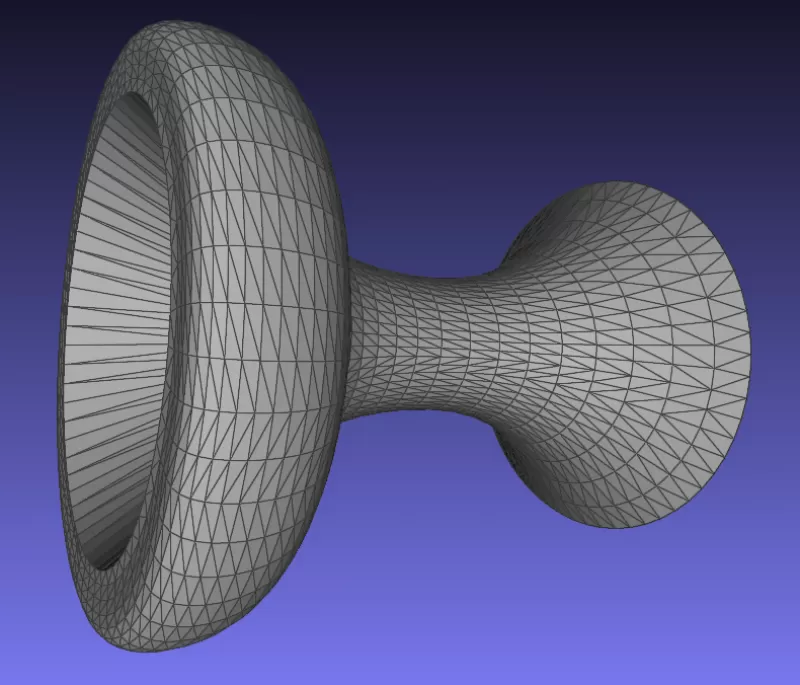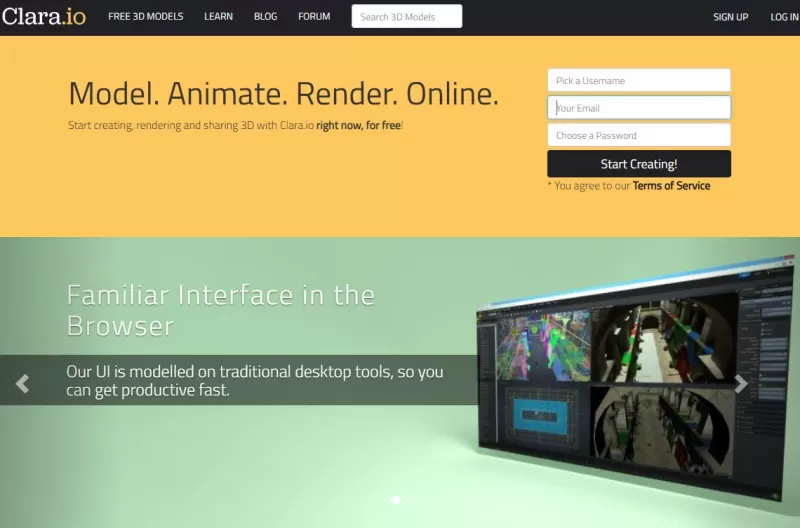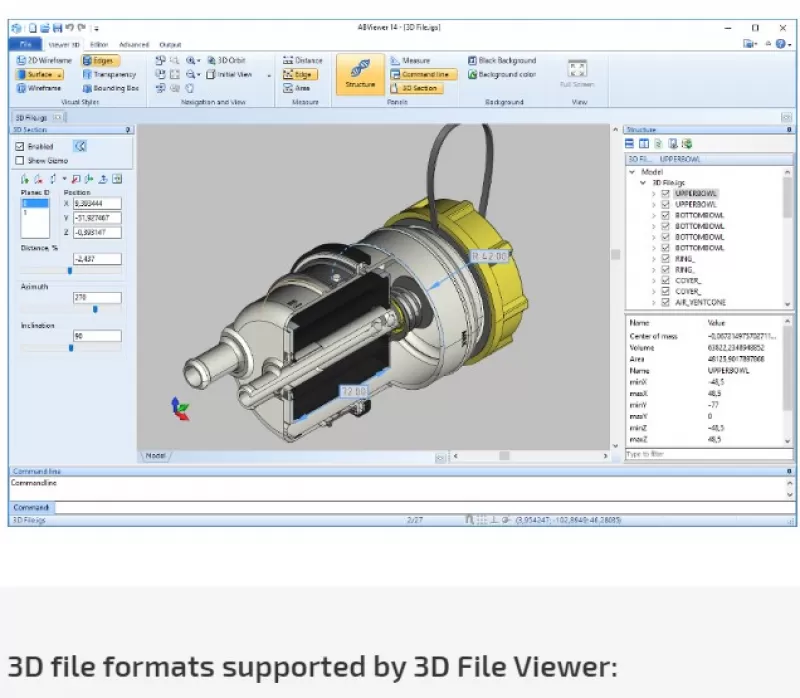Порой необходимости в программах 3D-моделирования нет, но открыть, просмотреть и проверить STL файл перед печатью нужно. Предлагаем вам подборку бесплатных ресурсов для просмотра файлов в формате STL.
1) ViewSTL (онлайн версия) http://www.viewstl.com
• Плюсы: легок в использовании, позволяет размещать STL на платформе WordPress
• Минусы: слишком простой, нет дополнительных опций
2) 3DViewerOnline (онлайн версия) http://www.3dvieweronline.com
• Плюсы: расширенный набор функциональных возможностей, позволяет размещать STL на HTML страницах, позволяет делиться моделями
• Минусы: необходимо приобретать платную версию, чтобы пользоваться всеми функциями
3) STL View (необходима установка) http://www.freestlview.com
• Плюсы: набор стандартных функций
• Минусы: не поддерживается на Mac OS X, iOS, Linux
4) GLC-Player (необходима установка) http://www.glc-player.net/download.php
• Плюсы: набор стандартных функций
• Минусы: сложный в управлении
5) Pleasant3D http://pleasantsoftware.com/developer/pleasant3d
• Плюсы: очень простой в использовании
• Минусы: только для Mac OS X, дополнительные опции отсутствуют
6) 3D-Tool Free Viewer http://www.3d-tool.com/en_free-viewer-download.htm
• Плюсы: функционал, полезные инструменты (проверить толщены стенок модели и т.д.)
• Минусы: только для Windows
7) MeshLab http://sourceforge.net/projects/meshlab/files/meshlab
• Плюсы: самый большой набор функций из вышеперечисленных ресурсов, удобные инструменты редактирования
• Минусы: не так просто разобраться, т.к. этот ресурс не только для просмотра моделей, но и их редактирования
Расширение встречается при работе с 3D-моделями. Собственно, этот формат разрабатывался для трехмерн…
Расширение встречается при работе с 3D-моделями. Собственно, этот формат разрабатывался для трехмерной печати. Впрочем, это не единственное его применение. Таким расширением обладают еще 4 категории документов, которые редко встречаются в повседневной жизни и относятся к служебным файлам разных программных систем. Чем открыть stl, разберемся ниже.
Общее описание формата stl
Расширение получило свое название от слова «стереолитография». Так называлась технология объемной печати, придуманная и запатентованная в середине 80-х годов. Содержимое – 3D-модели, которые конструируются из множества отдельных деталей треугольной формы. Первая публикация stl приходится на 1987 год – спустя два года после изобретения стереолитографии.
Существует две разновидности: текстовые и двоичные. Такие файлы содержат только описание геометрии объекта, без дополнительных параметров, например, цветов. Текстовые варианты можно открыть стандартным «Блокнотом», для просмотра stl двоичного варианта придется воспользоваться специальными программами.
Насчитывается еще как минимум 5 разновидностей.
- Распространенные файлы, содержащие субтитры к фильмам. Иногда встречаются с расширением .ebu. Открыть такие файлы могут текстовые редакторы, либо некоторые редакторы видеофайлов, например Final cut, Micrografx Designer, EZTitles, Avid Media Composer;
- Служебный файл двухмерной игры SuperTux, который содержит в себе информацию об игровом процессе, саундтреке, фоновом изображении и игровых объектах;
- Служебный файл программы Adobe Fireworks, в котором хранится библиотека стилей;
- Рабочий файл Microsoft, предназначенный для использования в Интернете. Хранит данные о сертификатах доверия к веб-ресурсам, которые не требуют режима безопасного соединения;
- Служебный файл игры ROSE Online от южнокорейского разработчика. Включает в себя информацию об игре. Редактируется специализированным ПО для работы над играми, например программой Geobot’s STL editor.
Как и чем открыть файл stl
Чем открыть файл stl, зависит от предназначения конкретного документа. В случаях, если он не является 3D моделью, способы открытия указаны выше. Для 3D-моделей используется широкий перечень программ, среди которых:
- CATIA;
- AutoCAD;
- 3D Studio Max;
- Autodesk;
- ZW3D;
- formZ;
- CADbro;
- Blender;
- TurboCAD;
- Dassault Systemes SolidWorks;
- ideaMK STL Viewer;
- Rhino;
- IronCAD;
- ShareCAD.
Перед их установкой следует удостовериться в совместимости ПО с операционной системой. Отметим, что большинство указанных программ – платные. Для просмотра Stl следует воспользоваться сервисами-конверторами greentoken.de или clara.io.
Открыть stl онлайн
Чтобы открыть stl онлайн, можно воспользоваться рядом веб-сервисов:
- viewstl.com;
- 3d-viewers.com;
- artofweb.ru;
- ferma3d.ru.
На этих ресурсах доступны открытие, просмотр stl, онлайн-конвертация в аналогичные форматы. Они дают возможность ознакомления с содержанием файла, но редактировать содержимое на сайтах не получится, для этого лучше воспользоваться специальным ПО. Отметим, что профессиональные программы имеют сложное устройство интерфейса, что усложнит рядовым пользователям работу в сервисе.

Для работы проектов iXBT.com нужны файлы cookie и сервисы аналитики.
Продолжая посещать сайты проектов вы соглашаетесь с нашей
Политикой в отношении файлов cookie
В гайде опишу как можно видеть, что именно находится в файле
STL без
его открытия, так же как это реализовано с изображениями в стандартном
проводнике Windows. Всё
это нужно далеко не всем. Инструкция пригодится только тем, кто имеет 3Д принтеры и печатает
различные модели.
Обычно для того, чтобы увидеть, что из себя представляет
модель STL, приходится
открывать эту модель в слайсере. И если надо посмотреть одну модель, то это не
проблема. А если у вас 20-30 моделей? А среди них необходима только одна, и мы
не знаем, как она называется. Приходится открывать каждую, и это занимает
много времени, особенно не на самых мощных компьютерах. Да и на мощных компьютерах всё это тоже не очень приятно делать.
В интернете часто советую установить из магазина приложений Windows программу
«Средство 3D-просмотра».
Эта программа полезна тем, что очень быстро открывает STL файл и
позволяет рассмотреть его со всех сторон.
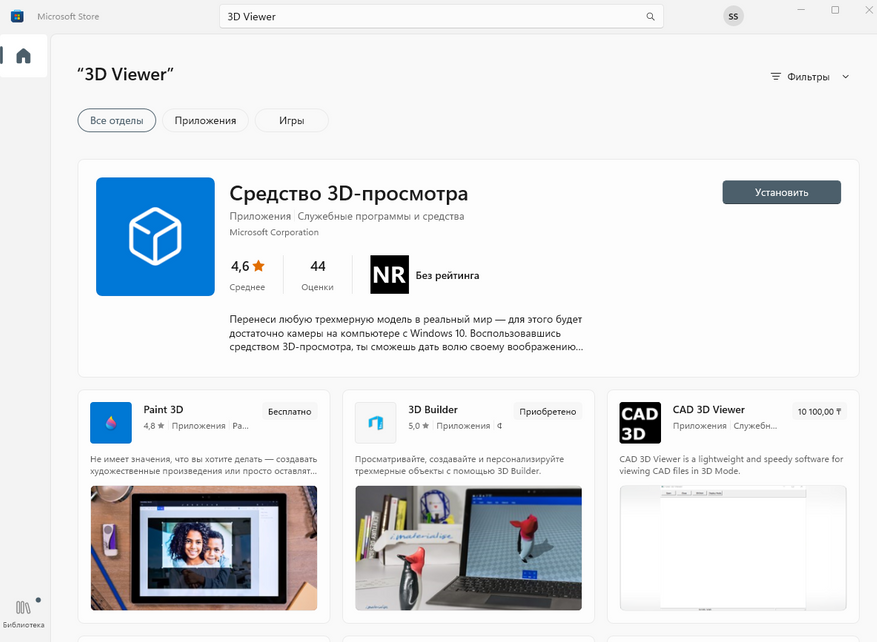
Но есть способ еще удобнее. О нём я и расскажу ниже.
Обычно, в папке с STL файлами мы видим нечто вот такое:
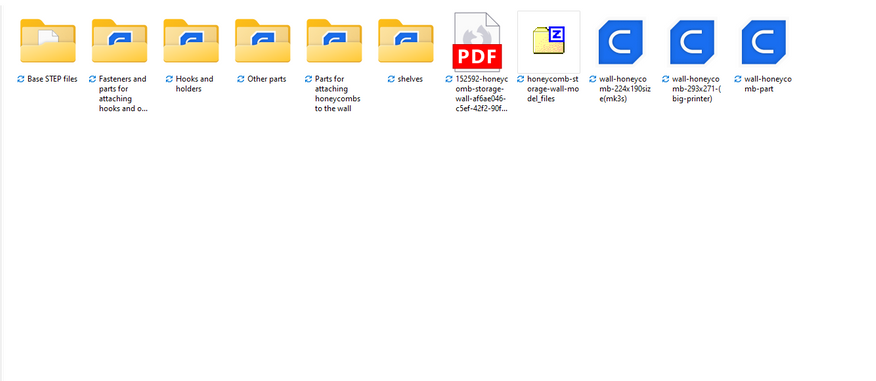
Все STL у меня ассоциированы со слайсером Cura, и если мне надо открыть файл, он открывается
сразу в нужной мне программе слайсинга.
А можно сделать вот так:
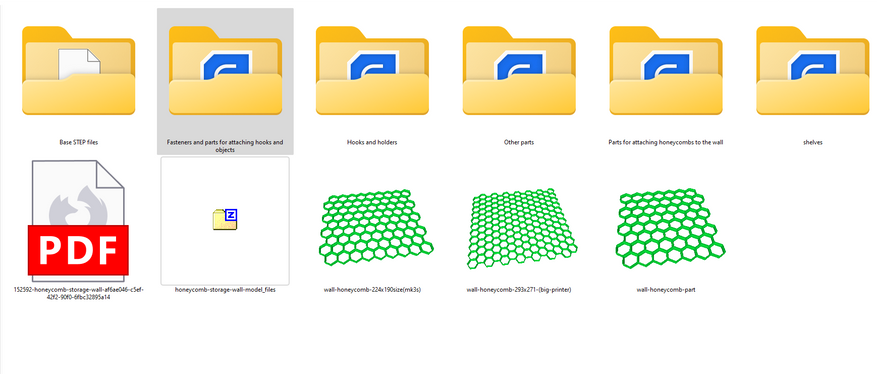
При установке в проводнике в виде огромных или крупных
значков, проводник делает эскиз модели и показывает мне то, что находится в
файле. Это очень удобно. Я сразу вижу нужную мне модель и не трачу время на
поиски.
Для того чтобы сделать так же, идём на страницу проекта STL
thumbnail в гитхаб и качаем программу установщик
Установка ничем не отличается от привычной нам. После
установки видим вот такое меню:
Нажимаем Install and register STL Thumbnail. А
в меню Color on STL выбираем какой цвет будет использоваться для эскизов. Я
выбрал зеленый. Мне так больше всего нравится. И теперь все мои модели в предпросмотре проводника выглядят вот так:
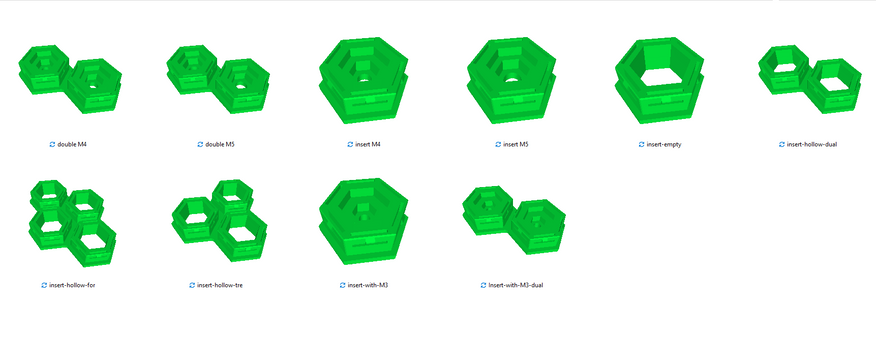
Причём программа корректно работает не только с простыми
легкими моделями, но и без каких-либо проблем показывает и сложные модели:
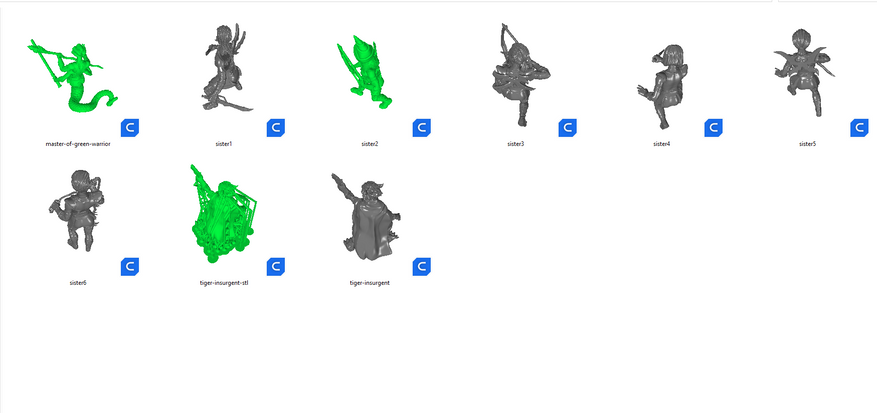
Правда есть один минус. Модели показаны непонятно с какого
ракурса и это никак не поменять. Поэтому иногда даже по превью невозможно понять,
что именно находится в модели. Но это бывает редко.
В целом же, я считаю, что программа STL thumbnail это прям
одно из важных дополнений для ОС Windows и нужное всем, кто занимается 3Д
печатью. Поэтому я точно рекомендую ее к установке.
Сейчас на главной
Новости
Публикации

Рассмотрим нейросеть Upscale, который позволяет увеличить качество изображения до четырёх раз. Для этого необязательно будет регистрироваться или пробовать через компьютер. Всё можно сделать также…

Электрочайник Goodhelper KPS-182C — это бюджетный и компактный вариант для тех, кто ищет надежный и доступный чайник для кипячения воды. Он оснащен дисковым нагревателем с мощностью 1500…

Обычным повербанком сегодня уже никого не удивишь, они настолько плотно вошли в нашу жизнь, что не вызывают удивления. Но существуют варианты, которые значительно повышают удобство эксплуатации,…

Компания ALSEYE выпускает системы воздушного и водяного охлаждения в различном ценовом сегменте. В данном обзоре речь пойдет о недорогом, но весьма эффективном кулере ALSEYE N120 NEO с четырьмя…

Из
интересных заявлений, которые присутствуют на официальном сайте «Урал»,
утверждается, что в колонке применяется много разработок от русских инженеров и
присутствует термин «русский звук»….

В ночном небе звезды являются одним из наиболее впечатляющих и загадочных астрономических объектов. Даже если вы не имеете никакого отношения к астрономии, уверен, хотя бы пару раз, вы…
Language
STL Viewer — программа для просмотра, измерения и конвертации STL файлов. STL Viewer позволяет конвертировать STL в DWG, STL в DXF и другие форматы.
How to uninstall STL Viewer?
- ABViewer, a STL Viewer, has a built-in deinstallation tool. To deinstall ABViewer choose the ABViewer folder (on default it is called CADSoftTools ABViewer 15) in the Start menu and click Uninstall ABViewer. Follow the steps of the standard Uninstall tool.
- You can uninstall ABViewer in the Windows Control Panel:
- Go to All Control Panel Items -> Programs and Features -> Uninstall or change a program;
- Select ABViewer 15 and click Uninstall.
STL files are the most common file format for 3D printers. When working with 3D printers, it’s important to view your STL file and make sure it is correct before printing it. Free STL viewers let you examine a model without using processor-heavy CAD programs. Review your work, or someone else’s work, and make sure it’s perfectly edited and scaled.
We evaluated free and open-source STL viewers and rated these viewers according to ease of use and functionality. Here are our picks for the 13 best free STL viewers.
If your STL files need editing or repairing, you’ll need an STL editor. Some of these programs offer STL viewing and editing features, while others allow only viewing.
Best for Ease of Use: STLView
What We Like
-
The device’s G-sensor views a model from different perspectives.
-
Optimized for large models and fast graphics.
-
Load multiple models at the same time.
What We Don’t Like
-
No Mac or iOS version available.
-
No edit or repair functions.
STLView, from ModuleWorks, is a free, basic STL viewer available for multiple platforms. It supports both ASCII and binary STL formats and loads more than one model at once. It works well with large models and is optimized for fast graphics. Use STLView to display your model from different perspectives, zoom in and out, and change colors. This is a free tool that’s handy and easy to use.
Download For:
Android
Best for Communication: MiniMagics
What We Like
-
Make text annotations to communicate with others.
-
A friendly user interface.
-
Create a printout of all parts of a project.
What We Don’t Like
-
No Mac, Linux, Android, or iOS support.
MiniMagics, from Materialise, is a free STL viewer that works with Windows 10, 8, and 7. Use this tool to view STL files, perform measurements, and communicate with others on a project team, such as a manager or client. You can also view parts and rotate, pan or zoom, add text annotations, and verify printability.
Download For:
Windows
Best Multiple-Function Tool: Meshmixer
What We Like
-
Edit and repair STL files.
-
Useful 3D design tools.
-
Simple, friendly user interface.
-
Support Generator tool helps with 3D printing.
What We Don’t Like
-
You’ll need a powerful system to support all its features.
Meshmixer is more than an STL viewer. You can also use it to edit and repair STL files as well as create 3D designs. With a vast range of 3D modeling functions, Meshmixer is a powerful tool, focusing on 3D printing. It’s a great choice if you need to clean up a 3D scan, design a new object, automatically repair STL files, and more.
Download For:
Windows
Best Basic Viewer: SolidView/Lite
What We Like
-
View and save images in a variety of formats.
-
Share files with others to view.
What We Don’t Like
-
Available only for Windows.
-
Must upgrade to paid versions for additional functionality.
If you’re looking for a simple, basic STL viewer, SolidView/Lite allows you to view, rotate, and print STL and SVD files. The Lite version is designed only to get your project to a basic production level. However, the company offers paid versions with high-level functionality that range from a $99 purchase to a $249.95 per month subscription.
Download For:
Windows
Best Full-Featured Open-Source Tool: FreeCAD
What We Like
-
Runs the same way on Windows, Linux, and macOS.
-
Fast rendering of 3D scenes.
-
A good user interface and can run in command-line mode.
-
Revise and edit 3D model files for printing.
What We Don’t Like
-
Export function for other formats requires an add-on.
FreeCAD is a good open-source parametric modeling tool that can import and export a variety of files, including STL, DAE, OBJ, DXF, STEP, and SVG. Because it’s a full-service CAD program, it’s also a design tool. Design a project from the ground up as well as adjust, repair, and view designs.
Download For:
Windows
Mac
Linux
Most Customizable Open-Source Tool: Wings 3D
What We Like
-
Powerful and easy to use.
-
A range of modeling tools.
-
The customizable interface.
What We Don’t Like
-
The interface requires a three-button mouse to use it effectively.
-
No support for animation.
Wings 3D is a comprehensive, open-source CAD program available in many languages. It imports and exports multiple file formats, including STL, 3DS, OBJ, SVG, and NDO. Wings 3D also offers a comprehensive set of mesh modeling and selection tools. Right-clicking in the program displays a context-sensitive menu with descriptions that appear when you hover over it.
Download For:
Windows
Mac
Linux
Best for Less Powerful Computers: MeshLab
What We Like
-
Edit, clean, inspect, render, and view files.
-
Prepares models for 3D printing.
-
Fast, efficient, and easy to install.
What We Don’t Like
-
Can’t create 3D objects from scratch.
MeshLab is an open-source STL viewer and editor created by students at the University of Pisa. It imports and exports a variety of file formats. You can clean, re-mesh, slice, measure, and paint models. It also comes with 3D-scanning tools.
MeshLab is a light and efficient tool that runs on computers without extensive processing power. Due to the ongoing nature of the project, MeshLab is constantly adding new features.
Download For:
Windows
Mac
Linux
Best Barebones Open-Source STL Viewer: Viewstl
What We Like
-
Small and easy to use.
-
Basic and easy-to-learn commands.
What We Don’t Like
-
Need a three-button mouse for it to work best.
Viewstl is a simple and easy open-source STL viewer that shows STL files as shaded on-screen images. It also supports Ascii STL files and dynamic rotation, scaling, and panning. Viewstl has basic, easy-to-learn commands and works best with a three-button mouse.
Download For:
Windows
Linux
Best Online STL Viewer: 3DViewer
What We Like
-
Works on computers, tablets, and smartphones.
-
No download needed.
-
Personalize the viewer to match your company style.
-
Upload and share 3D models.
What We Don’t Like
-
Must upgrade to a paid plan to upload multiple files or update online models.
3DViewer is a free online service. Use it to view STL files in a web browser without the need for software downloads. You can also upload 3D models, share models through the 3D Viewer, and save or share PDFs of your work.
After you create a free account, you get 5 GB of free storage. Paid versions of 3DViewer offer more storage and editing functionality.
Visit 3DViewer
Best Full-Service Modeling Program: BRL-CAD
What We Like
-
Advanced modeling features.
-
Available for multiple platforms.
-
Excellent documentation and coding.
-
Continually updated.
What We Don’t Like
-
It might be too complicated for a beginner.
If you’re looking for a full-service modeling program, the open-source BRL-CAD system is packed with advanced features, including interactive geometry editing, high-performance ray-tracing, and more. BRL-CAD has its own interface and can convert from one file format to another. It’s been an open-source project since 2004 and is used by the U.S. military to model weapons systems for vulnerability.
Download For:
Windows
Mac
Linux
Best Open-Source Tool for Album Management: GLC_Player
What We Like
-
Review loaded models while loading more models.
-
Excellent album-management features.
-
Easy navigation within models.
What We Don’t Like
-
May have more functionality than you need if you’re looking for a simple STL viewer.
GLC_Player is a free and open-source tool that you can use to view STL, OFF, 3DXML, COLLADA, OBJ, and 3DS files. It offers an English or French interface for Linux, Windows, and macOS. Use GLC_Player to create and manage albums, and export albums as HTML files. Use its album-management features to load several models, view thumbnails of loaded models, and switch between models. Albums files can be saved and reopened later.
Download For:
Windows
Mac
Linux
Best Combination Viewer and Modeling Program: Gmsh
What We Like
-
Fast and user-friendly interface.
-
Light on system resources.
-
The website offers tutorials and demos.
What We Don’t Like
-
Beginners may find it too complicated, while advanced users may need more features.
With a built-in post-processor and CAD engine, Gmsh is more than a viewer. It balances somewhere between a full CAD program and a simple viewer, providing a fast, light, and user-friendly meshing tool with parametric input and advanced visualization capabilities.
Download For:
Windows
Mac
Linux
Best for macOS: Pleasant3D
What We Like
-
View STL and GCode files.
-
Simple and uncluttered interface.
What We Don’t Like
-
It has only basic editing capabilities.
Pleasant3D was designed to work specifically with macOS. You can use it to view both STL and GCode files. However, it can’t convert one to the other and offers only basic editing abilities. Pleasant3D functions nicely as a basic viewer without the clutter of many extras.
Download For:
Mac
Thanks for letting us know!
Get the Latest Tech News Delivered Every Day
Subscribe