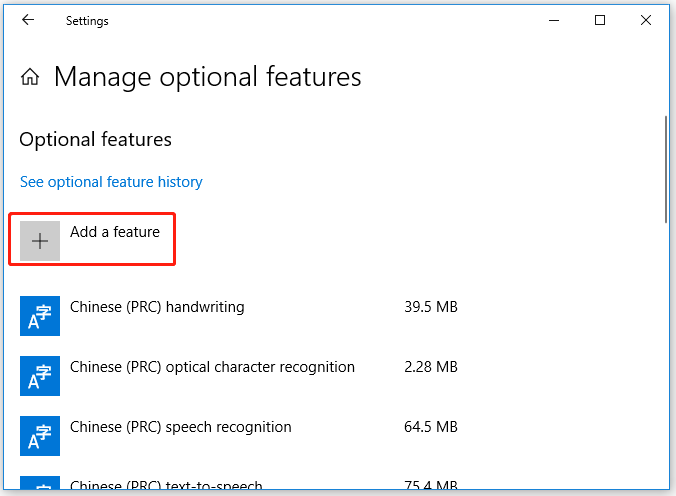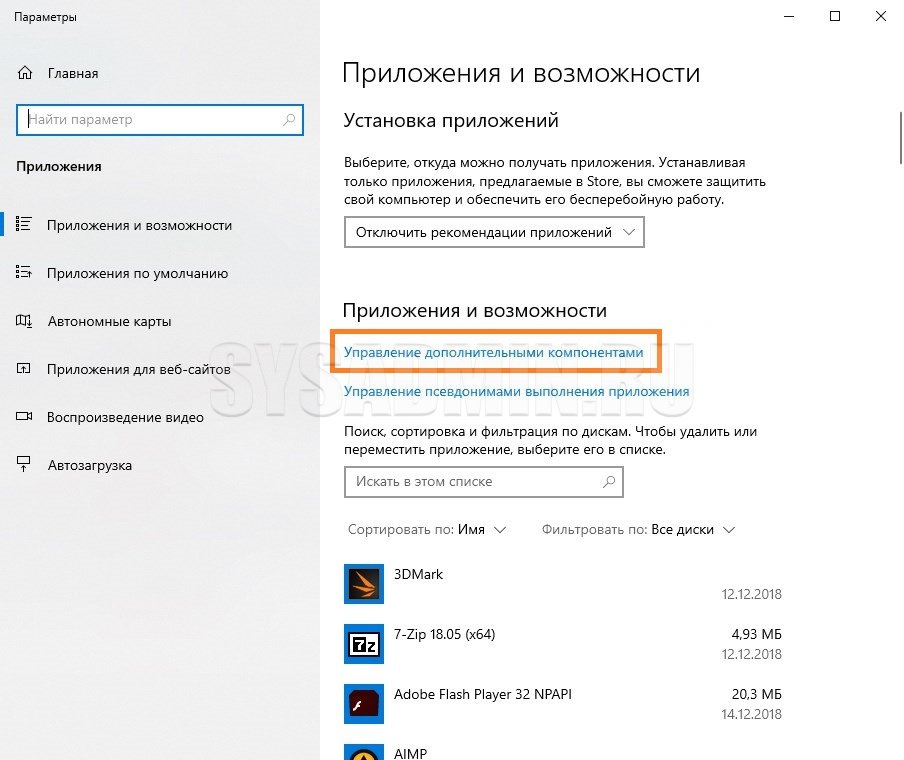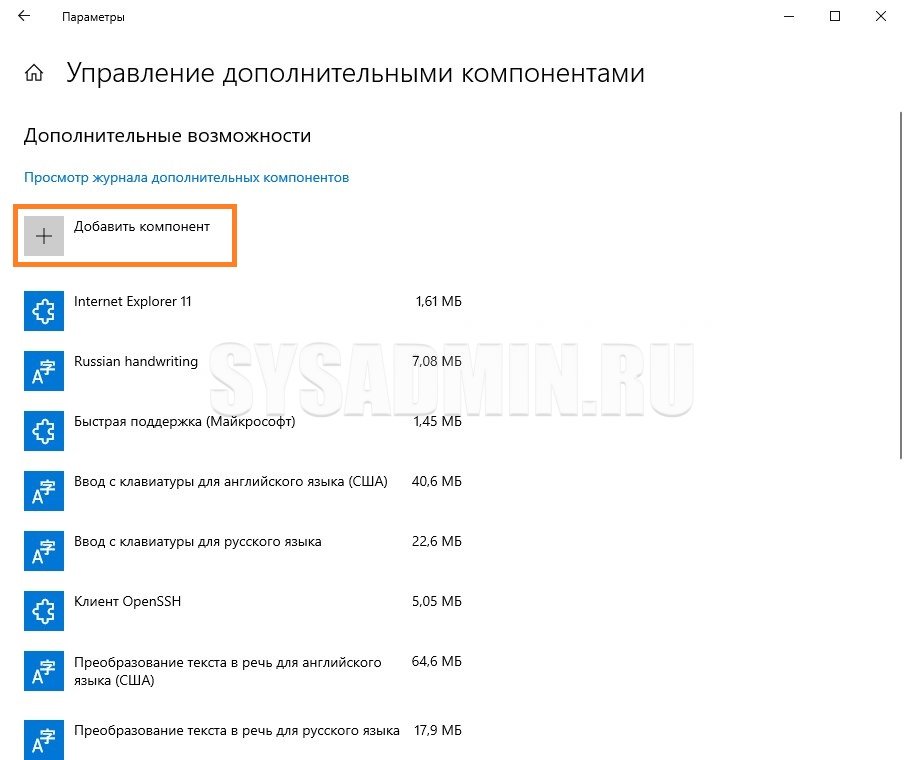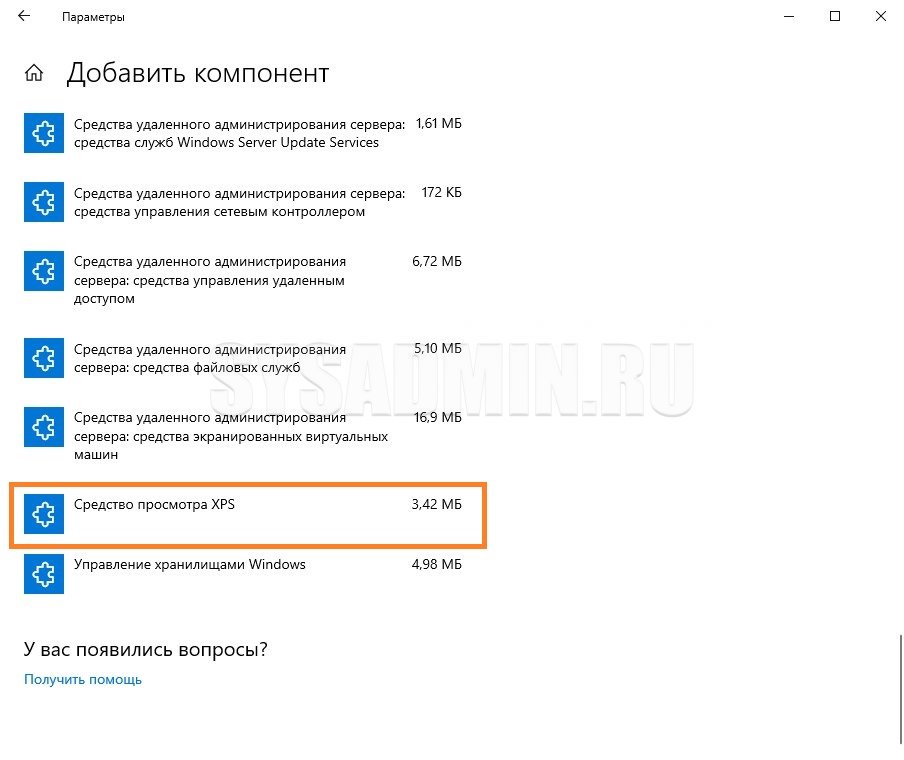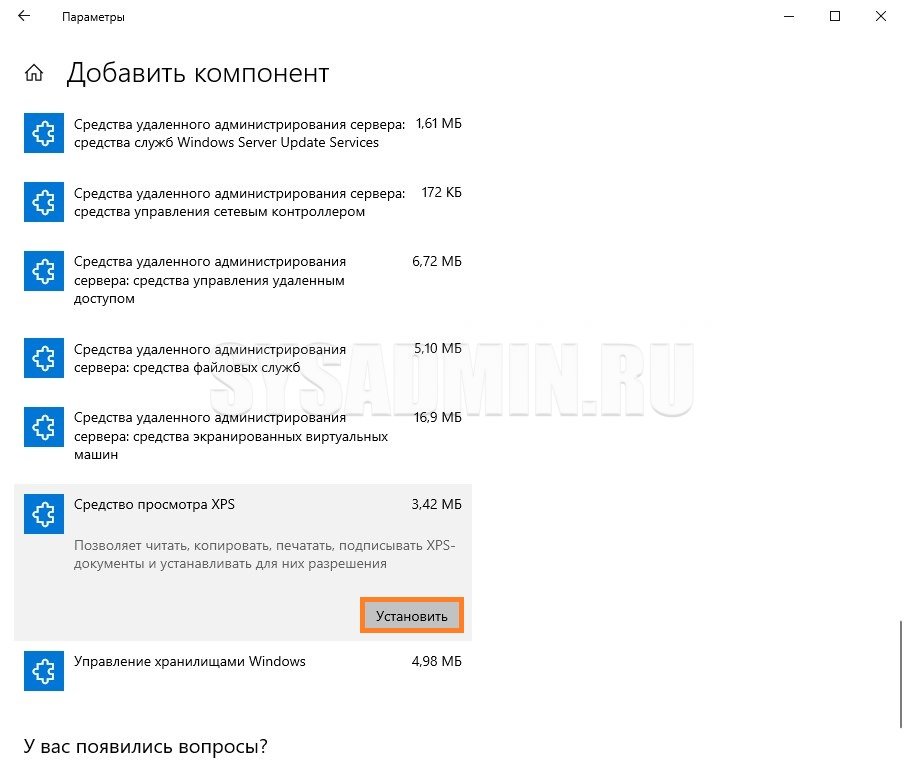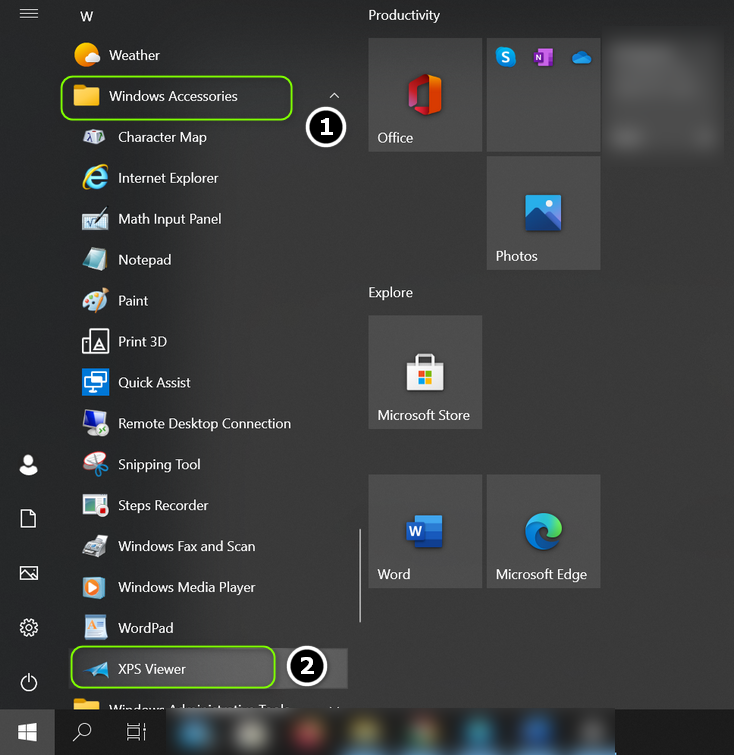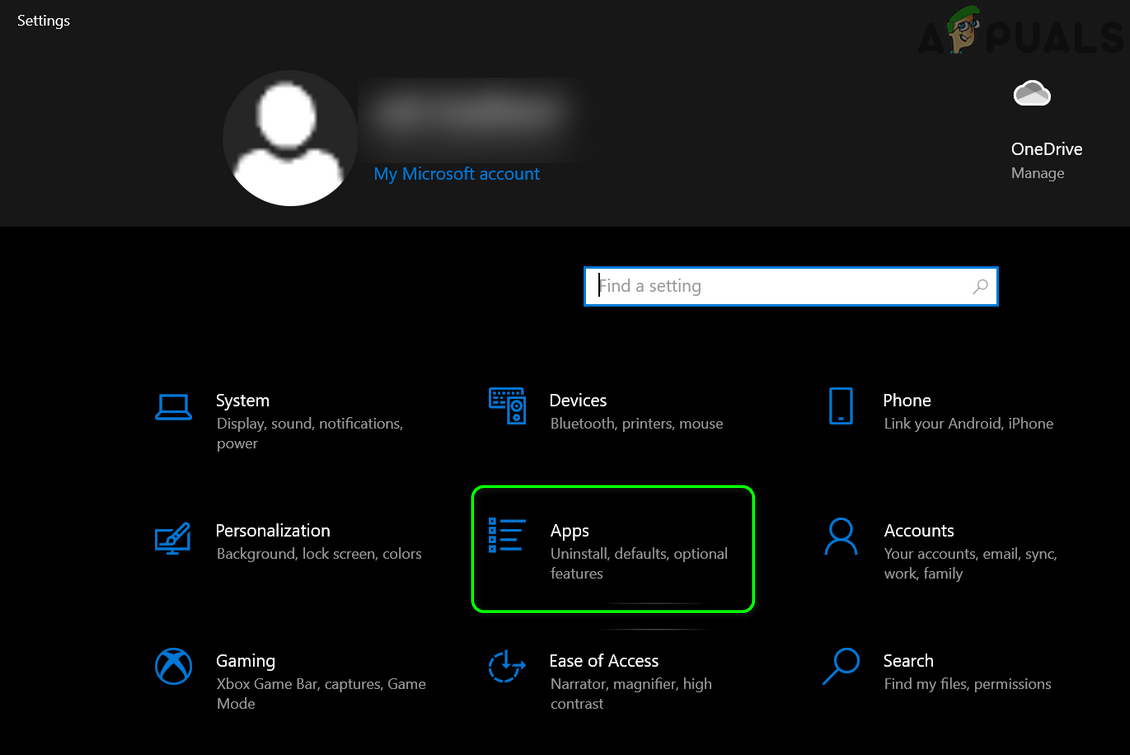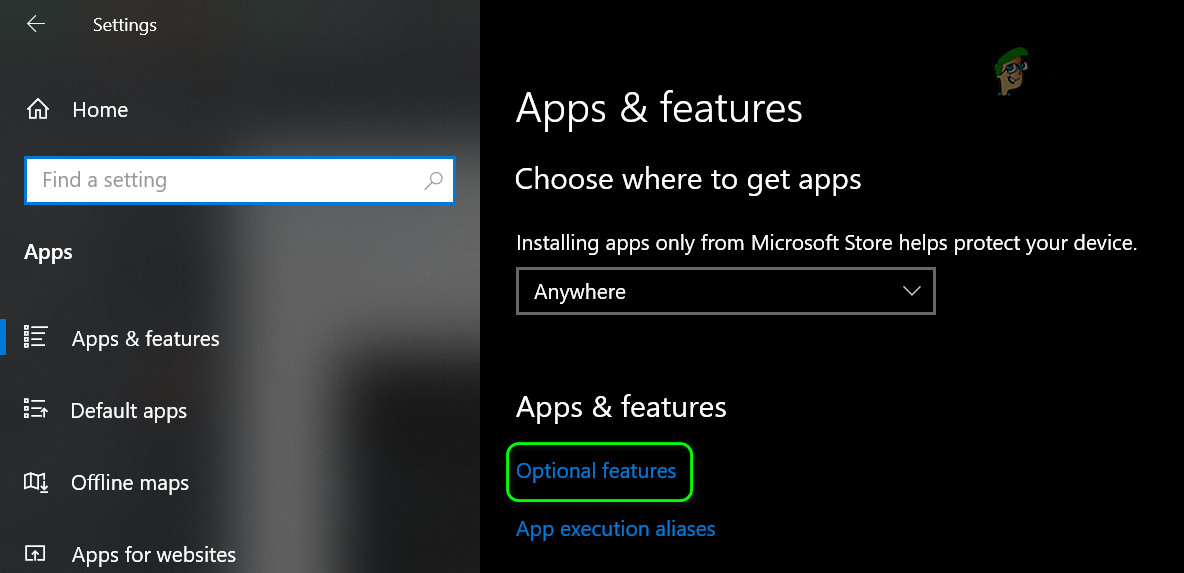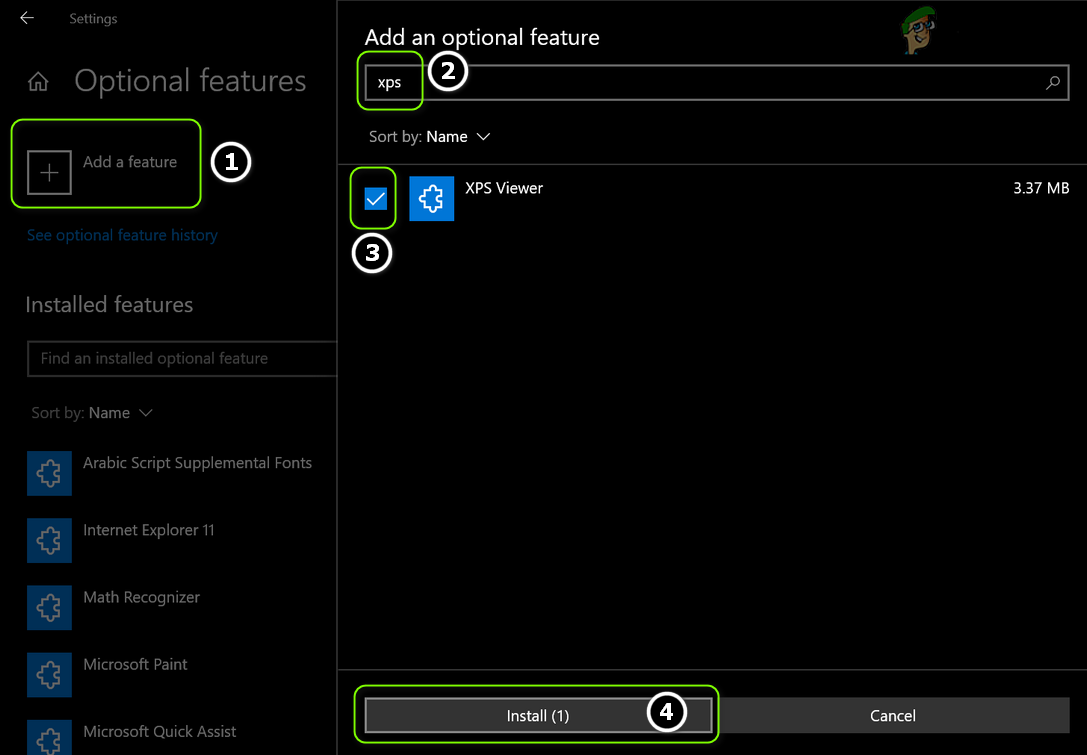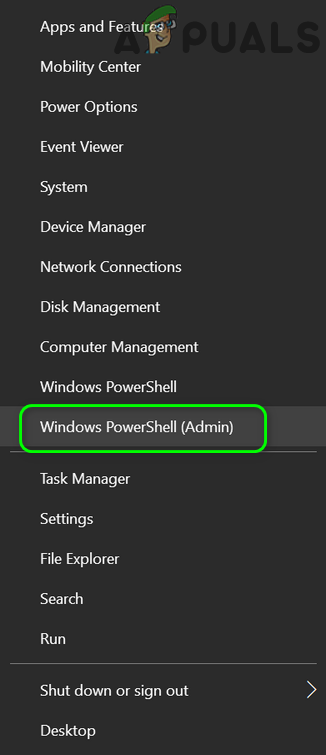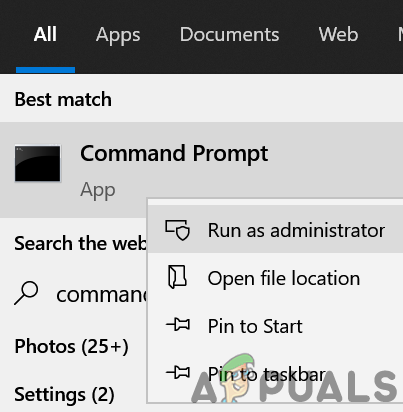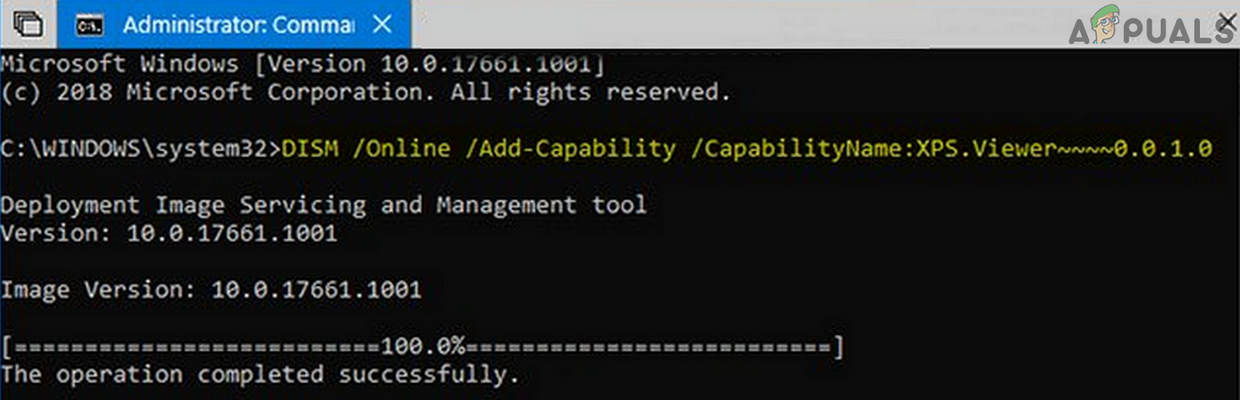Чем открыть OXPS-файл — гайд по установке XPS Viewer
OXPS — это стандартизованная версия оригинального XPS-формата. Многим пользователям не удается открыть файлы в расширении OXPS, а все потому, что в их системе не установлена программа XPS Viewer.
Решение: Установка XPS Viewer
XPS Viewer может открывать OXPS-файлы, но она не предустановлена вместе с другим программным обеспечением Windows. Проще говоря, чтобы открывать файлы подобного расширения, необходимо установить на свой компьютер программу XPS Viewer. Прежде чем этим заняться, убедитесь, что с вашим Интернет-подключением все в порядке.
Запуск XPS Viewer из стандартных инструментов Windows
Перед установкой XPS Viewer было бы неплохо проверить, не установлена ли эта программа на вашем компьютере. Бывает и такое, что она установлена, а файлы OXPS все равно не открываются. Итак, сделайте следующее:
- нажмите на кнопку Win для открытия меню Пуск;
- опуститесь в самый низ и раскройте раздел «Стандартные — Windows»;
- найдите в списке XPS Viewer и кликните на него ЛКМ;
- попробуйте открыть нужный вам файл непосредственно через XPS Viewer.
Если XPS Viewer не может справиться с поставленной задачей, т.е. открыть OXSP-файл на вашем ПК, то сделайте Microsoft Edge браузером по умолчанию и попробуйте снова. Некоторые пользователи утверждают, что такие действия решили для них проблему с открытием OXSP-файлов.
Установка XPS Viewer через дополнительные компоненты
- Нажмите Win+I для открытия Параметров системы;
- перейдите в раздел «Приложения» и кликните ЛКМ на пункт «Дополнительные компоненты»;
- кликните на опцию «Добавить компонент» (значок плюса);
- выберите «Средство просмотра XPS» и нажмите «Установить»;
- подождите окончания установки и перезагрузите компьютер.
Если все прошло нормально, то теперь вы должны без проблем открывать файлы OXPS. Если же установить читалку XPS вышеуказанными действиями не удалось, то попробуйте методы ниже.
Установка XPS Viewer через команду DISM
- Нажмите Win+R для вызова окошка «Выполнить»;
- пропишите cmd и нажмите Ctrl+Shift+Enter;
- выполните команду dism /Online /Add-Capability /CapabilityName:XPS.Viewer~~~~0.0.1.0;
- подождите завершения процесса и перезагрузите компьютер.
Установка XPS Viewer через PowerShell
- Нажмите Win+R;
- пропишите powershell и нажмите Ctrl+Shift+Enter;
- выполните команду Get-WindowsCapability -Online |? {$_.Name -like «*XPS*» -and $_.State -eq «NotPresent»} | Add-WindowsCapability -Online;
- дождитесь завершения процесса установки и перезагрузите ПК;
- запустите XPS Viewer через меню Пуск и откройте нужный OXPS-файл.
Как альтернатива, вы можете попробовать открыть OXPS-файл через Microsoft Word или Excel. Если же и это не сработает, то мы рекомендуем вам обратиться за помощью к сторонним читалкам. Также можно прибегнуть к конвертации OXPS-файлов в другие расширения. Удачи!
-
Home
-
Partition Magic
- OXPS File: How to Open & Convert It in Windows 10
By Vega | Follow |
Last Updated
Are you wondering what an OXPS file is and how to open OXPS file or convert this file? Well, this article from MiniTool Partition Wizard describes what the OXPS file is and how to open it & convert it to PDF.
What Is an OXPS File?
OXPS (Open XML Paper Specification) files are standardized versions of the original XPS format. It stores information describing the structure and content of a document and saves it in a fixed layout similar to a .pdf file. OXPS files are commonly used to preserve papers, letters, postcards, communications, and business documents.
However, many users cannot open files with the OXPS file extension if the system does not have an XPS Viewer installed.
Well, how to open OXPS file? Please keep reading.
How to Open OXPS Files?
The XPS Viewer for Windows operating systems can open OXPS files, but this applet is not installed by default. In this case, you need to install the Windows 10 XPS Viewer first, and then open OXPS files by it in Windows 10.
To install XPS Viewer in Windows 10, you need to do so:
Step 1: Click the Start button and then click the Settings gear icon to open the Settings app.
Step 2: Navigate to Apps > Apps & features, and then click on the link labeled with Optional features in the right panel.
Step 3: In the next Optional features page, click on Add a feature.
Step 4: In the next window, scroll down to find and click on XPS Viewer. Then, click on the Install button.
After completing the above steps, the XPS Viewer application will be automatically downloaded and installed on your PC.
Now, you can open any OXPS file in Windows 10.
To do so, you need to do:
Step 1: Type XPS in the Windows Search box. Then, from the available results, click on the top entry XPS Viewer to open it.
Step 2: With the XPS Viewer program open, drag your OXPS file into the program to open it.
Alternatively, you can click on the File menu, select the Open option, and select the file from your PC.
How to Convert OXPS File to PDF?
PDF is a common format, but OXPS is not, so you may find yourself needing to convert OXPS files to PDF format. The easiest way to convert an OXPS file to PDF is to use the XPS viewer. It is the default program of Windows 10 and can be used to view and convert OXPS files.
To do so, you need to do:
Step 1: Open the OXPS file by XPS Viewer.
Step 2: Select Microsoft Print to PDF, and then click on Print.
Step 3: Now, select the destination, then give it a name and click on Save.
Apart from that, you can also use Online OXPS to PDF Converter. To use it, you need to visit their website, click the UPLOAD FILES button, upload an OXPS file, and then it will be automatically converted to PDF, you just need to download it.
Bottom Line
That’s all about what a OXPS file is and how to open or convert OXPS file in Windows 10. We hope this simple guide can help you know more about the OXPS file. If you have some questions about this topic, please leave them in the following comment zone and we will answer them as soon as possible.
About The Author
Position: Columnist
Vega joined MiniTool as an editor after graduation. She enjoys helping people with computer problems, including disk management, data recovery, and more. She is constantly expanding her knowledge in related fields. And she will continue to bring more easy-to-understand professional articles to help people solve various problems on the PC. In her daily life, Vega enjoys hanging out with friends, shopping online and listening to music. She is someone who knows how to enjoy life.
Программное обеспечение
- 13.05.2019
- 77 728
- 18
- 07.01.2022
- 315
- 312
- 3
- Содержание статьи
- Включаем поддержку формата XPS (OXPS) в Windows 10
- Программы с возможностью просмотра файлов XPS (OXPS)
- Комментарии к статье ( 18 шт )
- Добавить комментарий
XPS (или OXPS — Open XPS) — альтернатива формату PDF, разработанная компанией Microsoft в 2006 году. Как итог, поддержка данного формата по умолчанию присутствует в Windows Vista, Windows 7 и Windows 8 и первых редакциях Windows 10. Затем, начиная с версии Windows 10 1803, поддержка данного формата была убрана, в связи с его неактуальностью. К счастью, окончательно она убрана не была, и если Вам нужно открыть файлы данного формата, то это легко делается с помощью небольших манипуляций с настройками ОС или использованием стороннего программного обеспечения.
Включаем поддержку формата XPS (OXPS) в Windows 10
Описанные ниже действия нужно проводить из под учетной записи, имеющей права администратора — в противном случае, список компонентов будет пустым!
- Нажимаем правой кнопкой по кнопке «Пуск» — и в открывшемся меню выбираем пункт «Приложения и возможности».
- Откроется окно Параметров, со списком установленных программ. Нужно найти строчку «Управление дополнительными компонентами», и нажать на неё.
- Далее, нужно нажать на «Добавить компонент».
- Ищем пункт «Средство просмотра XPS» (должен быть в самом низу), нажимаем на него.
Затем нажимаем на появившуюся кнопку «Установить».
После этого компонент просмотра XPS будет установлен в системе.
Программы с возможностью просмотра файлов XPS (OXPS)
Помимо официальных приложений Microsoft, входящих в состав Windows, есть так же альтернативные приложения от сторонних разработчиков:
- Evince
- MuPDF
- Okular
- STDU Viewer
- SumatraPDF
Содержание:
- Решение: Установите XPS Viewer
- Запустите программу XPS Viewer из меню «Аксессуары Windows
- Установка через дополнительные функции приложений
- Используйте PowerShell (администратор) для установки XPS Viewer
- Использование команды DISM для установки средства просмотра XPS
Файл OXPS (Open XML Paper Specification) — это стандартизированная версия оригинального формата XPS. Многие пользователи не могут открыть файлы с расширением OXPS, если в их системе не установлен XPS Viewer.
Решение: Установите XPS Viewer
Программа XPS Viewer в ОС Windows может открывать файлы OXPS, но этот апплет не установлен по умолчанию (хотя, его аналог, i.e., XPS Writer установлен по умолчанию). В этом контексте установка Windows 10 XPS Viewer и последующее использование его для открытия файла OXPS в Window 10 может решить проблему. Но прежде чем продолжить, убедитесь, что ваша система имеет активное подключение к интернету.
Запустите программу XPS Viewer из меню «Аксессуары Windows
Перед установкой следует проверить, не установлена ли указанная функция в вашей системе.
- Нажмите кнопку Windows и прокрутите вниз, пока не найдете Аксессуары Windows опция.
- Теперь разверните файл Аксессуары Windows и откройте XPS Viewer (если присутствует).
Откройте программу просмотра XPS из аксессуаров Windows - Затем проверьте, можете ли вы открыть файл OXPS в программе просмотра.
Если XPS Viewer не открывает файл, проверьте, не изменились ли настройки системный браузер по умолчанию на Edge или Internet Explorer решает проблему.
Установка через дополнительные функции приложений
- Нажмите кнопку Windows ключ и откройте Настройки.
- Теперь выберите Приложения и откройте Дополнительные функции.
Откройте Приложения в Настройках Windows - Затем нажмите на Добавить функцию и в строке поиска в появившемся новом окне введите XPS Viewer.
Открыть дополнительные функции в приложениях - Теперь установите флажок XPS Viewer и нажмите на Установите.
Установите функцию XPS Viewer - Затем дайте установке завершиться и перезагрузить ваш ПК.
- После перезагрузки проверьте, можно ли открыть файл OXPS с помощью приложения Viewer.
Используйте PowerShell (администратор) для установки XPS Viewer
- Запустите Опытный пользователь меню (щелкнув правой кнопкой мыши на кнопке Windows) и выбрать пункт PowerShell (Администратор).
Откройте Windows PowerShell Admin - Теперь выполнить следующее:
Get-WindowsCapability -Online |? {$_.Имя -like "*XPS*" -and $_.State -eq "NotPresent"} | Add-WindowsCapability -Online - Теперь дайте процессу завершиться и перезагрузить ваш компьютер.
- После перезагрузки запустите программу XPS Viewer (из меню Пуск>> Аксессуары Windows), чтобы проверить, может ли он открыть файл OXPS.
Использование команды DISM для установки средства просмотра XPS
- Нажмите клавишу Windows, введите (в поиске Windows) Command Prompt. Затем щелкните правой кнопкой мыши на результате Командная строка и выберите Запуск от имени администратора.
Откройте Командную строку от имени администратора - Теперь выполнить следующий DISM команда:
dism /Online /Add-Capability /CapabilityName:XPS.Viewer~~~~0.0.1.0
Установка средства просмотра XPS с помощью команды DISM - Затем дайте процессу завершиться и перезагрузить ваш компьютер.
- После перезагрузки проверьте, может ли файл OXPS быть открыт программой XPS Viewer.
Если XPS Программа просмотра не может открыть файл OXPS, тогда проверьте, открывается ли файл с помощью функции MS Word или Excel решает проблему. Если проблема не исчезла, попробуйте выполнить следующие действия 3rd сторонний PDF-ридер или конвертировать файлы OXPS с помощью Microsoft XpsConverter или любой другой онлайн инструмент.
The OXPS (Open XML Paper Specification) file is the standardized version of the original XPS format. Many users fail to open the files with the OXPS extension if their system does not have the XPS Viewer installed.
Solution: Install the XPS Viewer
The XPS Viewer of Windows OS can open the OXPS files but this applet is not installed by default (although, its counterpart, i.e., the XPS Writer is installed by default). In this context, installing the Windows 10 XPS Viewer and then using it to open the OXPS file in Window 10 may solve the problem. But before proceeding, make sure your system has an active internet connection.
Launch the XPS Viewer from the Windows Accessories
Before installing, it will be a good idea to check if the said feature is already not installed on your system.
- Press the Windows key and scroll down till you find the Windows Accessories option.
- Now, expand the Windows Accessories and open XPS Viewer (if present).
Open XPS Viewer from the Windows Accessories - Then check if you can open the OXPS file in the Viewer.
If the XPS Viewer is not opening the file, then check if reverting the default system browser to Edge or Internet Explorer resolves the issue.
Install Through the Optional Features of Apps
- Press the Windows key and open Settings.
- Now select Apps and open Optional Features.
Open Apps in the Windows Settings - Then click on Add a Feature and in the search bar of the new window shown, type XPS Viewer.
Open Optional Features in Apps - Now, checkmark XPS Viewer and click on Install.
Install the XPS Viewer Feature - Then let the installation complete and reboot your PC.
- Upon reboot, check if the OXPS file can be opened with the Viewer application.
Use the PowerShell (Admin) to Install the XPS Viewer
- Launch the Power User menu (by right-clicking the Windows button) and select PowerShell (Admin).
Open Windows PowerShell Admin - Now execute the following:
Get-WindowsCapability -Online |? {$_.Name -like "*XPS*" -and $_.State -eq "NotPresent"} | Add-WindowsCapability -Online - Now let the process complete and reboot your PC.
- Upon reboot, launch the XPS Viewer (from Start menu>> Windows Accessories) to check if it can open the OXPS file.
Use the DISM Command to Install the XPS Viewer
- Press the Windows key and type (in the Windows Search) Command Prompt. Then, right-click on the result of the Command Prompt and choose Run as Administrator.
Open Command Prompt as Administrator - Now execute the following DISM command:
dism /Online /Add-Capability /CapabilityName:XPS.Viewer~~~~0.0.1.0
Install the XPS Viewer by Using the DISM Command - Then let the process complete and reboot your PC.
- Upon reboot, check if the OXPS file can be opened by the XPS Viewer.
If the XPS Viewer fails to open the OXPS file, then check if opening the file with MS Word or Excel resolves the issue. If the issue persists, then you may try a 3rd party PDF reader or convert the OXPS files by using Microsoft XpsConverter or any of the other online tools.
Kevin Arrows
Kevin Arrows is a highly experienced and knowledgeable technology specialist with over a decade of industry experience. He holds a Microsoft Certified Technology Specialist (MCTS) certification and has a deep passion for staying up-to-date on the latest tech developments. Kevin has written extensively on a wide range of tech-related topics, showcasing his expertise and knowledge in areas such as software development, cybersecurity, and cloud computing. His contributions to the tech field have been widely recognized and respected by his peers, and he is highly regarded for his ability to explain complex technical concepts in a clear and concise manner.
Back to top button