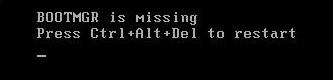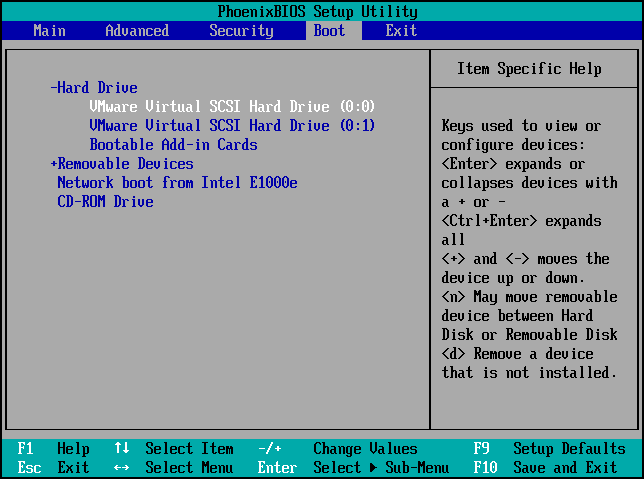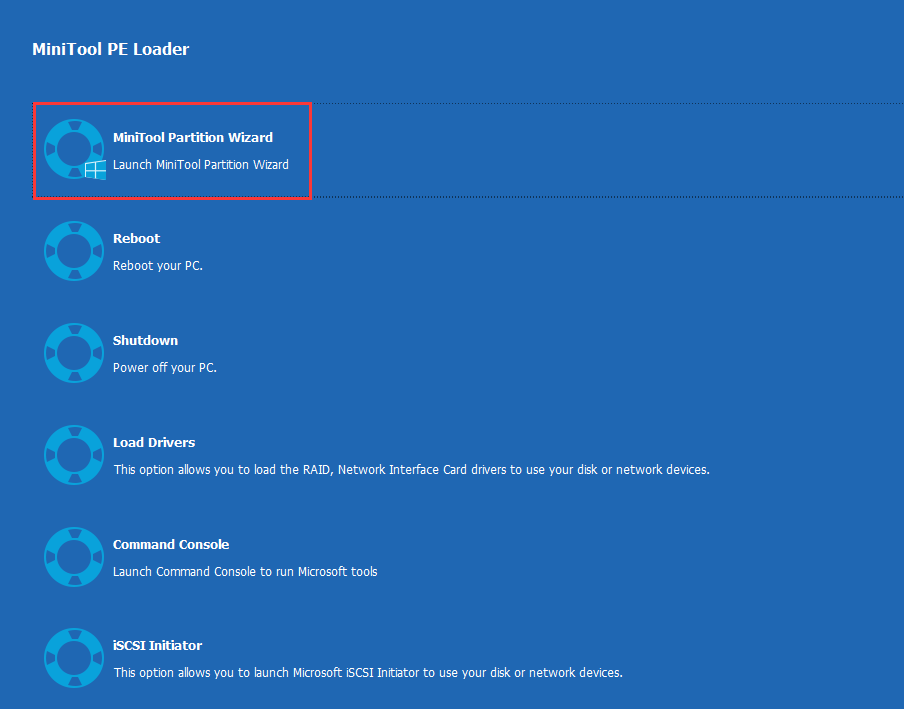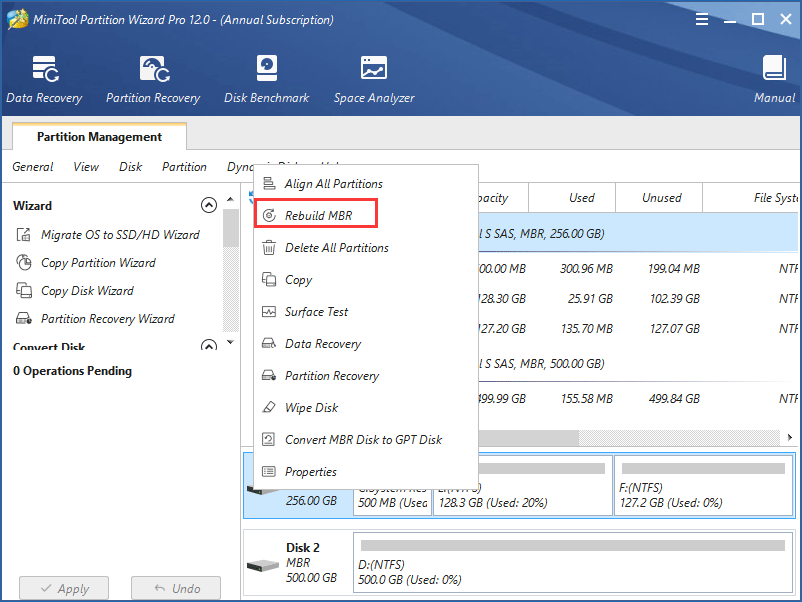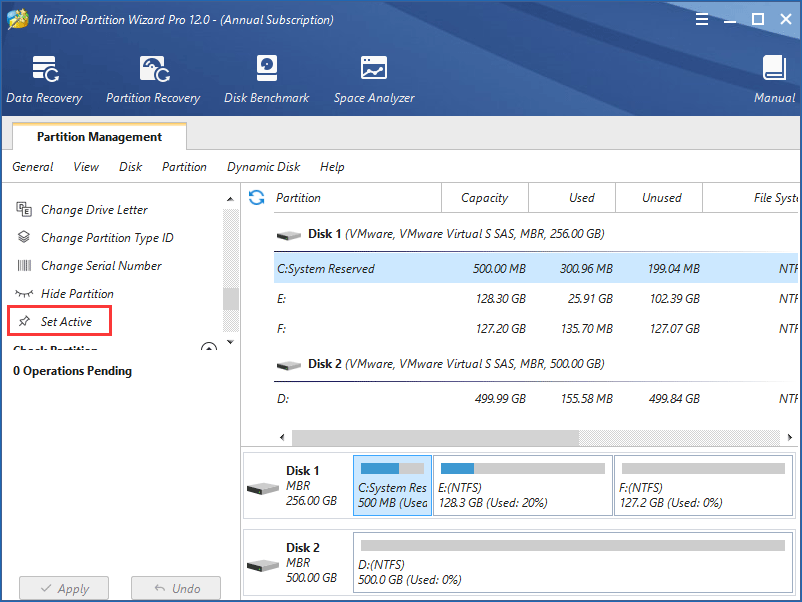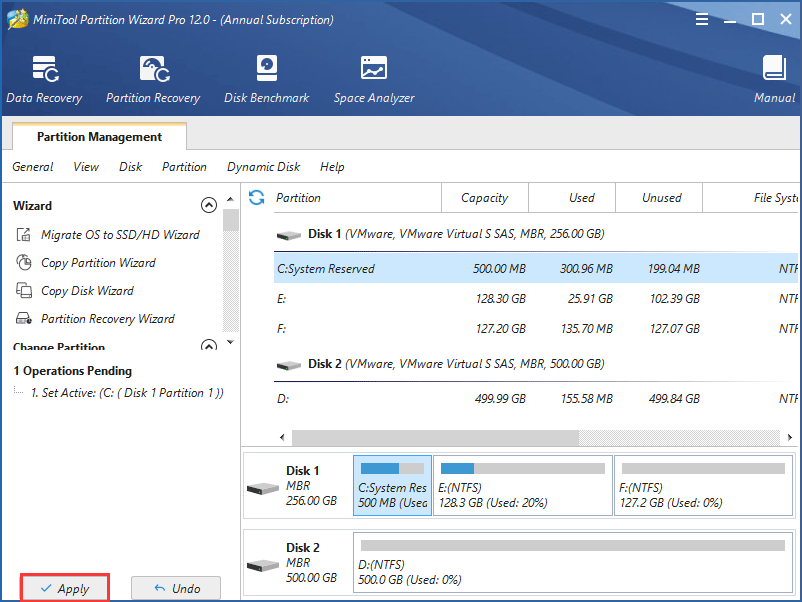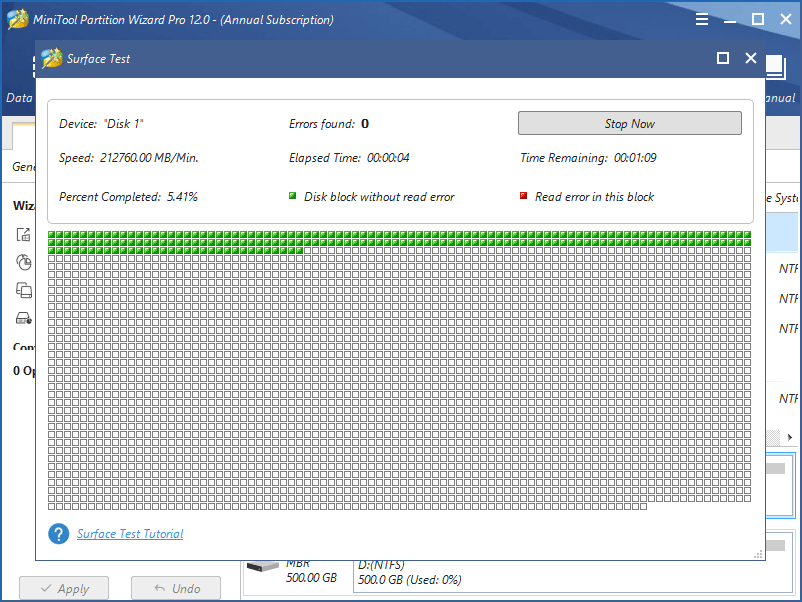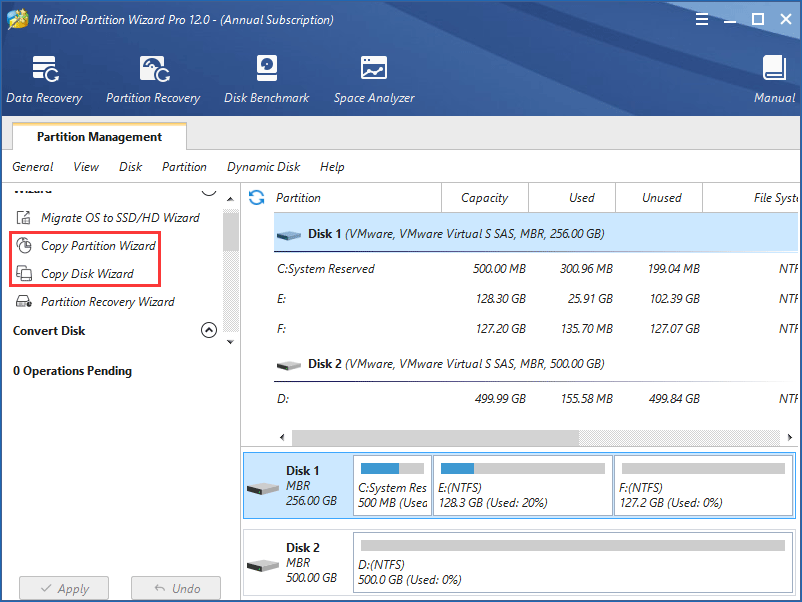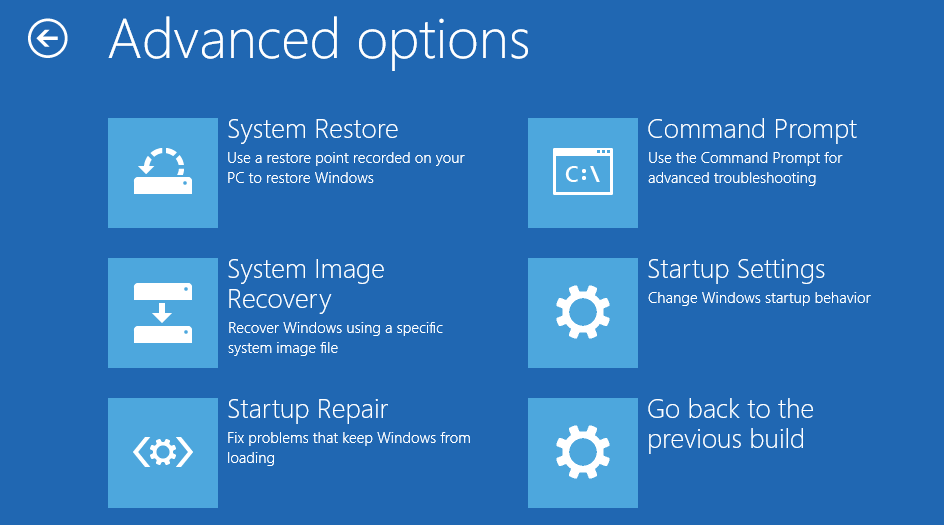Have you encountered the situation when a black screen pops up and says «BOOTMGR is Missing. Press Ctrl+Alt+Del to restart» while you are booting your Windows 10/8/7/XP computer? Don’t worry and take it easy! This post will walk you through 11 useful solutions to fix the issue of Boot Manager missing.
What Is BOOTMGR
BOOTMGR is short for Windows Boot Manager which refers to a small piece of software that is loaded from the volume boot code. Usually, the BOOTMGR file is read-only and is locating in the boot directory of the partition which is set as “active”.
On most PCs, the partition is labeled as system reserved without a drive letter. If there is no system reserved partition, BOOTMGR probably locates in your primary partition C. BOOTMGR can read boot configuration data and display the operating system selection menu.
However, sometimes BOOTMGR may be missing or lost due to reasons including incorrect bootable disk, damaged MBR, outdated BIOS, loose or damaged hard disk interface cables, etc.
BOOTMGR Error Messages
This issue usually appears shortly after the computer is turned on, immediately after the Power On Self Test (POST for short) is complete.
When the BOOTMGR error message occurs, the Windows has initially started to load. And you can see the message “BOOTMGR is missing. Press Ctrl+Alt+Del to restart“, as shown below:
In addition, you may receive different messages like “BOOTMGR is missing. Press any key to restart” or “CDBOOT: Couldn’t find BOOTMGR“.
Tip: BOOTMGR issue only applies to Windows 7, Windows 8, Windows 10 and Windows Vista. In Windows XP, missing NTLDR issue is common. Thus, if you encounter NTLDR missing error, please refer to this post – 10 Solutions to Fix NTLDR Is Missing in Windows 10/8/7.
11 Solutions to Missing BOOTMGR
- Restart your PC
- Remove all removable media
- Change boot order in BIOS
- Repair Master Boot Record
- Mark partition active
- Test hard drive
- Run Windows Startup Repair
- Reseat all internal data nad power cables
- Update BIOS
- Clean Install
- Replace the hard drive
How to Fix BOOTMGR Is Missing Windows 7/8/10
When the issue “Windows couldn’t find BOOTMGR or missing BOOTMGR” occurs, you would try to search for solutions on the internet. Here we have summarized eleven solutions for you and hopefully, you can solve your problem on your Windows 7/8/10 computer.
Here is a related video for you:
Solution 1: Restart Your Desktop or Laptop
Once Windows prompts you “BOOTMGR is missing, please try to restart your PC by pressing Ctrl+Alt+Del keys or any key”, follow what the error message suggests first because maybe the BOOTMGR error is just a fluke.
However, sometimes a reboot can’t solve the BOOTMGR problem. Therefore, please try the following ways if rebooting did not work.
Solution 2: Remove All Removable Media
Since BOOTMGR error can be caused by booting your computer from a non-bootable hard drive, you should check if your PC is configured to boot from a USB flash drive, a floppy disk, or other non-bootable disks.
If this is the problem, please remove the device and make sure your BIOS doesn’t load from any of them. Otherwise, missing BOOTMGR issue will happen again.
Solution 3: Change Boot Order in BIOS
After unplugging a non-bootable disk, perhaps Boot Manager not found error will still appear. In this case, you need to consider checking the boot sequence in BIOS.
Step 1: Restart your computer.
Step 2: Then press a specific key to go to the main interface of BIOS.
Note: The key is different depending on different computers and different Windows operating systems. It can be F2,F8, F10,F12, Esc or Del, etc.
Step 3: Then under the Boot tab, modify the boot order to set the hard drive as the first boot device.
After restarting PC, if the error “Boot Manager is missing” still happens, try to look for the next way.
Solution 4: Repair Master Boot Record
It is most likely that the message “BOOTMGR is missing” happens due to damaged Master Boot Record (MBR). In this case, it is necessary to repair MBR. You might be wondering about how you can repair MBR to fix BOOTMGR is missing with USB drive effectively; especially when the operating system is unbootable.
Don’t worry, we will introduce you a piece of professional partition and disk management software – MiniTool Partition Wizard. This tool has multiple editions including Free, Pro, Pro Ultimate, Server and more which are designed for users with different needs.
Professional Edition and the advanced editions all have a feature called Bootable Media, which is available when there is no OS or OS fails to boot.
If you fail to boot your Windows 7/8/10 OS due to the error “BOOTMGR is missing”, you can try this function. Unfortunately, the Free Edition doesn’t support this feature.
Tip: Before you do, please purchase MiniTool Partition Wizard Professional Edition to build a bootable USB flash drive or CD/DVD disc, then connect this device to your PC and boot from this device by changing the boot order in BIOS. Then start to fix BOOTMGR missing issue with a USB drive or DVD/CD disc by rebuilding MBR.
Step 1: A few seconds later, you will see the MiniTool PE Loader interface. Please launch MiniTool Partition Wizard.
Step 2: In the MiniTool Partition Wizard main interface, right-click the target disk and choose the Rebuild MBR feature.
Step 3: Click Apply to perform MBR restoration. After finishing this operation, please exit the program and restart your computer again. The “BOOTMGR is missing press Ctrl+Alt+Del to restart” error might be solved by this way.
In addition to performing MBR recovery, some of you choose to use the bootrec tool. Firstly, you need to prepare a Windows installation disc and connect it to your PC. Next, try to repair the issue “BOOTMGR is missing” in Windows 7 with Command Prompt.
Please launch CMD according to the wizard. On Windows 7/8/10, type the following commands in turn:
bootrec /fixmbr
bootrec /fixboot
bootrec /rebuildbcd
Tip: For Windows 8/10, you need to type bootrec /scanos before rebuilding BCD.
To fix BOOTMGR using CMD seems to be a bit complicated. Therefore, here we suggest using MiniTool Partition Wizard since it is a more convenient solution.
Solution 5: Mark Partition Active
If you have marked a wrong partition active, the computer will fail to start up and show the BOOTMGR error message because the active partition probably doesn’t contain boot files. In PC there is only one active partition and system partition or boot partition must be primary and active.
In this case, you must mark the partition within boot files active to ensure the computer runs properly. In order to solve the issue, please reset your system partition active.
How to mark the partition active to fix “BOOTMGR is missing” on Windows 7/8/10? You can use MiniTool Partition Wizard Professional Edition as well and the operation is also very simple. Remember to boot your computer from the bootable disc or USB drive to enter the main interface of MiniTool Partition Wizard first.
Step 1: Select the wrong active partition. You could see there are many partition functions in the left pane and please select Set Inactive.
Step 2: Select the target partition, click the Set Active function from Partition Management menu.
Step 3: At last, you will go back to the main interface of MiniTool Partition Wizard again and click the Apply button to make these changes effective.
Solution 6: Test Hard Drive
Another reason that may cause BOOTMGR files missing is that there are some bad sectors. What you need to do is to check the disk surface.
MiniTool Partition Wizard provides a feature to do this with its Surface Test on Windows 7/8/10. If bad sectors exist, this tool will mark them red. On the contrary, healthy sectors will be marked green.
Related article: What to Do If I Find Bad Sectors on Hard Drive in Windows 10/8/7?
Once bad blocks are found, you can use the chkdsk tool to shield them. If there are many bad blocks, in order to avoid data loss, please back up the significant data on the target disk.
Fortunately, MiniTool Partition Wizard has those two functions: copy partition and copy disk. Here we strongly suggest cloning the entire disk data to an appropriate hard drive.
Tip:
1. The destination hard drive should be larger than the used disk space of the original disk.
2. Make sure there is no important data on the destination disk, otherwise, all data will be destroyed during the copy process.
Are you experiencing the same issue? Now try MiniTool Partition Wizard Professional Edition to create a bootable disc or USB drive to boot your computer and then fix the issue of missing BOOTMGR on Windows 7/8/10.
If there are no logical bad sectors detected on your hard drive, you can skip the backup operation and try the next solution.
Solution 7: Perform Windows Startup Repair
In addition, you can perform a Windows startup repair. This way can replace any missing or corrupted files, including BOOTMGR. You may be wondering that if there is no CD disc, can BOOTMGR is missing Windows 7 fix without CD be done? In other words, how to fix BOOTMGR is missing in Windows 7 without CD?
Create a bootable USB from ISO and then boot the PC from the USB drive to enter the Windows Recovery Environment. On Windows 7, choose Startup Repair under the System Recovery Options window to continue.
On Windows 8/10, go Troubleshoot → Advanced options → Automatic Repair(Windows 
Solution 8: Reseat All Internal Data and Power Cables
The above content mentioned the “BOOTMGR is missing press Ctrl+Alt+Delete to restart” error could be caused by loose, unplugged or malfunctioning power cables. Please try to replace the old cable with a new IDE one to check whether your cable works or not.
Solution 9: Update the Motherboard BIOS
If the BIOS on your motherboard is outdated, sometimes you will get a BOOTMGR error message. Thus, you should ensure the BIOS is upgraded to the latest version. If it is not, try to update it first since the BIOS must be available on your computer. If you don’t know how to update it, you could find the way from the article How to Update Your BIOS.
Solution 10: Perform a Clean Windows Installation
If all the solutions above did not work when trying to solve the Boot Manager missing issue, it is a good way to perform a Windows installation to repair this error. This way, it will completely remove Windows from your PC. However, all data will be deleted so you’d better back up important files before re-installing OS.
At first, follow solution 6 which shows you how to clone disk or partition using MiniTool Partition Wizard. Then you can start to install a new operating system. There is another professional backup software: MiniTool ShadowMaker that you can use it for Windows 10/8/7. It’s very easy to back up data without booting OS with the help of this software.
Solution 11: Replace the Hard Drive
If you still receive a BOOTMGR message, you should consider that the hard drive has a physical issue. The only solution for this situation is to replace the died or damaged hard disk with a new one and re-install Windows after that.
“When I ran Windows 10, I got a black screen showing “BOOTMGR is missing”. Luckily, these solutions are helpful to fix BOOTMGR. Hope you can get rid of it.”Click to Tweet
Bottom Line
Here you have come to the end of this post. After learning so much information about BOOTMGR, we think you now know what “BOOTMGR is missing” error is and understand several solutions to solve the BOOTMGR error. Now, it is time for you to solve this problem in order to fix your computer and make it runs normally.
If you have any suggestions to fix BOOTMGR on Windows 7/8/10, please don’t hesitate to tell us by leaving a comment below or sending an email to [email protected]. Thank you!
BOOTMGR Is Missing FAQ
How do I fix Bootmgr is missing?
Insert your Windows install CD. Restart your computer and boot from the CD. Click Repair your computer after selecting your language, time and keyboard method. Then choose Startup Repair under the System Recovery Options window to continue. After the Startup Repair is done, restart and check if the error “Bootmgr is missing” is fixed.
How do I fix Bootmgr is missing in Windows 10?
You can run Startup Repair to fix Bootmgr is missing in Windows 10. Create a bootable USB drive with Windows 10 Media Creation Tool. Boot from the USB drive. Click on Repair your computer after selecting language preferences. Go to Troubleshoot > Advanced options > Startup Repair. After the repair process completed, follow the prompts to restart Windows 10.
How do I fix Bootmgr is missing in Windows 7 without CD?
To fix BOOTMGR is missing in Windows 7 without CD, you can create a bootable USB from ISO and then boot the PC from the USB drive to enter the Windows Recovery Environment. Click the Repair your computer option after selecting your language, time and keyboard method. Then on Windows 7, choose Startup Repair under the System Recovery Options window to continue.
What is a Bootmgr?
BOOTMGR, the abbreviation of Windows Boot Manager, is a small piece of software that is loaded from the volume boot record. It executes winload.exe (Windows boot loader) to load important device drivers and core parts of Windows operating system. BOOTMGR helps your Windows 10, Windows 8, Windows 7, or Windows Vista operating system start. When BOOTMGR is missing, the operating system will not load, so you are unable to boot into Windows.
Во время установки операционной системы Windows 7 на компьютере может возникнуть ошибка «bootmgr is missing». Это одна из наиболее распространенных проблем, вызванных отсутствием или повреждением файла «bootmgr». Данная ошибка может возникнуть по различным причинам, включая неправильные настройки BIOS, проблемы с жестким диском или проблемы с загрузочными файлами.
Файл «bootmgr» отвечает за загрузку операционной системы и находится в разделе загрузчика на жестком диске. Если этот файл отсутствует или поврежден, компьютер не сможет загрузиться. Чаще всего проблема связана с неправильной последовательностью загрузки в BIOS или неправильным выбором устройства загрузки. Иногда эта ошибка может возникнуть после установки другой операционной системы, которая перезаписывает или повреждает файл «bootmgr».
Прежде чем приступать к решению данной проблемы, рекомендуется убедиться, что на компьютере нет подключенных внешних устройств, таких как флешки или внешние жесткие диски. Также следует проверить наличие CD/DVD диска в оптическом приводе. Если все внешние устройства отключены и нет CD/DVD диска в приводе, то можно переходить к решению проблемы.
Существуют несколько способов исправить ошибку «bootmgr is missing» при установке Windows 7. Один из вариантов — восстановление загрузчика с помощью утилиты «загрузочный USB-диск». Для этого требуется создать загрузочный USB диск с установочным образом Windows 7, затем загрузиться с этого диска и выполнить процедуру восстановления. Также можно восстановить загрузчик используя командную строку и набрав несколько команд.
Если проблема не решилась с использованием вышеперечисленных методов, возможно потребуется проверить жесткий диск на наличие повреждений. Это можно сделать с помощью специальных утилит, доступных на официальном сайте производителя жесткого диска. Если обнаружатся повреждения, рекомендуется заменить жесткий диск и повторить установку операционной системы.
Содержание
- Ошибка bootmgr is missing при установке Windows 7: причины и способы решения
- Причины ошибки bootmgr is missing при установке Windows 7
- Способы решения проблемы с ошибкой bootmgr is missing при установке windows 7
Ошибка bootmgr is missing при установке Windows 7: причины и способы решения
Перед тем, как перейти к способам решения проблемы, важно понять причину ее возникновения. Вот некоторые из возможных причин:
| Причина | Описание |
|---|---|
| Повреждение файлов загрузки | Файлы, необходимые для загрузки операционной системы, могут быть повреждены или отсутствовать. |
| Неправильно настроенный загрузчик | Некорректная настройка загрузчика операционной системы может привести к ошибке. |
| Неисправный жесткий диск | Проблемы с физическим состоянием жесткого диска могут вызывать ошибку при установке операционной системы. |
Существует несколько способов решения проблемы bootmgr is missing:
- Восстановление загрузчика операционной системы с помощью инструментов восстановления Windows.
- Переустановка операционной системы с сохранением файлов пользователя.
- Проверка и замена неисправного жесткого диска.
Самым простым способом решения проблемы является использование инструментов восстановления Windows. Для этого необходимо загрузиться с установочного диска или флешки операционной системы Windows 7, выбрать опцию «Восстановить компьютер» и выполнить восстановление загрузчика.
Если это не помогло, можно попробовать переустановить операционную систему, при этом сохраняя файлы пользователя. Для этого также нужно загрузиться с установочного диска или флешки и выбрать опцию «Установить», затем следовать инструкциям по установке и выбрать опцию «Сохранить файлы пользователя».
Если после всех предпринятых действий ошибка все еще не исчезает, возможно причина в неисправности жесткого диска. В таком случае рекомендуется проверить состояние диска с помощью специальных программ и, при необходимости, заменить его.
Устранение ошибки bootmgr is missing при установке операционной системы Windows 7 может потребовать некоторых навыков и знаний. Если вы не уверены в своей способности решить проблему самостоятельно, рекомендуется обратиться за помощью к специалисту.
Причины ошибки bootmgr is missing при установке Windows 7
Ошибка «bootmgr is missing» может возникнуть при установке операционной системы Windows 7 по различным причинам. Вот некоторые из них:
| Причина | Описание |
|---|---|
| Отсутствие загрузочного файла bootmgr | Наличие повреждений или отсутствия файла bootmgr, который является важной частью процесса загрузки операционной системы. |
| Неправильная конфигурация BIOS | Некорректные настройки в BIOS компьютера, которые приводят к невозможности обнаружения загрузочного устройства. |
| Повреждение загрузочного сектора | Наличие повреждений в загрузочном секторе жесткого диска, который содержит важные данные для процесса загрузки операционной системы. |
| Неправильное разделение диска | Неправильное разделение диска во время установки Windows 7, что может привести к ошибке «bootmgr is missing». |
Выявление и устранение указанных причин поможет успешно установить операционную систему Windows 7 и избежать ошибки «bootmgr is missing».
Способы решения проблемы с ошибкой bootmgr is missing при установке windows 7
Если вы столкнулись с этой ошибкой, есть несколько способов решить проблему:
1. Перезагрузка компьютера
Первым шагом всегда стоит попробовать перезагрузить компьютер. Иногда проблема может решиться сама собой после перезапуска.
2. Проверка подключенных устройств
Возможно, причиной ошибки является неисправность или несовместимость некоторых подключенных устройств, таких как флешка или внешний жесткий диск. Попробуйте отключить все подключенные устройства, кроме необходимых для установки Windows, и повторите попытку установки.
3. Проверка порядка загрузки в BIOS
Ошибку bootmgr is missing также можно получить, если неправильно настроен порядок загрузки в BIOS. Чтобы исправить это, вам нужно зайти в BIOS компьютера, найти раздел «Boot» или «Загрузка» и убедиться, что жесткий диск, на котором вы устанавливаете Windows, указан в качестве первого устройства загрузки.
4. Проверка и восстановление файлов загрузчика
Если все вышеперечисленные способы не сработали, возможно, файлы загрузчика oper = УрацияISOтицонной системы были повреждены. Чтобы исправить эту ситуацию, вы можете воспользоваться инструментом восстановления системы, который доступен в меню восстановления Windows. Запустите «Инструменты системного восстановления» и выберите опцию «Восстановить систему». Следуйте инструкциям на экране, чтобы восстановить операционную систему и исправить ошибку bootmgr is missing.
При возникновении ошибки bootmgr is missing при установке Windows 7 важно не паниковать и последовательно пробовать различные способы решения проблемы. Если ни один из указанных способов не помог, возможно, проблема связана с аппаратной неисправностью или несовместимостью оборудования, в таком случае рекомендуется обратиться к специалистам для более подробного анализа и устранения проблемы.
Windows 7 Download error — CDBOOT: Couldn’t Find BOOTMGR
I’m downloading Windows 7 Professional from a disc. I downloaded the support software to a USB flash drive using bootcamp, and that all went fine. Then I chose the partition size, put in my Windows 7 disc, it partitioned & rebooted, and I thought it was supposed to boot up to the Windows installation. But it comes up with a black screen with a flashing prompt up in the upper left corner. So then I read on further in the bootcamp instructions & it said if I had problems restart the computer holing the option key, which I did. The screen comes up with the choice to pic MacHD or the Windows CD. I click on the Windows CD & it goes to another black screen, but now up in the upper left hand corner it says CDBOOT: Couldn’t find BOOTMGR. So then I talked to an Apple Senior Tech & he told me the Windows disc had to be damaged or no good. So I went to the place I bought it & they gave me another copy. I came home & restarted my computer again holding the option key, selected the Windows CD & the same error comes up! I can’t imagine having 2 bad copies of Windows 7. So what could the problem be? PLEASE HELP!!! Thanks!
iMac,
OS X Mountain Lion (10.8.3)
Posted on Apr 9, 2013 12:45 PM
-
#1
Hi Interwebs!
My 27″ arrived half an hour ago (whoopee) I figured I’d get the boring installs out the way first and am now on bootcamp, but I have run into a slight snag.
FYI I got the USB superdrive.
Process so far:
Opened Bootcamp Assistant. Of the 3 options chose 2 & 3 (i.e. I didn’t chose to burn whatever it was to a thumbdrive or disc … not sur eI own any blank discs and I have no thumb drive)
Bootcamp Assistant (BA) made its windows support folder on an external harddrive of mine, then I set the partition size and inserted the Windows 7 disc into the superdrive.
The iMac restarted, and I am now on a black screen with :
CDBOOT: Couldn’t find BOOTMGR
Is this a result of not having checked option 1? Must I burn something to something… Last machine it worked without the option 1 checked, so I am wondering if this is a result of no internal CD drive — and the superdrive doesn’t perform the function of allowing the mac to see the windows disc in this instance.
Help would be appreciated. Also, any way I can get off this screen without holding down the power button? I really don’t want my first forced restart to be within the first hour of the machine being here. (Windows, eh.)
Cheers for any and all help
Buskins
-
#2
Update. on phone with tech support who dont have a clue lol. you’re my only hope.
-
#3
Update II
Tech support had me remove the partition and start again, this time removing the usb superdrive (after bootcamp used it obviously)
When the mac restarted i got o the black screen again, but a new message.
No bootable device — insert boot disk and press any key,
re-insetting the usb superdrive and pressing any key — nothing happens.
-
#5
its the usb super drive thats the rouge here
they do not support a windows boot dvd that why BC lets you copy the windows dvd to a usb stick as a iso to get it to boot
why do you think Apple gave you the option ? out of the goodness of there heart
-
#6
I thought as many people may think when given options — that those options are there to make things easier if you chose to go that route. I didn’t know that the CD drive I bought as the iMac doesn’t have a CD drive will not work for this particular operation.
I am hesitant to put the windows on a thumbdrive now though as I am reading through that link and it seems even that will inevitably wind up with it not working. I don’t want to force-shut down my machine any more today. Apple made me do it 5 times — which is more in this first hour than 4 years of my other machine lol…
Damn bloody windows.
-
#7
you said it
-
#8
I had the same problem with my Mac mini. Create an image of your windows DVD using disk manager then select option 1 to burn it to a USB flash drive. It worked perfectly for me. ( make sure the DVD image is renamed to .iso).
-
#9
I had the same problem with my Mac mini. Create an image of your windows DVD using disk manager then select option 1 to burn it to a USB flash drive. It worked perfectly for me. ( make sure the DVD image is renamed to .iso).
The only word I understood there was thumbdrive…
Speaking to apple tech he said the thumbdrive needs to be formatted at FAT32 — but then he said MBR —
As the tech guy mentioned I go into disk utility, select new image — the WHERE is the thumbdrive, the SAVE AS — is that what you mean .iso? So it’ll be called GRMCHPXFRER_EN_DVD.iso (GRMCHPXFRER_EN_DVD is what is there by default).
Image format compressed? Encryption none?
-
#10
Tech Support called back — he had done some research.
He suggested downloading the version of windows I wanted from http://www.mydigitallife.info/official-windows-7-sp1-iso-from-digital-river/
Scroll down and you’ll see it (Windows 7 Home Premium SP1-U ISO)
He mentioned that it is already an ISO so it can just be put on a thumbdrive formatted as MBR and then when the Mac reboots itself after partitioning the drive I can hold down alt and boot into the thumbdrive windows. The Windows is a trial, but he said I can just then put in my validation key and it’ll become the full version.
Thoughts?
-
#11
I had exactly the same problem, and I am using a third party ext dvd drive
I ended up giving in and just use VMWare for time being
Any successful solution would be welcomed
-
#12
so you need usb
So installing Windows on Boot Camp partition will not work with an external dvd drive? You have to use a USB stick that is formatted as MBR?
I’m gonna set mine up this weekend and it’d be nice to get some confirmation on this. Anybody get Windows installed via external dvd drive?
-
#13
So installing Windows on Boot Camp partition will not work with an external dvd drive? You have to use a USB stick that is formatted as MBR?
I’m gonna set mine up this weekend and it’d be nice to get some confirmation on this. Anybody get Windows installed via external dvd drive?
I’ve installed Windows 7 via Boot Camp using a USB Superdrive in my 27″ Fusion Drive iMac. Went totally bad the first time (like in the thread mentioned above), but flawlessly the second.
-
Angel
- Новичок
- Сообщения: 12
- Зарегистрирован: Октябрь 2009
- Репутация: 0
- Пол: Мужской
- Благодарил (а): 8 раз
Ошибка «CDBOOT: Couldn’t find BOOTMGR» (13.8.4 x64)
Сообщение Angel » 20 янв 2014, 21:42
Ситуация следующая:
Ошибка «CDBOOT: Couldn’t find BOOTMGR» на черном экране какое то время и потом начинается загрузка установленной ОС.
-
BEST_XP
- Administrator
- Сообщения: 1189
- Зарегистрирован: Октябрь 2008
- Репутация: 530
- Пол: Мужской
- Благодарил (а): 138 раз
- Поблагодарили: 6039 раз
Re: Ошибка «CDBOOT: Couldn’t find BOOTMGR» (13.8.4 x64)
#2
Сообщение BEST_XP » 21 янв 2014, 00:54
Angel, диск я так понимаю DVD-RW, вы его записывали с проверкой данных после записи?
Если нет, перезапишите диск заново с проверкой:
В противном случае если с диском всё в порядке, то очень похоже на дохлый привод.
Попробуйте другой привод у себя, или свой у других.
Поддержать проект
Чтобы поблагодарить за сообщение, нажмите кнопку , чтобы повысить репутацию, нажмите
-
Angel
- Новичок
- Сообщения: 12
- Зарегистрирован: Октябрь 2009
- Репутация: 0
- Пол: Мужской
- Благодарил (а): 8 раз
Re: Ошибка «CDBOOT: Couldn’t find BOOTMGR» (13.8.4 x64)
#3
Сообщение Angel » 21 янв 2014, 16:01
Привод использовался очень мало поэтому вряд ли он дохлый.
Еще вопрос: должны ли совпадать контрольные суммы разархивированного iso образа из частей с контрольной суммой когда скачиваеш одним файлом?
У меня совпадали только части а контрольная сумма готового iso из них с суммой когда одним файлом нет.
-
BEST_XP
- Administrator
- Сообщения: 1189
- Зарегистрирован: Октябрь 2008
- Репутация: 530
- Пол: Мужской
- Благодарил (а): 138 раз
- Поблагодарили: 6039 раз
Re: Ошибка «CDBOOT: Couldn’t find BOOTMGR» (13.8.4 x64)
#4
Сообщение BEST_XP » 23 янв 2014, 20:27
Angel, контрольные суммы собранного из скачанных частей iso-образа должны обязательно совпадать с суммой iso-образа, скачанного одним файлом.
У меня совпадали только части а контрольная сумма готового iso из них с суммой когда одним файлом нет.
Иногда такое случается, в таком случае удалите iso образ, и повторите распаковку повторно, до тех пор, пока контрольные сумы образа совпадут — это важно!
P.S. Если есть сложности с программой WinRAR, попробуйте как вариант программой 7-ZIP.
Поддержать проект
Чтобы поблагодарить за сообщение, нажмите кнопку , чтобы повысить репутацию, нажмите
Вернуться в «BEST 7 Edition»
Кто сейчас на конференции
Сейчас этот форум просматривают: нет зарегистрированных пользователей и 1 гость