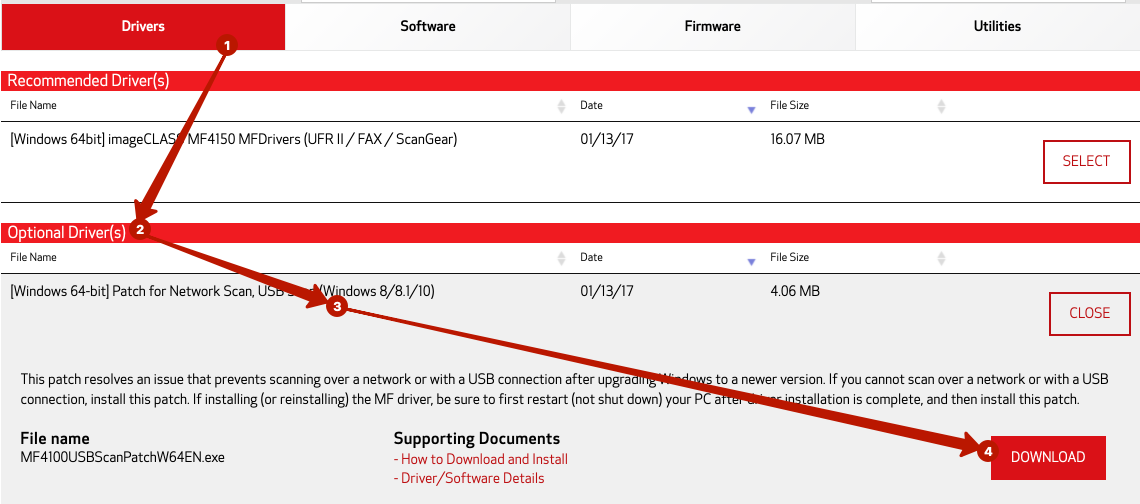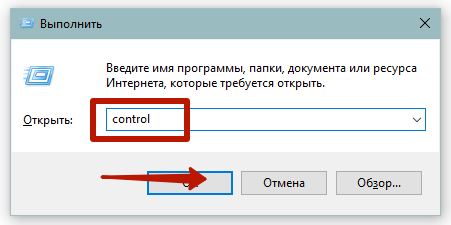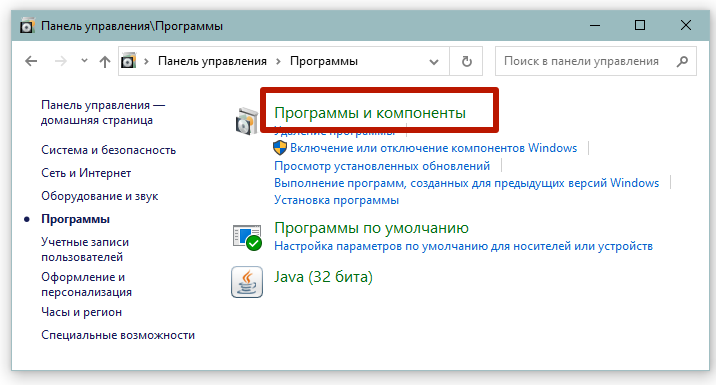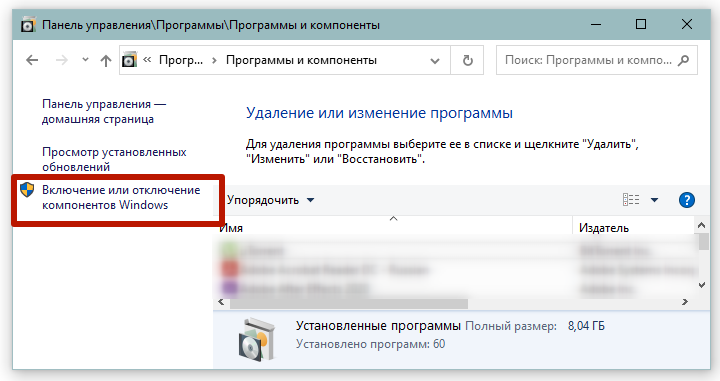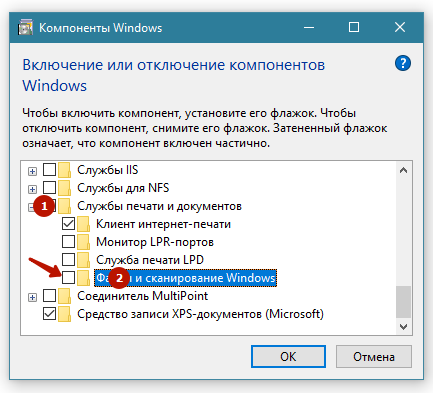Canon Driver Downloads is for the support of Canon Products SOLD IN AUSTRALIA AND NEW ZEALAND ONLY. It includes drivers and demonstration software for Canon brand printers, scanners, cameras and other Canon products.
DISCLAIMER: CANON AUSTRALIA PTY LTD MAKES NO GUARANTEES OF ANY KIND WITH REGARD TO ANY PROGRAMS, FILES, DRIVERS OR ANY OTHER MATERIALS CONTAINED ON OR DOWNLOADED FROM THIS, OR ANY OTHER, CANON SOFTWARE SITE. ALL SUCH PROGRAMS, FILES, DRIVERS AND OTHER MATERIALS ARE SUPPLIED «AS IS.» CANON DISCLAIMS ALL WARRANTIES, EXPRESS OR IMPLIED, INCLUDING, WITHOUT LIMITATION, IMPLIED WARRANTIES OF MERCHANTABILITY, FITNESS FOR A PARTICULAR PURPOSE AND NON-INFRINGEMENT. CANON AUSTRALIA PTY LTD SHALL NOT BE HELD LIABLE FOR ERRORS CONTAINED HEREIN, OR FOR LOST PROFITS, LOST OPPORTUNITIES, CONSEQUENTIAL OR INCIDENTAL DAMAGES INCURRED AS A RESULT OF ACTING ON INFORMATION, OR THE OPERATION OF ANY SOFTWARE, INCLUDED IN THIS SOFTWARE SITE.
Export: Some of the software is subject to export controls under the U.S. Export Administration Regulations (EAR), and anyone receiving the software cannot export the software without a license or other authorisation of the U.S. Canon will not be liable for any loss of whatsoever nature incurred as a result of this prohibition.
Applicable software includes;
— Software using OS created by US companies
— Driver software (printer driver, fax driver),
— Utility software (Network ScanGear),
— Application software (imageWARE products),
— Support tool (SST, NAVI, etc)
— Firmware of the device (main body)
and any further software that may from time to time be added to this list.
Outline
This patch resolves an issue that prevents scanning with a USB connection after upgrading Windows to a newer version.
If you cannot scan with a USB connection, install this patch.
If installing (or reinstalling) the MF driver, be sure to first restart (not shut down) your PC after driver installation is complete, and then install this patch.
If you are using USB scan, be aware that it may cease functioning after any future upgrades to Windows.
If this occurs, install this patch again.
After installing this patch, if the message prompting you to restart your PC is displayed, restart (not shut down) your PC.
* If you do not restart your PC, this patch will not take effect.
Setup instruction
This patch is compressed.
Download the file.
* When clicking [Run] on the file download screen (file is not saved to disk)
1. If the User Account Control prompt is displayed, click [Yes], and then click [Run] on the subsequent Security Alert screen.
2. When the UpdateProgram2016004 screen is displayed, click [OK].
* When clicking [Save] on the file download screen (file is saved to disk at specified location)
1. Save the file to an appropriate location, and then double-click the file (double-clicking the file will create a new folder in the same location).
2. If the User Account Control prompt is displayed, click [Yes].
3. When the UpdateProgram2016004 screen is displayed, click [OK].
Disclaimer
All software, programs (including but not limited to drivers), files, documents, manuals, instructions or any other materials (collectively, “Content”) are made available on this site on an «as is» basis.
Canon Singapore Pte. Ltd., and its affiliate companies (“Canon”) make no guarantee of any kind with regard to the Content, expressly disclaims all warranties, expressed or implied (including, without limitation, implied warranties of merchantability, fitness for a particular purpose and non-infringement) and shall not be responsible for updating, correcting or supporting the Content.
Canon reserves all relevant title, ownership and intellectual property rights in the Content. You may download and use the Content solely for your personal, non-commercial use and at your own risks. Canon shall not be held liable for any damages whatsoever in connection with the Content, (including, without limitation, indirect, consequential, exemplary or incidental damages).
You shall not distribute, assign, license, sell, rent, broadcast, transmit, publish or transfer the Content to any other party. You shall also not (and shall not let others) reproduce, modify, reformat, disassemble, decompile or otherwise reverse engineer or create derivative works from the Content, in whole or in part.
You agree not to send or bring the Content out of the country/region where you originally obtained it to other countries/regions without any required authorization of the applicable governments and/or in violation of any laws, restrictions and regulations.
By proceeding to downloading the Content, you agree to be bound by the above as well as all laws and regulations applicable to your download and use of the Content.
Выберите категорию материалов поддержки
-
Поиск драйверов последней версии для вашего продукта
-
ПО для удобства использования наших продуктов
-
Полезные руководства для эффективного использования продукта
-
Обзор приложений для вашего продукта
-
Поиск встроенного ПО последней версии для вашего продукта
-
Нужна помощь? Посмотрите раздел часто задаваемых вопросов
-
Посмотрите последние новости о вашем продукте
-
Технические характеристики
Ознакомьтесь с техническими характеристиками вашего продукта
Left Right
Полезные ссылки
Вам также может понадобиться…

Свяжитесь с нами
Свяжитесь со службой поддержки продукции для дома по телефону или электронной почте

Canon ID
Регистрация продукта и управление аккаунтом Canon ID

Ремонт
Поиск центров по ремонту оборудования, полезная информация по процессу ремонта
или

Пользователи печатающей техники от компании Canon могут сталкиваться с проблемами после очередных обновлений операционной системы Windows 10. Так бывали случаи, когда сканеры на многофункциональных устройствах переставали работать. Особенно актуальна ситуация для МФУ Canon i-SENSYS MF4410, но под проблему попадают все аппараты MF Series.
Содержание
- Почему не сканирует
- Патч от производителя
- Отключение штатного компонента
- Другие проблемы
Почему не сканирует
Не стоит исключать аппаратный фактор, то есть, когда сканер вышел из строя. Но если не сканирует принтер Canon MF4410 на Windows 10, а на других версиях работает, то причина носит системный (программный) характер.
Заключается проблема в конфликте драйвера на сканер c Windows 10. Принтер при этом работает, а вот сканер Canon не запускается ни через одну программу. При попытке отсканировать через Toolbox также пишет ошибку «Нет связи со сканером», утилита зависает или вовсе не открывается. В этом случае можно попробовать исправить проблему двумя рабочими методами.
Патч от производителя
Производители уведомлены о том, что не работает сканер на принтере MF4410 при установке на десятую Windows, поэтому разработали специальное безболезненное решение.
- Перейдите по ссылке на официальный ресурс Canon.
- В списке найдите свою серию и нажмите по ссылке. Если модели нет в перечне, попробуйте инсталлировать ближайший патч.
- На вкладке «Drivers» в подразделе «Optional Driver(s)» кликните по драйверу с названием «Patch for Network Scan, USB Scan» и справа нажмите «DOWNLOAD».
- Загрузите файл в удобное место на компьютере, затем установите патч, перезагрузите ПК и приступите к сканированию.
Отключение штатного компонента
Для управления сканированием на компьютер часто устанавливается фирменная утилита от Canon – Toolbox. Она позволяет сканировать документы с принтера на компьютер многими моделями, а не только на MF4410. Программа может конфликтовать со стандартным компонентом системы, который отвечает за сканирование.
- Откройте панель управления. Для всех версий «окон» можно зайти в панель через выполнение системной команды. Для этого нажмите одновременно клавиши «Windows+R» и выполните команду «control».
- Выберите раздел «Программы» и кликните по ссылке «Включение или отключение компонентов Windows».
- Роликом мышки или ползунком справа окна пролистайте список компонентов в самый низ. Найдите каталог «Службы печати и документов». Раскройте директорию и снимите флажок с ячейки «Факсы и сканирование Windows», сохраните изменения кликом по кнопке «OK».
- Система наверняка оповестит, что изменения вступят в силу после перезагрузки. Поэтому сделайте перезапуск Win 10 и попробуйте сделать скан на устройстве «Кэнон».
Способ помогает и для других моделей с обозначением «MF». Так что, если у вас не MF4410, а другая версия, одновременно установлены «Виндовс 10» и Toolbox, то причина может быть аналогичной.
Отключив штатную службу, больше не получится создавать скан-копии встроенными функциями системы. Придется использовать Toolbox или другое программное обеспечение. Помните этот момент, особенно если будете подключать сканер другого производителя и пытаться отсканировать через контекстное меню принтера в разделе «Устройства и принтеры». В последнем случае придется обратно включить компонент.
Как вариант, можно также установить программу для сканирования «VueScan».
Другие проблемы
Если сканер не работает, а принтер печатает, возможно, что причина кроется в драйверах. Рекомендуется установить оригинальные драйверы с диска, который должен поставляться с принтером при покупке. Вставьте диск в дисковод компьютера или ноутбука, откройте содержимое и запустите установочный файл.
Иногда единственным решением, которое может исправить ситуацию с неработающим сканированием, может оказаться полная переустановка устройства в Windows. Нужно полностью удалить драйвер принтера и сам аппарат. А потом сделать повторное добавление в систему.
Если диска нет, ПО всегда доступно для скачивания с официального сайта производителя техники. Нужно вбить в поиск Яндекс или Google запрос вида «драйвер Canon MF4410» и перейти на сайт компании. Далее выберите версию системы, на которую нужно скачать драйвер, и нажмите на кнопку или ссылку напротив самого полного пакета программы. Это даст гарантию, что в систему будут скопированы все файлы, необходимые для корректной работы сканирующего, печатающего и копирующего устройства.
Нелишним будет запуск штатного средства устранение неполадок. Инструмент может самостоятельно попытаться обнаружить нарушения и помочь, если MF4410 не сканирует. Нажмите вместе «Win+R», введите «control printers» и кликните «OK». В открывшемся окне среди списка всего подключенного оборудования найдите значок своего устройства. Кликните по значку правой кнопкой мышки и выберите соответствующий пункт.
Дождитесь сканирования и, если проблемы найдутся, выполните исправления.
Если все вышеприведенные рекомендации не сработали, вероятно, что сканер неисправен.
Select your support content
-
Find the latest drivers for your product
-
Software to improve your experience with our products
-
Useful guides to help you get the best out of your product
-
Browse a selection of apps for your product
-
Find the latest firmware for your product
-
Need help? Check out our frequently asked questions
-
Check out the latest news about your product
-
Read the technical specifications for your product
Left Right
You might also need…

Contact Us
Contact us for telephone or E-mail support

Canon ID
Register your product and manage your Canon ID account

Repair
Locate a repair centre and find other useful information regarding our repair process
The Canon MF4410 is an i-SENSYS series laser printer designed for high performance. However, the driver installation process for this printer can get complicated if you have lost the Canon MF4410 software CD. In that case, you should install the Canon MF 4410 driver from the Internet.
Here, we are providing Canon MF4410 printer driver download links of Windows XP, Vista, 2000, 7, 8, 8.1, 10, 11 and Server 2008 for 32-bit and 64-bit versions, Linux and various Mac operating systems. The driver package available here includes a scanner driver for this device. We also provide driver software for Windows 10 64-bit OS.
The Canon MF4410 is an easy-to-use, compact mono laser printer capable of scanning and copying documents. This printer comes with a simple and intuitive LCD that allows easy operation of multiple tasks.
Steps to download Canon MF4410 Driver
In our list, find the operating system where you want to install your printer and use its download link to download your full version Canon MF 4410 printer driver setup file.
Driver Download Links
- Canon MF4410 full feature driver for Windows XP (32bit) → Download
- Canon MF4410 full feature driver for Windows XP (64-bit) → Download
- Canon MF4410 full feature driver for Windows Vista (32bit) → Download
- Canon MF4410 full feature driver for Windows Vista (64-bit) → Download
- Canon MF4410 full feature driver for Windows 7 (32bit) → Download
- Canon MF4410 full feature driver for Windows 7 (64-bit) → Download
- Canon MF4410 full feature driver for Windows 8, 8.1 (32-bit) → Download
- Canon MF4410 full feature driver for Windows 8, 8.1 (64-bit) → Download
- Canon MF4410 full feature driver for Windows 10 (32-bit) → Download
- Canon MF4410 full feature driver for Windows 10 (64-bit) → Download
- Canon MF4410 full feature driver for Windows 11 (64-bit) → Download
- Canon MF4410 scanner basic driver for Windows All versions (32-bit) → Download
- Canon MF4410 scanner basic driver for Windows All versions (64-bit) → Download
Here’s a guide to learn how to install scanner driver manually using its basic driver. - Canon MF4410 full feature driver for Server 2000 to 2022 (32bit) → Download
- Canon MF4410 full feature driver for Server 2000 to 2022 (64-bit) → Download
- Canon MF4410 full feature driver for Linux, Ubuntu (32-bit 64-bit) → Download
- Canon 4410 driver for Mac v10.1 to 10.15,11.x, 12.x → Printer Driver / Scanner Driver
OR
- Download the driver directly from the Canon MF 4410 official website.
Driver Compatibility
The canon website provides fully compatible drivers for this printer. Therefore, we have provided a full feature Canon MF 4410 printer driver download link, which gives one-click access to official Canon printer drivers.
Update Driver
A vital step in ensuring the proper performance of your printing device is to keep its driver up-to-date with its latest version. This step ensures that your printer is always running on its most stable support software.
Supported Operating Systems
Windows XP
Windows Vista
Windows 2000
Windows 7
Windows 8
Windows 8.1
Windows 10
Windows 11
Windows Server 2003 to 2022
Mac OS 10.x, 11.x, 12.x
Linux
Ubuntu
How to install Canon MF4410 driver
You can easily avoid printer driver installation mistakes by reading our driver installation guide shared below.
How to set up a printer driver (With Installer)
How to install a printer driver manually (Without Installer)
Toner Cartridge Details
This laser printer uses one Black (3500B002AA, 728) toner cartridge.
Questions & Answers
Question: Can I operate this Canon MF4410 printer on my Android mobile?
Answer: This printer doesn’t have WiFi or Network features so there is no option to print from Android mobile, but you can do this by using PrinterShare (3rd party) app using OTG cable.
Advertisement
Select your support content
-
Find the latest drivers for your product
-
Software to improve your experience with our products
-
Useful guides to help you get the best out of your product
-
Browse a selection of apps for your product
-
Find the latest firmware for your product
-
Need help? Check out our frequently asked questions
-
Check out the latest news about your product
-
Read the technical specifications for your product
Left Right
You might also need…
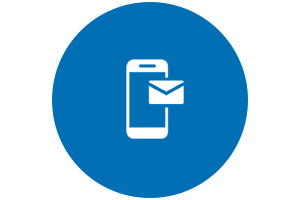
Contact Us
Contact us for telephone or E-mail support
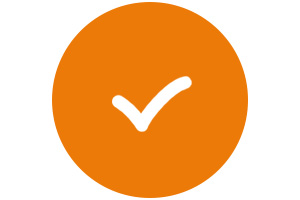
Canon ID
Register your product and manage your Canon ID account
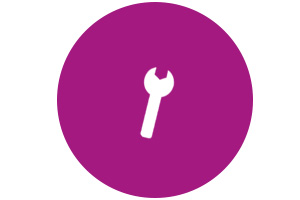
Repair
Locate a repair centre and find other useful information regarding our repair process
As a multifunction device, the machine can print and scan documents at an incredible speed and quality. In the monochrome printing mode, it is capable of printing in black and white. Simultaneously, the print speed is up to 23 pages per minute (ppm) when printing on an A4 paper. Also, the device’s print method is the monochrome laser-beam print technology, which optimizes print resources.
Canon i-SENSYS MF4410 driver Downloads for Microsoft Windows 32-bit – 64-bit and Macintosh Operating System.
Toner Cartridge Details: Toner Cartridge 728 Black : Approx 2100 Pages
Driver for Windows
| Supported OS: Windows 10 32-bit, Windows 10 64-bit, Windows 8.1 32-bit, Windows 8.1 64-bit, Windows 8 32-bit, Windows 8 64-bit, Windows 7 32-bit, Windows 7 64-bit, Windows Vista 32-bit, Windows Vista 64-bit, Windows XP 32-bit, Windows XP 64-bit | ||
| Filename | Size | Download |
| MF Drivers for Windows 32 bit.exe | 21.11 MB | |
| MF Drivers for Windows 64 bit.exe | 24.49 MB | |
| Patch for Network Scan and USB Scan for Windows 8 8.1 10.exe | 7.72 MB |
Driver for Mac OS
| Supported OS: Mac OS Monterey 12.x, Mac OS Big Sur 11.x, Mac OS Catalina 10.15.x, Mac OS Mojave 10.14.x, macOS High Sierra 10.13.x, macOS Sierra 10.12.x, Mac OS X El Capitan 10.11.x, Mac OS X Yosemite 10.10.x, Mac OS X Mavericks 10.9.x, Mac OS X Mountain Lion 10.8.x, Mac OS X Lion 10.7.x, Mac OS X Snow Leopard 10.6.x, Mac OS X Leopard 10.5.x | ||
| Filename | Size | Download |
| MF Printer Driver and Utilities for Mac OS X 10.11 to 12.dmg | 22.21 MB | |
| Scanner Driver and Utilities for Mac OS X 10.12 to 12.dmg | 86.90 MB | |
| Scanner Driver and Utilities for Mac OS X 10.11.dmg | 84.36 MB | |
| MF Printer Driver and Utilities for Mac OS X 10.10.dmg | 22.21 MB | |
| Scanner Driver and Utilities for Mac OS X 10.10.dmg | 84.18 MB | |
| MF Printer Driver and Utilities for Mac OS X 10.9.dmg | 22.19 MB | |
| Scanner Driver and Utilities for Mac OS X 10.9.dmg | 84.31 MB | |
| MF Printer Driver and Utilities for Mac OS X 10.8.dmg | 22.09 MB | |
| Scanner Driver and Utilities for Mac OS X 10.8.dmg | 81.36 MB | |
| MF Printer Driver and Utilities for Mac OS X 10.7.dmg | 19.80 MB | |
| Scanner Driver and Utilities for Mac OS X 10.7.dmg | 67.03 MB | |
| MF Printer Driver and Utilities for Mac OS X 10.6.dmg | 47.25 MB | |
| Scanner Driver and Utilities for Mac OS X 10.6.dmg | 84.89 MB | |
| MF Printer Driver and Utilities for Mac OS X 10.5.dmg | 34.36 MB | |
| UFR II Printer Driver for Mac OS X 10.5 to 10.8.dmg | 40.48 MB | |
| UFR II – UFRII LT Printer Driver for Mac OS X 10.5 to 10.7.dmg | 41.92 MB | |
| Scanner Driver for Mac OS X 10.5 to 10.7.dmg | 36.77 MB | |
| Scanner Driver for Mac OS X 10.5.dmg | 37 MB | |
| Fax Driver for Mac OS X 10.5 to 10.10.dmg | 21.78 MB | |
| TWAIN Scanner Driver and Utilities for Mac OS X 10.5 to 10.11.dmg | 69.50 MB |
Driver for Linux
Linux (32-bit), Linux (64-bit)
| Supported OS: Debian os, SUSE Linux os, Linux Mint os, Boss os, Red Hat Enterprise Linux os, cent os, Fedora os, Ubuntu os | ||
| Filename | Size | Download |
| UFR II – UFRII LT Printer Driver for Linux | 69.88 MB |
https://www.youtube.com/watch?v=6rV5GbCc5s4
Specifications
Users can also expect the machine to produce a print resolution of 600 x 600 dots per inch (dpi). The device’s maximum print resolution is up to 1200 x 600 dpi with an automatic image refinement (AIR) component. It also has a print out time of 6 seconds or less for the first page, using UFR II LT print language. The machine leaves a print margin of 5 mm on all four sides of the print paper. Besides, it has a toner saver mode, which ensures paper print quality.
The main paper tray of this machine can hold up to 250 sheets of plain paper. The device has a manual feed slot that can take just one sheet of paper at a time, and the output tray can accommodate up to 100 sheets of printed paper. The supported media types include rough, stout, straight, recycled, color paper, transparent films, labels, envelopes, and index cards. At the same time, it supports both standard and custom paper sizes.
Moreover, the standard paper sizes may include the A4, A5, A5, executive, envelopes, legal, letter, statement, and custom sizes. It also uses the USB 2.0 hi-speed port as the primary and only means of connectivity. Some of the supported operating system versions include Windows 7, 2000, XP, and Vista. Apart from Windows OS, this machine also supports Mac OS X Version 10.4.9 to 10.6.x and Linux.
Download Canon i-SENSYS MF4410 driver from Canon Website
Пользователи печатающей техники от компании Canon могут сталкиваться с проблемами после очередных обновлений операционной системы Windows 10. Так бывали случаи, когда сканеры на многофункциональных устройствах переставали работать. Особенно актуальна ситуация для МФУ Canon i-SENSYS MF4410, но под проблему попадают все аппараты MF Series.
Содержание
- Почему не сканирует
- Патч от производителя
- Отключение штатного компонента
- Другие проблемы
Почему не сканирует
Не стоит исключать аппаратный фактор, то есть, когда сканер вышел из строя. Но если не сканирует принтер Canon MF4410 на Windows 10, а на других версиях работает, то причина носит системный (программный) характер.
Заключается проблема в конфликте драйвера на сканер c Windows 10. Принтер при этом работает, а вот сканер Canon не запускается ни через одну программу. При попытке отсканировать через Toolbox также пишет ошибку «Нет связи со сканером», утилита зависает или вовсе не открывается. В этом случае можно попробовать исправить проблему двумя рабочими методами.
Патч от производителя
Производители уведомлены о том, что не работает сканер на принтере MF4410 при установке на десятую Windows, поэтому разработали специальное безболезненное решение.
- Перейдите по ссылке на официальный ресурс Canon.
- В списке найдите свою серию и нажмите по ссылке. Если модели нет в перечне, попробуйте инсталлировать ближайший патч.
- На вкладке «Drivers» в подразделе «Optional Driver(s)» кликните по драйверу с названием «Patch for Network Scan, USB Scan» и справа нажмите «DOWNLOAD».
- Загрузите файл в удобное место на компьютере, затем установите патч, перезагрузите ПК и приступите к сканированию.
Отключение штатного компонента
Для управления сканированием на компьютер часто устанавливается фирменная утилита от Canon – Toolbox. Она позволяет сканировать документы с принтера на компьютер многими моделями, а не только на MF4410. Программа может конфликтовать со стандартным компонентом системы, который отвечает за сканирование.
- Откройте панель управления. Для всех версий «окон» можно зайти в панель через выполнение системной команды. Для этого нажмите одновременно клавиши «Windows+R» и выполните команду «control».
- Выберите раздел «Программы» и кликните по ссылке «Включение или отключение компонентов Windows».
- Роликом мышки или ползунком справа окна пролистайте список компонентов в самый низ. Найдите каталог «Службы печати и документов». Раскройте директорию и снимите флажок с ячейки «Факсы и сканирование Windows», сохраните изменения кликом по кнопке «OK».
- Система наверняка оповестит, что изменения вступят в силу после перезагрузки. Поэтому сделайте перезапуск Win 10 и попробуйте сделать скан на устройстве «Кэнон».
Способ помогает и для других моделей с обозначением «MF». Так что, если у вас не MF4410, а другая версия, одновременно установлены «Виндовс 10» и Toolbox, то причина может быть аналогичной.
Отключив штатную службу, больше не получится создавать скан-копии встроенными функциями системы. Придется использовать Toolbox или другое программное обеспечение. Помните этот момент, особенно если будете подключать сканер другого производителя и пытаться отсканировать через контекстное меню принтера в разделе «Устройства и принтеры». В последнем случае придется обратно включить компонент.
Как вариант, можно также установить программу для сканирования «VueScan».
Другие проблемы
Если сканер не работает, а принтер печатает, возможно, что причина кроется в драйверах. Рекомендуется установить оригинальные драйверы с диска, который должен поставляться с принтером при покупке. Вставьте диск в дисковод компьютера или ноутбука, откройте содержимое и запустите установочный файл.
Иногда единственным решением, которое может исправить ситуацию с неработающим сканированием, может оказаться полная переустановка устройства в Windows. Нужно полностью удалить драйвер принтера и сам аппарат. А потом сделать повторное добавление в систему.
Если диска нет, ПО всегда доступно для скачивания с официального сайта производителя техники. Нужно вбить в поиск Яндекс или Google запрос вида «драйвер Canon MF4410» и перейти на сайт компании. Далее выберите версию системы, на которую нужно скачать драйвер, и нажмите на кнопку или ссылку напротив самого полного пакета программы. Это даст гарантию, что в систему будут скопированы все файлы, необходимые для корректной работы сканирующего, печатающего и копирующего устройства.
Нелишним будет запуск штатного средства устранение неполадок. Инструмент может самостоятельно попытаться обнаружить нарушения и помочь, если MF4410 не сканирует. Нажмите вместе «Win+R», введите «control printers» и кликните «OK». В открывшемся окне среди списка всего подключенного оборудования найдите значок своего устройства. Кликните по значку правой кнопкой мышки и выберите соответствующий пункт.
Дождитесь сканирования и, если проблемы найдутся, выполните исправления.
Если все вышеприведенные рекомендации не сработали, вероятно, что сканер неисправен.
Already a Canon Owner? Register your product for software and firmware updates and opt in to receive personalised tips and exclusive offers

Support
Download drivers, software, firmware and manuals and get access to troubleshooting resources for your i-SENSYS product.
Drivers
For certain products, a driver is necessary to enable the connection between your product and a computer. On this tab, you will find the applicable drivers for your product or in the absence of any drivers, an explanation of your product’s compatibility with each operating system.
Helpful Information
: To access software, manuals and other content please use the tabs above.
Your operating system Operating system detected
Software
Software is an optional download that enables advanced functionality and helps you to get the most out of your product. On this tab, you can view and download the available software for your product.
Your operating system Operating system detected
Software
Software is an optional download that enables advanced functionality and helps you to get the most out of your product. On this tab, you can view and download the available software for your product.
Your operating system Operating system detected
Manuals
Manuals for your product or software are listed below.
Apps & Functions
On this tab, you can view the available Apps and functions that are compatible with your product.
Firmware
Firmware is permanent software which is installed on your product and enables it to function correctly. Canon may periodically release updates to this firmware and if there is an update available, this can be downloaded below.
FAQs & Help
On this tab you can find a selection of FAQs and other helpful information that can assist you with your question or issues.
Important Information
On this tab you can find a selection of FAQs that we feel are important to bring to your attention.
Error Codes
An error code or message may appear on your product for different reasons. Using the the search box you can access helpful information regarding your specific error code that will explain the cause and provide you with the necessary steps for how to proceed.
Specifications
Below are all the technical specifications for this product.
Useful Links
Драйвер для многофункционального устройства (МФУ) «3 в 1» Canon i-SENSYS MF4410. Устройство принадлежит к i-SENSYS MF4400 серии.
Данная страница загрузки содержит следующее программное обеспечение:
- унифицированные драйверы с русскоязычной локализацией (RU). Поддержка 32-х и 64-х битных Windows 10.
Размер файлов: 21.2 Мб. и 24.5 Мб. - альтернативные файлы драйвера (EN) для 32/64-битных ОС семейства Windows (10/8.1/7/Vista/XP). Размер файлов: 20.8 Мб. и 24.2 Мб.
- UFR II Printer Driver (версия 20.31)
- Fax Driver (версия 8.31)
- ScanGear (версия 11.3)
- приложение MF ToolBox (версия 4.9.1.1.mf14) для Windows (x86/x64), которое позволяет организовать быстрый и удобный доступ к функциям МФУ (печать, сканирование в файл и т.д.). Размер файла: 9.96 Мб.
Рекомендуется подключать МФУ к USB-порту компьютера только после установки драйвера.
Функция сканирования в МФУ может быть недоступна при внезапном отключении USB провода или устройства. Перезагрузка компьютера решает эту проблему.
Программа-патч
В некоторых случаях, после установки обновлений для операционной системы (особенно для Windows 10), сканирование по сети или через USB-подключение не доступно. Решением является установка программы исправления — патча (7.71 Мб.). После инсталляции обязательно перезагрузите систему.
Периодически проблема может повторяться. Необходимо повторить процедуру исправления.