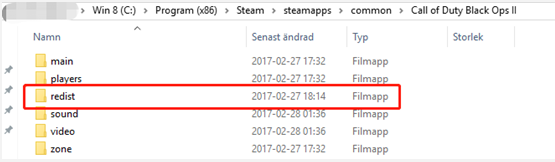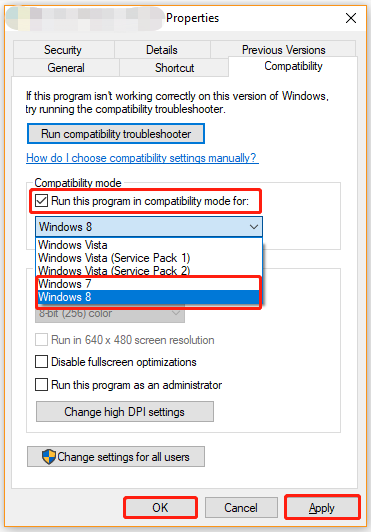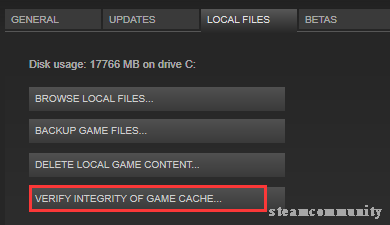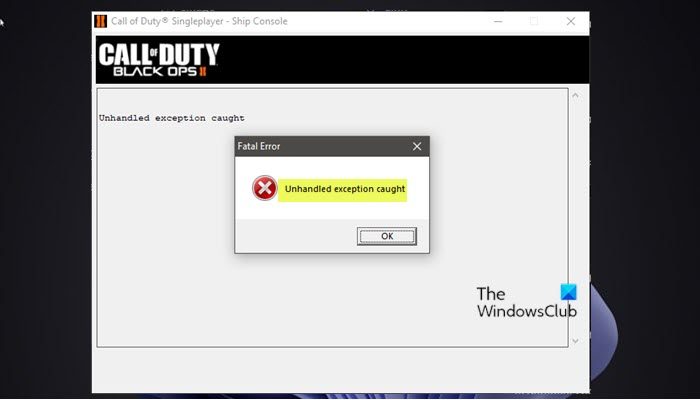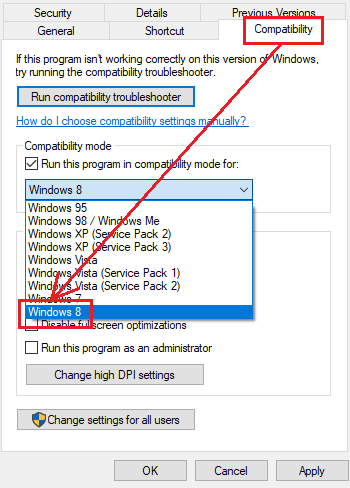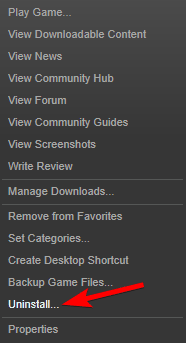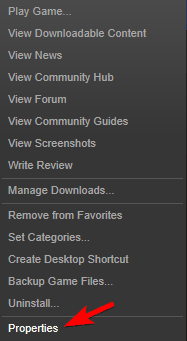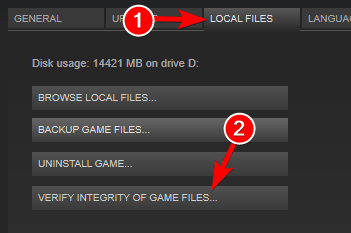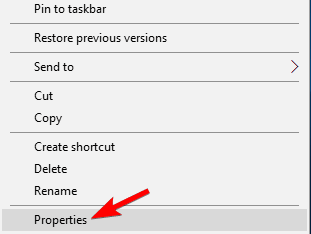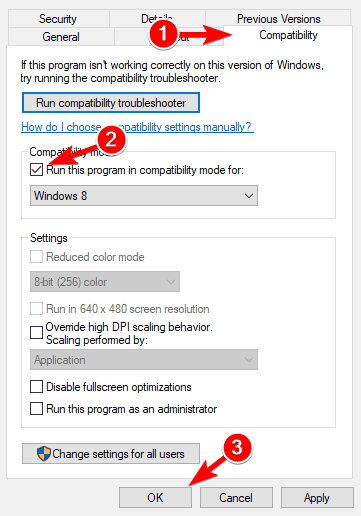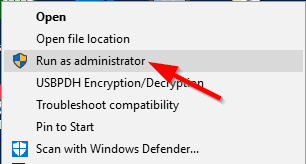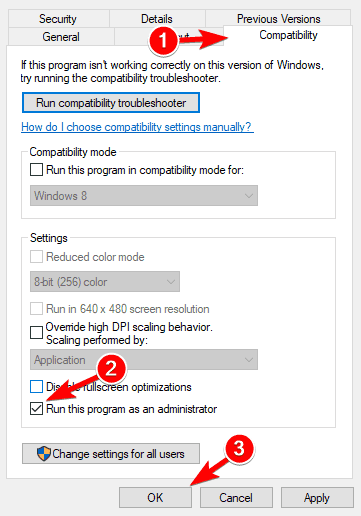-
Home
-
Partition Magic
- 4 ways to Fix Black Ops 2 Unhandled Exception Caught Windows 10
By Ariel | Follow |
Last Updated
A lot of players are troubled by Black Ops 2 unhandled exception caught Windows 10. What causes the unhandled exception caught error? How to fix it? Now, let’s explore these questions together with MiniTool.
According to user reports, the “Call of Duty Black Ops 2 error during initialization unhandled exception caught” message often occurs after updating to Windows 10 or installing Windows 10 updates. The error is often related to the incorrect installation of Visual C and DirectX libraries. In addition, the incompatible game mode and corrupt game cache are responsible for Black Ops 2 PC unhandled exception caught.
Fix 1. Install the Correct Visual C Libraries
The first and tested solution for Black Ops 2 unhandled exception caught Windows 10 is to install the correct Visual C libraries. Here you need to find the x86 vcredist version and install it. To do so, following the steps below:
Step 1. Right-click the Call of Duty: Black Ops 2 shortcut on your desktop and select Open file location from the context menu.
Step 2. The game directory should be located in the path by default. Open the redist folder.
C:SteamsteamappscommonCallofDutyBlackOpsIIredistvcredist_x86.exe
Tip: If you can find its directory folder, you can open Steam, and then navigate to the Library tab and select Call of Duty: Black Ops 2. Then right-click the game and select Properties, and you can click on Local Files > Browse Local Files to find the game folder.
Step 3. Right-click the vcredist_x86.exe and select Open, and follow the on-screen prompts to install it on your Windows 10 computer.
Once installed, you can relaunch the game and see if the Black Ops 2 unhandled exception caught Windows 10 error still persists.
Fix 2. Install the Correct DirectX Library
Now, the next thing you need to do is to install the DirectX library. This program is also located in the redist folder. Here’s a quick guide for you.
Step 1. Navigate to the C:SteamsteamappscommonCallofDutyBlackOpsIIredist path again via the above solution.
Step 2. Inside the redist folder, open the DirectX folder and double click on DXSETUP.exe to run and install it on your computer. After that, you can check if the Call of Duty Black Ops 2 unhandled exception caught error is fixed.
Fix 3. Run the Game in Compatibility Mode
Many users get the “Call of Duty Black Ops 2 error during initialization unhandled exception caught” message after upgrading to Windows 10. As you know, Windows 10 is a relatively new operating system that may provoke some incompatible issues when playing some older games like Black Ops 2. To avoid this problem, we recommend you run the game in compatibility mode for Windows 7 or 8.
Step 1. Locate the C:SteamsteamappscommonCallofDutyBlackOpsII directory folder.
Step 2. Right-click the t6mp.exe and select Properties.
Step 3. Go to the Compatibility tab in the Properties window, and tick the checkbox for Run this program in compatibility mode for and then select Windows 7 or older Windows version from the drop-down menu.
Tip: Some users reported that it keeps asking to run this game as administrator and stuck on a loop. For this situation, you can uncheck the box “Run as administrator”.
Step 4. Click on the Apply and OK buttons to execute the changes.
Now, relaunch the game and see if the Black Ops 2 unhandled exception caught Windows 10 issue is fixed.
Fix 4. Verify Integrity of the Game Cache
Sometimes, the Call of Duty Black Ops 2 unhandled exception caught error can be caused by a corrupted game cache. To fix it, you can verify the integrity of the game cache in Steam. Here’s how:
Step 1. Launch your Steam client and sign in to your account.
Step 2. Navigate to the Library tab, and then right-click the Call of Duty: Black Ops 2 icon from the left pane and select Properties.
Step 3. In the Properties window, navigate to the Local Files tab and click on the Verify Integrity of Game Cache option
Then you can relaunch the game and check if the “Black Ops 2 PC unhandled exception caught” issue has been resolved.
About The Author
Position: Columnist
Ariel has been working as a highly professional computer-relevant technology editor at MiniTool for many years. She has a strong passion for researching all knowledge related to the computer’s disk, partition, and Windows OS. Up till now, she has finished thousands of articles covering a broad range of topics and helped lots of users fix various problems. She focuses on the fields of disk management, OS backup, and PDF editing and provides her readers with insightful and informative content.
Che_Gue
При чем здесь ‘купите лицензию’, уважаемый олигарх ))) ? Дело принципа, хотелось понять, почему не запускается игра. А вообще, я лучше эту 1000р потрачу на что-нибудь более полезное, чем на игрульки.
- пожаловаться
- скопировать ссылку
Собствено Таблетка + Саунд фикс — опробована на пиратке.
https://yadi.sk/d/FWahV71ZT8QWd
- пожаловаться
- скопировать ссылку
SasshOK
красава! все заработало!
- пожаловаться
- скопировать ссылку
SasshOK
спасибо большое! ни че не помогало,не время менять не стим ставить , а тут заменил все и сразу запустилась игра.
- пожаловаться
- скопировать ссылку
SasshOK
Спасибо большое, реально помогло
- пожаловаться
- скопировать ссылку
Не, не помогло. Ошибка исчезла, но игра так и не запускается. Буду скачивать другой репак
- пожаловаться
- скопировать ссылку
помогите до 89.9% доходит и пишет » isdone.dll произошла ошибка при распаковке: Архив поврежден! Unarc.dll вернул код ошибки: -7 ERROR:
репак от механика
- пожаловаться
- скопировать ссылку
Duke Nukem Forever
качай другой репак дружок и так качай разные репаки пока не установится) ибо у тебя с компом не все хорошо…
- пожаловаться
- скопировать ссылку
Выскакивает ошибка Failed to allocate from state pool в миссии где надо уничтожить дрон,подхожу к нему вскрываю и все выбрасывает эту ошибку. Разные репаки попробовал именно в одном месте и дальше не идет.Система Windows 7(64)bit дрова обновил на карту и звук. Помогите пожалуста!!!!!
- пожаловаться
- скопировать ссылку
Иван Голдырев
Спасибо,у меня запустилось)
- пожаловаться
- скопировать ссылку
alr5000
Так там текстовый документ! И что с ним делать?
- пожаловаться
- скопировать ссылку
alr5000
вот я скачал твою ерунду и установил, теперь у меня вообще ничего не работает! как убрать из реестра эти файлы кто знает? даже steam не ставится после этого! пипец!!!
- пожаловаться
- скопировать ссылку
Короче.
Пока не поставил Steam.Игра не в какую не хотела запускаться.
- пожаловаться
- скопировать ссылку
Блин.На графику,больше рекламы.
И игру за 12 часов прошол.Это с учётом глюка.
- пожаловаться
- скопировать ссылку
У меня тоже был такая же ошибка. Не менял дату. Запустил через стим и пошла игра.
- пожаловаться
- скопировать ссылку
Ребят,у меня такая же ошибка….на лицензии
- пожаловаться
- скопировать ссылку
Che_Gue
У меня такая ошибка в стиме
- пожаловаться
- скопировать ссылку
Che_Gue
У меня лицензия, у меня все лицензионное, а вот эта херня все равно висит! :с
- пожаловаться
- скопировать ссылку
Что делать если в миссии с морскими котиками, когда проходиш инструктаж . Проходи 1 минута и выскакивает ошибка. Помогите пожалуйста
- пожаловаться
- скопировать ссылку
Мне помогло на лицензии проверка целостности кэша через стим! Хотя вообще то не понятно откуда вообще такая ошибка взялась? Играю в мульт периодически! Игру не переустанавливал,около года уже стоит! А тут пару недель не запускал и вдруг ошибка вылезла! Остальные игры на аккаунте работают кстати отлично! Короче хз откуда трабла взялась!
- пожаловаться
- скопировать ссылку
И что мне делать?
Error during initialization:
Could not load default asset ‘fonts/720/consolefont’ for asset type ‘font’.
Tried to load asset ‘fonts/720/consoleFont’.
- пожаловаться
- скопировать ссылку
Всё не нужно но спасибо! Я обновил винду и всё пошло!
- пожаловаться
- скопировать ссылку
Перепробовал все способы решения данной проблемы но так ничего и не удалось.
Менял и дату, и часовой пояс, проверял целостность кеша, переустанавливал игру, качал обновления для windows, обновил драйвера и тд.
и все равно в одном и том же месте игра вылетает и появляется черный экран.
Играю через стим, купив лицензионный ключ.
У кого то есть еще дельные советы по данной проблеме??
- пожаловаться
- скопировать ссылку
у меня такая проблема!ошибка при разпаковке!что делать???
- пожаловаться
- скопировать ссылку
Duke Nukem Forever
isdone.dll лучше купи другой репак, я такую проблему в крайзисе решал. оказалось никакие файлы не помогут.
- пожаловаться
- скопировать ссылку
Тем у кого игра пишет ошибку решаемую переустановкой даты не сразу а после перезагрузки- личный опыт- не чистите реестр ничем и все будет с нормальной датой и Ч.П.
- пожаловаться
- скопировать ссылку
BIG48BAN
Чувак, я спецом регистрировался здесь, чтоб написать решение.
ВНИМАНИЕ!!! ВАРИАНТ РЕШЕНИЯ ДЛЯ STEAM ВЕРСИИ!!!
Лезешь в папку CoD Black Ops 2 (У меня она такая: C:\Program Files (x86)\Steam\SteamApps\common\Call of Duty Black Ops II)
В ней ищешь папку Players, а уже в ней удаляешь к едрени матери все. кроме папки Screenshots (По желанию и ее можешь)).
А после спокойно запускаешь игрульку. НИКАКОЙ ДАТЫ МЕНЯТЬ НЕ НАДО И РЕЕСТР ТРОГАТЬ ТОЖЕ. МЕТОД ПРОВЕРЕН ЛИЧНО!
- пожаловаться
- скопировать ссылку
Иван Голдырев
Отвечаю брат ты мне 2.000 руб спас. Спасибо чувак выручил.
- пожаловаться
- скопировать ссылку
Ничего из вышеперечисленного не помогло (лицензия). Перешел на windows 8 x64 c 7 x86, steam установлен с играми на другом жестком диске, и тут столкнулся с этой ошибкой… Именно на зомби режиме.
В итоге решил до абсурда легко: проверил кеш через свойства steam, проверилось 100%, все файлы целы оказались, но игра запустилась!!! Видимо, вместе с проверкой докачиваются сейвы, конфиги из cloud , может и в реестр что добавляется!
- пожаловаться
- скопировать ссылку
Ребят, просто скачайте lumaemu_ceg.dll и закиньте в папку с игрой(переместить с заменой)
Мне помогло сразу
- пожаловаться
- скопировать ссылку
BIG48BAN
заходиш в стим нажимаеш правой ктопкой мыши свойства проверка кеша запускаеш её и играй
- пожаловаться
- скопировать ссылку
BIG48BAN
Эта ошибка из-за того, что в системе не установлен Steam. По крайней мере у меня было из-за этого
Для тех, кто не хочет ставить Steam:
Чтобы игра запустилась без стима, нужно скачать и запустить этот рег-файл: http://rghost.ru/41945550
Оказывается так просто обмануть игру 
Думаю, этот вариант прокатит для любых 64-битных операционок, для x86 такой рег-файл сделать не могу, не на чем
Оказывается все дело в проверке установлен-ли стим в винде
- пожаловаться
- скопировать ссылку
Блин, ваще ничего не помогает…может диск не лицензия? Написано на картонке 100 % лицензионный продукт. Перепробывал все, что прочитал: и дату-время менял, и пояс, и все, что было на диске установил (все обновления в/карты, винды и т.д.) Ну не идет и все…ПОМОГИТЕ!!!!
- пожаловаться
- скопировать ссылку
Я даже рядом не представляю как это возможно,но фокус с датой действительно работает(=
- пожаловаться
- скопировать ссылку
Здравствуйте. Глючит погресс. Например, чтобы открыть новый камуфляж дробовика, необходимо убить из него 250 чел. с одного выстрела. Набилось 224 и повисло. Потом выскочило 242 и снова стоп. И так со многими «замками». Кто сталкивался с проблемой, подскажите решение.
- пожаловаться
- скопировать ссылку
Я удалил файлы:
binkw32.dll
codlogo.bmp
installscript.vdf
localization.txt
localization_mp.txt
steam_api.dll
t6mp.exe
После нажал «Проверить целостность кеша…», файлы докачались и игра запустилась.
- пожаловаться
- скопировать ссылку
помогите, а то у меня уже мозг болит просто..
ставил 2 винды:
7ка с обновленными дровами выдает вот это Error during initialization:Unhandled exception caught — не смотря на перевод числа и пояса
8ка вообще запускает процесс и тот висит кушая всего лишь 3 мб оперативки…
совместимость тоже не помогла(
видеокарта ati 5660 1 гб, насколько помню, не ноут — Пк…
было бы не плохо посмотреть на весь список требуемых програм, и если не сложно то хоть с какими то ссылками на обновление дров. заранее спасибо.
- пожаловаться
- скопировать ссылку
Облазил все форумы! Вообщем это проблема с синхронизацией данных с игроками, если у вас нет стима , то придется скачать, если есть , то у вас в друзьях не должно быть больше 52 х человек ! Похоже на бред, но только это вас спасет , поверьте, а менять время и пояс это фигня! Вычитал на официальном форуме сайта) разработчики по этому поводу вообще морозятся, на вопросы в суппорте 0 ответов (
- пожаловаться
- скопировать ссылку
alr5000 Sposibo. Powla igra.
- пожаловаться
- скопировать ссылку
Дату ставьте на 13.11.12 или раньше, часовой пояс гонконг, лично мне помогло.
- пожаловаться
- скопировать ссылку
Я сам думал что изменение времени и часового пояса-полный бред!Но нет, 13.11.2012, часовой пояс Гонконг и вуаля все работает
- пожаловаться
- скопировать ссылку
У меня репак r.g.Механик ч изменил строку PlayerName = » r.g.Механик» на PlayerName = «SkiDrow»
Мне попгло
- пожаловаться
- скопировать ссылку
Мне помог патч на Win7 «Отмена перехода на зимнее время — KB2570791» в место изменения часового пояса.
- пожаловаться
- скопировать ссылку
С датой и часовым поясом помогает, если не получилось с первого раза, пробуйте ещё. А вообще, покупайте лицензионную версию и не парьтесь.
- пожаловаться
- скопировать ссылку
У всех, кого такая ошибка (Error during initialization:Unhandled exception caught) поменяйте дату на несколько недель назад (перед каждым запуском игры)
- пожаловаться
- скопировать ссылку
Download Windows Speedup Tool to fix errors and make PC run faster
Some gamers on their Windows 11 or Windows 10 gaming rig are reporting encountering quite a number of issues/errors with the Call of Duty franchise – like Call of Duty Warzone Freezing or Crashing, COD Vanguard keeps freezing or crashing, and not to mention the infamous COD Modern Warfare DEV ERROR 6068, 6606, 6065, 6165, 6071. In this post, we identify the causes as well as offer the solutions to fix the Black Ops 2 Unhandled exception caught error in Windows 11/10.
The two most known culprits to this particular error are;
- Improperly installed important libraries such as Visual C++ and DirectX.
- Incompatibility with new versions of Windows OS.
What is Unhandled exception caught?
If you encounter an unhandled exception caught error on your Windows 11/10 computer, it simply means the error occurs when the application code does not properly handle exceptions. For example, when you try to open a file on disk – it is a common problem for the file to not exist because the file could have been deleted, corrupted or infected by malware/virus.
If you’re faced with this issue, you can try our recommended solutions below in no particular order and see if that helps to resolve the Black Ops 2 Unhandled exception caught error that occurred on your Windows 11/10 system.
- Install Visual C++ and DirectX from within the Game’s root folder
- Run the Game in Compatibility Mode
- Delete and Verify Game Files
Let’s take a look at the description of the process involved concerning each of the listed solutions.
Before you try the solutions below, check for updates and install any available bits on your Windows 11/10 gaming computer and see if the error in hand reappears.
1] Install Visual C++ and DirectX from within the Game’s root folder
Some users often skip these installations during the initial game install process, but it’s possible that the game works best when its own libraries are installed. So, to determine if this is the case here, you can Install Visual C++ libraries and DirectX version from within the Game’s root folder and see if the Black Ops 2 Unhandled exception caught error that occurred on your Windows 11/10 system will be resolved.
Do the following:
- Start Steam on your gaming PC.
- Switch over to the Library sub-section.
- Locate Black Ops 2 in the list of games you own in your library.
- Right-click on the game entry and choose Properties.
- Navigate to the Local Files tab.
- Click the Browse Local Files button.
Note: If you have the standalone version of the game, you can locate the game’s installation folder manually – right-click the game’s shortcut on Desktop or anywhere else and choose Open file location from the menu.
- In the game root folder, locate and open the redist folder.
- In the open folder, locate the file named vcredist_x86.exe.
- Now, run the executable file and follow the on-screen instructions to install Visual C++ Libraries.
- In the same manner, still within the folder, run the executable file named dxsetup.exe and follow the on-screen instructions to install DirectX.
- Restart PC once done.
On boot, check if the issue is resolved. Otherwise, see if installing the latest version of Visual C++ redistributable package and the latest version of DirectX from Microsoft helps or try the next solution.
2] Run the Game in Compatibility Mode
The game Black Ops 2 – COD is a legacy game. And as already pointed out, it’s possible with every new Windows 11/10 update, the game is set further back from being fully compatible with the new OS version/build. In this case, to resolve the issue in hand, you can run the game in compatibility mode for older versions of Windows.
To run old game or software in Compatibility Mode on your gaming PC, do the following:
- Start Steam on your gaming PC.
- Switch over to the Library sub-section.
- Locate Black Ops 2 in the list of games you own in your library.
- Right-click on the game entry and choose Properties.
- Navigate to the Local Files tab.
- Click the Browse Local Files button.
Note: If you have the standalone version of the game, you can locate the game’s installation folder manually – right-click the game’s shortcut on Desktop or anywhere else and choose Open file location from the menu.
- In the game root folder, right-click the game’s executable (both single and multiplayer) and choose Properties.
- Navigate to the Compatibility tab.
- Now, check the Run this program in compatibility mode for option.
- Choose Windows 7 or 8 from the drop-down menu.
- Click Apply > OK.
Now, check if the issue is resolved. If not, you can run the Program Compatibility Troubleshooter and see if that helps or try the next solution.
3] Delete and Verify Game Files
For PC gamers that have purchased the game via Steam, this solution will work for you by deleting and verifying game files. With this method, you can save time reinstalling the game by simply downloading missing or broken game files.
Do the following:
- Repeat the steps above to access the game root folder.
- In the open folder, locate and right-click the t6mp.exe file for the single player (depending on which one crashes).
- Choose Delete from the context menu.
- Exit File Explorer.
- Next, navigate over to the Library tab in Steam.
- Locate Black Ops 2 in the list of games you own in your library.
- Right-click on the game entry and choose Properties.
- Navigate to the Local Files tab.
- Choose the Verify Integrity of Game Files option.
Your game’s installation will now scan for missing or corrupt files and will also redownload the executables you have deleted above. Once the procedure completes successfully, you can try re-launching the game and see if the crashing still occurs.
Related post: Fix Connection Interrupted error in COD Black Ops Cold War
How do you fix Black Ops 2 when it won’t launch?
If Black Ops 2 won’t launch on your gaming PC, to fix the error, you can try the following suggestions:
- Reinstall the game.
- Verify the integrity of the game cache.
- Delete the iw6mp64_ship.exe file.
- Delete the configuration files and revert to default settings.
- Install the Beta drivers for your graphics card.
- Use dedicated instead of built-in graphics.
Hope you find this post helpful!
Obinna has completed B.Tech in Information & Communication Technology. He has worked as a System Support Engineer, primarily on User Endpoint Administration, as well as a Technical Analyst, primarily on Server/System Administration. He also has experience as a Network and Communications Officer. He has been a Windows Insider MVP (2020) and currently owns and runs a Computer Clinic.
Some games are always loved by users, one of which is the Call of Duty: Black Ops II. It is a paid game and is available on the Steam app. However, there is an issue that disrupts the streaming, which is, the CoD Black Ops 2 unhandled exception caught. The issue may pop up immediately and would disrupt your gaming experience, hence, in this article, we will learn about the methods to eradicate the same. Read the article till the end to know about the methods to fix the Black Ops 2 unhandled exception caught Windows 10 issue.
Table of Contents
How to Fix CoD Black Ops 2 Unhandled Exception Caught Error in Windows 10
The causes for which the unhandled exception issue may arise on the Black Ops II game on the Steam app are listed in this section.
- Improper Installation of Library Files- The Library files associated with the Black Ops II game such as the Visual C and DirectX may not have been installed on the PC.
- Incompatible Windows Update- Most of the issues with using the old game are due to the new Windows 10 updates. Incompatibility issues between the OS and the Black Ops II game may cause this issue.
Method 1: Modify Compatibility Settings
The first option to use to fix the Black Ops 2 unhandled exception caught issue is to run the game in a compatible Windows version. Follow the steps below to run the game in compatibility mode on your PC.
1. Right-click Steam and click on Open file location option.
2. Right-click on the app file in the Windows Explorer location and click on the Properties option on the list displayed.
3. Navigate to the Compatibility tab on the Properties window, check the box marked Run this program in compatibility mode for and select the Windows 8 from the drop-down menu as depicted below.
4. Click on the Apply and then OK buttons to run the Call of Duty: Black Ops II game in Compatibility mode.
Also Read: Fix Steam Missing File Privileges in Windows 10
Method 2: Run Proper Visual C Libraries and DirectX Versions
Improper installation of the Visual C libraries and DirectX versions may cause the Black Ops 2 unhandled exception caught issue on the Steam app. You have to manually run the library files saved locally on your PC to fix this issue.
1. Search for Steam in windows search bar and click on Open as shown.
2. Navigate to the LIBRARY tab on the home page of the Steam app, right-click on the Call of Duty: Black Ops II game file, and click on the Properties… option on the menu displayed.
3. Click on the LOCAL FILES tab on the left pane of the next window and click on the Browse… button.
4. Double-click on the redist folder on the location opened on the Windows Explorer to open the redist folder.
Note: The location path would be This PC > Local Disk (C:) > Program Files (x86) > Steam > steamapps > common > Call of Duty Black Ops II.
5A. Double-click on the vcredist_x86.exe file to run the proper Visual C Libraries of the game and follow the on-screen instructions.
5B. Double-click on the dxsetup.exe file to run the proper DirectX versions of the game and follow the on-screen instructions on the screen.
Also Read: Fix Steam Content File Locked Error
Method 3: Re-download Executable Files
Improper installation of the game files may cause the Black Ops 2 unhandled exception caught issue on the Steam app. To fix this issue, you can try deleting all the executable files saved locally on your PC and then re-download them using the Steam app.
1. Search for Steam in windows search bar and click on Open as shown.
2. Navigate to the LIBRARY tab, right-click on the Call of Duty: Black Ops II game, and click on the Properties… option on the menu displayed.
3. Click on the LOCAL FILES tab on the left pane of the next window and click on the Browse… button.
4A. Right-click on the t6mp.exe file and click on the Delete option on the list displayed to delete the file.
4B. Right-click on the iw6mp64_ship.exe file and click on the Delete option on the list.
5. Return to the LOCAL FILES window of the Call of Duty: Black Ops II game in the Steam app and click on the Verify integrity of game files… button to re-download the game files.
6. You will see All files validated successfully message on the same window after the verification is complete.
Also Read: How to Backup Steam Games
Method 4: Reset Default Settings
At times, the issue of Black Ops 2 unhandled exception caught may be due to the numerous player game modes. To fix this issue, you can try resetting the game modes of the Black Ops II game on the Steam app to the default settings.
1. Launch Steam as before.
2. Navigate to the LIBRARY tab, right-click on the Call of Duty: Black Ops II game, and click on the Properties… option on the menu displayed.
3. Click on the LOCAL FILES tab on the left pane of the next window and click on the Browse… button.
4. Double-click on the players folder on the screen, and right-click on the files hardware.chp, hardware_mp.chp, and hardware_zm.chp individually, and click on the Delete option on the list.
5. Return to the LOCAL FILES window of the Call of Duty: Black Ops II game in the Steam app and click on the Verify integrity of game files… button to re-download the game files.
6. You will see All <n> files successfully validated message after the verification is complete.
Frequently Asked Questions (FAQs)
Q1. Is it safe to use the Steam app for playing games?
Ans. The Steam app is a trusted app and is legal; so, you can use the app to play the games on the platform.
Q2. Shall I uninstall the Windows Update to fix the Black Ops 2 unhandled exception caught issue?
Ans. Though the new updates of the Windows 10 are a cause for the unhandled exception issue on the Black Ops II game, uninstalling the Windows updates is not a recommended solution. You can try the method to run the game in Compatibility mode instead. The method to run the Black Ops II game in compatible mode is explained in this article.
Recommended
- Fix File Explorer Dark Theme Not Working on Windows 10
- How to Link Smite Account to Steam
- Fix WOW High Latency But Internet is Fine in Windows 10
- Fix Black Ops 3 ABC Error in PS4
The methods to fix the issue of CoD Black Ops 2 unhandled exception caught error are discussed in this article. You can use the methods discussed in the article to check if you can resolve the issue on your PC. Please drop your suggestions and queries on the Black Ops 2 unhandled exception caught Windows 10 in the comments section below.
by Ivan Jenic
Passionate about all elements related to Windows and combined with his innate curiosity, Ivan has delved deep into understanding this operating system, with a specialization in drivers and… read more
Updated on
- Many users reported that they cannot play Call of Duty Black Ops 2 on Windows 10.
- The most convenient and safest solution is to reinstall the game.
- Another way to solve this and many other problems is to check the game’s cache integrity.
- You can also delete the configuration files and revert to the default settings.
XINSTALL BY CLICKING THE DOWNLOAD
FILE
Compatibility issues aren’t that uncommon on newer operating systems such as Windows 10.
Speaking of which, it seems that some users are getting errors while trying to run Call of Duty Black Ops 2 on Windows 10.
Users report that they are able to start the game, and after seeing the logo the game crashes while giving users the Error during initialization-Unhandled exception caught message.
This is an unusual issue, but there are few available solutions, so be sure to check them out.
Call of Duty Black Ops 2 is a great game, however, certain issues can prevent you from playing it. Speaking of issues, users reported the following problems with this game:
- Call Of Duty Black Ops 2 not starting, launching – One of the most common problems with Black Ops 2 is the inability to start the game. This can be a big problem, but you should be able to fix it by running the game in Compatibility mode.
- Call Of Duty Black Ops 2 unhandled exception caught – Sometimes you might get this error message while trying to run the game. If this happens, be sure that you have the necessary C++ Redistributables and DirectX installed.
- Call Of Duty Black Ops 2 crash on startup – Several users reported that they can’t start their game at all. According to them, the game will often crash during the startup.
- Call Of Duty Black Ops 2 black screen – This is another common problem with Black Ops 2, but you should be able to fix it by updating your drivers to the latest version.
- Call Of Duty Black Ops 2 freezing – Another common problem with Black Ops 2 is freezing. This can be an annoying problem, but you should be able to solve it using one of our solutions.
How can I fix Call Of Duty Black Ops 2 on Windows 10?
1. Reinstall the game
- Open Steam.
- Go to your library of games and locate Call of Duty Black Ops 2.
- Right click it and choose Uninstall. Remember to remove the version that is giving you problems, you don’t have to delete both Singleplayer and Multiplayer version of the game.
- Download the version you’ve just uninstalled, and install it again.
Many users claim that they fixed problems with Black Ops 2 simply by reinstalling the game. To do that, just follow the above steps.
Once you reinstall the game, all problems with Call of Duty Black Ops 2 should be resolved.
If you need more info on how to safely uninstall Steam games on Windows 10, check out this simple guide.
2. Verify integrity of the game cache
- Open your Steam library and locate the version of Call of Duty Black Ops 2 that is causing you problems.
- Right click it and choose Properties.
- In the Properties window go to Local Files tab and select Verify integrity of the game cache.
- The process of verification might take a few minutes so be patient.
- After the process is completed it will notify you if you need to update your files.
- After that’s done, your game should be working normally.
Another way to fix this and many other problems is to verify the integrity of the game cache. This process won’t reinstall your game, but it might fix various Call of Duty Black Ops 2 issues.
After verifying the integrity of the game, try to run it again to see if it works.
3. Delete the iw6mp64_ship.exe file
- Open your Steam library and find Call of Duty Black Ops 2. Right click it and go to Properties.
- Click the Local Files Tab and from there delete Application Name: iw6mp64_ship.exe.
- After that verify the cache just like in the previous solution.
If you can’t run Steam games on your Windows 10 PC, check out this guide to solve the issue in no time.
How we test, review and rate?
We have worked for the past 6 months on building a new review system on how we produce content. Using it, we have subsequently redone most of our articles to provide actual hands-on expertise on the guides we made.
For more details you can read how we test, review, and rate at WindowsReport.
4. Delete the configuration files and revert to default settings
- Go to the C:Program FilesSteamsteamappscommonCall of Duty Black Ops IIplayers folder.
- In that folder you should see these files:
- hardware.chp
- hardware_mp.chp
- hardware_zm.chp
- Each of these files represents one of the three game modes. You need to delete the file associated with the game mode that is giving you problems.
- Restart the game, and you will revert to default settings.
5. Install the Beta drivers for your graphics card
If you’re having frequent crashes with Call of Duty Black Ops 2, the problem might be related to your graphics drivers.
According to users, they were unable to play the game due to constant crashes, but they managed to fix the issue simply by downloading the latest drivers for their graphics card.
We suggest you automatically update your graphics card driver with a professional tool that safely scans, installs, and updates your drivers in seconds.
Ensure your system performs smoothly and avoids all GPU driver errors by using a complete driver update assistant, namely Outbyte Driver Updater, that will do the job for you.
Here’s how to safely update your drivers:
- Download and install the Outbyte Driver Updater app.
- Launch the software and wait for the app to detect all incompatible drivers.
- Now, it will show you a list of all faulty drivers to select the ones to Update or Ignore.
- Click on Update & Apply Selected to download and install the newest versions.
- Restart your PC to ensure the applied changes.

OutByte
Keep your GPU in a flawless state without worrying about possible driver issues.
Disclaimer: You may need to upgrade the app from the free version to perform specific actions.
Several users reported that using the latest Beta drivers fixed the problem, so you might want to do that as well.
Once you update your drivers, the game should start working again without any problems.
6. Use dedicated instead of built-in graphics
Many users reported that they are unable to play Call of Duty Black Ops 2 on their PC due to the game being stuck on a loading screen.
However, there’s a way to fix that. Many PCs have both dedicated and integrated graphics, and using your integrated graphics can cause this problem to appear.
To fix the issue, you need set your dedicated graphics card as the main graphics. This is rather simple and you can do it using Nvidia Control Panel or AMD Catalyst Control Center.
If the Nvidia Control Panel doesn’t work on Windows 10, check out this dedicated guide and fix it with ease. If you’re having the same problem with AMD Catalyst Control Center, you can check out this guide.
If you can’t find the option to switch to dedicated graphics in these tools, you might be able to do that from BIOS. Accessing BIOS seems too big of a task? Let us make things easier for you with the help of this amazing guide!
Your BIOS is a bit more complex, and to see how to turn off an integrated graphics card, we advise you to check your motherboard manual for detailed instructions.
Once you disable your integrated graphics, check if the problem is resolved.
You can’t switch your graphics cards in Windows 10? Follow the steps from this guide to fix the issue quickly.
7. Make sure that you install DirectX and C++ Redistributables
Many applications require certain components in order to work properly, and the same goes for Call Of Duty Black Ops 2. In order to run the game, you need to have the proper version of C++ Redistributables and DirectX installed.
Sometimes, these components aren’t installed automatically on your PC and that can cause problems with Black Ops 2. However, you can easily fix the issue simply by installing the necessary components.
You can download DirectX and C++ Redistributables online, but there’s a faster way. There are different versions of DirectX and C++ Redistributables available, and you need to download and install the correct version in order to play the game.
Many games already have the necessary components available, and you just need to install them manually. To do that for Black Ops 2, you just need to follow these steps:
- Go to Black Ops 2 installation directory. By default, it should be SteamsteamappscommonCall of Duty Black Ops II
- Now navigate to redist directory and run vcredist_x86.exe.
- Follow the instructions on the screen to complete the installation.
- Optional: If you have any other setup file available in redist directory, you might want to run it as well.
- After the installation process is complete, you need to go to the redistDirectX directory and run DXSETUP.exe.
- Follow the instructions on the screen to complete the installation.
Once you install both components, try running Black Ops 2 again. Many users reported that they fixed the problem after installing these two components, so you might want to try that.
8. Run the game in Compatibility mode
- Locate Call of Duty Black Ops 2 shortcut, right click it and choose Properties from the menu.
- When the Properties window opens, navigate to Compatibility tab. Check Run this program in compatibility mode for and choose an older version of Windows. Now click on Apply and OK to save changes.
According to users, if you’re unable to play Call of Duty Black Ops 2 on your PC, you might be able to fix the problem by running the game in Compatibility mode.
After doing that, try running the game and check if that helps. If you don’t have the shortcut on your Desktop, you can find the game’s .exe file in its installation directory.
If you need an FPS counter for Call of Duty Black Ops 2, check out this list with our best picks.
9. Close problematic applications
Sometimes third-party applications can interfere with Call of Duty Black Ops 2 and prevent it from starting. Many applications can interfere, but users reported they fixed the issue after closing Sonic Studio.
This application is part of ASUS Audio software, and if you have it on your PC, be sure to close it or remove it and check if that solves the problem.
If you want smoother gameplay, check out this guide to learn what services you need to disable.
10. Run the Steam as administrator
- Locate your Steam shortcut, and right click it.
- Now choose Run as administrator from the menu.
Several users reported that they fixed the issue simply by running the Steam as administrator. To do that, just follow the above steps.
If that solves the problem, you might want to change Steam’s configuration and always run it with administrative privileges. To do that, just do the following:
- Right click the Steam shortcut and choose Properties from the menu.
- Now go to Compatibility tab and check Run this program as an administrator. Now click on Apply and OK to save changes.
After doing that, Steam will always run with administrative privileges, and problems with Black Ops 2 should be resolved.
Nothing happens when you click on Run as administrator? Don’t worry, we’ve got the right fix for you! Check out this article and fix it no time.
That’s about it, I hope at least some of these solutions were helpful to you, and that you’re able to play Call of Duty Black Ops on Windows 10 now.
If you have any suggestions or questions, just reach for the comments section below.