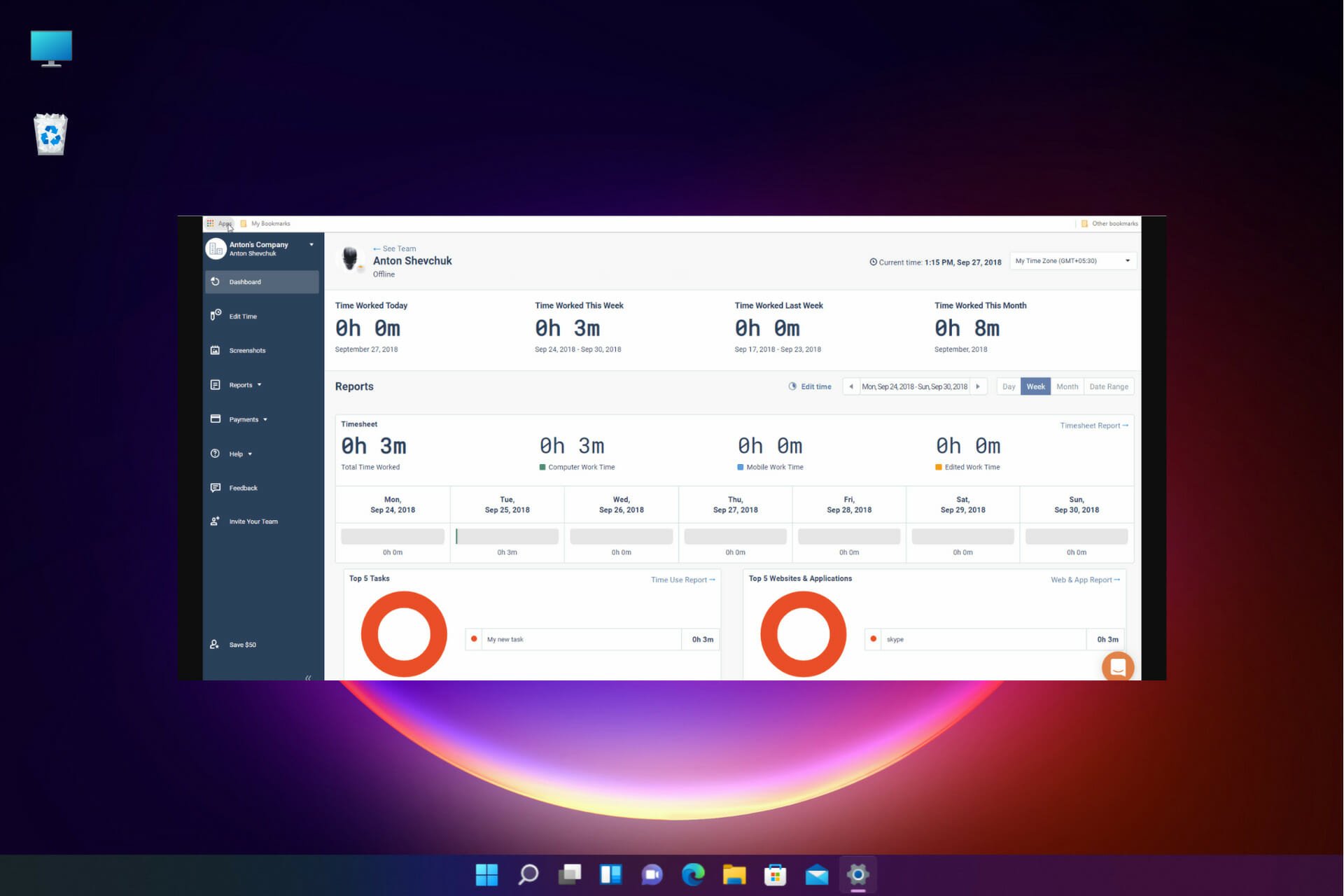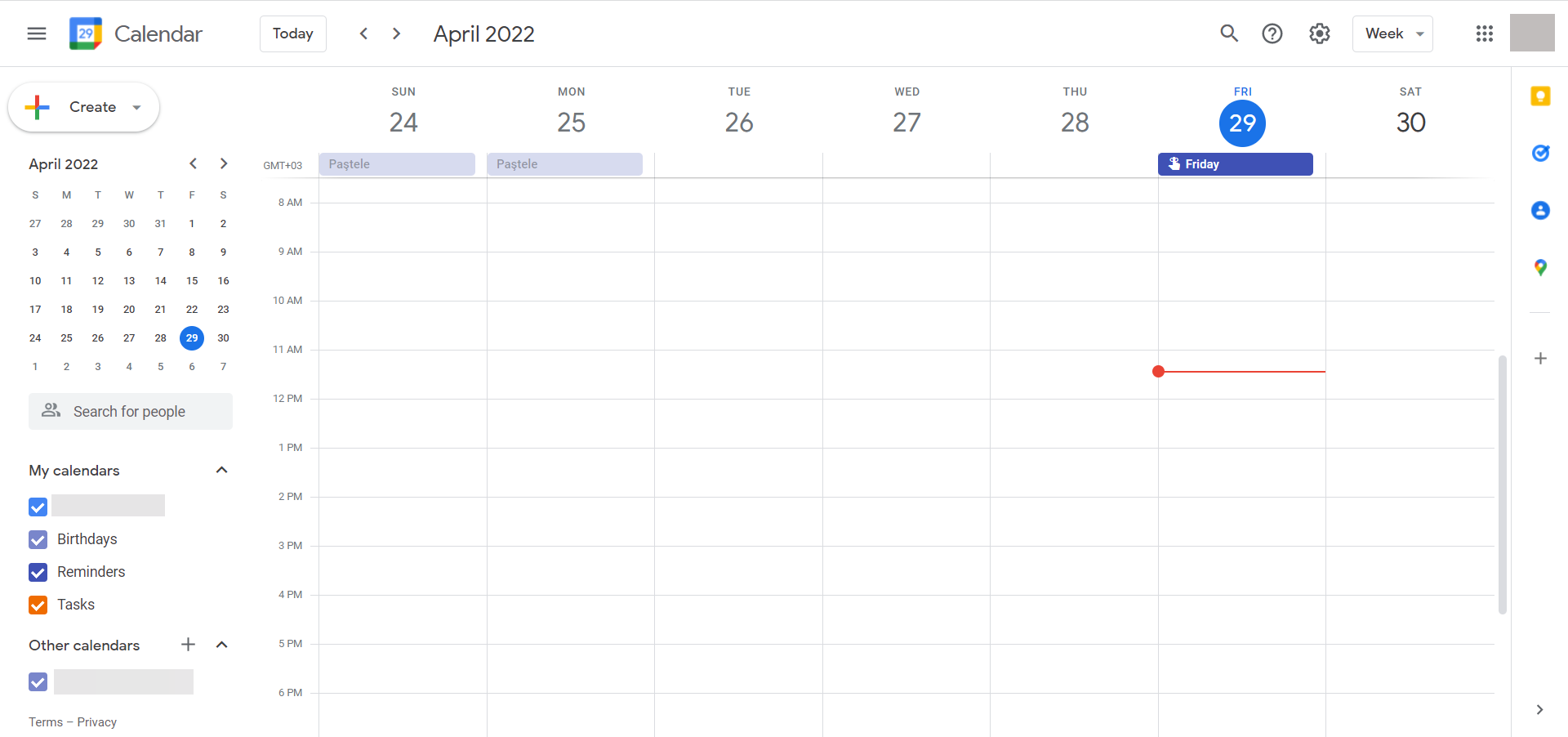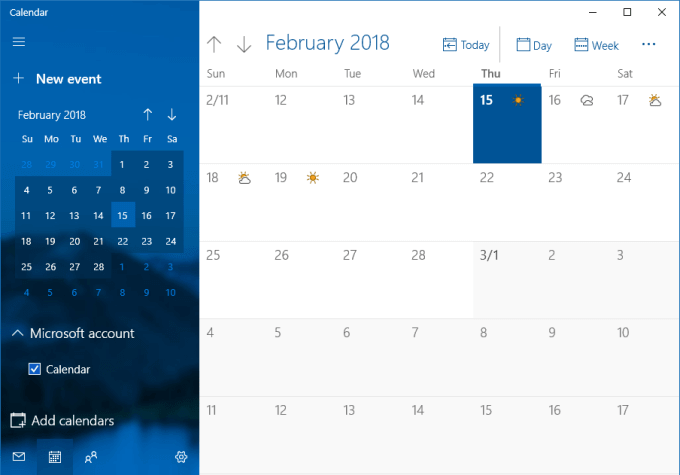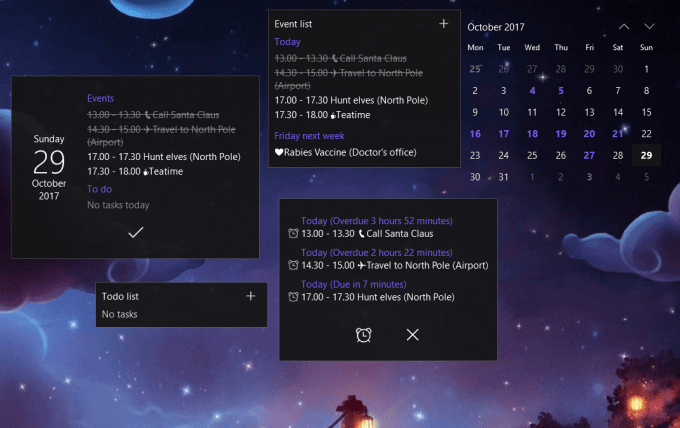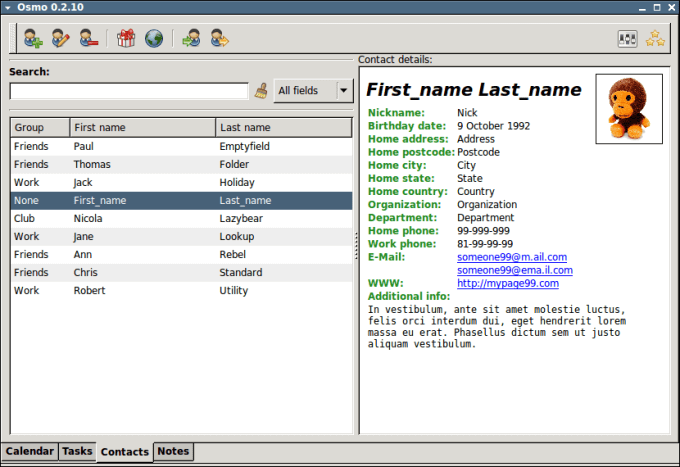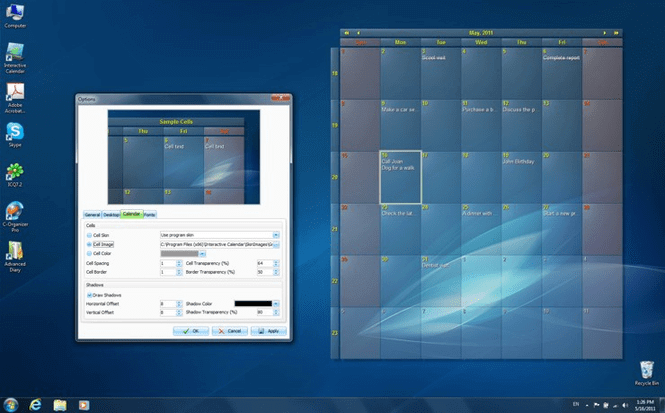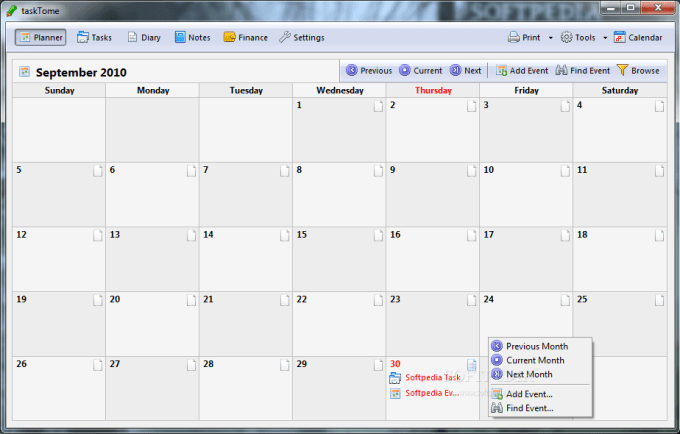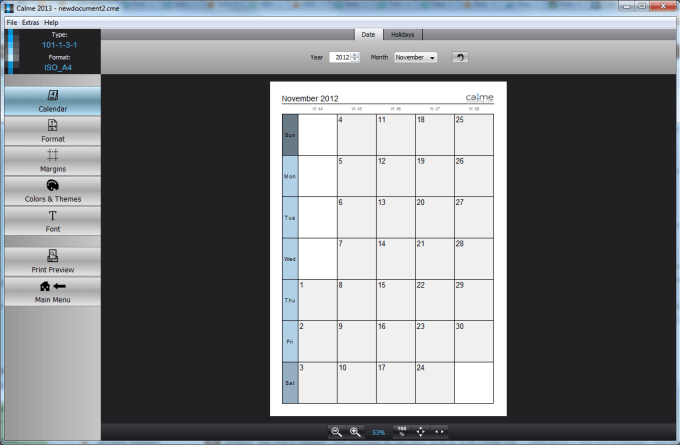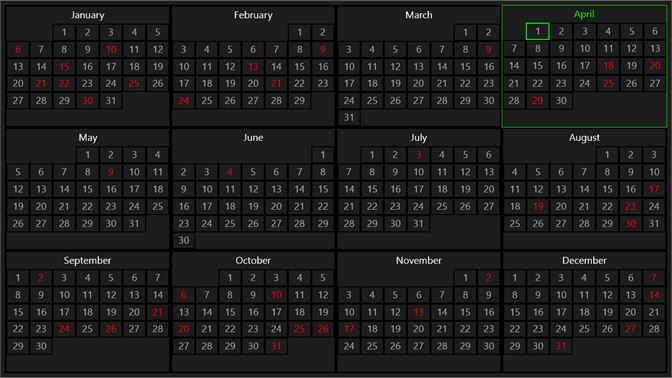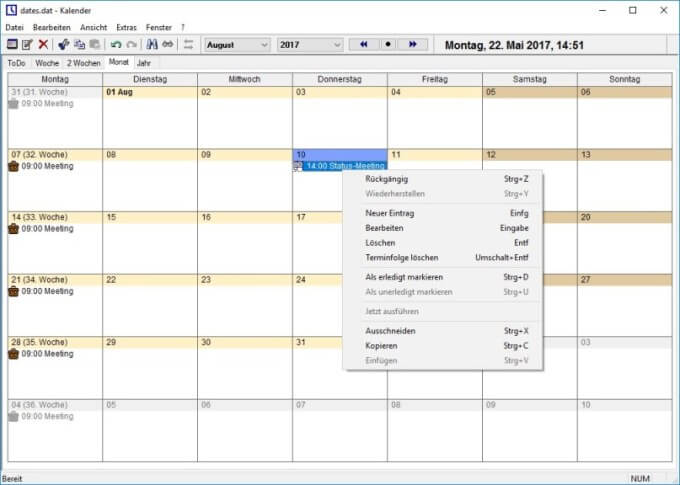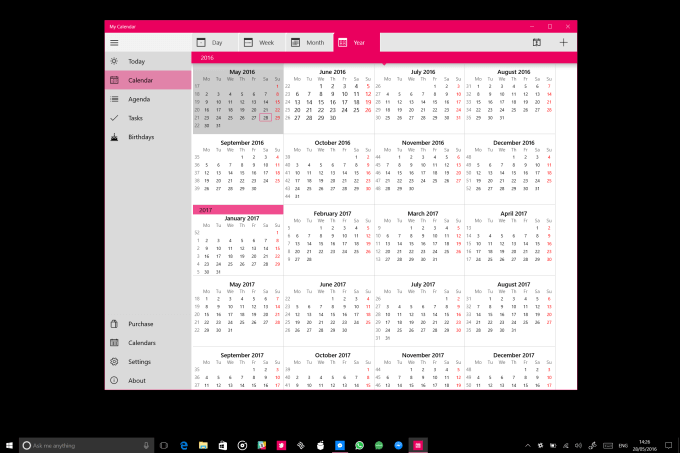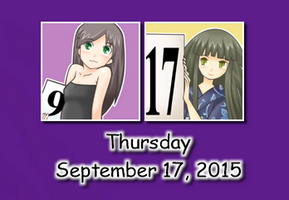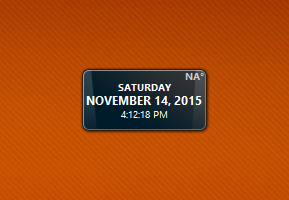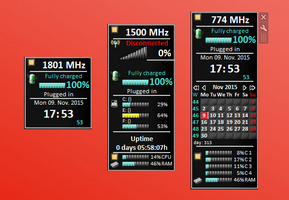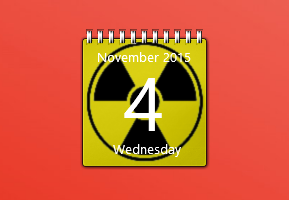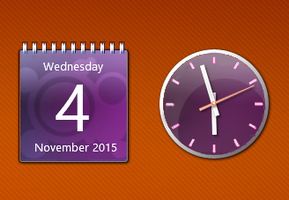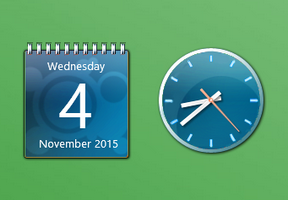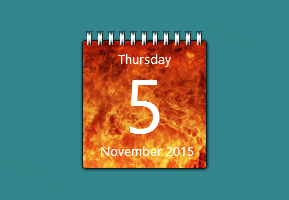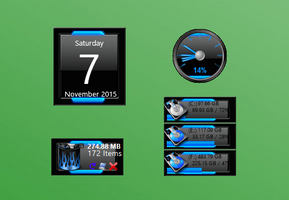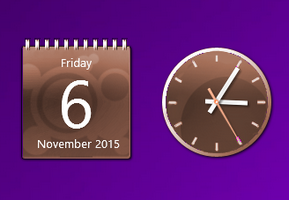by Madalina Dinita
Madalina has been a Windows fan ever since she got her hands on her first Windows XP computer. She is interested in all things technology, especially emerging technologies… read more
Updated on
- The Windows Calendar app is decent, but it doesn’t have the advanced options offered by the dedicated third-party tools.
- While looking for good calendar software, you need to consider features like task management and meeting scheduling.
- Some of the solutions presented below are cloud-based so you will be able to access them from anywhere, on almost any device.
Windows 10 & 11 are great operating systems and they come with a pack of useful features, one of them being the Calendar app.
While the native Windows Calendar serves its purpose well, some of us may want more customization options and extra features. Others may want it simpler, perhaps with striking looks and fancy live tiles.
Whatever the case, there are a lot of calendar apps for Windows to choose from out there.
What Microsoft app is best for calendars?
Although Windows comes with its own Calendar app, it has basic features and it’s not as advanced as the third-party apps.
However, if you really want a Microsoft calendar app, the best is the one included in the Outlook email client.
We didn’t include it in our list below because it’s so popular that everyone knows already about its features.
However, we did research the market and outlined the best ones, which come with additional options, are highly customizable, and offer various view options.
Some of these apps are available on Windows PC as well as on mobile devices, giving you all the flexibility you need in and out of the office.
In this article, we will discuss the best calendar apps for Windows 10 and 11 that give you extra options to play with.
Which are the best Windows 10 & 11 calendar apps?
Efficient Calendar – Best for corporate usage
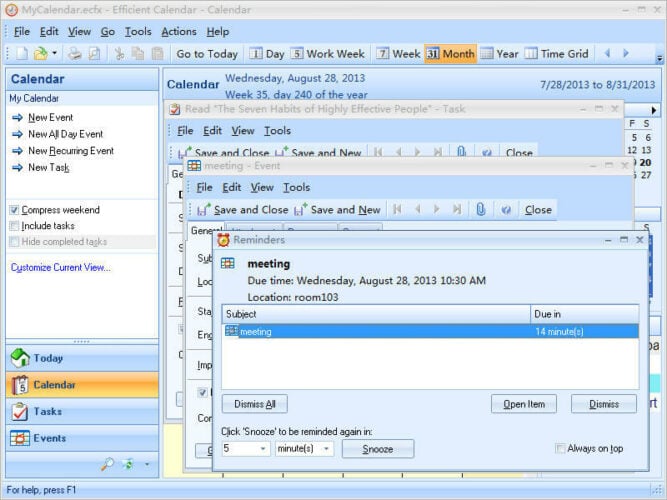
Efficient Calendar will impress you with its intuitive interface. You will find the most important features you need in this type of tool on the left side of the dashboard.
The calendar, tasks, or events are easily accessible. You also have an assistant-like tool that pops up so you can select the dates of your planned events.
The app helps you prioritize your tasks in order to simplify the decision-making process, especially during working hours.
This calendar allows you to invite others to join your events and to manage their acceptance. You also can add documents and files to your meeting events, to have them handy at any time.
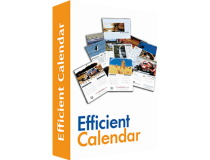
Efficient Calendar
Stay efficient and have all your meetings, files, and contact at your fingertips with this calendar app.
Time Doctor – Best calendar with multiple integrations
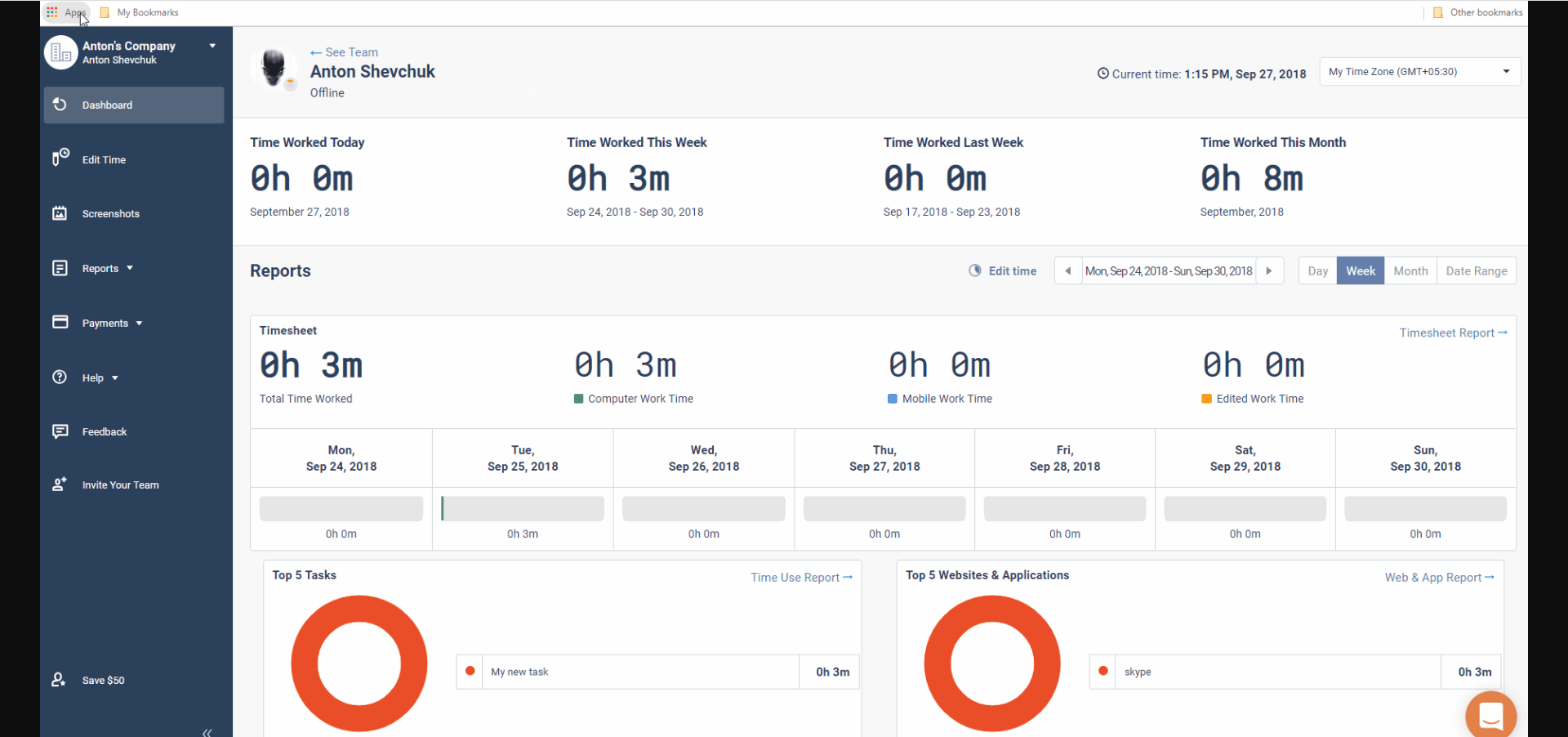
Time Doctor is a very efficient productivity app with CRM functionalities that can be perfect for work-from-home teams. It is primarily used as employee-racking software.
Besides the basic time-tracking capabilities, the app includes distraction alerts or offline tracking tools, to make the most of one’s working hours.
At the same time, a few basic project management features help to bring in one spot actions such as creating tasks, assigning projects, and reviewing progress for each team member.
The app is perfectly integrated with Asana, Google Calendar, Basecamp3, or Wrike, and works on Windows, Mac, Linux, Android, iOS, and Chrome operating systems.
Overall, this might be the perfect app for rigorous businesses with stricter company rules and tight calendars.
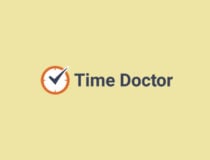
Time Doctor
Monitor your team’s working hours, whether online or offline with this fully-featured app.
Todoist – Great app to organize your tasks
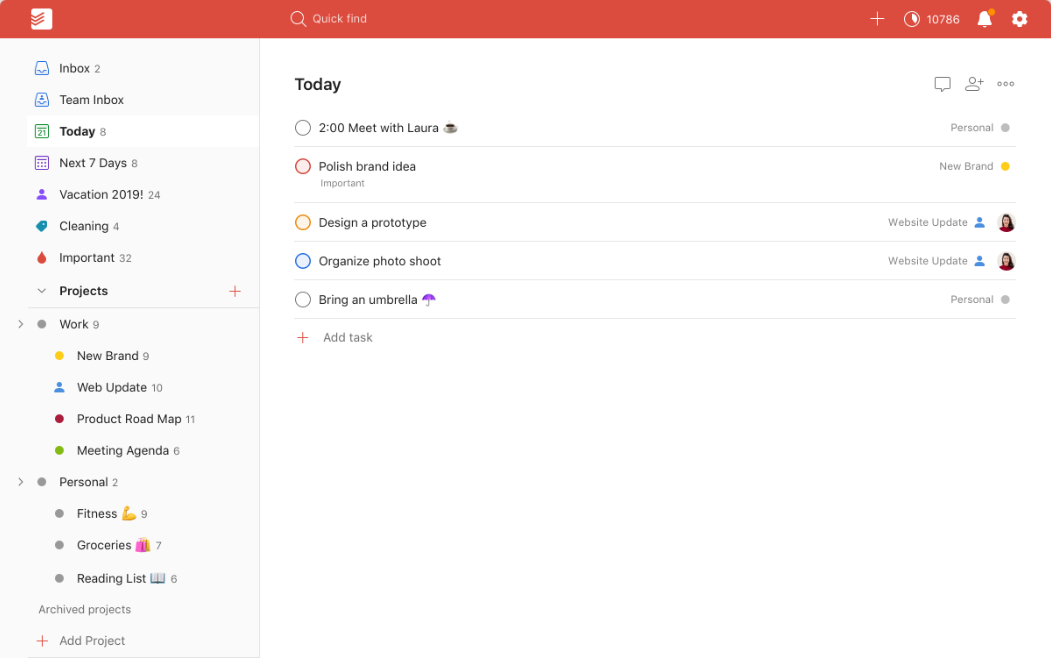
Todoist is not a calendar as you know them. It’s a task schedule and manager but it connects to your calendars and extracts all the events.
However, the magic happens when you transform the tasks into projects and you discover that you can assign them to your team members easily.
You will also be able to organize the tasks in every way possible and create workflows that will surely make your life a lot more organized.
Add labels, set filters, send tasks by email, set dayly and weekly goals and see the list for all the completed to do lists in an instant.
And you will see the complete situation from any device, wherever you are in the world because Todoist is a web-based app.
⇒ Get Todoist
Chronos Calendar – Best graphics calendar
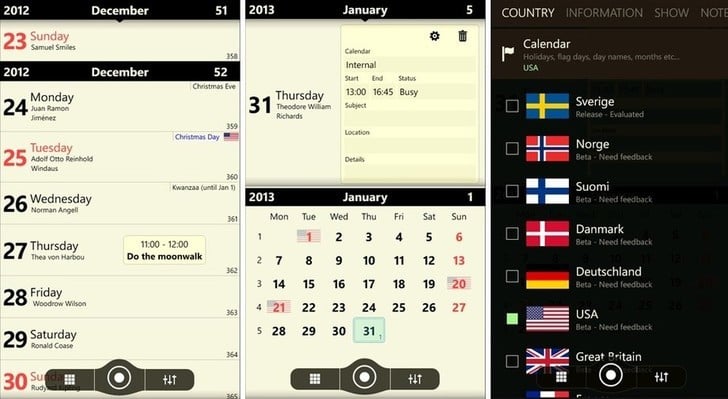
Hailed as one of the most beautiful calendar apps for Windows 10, Chronos Calendar + is stylish and comes with a ton of attractive features.
How we test, review and rate?
We have worked for the past 6 months on building a new review system on how we produce content. Using it, we have subsequently redone most of our articles to provide actual hands-on expertise on the guides we made.
For more details you can read how we test, review, and rate at WindowsReport.
The unique synchronization between all your calendar accounts is more than welcome. You can even customize the calendar appearance to match your style.
Its clean interface invites you to experience different calendar views and even rich live tile customizations.
Additionally, you can add moon phases and zodiac calendars to the main dashboard, if you’re an astrology fan.
The smart add feature allows you to jot down quick texts when adding new events while the live tile customization allows you to change the background color, font size, as well as the content you want to be displayed.
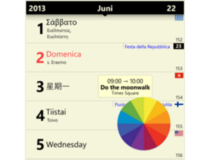
Chronos Calendar
Get the fanciest calendar with rich live tile customization that syncs with all your other calendars.
One Calendar – Best cross-platform calendar
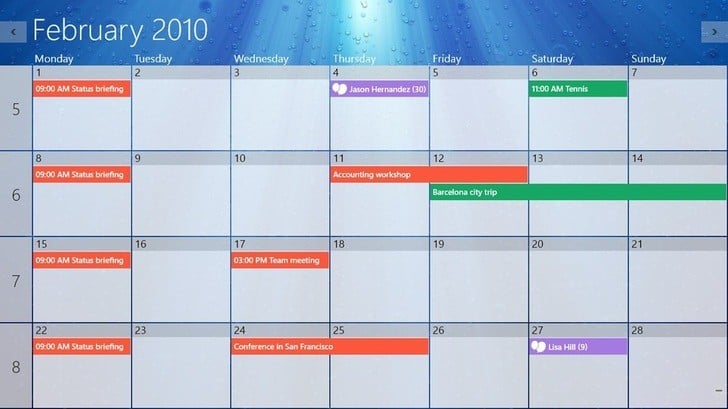
One Calendar is a smartly dressed app that lets you pull all your calendars under one roof.
Available for Windows and mobile devices, One Calendar is highly customizable and comes with a ton of attractive features.
It offers a central place for you to view all your calendars like Google calendar, Exchange calendar, Live/Outlook calendar, as well as Facebook events.
One Calendar allows you to add, delete, and update appointments with the day, week, month, and year.
Some of its most attractive features include a lock screen, customizable support, live tile, semantic zoom, calendar themes, and an easy search that allows you to quickly search all your appointments.
However, most of these features are available with the premium version.
One Calendar supports multiple languages, and the best part is that you don’t need an Internet connection to view and manage appointments.

One Calendar
Get all your calendars under the same app and keep a great schedule of your activities.
My Calendar – Best simple calendar app
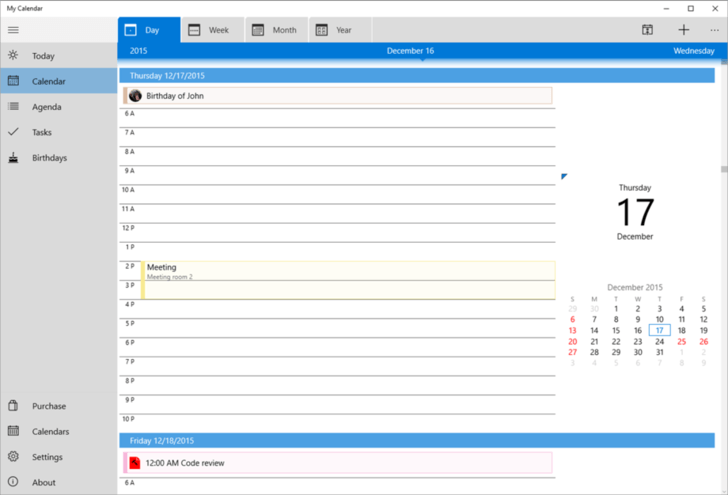
My Calendar is one of the best calendar apps for Windows. The app is highly customizable and comes with a ton of useful features.
You can switch between calendar views, depending on how you prefer to organize your days. For each view, there are several beautifully designed live tiles to choose from.
My Calendar app comes in two versions; free and paid. The free version is ad-supported and comes with great features.
The pro version is ad-free and comes with additional features such as task management, an enhanced internal birthday calendar, and enhanced calendar views.

My Calendar
Organize your day with a simple calendar app that is highly customizable and has a friendly interface.
Power Planner – Best calendar for students

Power planner is the Holy Grail of all calendar apps for students, featuring tools to estimate grades, plan homework hours, and track classes.
With the Power Planner online account, you can manage everything from anywhere, be it on a desktop or on a mobile device.
The calendar also comes with other attractive features such as live tile, online sync, and automatic reminders.
You can even pin a schedule tile that will show you when and where your next class takes place.
The app seamlessly integrates with Outlook calendar and is able to sync everything across different platforms and devices.
Power Planner is available for free (with limitations) but you can upgrade to unlock all the features.

Power Planner
This great app integrates with Outlook and comes with very useful tools for students.
Calendar.com – Best calendar for Teams integration
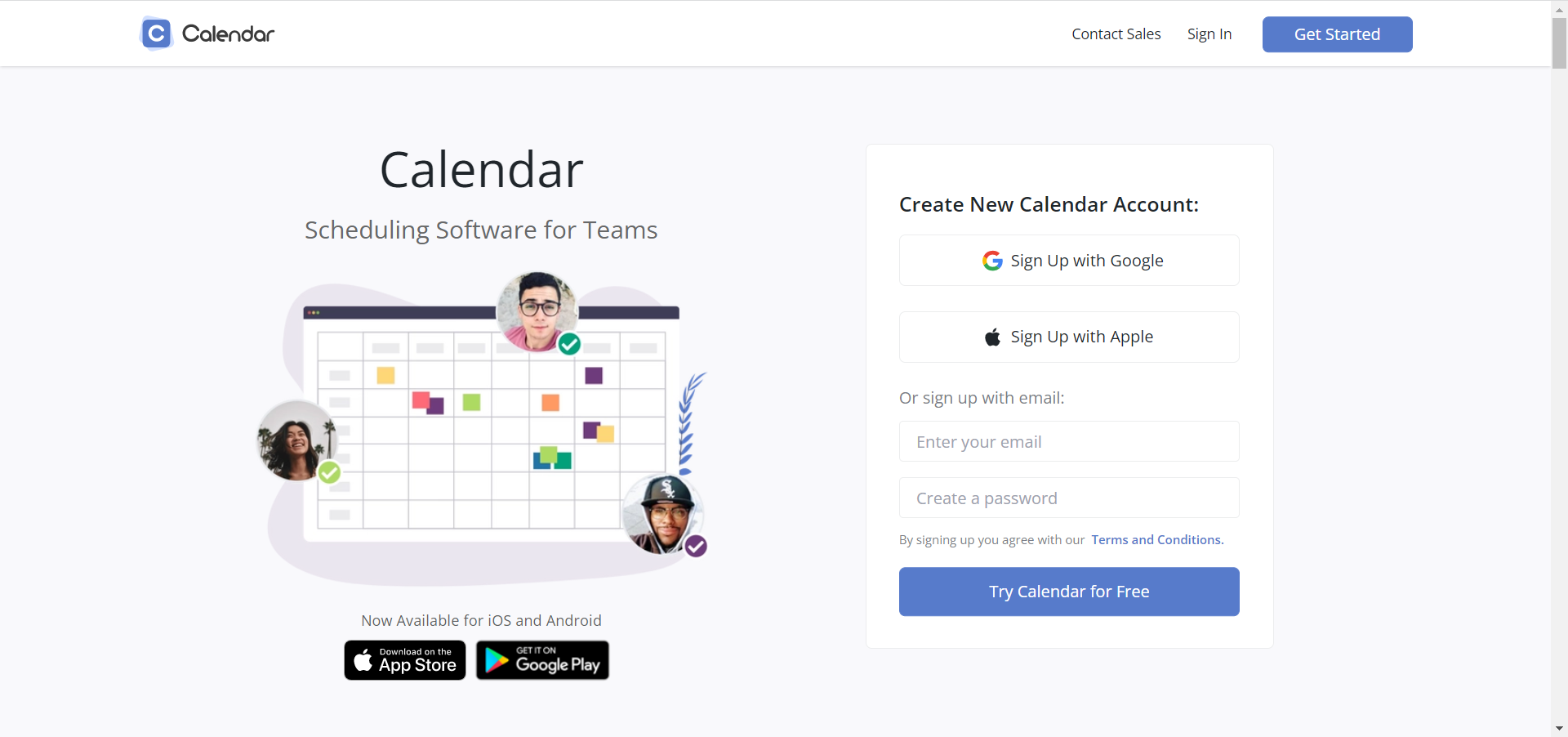
Calendar.com was released in 2009 and since then, it was continuously developed to add new features and integrations.
But most important, it has all the features you need from a calendar app, including scheduling and sharing events.
Moreover, you can embed the calendar on Zapier and Zoom, for instance, and set meetings with other people.
The design of the app is clean, uncluttered and the color-coding will help you separate events for different purposes like work, personal, or study.
If you have more calendars, this tool can integrate up to ten of them and get all the information in a unified dashboard.
Calendar.com comes in three versions, Basic, Standard, and Pro but only the first one is free.
⇒ Get Calendar.com
Google Calendar – Best free calendar for Windows
If you’ve got a Google account, the Calendar app will be right there when you need it and it’s already integrated with your email.
Also, if you are using other Google Workspace apps, Google Calendar will fit right there, integrated with all of them.
In the Google calendar app for Windows, you can set tasks, share them with others on your list of contacts and personalize your calendar with a lot of other add-ons like Zoom, Teams, and a lot more.
Overall, the web app is great because you can use it on any browser and it’s right there on any platform.
And, best of all, it’s very simple to work with because the interface is clean and comprehensive, typical for Google apps.
⇒ Get Google Calendar
Calendly – Best free calendar app for any platform, including Android
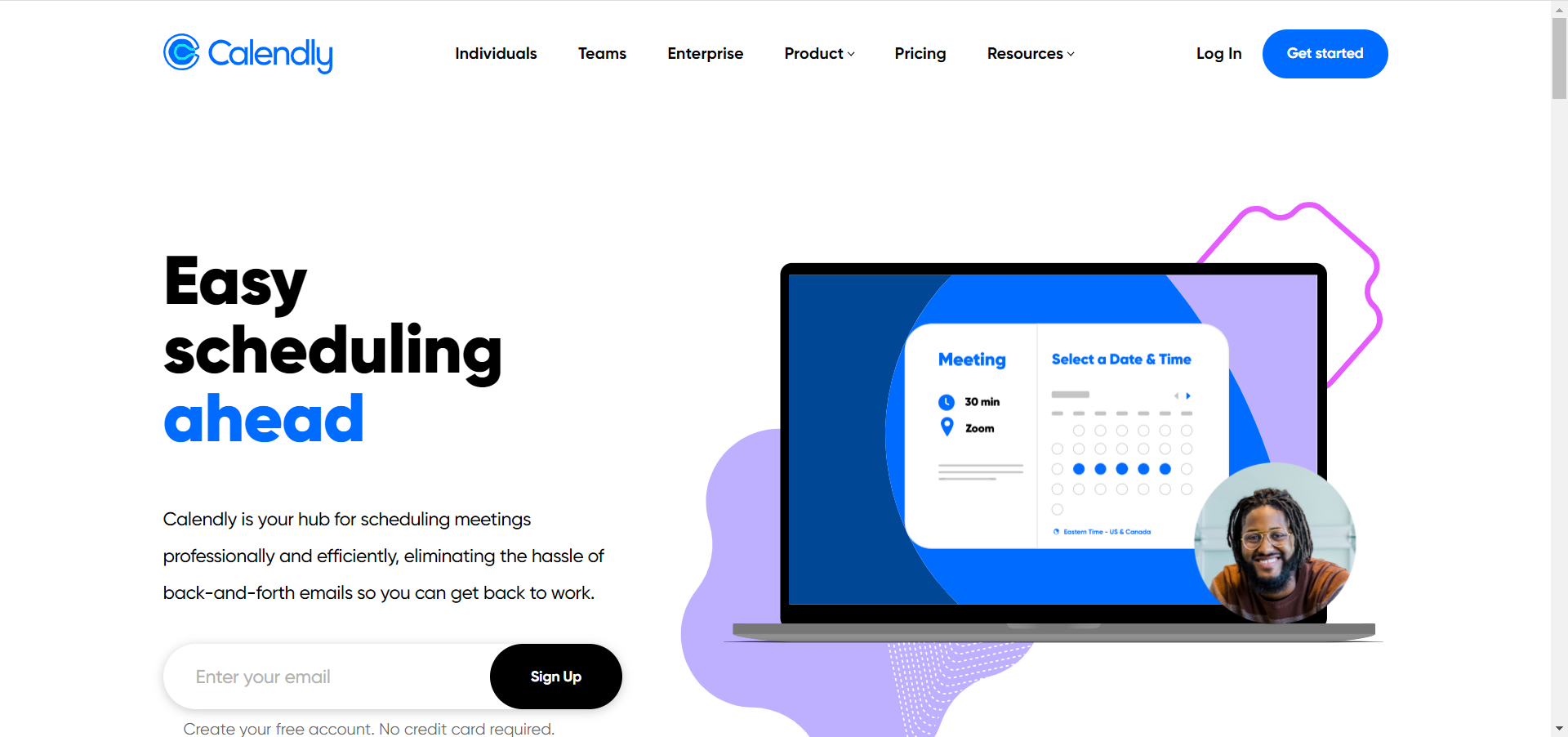
Let’s face it! One of the most important features of a calendar is to schedule appointments and most calendars don’t offer that feature or don’t do it properly.
Calendly is a web app designed exactly for that purpose and it will help you set up meetings professionally, without any problems.
The best feature of this app si that when you make a new appointment, it only offers the times and dates that are free across all your calendars because it syncs with them.
In fact, it does more than that because it offers the attendee more slots, and when they accept, the meeting is already set, without any back-and-forth communication needed.
Then, everything runs on autopilot because the app sends automatic reminders and even thank-you notes so you can keep focusing on what’s important.
The app is free for personal usage but for the Enterprise version, you will need to apply for a plan.
⇒ Get Calendly
Lightning Calendar – Great free calendar included in an email client

If you’re using the Thunderbird app as your email client, you already know that it comes with the built-in Lightning Calendar.
Unfortunately, it is not available as a separate app so if you’re using a better email client, this calendar is not for you.
However, if you want to make the change, the built-in feature is great for managing multiple calendars, creating daily tasks, inviting friends to events, and subscribing to public calendars.
The user interface is very straightforward and friendly so you will get the hang of it pretty quickly.
⇒ Get Lightning Calendar
- Best calendar apps for Windows 11
- Calendar widget not working in Windows 11? Apply these fixes
- Best photo calendar software to download [Windows + Mac]
SavvyCal – Best meeting scheduling calendar
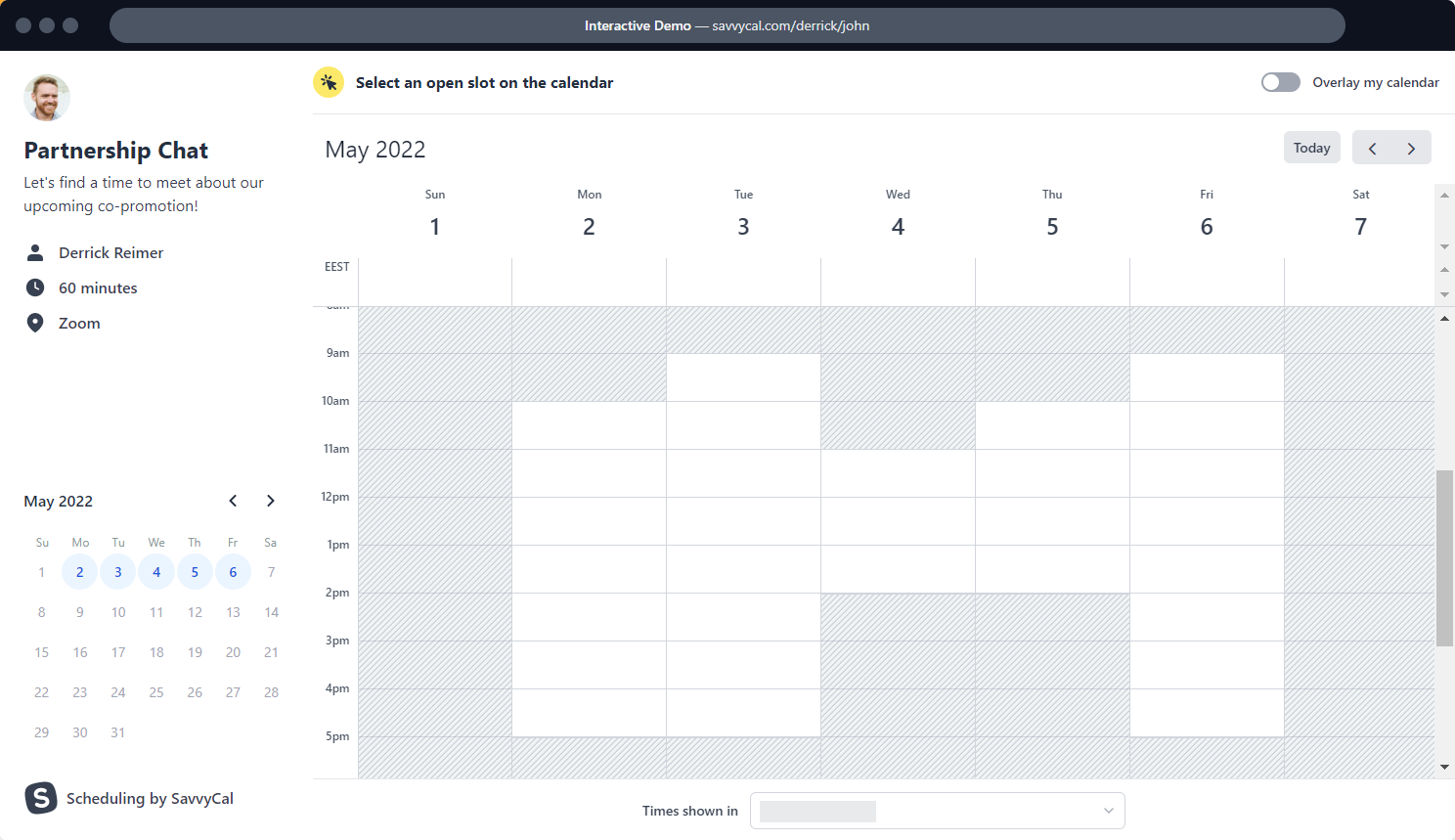
SavvyCal is not just a calendar, but a great app to access all your calendars and set up meetings easily, without any communication issues.
The web app allows the attendee to overlay their calendar on top of yours to find mutual free time for the meeting.
You will also be able to make team schedules with just a few clicks and add the teammates in a blick of an eye.
And if you’re a busy person, you should avoid overbooking. SavvyCal helps you with that by setting limits for how many meetings can be booked in a set time period.
⇒ Get SavvyCal
My Study Life – Best web-app for students
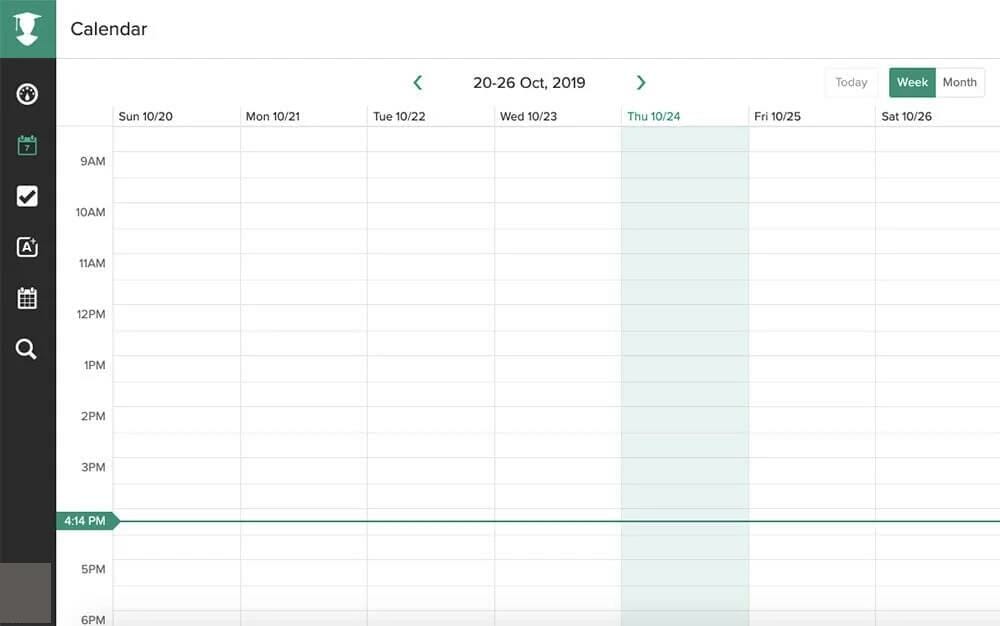
Most calendars are targeted at professionals, managers with busy schedules, and so on but students also have complicated timetables and My Study Life is dedicated to them.
So, this app comes with scheduling features to accommodate your classes but also with your free time or extracurricular work.
And yes, there is a dedicated section to schedule your exams and you can set notifications so you don’t miss any of them and prepare in advance.
The best part about My Study Life is that you can access it on any device because it’s web-based and it also works offline.
⇒ Get My Study Life
Cal.com – Best free calendar for anyone
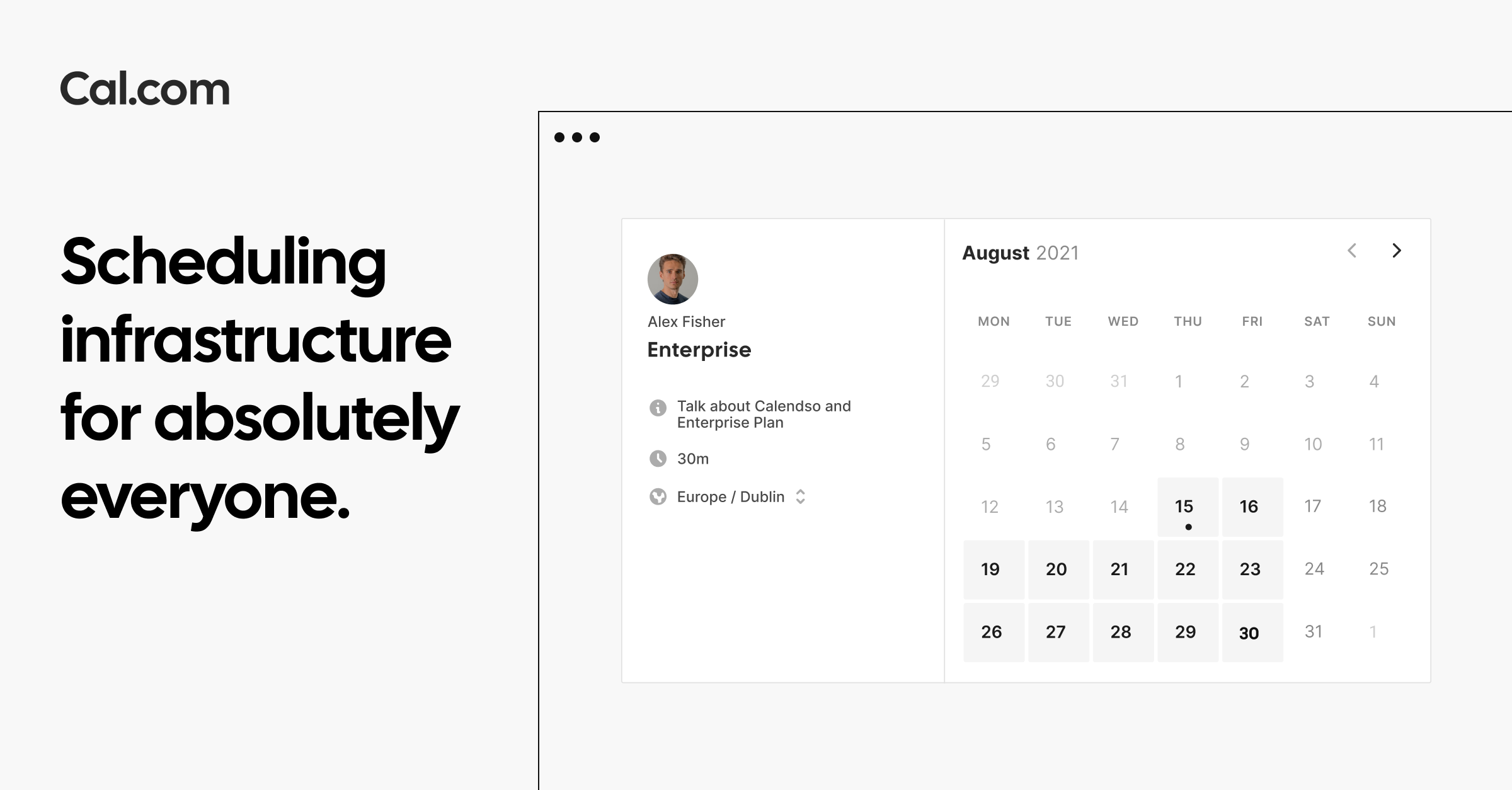
Cal.com is another web app that reads all the events from your existing calendars to help you schedule tasks and meetings without double booking.
Then again, with this tool, you create templates for the events you schedule regularly with availability, locations, and then control how and when you get booked.
If you’re working for a website, it’s easy to share your personal link to simplify the process of booking a meeting at a time that works for both of you.
The app has a very simple user interface, available for access on any device, thus it can be used by anyone without any training or further explanations.
⇒ Get Cal.com
Morgen – Most complex calendar
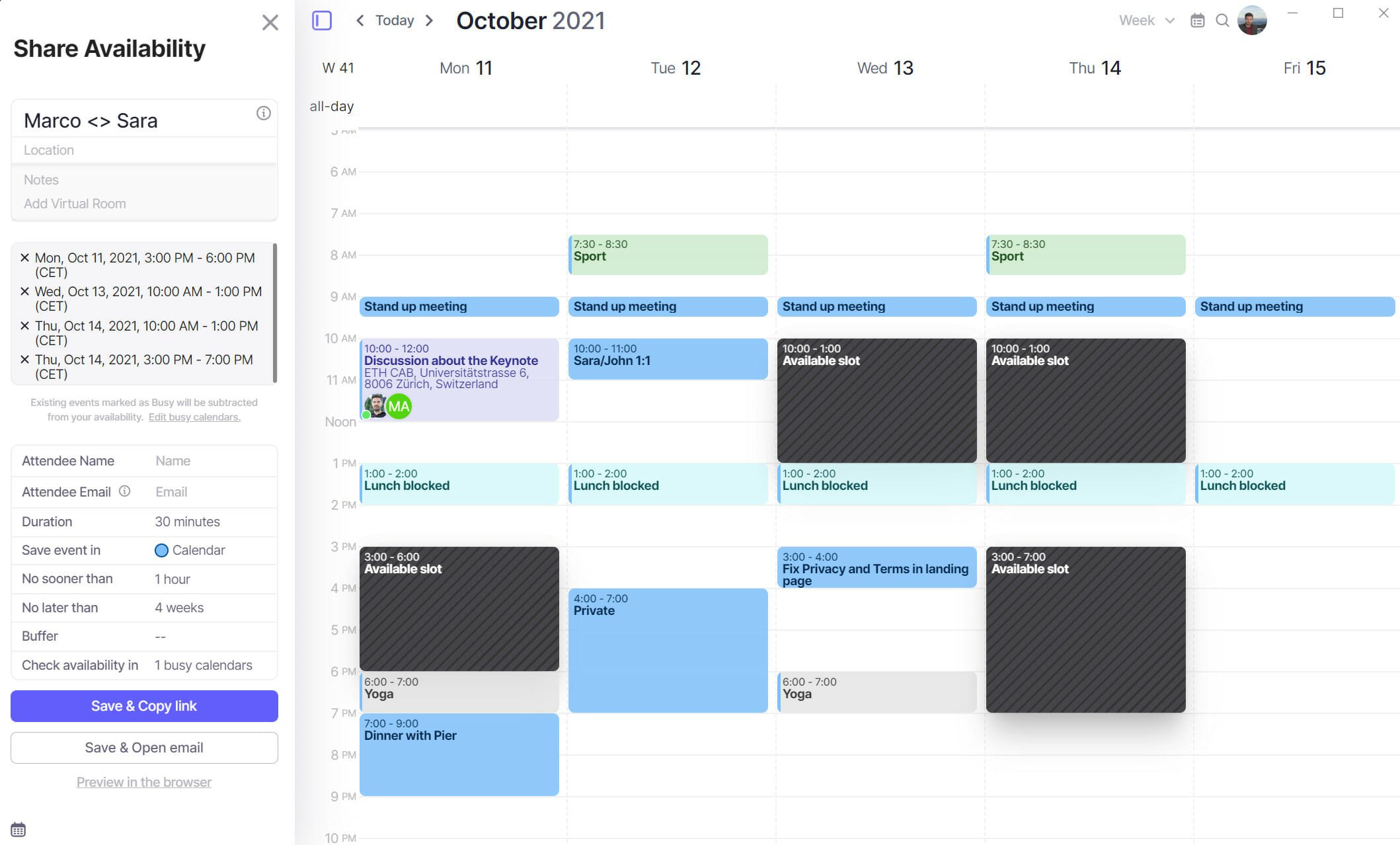
If you need a simple, yet complex calendar app, Morgen can really do the trick whether you want it for personal or professional usage.
The best part is that it integrates with all your other calendars such as the one from Outlook, Google, Exchange, and even CalDAV.
Having all calendars in one place will then allow you to organize your tasks and schedules without double booking.
It’s not a web app but it works on Windows, MacOS, and even Linux to get everything synchronized on any system.
The app is free and doesn’t show any ads that might disturb you during the usage so you should at least try it.
⇒ Get Morgen
These are the best calendar apps for Windows 10 and 11 in both appearance and features. They also integrate well with your other calendars, allowing you to view them all from one central console.
Some of the apps on our list don’t even need you to download anything because they are cloud-based and can be accessed on any device with a browser and Internet connection.
We hope that this article gave you an insight into the best calendar app for your Windows devices and you were able to opt for the most relevant for your needs.
And while you organize your scheduling, take a look at our list with the best cross-platform Grocery List apps to help you shopping.
Did you try any of the calendar apps above? Tell us all about your experience by using the dedicated comments section below.
10+ Best Free Calendar Apps for Windows 10 PC – For those of you who have a schedule, or event, or busy activity, definitely really need a calendar to be a reminder of your date. The calendar is one of the most important things in our daily life.
With the calendar, we can find out the date, month, and also the year that we are passing or which we have not passed. We can also find out when big days or certain events. The calendar is very important for those of us who are very easy to forget something.
Read more:
- 11 Best Download Managers For Windows PC Laptop
- How to Restore Deleted Files on Windows 10 PC Laptop
- How to Connect Printer to Laptop Wirelessly Windows 10 PC
- How to Limit User Access in Windows 10 Laptop PC
Well, usually the calendar you use must be a calendar made of paper aliases that you often display in your room or living room. Currently, the use of such calendars is still less effective being used as a reminder of daily, weekly, monthly, and even yearly schedules or activities.
You must still often forget your own schedule that you have made on the calendar, right. Now, with increasingly sophisticated technology, now there are many calendar applications that you can use as organizers, managers, and even reminders of your daily schedule, events, or activities.
Not even just the basic features, there are many other additional features that you can use in one calendar application. Well, in this article, we will explain what calendar applications you can use on your PC or laptop. Immediately, please see the following explanation.
#1. Desktop Calendar
Desktop Calendar is a calendar application for PC / laptops that is provided free of charge. This application will display a calendar on the desktop screen of your laptop or PC and will also provide reminders of facts or things that you have made or that you need to remember of course.
By using this application, you can create, modify, delete, and add reminders or reminders. You can also choose the day, week, month, and year freely according to your wishes. You can also resize the calendar and move it around, and you can also change the color for the reminder, month, day, week, and so on.
#2. Rainlendar
Rainlendar has various features that are very useful for you such as adding reminders and scheduling tasks. In addition, you can change the theme or skin of this Rainlendar application according to your wishes.
You can customize the theme according to your wishes, so the display will become more attractive. The Rainlendar application also has a feature to create to-do lists that can help you organize daily events or activities and remind them to use an alarm.
Another feature that Rainlendar has is that you can automatically repeat activities that you have added so that these activities will become a routine that you must do. You can also search and print any events or activities that you have added before.
#3. Osmo
Osmo is also a calendar application for PC / laptops that you can use for free. Besides being able to display the calendar, the Osmo application can also display the week, the number of days remaining in this year, the day of the year, the current time, and so on.
The Osmo app is very easy to use and also very light. By using this Osmo application you will get to keep track of the application so that you will not be left behind from important tasks or schedules such as daily, weekly, monthly, and even yearly schedules.
#4. Interactive Calendar
Interactive Calendar is a free application that you can also use for your PC or laptop. This application is certainly very useful if you install it on your PC or laptop. You can plan your daily, weekly, and monthly schedule by using this Interactive Calendar application.
This application can also be used to plan weekends so that your personal and business life will be balanced with help of this application.
#5. TKexe Calendar
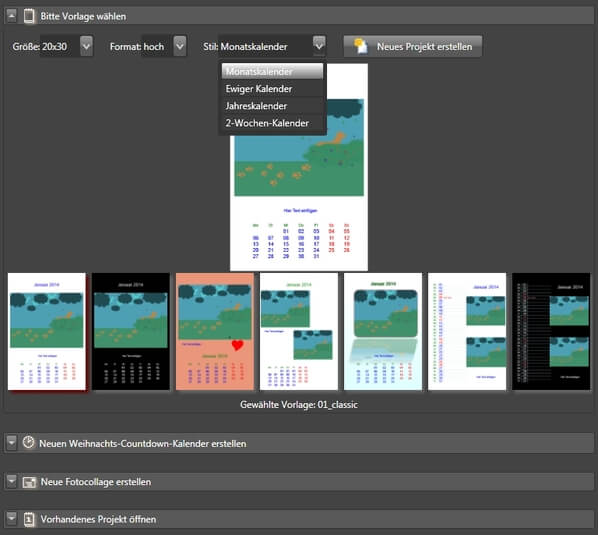
TKexe Calendar is a free application that you can use for your PC or laptop. This application is quite unique because you can create a calendar on one page and can add images to your liking.
You can add up to 20 images in a month. The images you use can be given additional special effects or can also be rotated. You can also add important tasks easily, manage schedules and activities, and can add reminders.
#6. TaskTome
TaskTome is a calendar application that is also provided for free. The features that this application has in addition to the calendar are personal financial management features, notes, and recording tasks. The note and calendar features are certainly very useful for professionals with the support of other categories already available.
You can also do a plan that can be customized. The TaskTome application also gives you the option to enter a list of red dates from various countries in the world.
#7. Calme
Calme is a calendar application for PC / laptops that you can also use for free. You can customize your calendar by editing the size, font, color, border, and margins on the calendar.
The Calme application is useful for recording important events and tasks and setting reminders or reminders, planning daily, weekly, and even monthly schedules.
#8. Birthdays
The Birthdays application is one of the best and most free calendar applications that can help you record the age and birthdays of your friends or family. In addition, the Birthdays application also provides a status bar that can display anyone whose birthday is close to today.
This application is very easy to use. If you are a person who really loves your friends and family, you are very suitable to use this application so that you don’t miss the birthdays of your friends and family.
#9. UK’s Calendar
UK’s calendar application has key features that can help you to do better personal and professional schedule planning. This app is like your personal to-do-list app which can be of benefit to you.
So, you will not miss any events or events or your daily work schedule. In addition, you can attach a to-do list on the date you have specified and you can also add other events.
#10. My Calendar
The My Calendar app is a pretty simple app for those of you who use Windows. Although the My Calendar application looks quite simple, this application has very useful features such as managing daily work schedules and important meetings and recording birthdays for those closest to you.
In addition, the My Calendar application has a feature to make changes to the theme or appearance. You can easily adjust the appearance of the application according to your wishes.
Read more:
- How to Use Administrative Tools in Windows 10 Laptop PC
- 4 Ways to Uninstall Avast to Clean the Roots in Windows 10 PC
- How to Create Login Password for Windows 10 Laptop PC
Conclusion:
This is the explanation of the 10+ best free calendar apps for windows 10 PC, You can decide which calendar app you want to use according to your needs. I hope this article is helpful to you.
Don’t forget to bookmark and always visit every day Technowizah.com because you can find here the latest Tech Computer Android games How-to Guide Tips&Tricks Software Review etc, Which we update every day.
Добрый день, друзья. Виджет календарь на рабочий стол. Виджеты календари дают возможность по-быстрому посмотреть, какая сейчас дата, день, и вообще, какой наступил месяц. Часть подобный виджетов служат в виде органайзера, который напомнит вам о ваших планах. По функционалу подобные возможности виджетов, которые представлены в нашей статье, значительно выше от возможностей простого календаря ОС Виндовс.
В данных календарях есть возможность менять шрифты, размеры знаков, подобрать нужный цвет, кроме этого, можно изменить нужные названия виджет календарей. Изложенный перечень виджетов позволит вам подобрать тот, который больше всего подходит именно вам.
Desktop Calendar
Отлично совместим не только с Виндовс 7, но и 10, чем выгодно отличается от многих календарей внизу статьи. Данный виджет заменим вам 100 изображений из сети определит ваши планы на заданный день. Этот виджет также позволит вам создавать заметки, что хорошо видно из скриншота. При этом, вам не придётся открывать новое окошко. Просто кликните по нужной ячейке и запишите то, что вам требуется. С данным гаджетом вы будете знать всё о предстоящих праздниках, именинах и прочих важных днях.
Скачать Desktop Calendar
Календарь
Данный виджет так и называется, «Календарь». Выполнен в приятном оранжевом цвете. Он не нагружает процессор, так как не имеет излишеств. Вы можете просматривать день за любой, угодный вам период. Отлично совместим с Windows 10. При желании, его можно разлаживать или собирать, кликнув по кнопке «Увеличить». Для скачивания нужна программа 8GadgetPack из нашей недавней статьи. Зато, скачаете данную программу один раз, и можете выбирать разнообразные гаджеты.
Agenda
Также является виджетом календарём из нашей недавней статье про виджеты. Имеет различные настройки. В том числе цвета, размера и прочее. Может служить записной книжкой. Разлаживается по вашему желанию, или все месяцы целиком, или один месяц. Как я уже упоминал, для его установки нужна программа перечень виджетов 8GadgetPack из прошлой статьи. Имеет много настроек, но их нужно подробнее изучить. К сожалению, в отличие от верхнего виджета, имеет только английский язык. Но, работает в системе Windows 10.
Date V6
Довольно красивый виджет, который совмещает в своих функциях не только календарь, но и часы. В небольшом окошке вы увидите лишь самые нужные данные: какое на данный момент число, месяц и который год. Если окошко расширить, то вы увидите данный в целом месяце с часами. Этот календарик считает недели. Вообще, этот виджет пользователи применяют вроде еженедельника. В независимости от того, что дизайн гаджета имеет только английский язык, от довольно простой и удобный.
Скачать Date V6
Glassy Calendar
Этот виджет, показывающий календарь, отличается удобством. Он будет замечательно смотреться на вашем экране. Для него не нужна сложная установка. Данный виджет дополнит ваш рабочий стол большей функциональностью. Гаджет с подобным дизайном замечательно подходит разнообразный интерфейс. Он довольно удобен в применении. Создан именно для ОС Виндовс 7 и ХР.
Скачать Glassy Calendar
Simple Calendar
Это обычный виджет календарь под ОС Виндовс 7. Нюансом данного гаджета может служит возможность настройки числа месяцев, которые будут показываться на экране. Обычно устанавливаются от 1 – 3 месяцев до настоящего, и от 2 – 4 следующих. А данный гаджет внесены праздники США. Но, так как по большей части они вам не нужны, их можно с лёгкостью убрать.
Fruity Calendar
Это красивый календарь, на котором изображены разнообразные фрукты под ваш экран. Интерфейс виджета похож на ОС Виндовс 7, но из-за ярких фоновых рисунков выглядит он иначе. В его собрании есть обложки, на которых изображены зелёные яблоки, ароматные лимоны, спелые апельсины, экзотические киви, сочные ананасы и сладкие арбузы.
[urlspan]Скачать Fruity Calendar[/urlspan]
Date and Time
Данный виджет отличного качества под ОС Виндовс 7. Виджет в одно время и календарь, и ежедневник, и будильник. Если вам нужно, вы можете зайти в календарь событий и поставить звук на нужную вам дату. Поставив в будильнике время всего лишь раз, можете оставить это время в настройках. У него довольно много скинов. В простом окошке виджета вы увидите лишь дату со временем.
Скачать Date and Time
Amphitrite Calendar & Weather
Отличный виджет под ваш ПК. Может подойти и под Виндовс ХР. Дизайн календаря выполнен в серьёзном сером цвете. Она вам покажет дату, время, какой сейчас день. А также погоду и, разумеется, календарь. При этом, в каком городе показать погоду вы можете выбрать сами. Хоть Сан-Франциско! После его установки, вам будет не нужно просматривать в сети интернет, или глядеть в окно, чтобы понять, что сейчас за погода. Гаджет всё вам расскажет.
k-Calendar
Данный виджет является обычным календарём для экрана вашего компьютера, созданный программистами из Германии. Имеет довольно простой интерфейс, зато прилично смотрится. Данный виджет даёт нам данные на целый месяц. Настоящая дата имеет выделение в виде яркого цвета. В настройках виджета можно изменить его подложку и частично поменять объём данных, которые календарь выдал. Другими словами, данный виджет прост и удобен.
Скачать k-Calendar
Вывод: Какой виджет календарь на стол вам более удобен из 10, приведённых мной, решать вам. К сожалению, хорошо функционируют с Windows 10 только 3 первых виджета. Также, часть ссылок на скачивание иногда барахлит. В этом случае советую понравившиеся виджеты календари скачать с торрент сайтов. Успехов в эти праздничные дни!
С уважением, Андрей Зимин 12.10.2022
Понравилась статья? Поделитесь с друзьями!
Anime Calendar
Are you sick and bored of the usual calendars that you see on your computer screen? What if you can liven it up a bit and choose an anime…
zCalendar
All-in-one printers, 3-in-1 coffee, multipurpose halls, Swiss army knives — they all have a common theme, and that is multi-functionality. In the right hands, these seemingly overwhelming concepts can…
Simple Date
Need some order in your life? Do you long for a handy assistant to guide you through the day? Take charge of your schedule with Simple Date! This versatile…
margu-NotebookInfo2
Sometimes, you just need a single tool to do it all. You want access to everything, and the power to know anything. In the real world, you can obtain…
Radioactive Calendar
The Cold War was a very tumultuous time in history. During those times, there was a constant fear of a nuclear attack being triggered, which meant the annihilation of…
Aero X Purple Clock and Calendar
Are you looking to improve your productivity on the computer? Perhaps you’d like to keep track of time and schedules better? Are you finding it difficult to find tools…
Aero X Sky Clock and Calendar
Why is the sky blue? Science says it’s because of the atmosphere scattering sunlight, and our eyes having the affinity for the shade of blue. But this question holds…
Flame Calendar
Do you want to add a fiery accessory to your desktop? Are you averse to gaudy and overly animated designs? Is productivity still your number one priority? If that’s…
Blue Devil Party
Computers enable us to do much more with less effort. With digital technology, people have become more efficient than ever. But that increase in productivity comes at a cost…
Brown Calendar And Clock
One of the basic tenets of design is consonance. Making sure certain elements agree with each other makes the whole product feel like they were meant to be put…
Are you tired of missing deadlines, forgetting important events, or struggling to stay organized? In today’s fast-paced world, it can be difficult to keep track of all the tasks, appointments, and commitments that make up our daily lives.
But with the help of a good calendar app, managing your schedule can be a breeze.
Whether you are a busy professional, a student with a packed schedule, or just someone who wants to stay on top of their to-do list and remember important dates like anniversaries, Birthdays, or holidays, a calendar app can be an invaluable tool.
With features like reminders, event scheduling, and task management, a good calendar app can help you stay on track and make the most of your time.
But with so many options available, it can be tough to know where to start.
Which is the best calendar app for Windows 10 which is right for you? Which features are the most important? To help you make an informed decision, we have put together a comprehensive guide to the best calendar apps on the market.
From popular options like Microsoft and Google Calendar to lesser-known gems like VueMinder and Rainlendar, we’ve tested and evaluated the top calendar apps on Windows 10 PC and Laptops to bring you the most useful and effective tools for managing your schedule.
Whether you are looking for a simple, streamlined calendar app or a powerful tool with all the bells and whistles, we have got you covered.
Table Of Contents
- Best Calendar Apps for Windows 10
- 1. Microsoft Calendar (System App)
- 2. One Calendar
- 3. Lightning Calendar
- 4. Google Calendar
- 5. Chronos Calendar
- 6. Microsoft Outlook Calendar
- 7. DayBridge
- 8. Morgen
- 9. Power Planner
- 10. My Calendar
- 11. My Study Life
- 12. Railendar
- 13. Todoist
- 14. VueMinder
- 15. Any.do
- Frequently Asked Questions
- What is the best free calendar for Windows 10?
- Is Google Calendar free on PC?
- Is there a better calendar app than Google?
- Choosing the Best Calendar App
1. Microsoft Calendar (System App)

The in-built calendar app on Windows 10 should be your first choice as it is shipped with the operating system. Click on the date/time in the taskbar and a panel will open up where you can see tasks, and reminders. You can also add new tasks to the calendar through the Add an event or reminder menu.
You can access the full calendar by searching Calendar in the Start Menu search. It can integrate with your Microsoft Outlook account, which means that any events or appointments that you add to Outlook will automatically appear in the Calendar app.
This can be especially useful if you use Outlook for work, as you can keep your work schedule separate from your personal schedule.
Features
- It can integrate with your Microsoft Outlook account, which means that any events or appointments that you add to Outlook will automatically appear in the Calendar app.
This can be especially useful if you use Outlook for work, as you can keep your work schedule separate from your personal schedule. - If you have a Windows 10 phone or tablet, the Calendar app will sync across all your devices, so you can access your schedule from anywhere. This can be especially useful if you’re on the go and need to check your schedule quickly.
- You can easily print your calendar or export it to a PDF, which can be useful if you need to share your schedule with others.
For example, if you are a teacher, you might print out your class schedule and give it to your students so they know when their assignments are due.
2. One Calendar
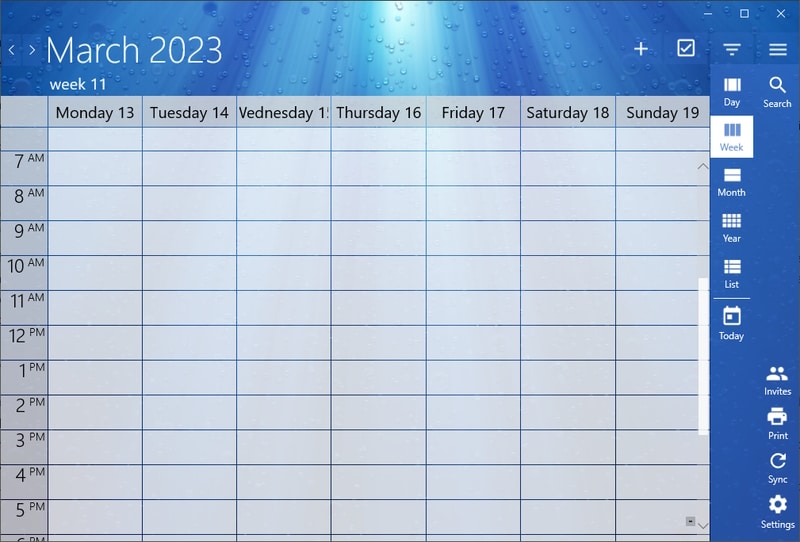
This free calendar will take care of your scheduling needs on Windows 10. You have to install it from the Microsoft store and then choose the theme on the welcome screen from over a dozen options.
After that, you will be asked to set up to sign into a calendar account from popular services like Microsoft, Google, iCloud, Webcal, GMX, etc. It also lets you continue with an account but your data will not be synced across devices.
Features
- View and manage multiple calendars from different services such as Google Calendar, Outlook Calendar, and Facebook Events. You can add, edit, and delete events from any of your connected calendars from within the One Calendar app.
- Share your calendar with others via email or through a web link. You can control the level of access that others have to your calendar, such as read-only or full access.
- Customize many aspects of the app, such as the appearance of the user interface, notifications, and reminders. You can also choose which calendars to display or hide, depending on your preferences.
3. Lightning Calendar
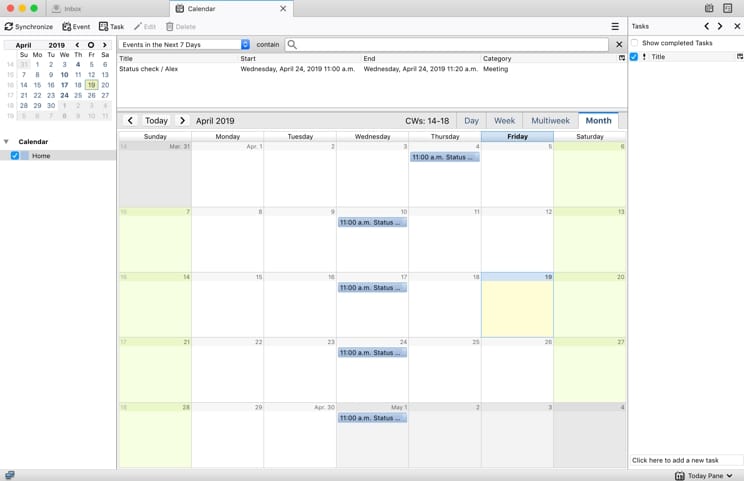
Lightning Calendar is a free and open-source calendar add-on developed by Mozilla for its Thunderbird email client. You can manage schedules and events directly within Thunderbird, eliminating the need for a separate calendar application.
It supports features such as recurring events, email invitations, and reminders.
Features
- In-built calendar seamlessly into Thunderbird, allowing users to manage their schedules and events without switching to a separate application.
- Invite others to events via email, allowing users to connect via the calendar and stay on the same page.
- Integrates with various online calendar services such as Google Calendar, Microsoft Exchange, and Apple iCloud.
4. Google Calendar
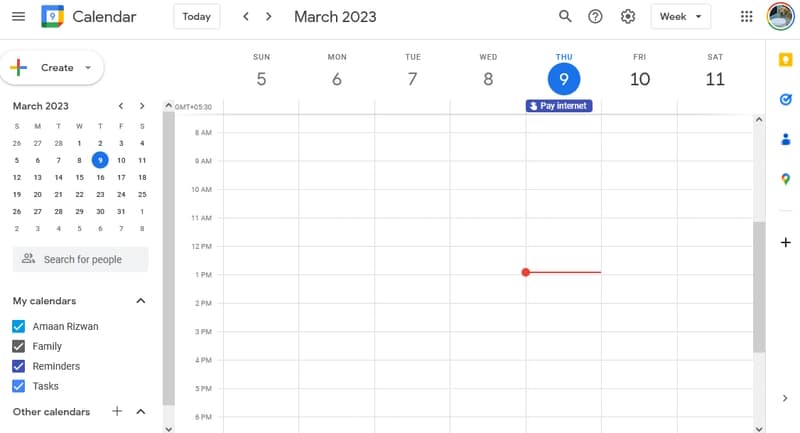
Google Calendar is a really useful web-based calendar app that helps you keep track of your schedule. You can use it to create and manage events, appointments, and meetings, and even share them with other people if you want.
It has some amazing features like multiple calendar support, different views, reminders, and sharing options. Plus, it is integrated with other Google services like Gmail and Google Meet, so you can use it alongside other tools you might already be using.
Features
- Google Calendar’s “Find a time” feature is powered by machine learning and takes into account everyone’s availability and time zones to suggest meeting times that work for everyone. This can save a lot of time and eliminate the back-and-forth of scheduling meetings.
- You can set “out of office” notifications in Google Calendar, which will automatically decline meeting invitations during a specified time period. This is useful for letting others know when you are not available and can’t attend meetings or events.
- When you frequently travel or work with people in different time zones, Google Calendar can automatically adjust event times to the correct time zone. This can eliminate confusion and ensure that everyone is on the same page when it comes to meeting times.
5. Chronos Calendar
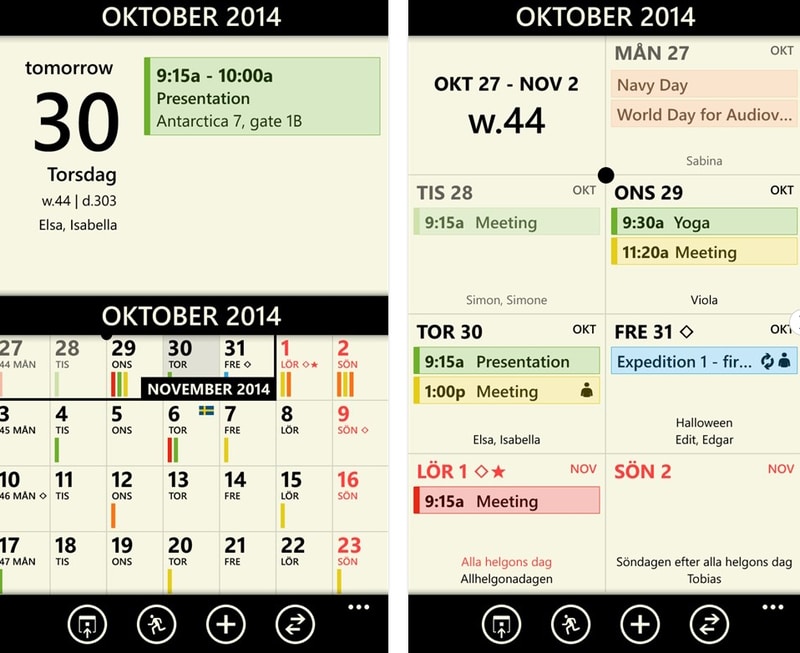
Chronos Calendar is a flexible and user-friendly calendar app that works on Windows 10, that can help you manage your time more efficiently. With its customizable interface, you can personalize the look and feel of the app to suit your preferences.
The integrated task management feature allows you to stay on top of your to-do list, while the real-time updates ensure that you never miss an appointment or deadline. The calendar app is compatible with a range of popular calendar services, making it easy to sync your schedule across multiple platforms.
Features
- You can attach files, photos, or links to your events, so you can provide more context and information. Provide more context and information for your events, tasks, and appointments.
- It provides real-time updates, so you can stay on top of your schedule and receive notifications when events or tasks are added, changed, or deleted.
- Access a range of customization options, such as different color schemes and layouts, so you can create a personalized look and feel that suits your preferences.
6. Microsoft Outlook Calendar
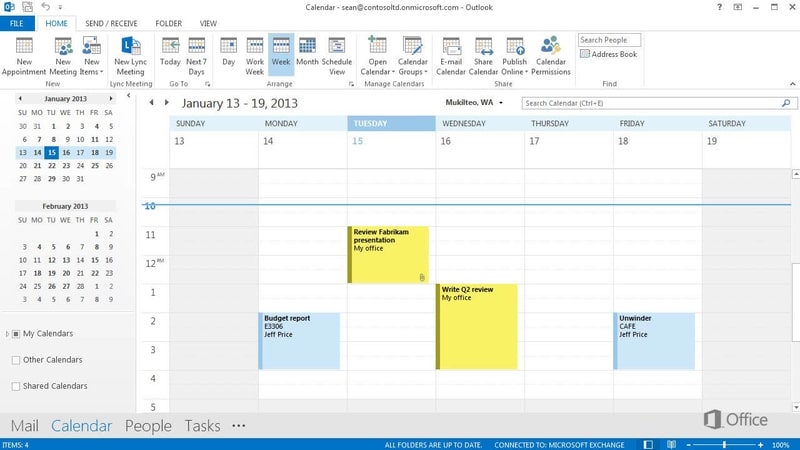
Now we have a calendar app that is similar to the Lightning calendar. Microsoft Outlook Calendar is accessible from the Outlook email client. It is designed to help you keep track of your schedule and manage your time efficiently from the Office suite.
Features
- You can easily schedule a meeting by selecting a time on the calendar, creating a meeting request, and inviting the people you want to attend. Outlook will assist you in finding the earliest time when all the invitees are free. Once you send the meeting request via email, the invitees will receive the request in their inboxes.
- View multiple calendars side-by-side, including ones you have created and those shared by other Outlook users. For instance, you can create a separate calendar for your personal appointments and easily compare it to your work calendar.
Plus, you can copy or move appointments between calendars with ease.
-
Outlook’s Delegate Access feature helps in seamless calendar management between individuals. For instance, an administrative assistant can easily manage the calendar of their manager by using their own copy of Outlook.
Once the manager grants the assistant delegate access, they can take charge and create, move, or delete appointments on the manager’s calendar, as well as organize meetings on their behalf.
7. DayBridge
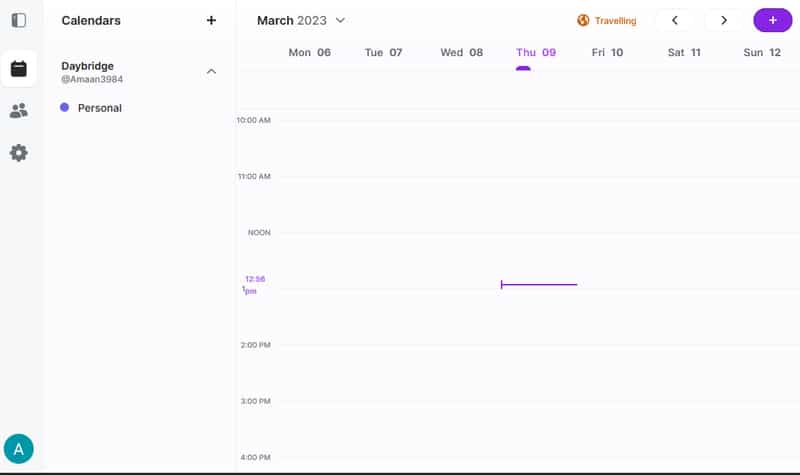
Just like Google Calendar, you will need to sign in and use it in the browser as its a web-based calendar app. Daybridge is a unique calendar app designed with individuals in mind, rather than businesses. Unlike other calendars that rely on a rigid grid layout, it offers a customizable way to organize your day.
You can easily combine tasks, events, and notes in one place to streamline your schedule. Upon signing up, Daybridge asks a few questions to better understand your personal situation and help you save time adding items to your calendar.
Features
- It features Smart cards that provide relevant information and actions for each event, allowing you to manage every aspect of your life in one place.
- You can create multiple Spaces in Daybridge, such as work, personal, or travel. Each Space can have its own color scheme, Smart cards, and timeline, allowing you to keep your schedules separate and organized. You can also easily switch between different Spaces and view your entire schedule at once.
- It is available on multiple platforms, including the web, iOS, and Android. This allows you to access your schedule and manage your tasks from any device, no matter where you are.
8. Morgen
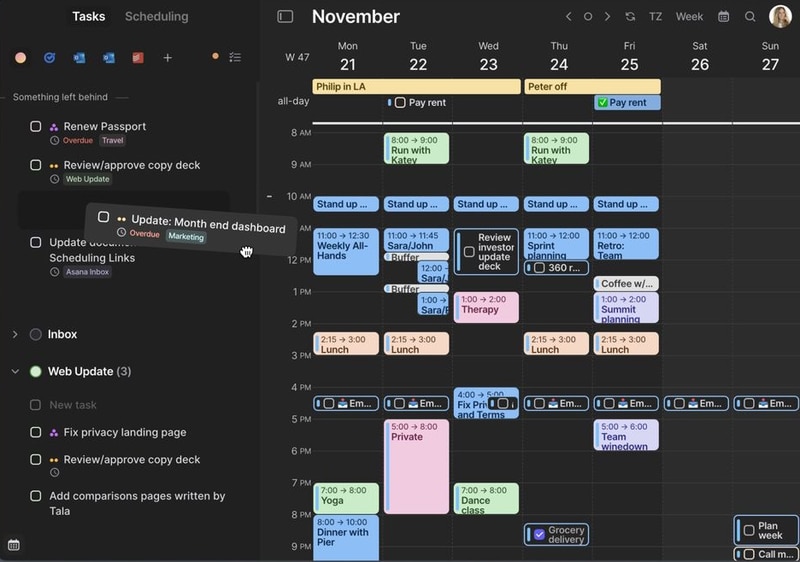
If you are looking for a calendar app that strikes the perfect balance between simplicity and complexity, Morgen is an excellent choice for both personal and professional use. One of its best features is its ability to seamlessly integrate with all your other calendars, including Outlook, Google, Exchange, and CalDAV.
This way, you can keep all your calendars in one place, which makes it easier to manage your tasks and schedules without the risk of double booking.
Morgen is not just limited to a web app, as it can be installed on various operating systems such as Windows, MacOS, and even Linux, and it synchronizes everything across all your devices.
Features
- Once you link your Zoom, Google Meet, Teams, and Webex accounts, you have the option to include virtual meeting rooms in your invitations with just a single click. Furthermore, meetings scheduled through your booking page or scheduling links will have their virtual conferencing details.
- No need for an external scheduler to share your availability with the personalized link scheduling. These links are continuously checked against your calendar in real time, ensuring that they are always up-to-date with your changing schedule.
- Bring together all your calendars, such as Apple Calendar, on your Windows device without the need for suspicious plugins or external synchronization services. The result is a fast, user-friendly, and aesthetically pleasing calendar that you won’t want to do without.
9. Power Planner
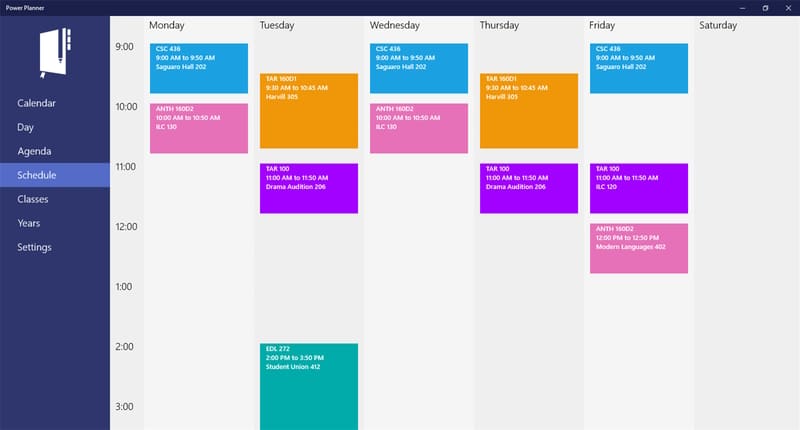
Power Planner is basically a calendar app designed specifically for students. It’s available on both mobile and web platforms and has a lot of cool features that can help students organize their busy schedules. You can keep track of your homework assignments, tests, projects, and grades.
You can also set reminders for upcoming deadlines and exams so that you never miss anything important. The app also has a calendar view, a timetable view, and a GPA calculator, which can come in handy. And if you use multiple devices, you can easily sync all your data across them.
Features
- Keep track of your grades for individual assignments, classes, and even entire semesters. This can be really helpful in monitoring your progress and identifying areas where you may need to focus more attention.
- Add tests and projects to your schedule. You can include details like due dates, priority levels, and associated classes. This can help you stay on top of all your upcoming deadlines.
- Conveniently view your forthcoming homework through the live tiles of the Start menu. Additionally, you have the option to pin a schedule tile which will inform you of the time and location of your next class. It is also possible to pin individual classes as secondary tiles and even set them as your detailed lock screen status.
10. My Calendar
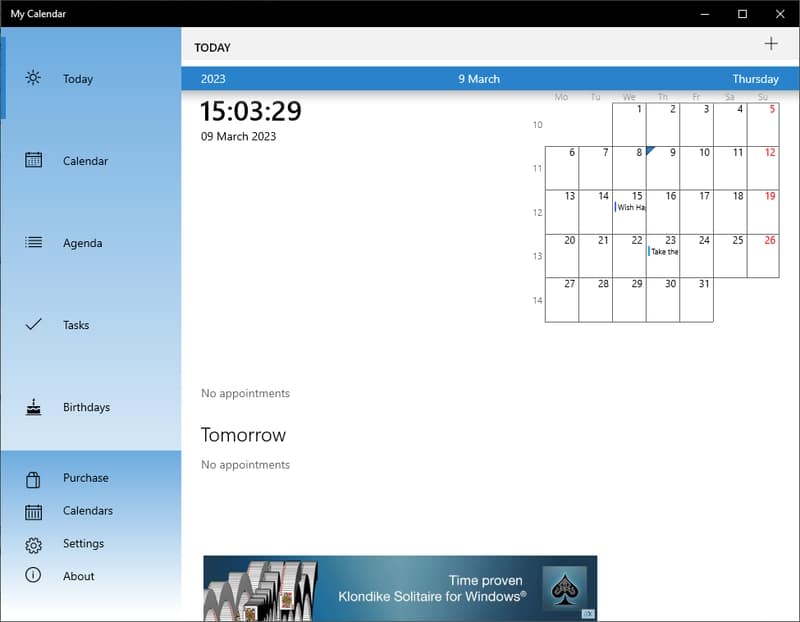
If you are looking for a simple calendar app to use on Windows 10, then My Calendar is a strong contender. It is free to use but you will come across few ads and fewer features. They can be removed and you can access premium features by purchasing the pro pack for $10.
You get the option to import calendar events and data from the default Calendar app on the first launch. Then you will land on the home screen with the calendar.
Features
- Personalize your experience by customizing the live tiles for the Start Menu. With the ability to choose from different colors, sizes, and even custom background images, you can create a unique and personalized view of your schedule.
- Add more details to your events beyond the default notes box. In addition to setting the date and time of an event, you can include other important information such as email, location, phone, and URL.
- Add different colors to various calendar elements, which will help in differentiating items when going through the events. You can also color-code specific elements within an event, such as a specific time range or a location.
This allows you to easily differentiate between various aspects of an event, making it even easier to navigate and manage your schedule.
11. My Study Life

My Study Life is similar to Power Planner, designed and developed features while keeping students in mind. You can easily manage all your classes, tasks, assignments, and exams from anywhere and on any device.
This calendar app will streamline your academic life by ensuring that you never miss an assignment or forget an important lesson. By improving your organization, you will be able to increase your productivity and free up more time to focus on the things that are most important to you as a student.
Features
- Easily input your school subjects, organize your classes, and add information about your lessons, making it simple for you to stay on top of your schedule without any effort.
- Track the progress of your tasks and specify exactly how much of a task has been completed, rather than just marking it as “complete” or “incomplete” with a binary option.
- Store your data in the cloud, which ensures that even if you lose your device, your data will still be accessible when you sign in again from another PC/device. Additionally, the app works offline, so you never have to worry about losing access to your schedule due to a lack of internet connectivity.
12. Railendar
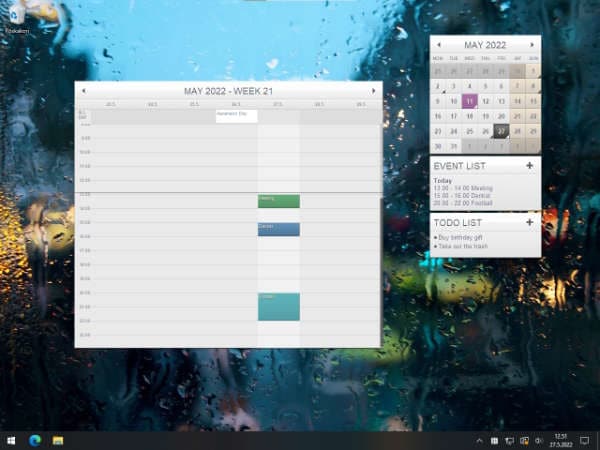
Rainlendar is a customizable desktop calendar app for Windows 10 that allows users to track events, tasks, and appointments.
It offers two versions, lite and pro. The former is free and offers a number of features. On the other hand, the pro version is available for a one-time purchase, offering more features and priority support.
They have a forum where you can interact with other users and discuss ways to use the features to their full potential. All in all, it provides a customizable and convenient way for users to track their events, tasks, and appointments.
Features
- Display multiple windows from the Railendar app concurrently on your desktop. For instance, you can showcase both the present and forthcoming monthly calendars, or have two distinct lists with their respective tasks. There is a wide range of window types to select from.
- Rapidly add events and tasks using a single line of text, through the quick add widget. Additionally, you have the ability to specify the recurrence pattern and assign categories to the events and tasks.
- Every day, your events and settings are automatically backed up to safeguard against loss, allowing you to restore them from the backup files if necessary. Furthermore, you can create manual backups as an additional measure to keep your events secure.
13. Todoist
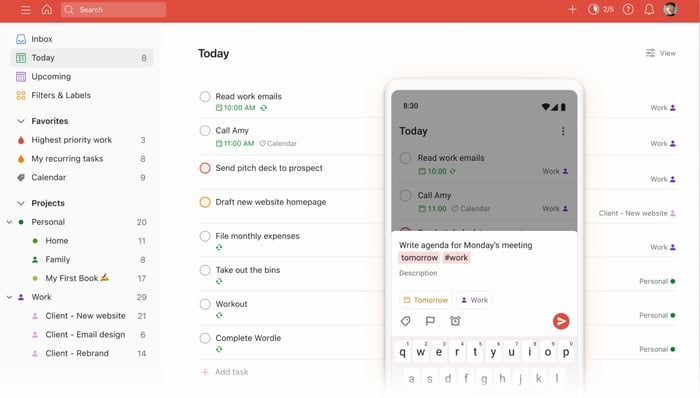
Todoist is different from a regular calendar app, as it offers task management and to-do list functionality.
While it offers some features that are related to scheduling, such as setting due dates for tasks and recurring tasks, it does not have a traditional calendar view that allows you to see your events and appointments in a visual calendar format.
However, it can be integrated with some calendar apps such as Google Calendar, so that your Todoist tasks with due dates can be displayed as events in your calendar.
Features
- View your Todoist tasks as events in your calendar, making it easier to manage your schedule and avoid conflicts. You can also set up reminders for your tasks to ensure that you don’t miss any deadlines.
- Assign a task to another user, set a due date, and add any relevant comments or files. The person to whom you delegate the task will receive a notification and can then complete the task on your behalf.
You can track the progress of the delegated task in Todoist and receive updates when it is completed. - Visualize your productivity trends using graphs and charts. See how productive you have been over a certain period of time, and to identify areas where you can improve.
14. VueMinder
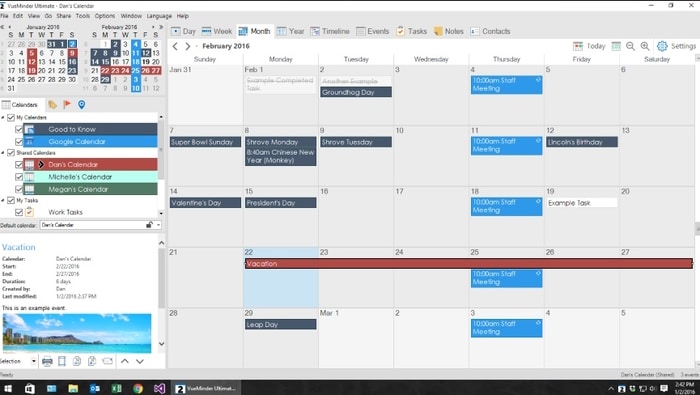
VueMinder is an amazing reminder and calendar app that helps you keep track of your busy life. It’s perfect for anyone who struggles with managing their schedule or keeping track of important deadlines and appointments.
The software is easy to use and integrates seamlessly with popular calendar services such as Google Calendar and Outlook. You can schedule events, tasks, and appointments, set reminders for important deadlines, and receive notifications via email, SMS, or pop-up alerts.
Features
- Schedule events, tasks, and appointments with ease. You can add important details such as start and end times, location, notes, and more. You can also categorize your events and tasks, making it easy to find and organize them.
- Integrate with your contacts, so you can quickly schedule events with people in your address book. This feature saves you time and ensures that you don’t forget to invite important people to your events.
- Print your calendar and task lists or export them to HTML and you can view them in any browser. This feature also makes it easy to share your schedule with others or keep a hard copy for yourself.
15. Any.do
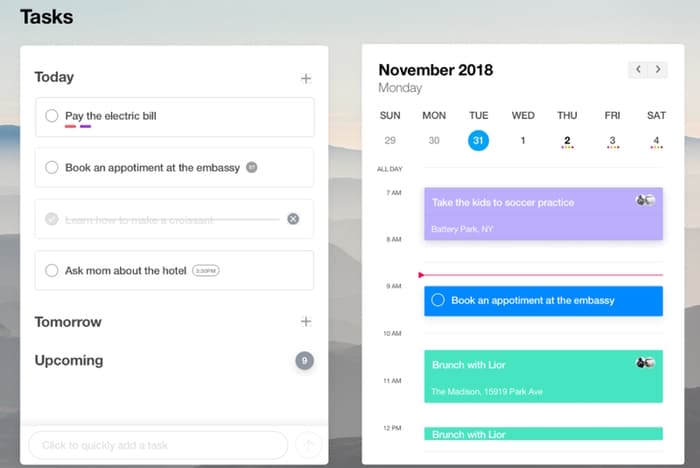
Any.do is another reliable calendar app that allows you to keep track of your to-do lists, set reminders, and organize your tasks in a simple and intuitive way. You can create tasks, set due dates and reminders, and prioritize your tasks based on their importance.
The app also offers various features, such as shared lists, calendar integration, and voice commands. Additionally, Any.do syncs across all your devices, allowing you to access your tasks and lists from anywhere. It’s available as a mobile app for iOS and Android, as well as a web app and browser extension for Chrome.
Features
- Integrate with your calendar, letting you to view and manage your tasks and events in one place. You will never miss an important deadline or appointment.
- Create shared lists and collaborate with others on tasks and projects. This will come in handy for teams working on projects together.
- AI-powered feature in the Any.do app that offers personalized suggestions and tips to help you manage your tasks and schedule more efficiently. The Assistant learns your usage patterns and preferences over time, and uses that information to provide tailored recommendations.
Frequently Asked Questions
What is the best free calendar for Windows 10?
When it comes to choosing the best free calendar app for Windows 10, there are several options to consider. Microsoft Calendar, which is pre-installed on Windows 10, is a simple and straightforward option that integrates well with other Microsoft apps. Another popular free option is Google Calendar, which is widely used and offers a range of features.
Other free options to consider include Rainlendar and VueMinder Lite, both of which offer customizable features and integrations with other apps.
Is Google Calendar free on PC?
Yes, Google Calendar is free to use on PC. The Google Calendar web app can be accessed through any internet browser on a Windows 10 PC. Users can create and manage events, set reminders, and view multiple calendars at once, all for free.
Is there a better calendar app than Google?
It is difficult to say whether there is a better calendar app than Google, as it ultimately depends on individual preferences and needs. However, there are certainly alternatives to Google Calendar that some people may find more suitable for their purposes. For example, Microsoft’s Outlook calendar is a popular choice for those who primarily use Microsoft Office and want seamless integration between their email and calendar.
Choosing the Best Calendar App
These were some of the best calendar apps for Windows 10. Most of them work on Windows 11 so you won’t have to look for another list of apps. Most of them are available through the Microsoft store and the remaining can be downloaded from their official website.